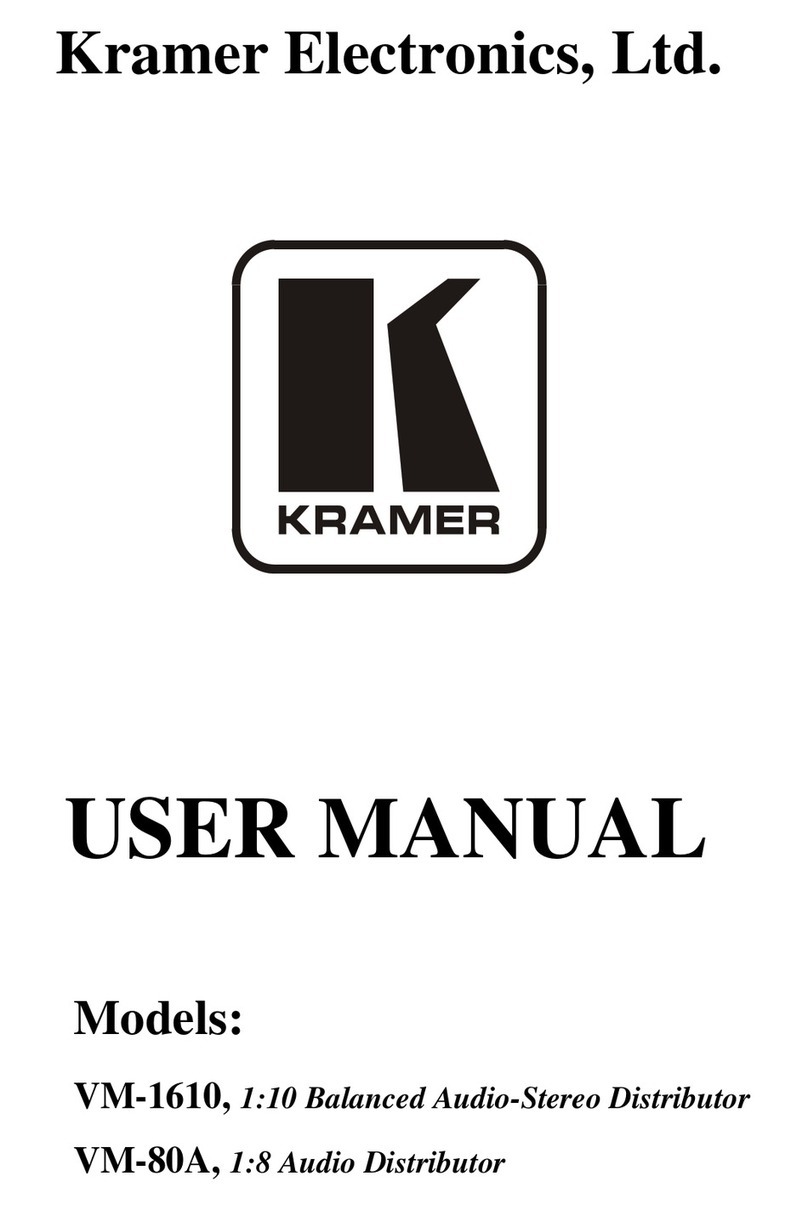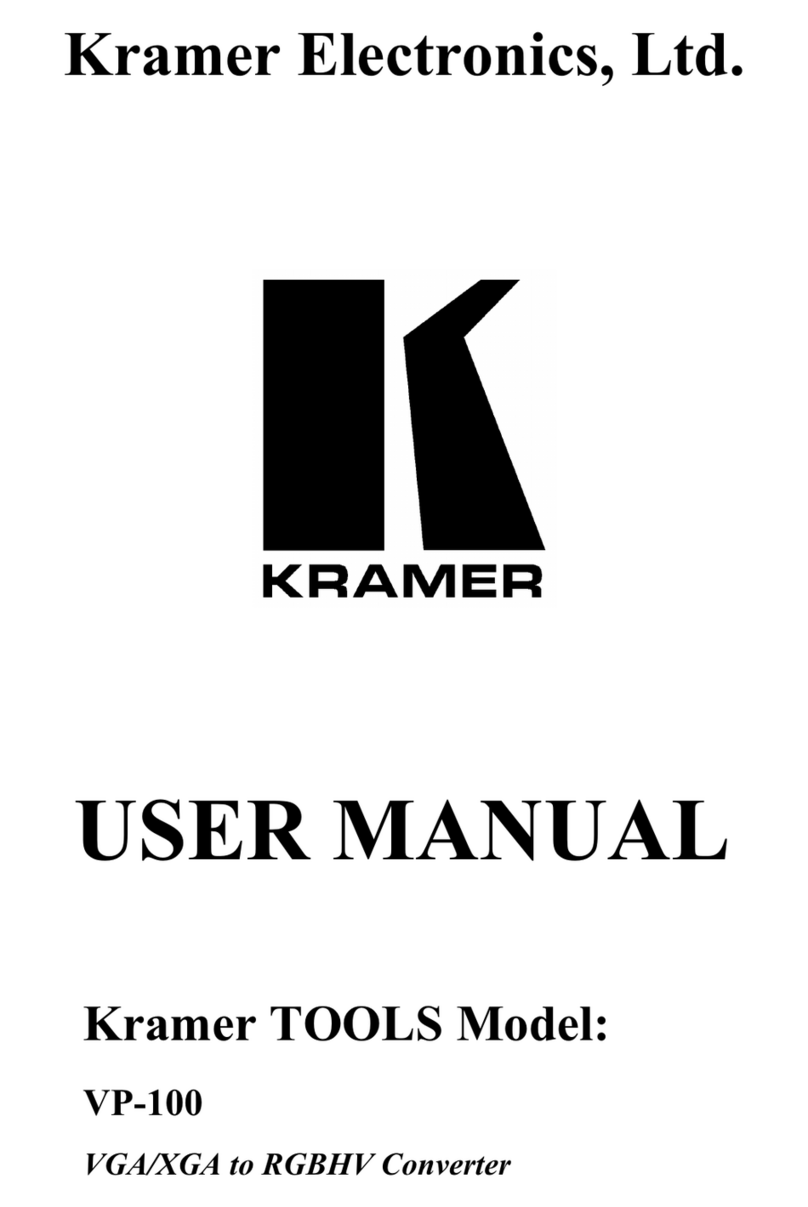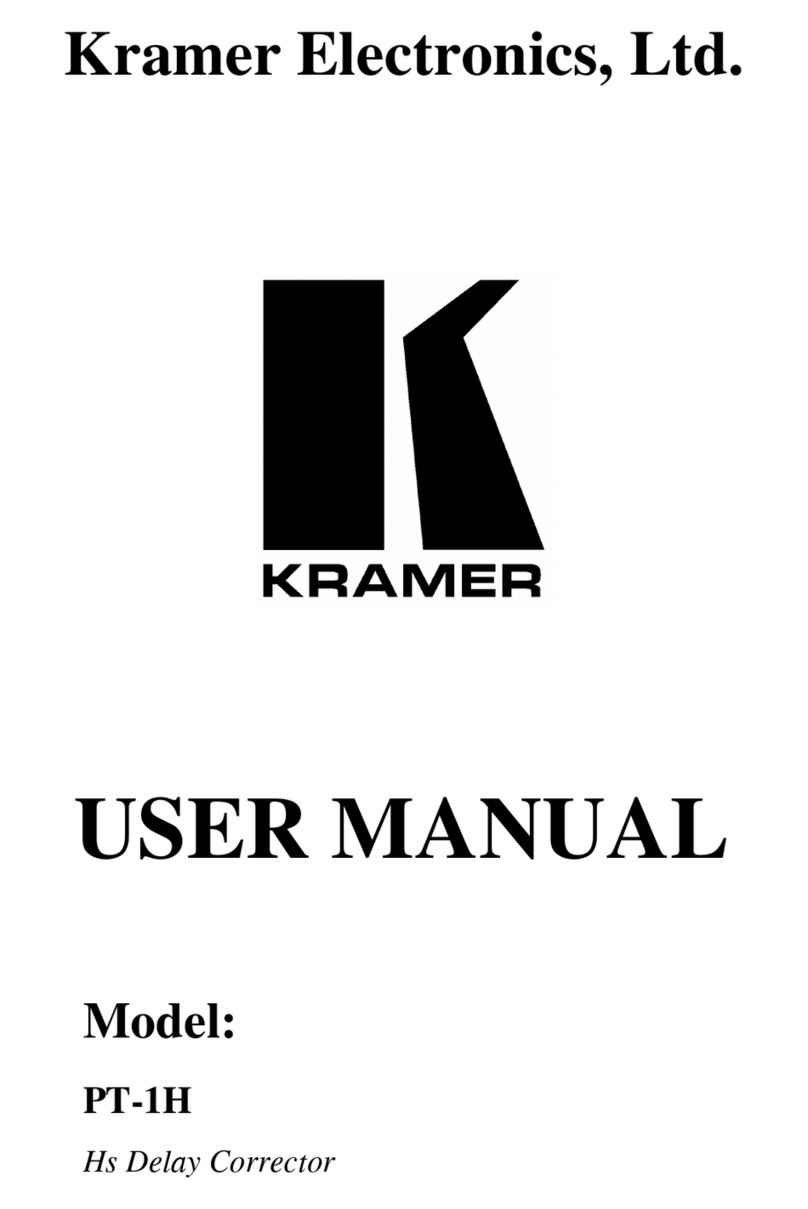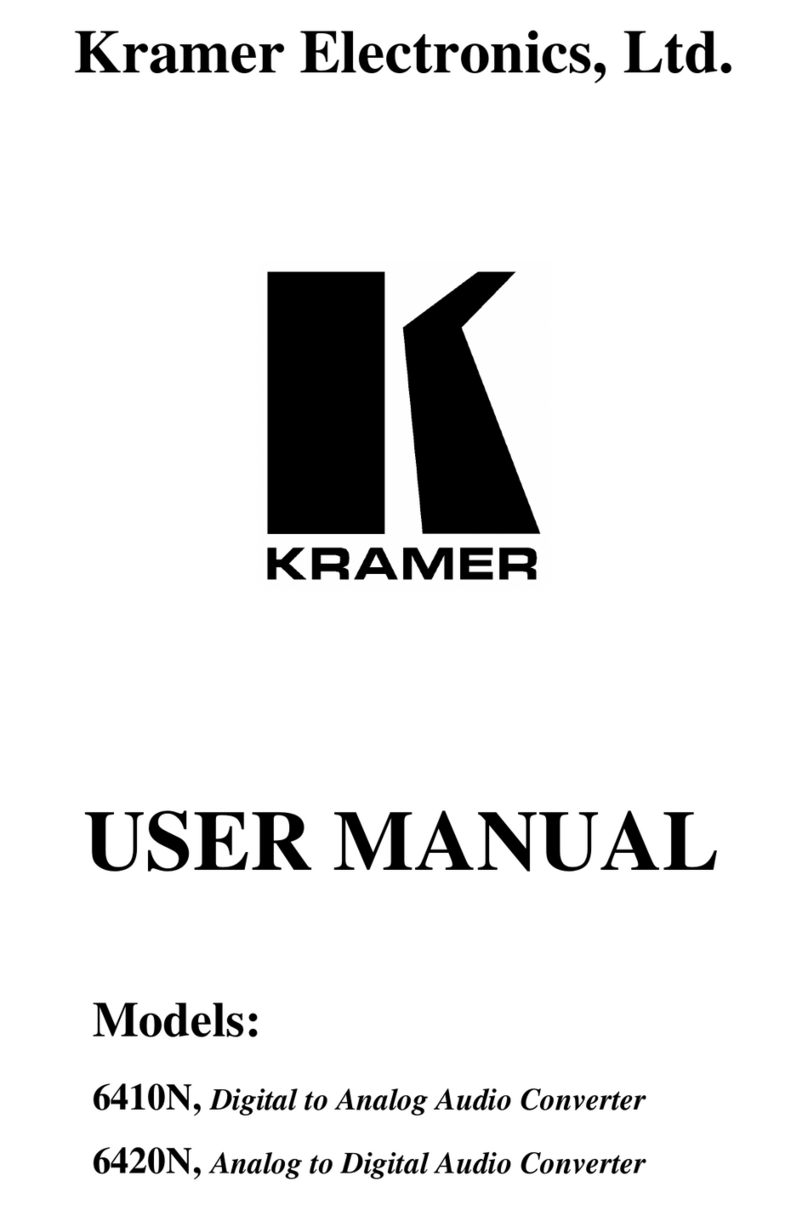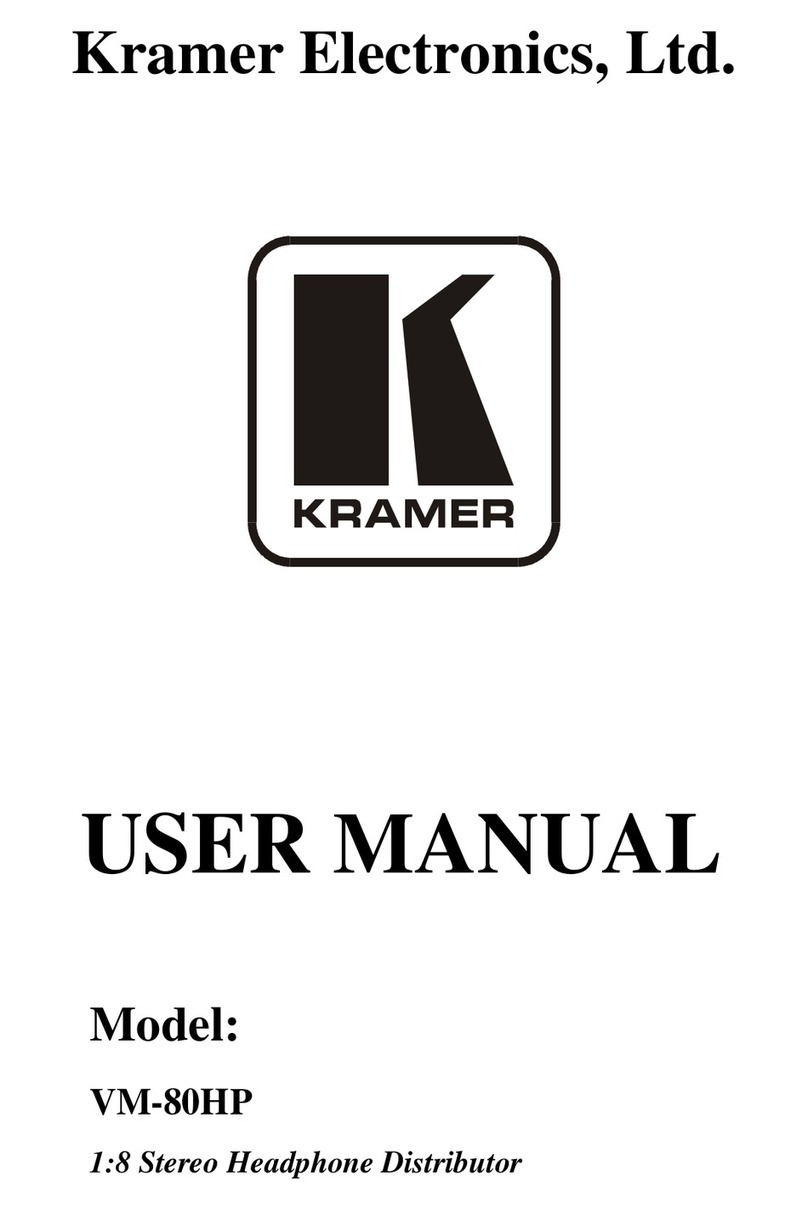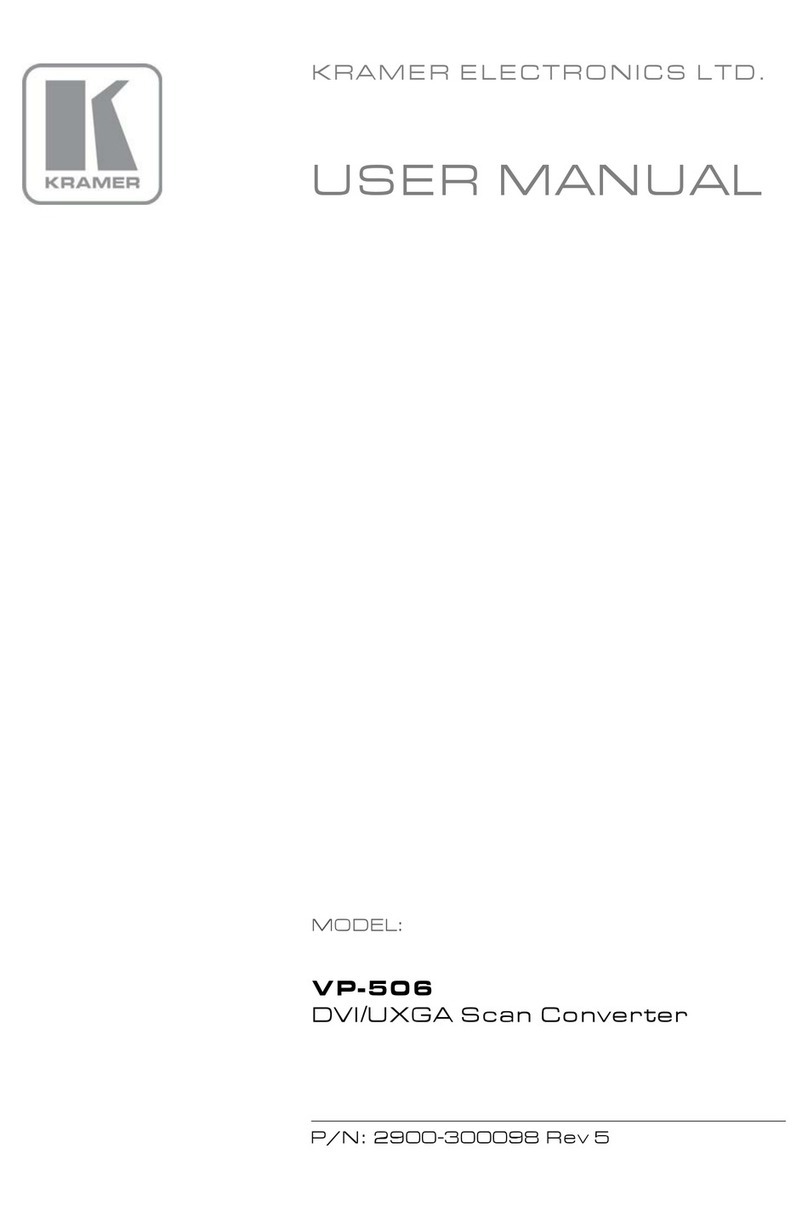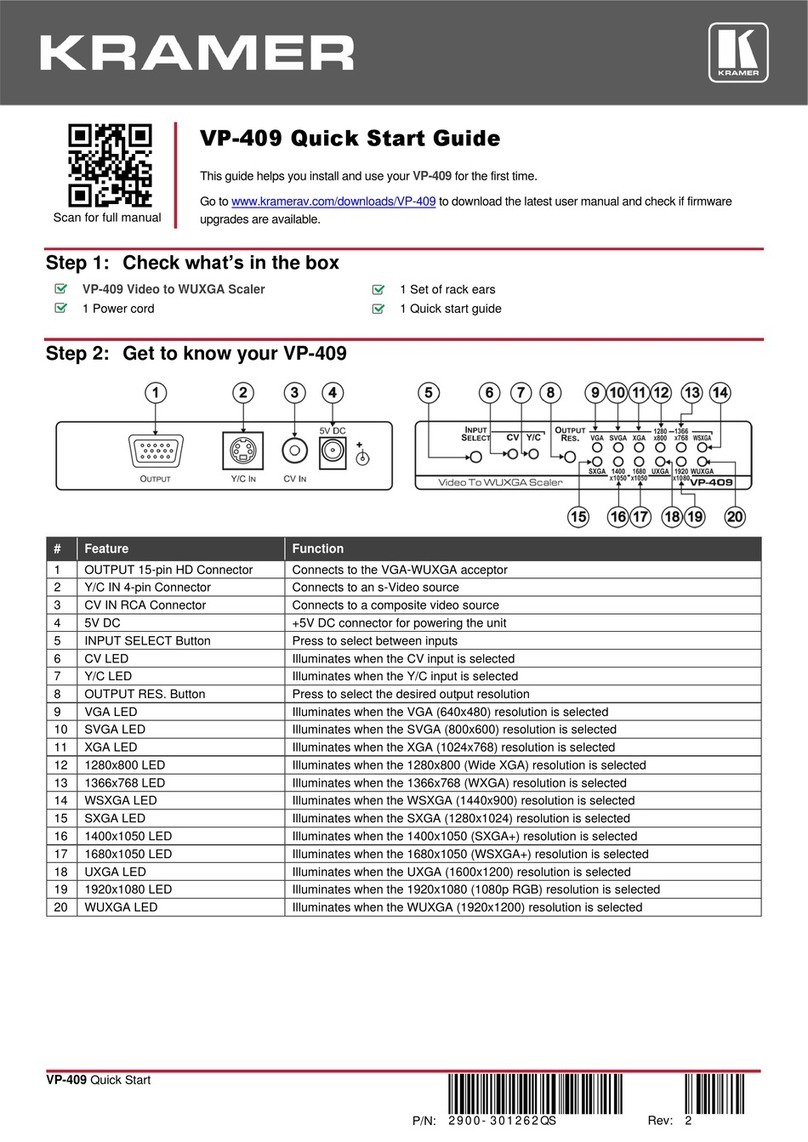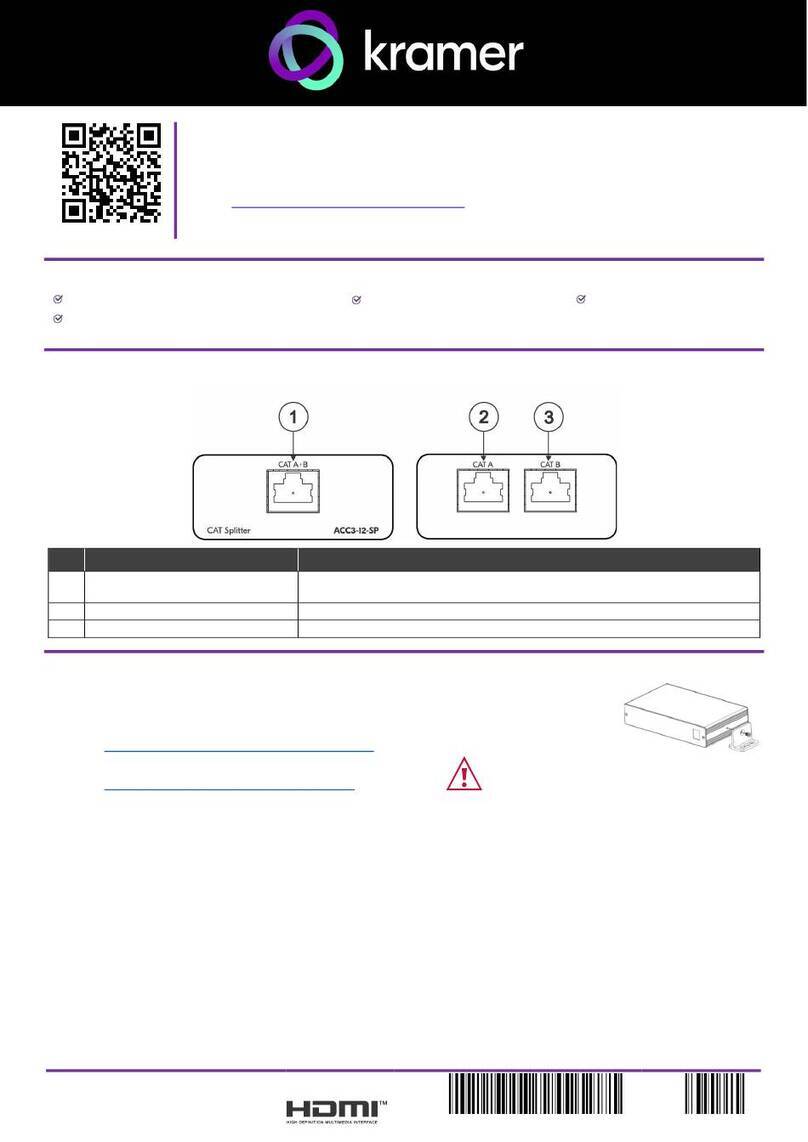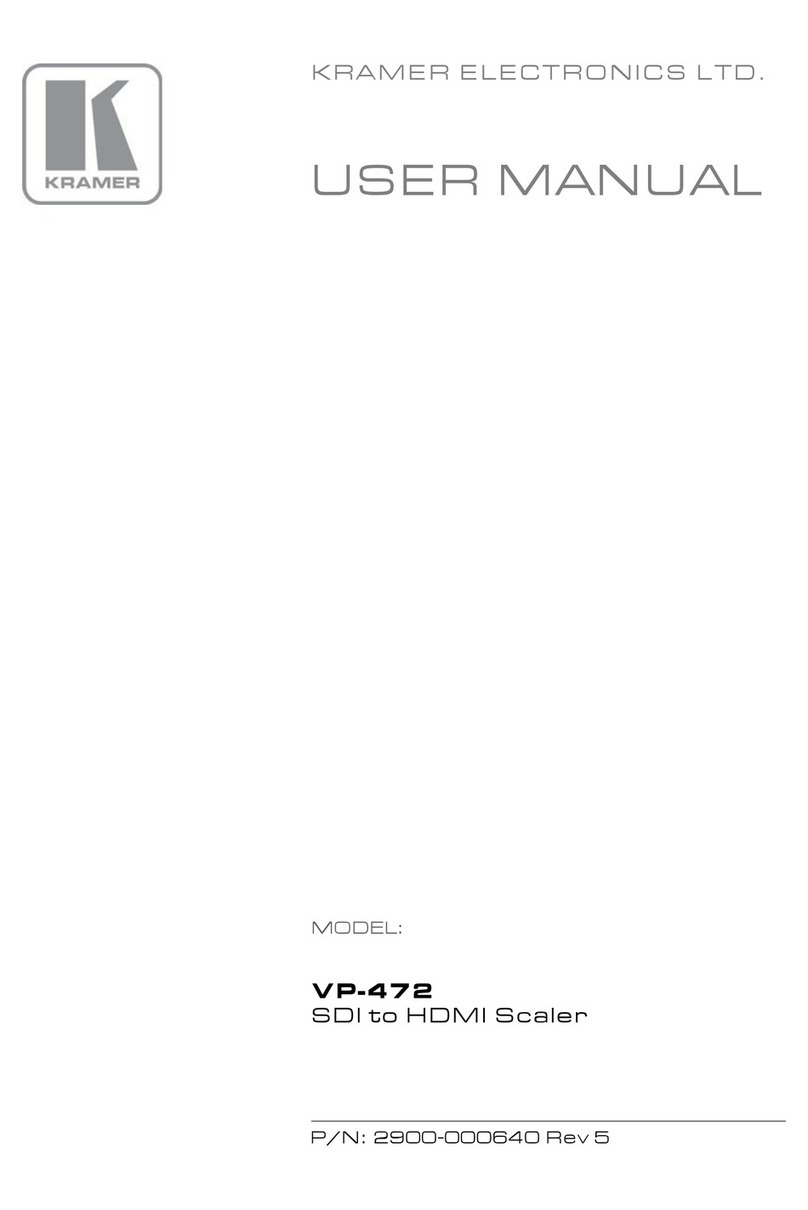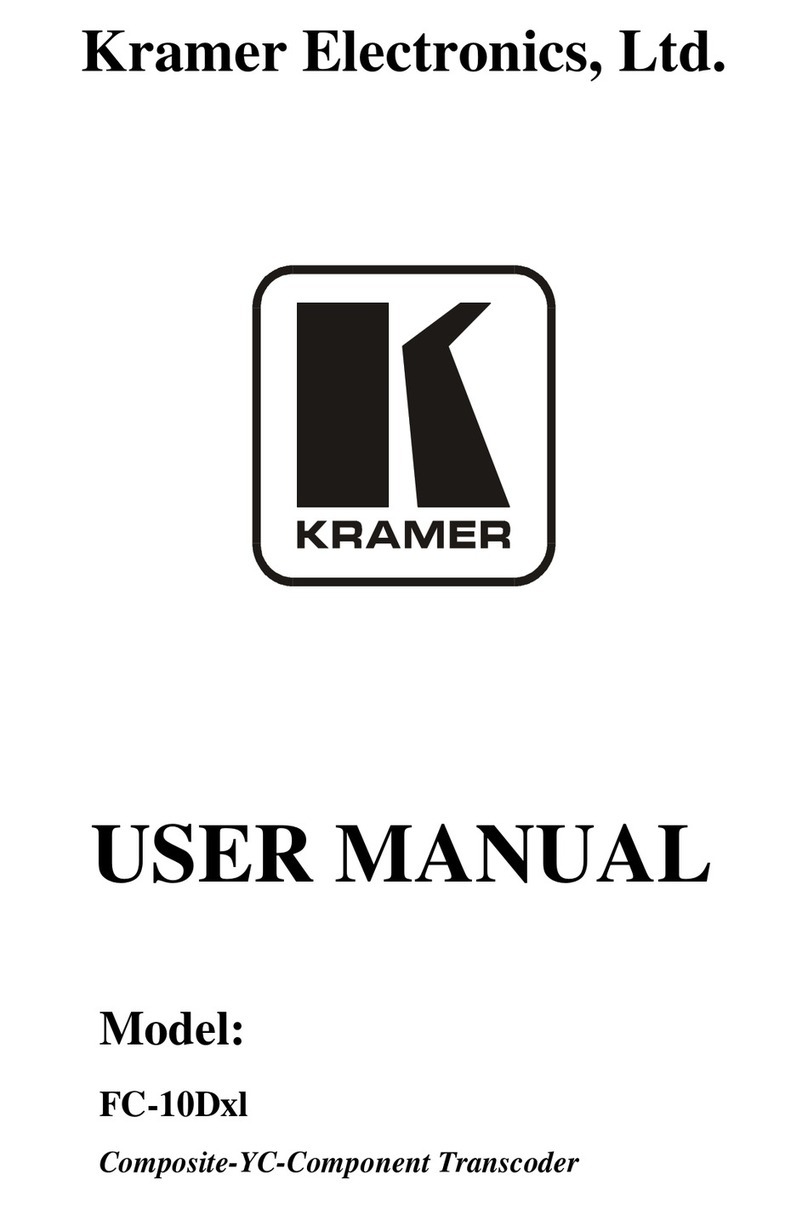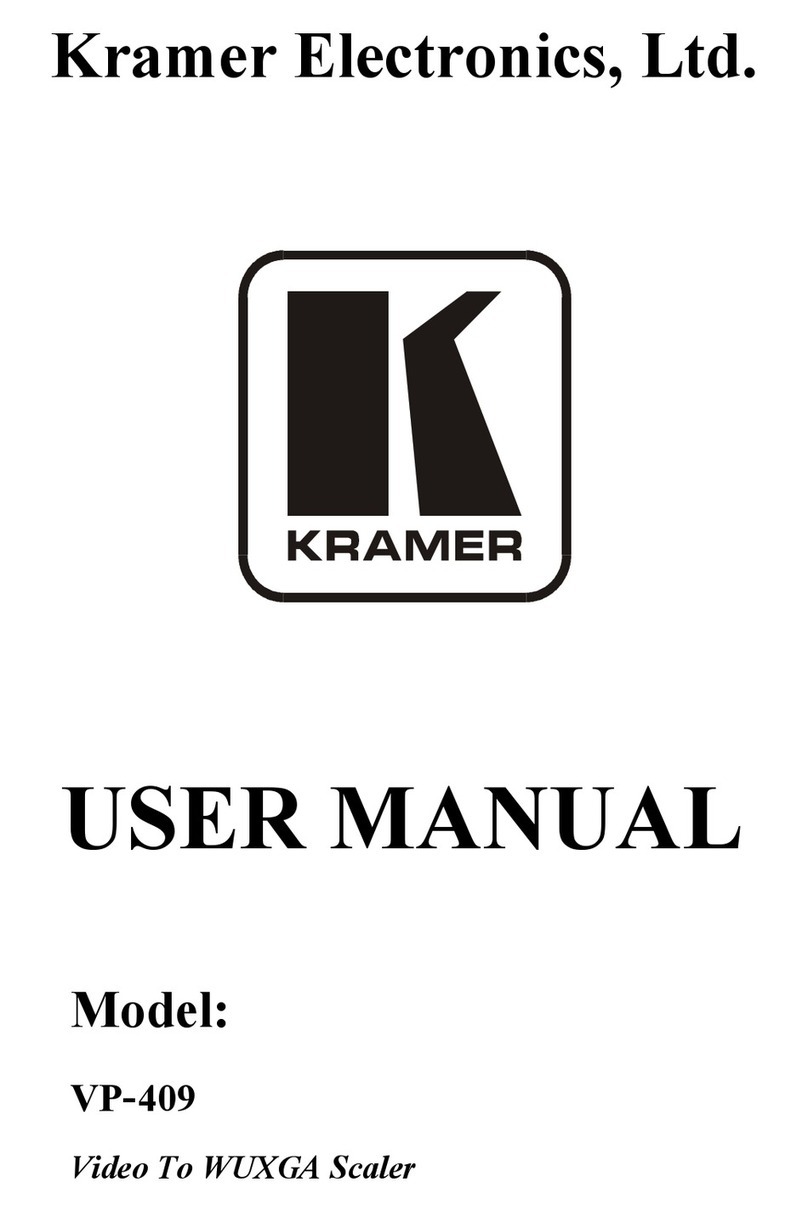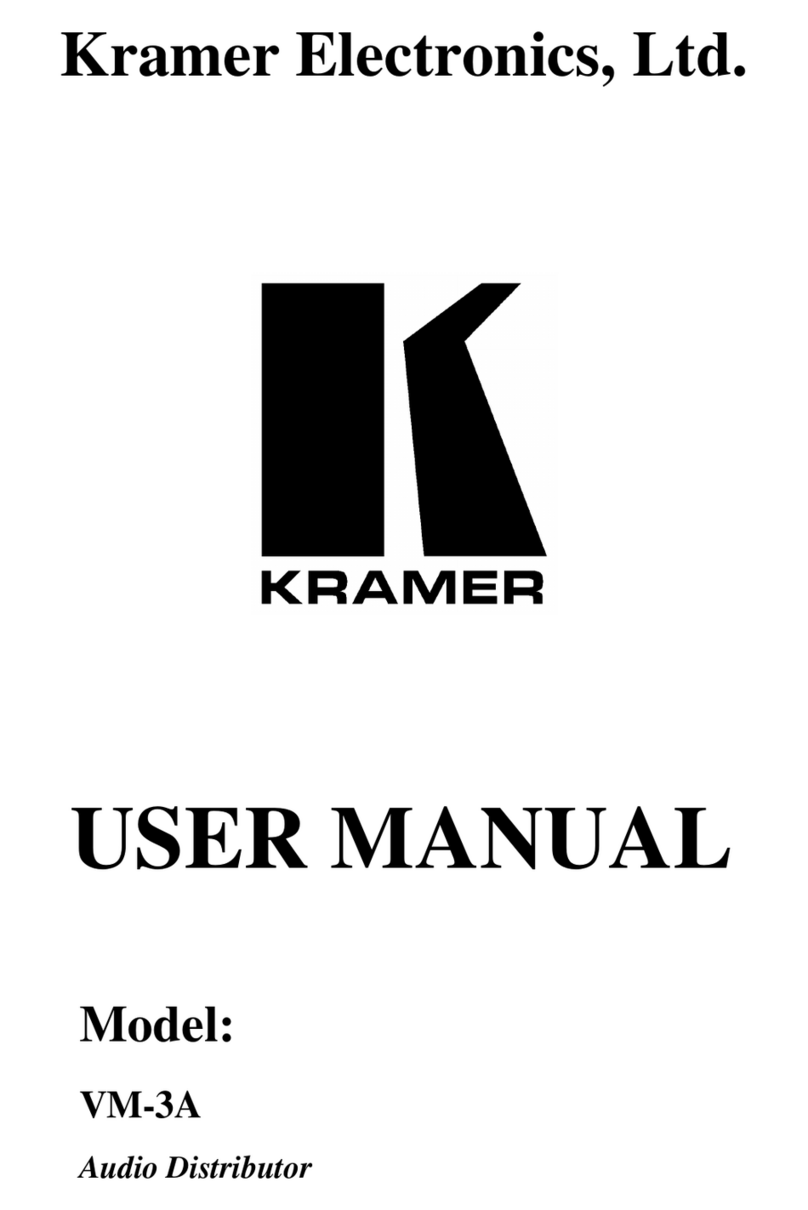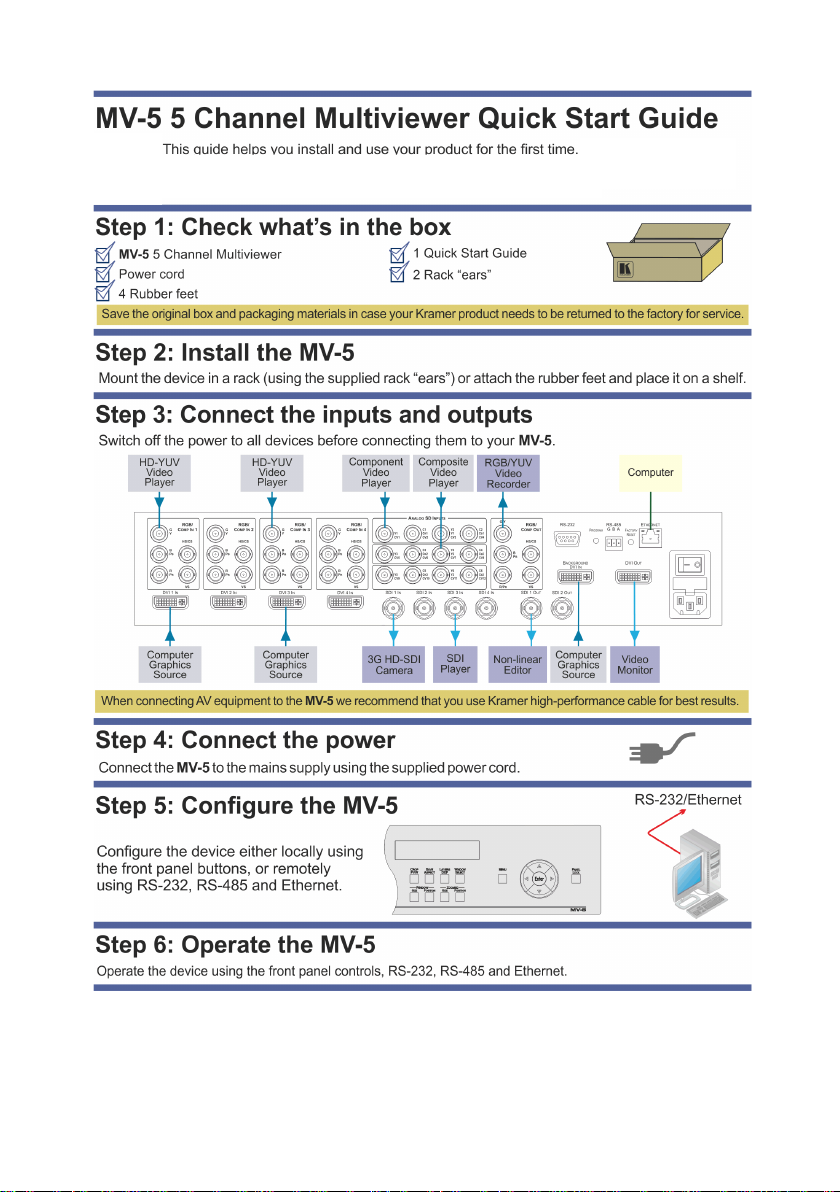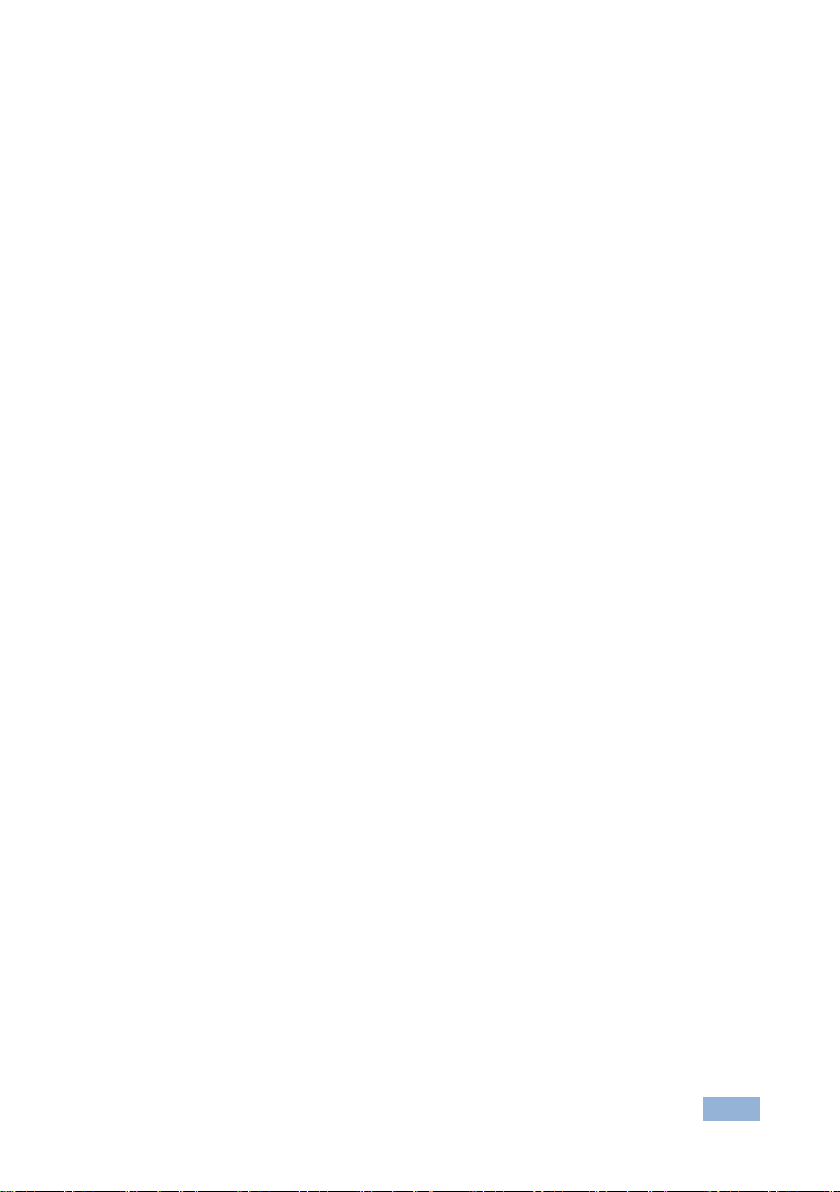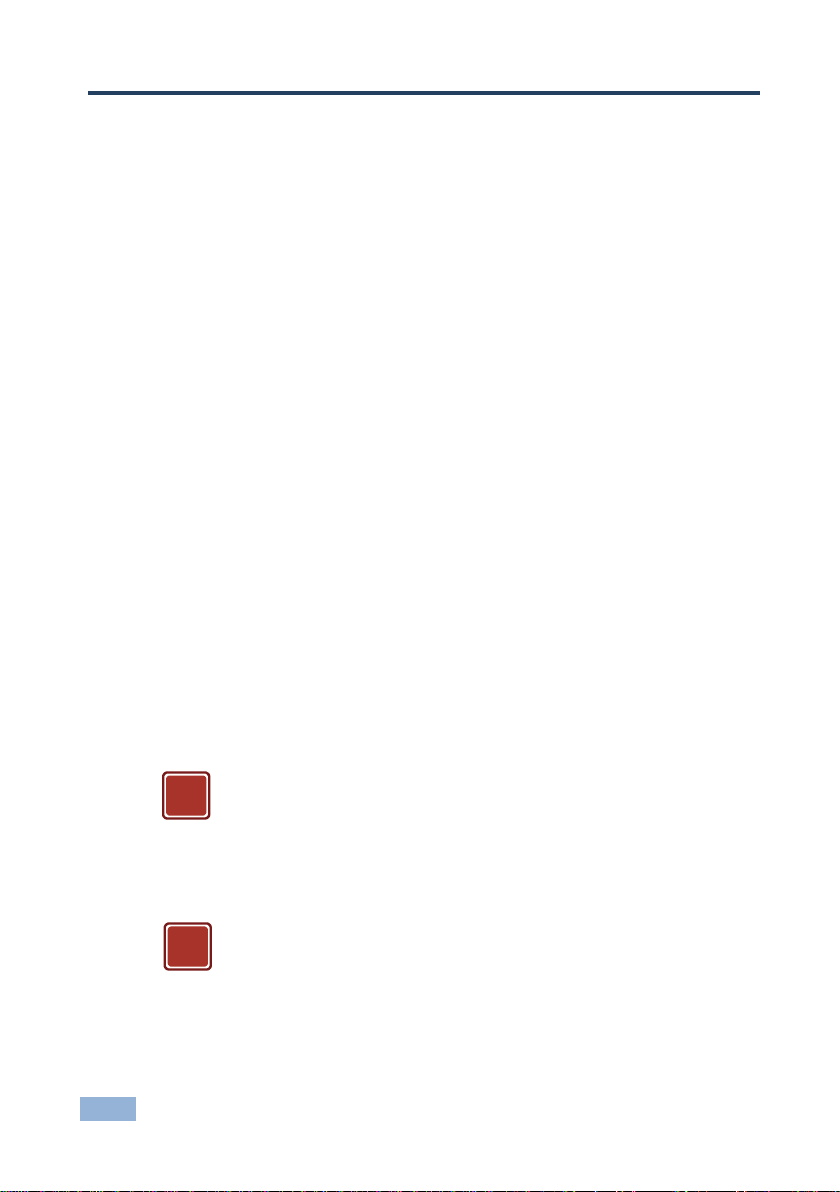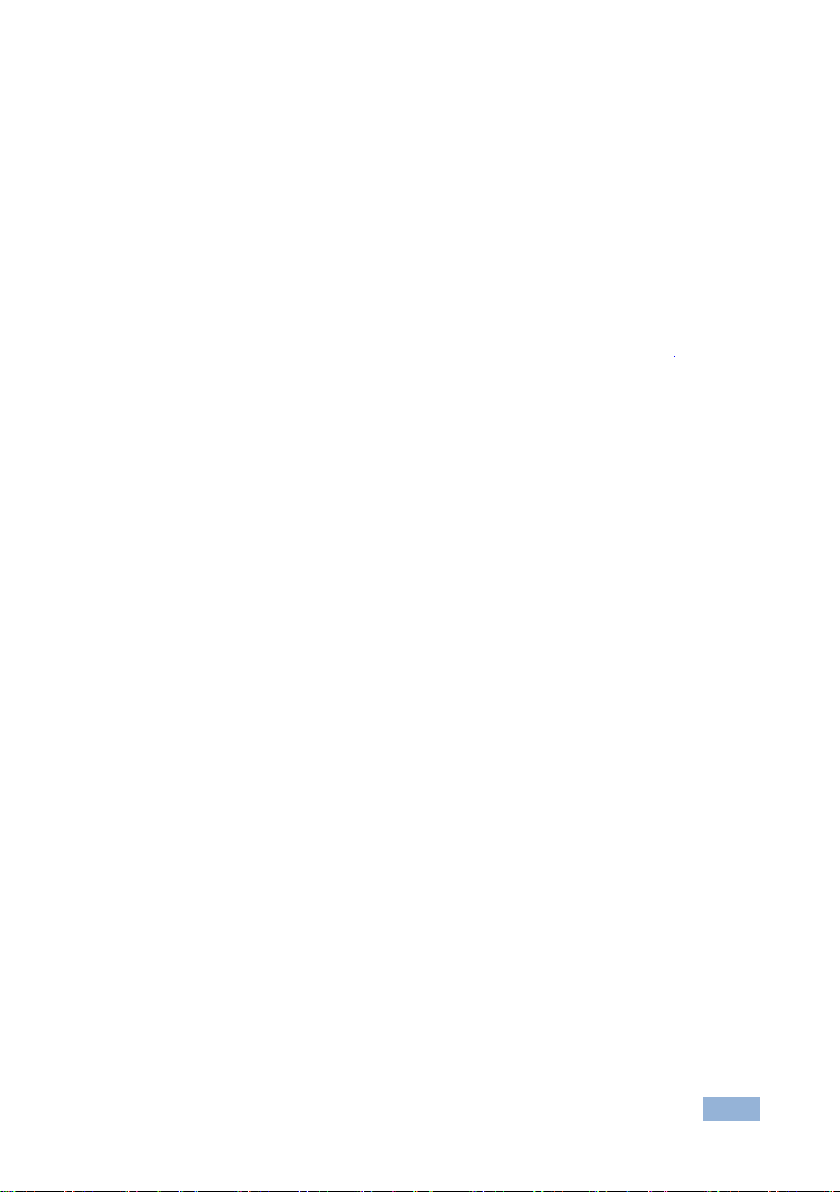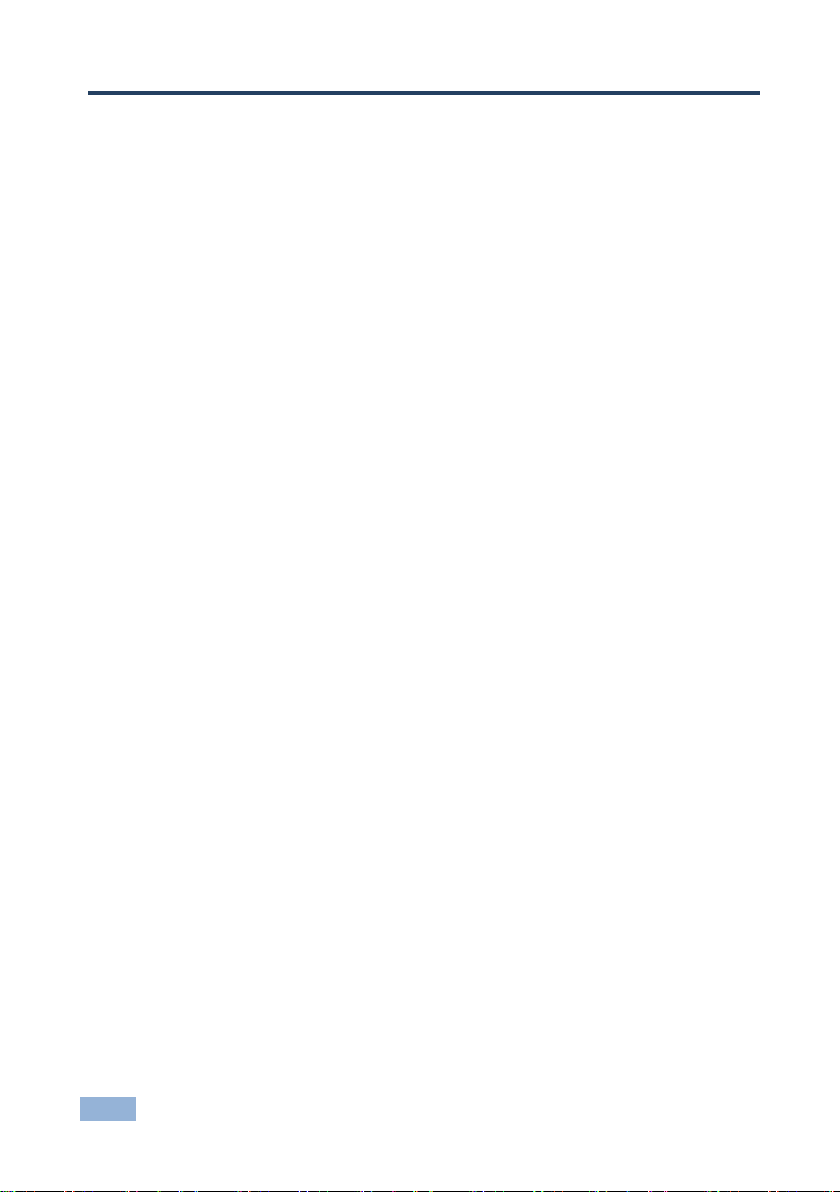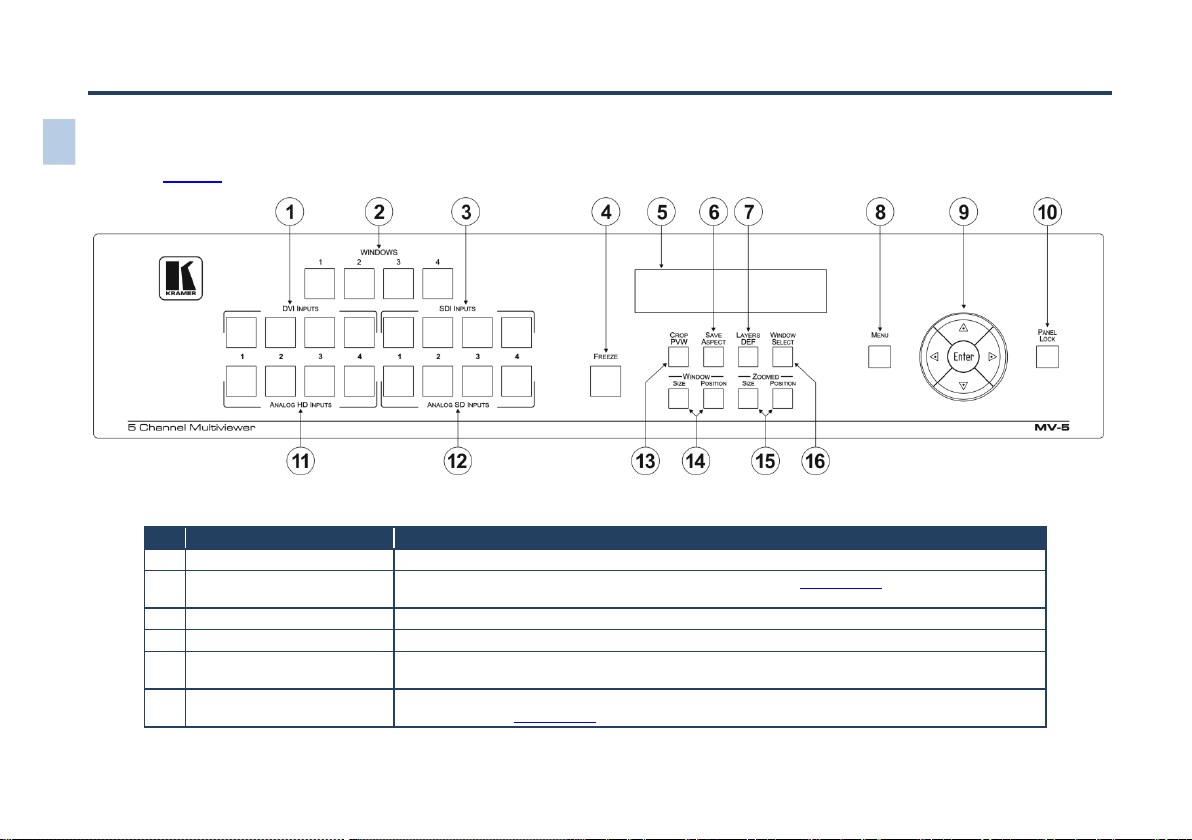Contents
1Introduction 1
2Getting Started 2
2.1 Achieving the Best Performance 2
2.2 Safety Instructions 2
2.3 Recycling Kramer Products 3
2.4 Accessory to Medical Equipment (IEC 60601-1) 3
3Overview 4
4Defining the MV-5 5 Channel Multiviewer 6
5Installing in a Rack 10
6Connecting the MV-5 5 Channel Multiviewer 11
6.1 Connecting to the MV-5 Using the RS-232 Connection 14
6.2 Connecting to the MV-5 Using the RS-485 Connection 14
6.3 Connecting to the MV-5 Using Ethernet 14
7Configuring and Operating the MV-5 Locally 18
7.1 Configuring the MV-5 Using the Menu 20
7.2 Operating the MV-5 Using the Front Panel Buttons 33
8Configuring and Operating the MV-5 Remotely 43
8.1 The Multiviewer Main Window 44
8.2 The Menu Bar 45
8.3 The Quick Access Toolbar 51
8.4 Using the MV-5 Multiviewer Software 53
9Upgrading the Firmware 60
10 Technical Specifications 61
11 Default Communication Parameters 62
12 Default EDID 63
13 Kramer Protocol 3000 64
13.1 Kramer Protocol 3000 Syntax 64
13.2 Kramer Protocol 3000 Commands 67
Figures
Figure 1: MV-5 5 Channel Multiviewer Front Panel 6
Figure 2: MV-5 5 Channel Multiviewer Rear Panel 8
Figure 3: Connecting the MV-5 5 Channel Multiviewer 12
Figure 4: Local Area Connection Properties Window 15
Figure 5: Internet Protocol Version 4 Properties Window 16
Figure 6: Internet Protocol Properties Window 17
Figure 7: Image Position and Scaling Example 35
Figure 8: MV-5 Controller Software Main Window 44
Figure 9: Background Color Window 46
Figure 10: Image Properties Window 47
Figure 11: Advanced Properties Window 48
Figure 12: Device Details Window 50
Figure 13: About MV-5 Window 51
Figure 14: Quick Access Toolbar 51
Figure 15: Quick Access Toolbar Icons 51