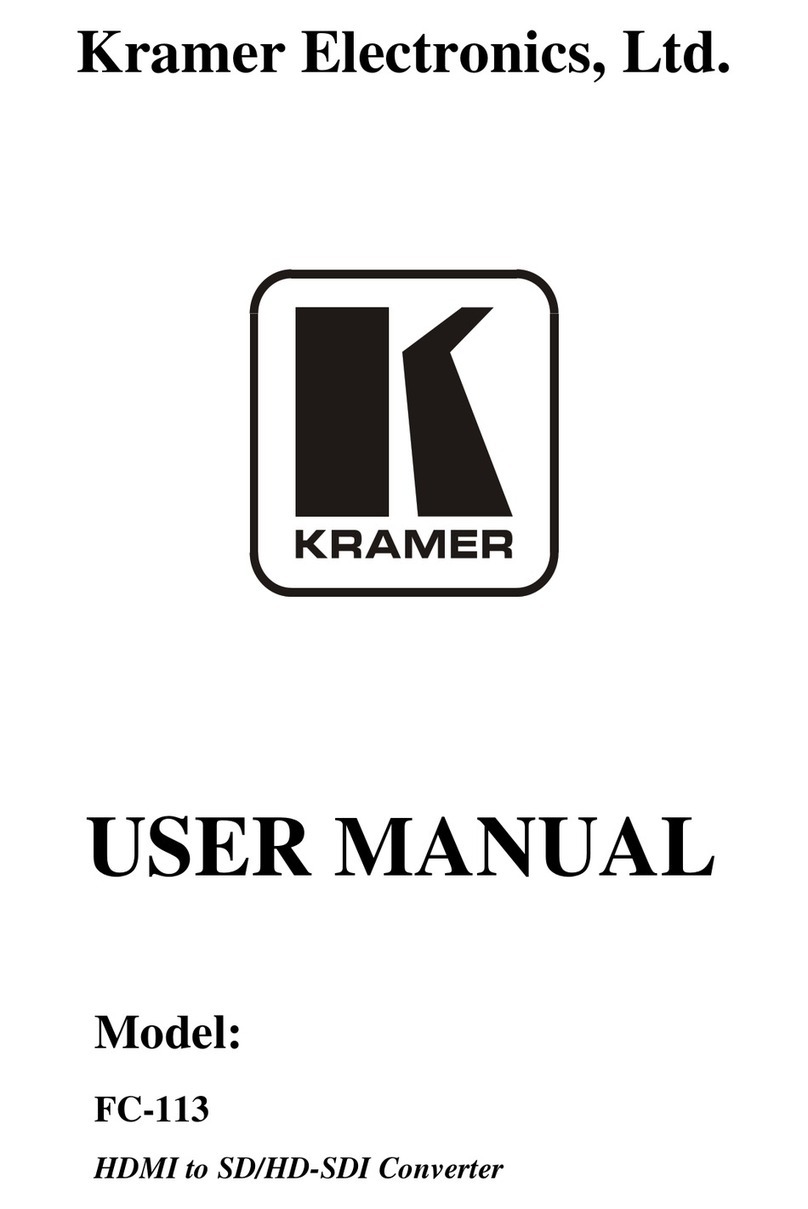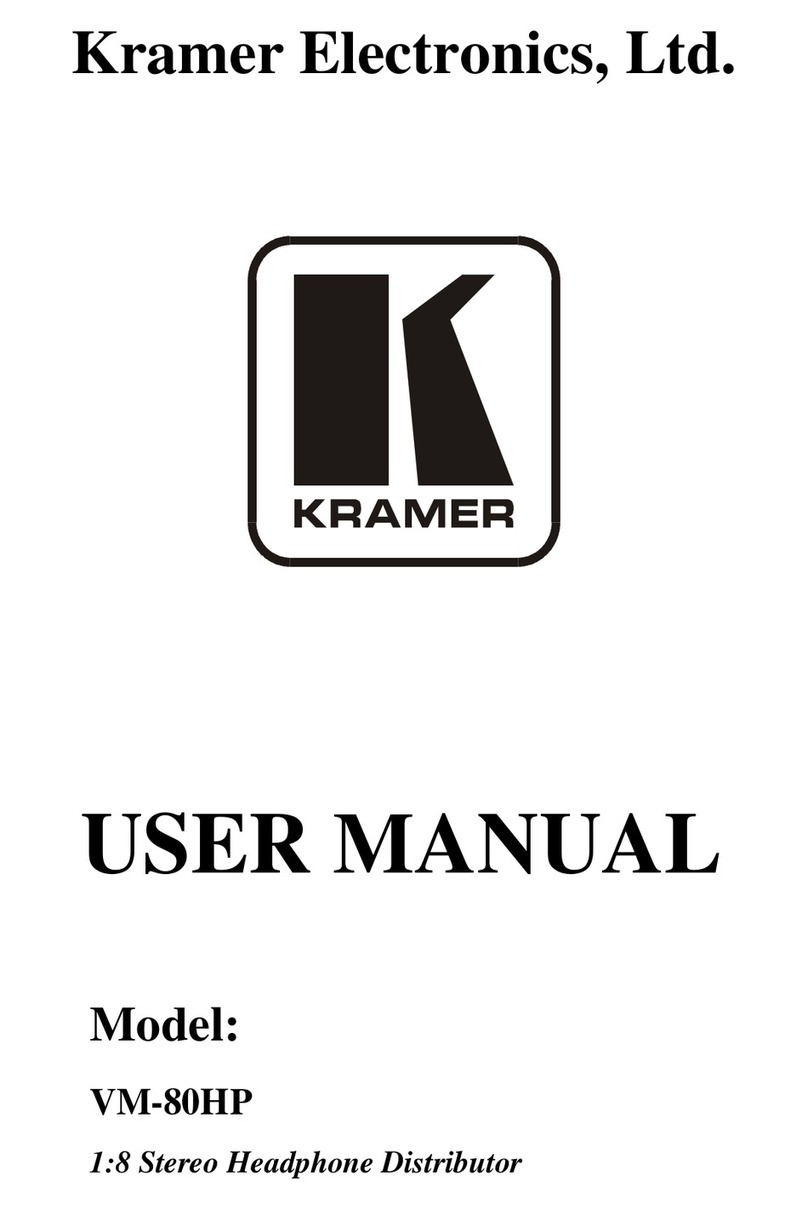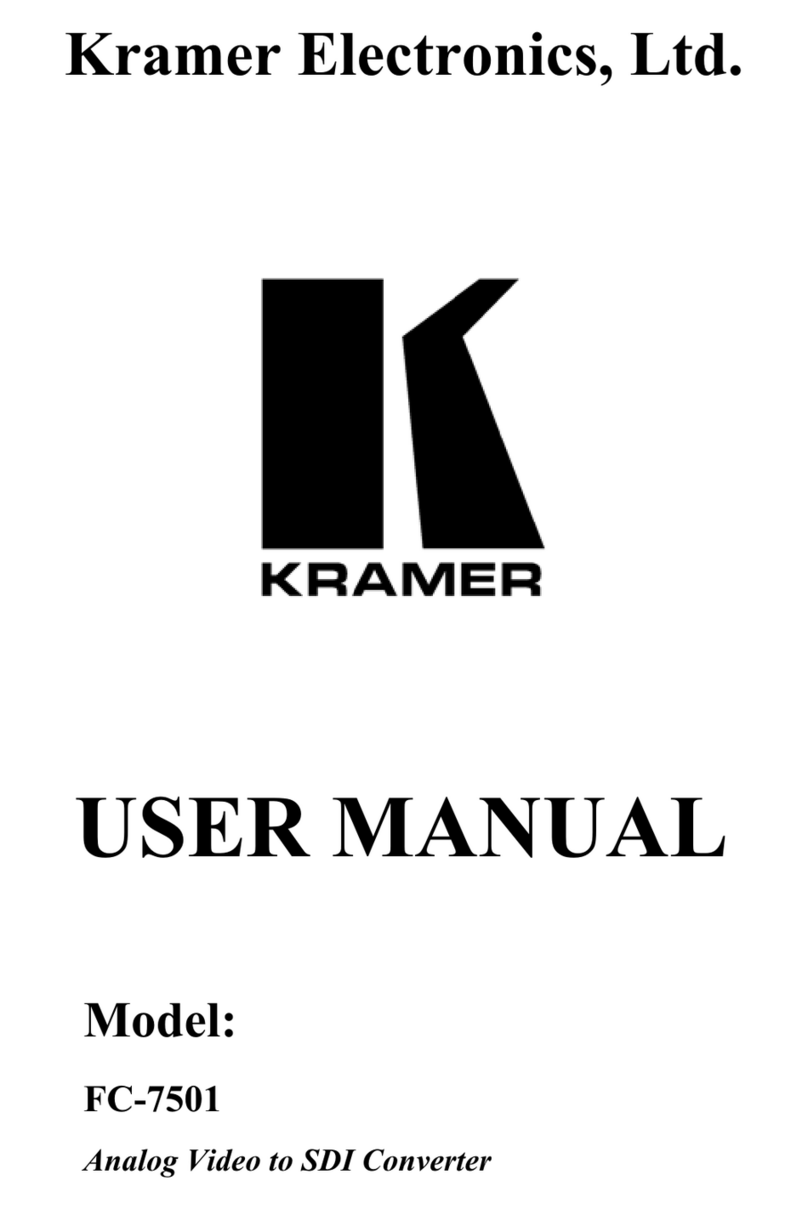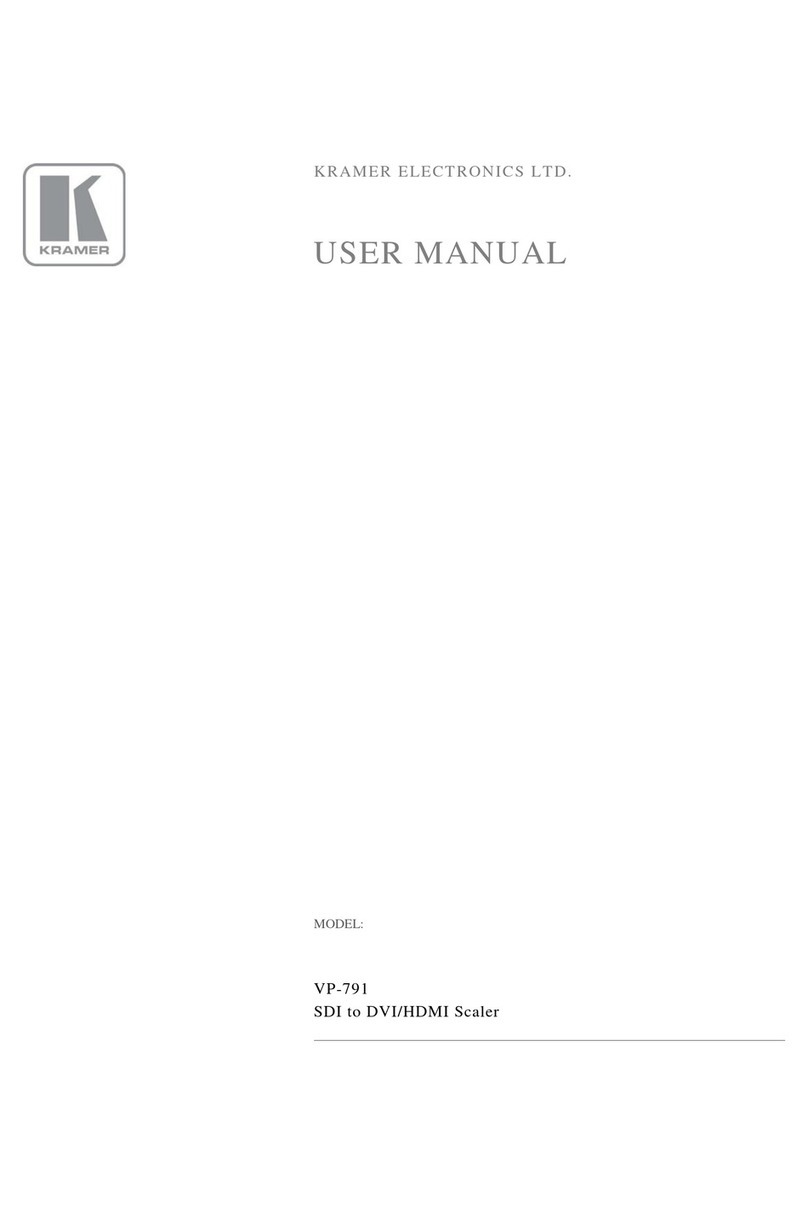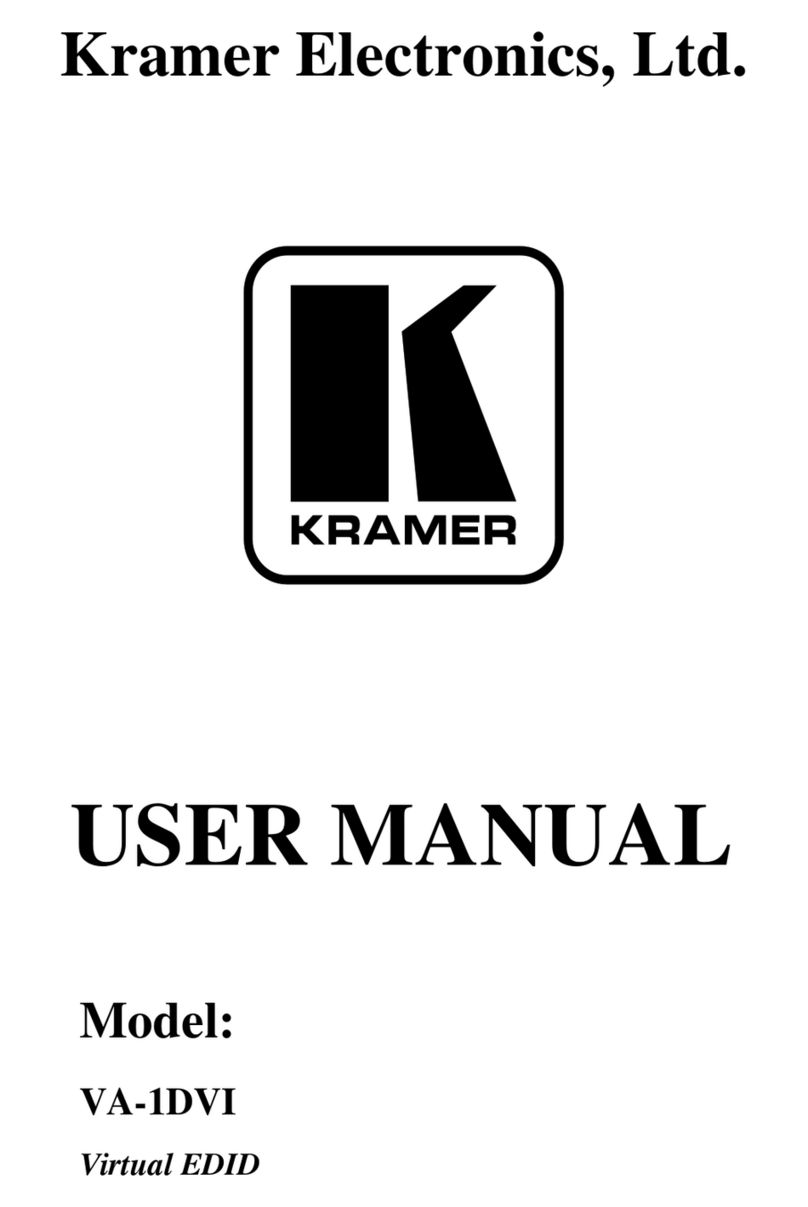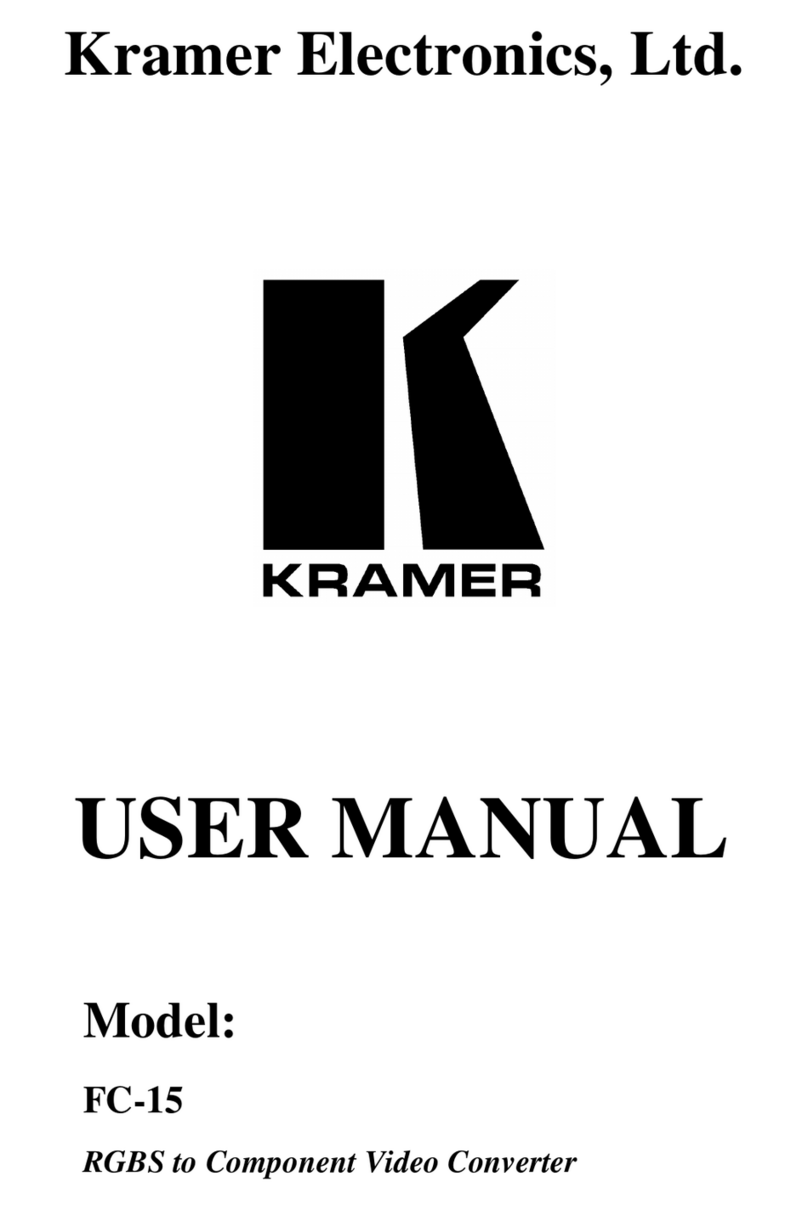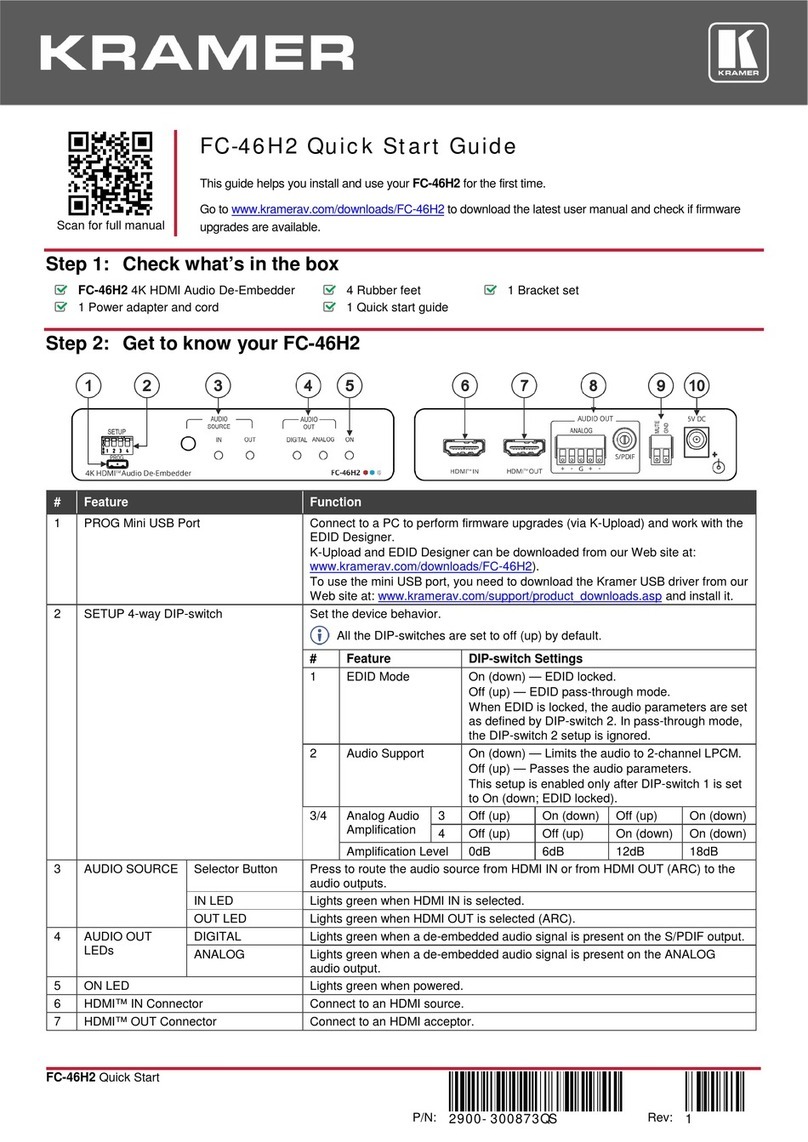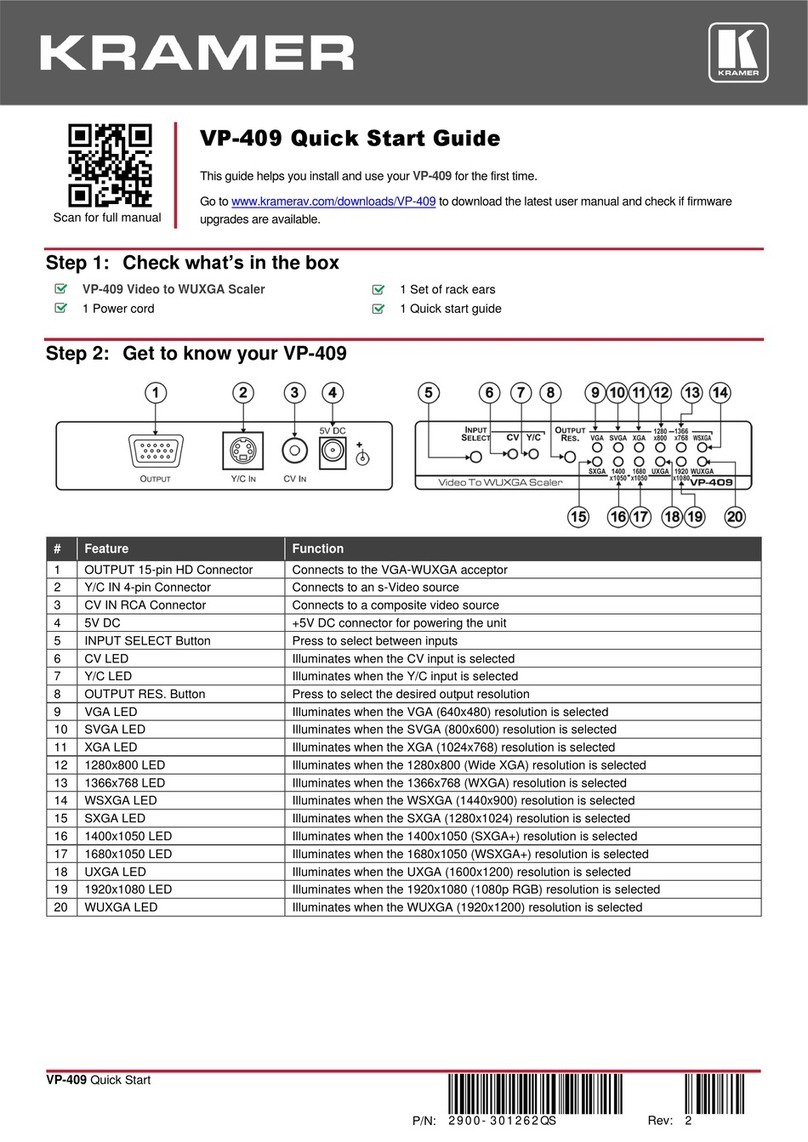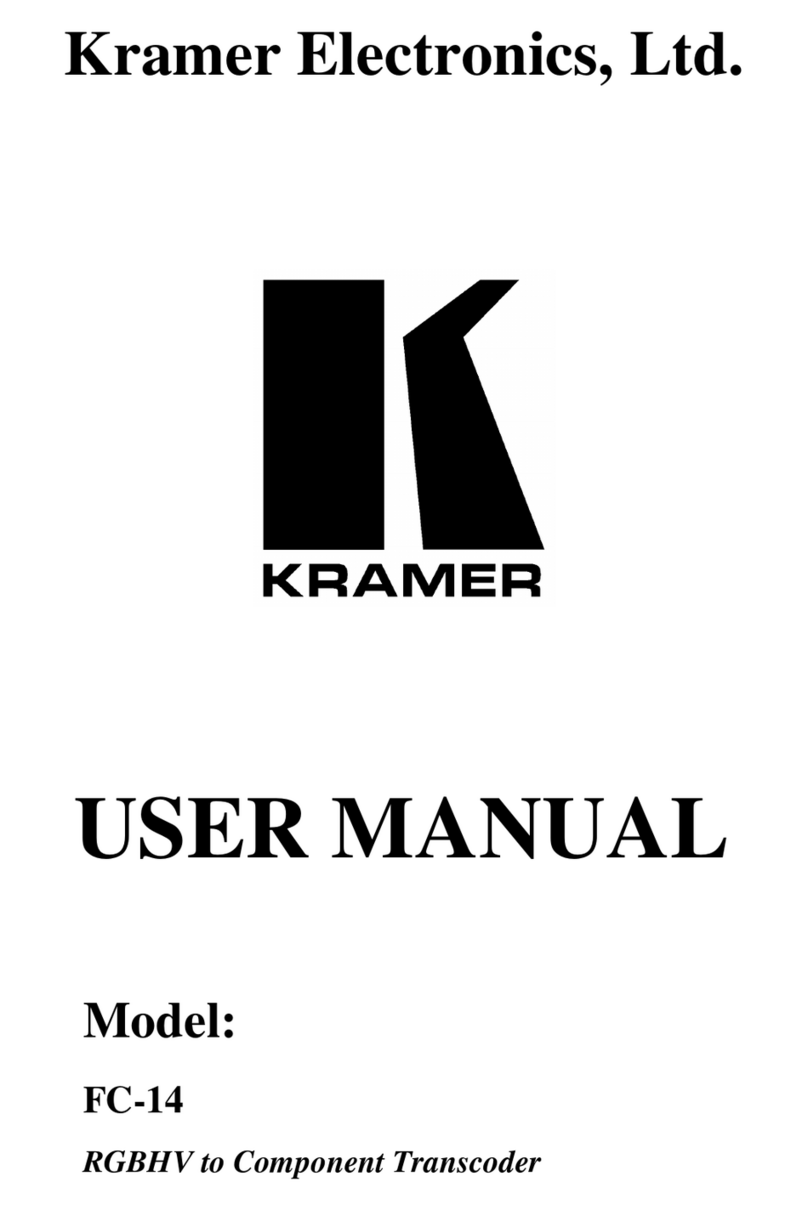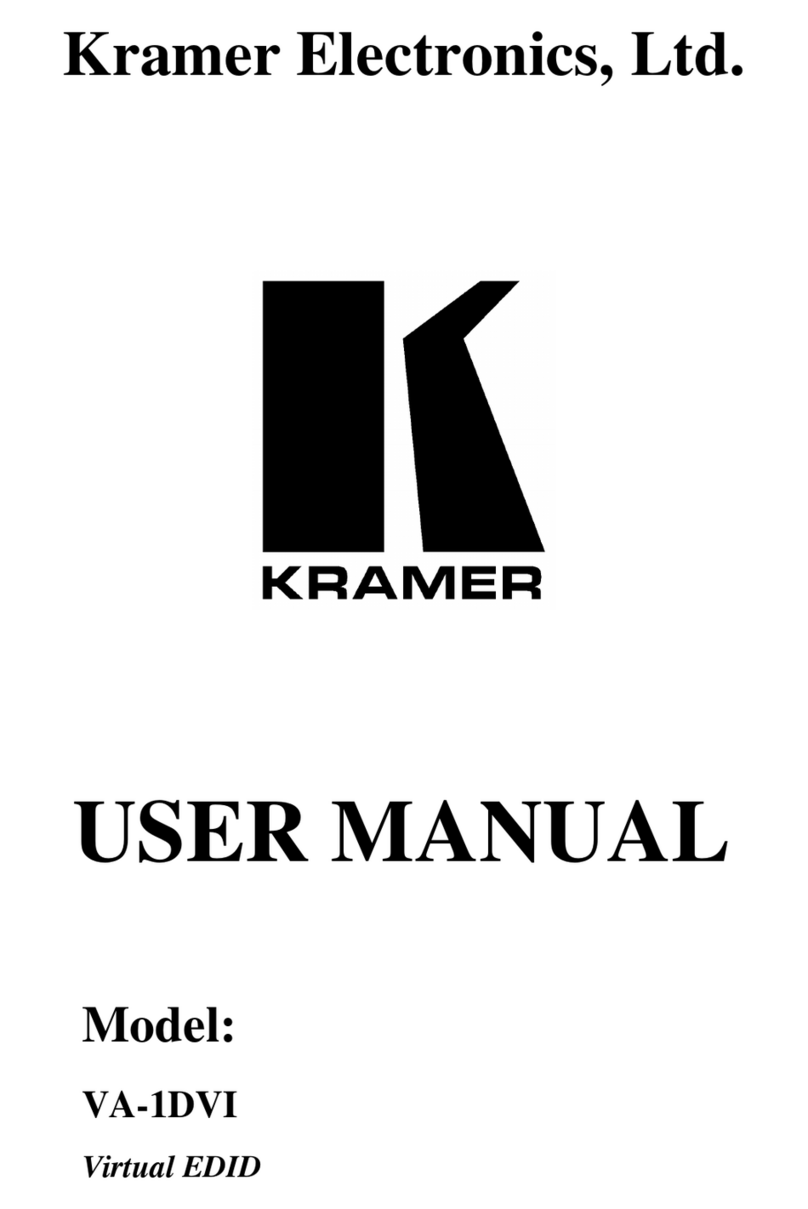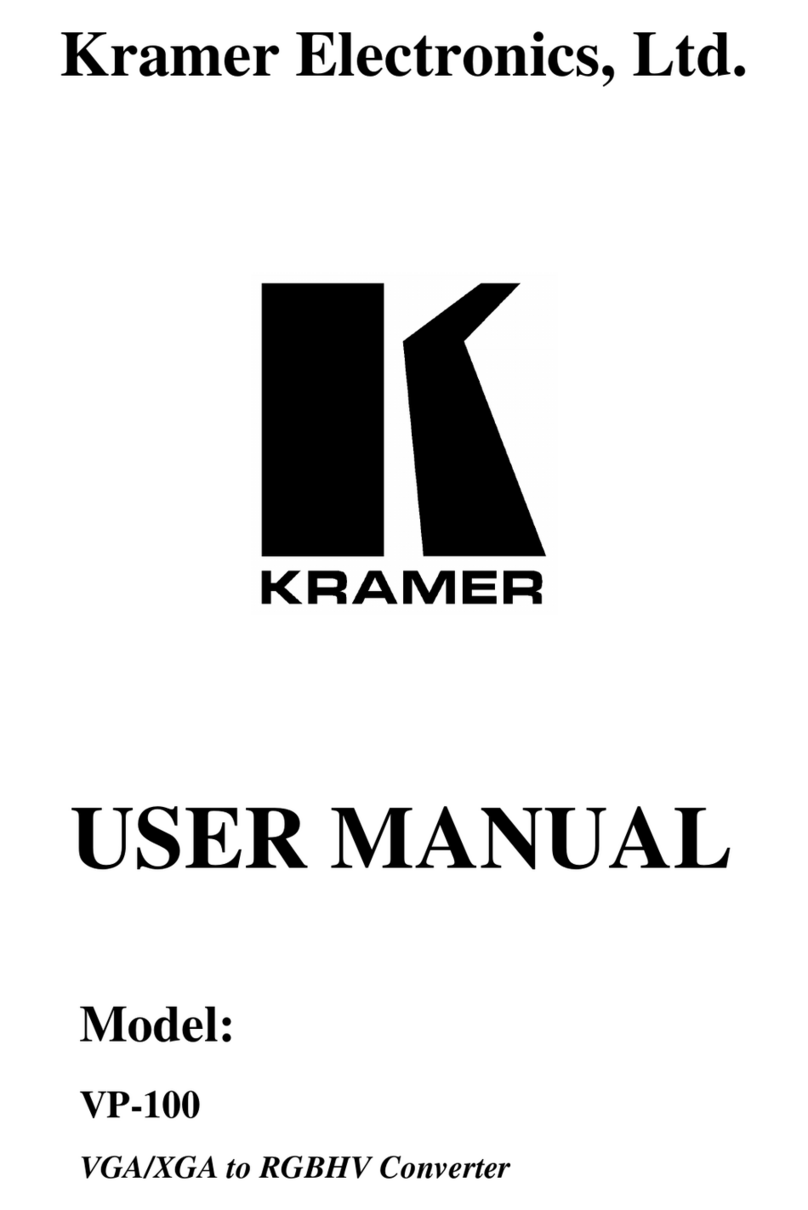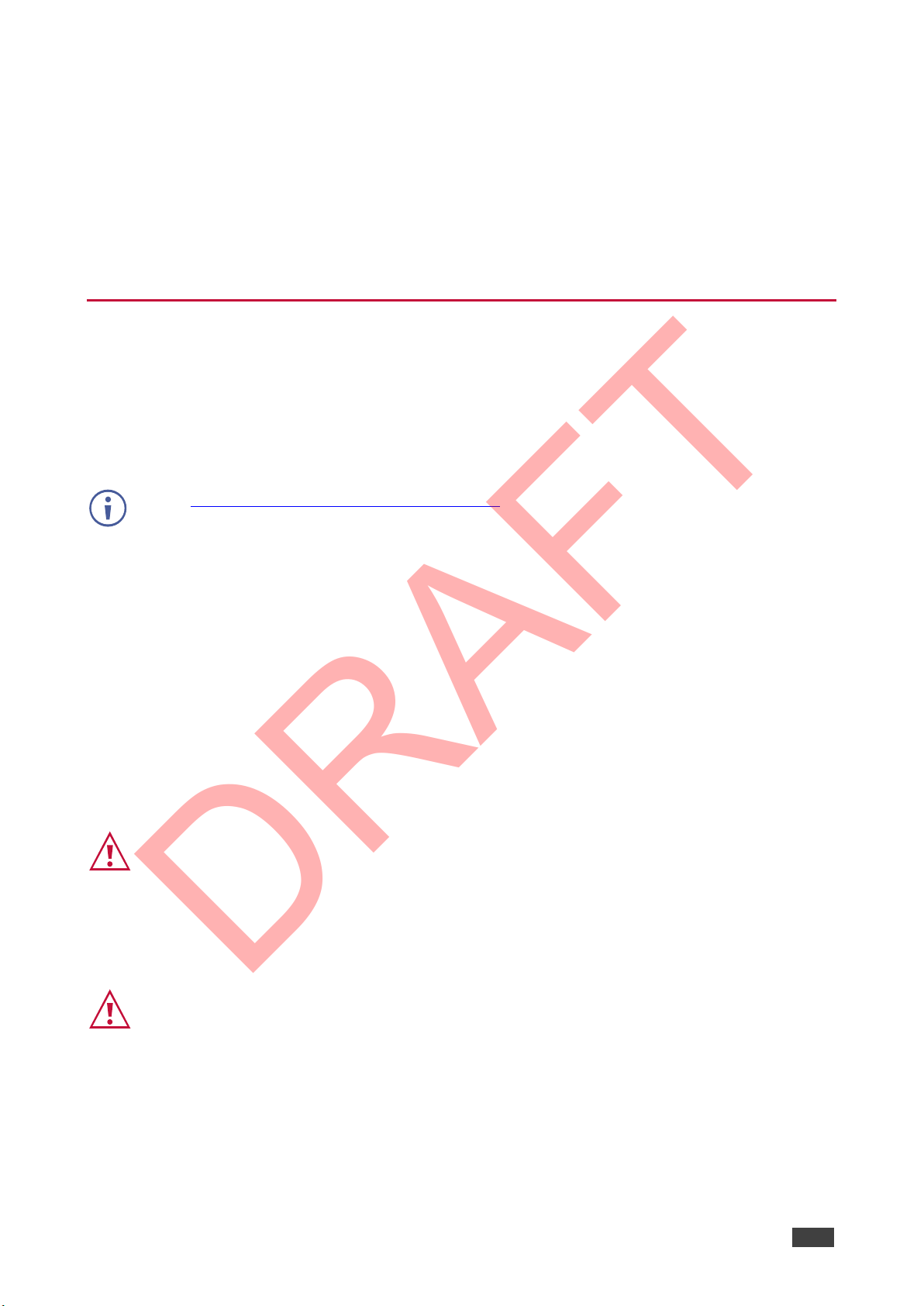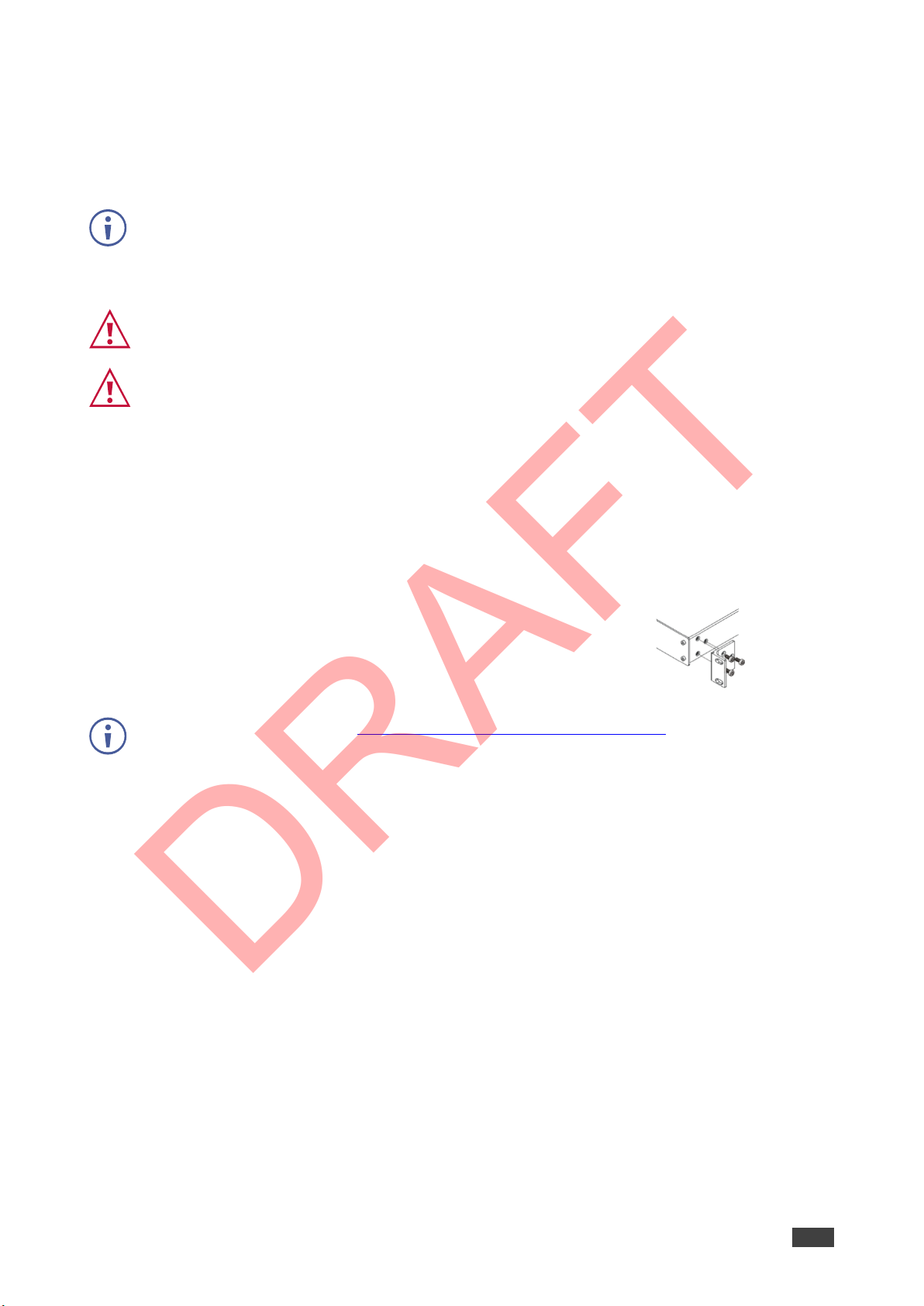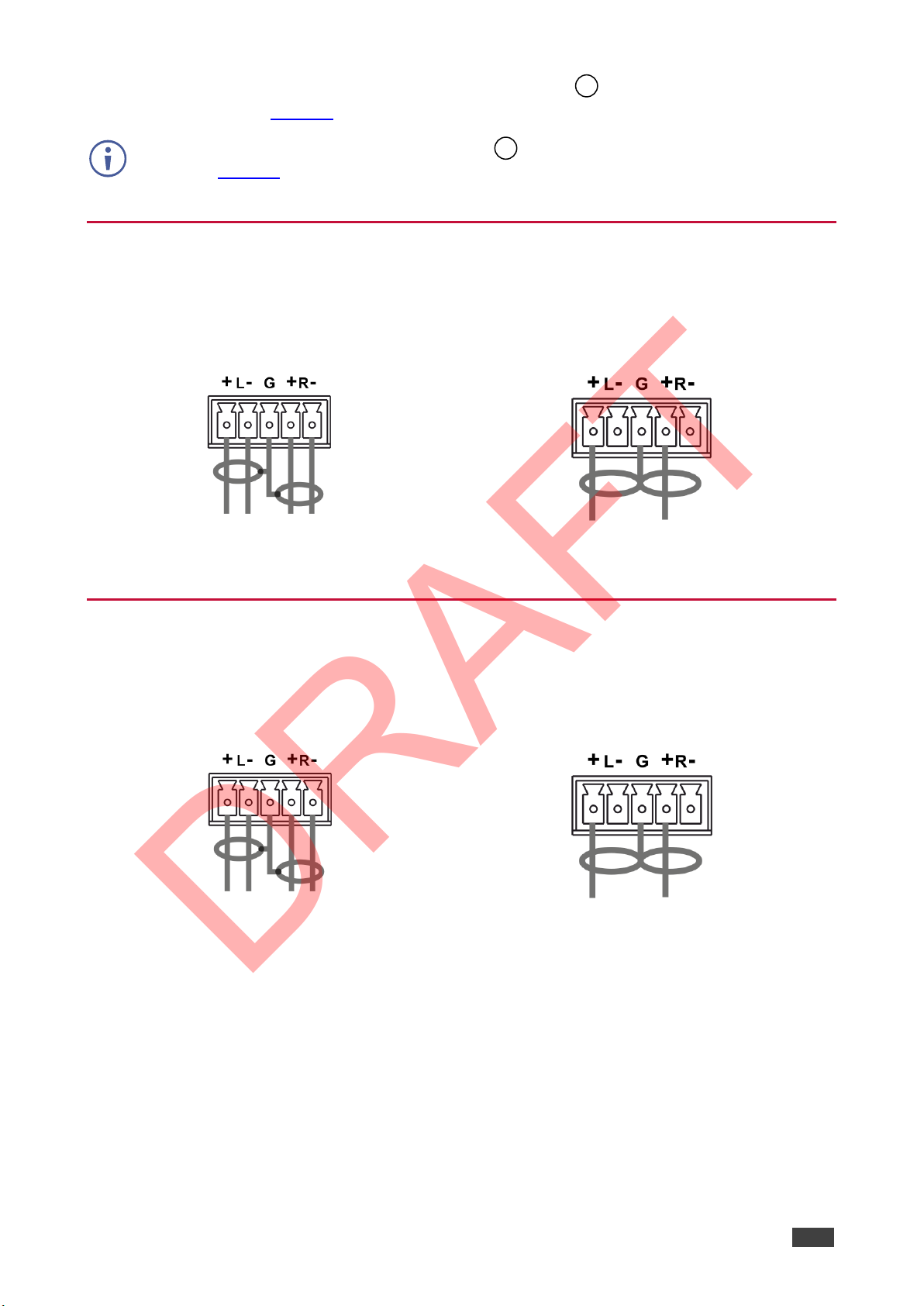Kramer Electronics Ltd.
Recycling Kramer Products
The Waste Electrical and Electronic Equipment (WEEE) Directive 2002/96/EC aims to reduce
the amount of WEEE sent for disposal to landfill or incineration by requiring it to be collected
and recycled. To comply with the WEEE Directive, Kramer Electronics has made
arrangements with the European Advanced Recycling Network (EARN) and will cover any
costs of treatment, recycling and recovery of waste Kramer Electronics branded equipment on
arrival at the EARN facility. For details of Kramer’s recycling arrangements in your particular
country go to our recycling pages at www.kramerav.com/support/recycling.
Overview
Congratulations on purchasing your Kramer VP-551X 4K Presentation Matrix Switcher
Scaler.
VP-551X is a versatile, professional presentation scaler/switcher for 4K@60 (4:4:4) HDMI,
VGA and composite video signals. The unit scales the video and provides options to use the
embedded HDMI audio or to select the companion audio channel from one of ten analog
audio input signals. After processing and scaling, the embedded AV signal is sent to the
HDMI and the HDBaseT outputs simultaneously, and the audio is also sent to a balanced
stereo audio output, S/PDIF digital output and a pair of loudspeakers.
VP-551X provides exceptional quality, advanced and user-friendly operation, and flexible
control.
Exceptional Quality
•High-Resolution Video –Supports and scales to/from resolutions up to 4K@60Hz (4:4:4)
on the HDMI inputs and output, and 4K@60Hz (4:2:0) on the HDBaseT output.
•Complies with HDMI, HDCP 2.2 and HDR10 standards.
•HDMI Support –HDR10, CEC, xvYCC color (on input), Dolby TrueHD/DTS-HD Master
Audio (by-pass), as specified in HDMI 2.0 as specified in HDMI 2.0.
•Professional Video Quality –Provides selectable aspect ratios (full, best fit, over scan,
under scan, letter box and pan scan). Includes built-in ProcAmp for color, hue,
sharpness, noise, contrast and brightness control. Supports PixPerfect™ Scaling
Technology, Kramer’s precision pixel mapping and high-quality scaling technology. High-
quality 3:2 and 2:2 pull-down de-interlacing and full up-scaling and down-scaling of all
video input signals.
•High-Performance Switcher/Scaler –Scales HDMI, VGA and Composite video signals
for output to two mirrored outputs: HDMI and HDBaseT. Constant output sync prevents
signal disruption when switching between inputs and when no video is detected.
•Powerful Audio Features –Including DSP with audio equalization, mixing, delay and
more.
•HDTV Compatible.