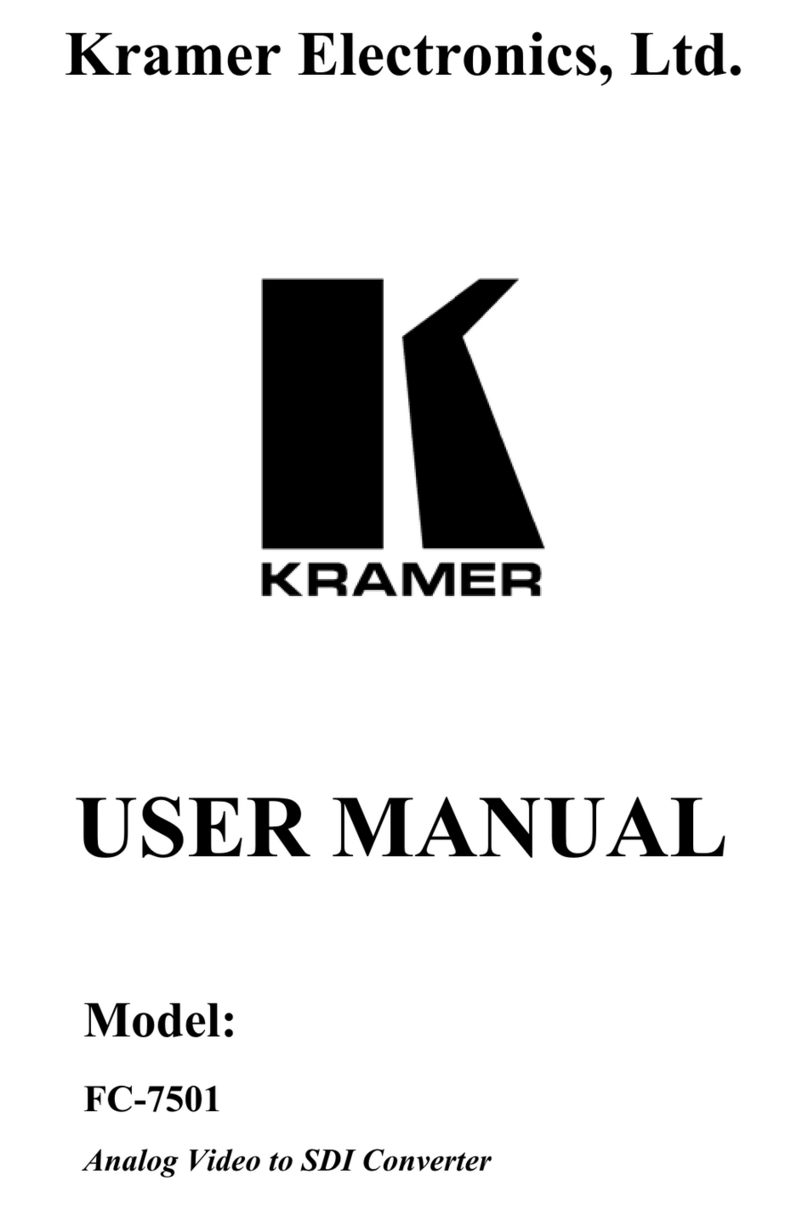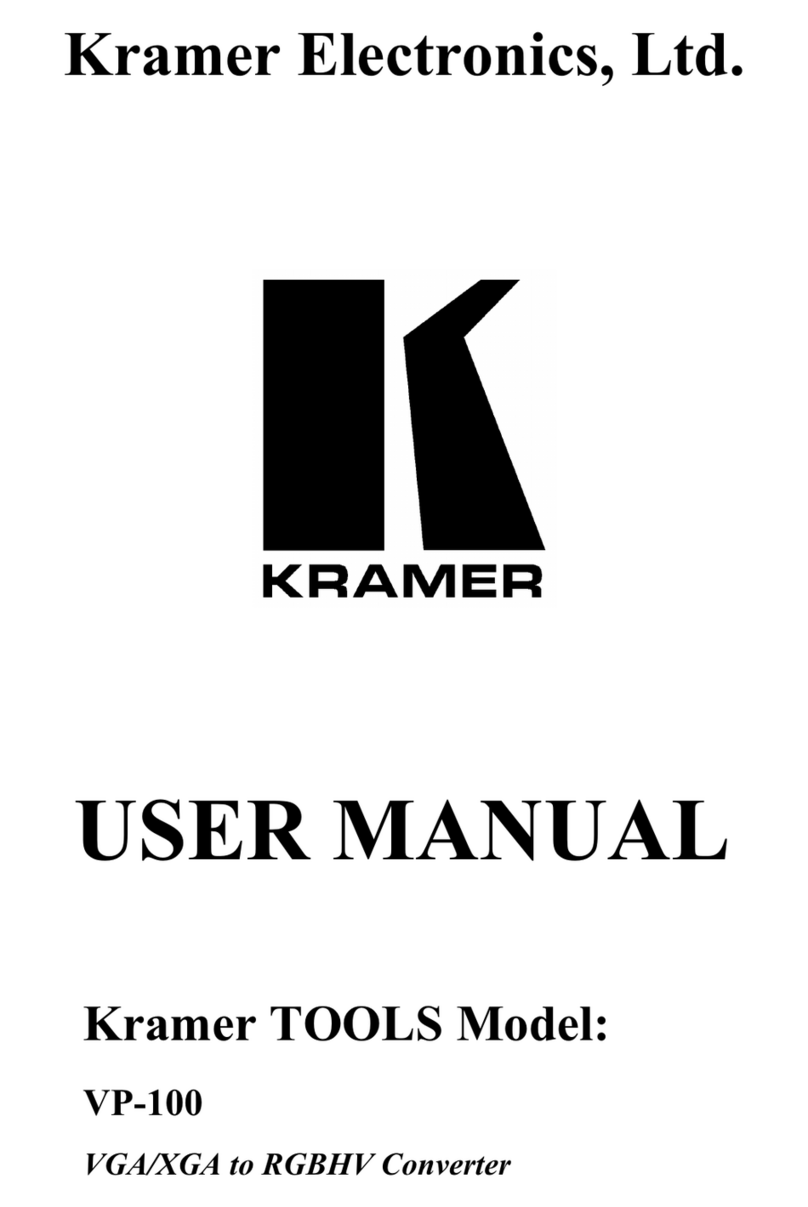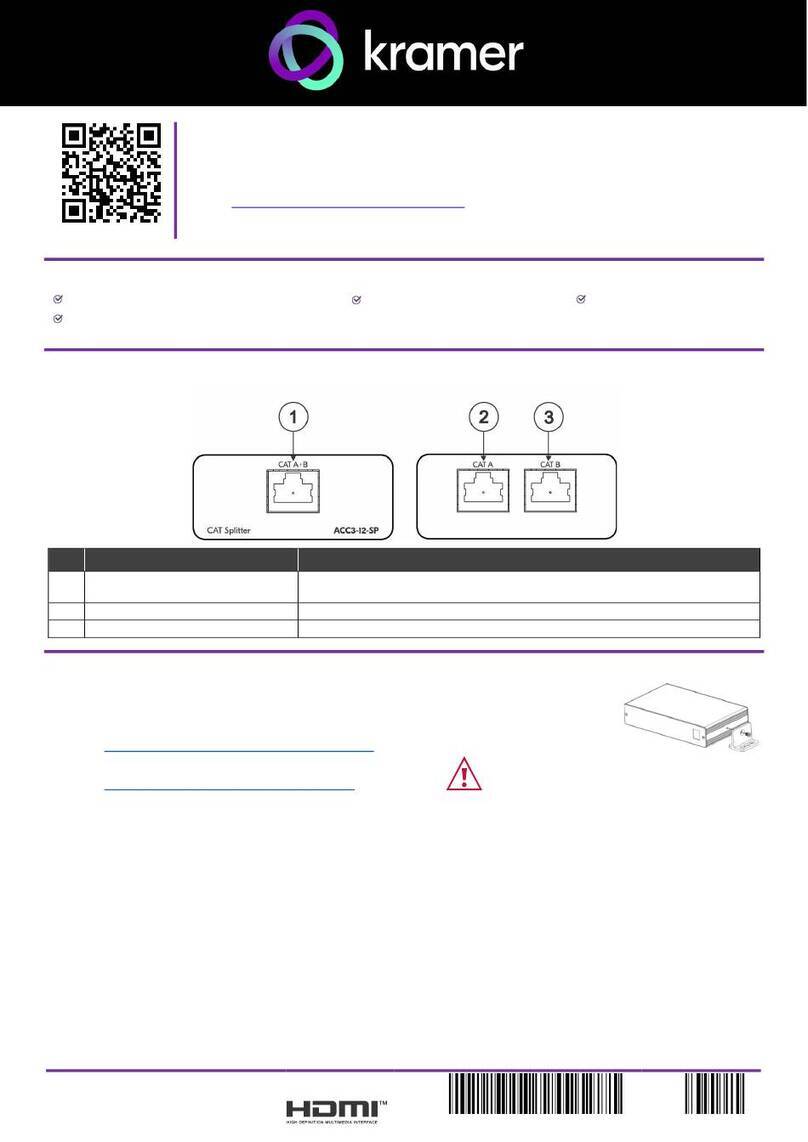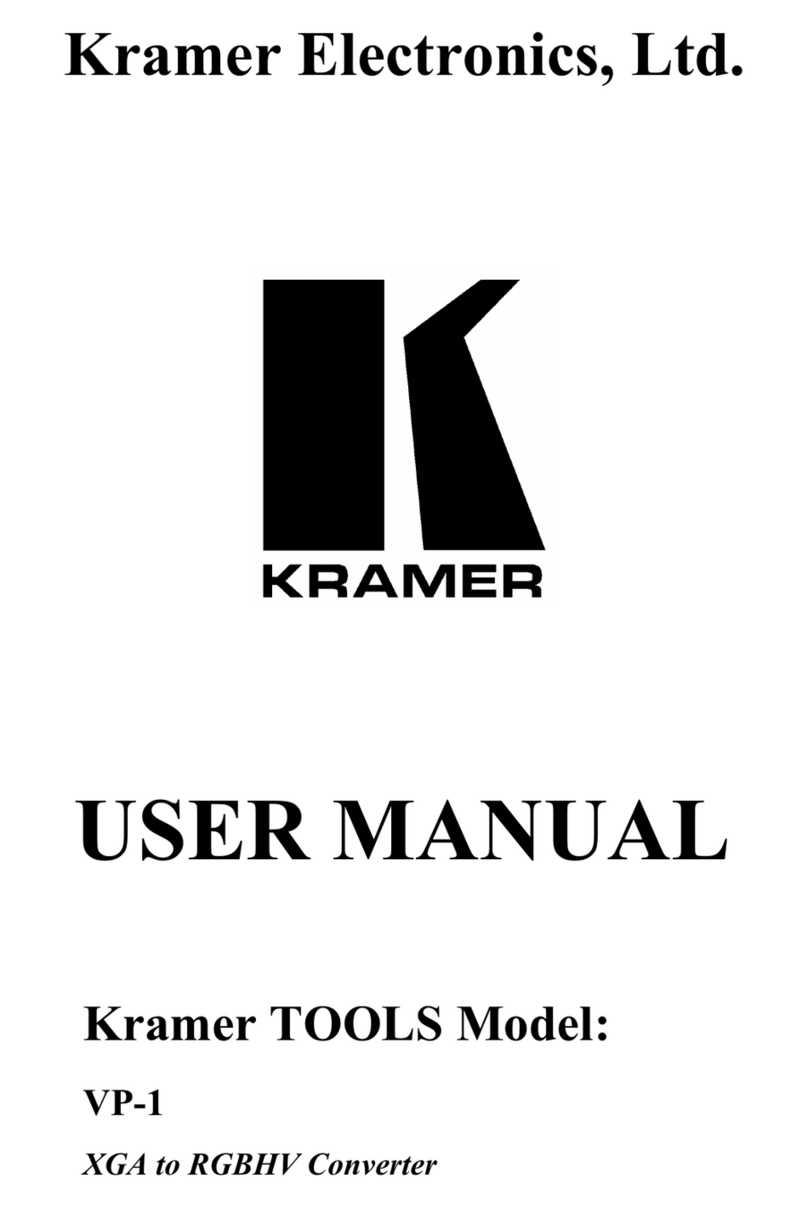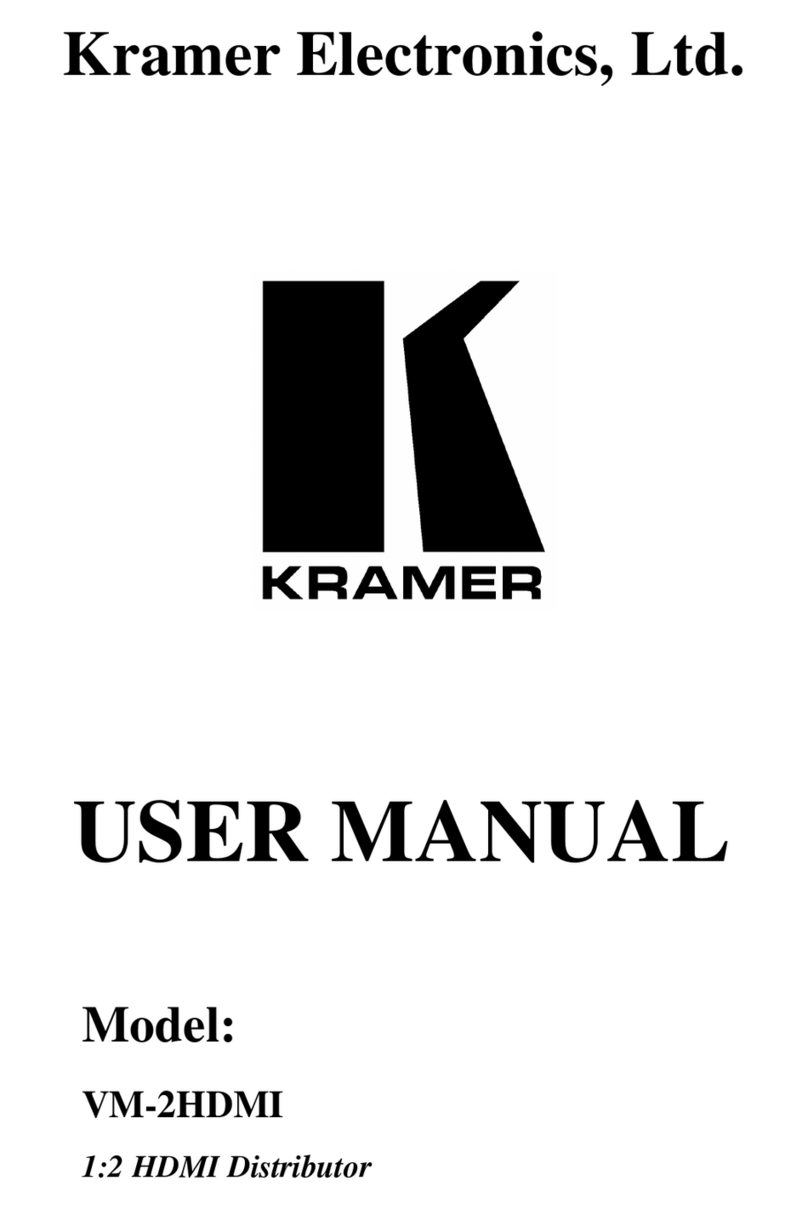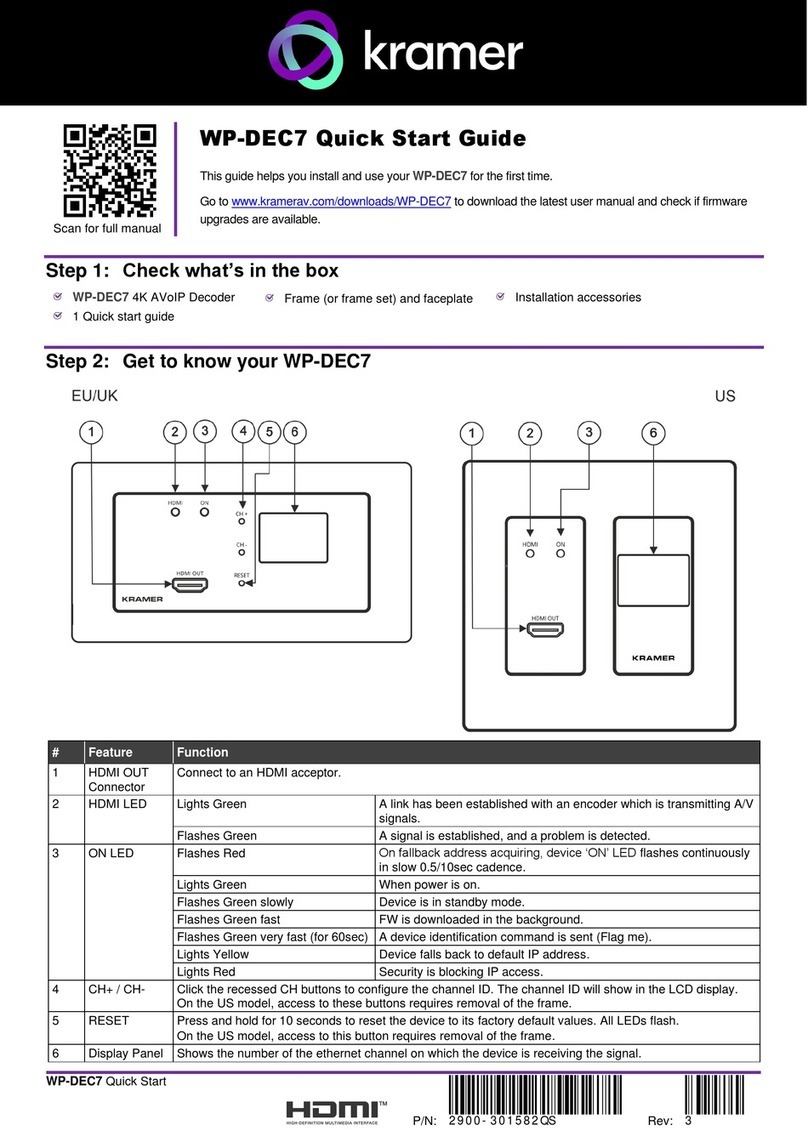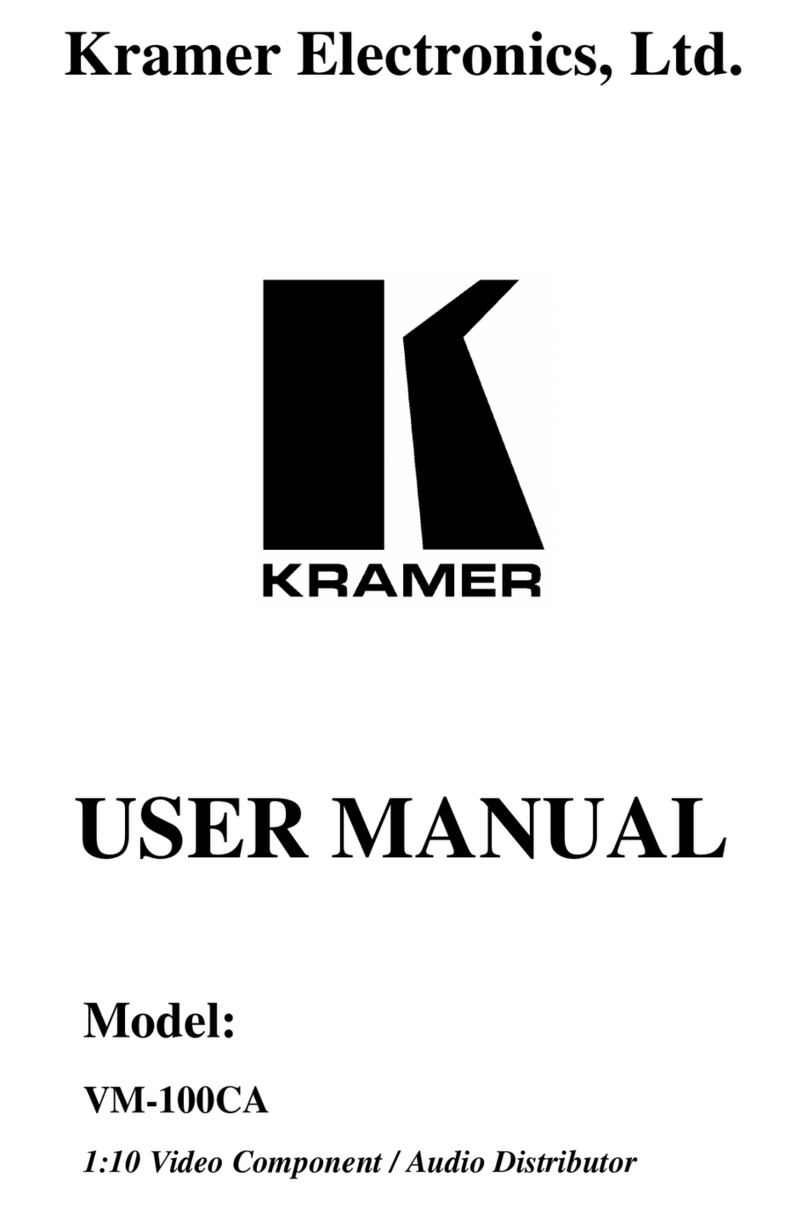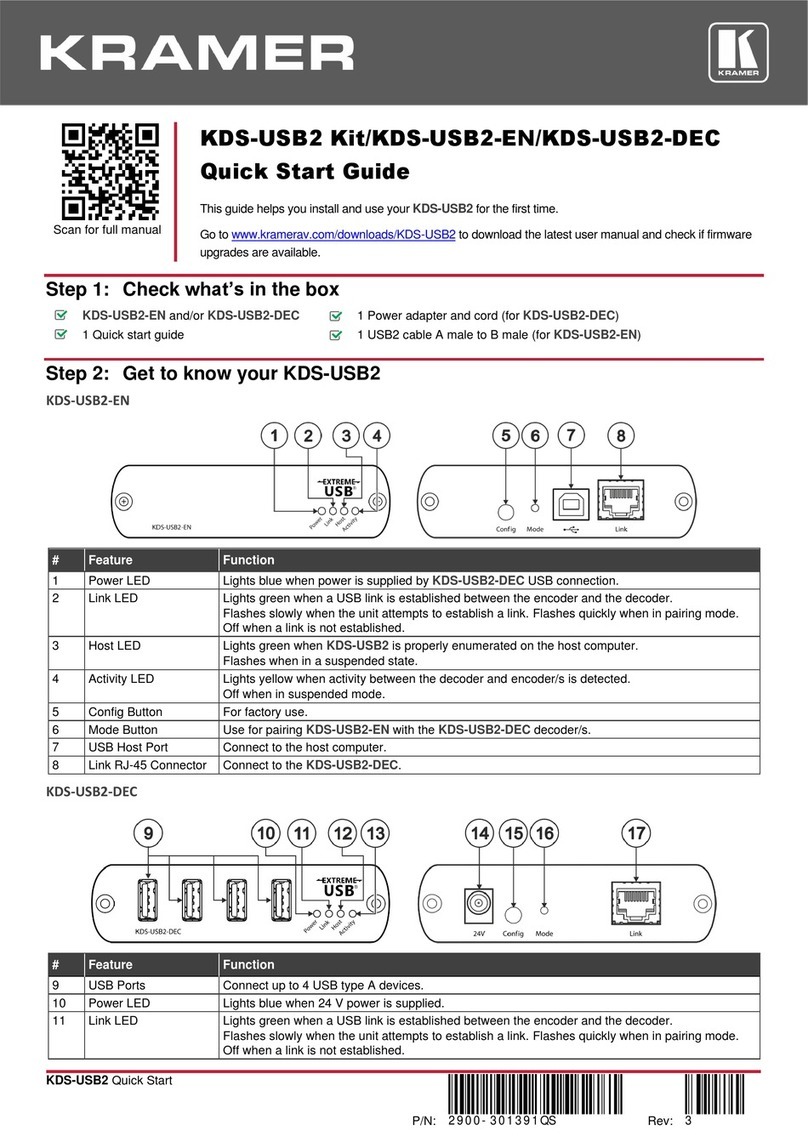ii VCO-1, VCO-8, VCO-16 - Contents
Figure 19: Device Wizard – Selecting a Device 22
Figure 20: Device Wizard – Device Selected 23
Figure 21: Device Wizard – Setting the IP Address 23
Figure 22: Device Wizard – Setting the Lower Number of the IP address. 24
Figure 23: Device Wizard – Setting the Higher parts of the IP Address 25
Figure 24: Device Wizard – Changing the IP Address 25
Figure 25: Device Wizard – Changing the Higher Parts of the IP Address 26
Figure 26: Changing the IP Address Message 26
Figure 27: Device Wizard – Changing the IP Address Higher Parts 27
Figure 28: Device Wizard – Testing the IP Address Change 27
Figure 29: Device Wizard Setting the Recommended Name 28
Figure 30: Device Wizard – Set the Device Name 28
Figure 31: Device Wizard – Device Installed 29
Figure 32: Device Wizard –Device Details 29
Figure 33: Device Wizard – Automatic IP Address Detection 30
Figure 34: Device Wizard – Searching for an IP Address 30
Figure 35: Device Wizard – Device IP Address Detected 31
Figure 36: Device Wizard –The Device Details (following Automatic Scan) 31
Figure 37: Setting the Overlays – Right-Clicking the All Overlays folder 32
Figure 38: Setting the Overlays – the Overlay Tab 33
Figure 39: Setting the Overlays – Create a New Folder 33
Figure 40: Setting the Overlays – New Folder Added 34
Figure 41: Setting the Overlays – the Overlay Tab 34
Figure 42: Setting the Overlays – the Add New Overlay Window 35
Figure 43: Setting the Overlays – Add a New Name and Description 35
Figure 44: Setting the Overlays – The Overlay Added to the Overlay List 36
Figure 45: Setting the Overlays – Template Details 36
Figure 46: Setting the Overlays – Bind Overlay to Machine 37
Figure 47: Setting the Overlays – the Overlay Settings 38
Figure 48: Setting the Overlays – Building Overlay Message 38
Figure 49: Setting the Overlays – Rendering the Overlay 39
Figure 50: Setting the Overlays – View of the Overlay 39
Figure 51: Adding a New/External Template – Launching the Template Wizard 40
Figure 52: Adding a New/External Template – Template Wizard 40
Figure 53: Adding a New/External Template – Available File Operations 41
Figure 54: Adding a New/External Template – Available Folder Operations 41
Figure 55: Adding a New/External Template – Ready-to-Use Template – External Source 42
Figure 56: Adding a New/External Template – Selecting the Folder 42
Figure 57: Adding a New/External Template – Selecting the Template 43
Figure 58: Adding a New/External Template – Available Operations 43
Figure 59: Adding a New/External Template – New Template Added 44
Figure 60: Creating a New Overlay 44
Figure 61: Template Wizard – Setting the Resolution 45
Figure 62: Template Wizard – Adding and Editing Window 45
Figure 63: Template Wizard – Editing the PNG graphic 47
Figure 64: Template Wizard – Resizing Options 48
Figure 65: Template Wizard – Adding Graphics 48
Figure 66: Template Wizard – Create Playback Program 49
Figure 67: Template Wizard – Add Template Description and see Preview 50
Figure 68: New Template Added 51
Figure 69: Setting the Movement and Transparency – the Program Editor 52
Figure 70: Scheduling Tab 57
Figure 71: Scheduling – Adding an Event 58
Figure 72: Scheduling – Adding Overlays to the Event 59