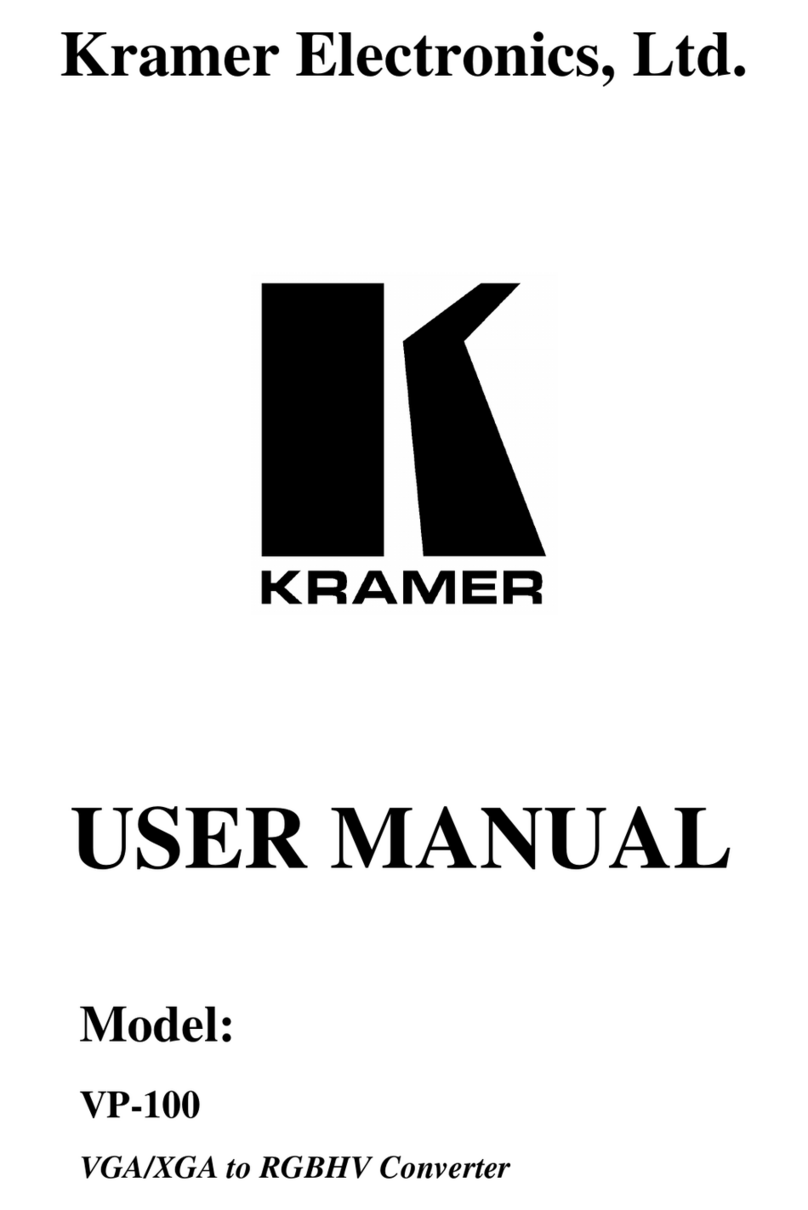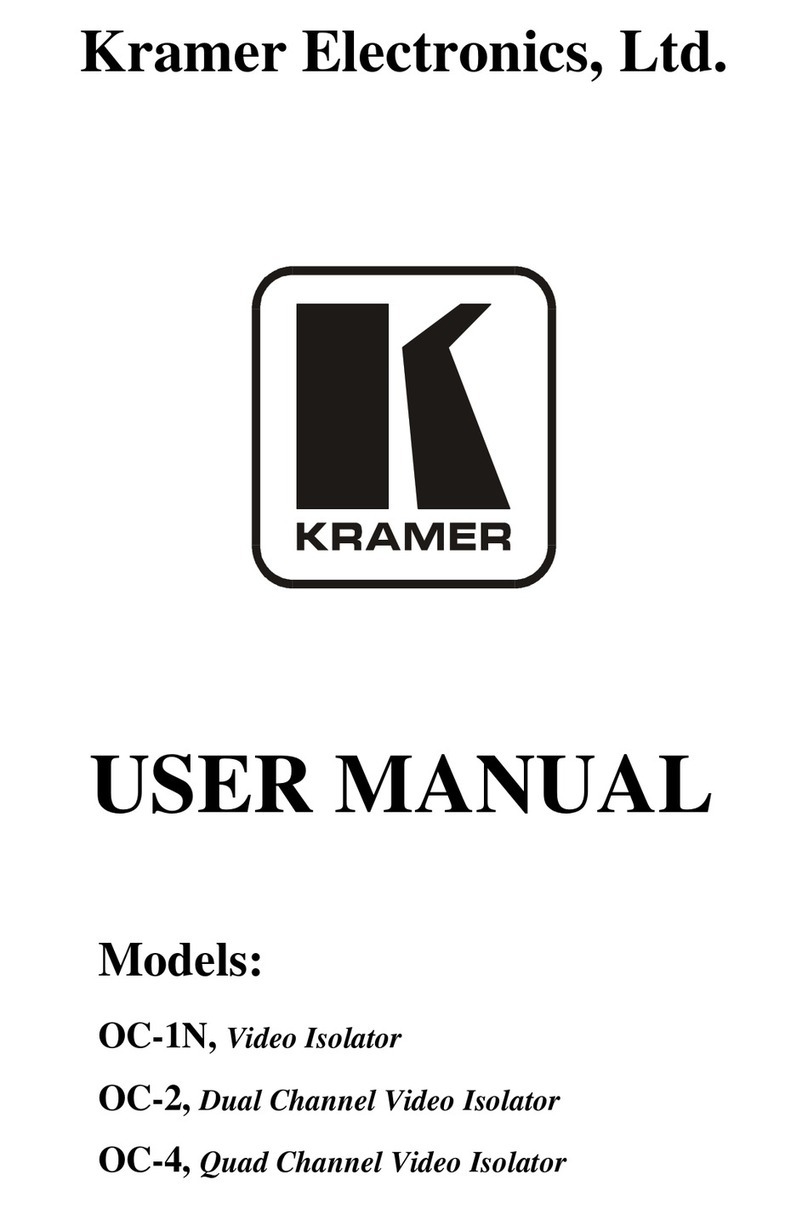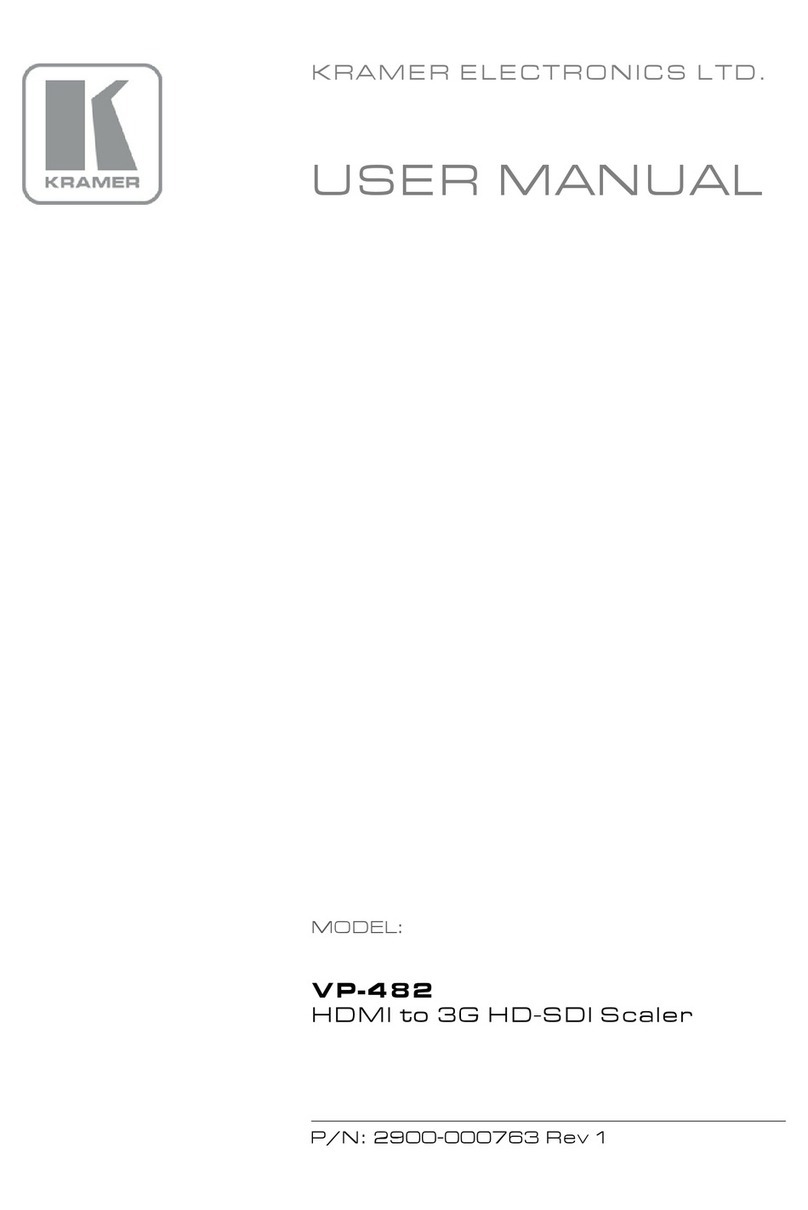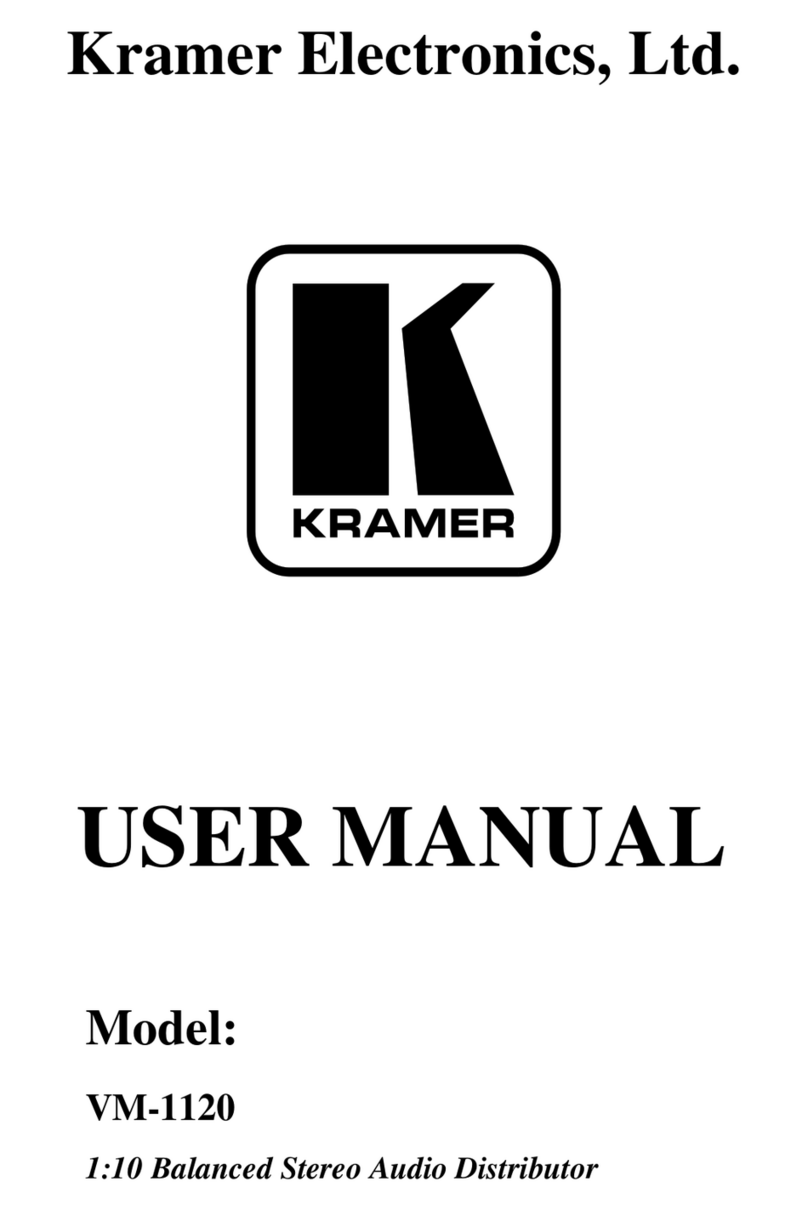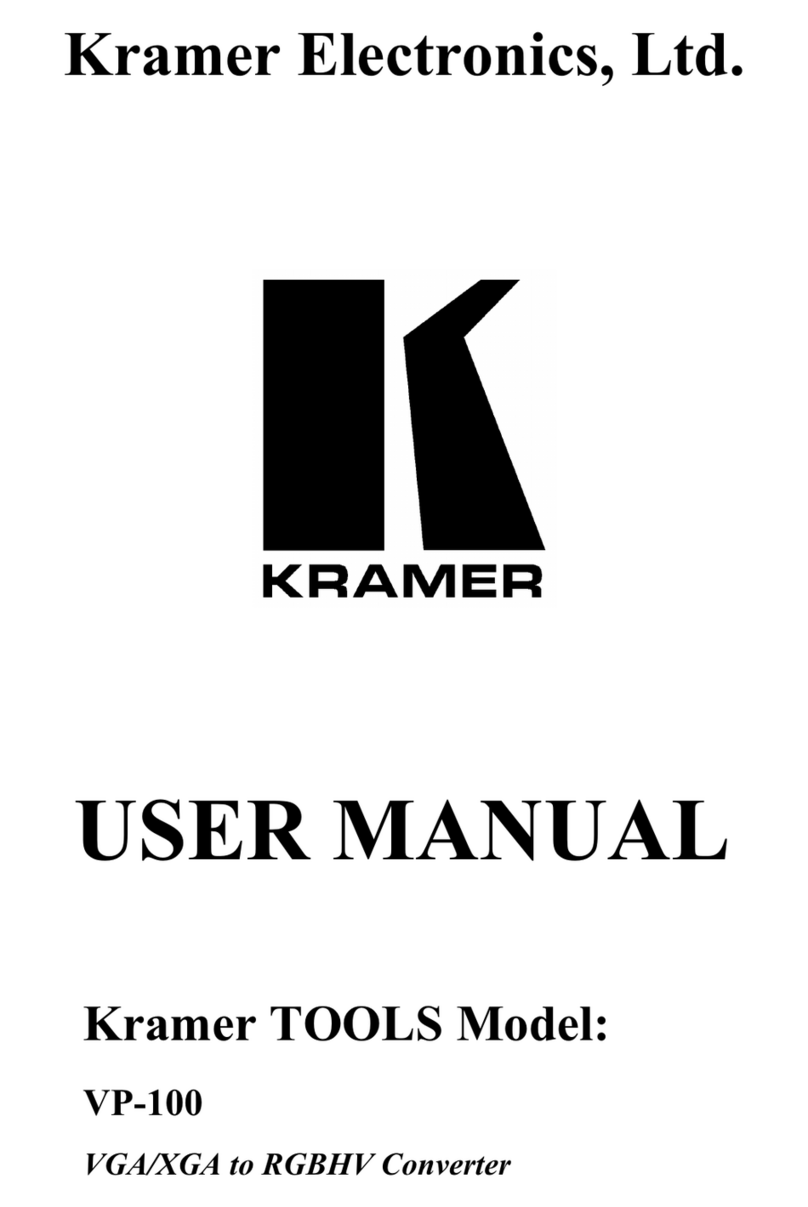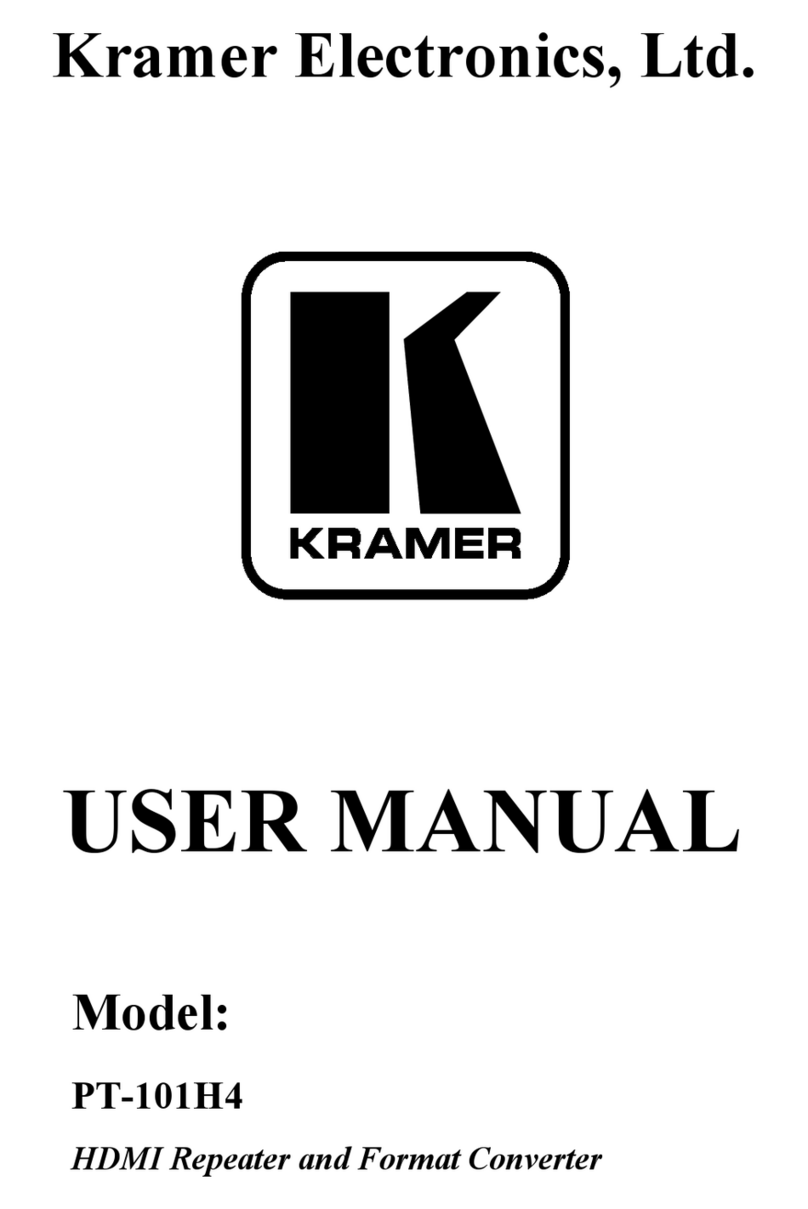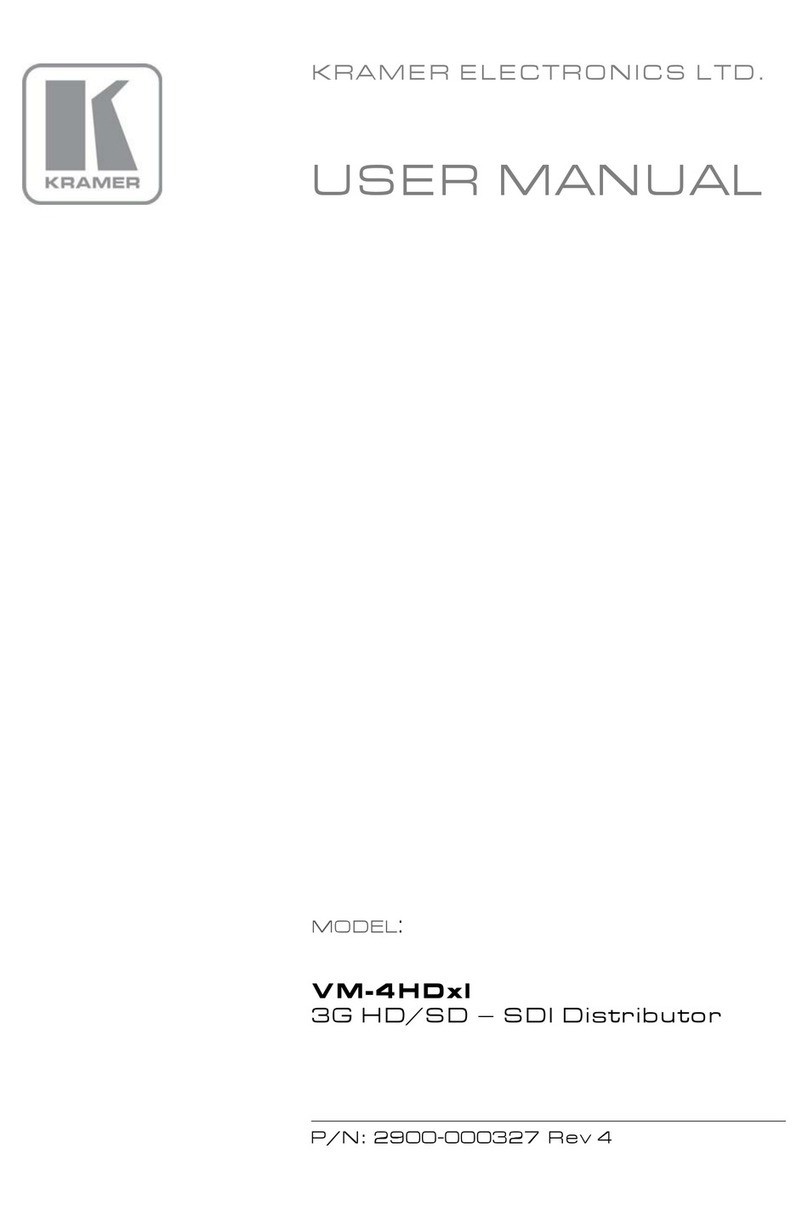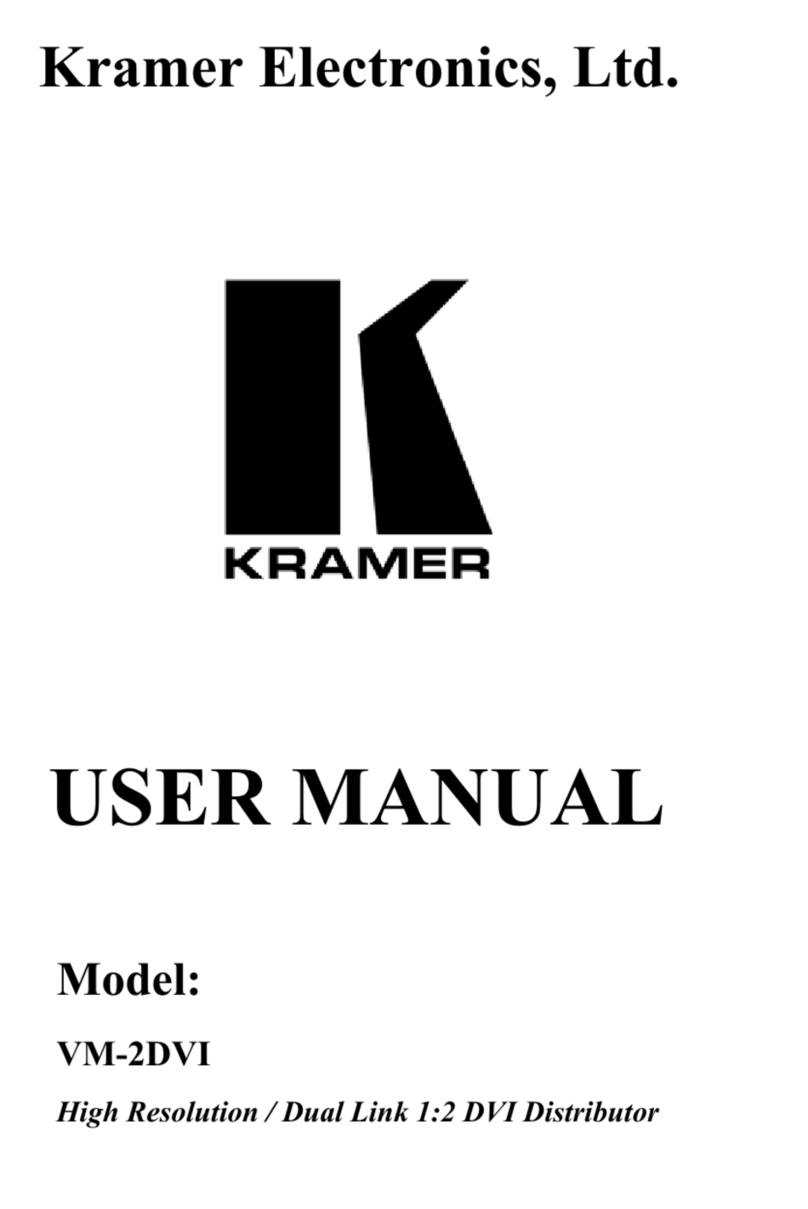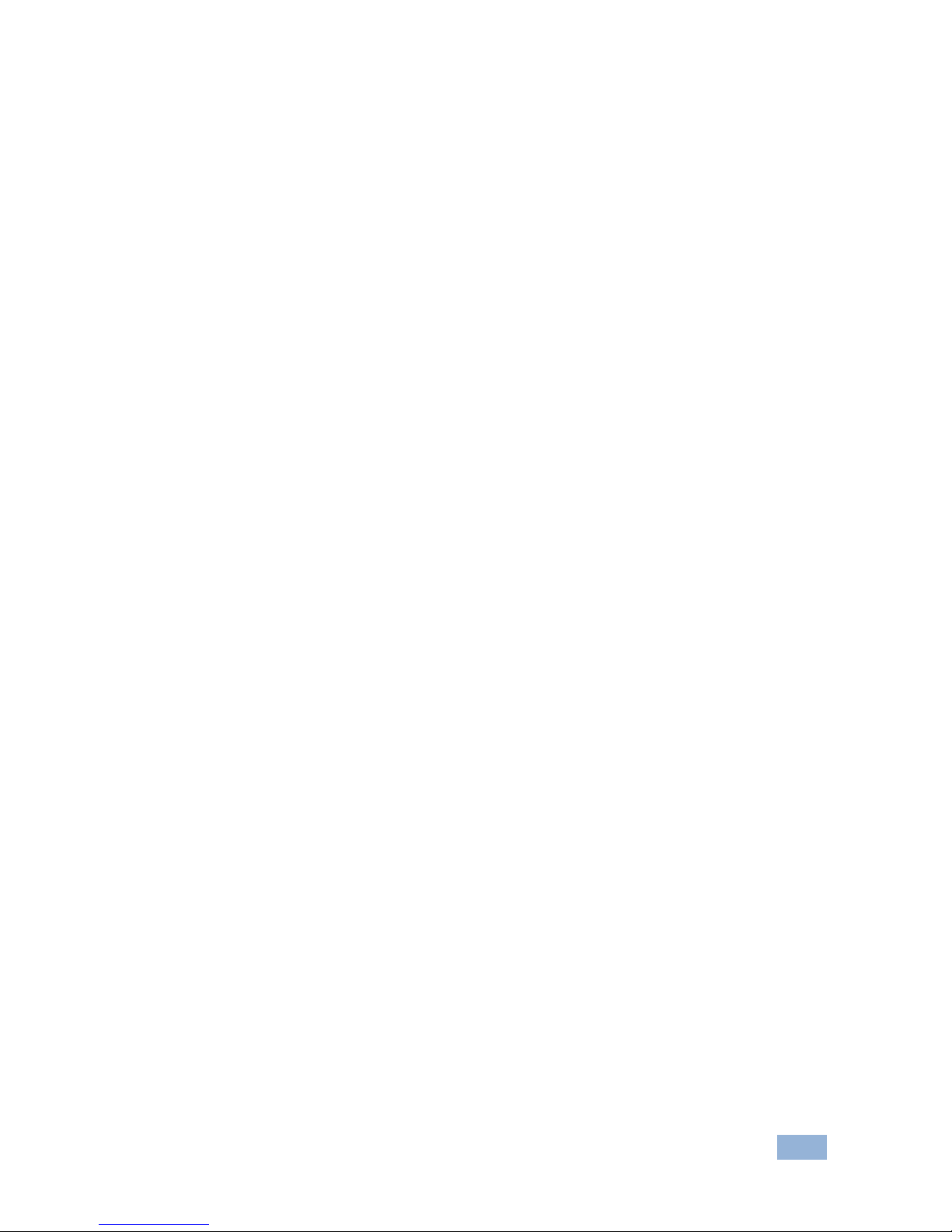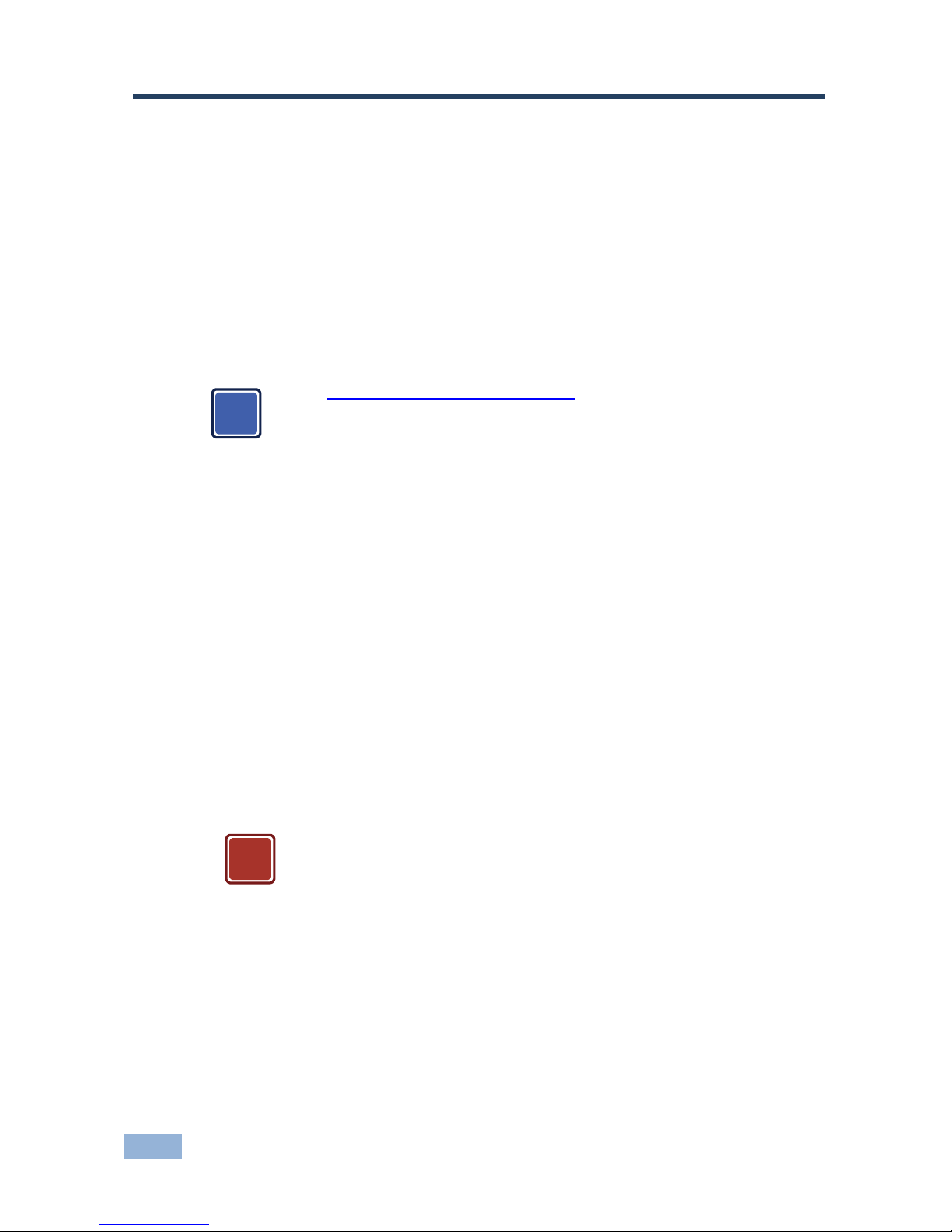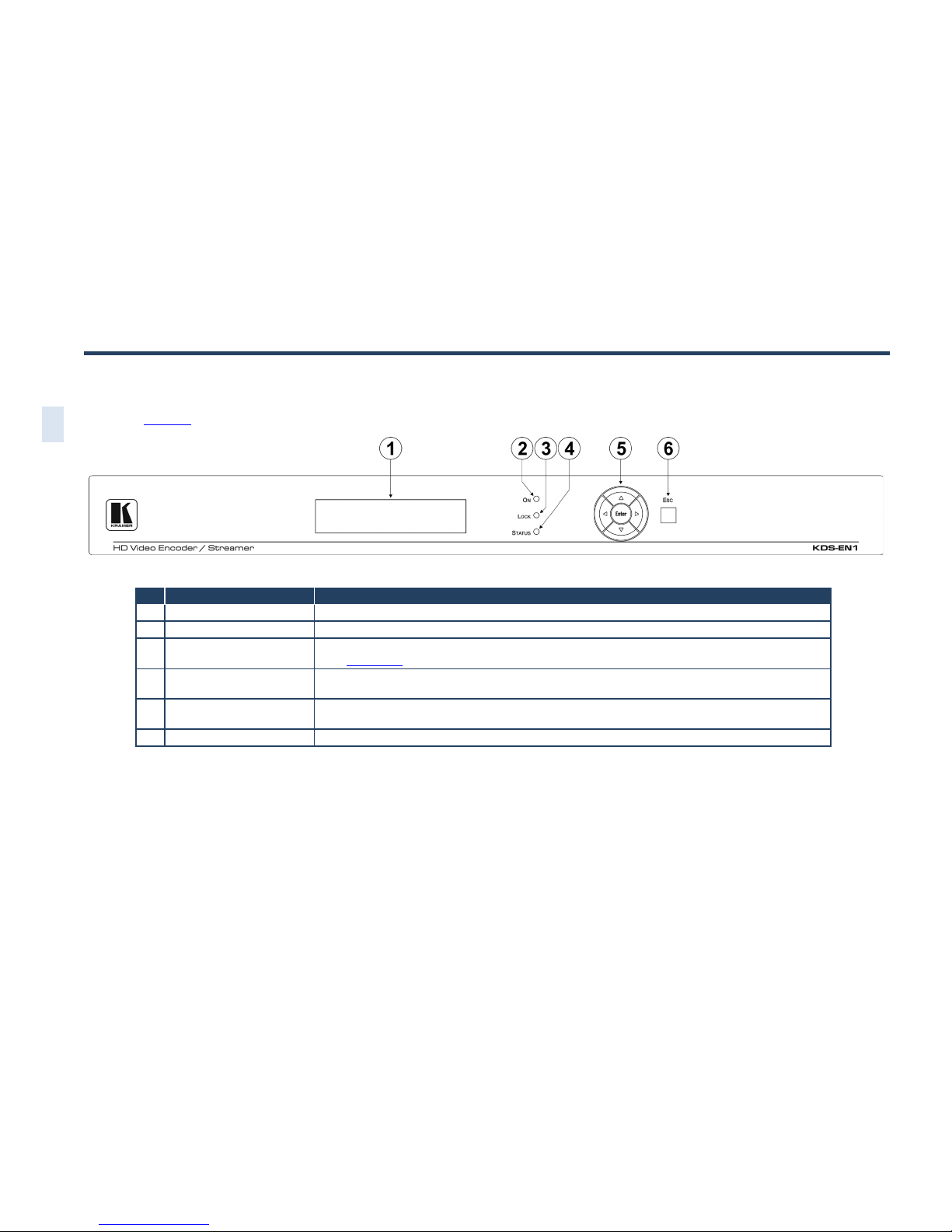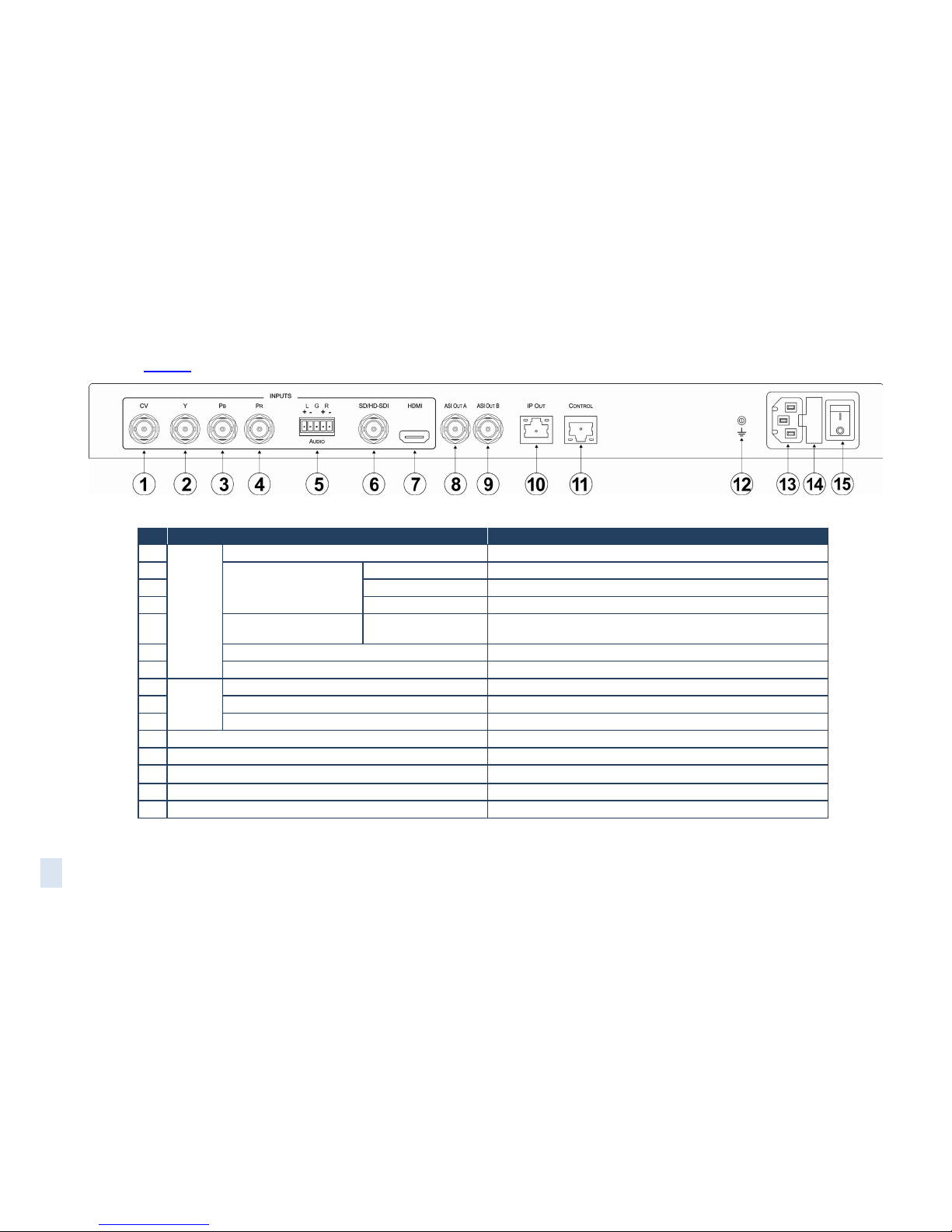KDS-EN1 – Contents i
Contents
1Introduction 1
2Getting Started 2
2.1 Achieving the Best Performance 2
2.2 Recycling Kramer Products 3
3Overview 4
4Defining the KDS-EN1 HD Video Encoder/Streamer 5
5Installing the KDS-EN1 in a Rack 7
6Connecting the KDS-EN1 8
6.1 Connecting to the KDS-EN1 via Ethernet 9
6.2 Connecting the Balanced/Unbalanced Stereo Audio Input 11
7Operating the KDS-EN1 Using the Front Panel Buttons 13
7.1 Unlocking the Front Panel Buttons 13
7.2 Using the Menu 13
7.3 Changing the Video Input Selection 17
7.4 To Reset the Device to Factory Default Configuration 17
8Operating the KDS-EN1 Using the Web Pages 19
8.1 Accessing the KDS-EN1 Web Pages 19
9Technical Specifications 26
10 Default Communication Parameters 27
11 Default EDID 28
Figures
Figure 1: KDS-EN1 HD Video Encoder/Streamer Front Panel 5
Figure 2: KDS-EN1 HD Video Encoder/Streamer Rear Panel 6
Figure 3: Connecting the KDS-EN1 HD Video Encoder/Streamer 8
Figure 4: Local Area Connection Properties Window 10
Figure 5: Internet Protocol (TCP/IP) Properties Window 11
Figure 6: Balanced Stereo Audio Connection 12
Figure 7: Unbalanced Stereo Audio Connection 12
Figure 8: Web Browser Address Bar 19
Figure 9: Home Page 20
Figure 10: Video Parameters Page 20
Figure 11: Audio Parameters Page 21
Figure 12: System Parameters Page 22
Figure 13: TS IP Parameters Page 23
Figure 14: Host IP Parameters Page 23
Figure 15: System Information Page 24
Figure 16: Save Default Confirmation Message 24
Figure 17: Load Default Confirmation Message 25
Figure 18: Restore Initial Settings Confirmation Message 25
Figure 19: Software Upgrade Page 25