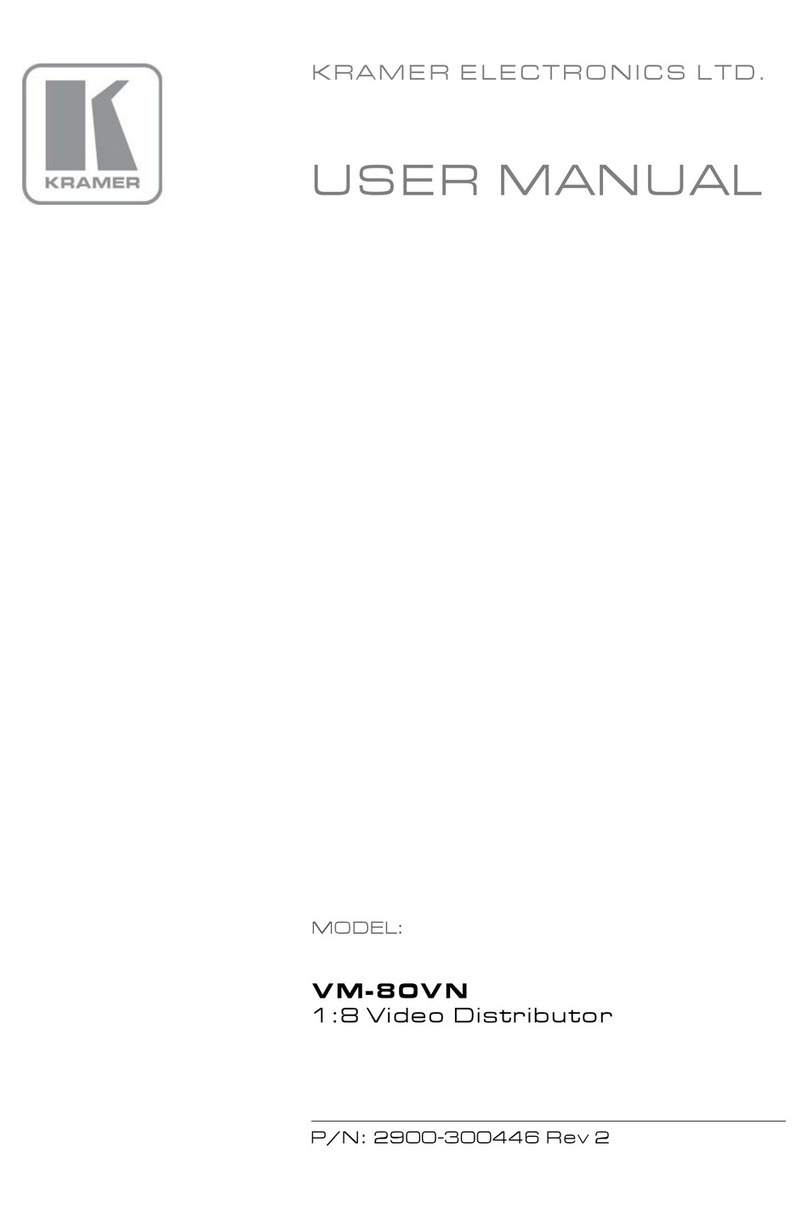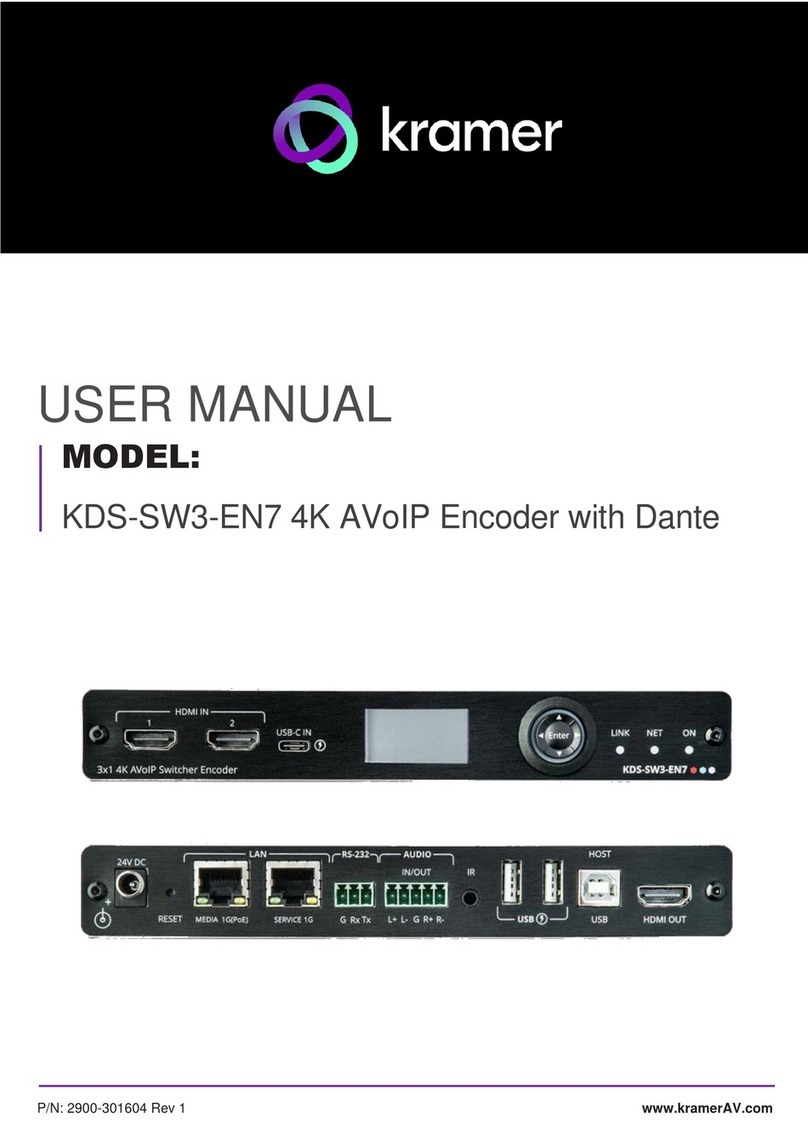Kramer VP-475UX User manual
Other Kramer Media Converter manuals
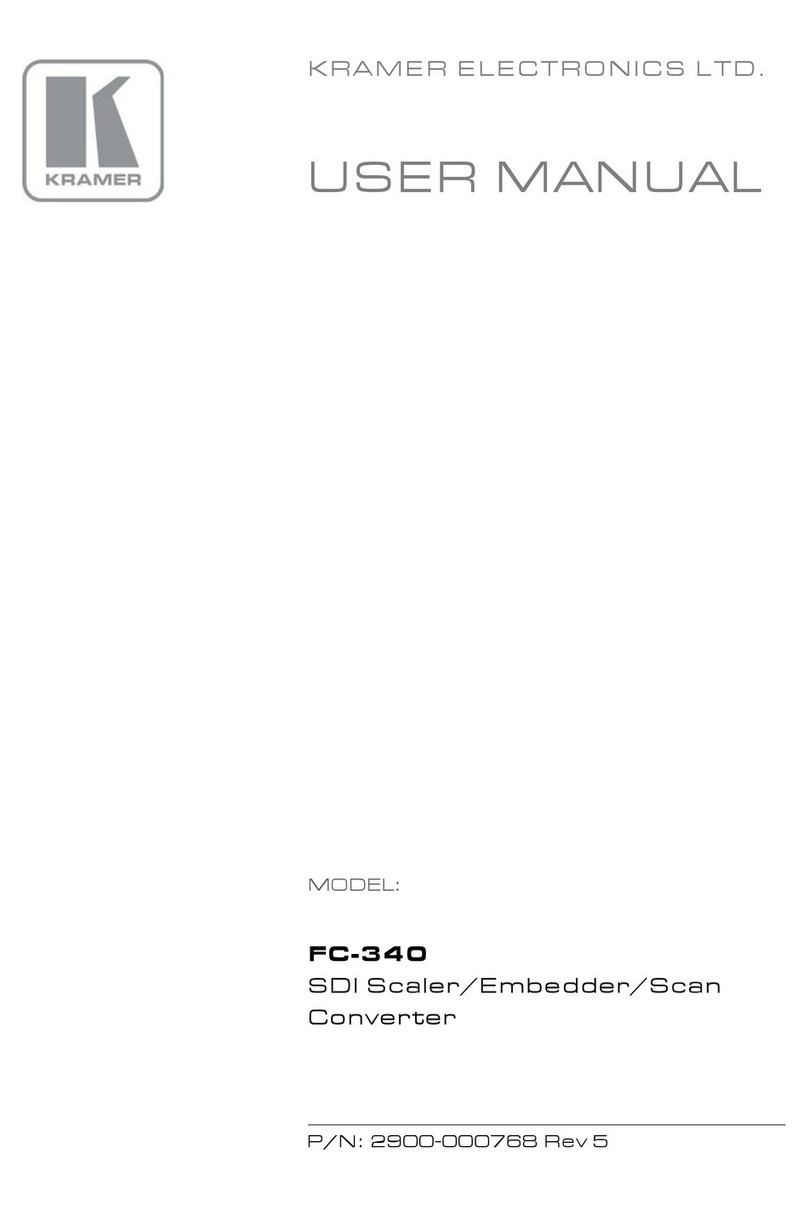
Kramer
Kramer FC-340 User manual
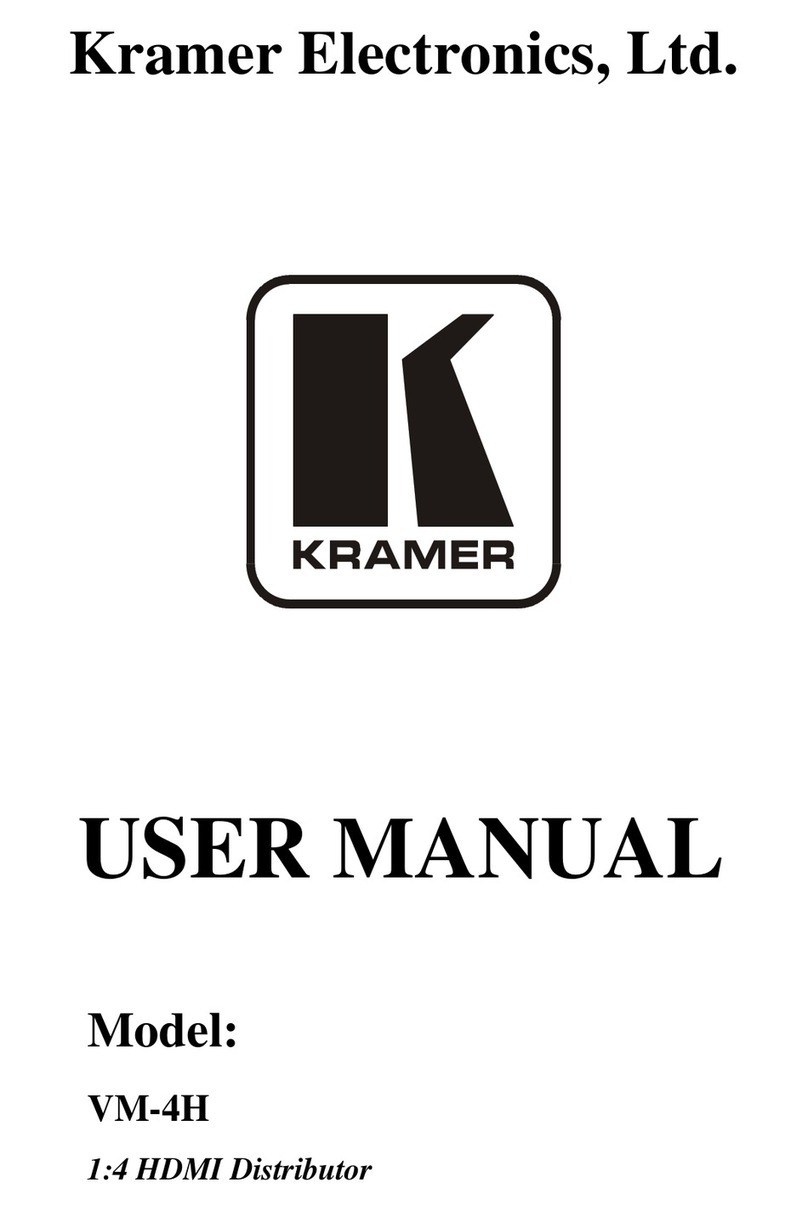
Kramer
Kramer VM-4H User manual

Kramer
Kramer DigiTOOLS 7508 User manual
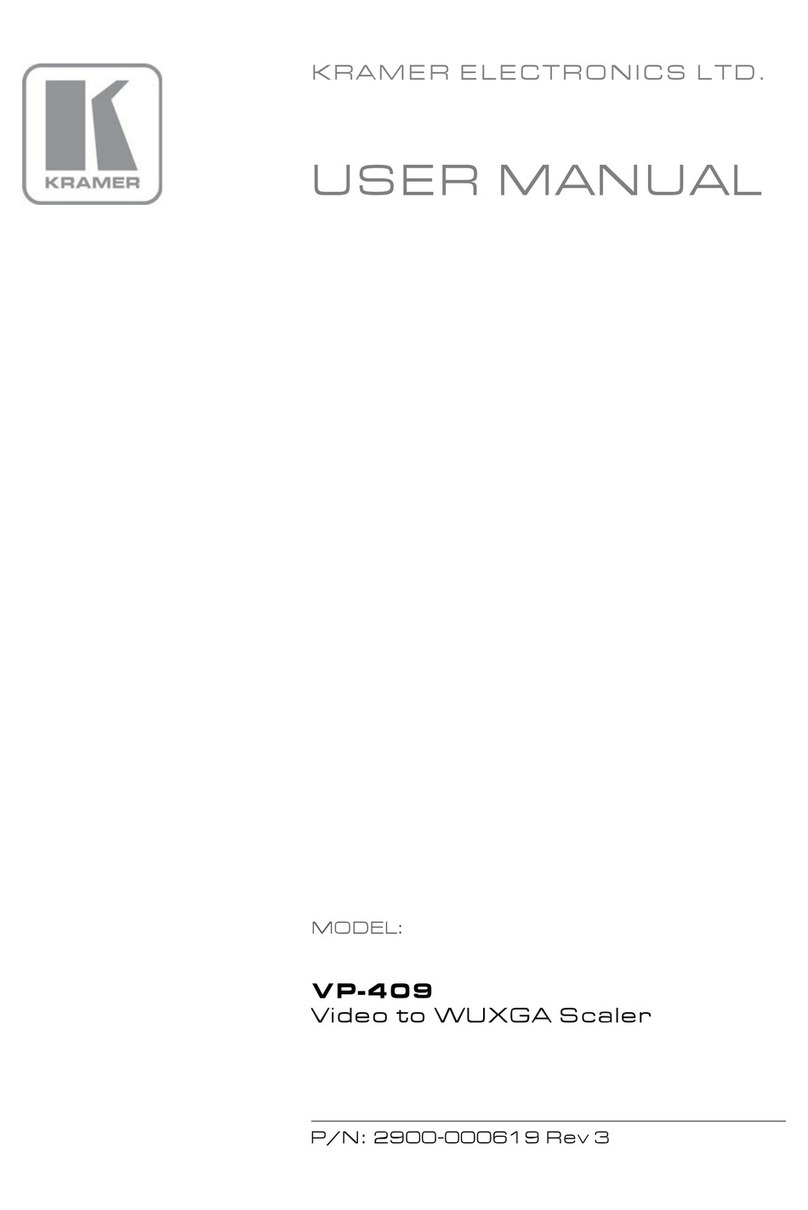
Kramer
Kramer VP-409 User manual

Kramer
Kramer FC-321 User manual
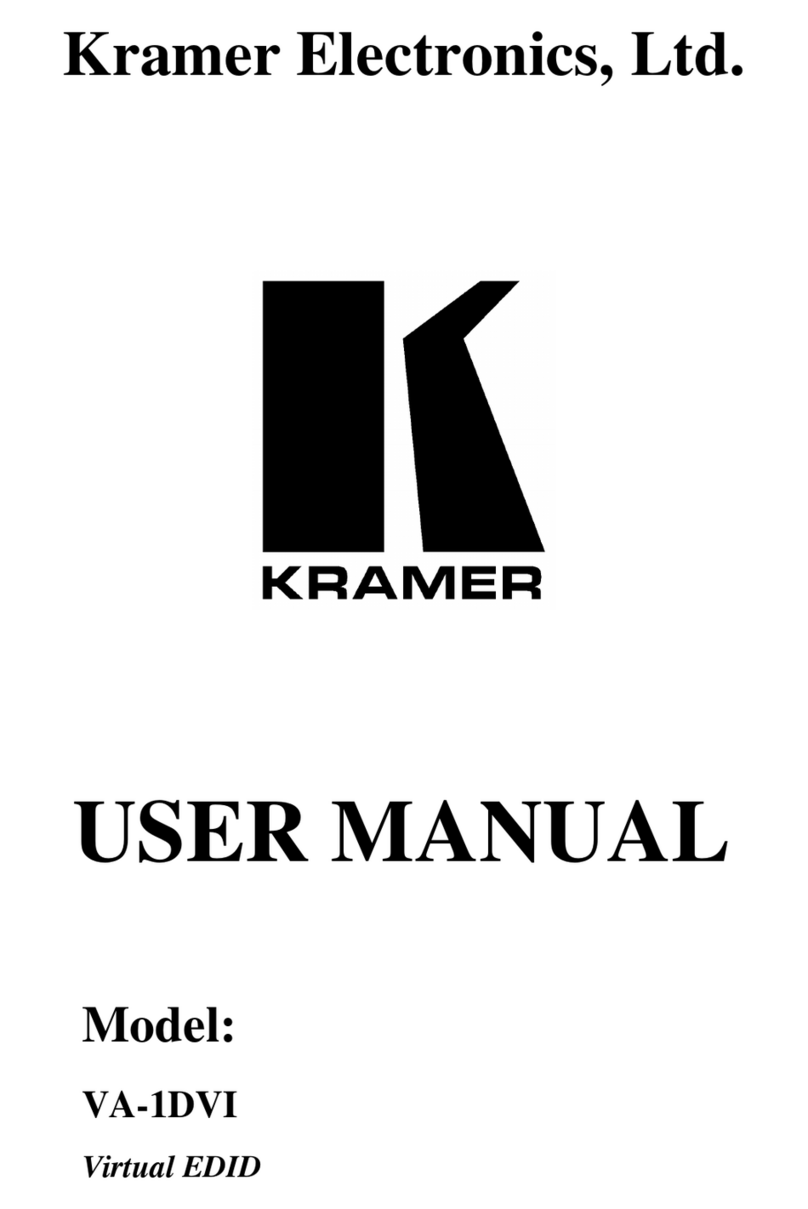
Kramer
Kramer VA-1DVI User manual

Kramer
Kramer VM-8H User manual
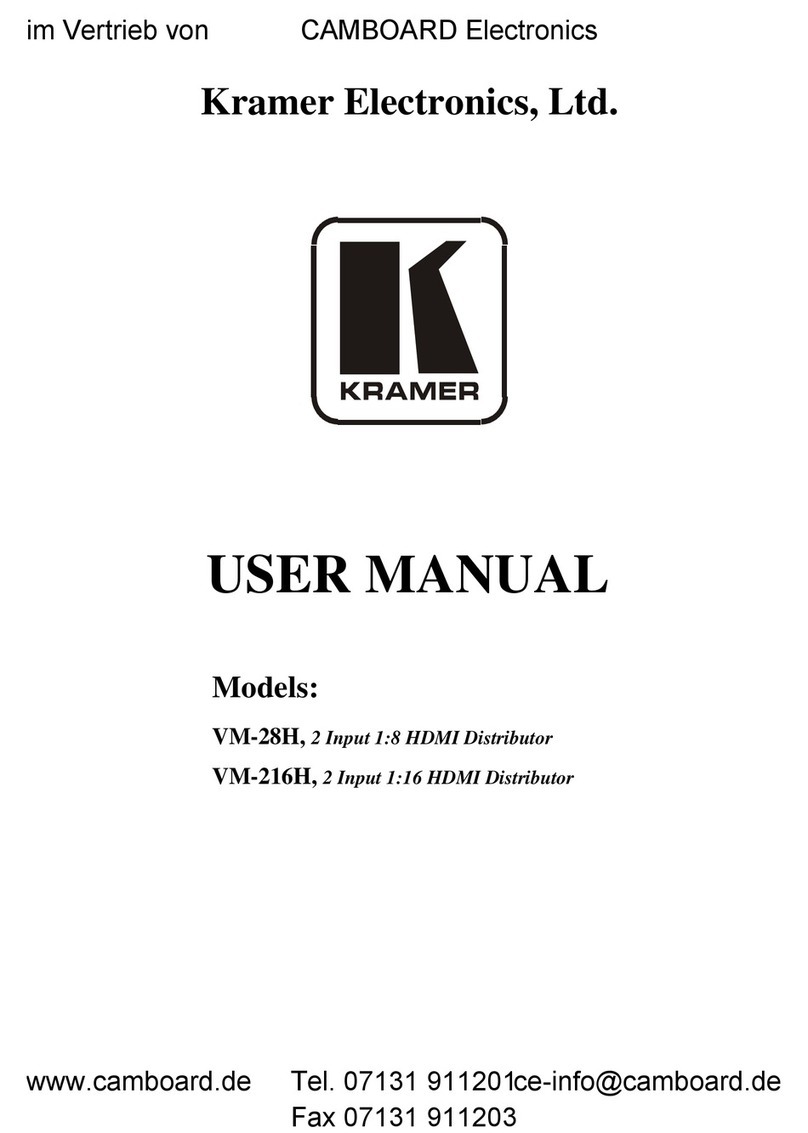
Kramer
Kramer VM-28H User manual

Kramer
Kramer VP-483 User manual
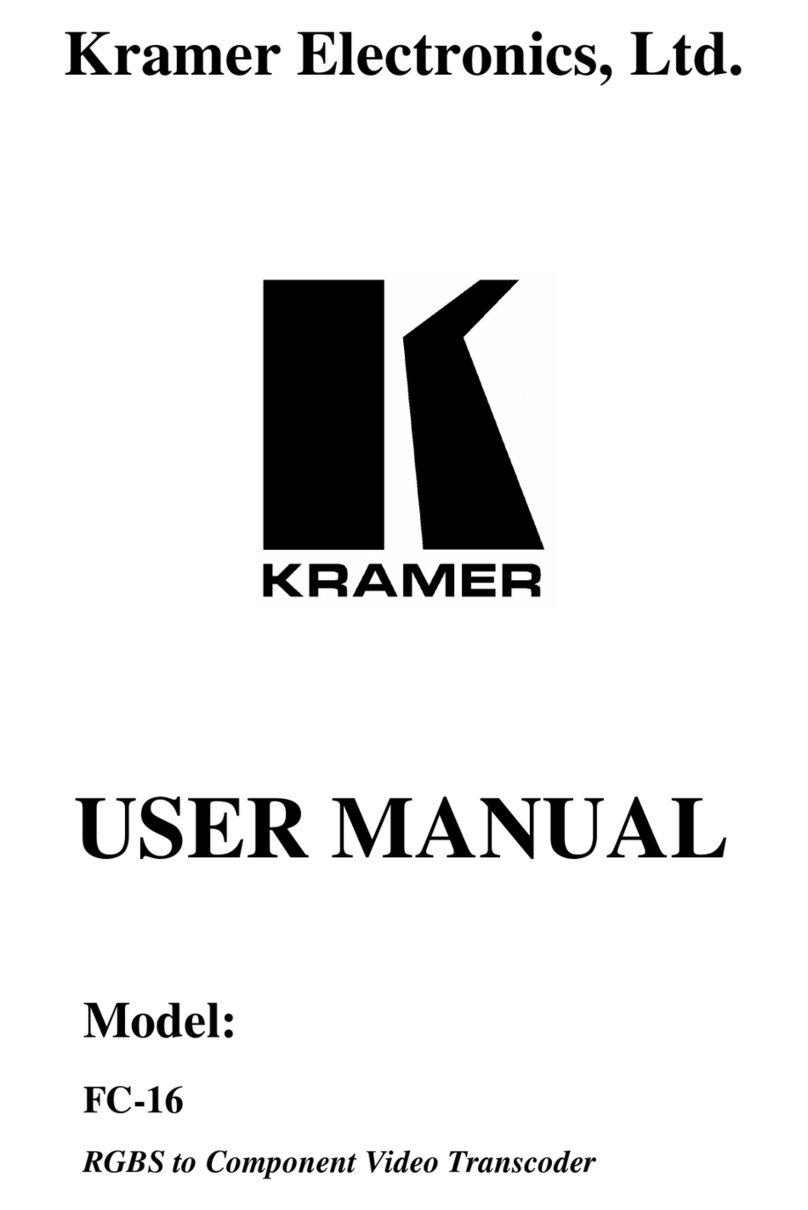
Kramer
Kramer FC-16 User manual

Kramer
Kramer VP-472 User manual

Kramer
Kramer VP-505 User manual
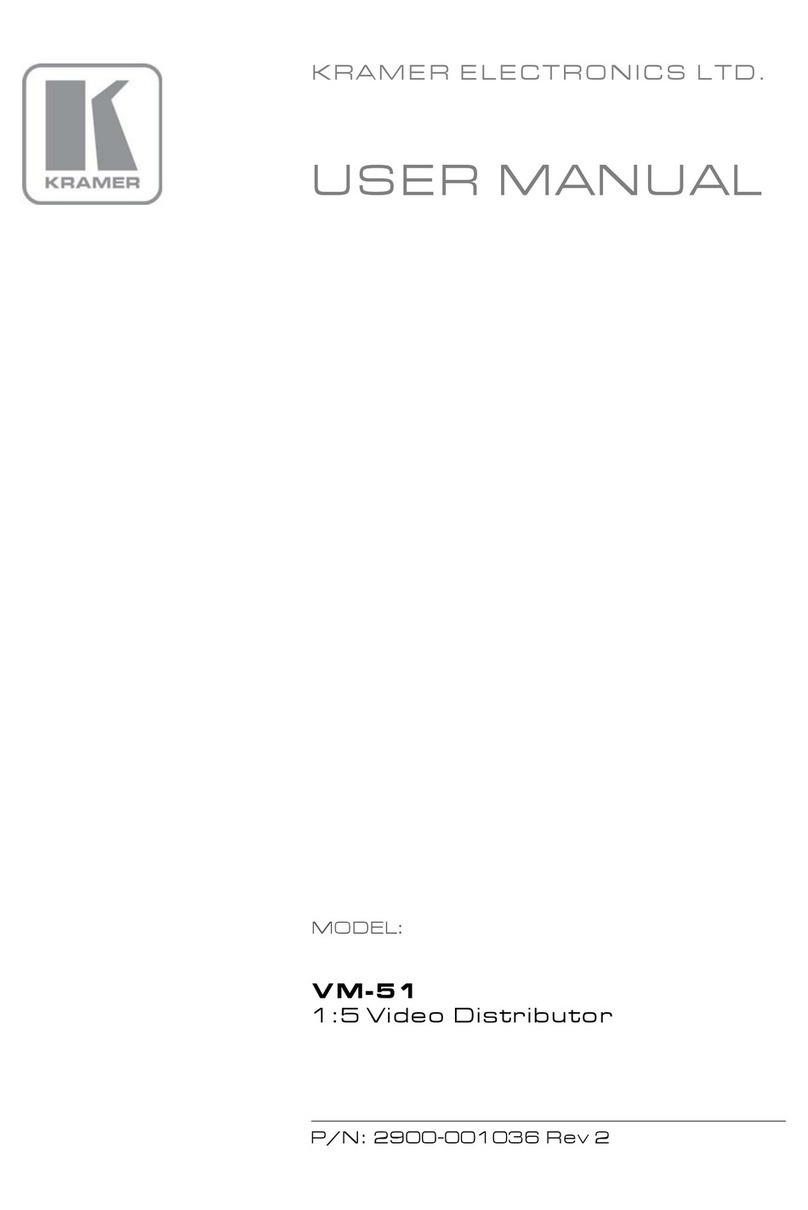
Kramer
Kramer VM-51 User manual

Kramer
Kramer VP-721DS User manual

Kramer
Kramer FC-4002 User manual

Kramer
Kramer MV-5 User manual
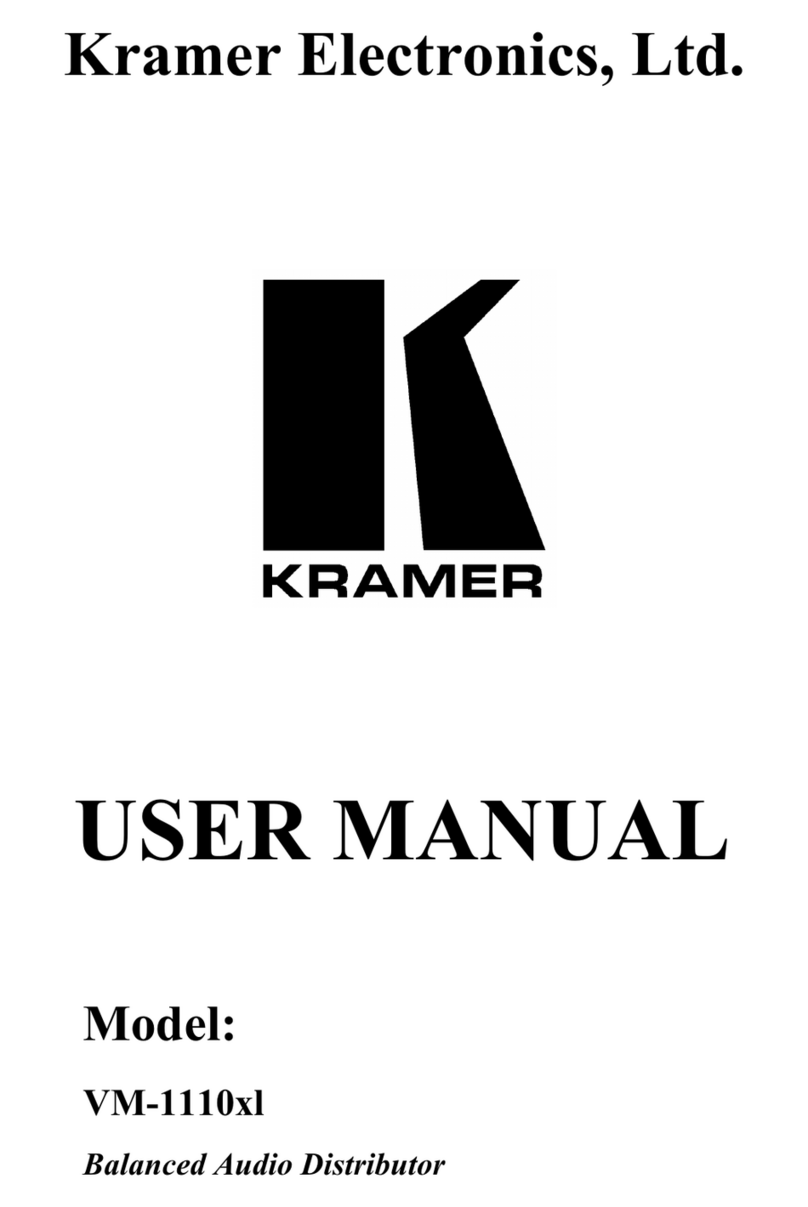
Kramer
Kramer VM-1110xl User manual

Kramer
Kramer FC-69 User manual

Kramer
Kramer FC-31xl User manual

Kramer
Kramer VP-426 User manual