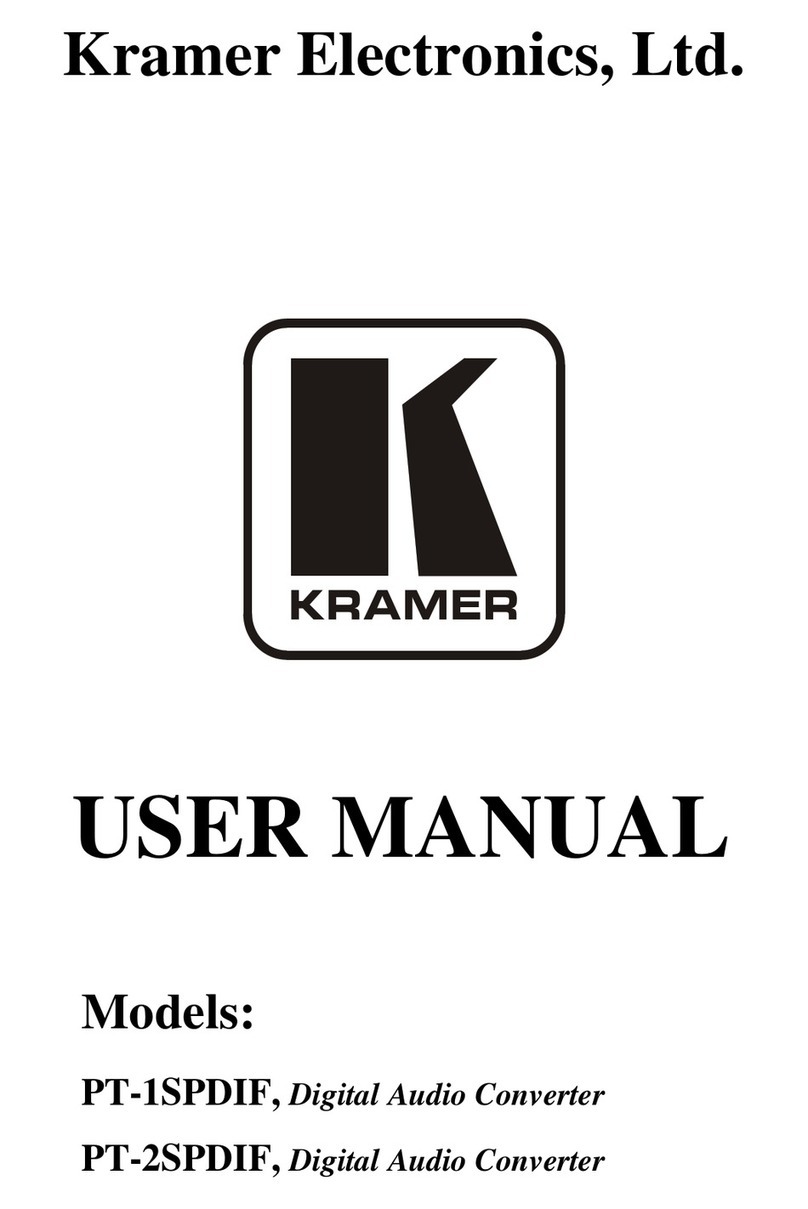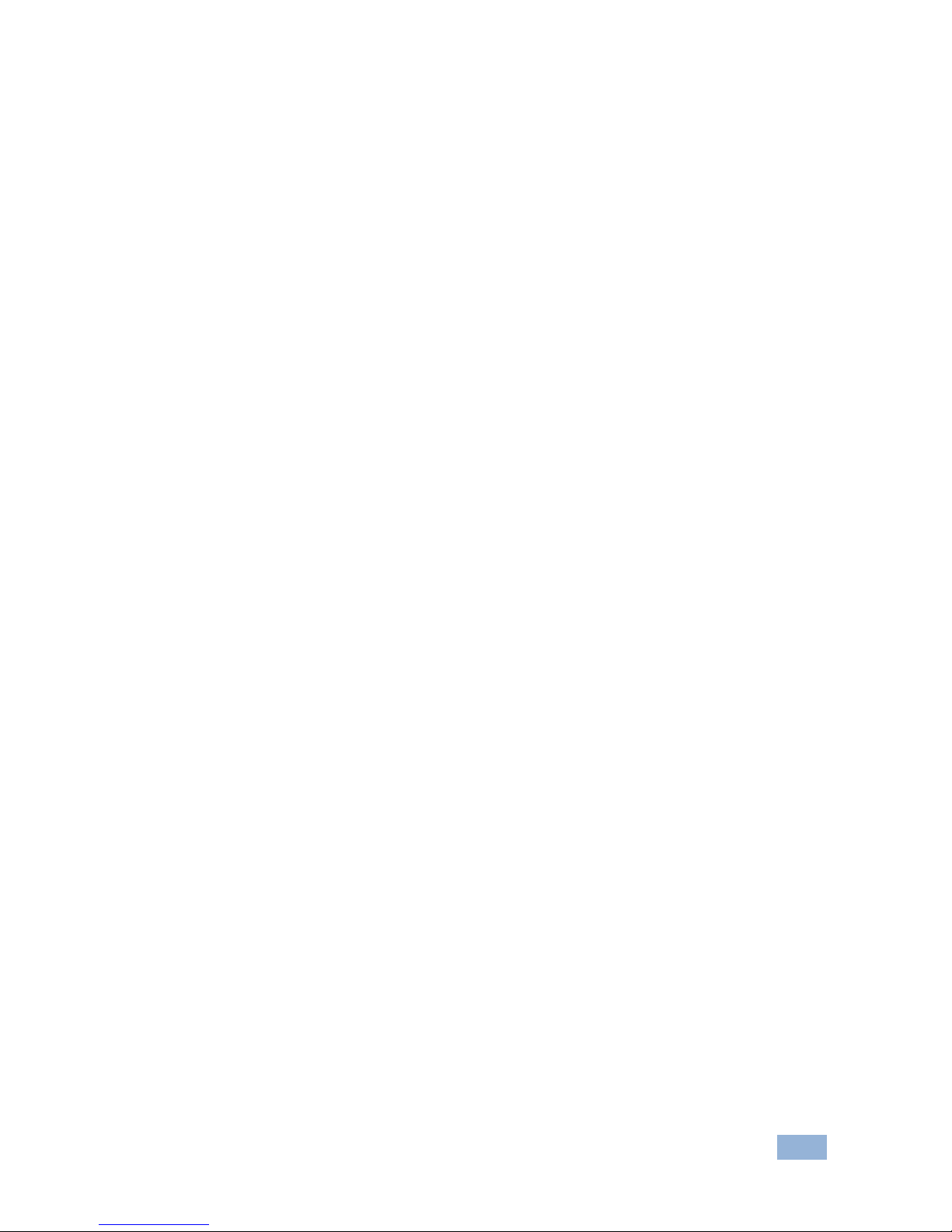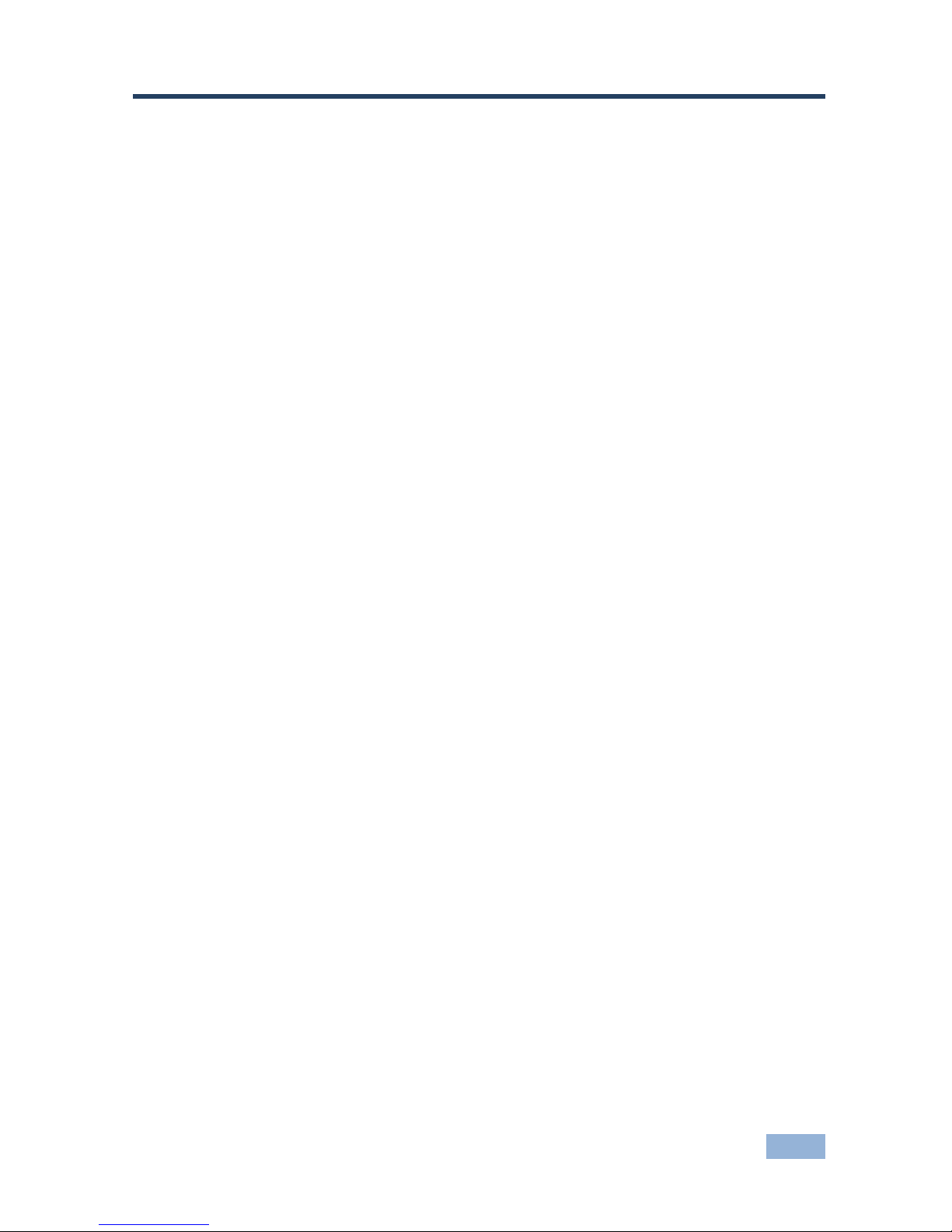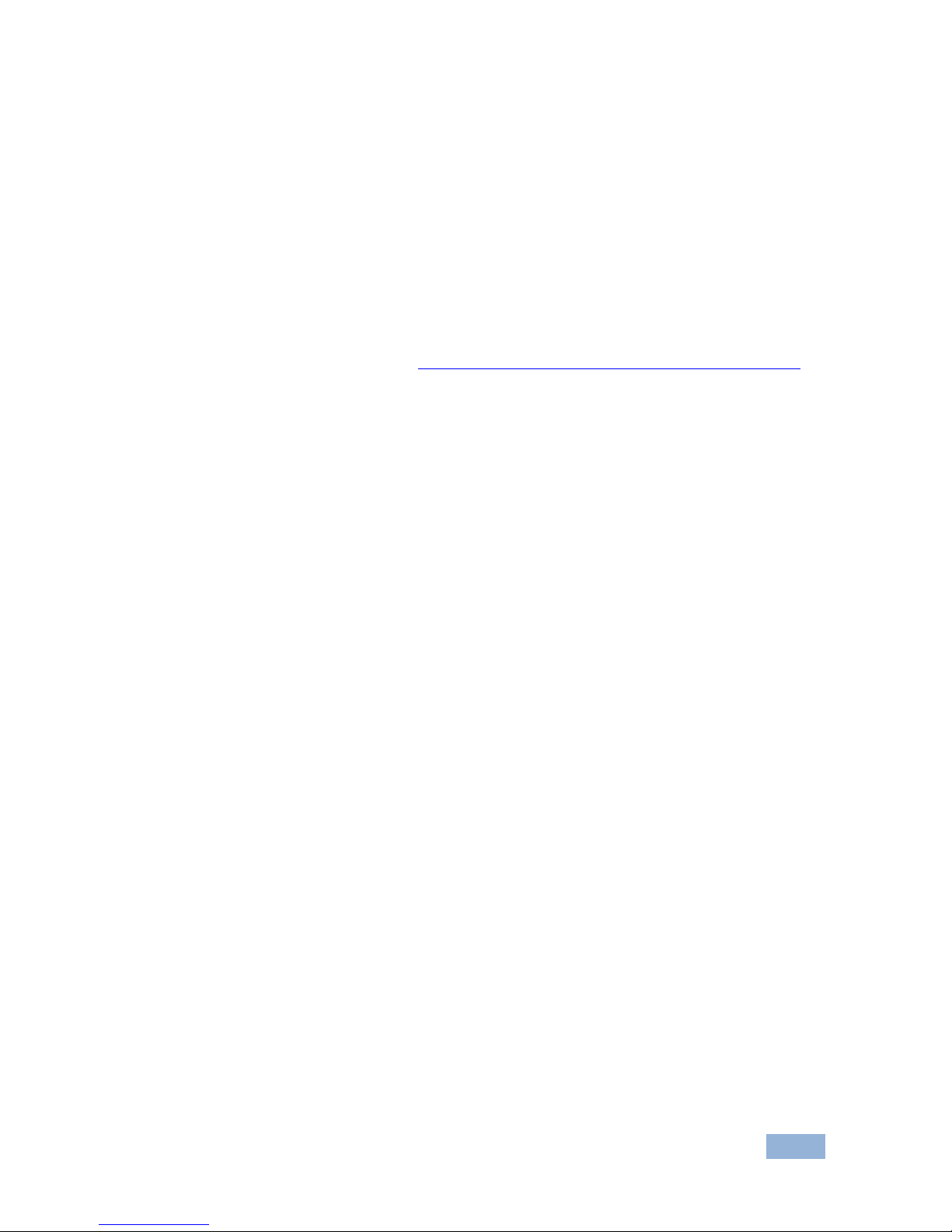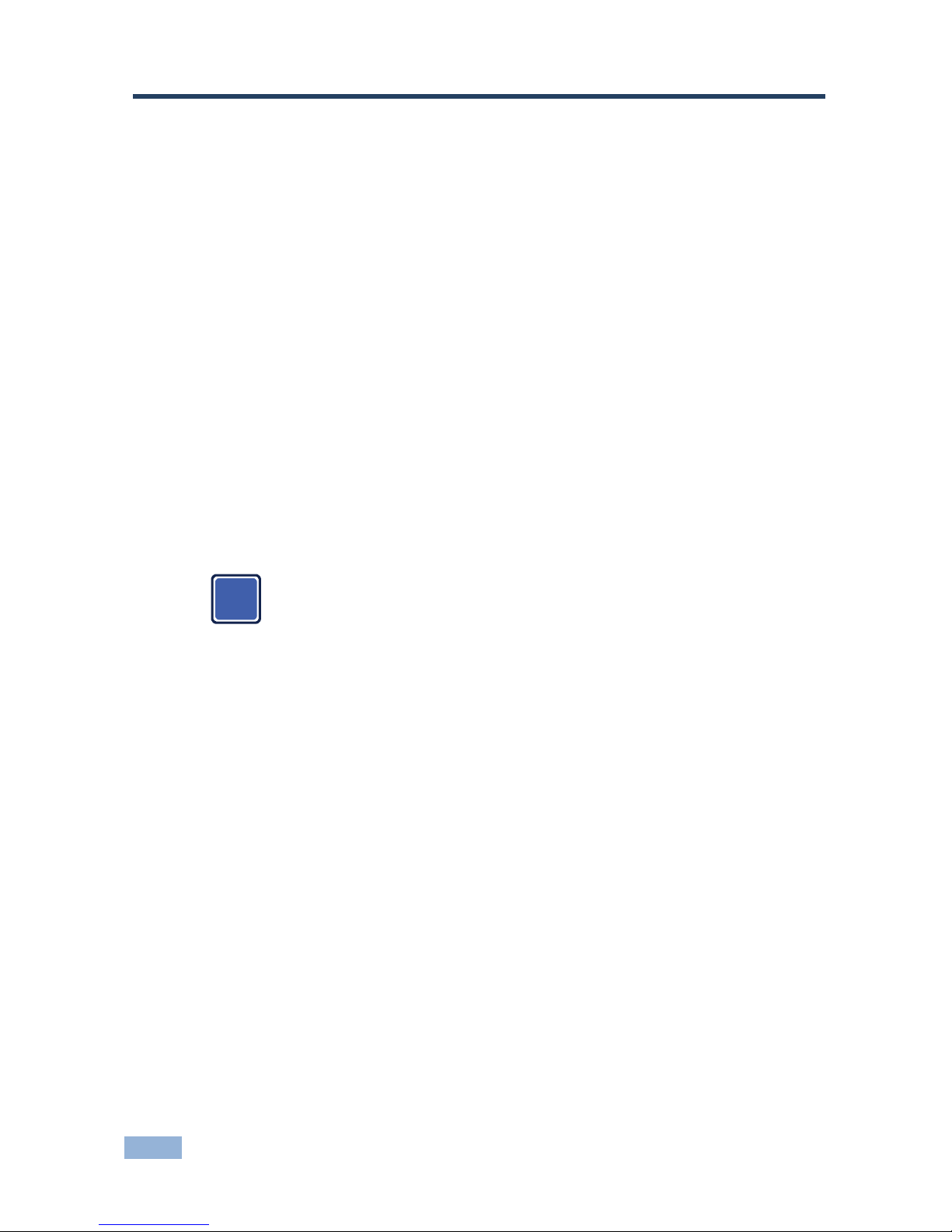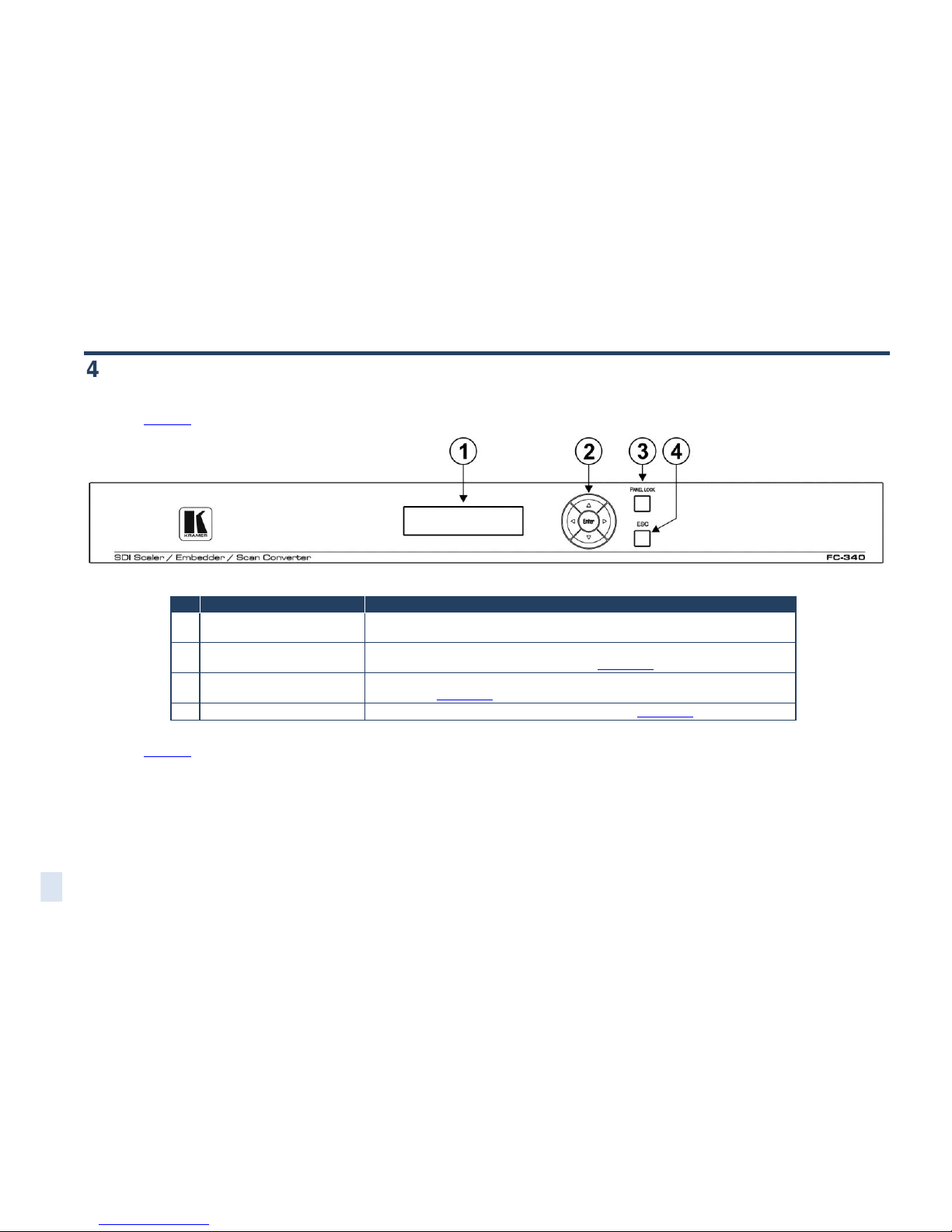Kramer FC-340 User manual
Other Kramer Media Converter manuals

Kramer
Kramer VP-790 User manual

Kramer
Kramer VP-427H2 User manual
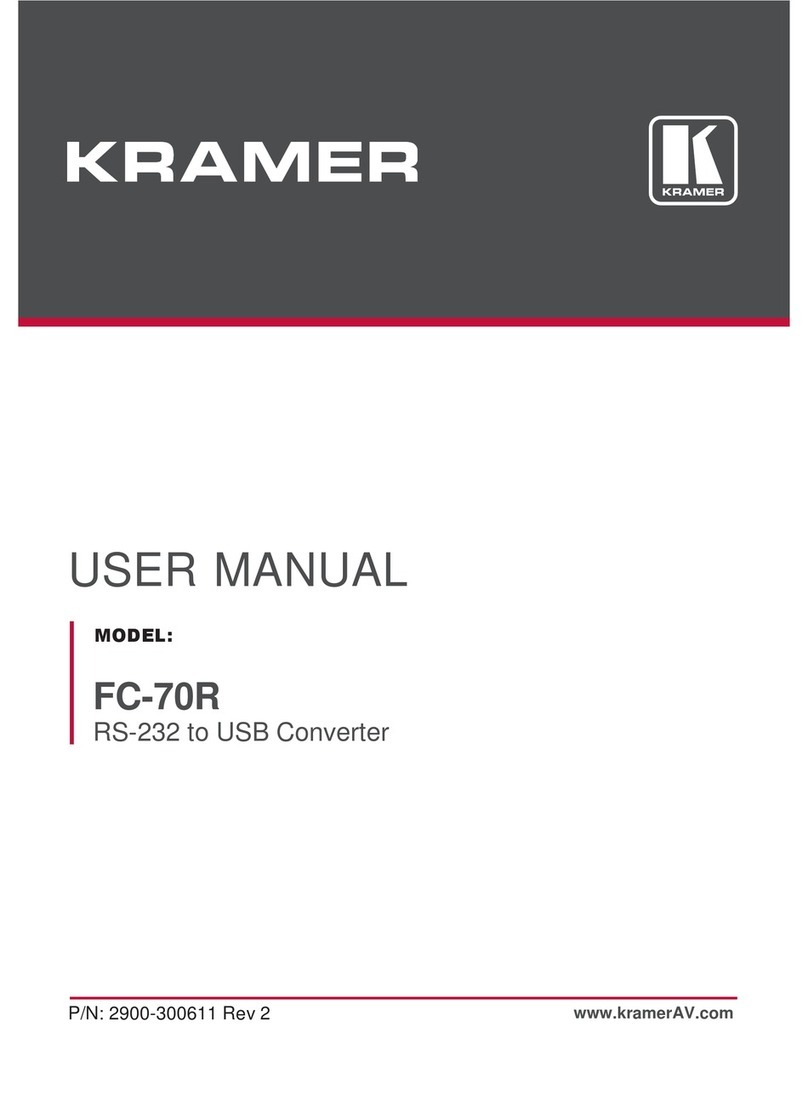
Kramer
Kramer FC-70R User manual
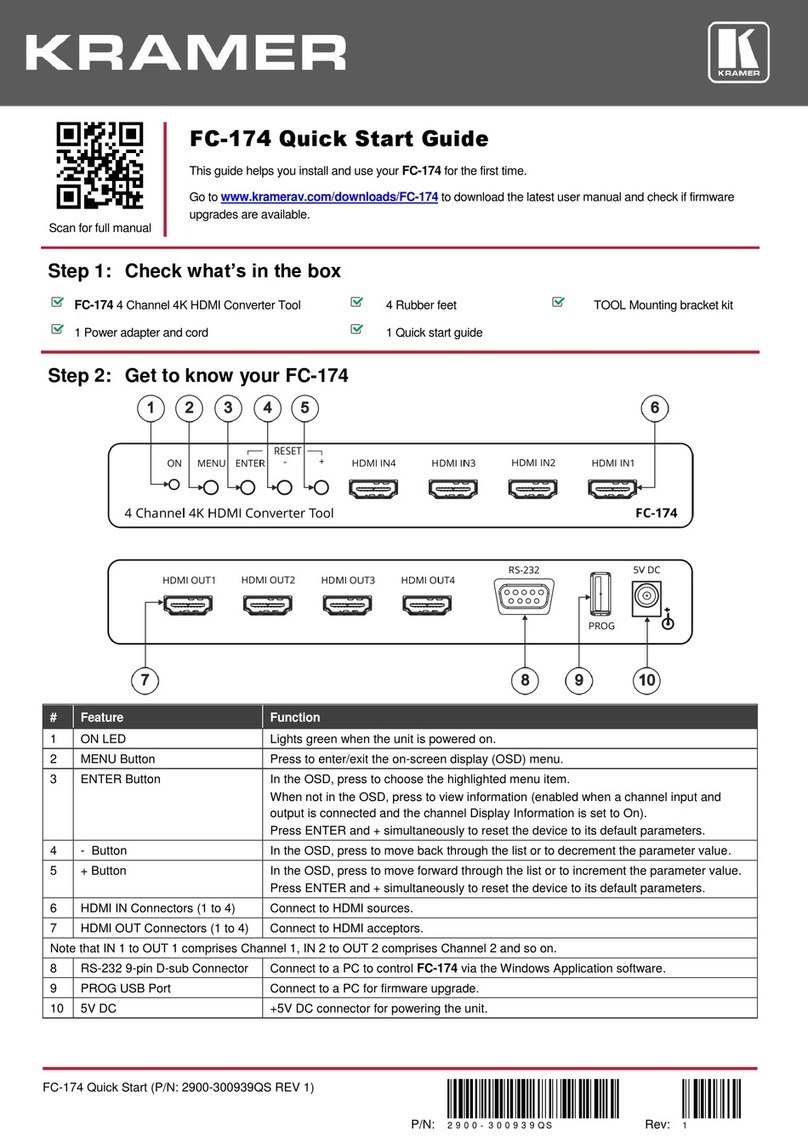
Kramer
Kramer FC-174 User manual
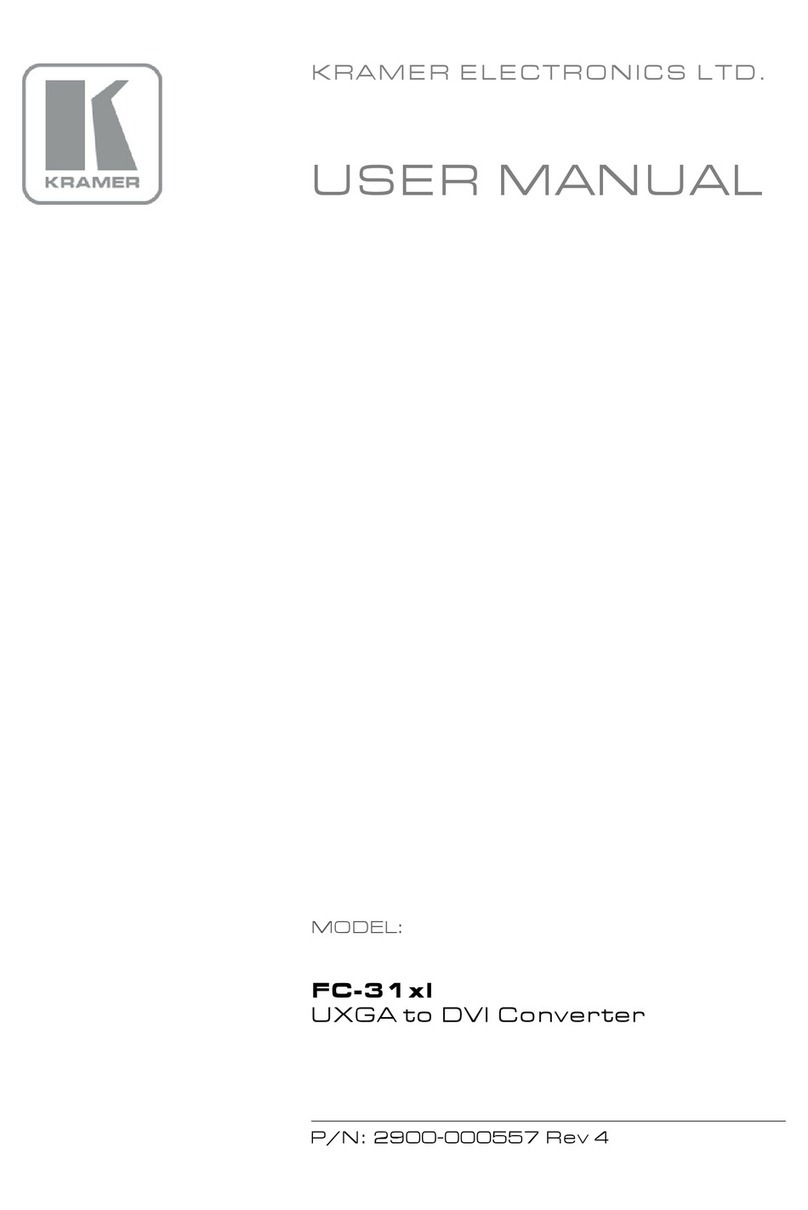
Kramer
Kramer FC-31xl User manual
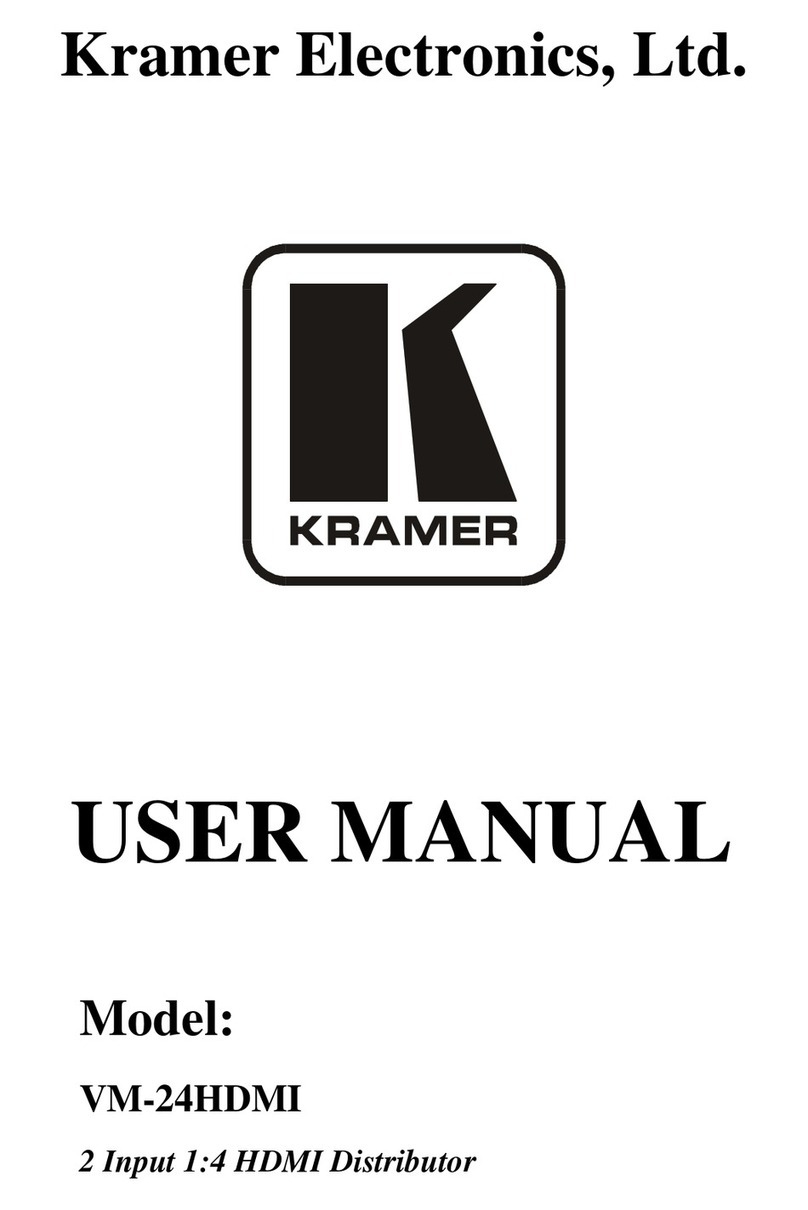
Kramer
Kramer VM-24HDMI User manual
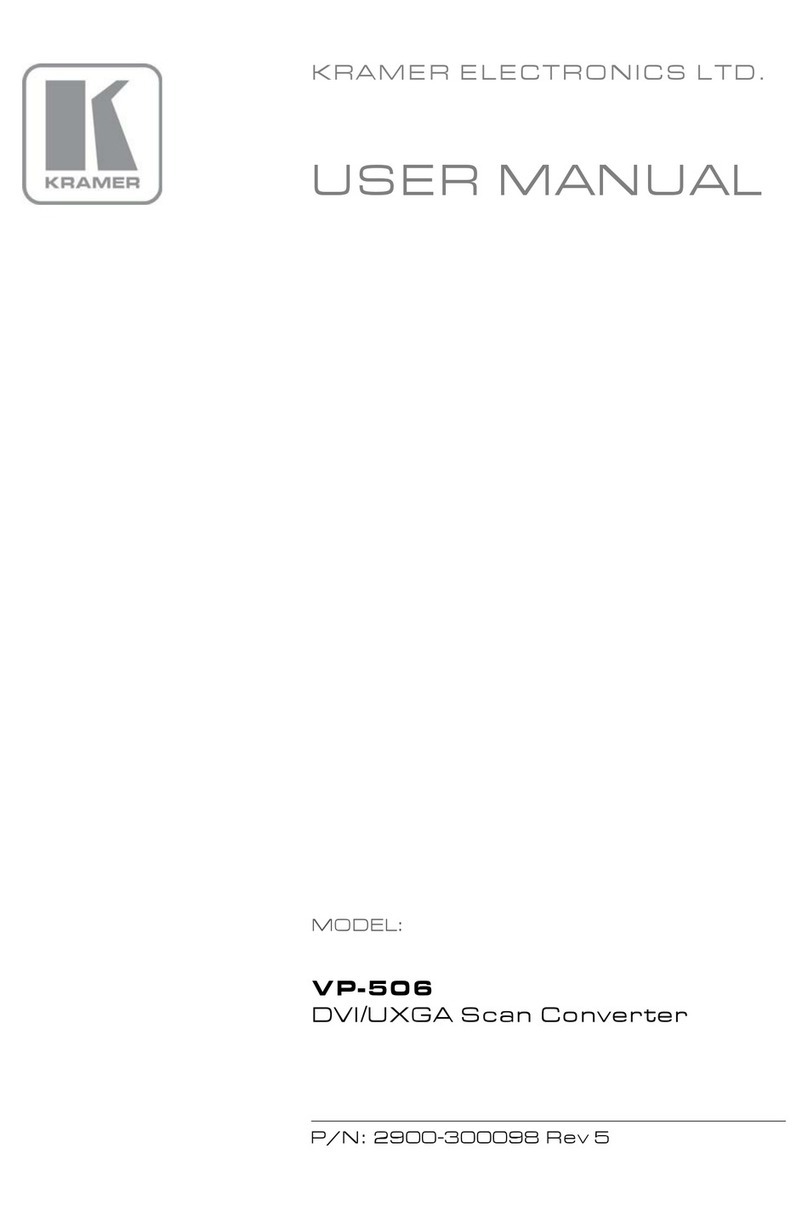
Kramer
Kramer VP-506 User manual

Kramer
Kramer PT-871/2xr-KIT User manual

Kramer
Kramer PC-49 User manual
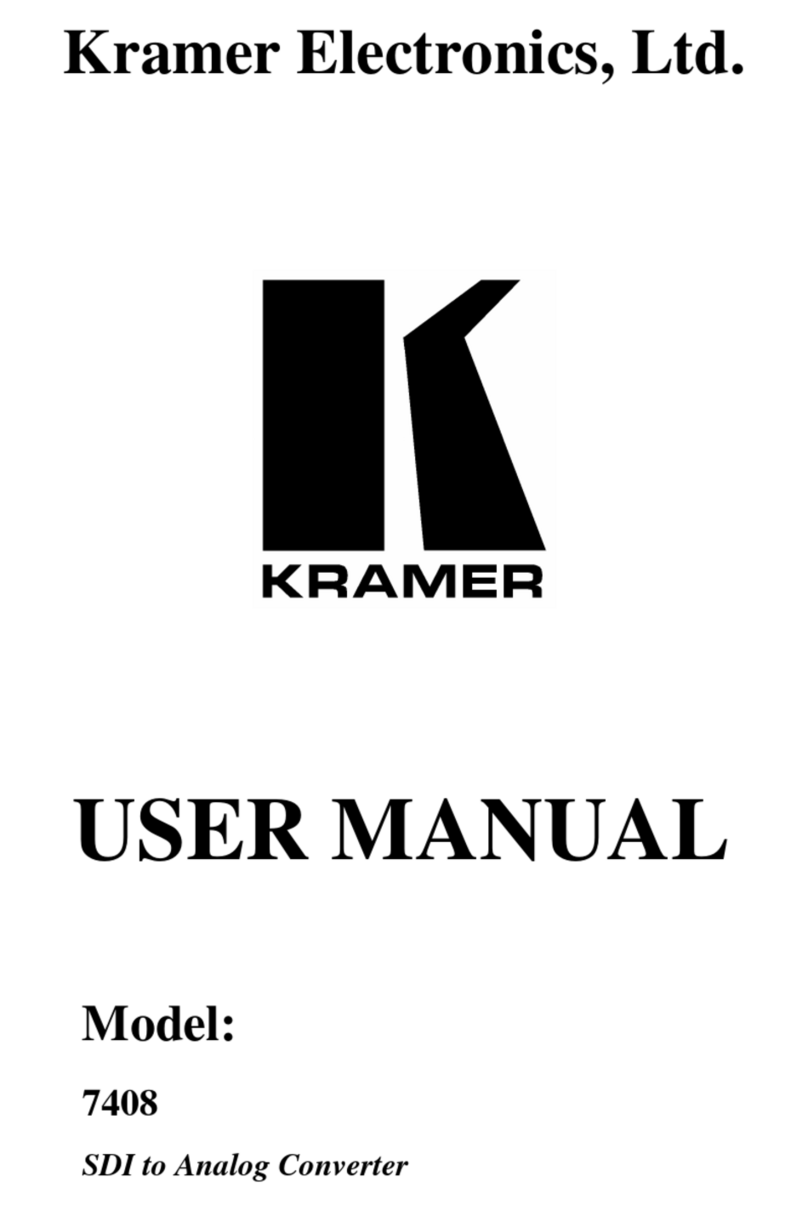
Kramer
Kramer DigiTOOLS 7408 User manual
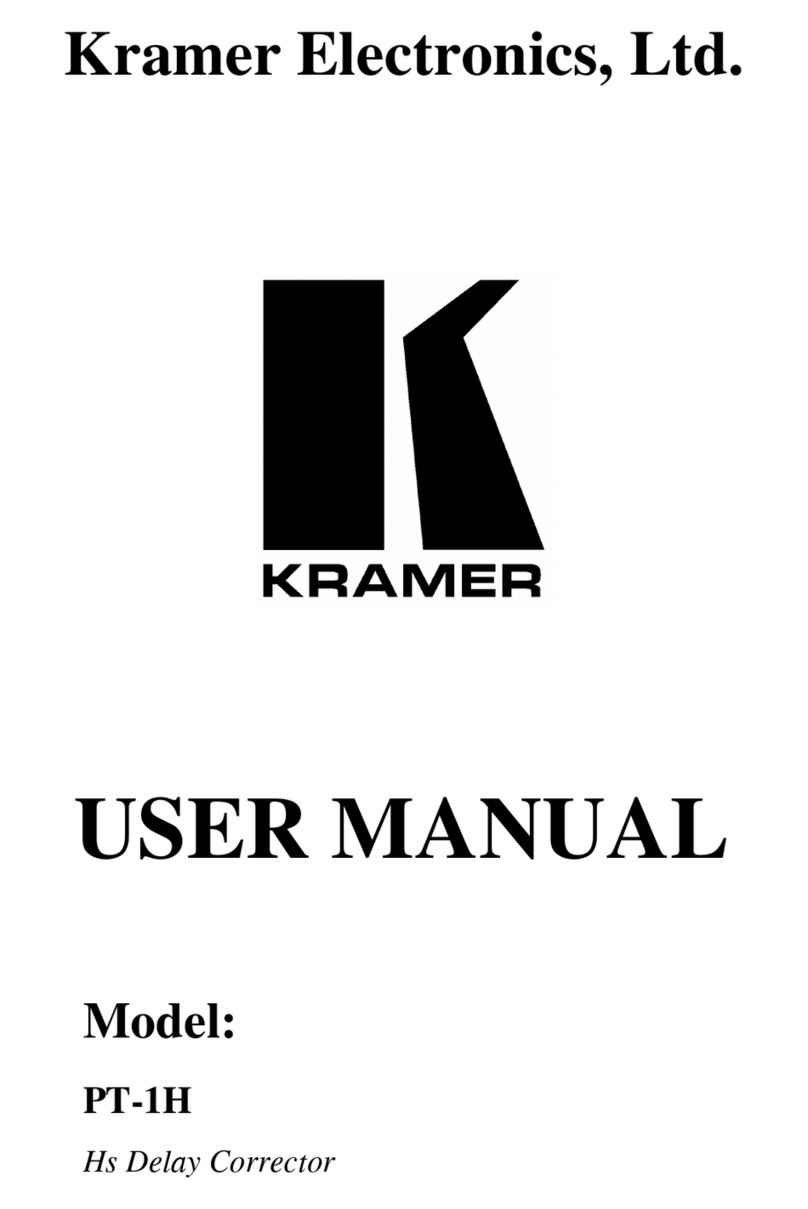
Kramer
Kramer PT-1H User manual
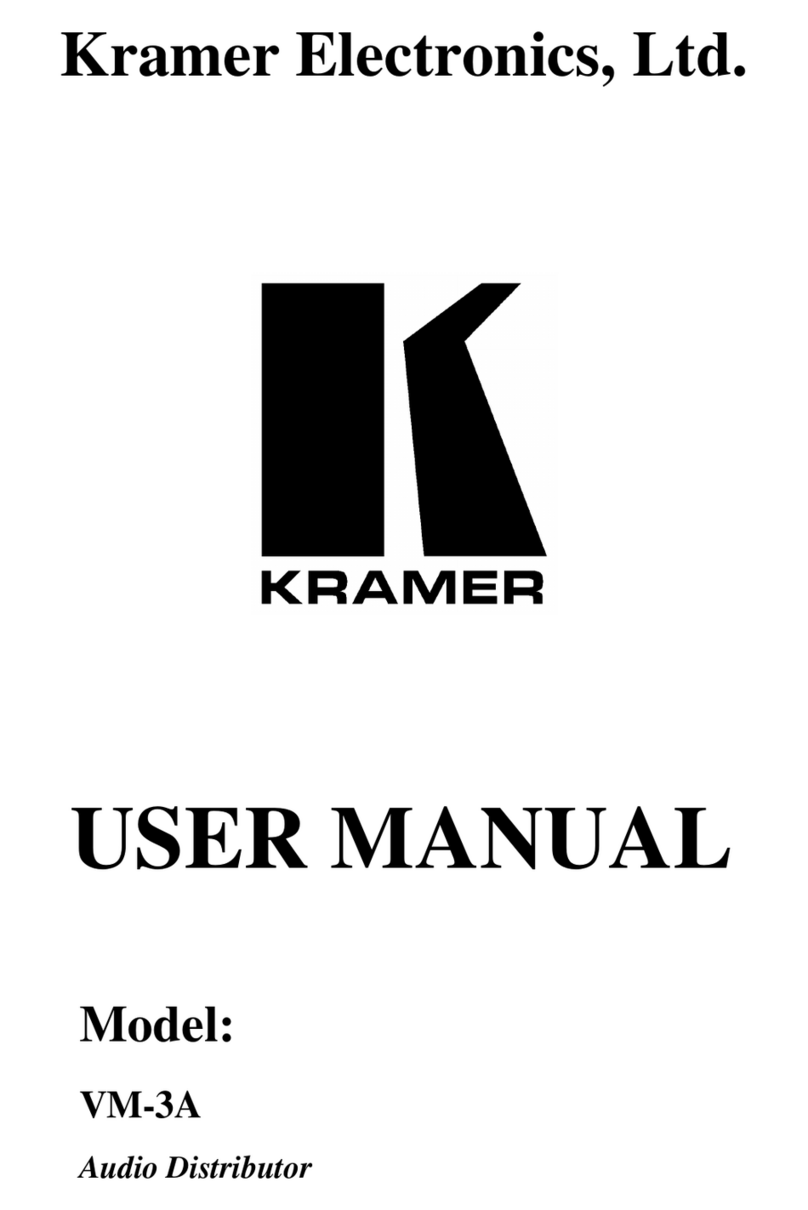
Kramer
Kramer VM-3A User manual

Kramer
Kramer VP-429H2 User manual
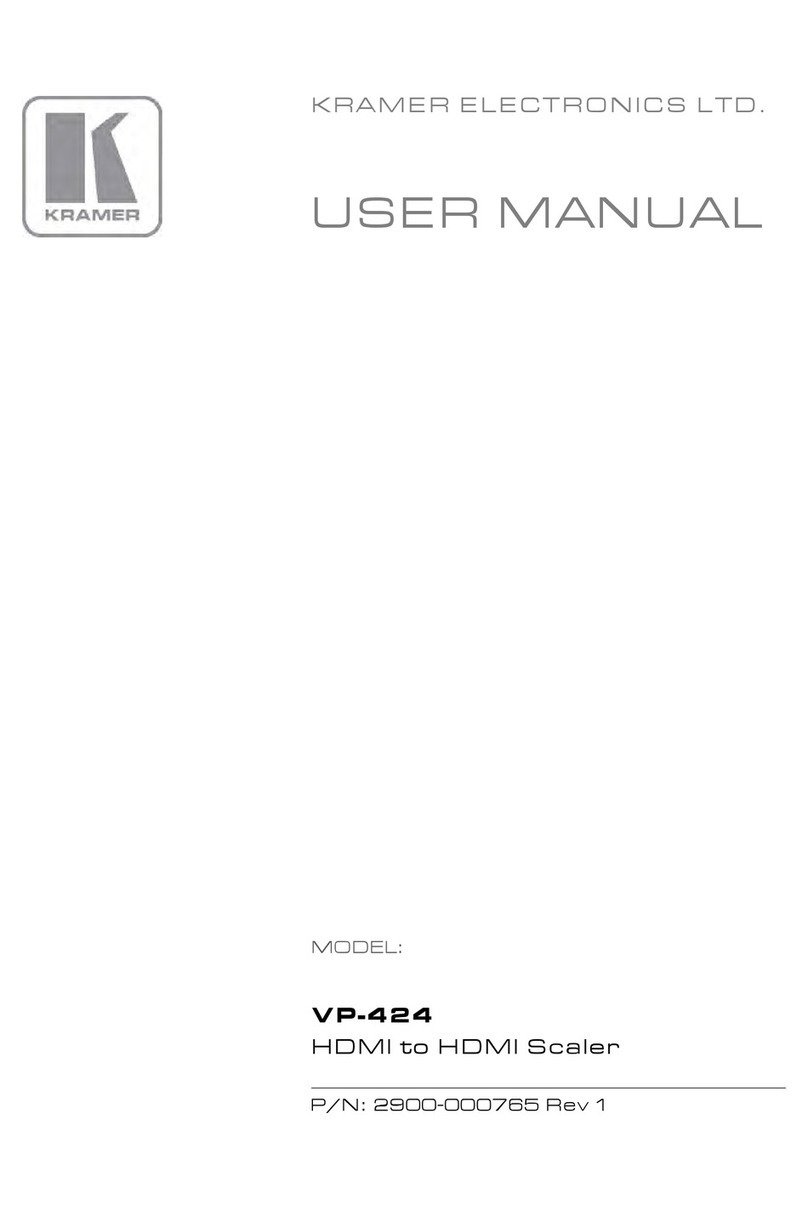
Kramer
Kramer VP-424 User manual

Kramer
Kramer KDS-17DEC User manual
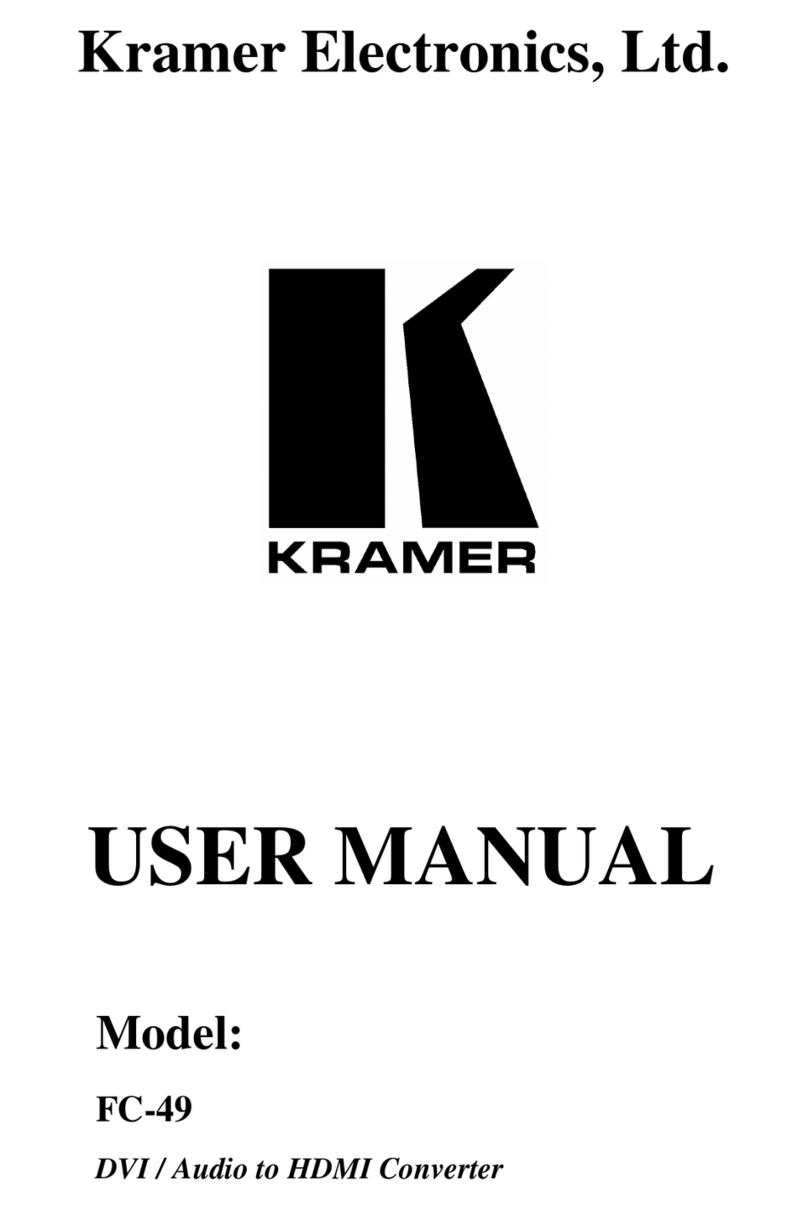
Kramer
Kramer FC-49 User manual

Kramer
Kramer FC-69 User manual
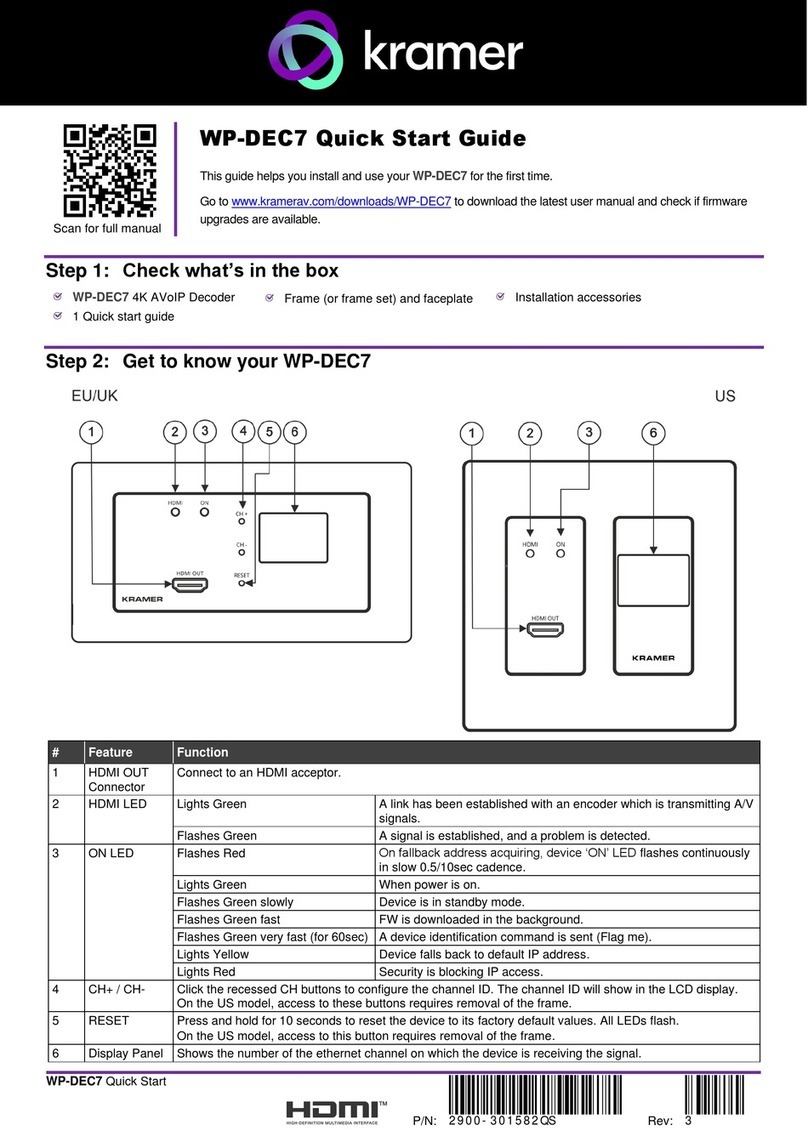
Kramer
Kramer WP-DEC7 User manual
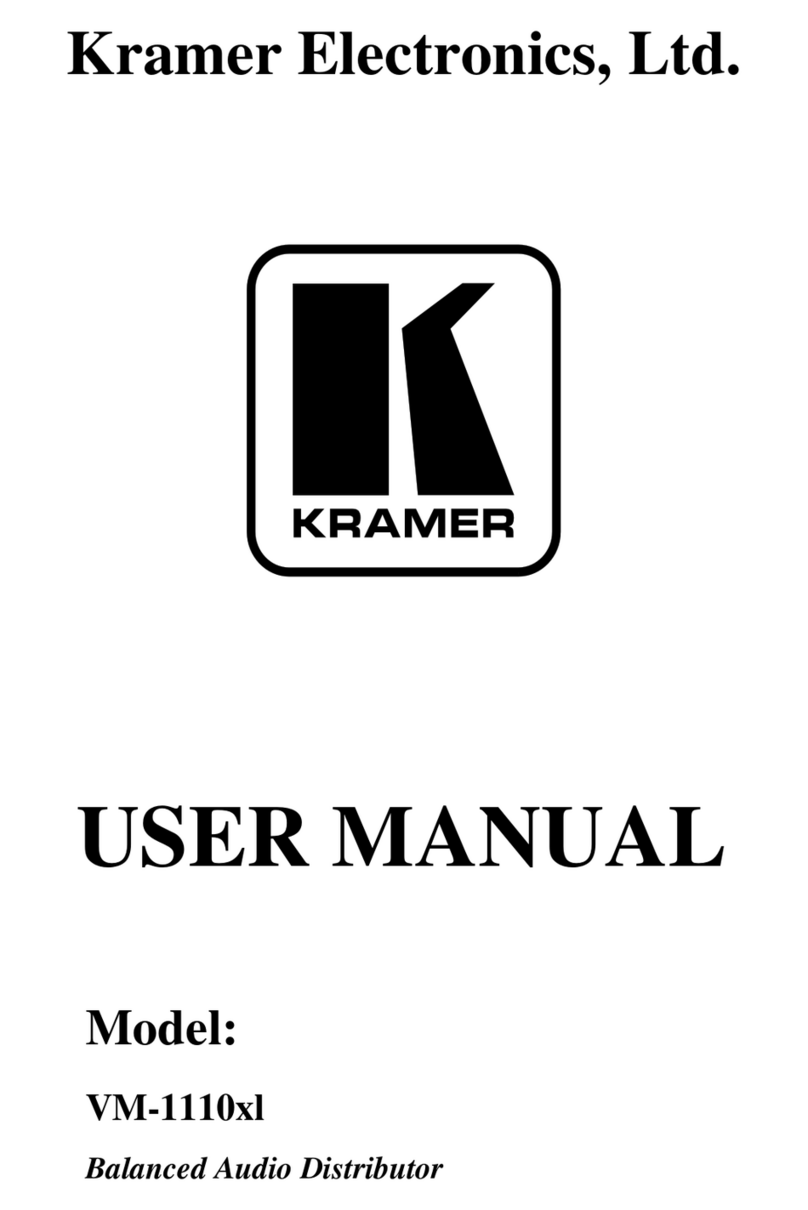
Kramer
Kramer VM-1110xl User manual
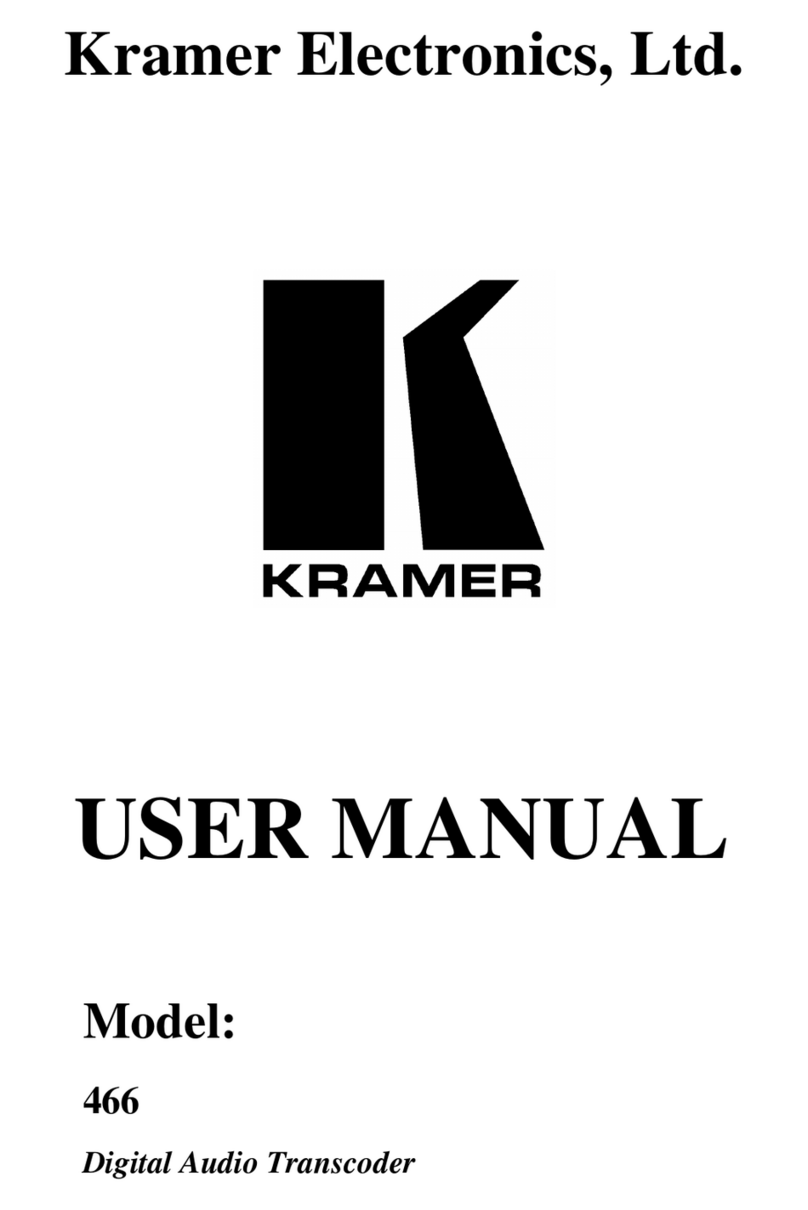
Kramer
Kramer 466 User manual