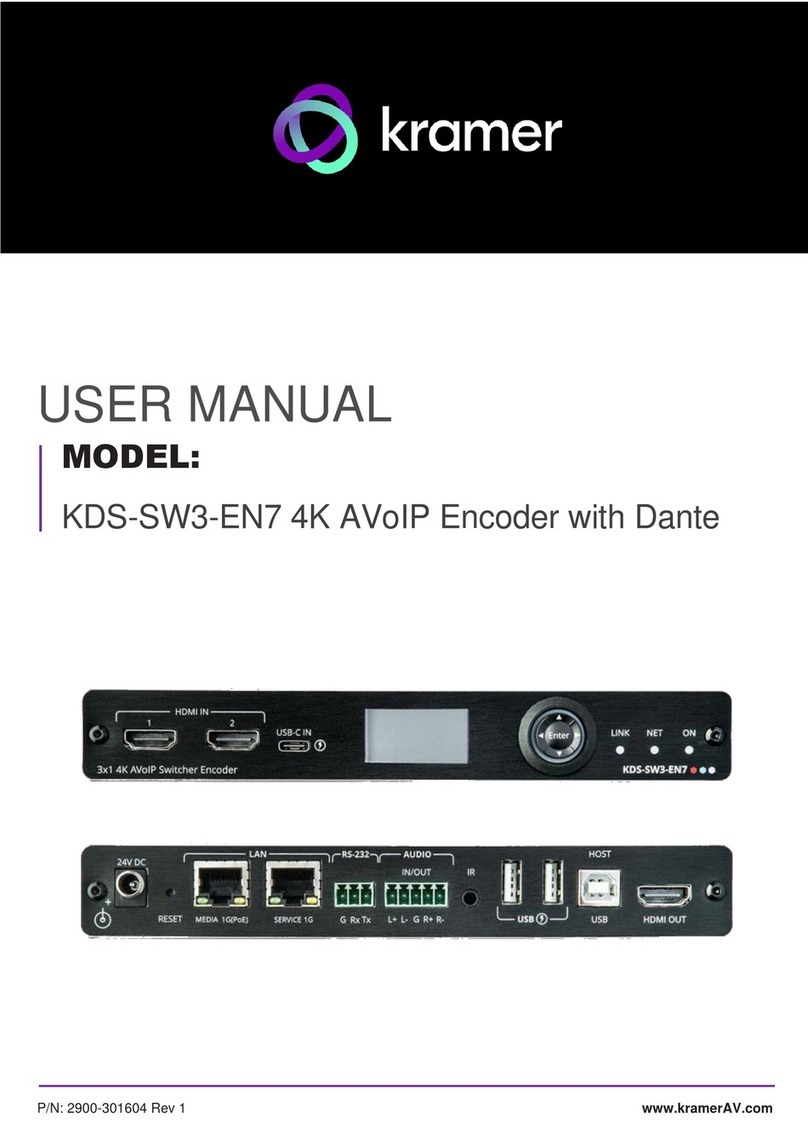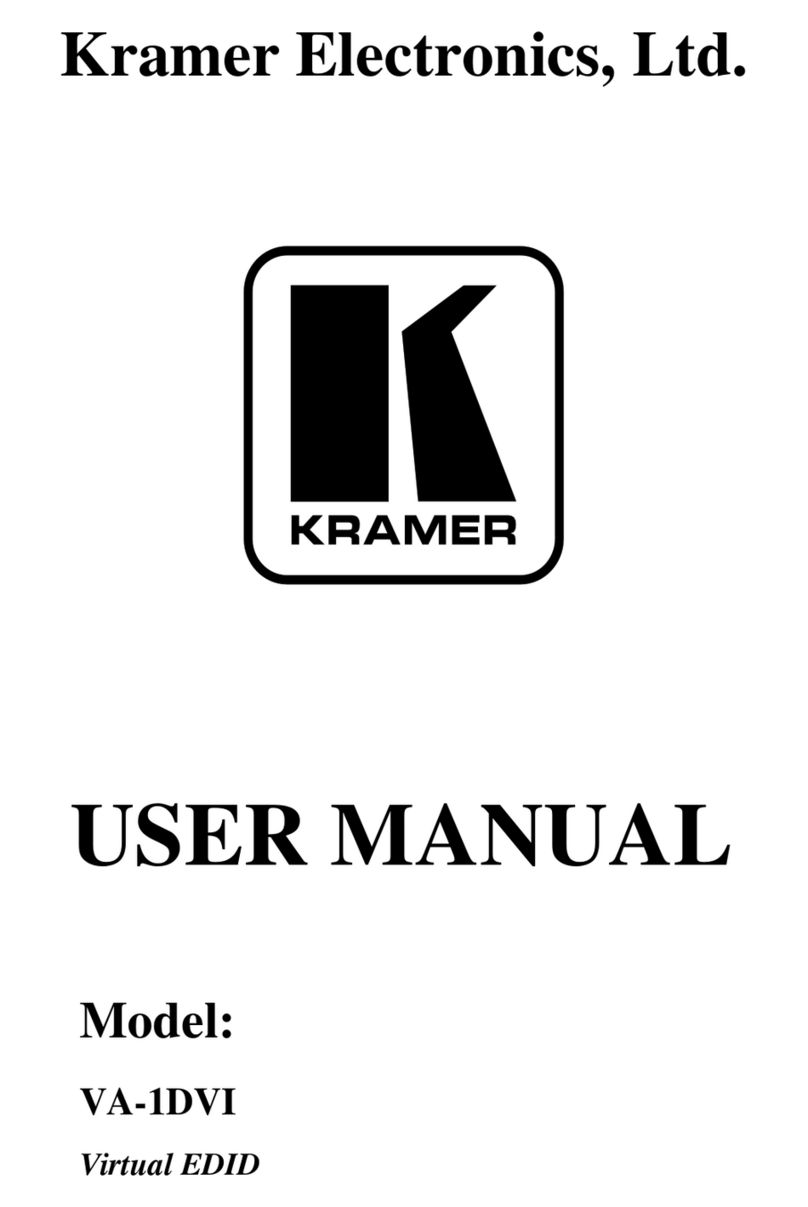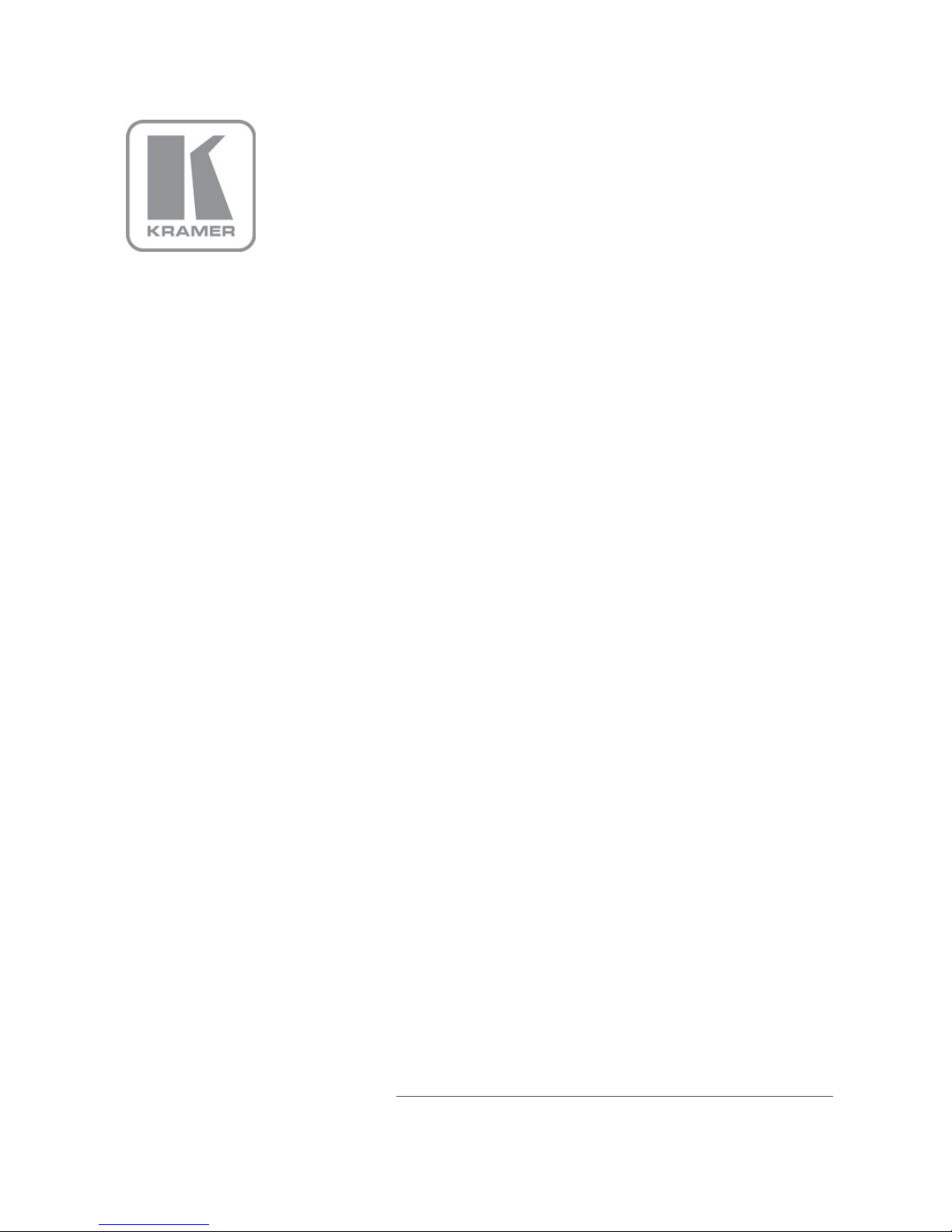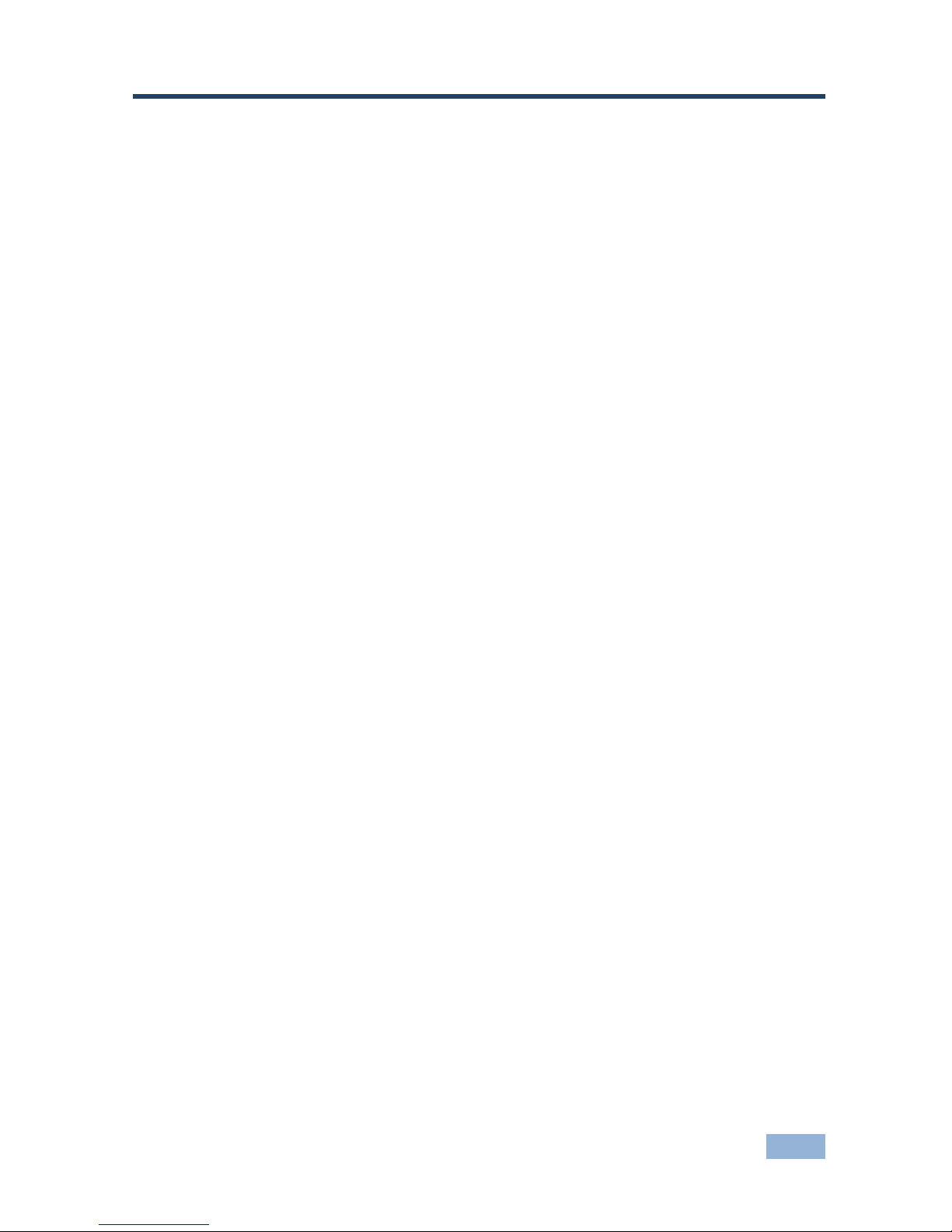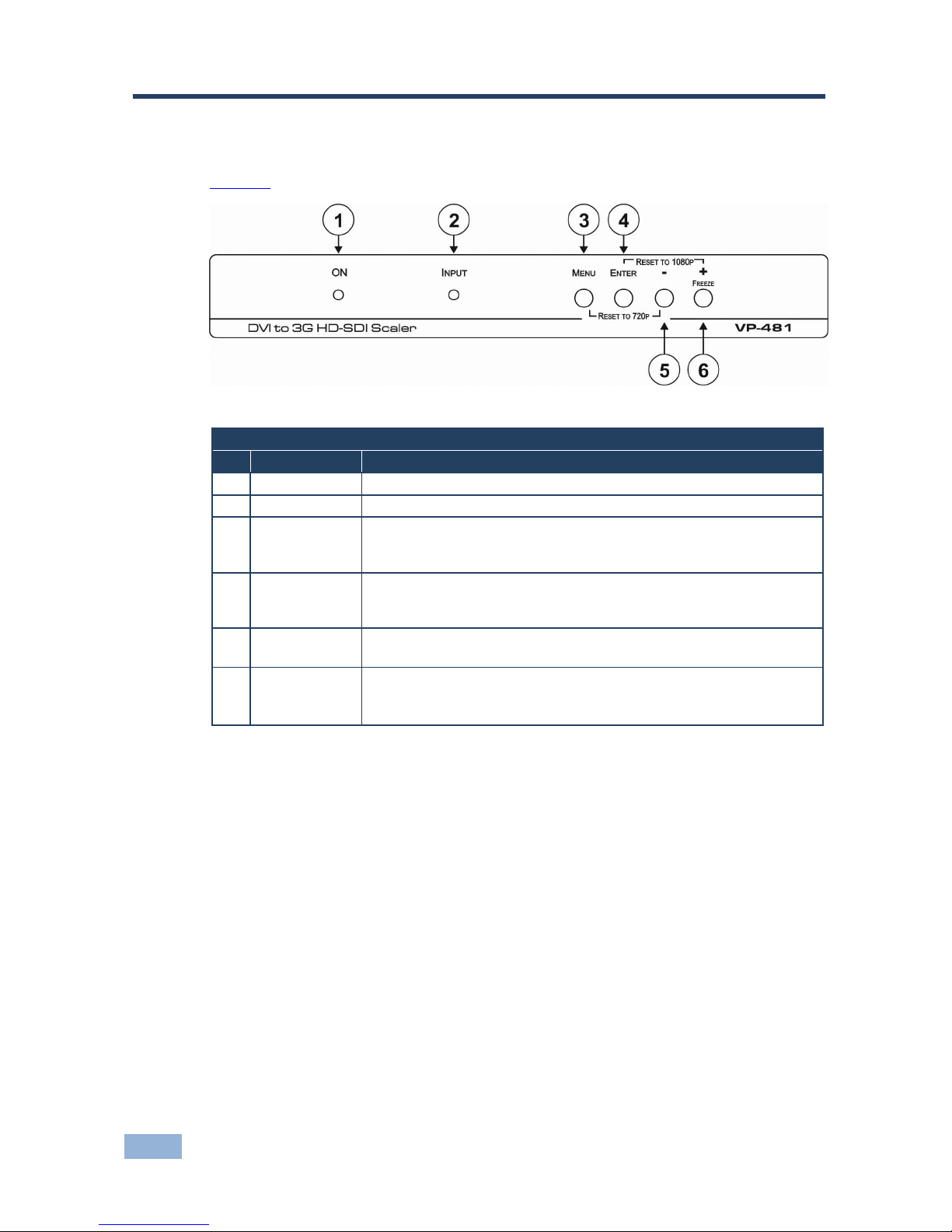Kramer VP-481 User manual
Other Kramer Media Converter manuals

Kramer
Kramer FC-31 User manual
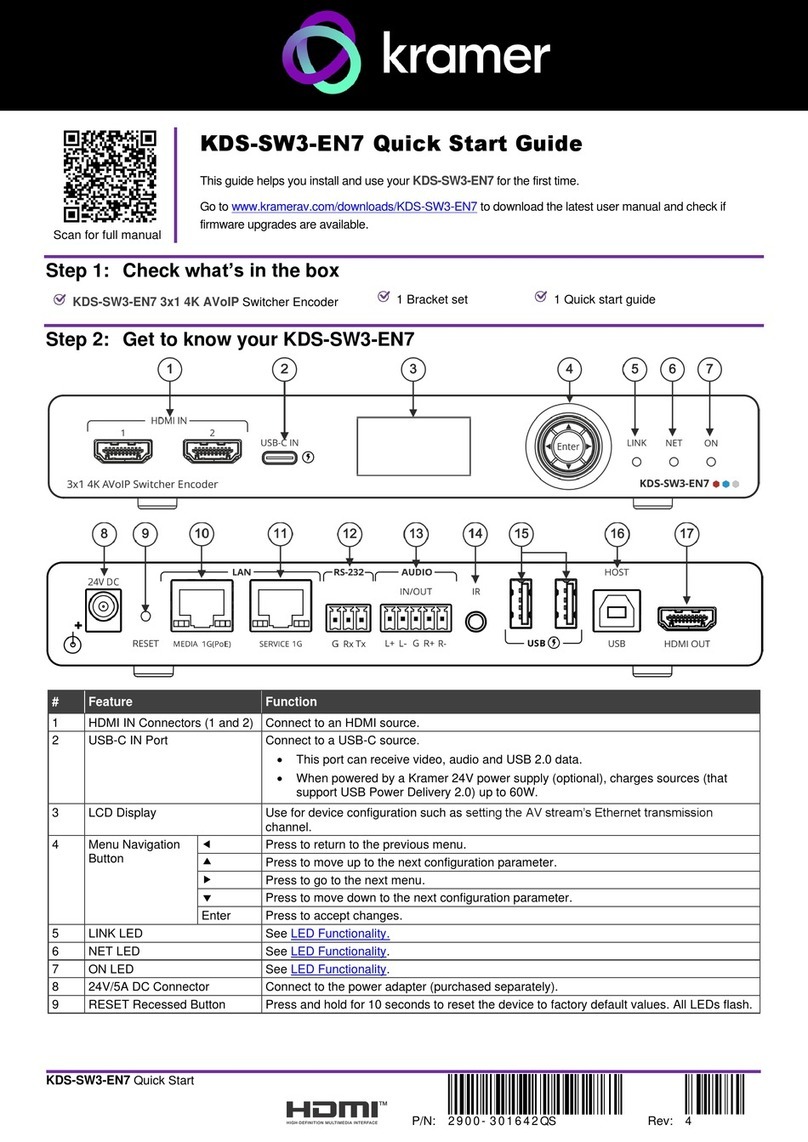
Kramer
Kramer KDS-SW3-EN7 User manual

Kramer
Kramer FC-2 User manual

Kramer
Kramer MV-5 User manual

Kramer
Kramer VP-551X User manual
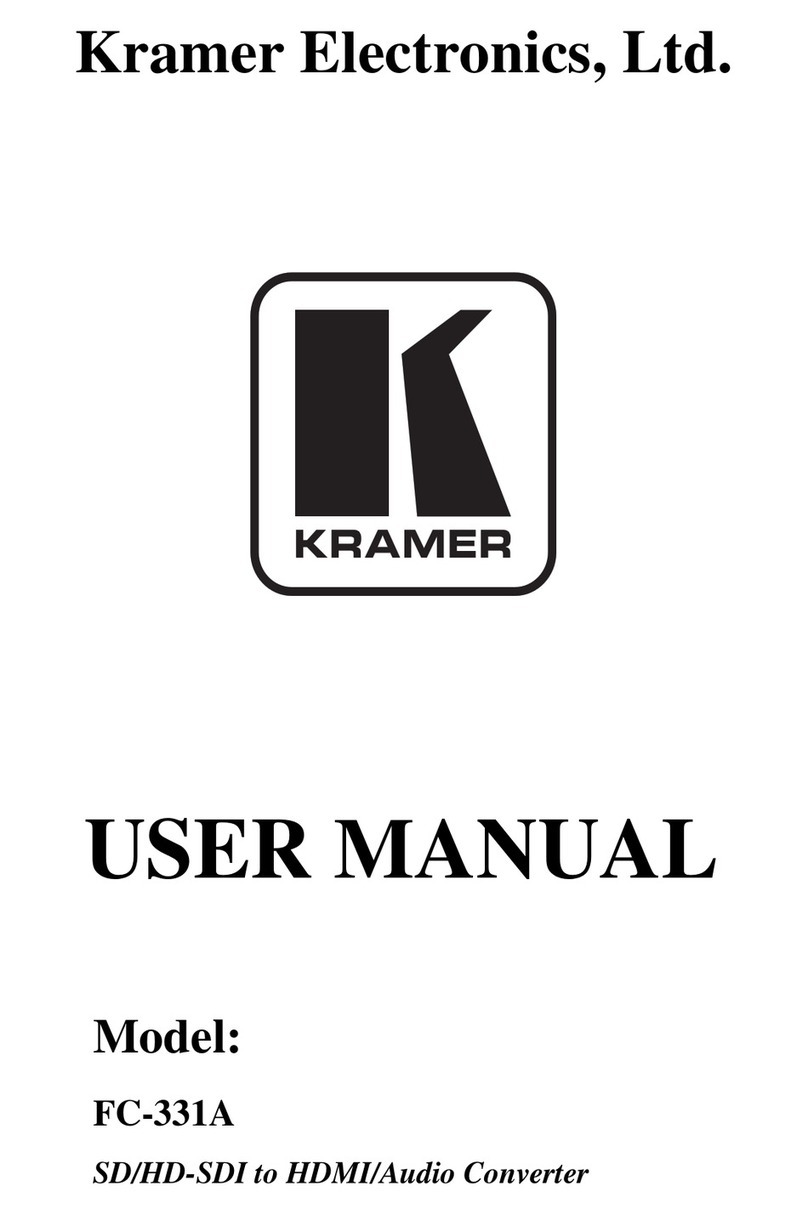
Kramer
Kramer FC-331A User manual
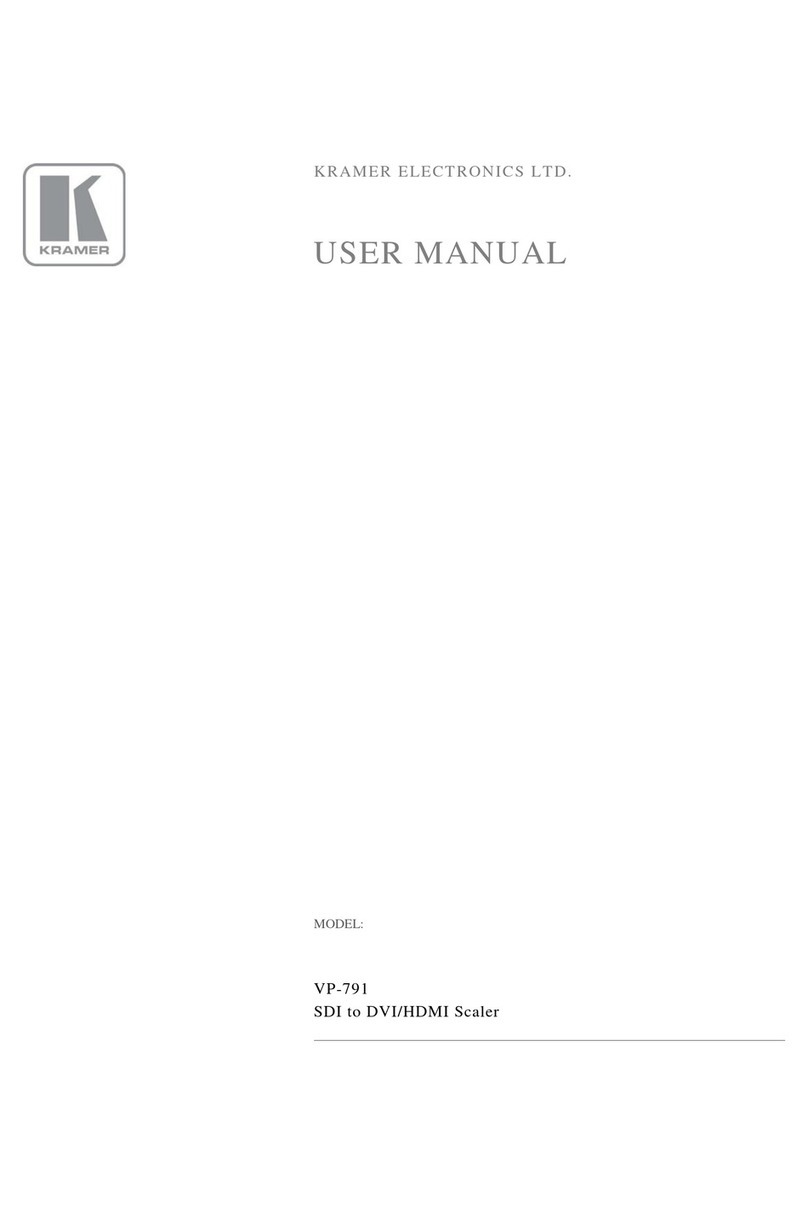
Kramer
Kramer VP-791 User manual
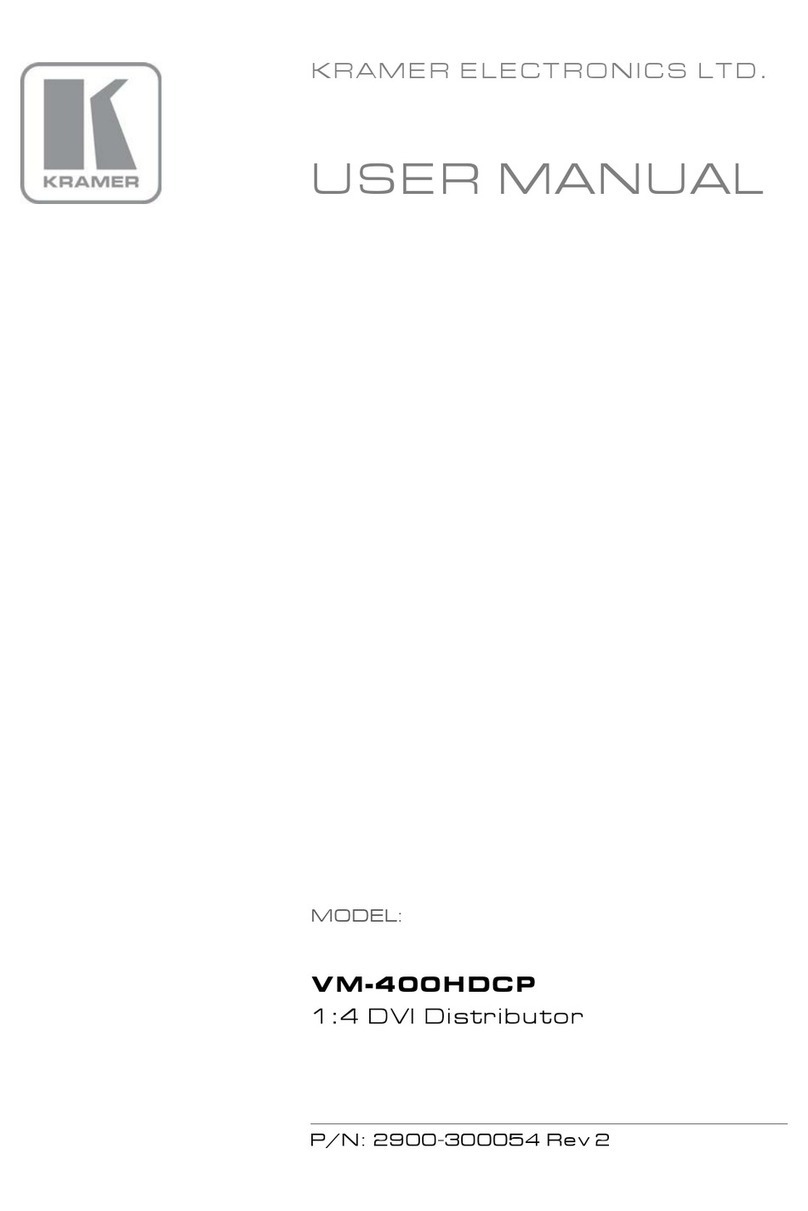
Kramer
Kramer VM-400HDCP User manual

Kramer
Kramer VP-419XL User manual

Kramer
Kramer VM-24HC User manual
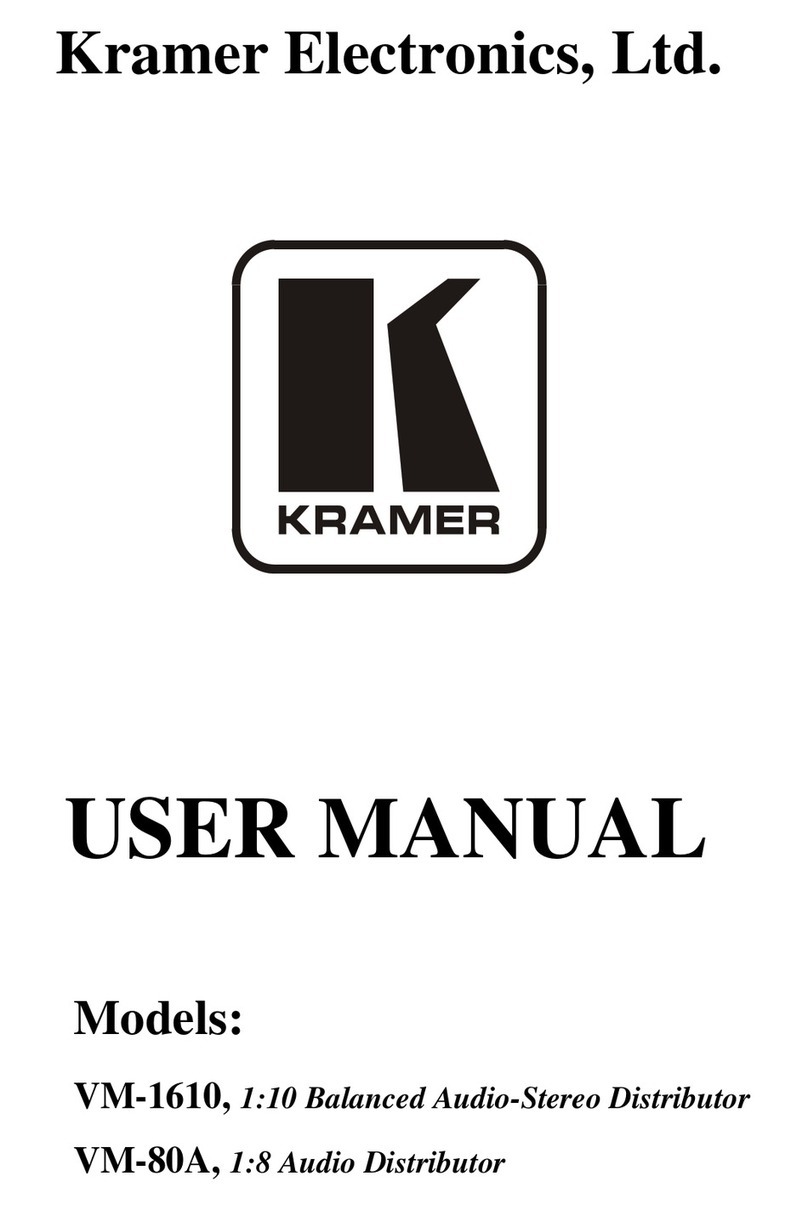
Kramer
Kramer VM-1610 User manual
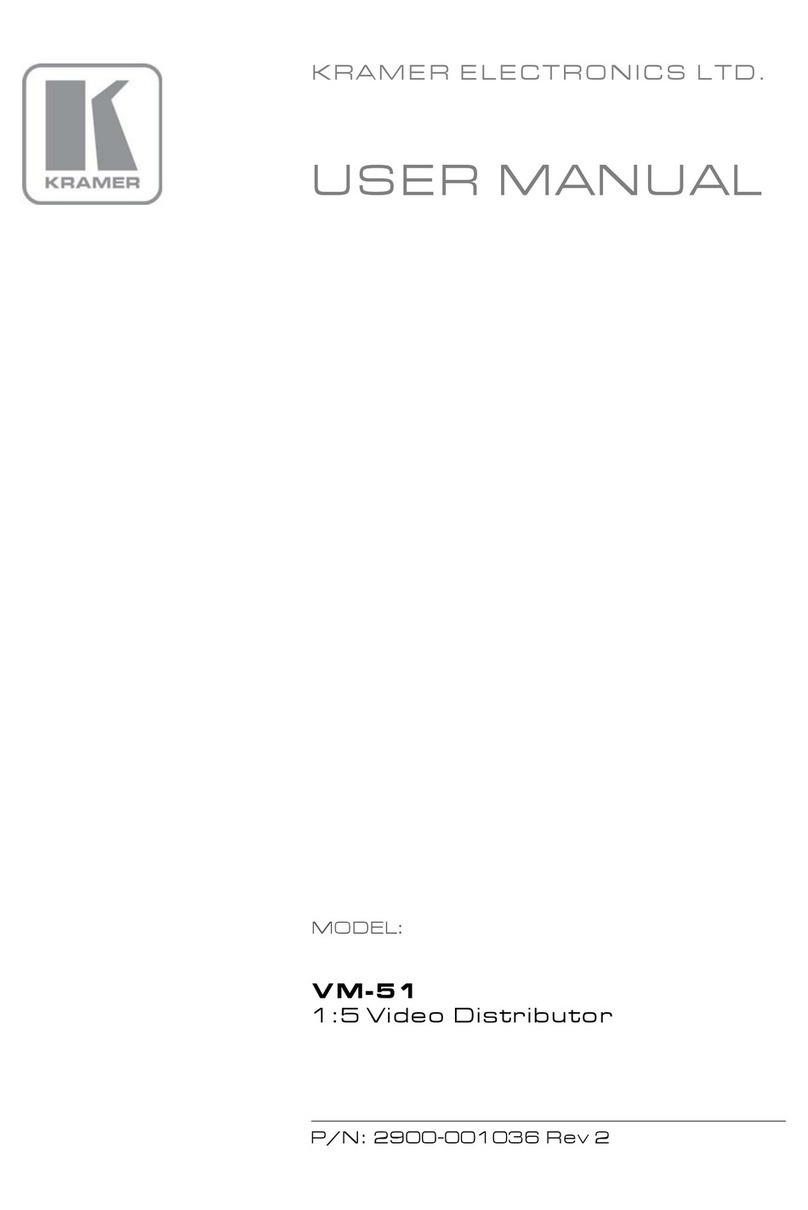
Kramer
Kramer VM-51 User manual

Kramer
Kramer FC-5000 User manual

Kramer
Kramer VM-2Hxl User manual

Kramer
Kramer VM-400HDCPxl User manual
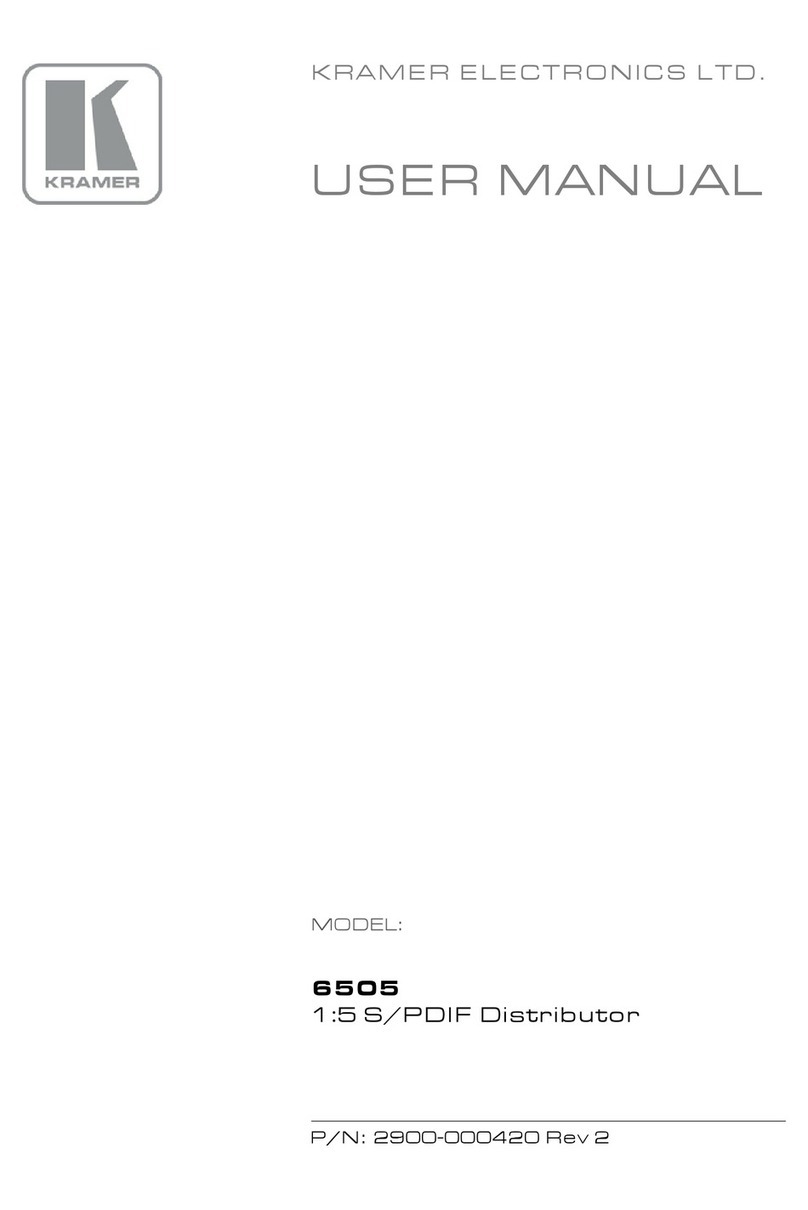
Kramer
Kramer DigiTOOLS 6505 User manual

Kramer
Kramer FC-32 User manual

Kramer
Kramer FC-42 User manual

Kramer
Kramer FC-6801 User manual
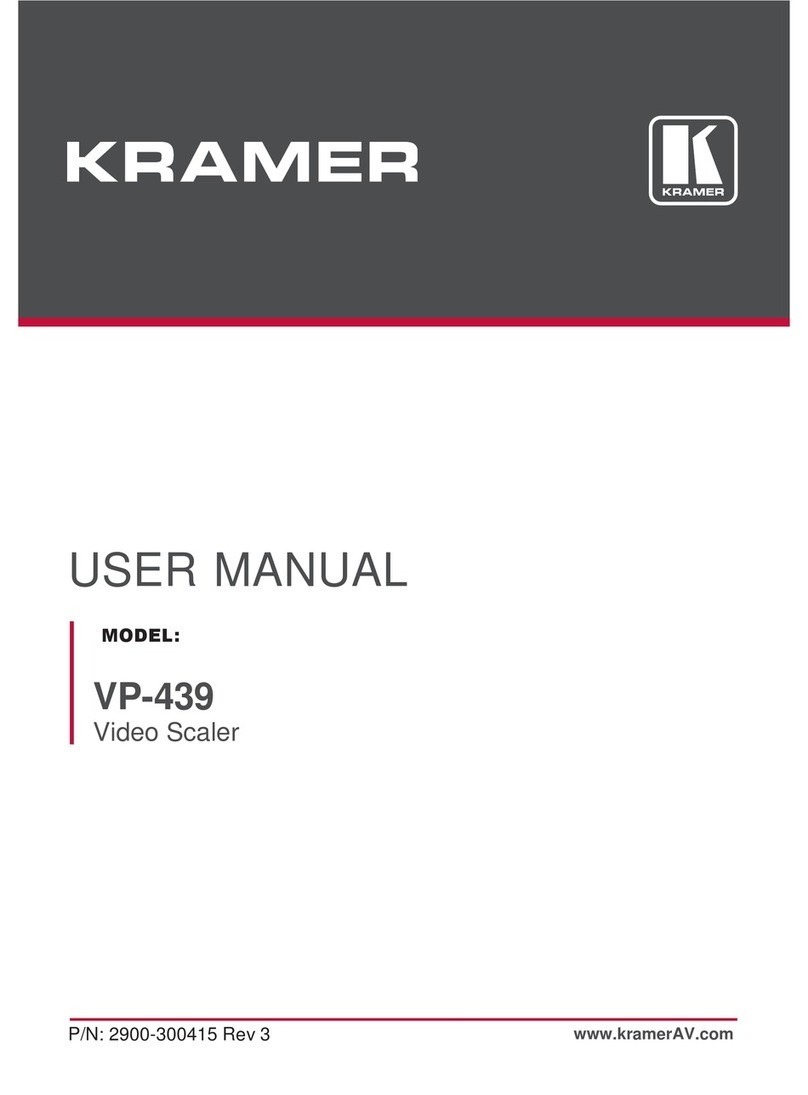
Kramer
Kramer VP-439 User manual