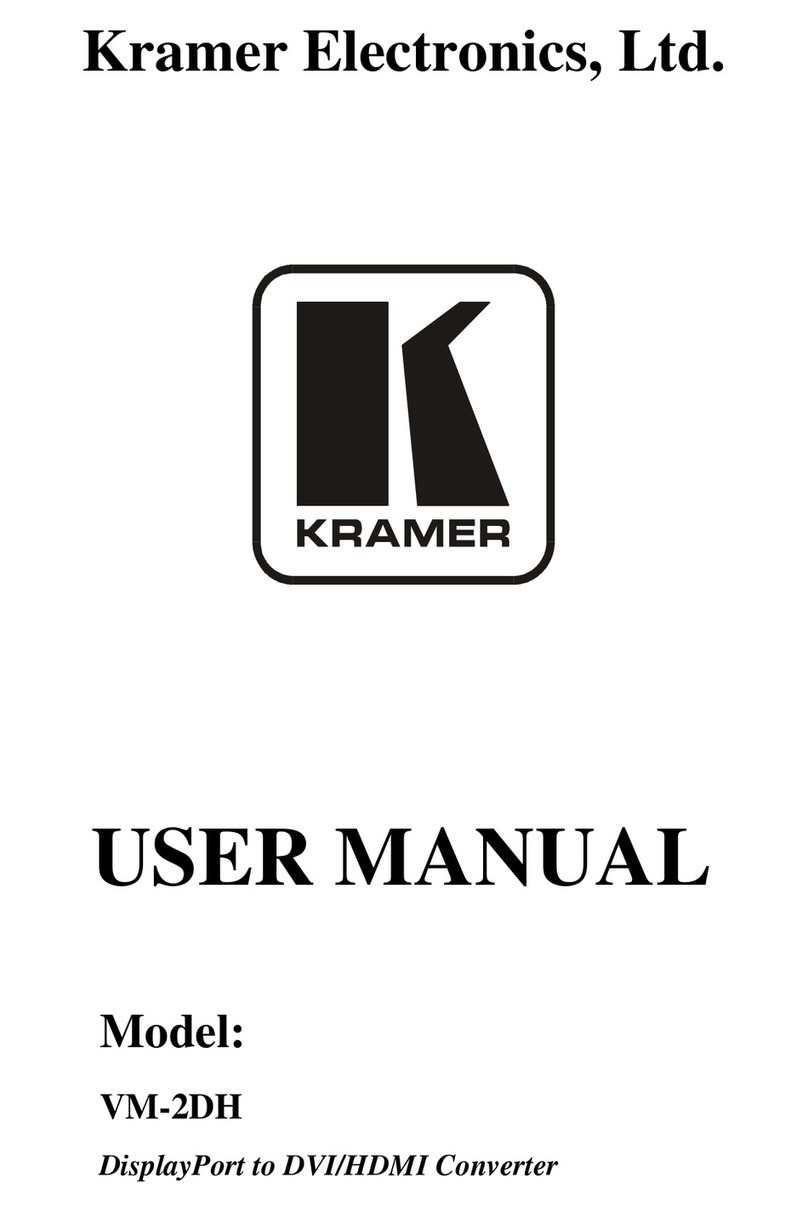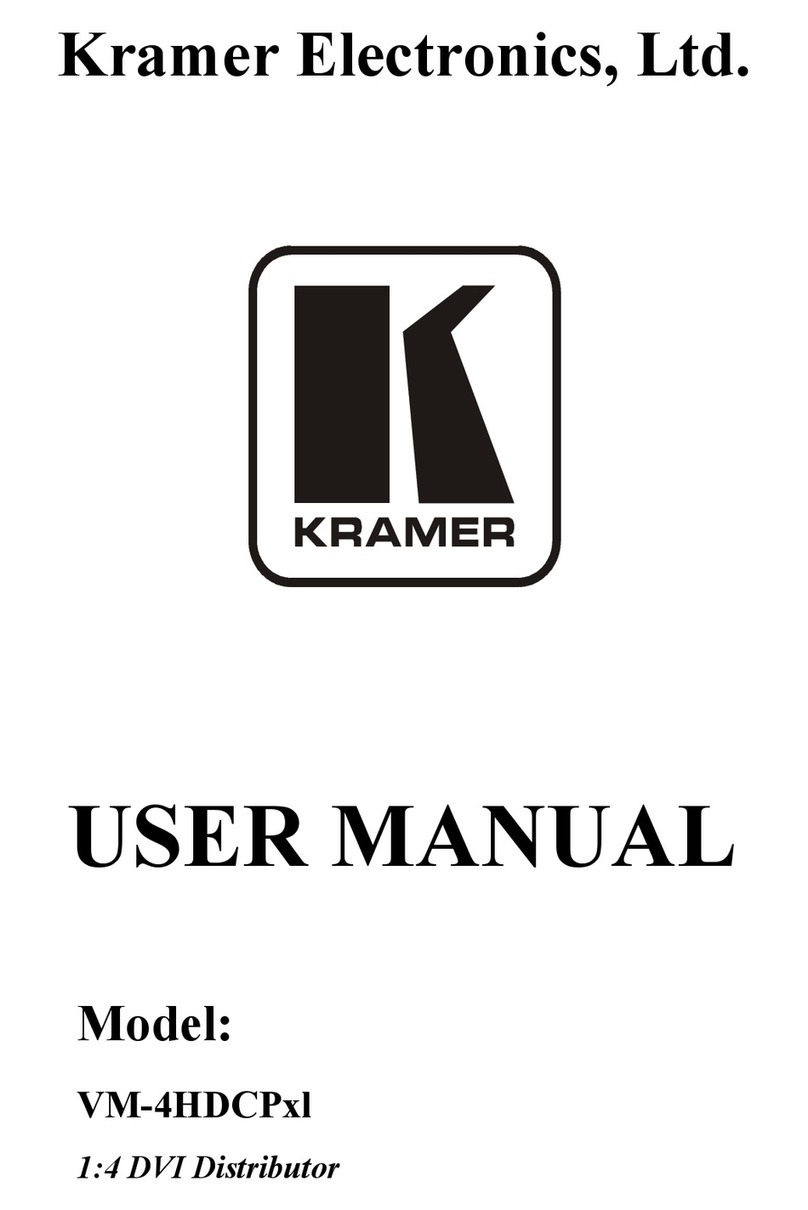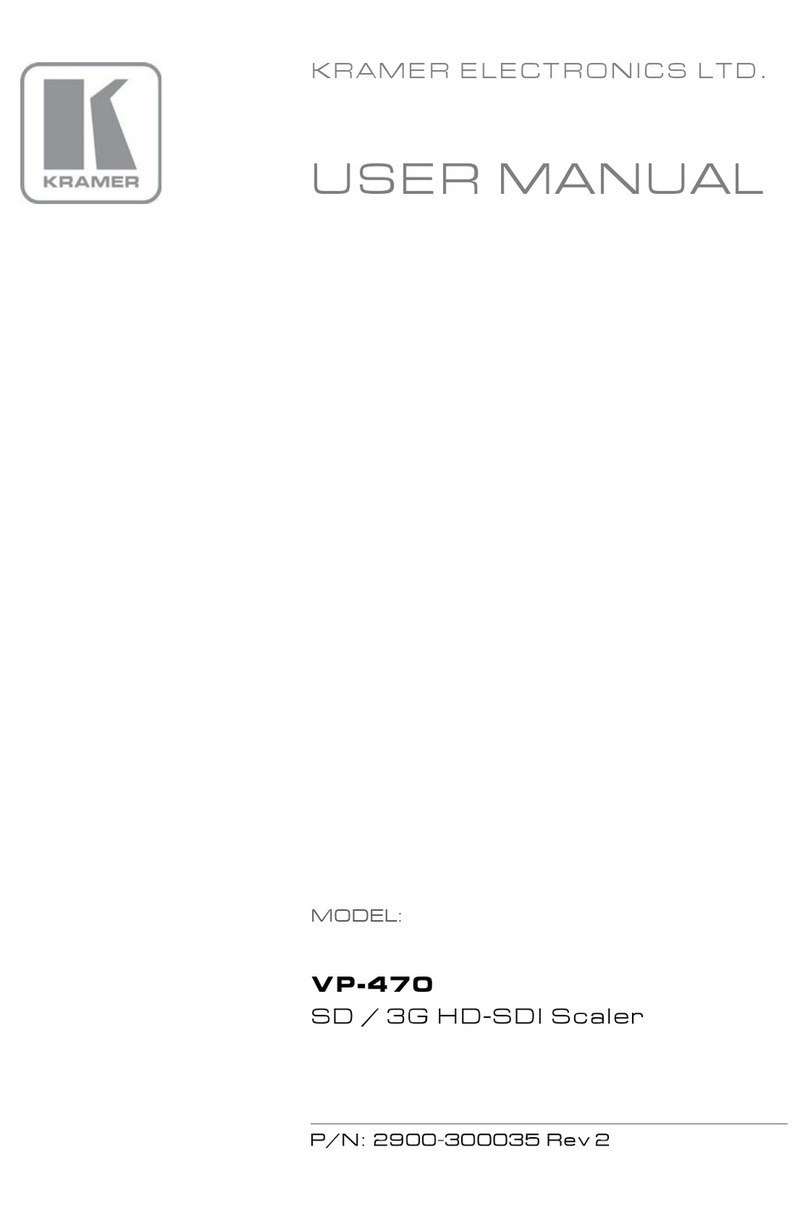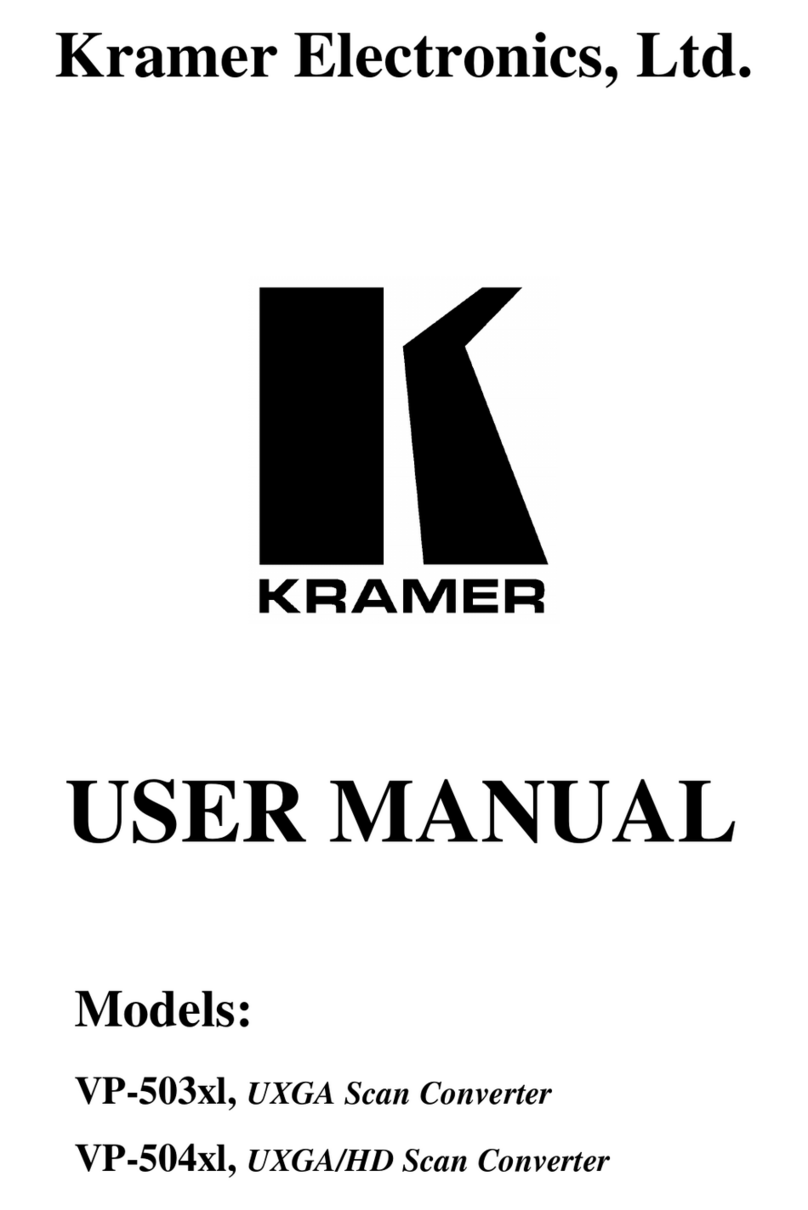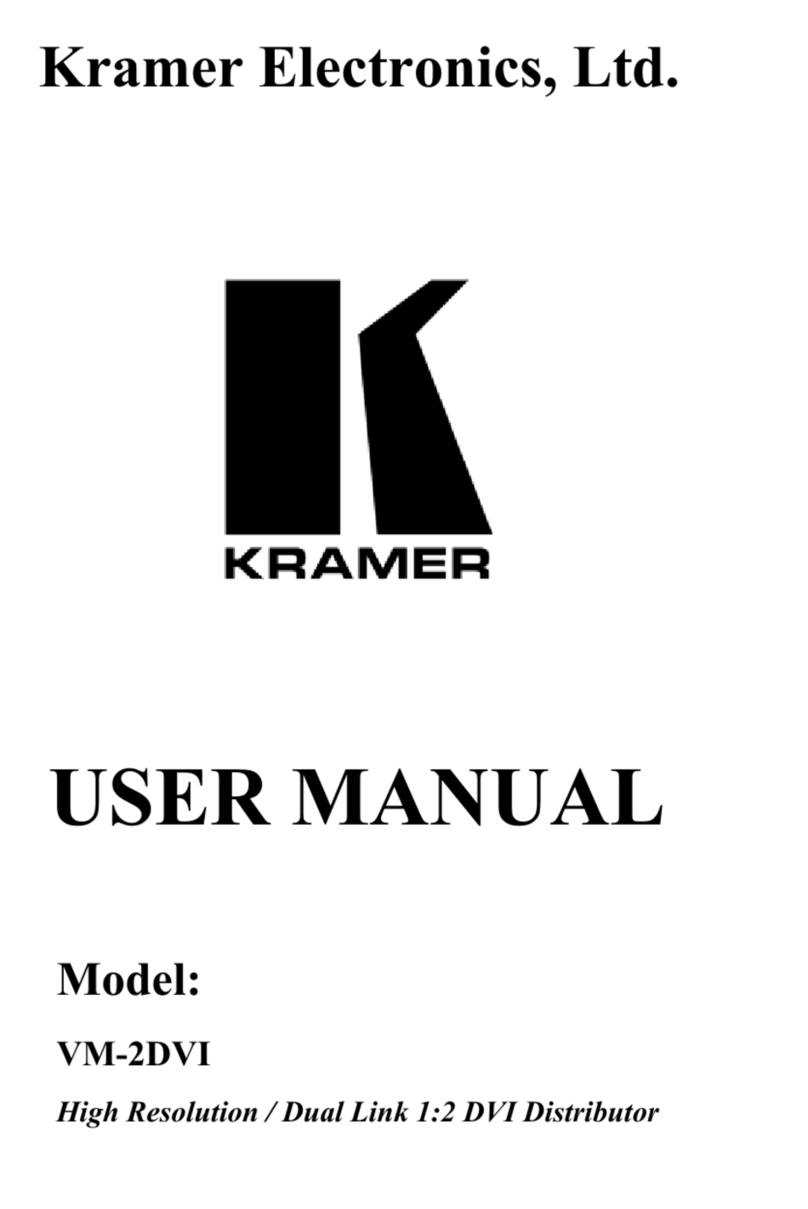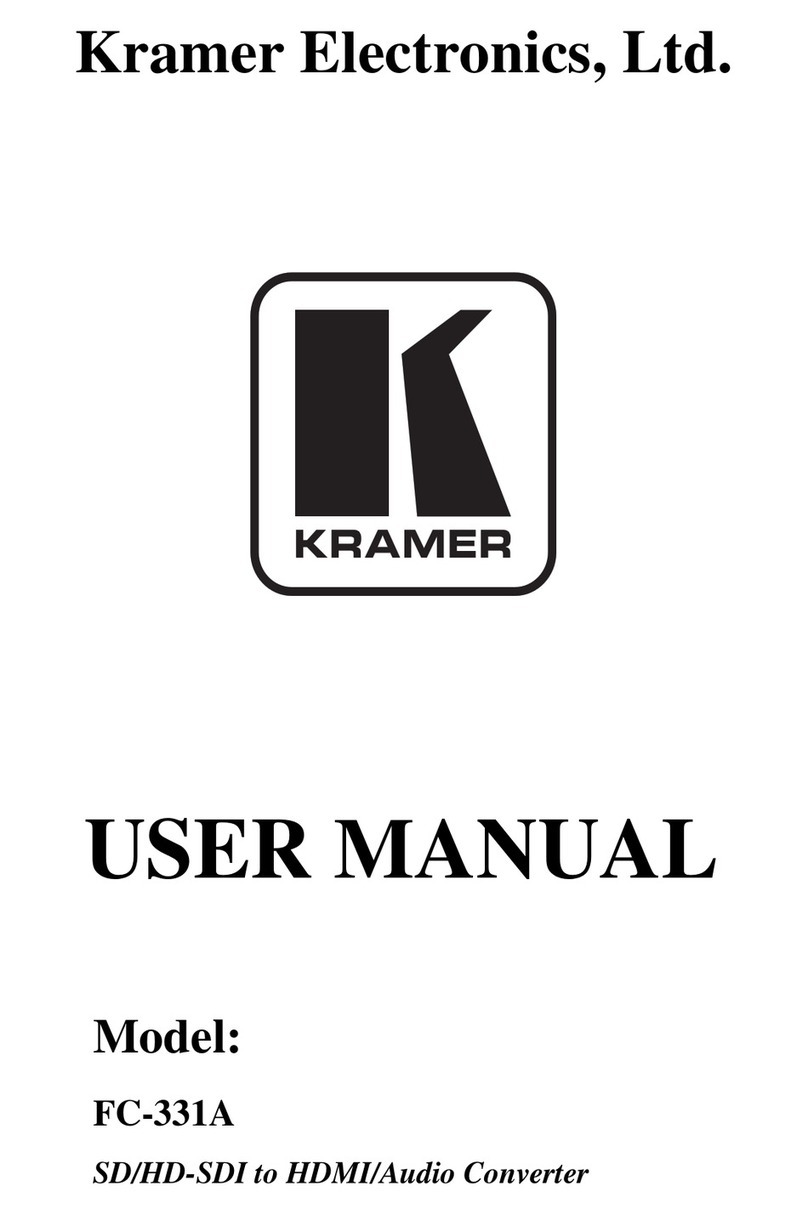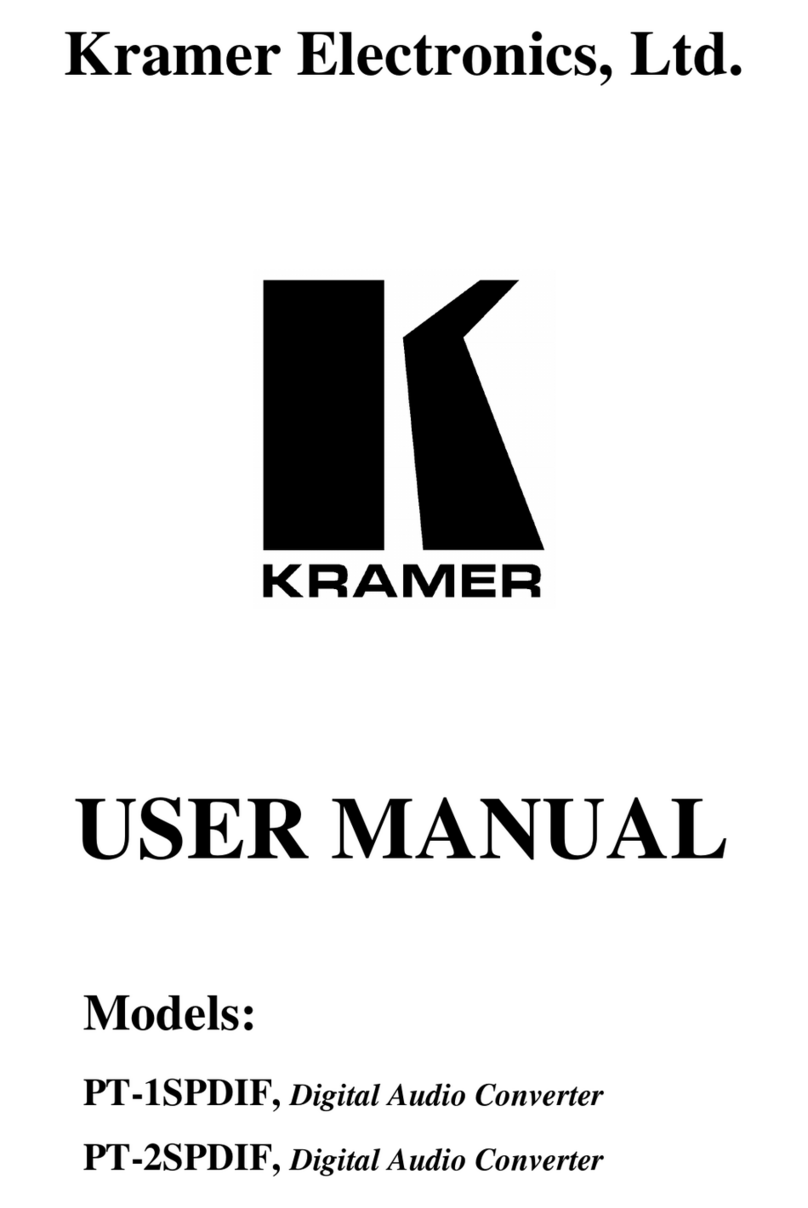Step 6: Operate KDS-SW3-EN7
The KDS-SW3-EN7 default IP address is 192.168.1.39. By default, DHCP is enabled, and assigns an IP address to the
device. If DHCP Server is not available, for example, if a device is connected directly to a laptop, the device gets the default IP
address. If this IP address is already used, the system searches for a random unique IP in the range of 192.168.X.Y. the
allocated IP address can be identified using the LCD screen menu.
Viewing the IP address in the LCD screen Menu
1. Connect KDS-SW3-EN7 to a LAN switch with PoE (power over ethernet). The ON LED lights green.
2. Use the navigation button to view the assigned IP address on the LCD screen:
▪DEV STATUS > LAN1 Status (the Media port).
▪DEV STATUS > LAN2 Status (if the Service port is used).
Setting a Channel Number
Each encoder requires a unique channel number. All connected decoders must be tuned to the same channel.
Channel numbers can be set using the LCD screen menu or the embedded web pages.
Set the channel number in the LCD screen menu:
1. Connect the device to a LAN switch with PoE (power over ethernet). The ON LED lights green.
2. In the LCD screen menu, go to DEV SETTINGS > CH DEFINE.
3. Change channel number using the arrow buttons and set a unique channel number.
4. Press Enter to save your selection.
Set the channel number in the web pages
For information on using the web pages, see the KDS-SW3-EN7 user manual at https://www.kramerav.com/product/kds-
sw3-en7#Tab_Resources.
1. Connect KDS-SW3-EN7 to a LAN switch with PoE
(power over ethernet).
2. Open the embedded web pages; In the Main page (AV
Routing), Channel ID field, set a channel ID number.
Using KDS-SW3-EN7 for Dante or AES67 professional audio over LAN
AES67 is supported on KDS-SW3-EN7 devices running hardware version R:01 or higher
(the hardware version is on a label attached under the device, see the image on the right).
1. Download and install Dante Controller (see https://my.audinate.com/support/downloads/dante-controller).
2. If you are using AES67, also install AES67 Stream Monitor (https://aes67.app/download).
3. Open Dante Controller software on a laptop connected to the same LAN switch as KDS-SW3-EN7:
a. Double click the KDS-SW3-EN7 device in the Dante Controller screen (see below); The Device View screen
opens.
b. If using AES67, click the AES67 Config tab in the Device View and enable AES67 Mode; You will be prompted to
restart (“reboot”) the Dante Controller (double click the device again after restarting).
c. In the Device View’s Receive tab, select both channels and click “Create” to create an RTP multicast flow.
The RTP flow will be visible on the Transmit tab.
4. Open the KDS-SW3-EN7 webpages:
a. In the KDS-SW3-EN7 AV Settings page, open the Audio tab; Set Audio Source Mode to manual and Audio
Destination to Dante and LAN. Enter a Dante/AES-67 Name of your choice to identify the stream and SAVE.
b. In the KDS-SW3-EN7 Device Settings page, open the Network tab and set the Dante Port to Media (as shown
below) or to Service if you are using the Service LAN for Dante.
5. To monitor AES67 streams, use the AES67 Stream Monitor.