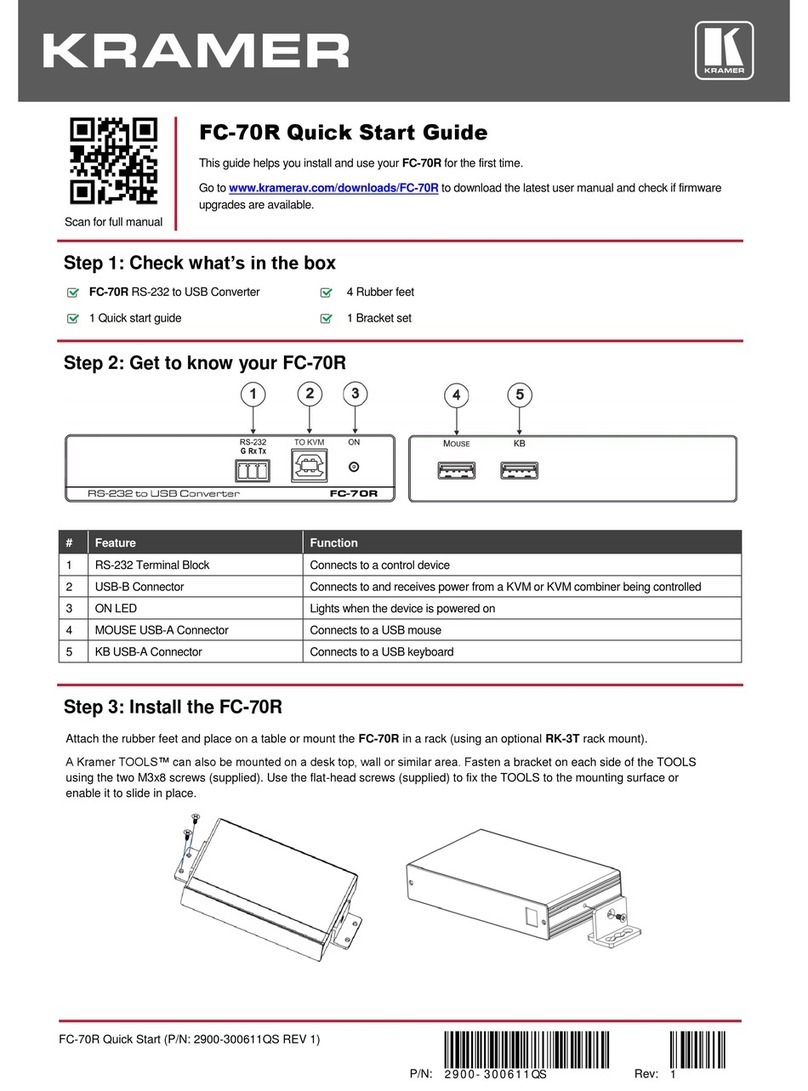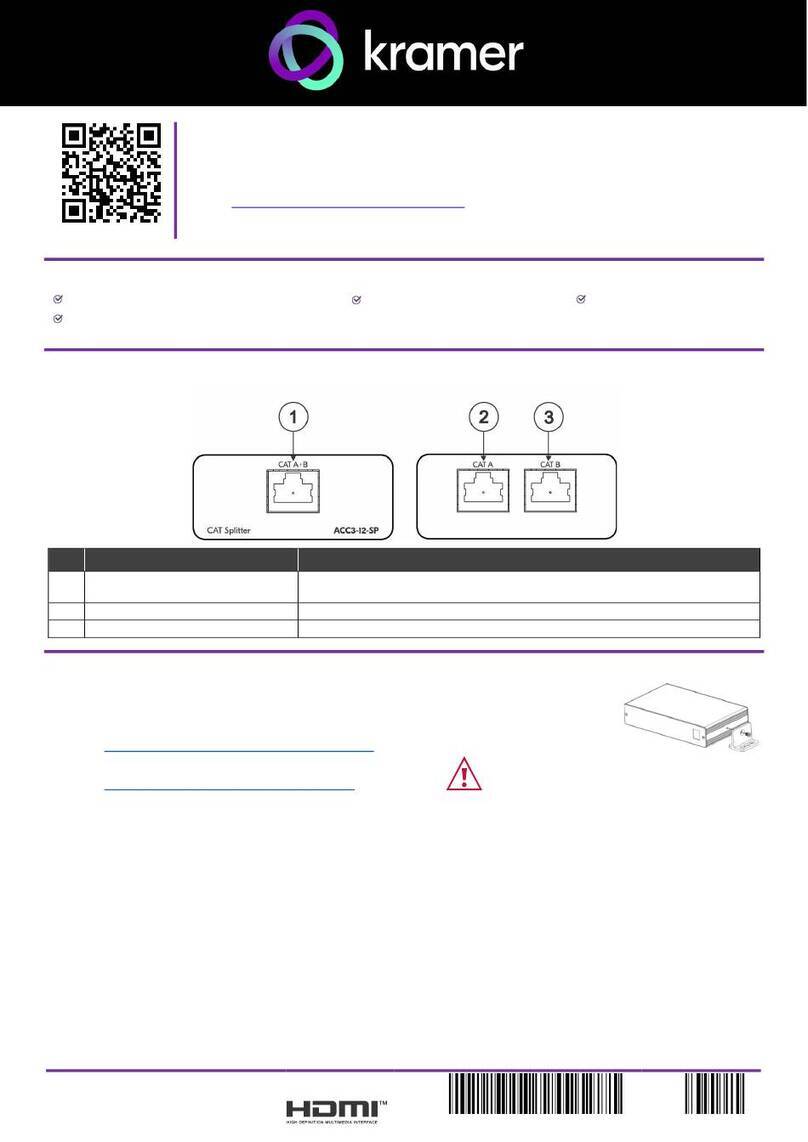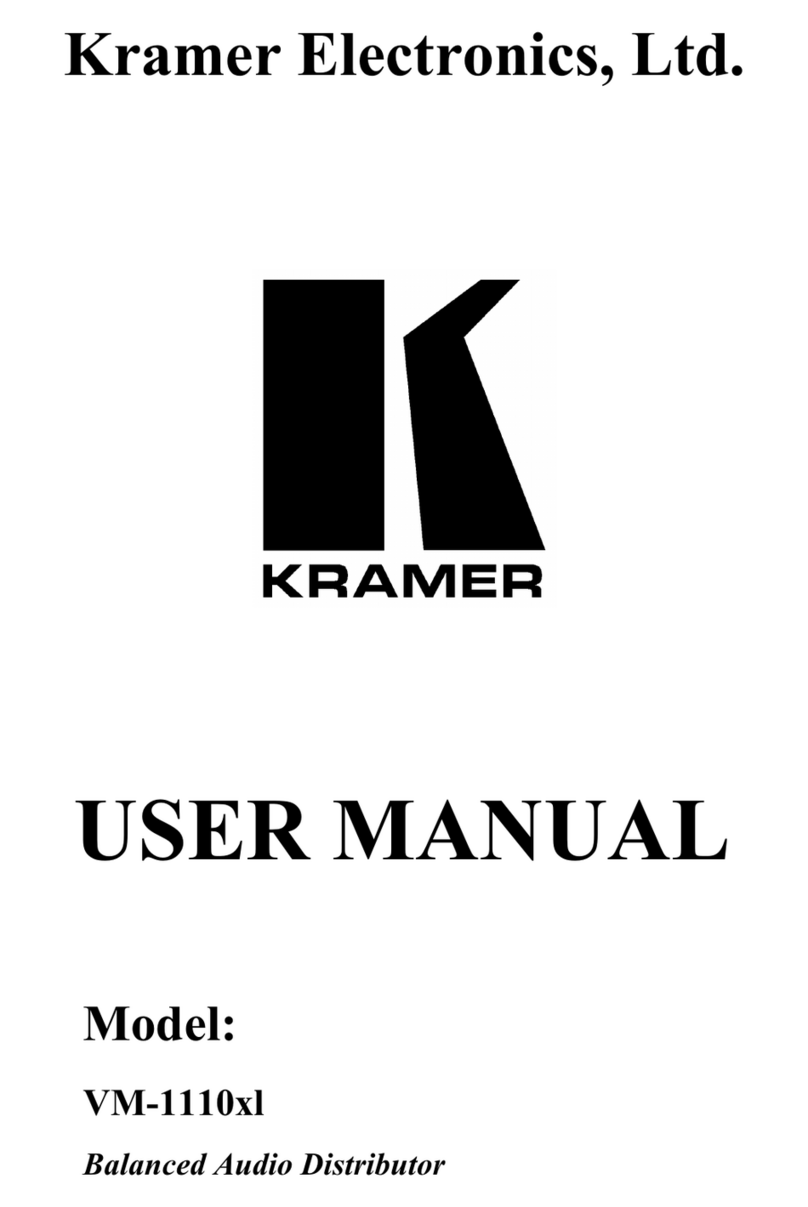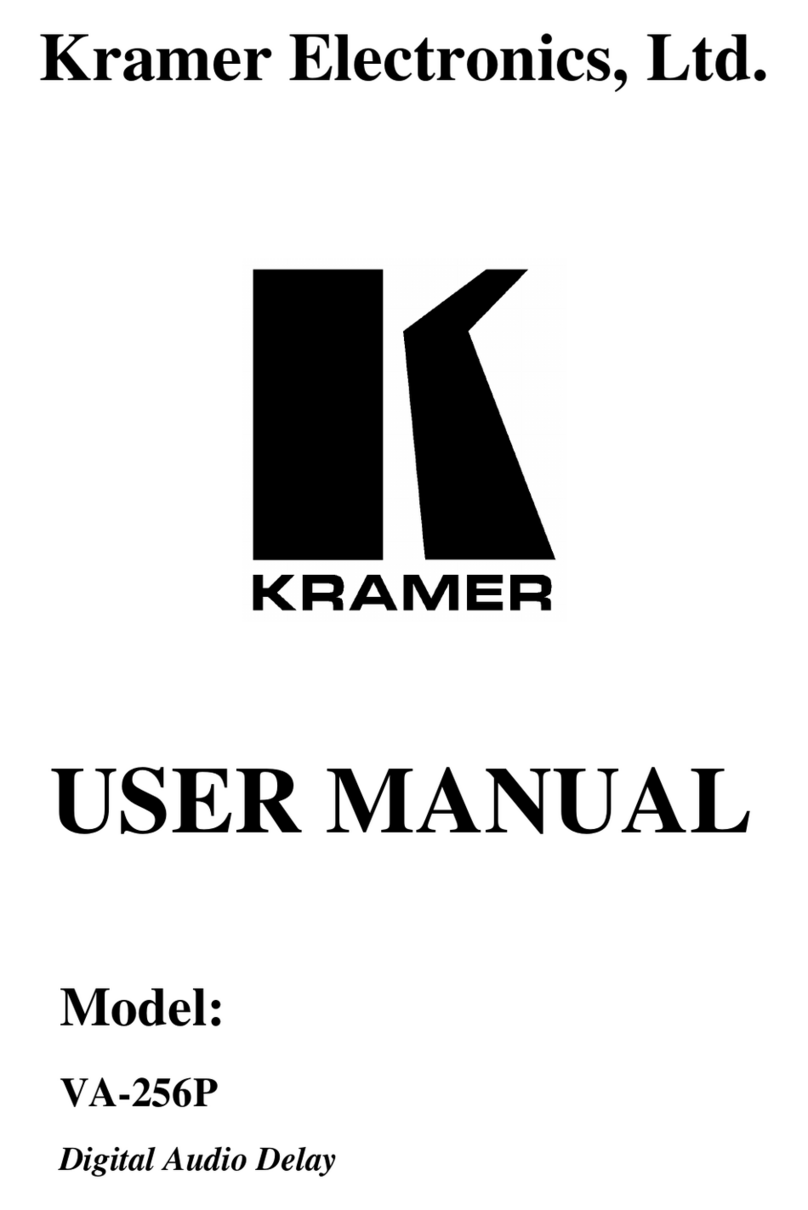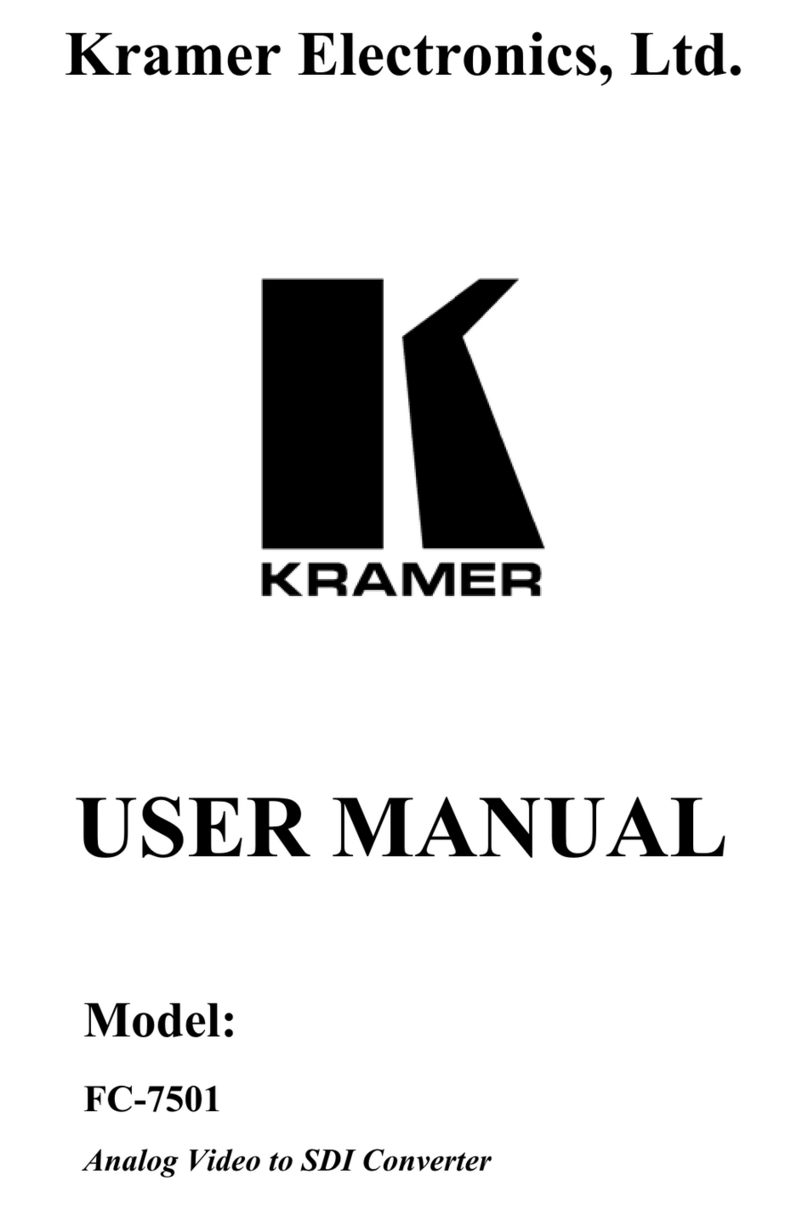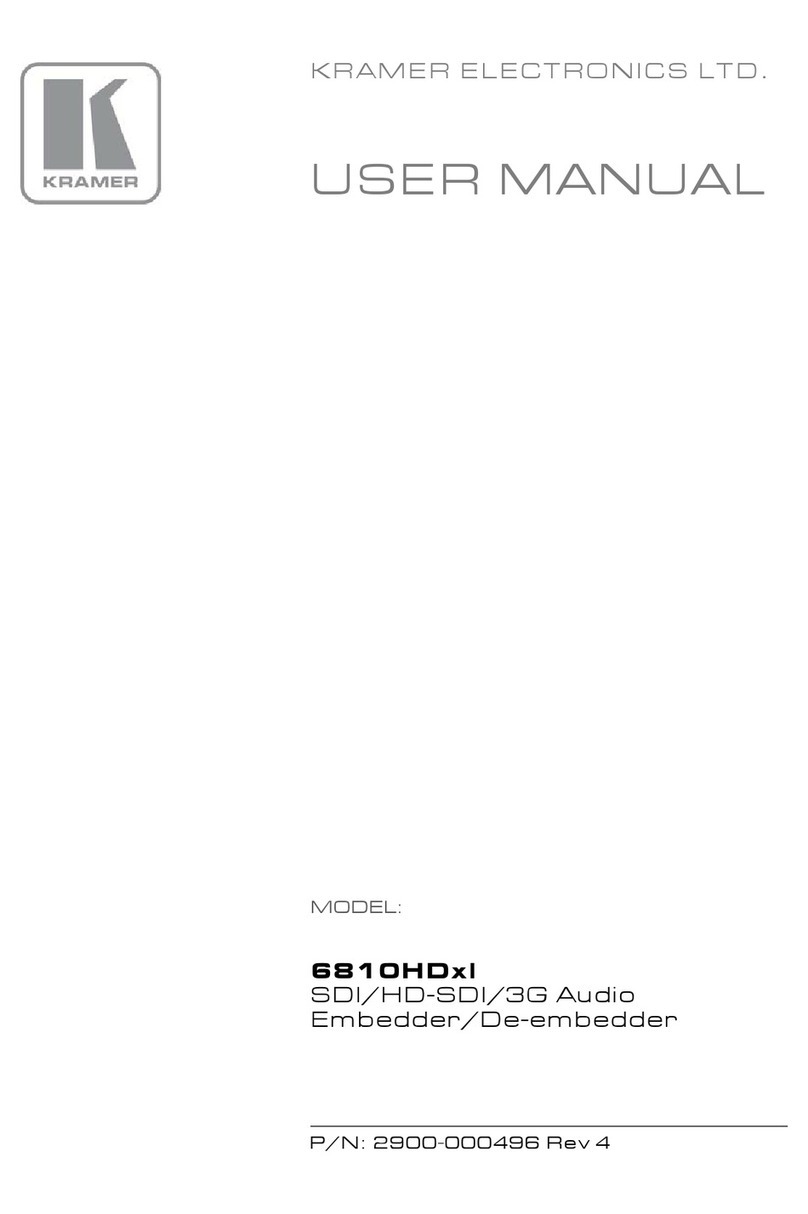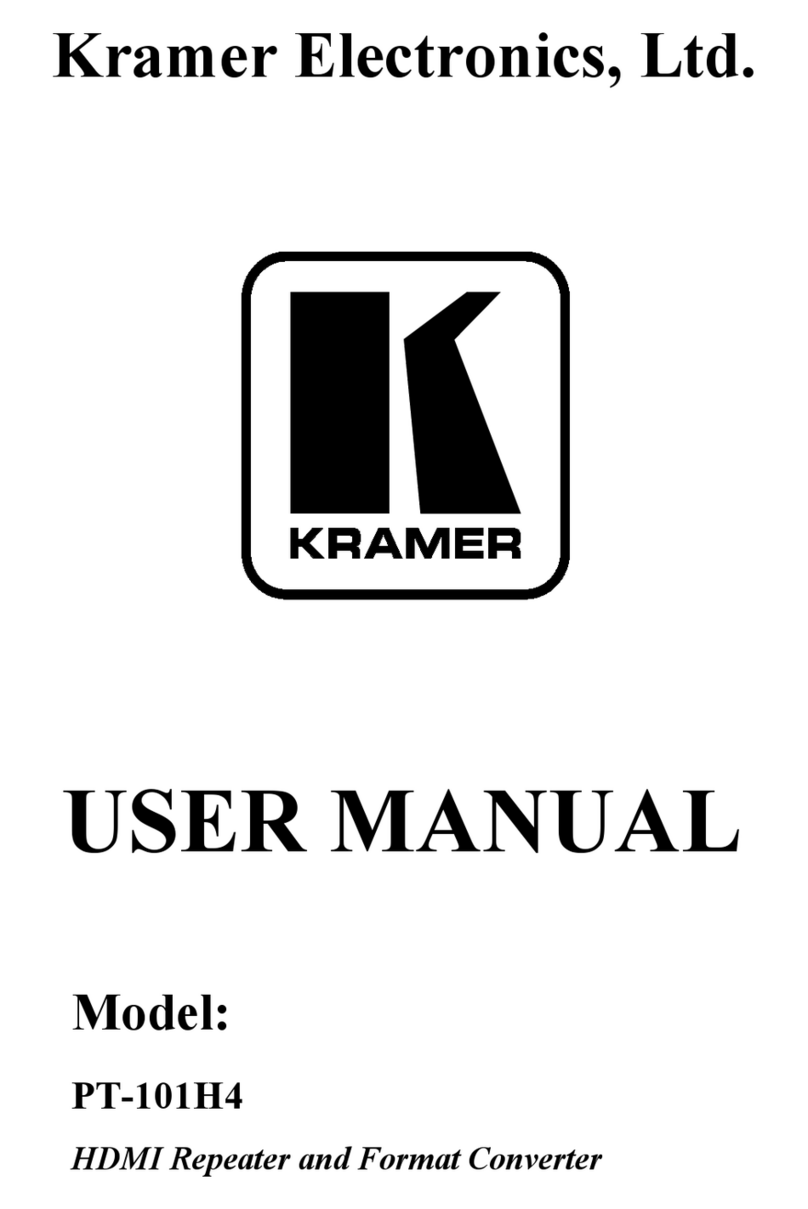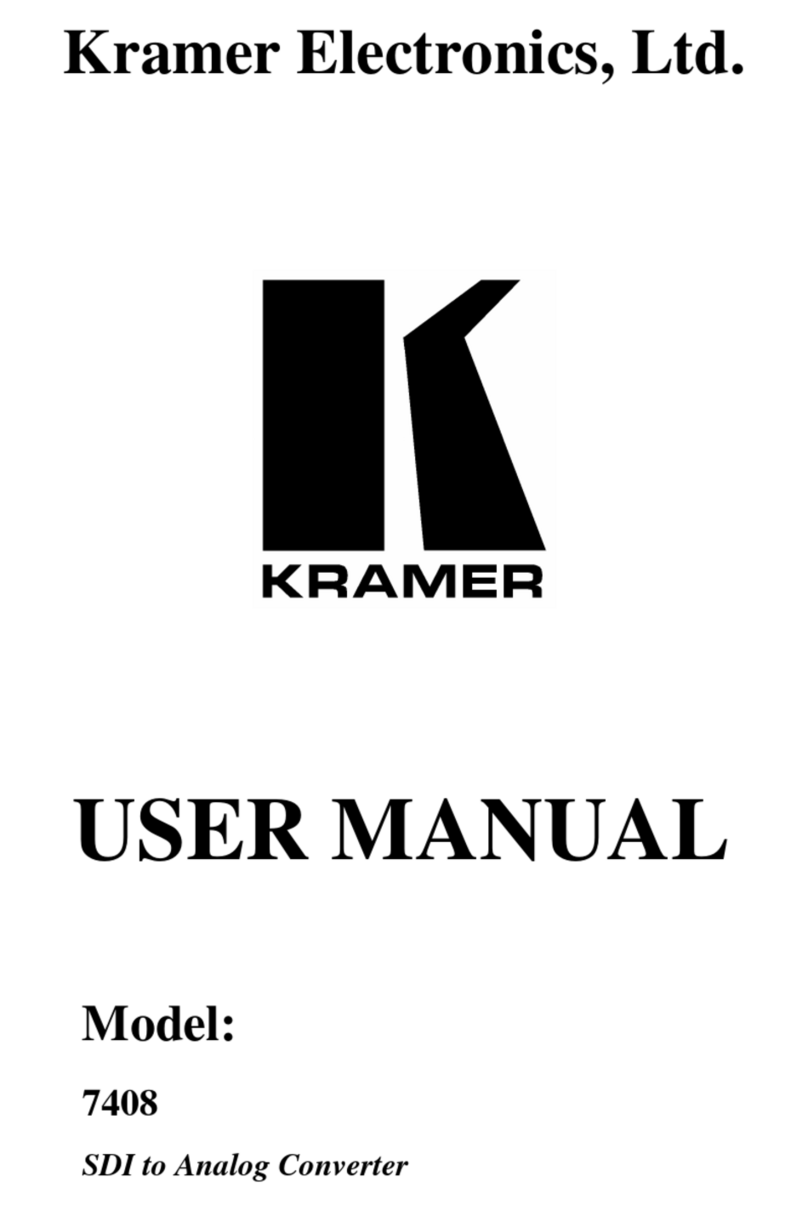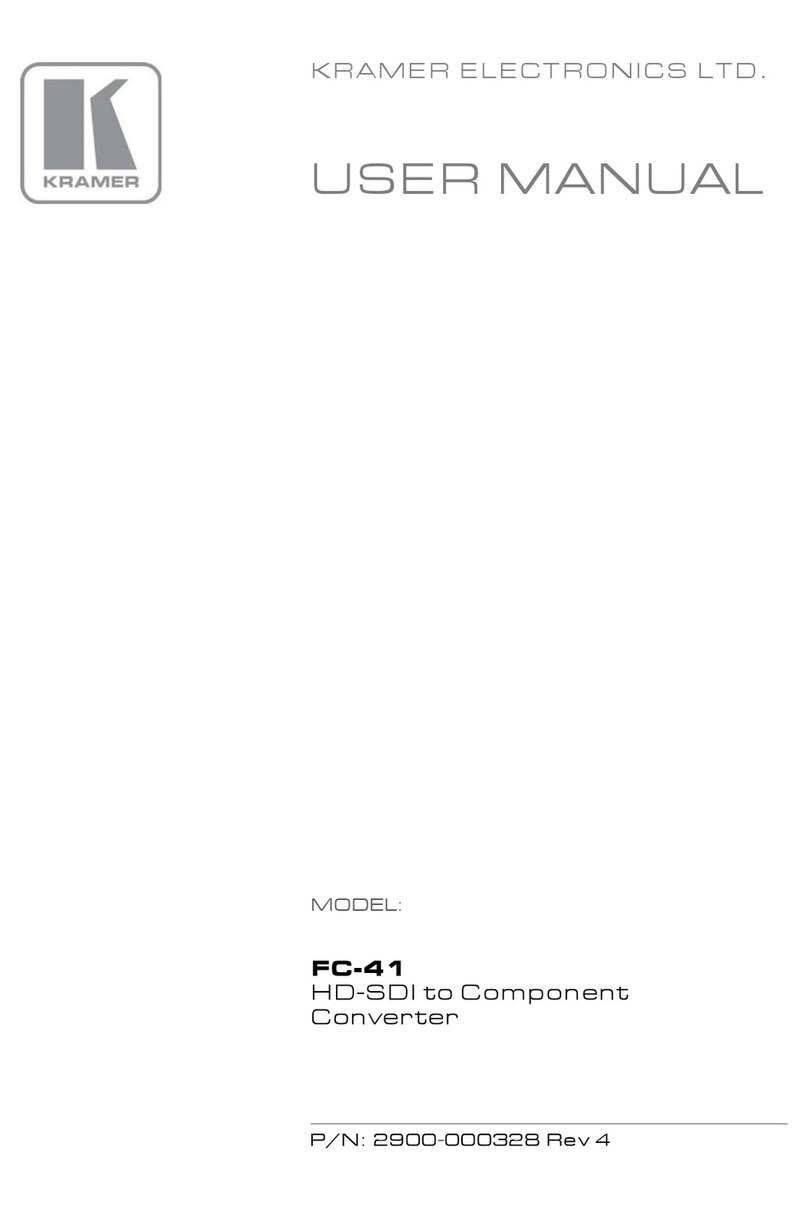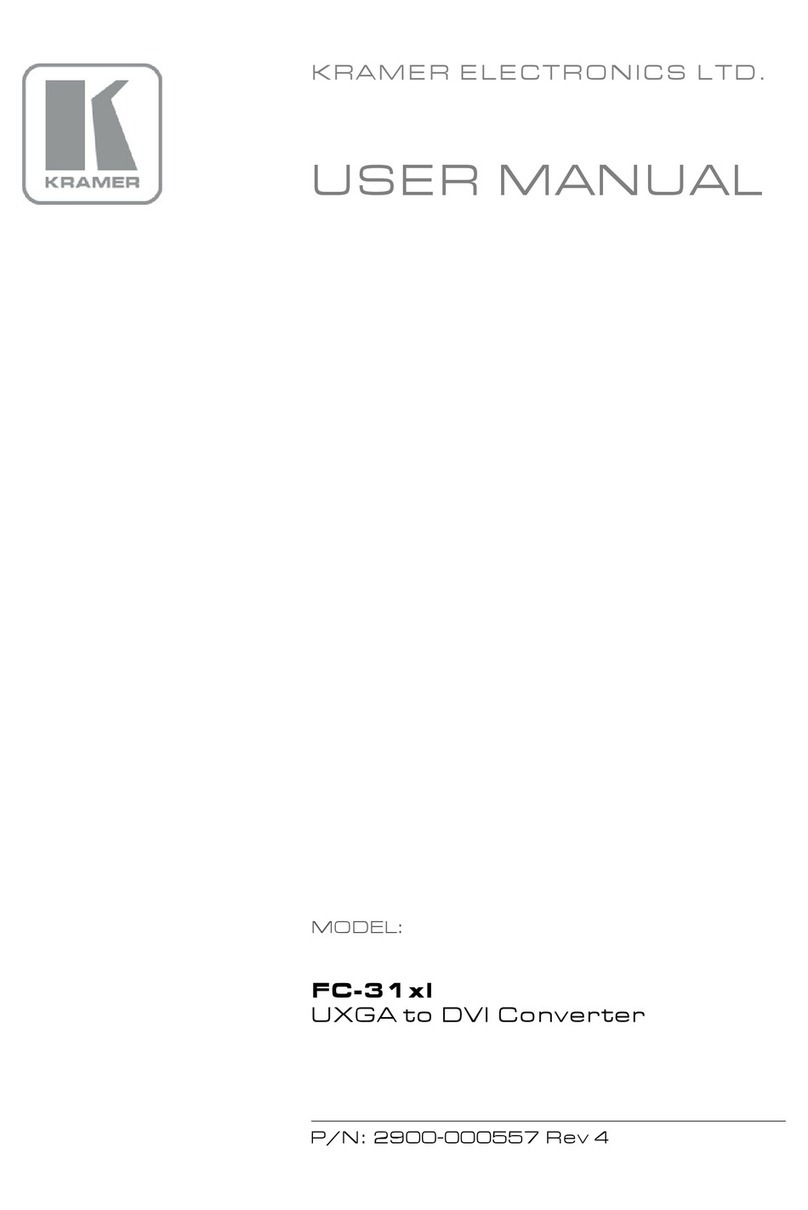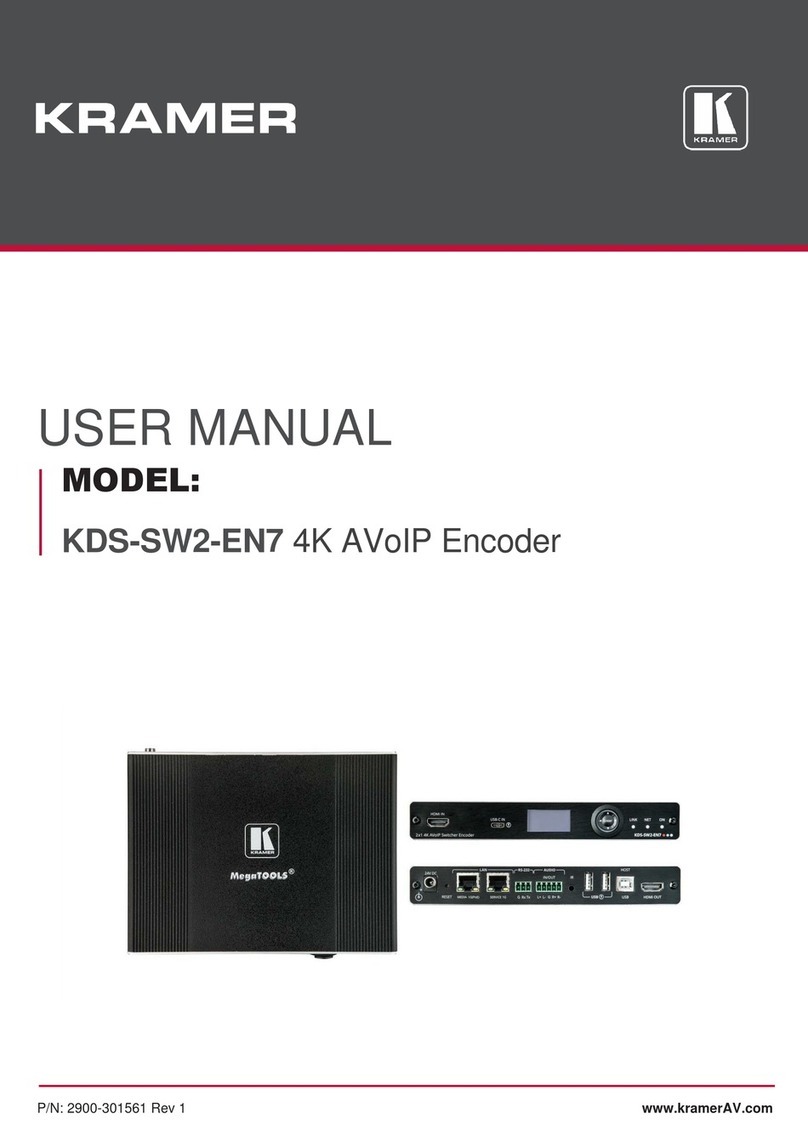Caution:
•For products with relay terminals and GPI\O ports, please refer to the permitted rating for an external connection, located next to the
terminal or in the User Manual.
•There are no operator serviceable parts inside the unit.
Warning:
•Use only the power cord that is supplied with the unit.
•Disconnect the power and unplug the unit from the wall before installing.
•Do not open the unit. High voltages can cause electrical shock! Servicing by qualified personnel only.
•To ensure continuous risk protection, replace fuses only according to the rating specified on the product label which located on the
bottom of the unit.
Step 6: Operate WP-DEC7
Allocating the IP Address via LCD screen menu
WP-DEC7’s default IP address is 192.168.1.40. By default, DHCP is enabled, and assigns an IP address to the device. If a
DHCP Server is not available (for example, if the device is connected directly to a laptop) the device gets the default IP
address. If this IP address is already in use, the system searches for an unused IP in the range of 192.168.X.Y., and the
allocated IP address can be identified using the Kramer KDS-7-MNGR.
Setting the Channel Number
The connected decoder should be tuned to the encoder channel. You can set the channel number on the display panel or in
the embedded webpages.
To set the channel number for WP-DEC7 using the display panel:
1. Connect the device to a LAN switch with PoE (power over ethernet). The ON LED lights green, flashing slowly. The
HDMI LED remains off, indicating that no streaming activity is detected.
2. The channel number is displayed on the display panel. Use the recessed CH+/- buttons to change the channel
number. The channel number must match the channel used by the linked encoder. On the US unit, access to the
CH+/- buttons requires removal of the frame.
To set the channel number in the web pages:
1. Connect the WP-DEC7 Ethernet port to a LAN switch with PoE.
2. Access the embedded web pages.
3. The Main page provides AV Routing options.
4. Select the Channel ID (corresponding to the desired encoder channel ID) and click APPLY.