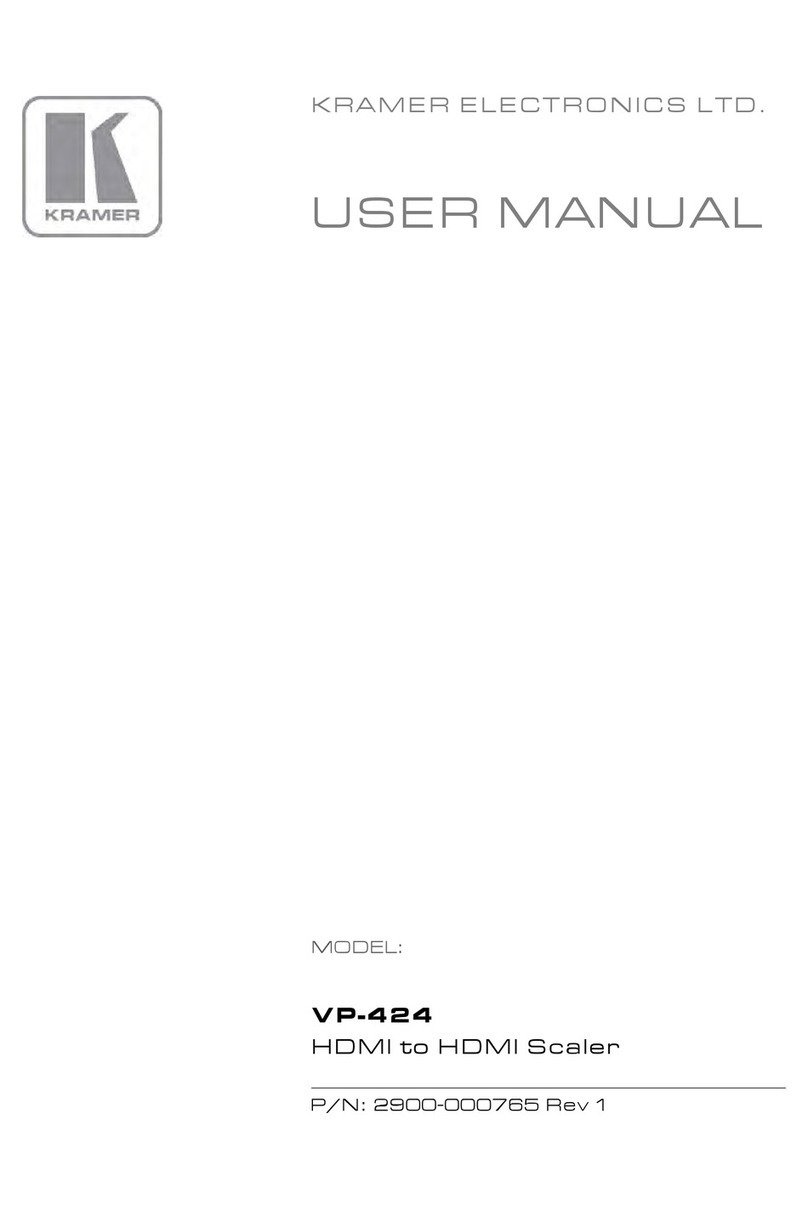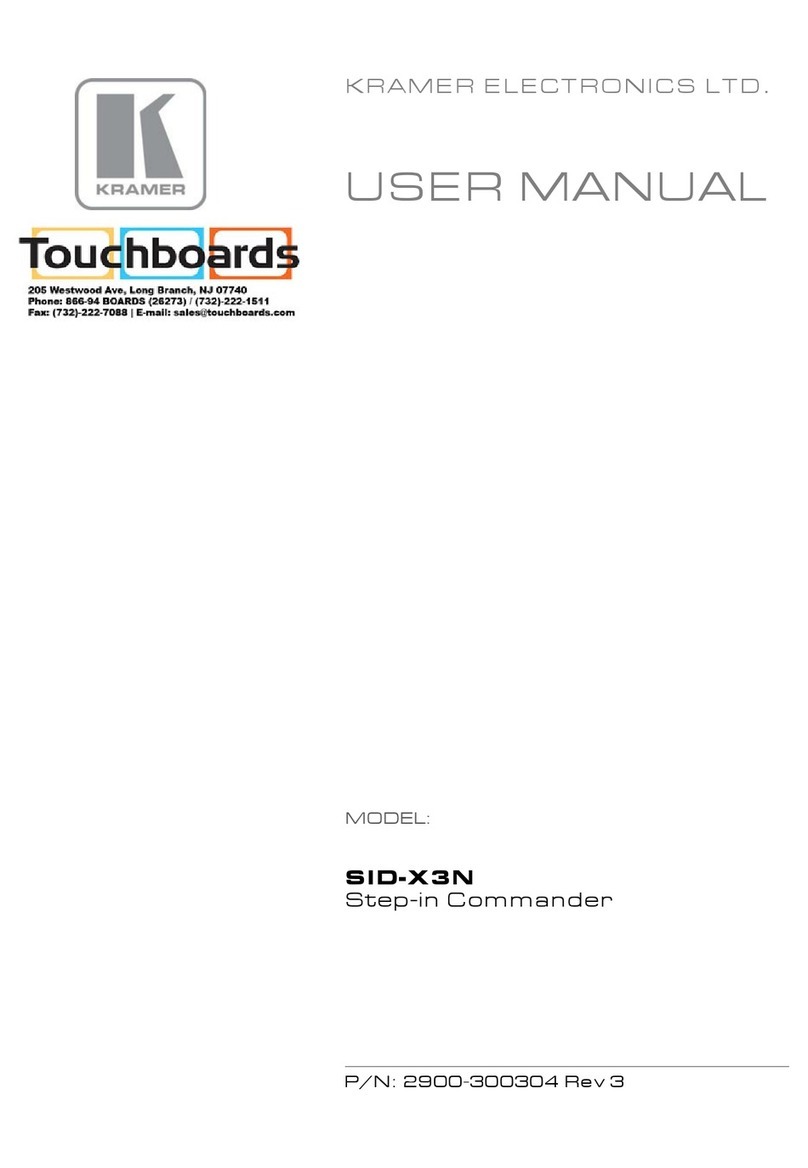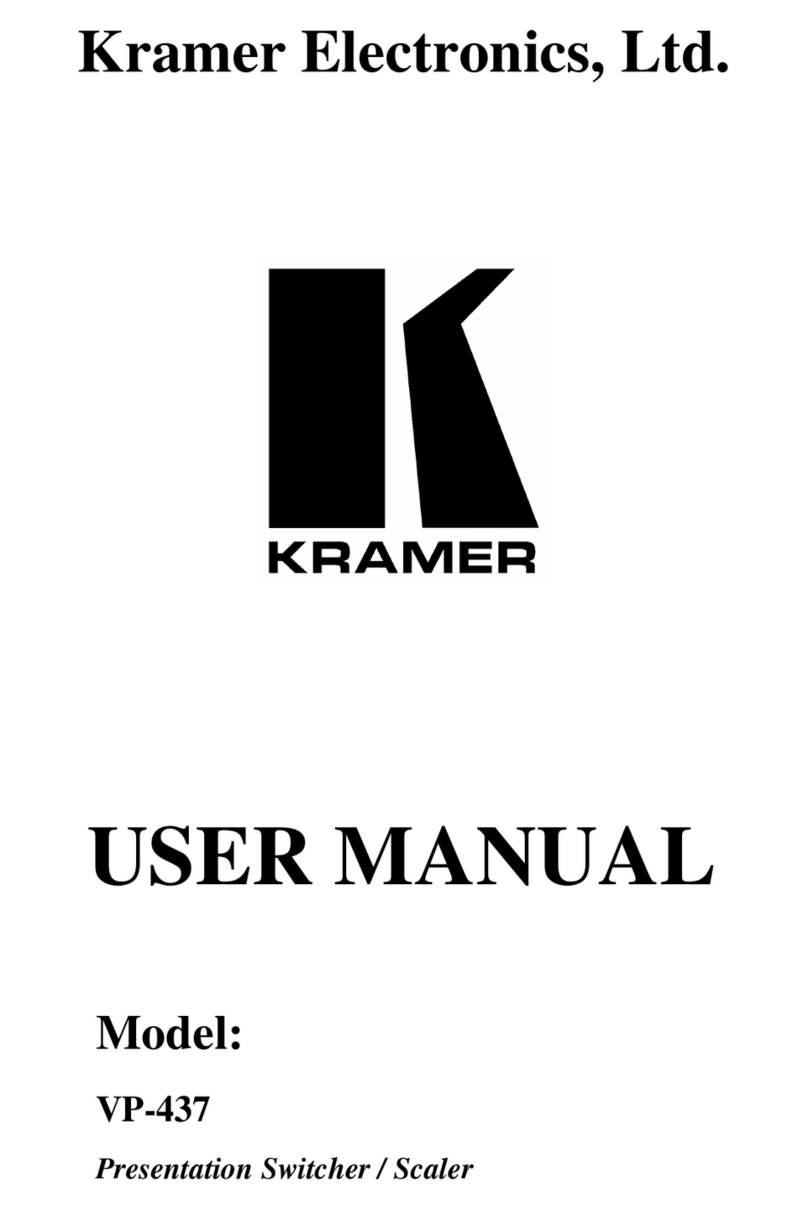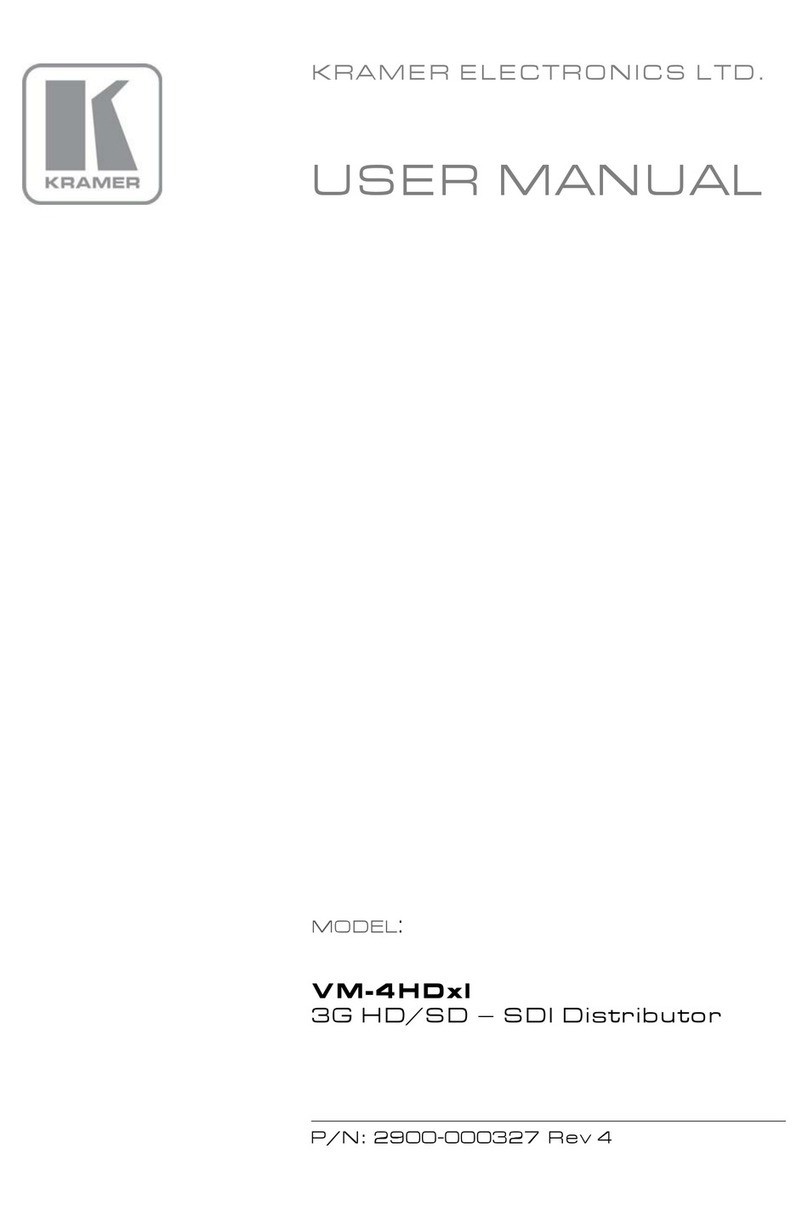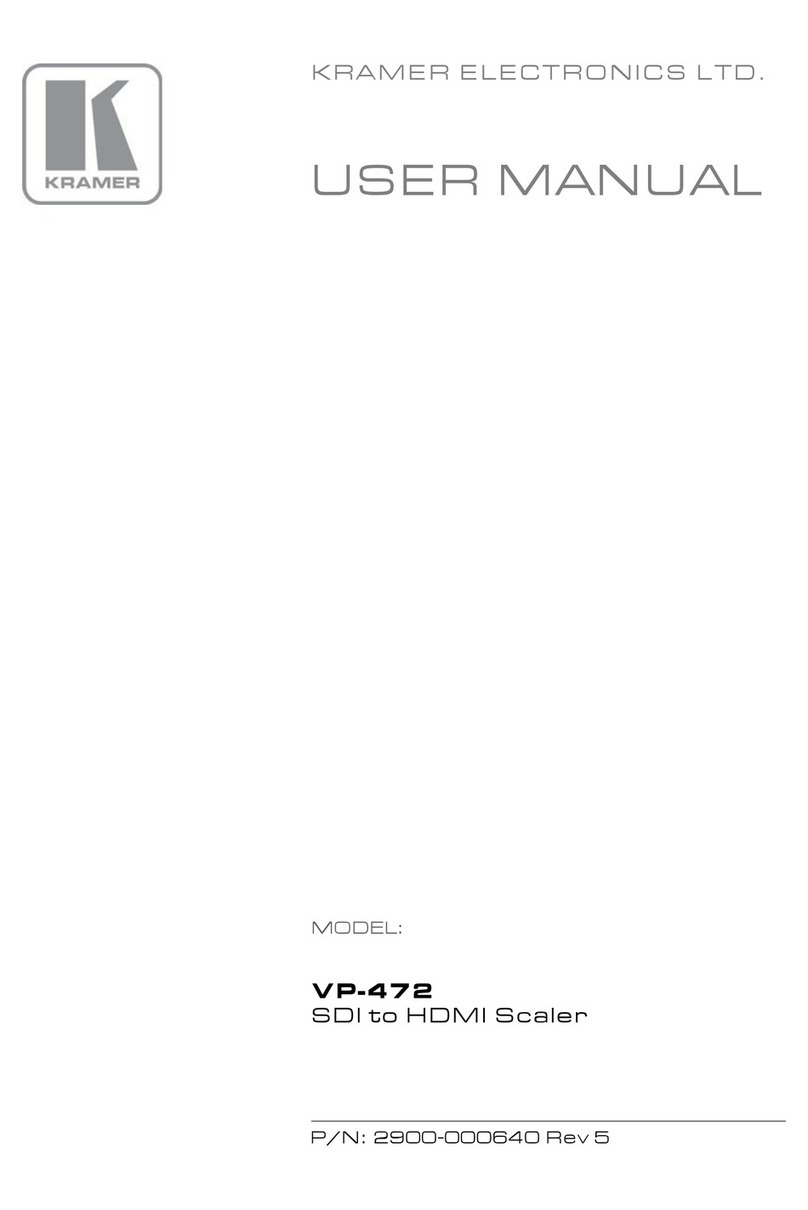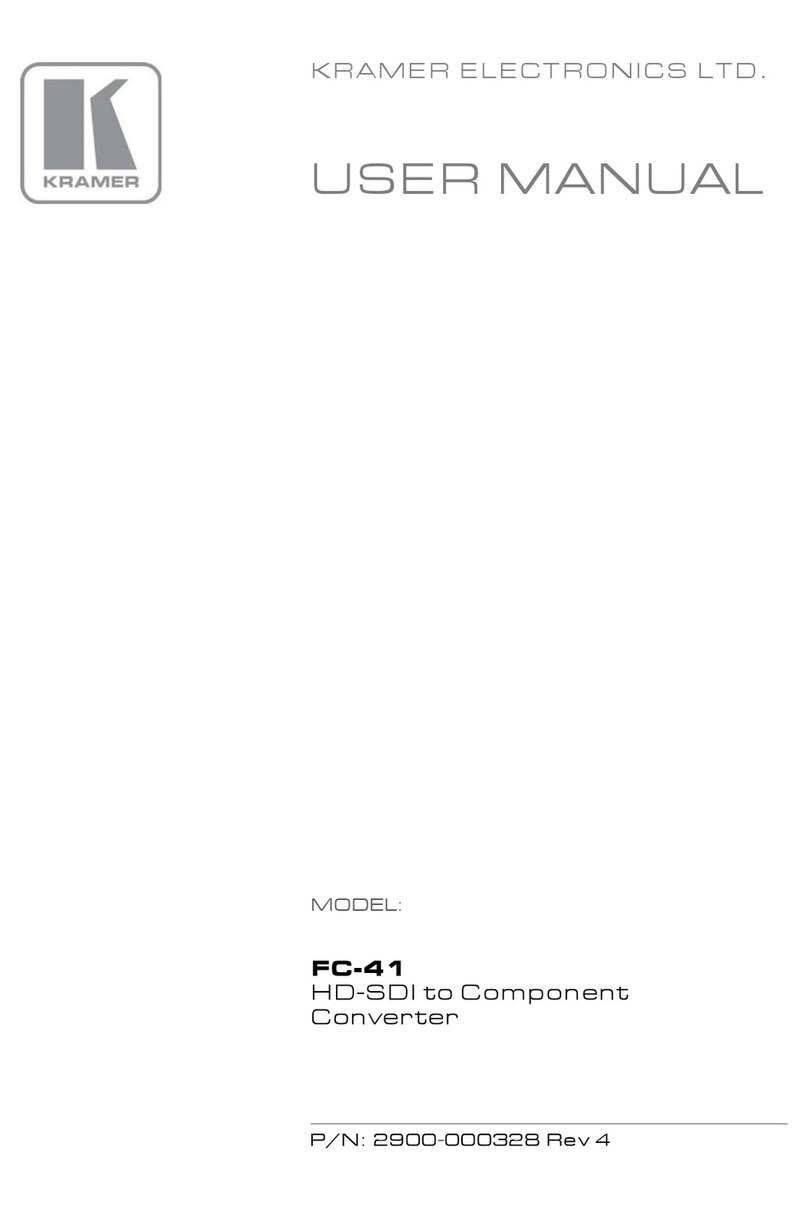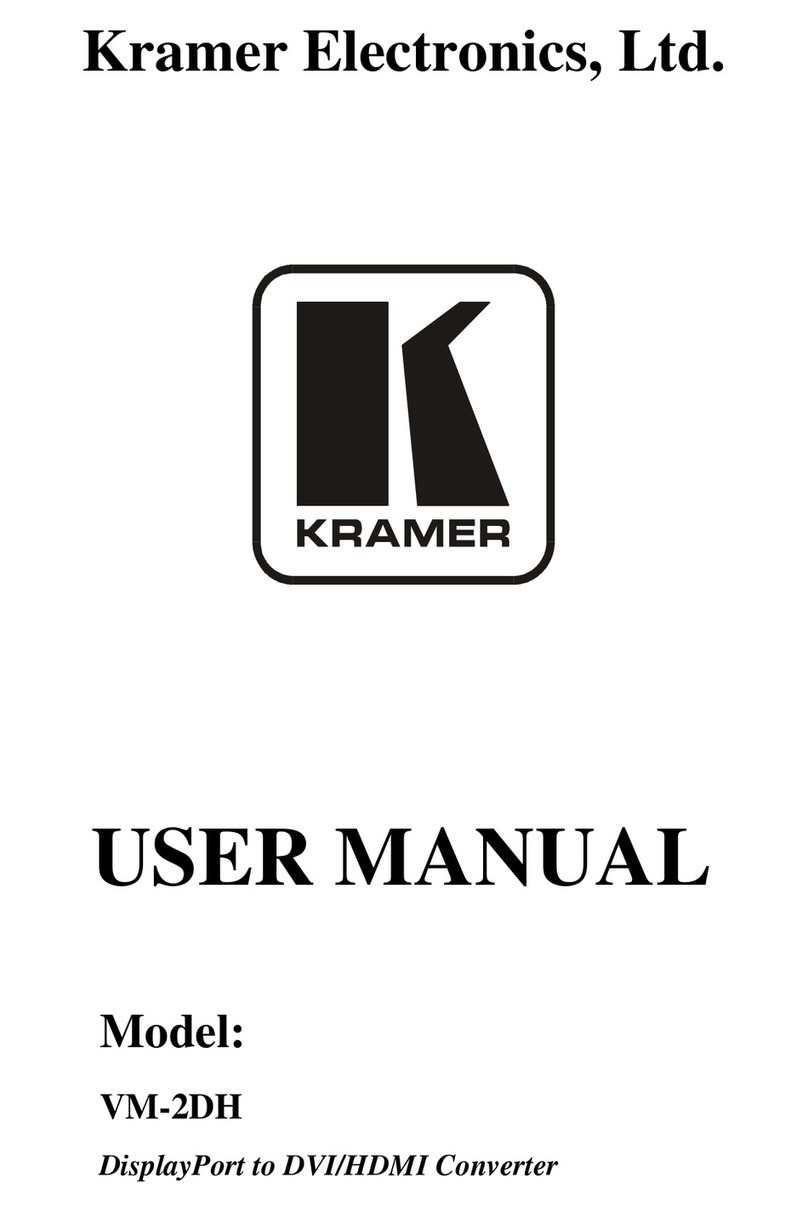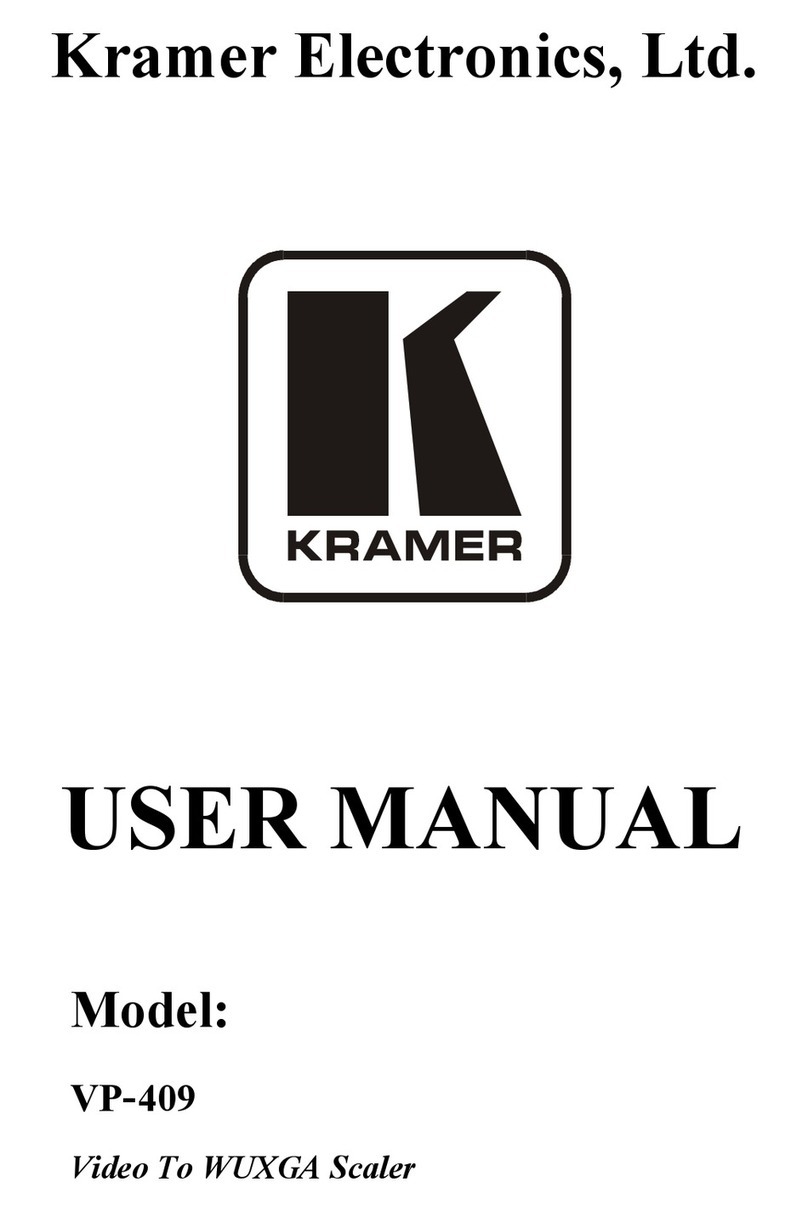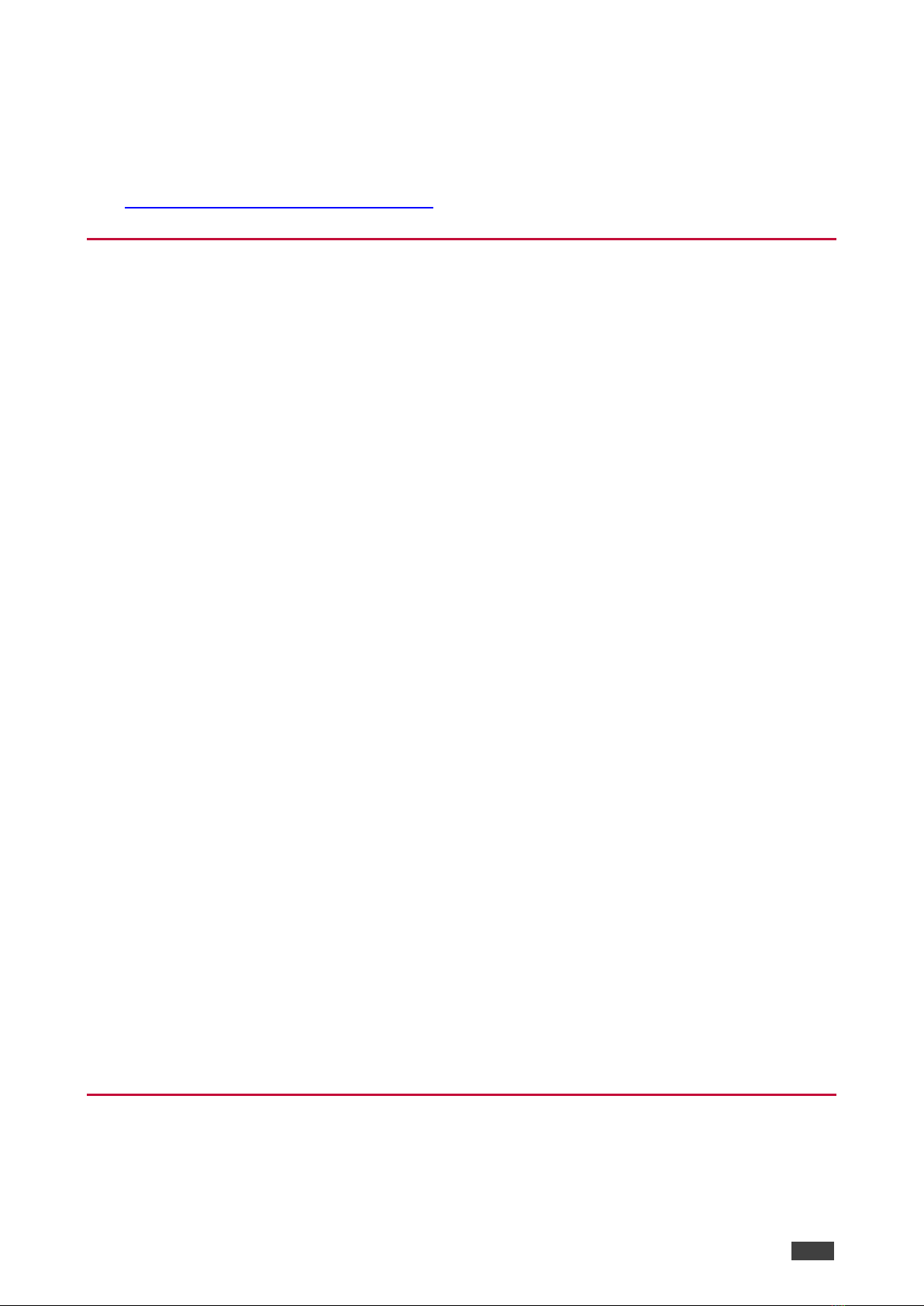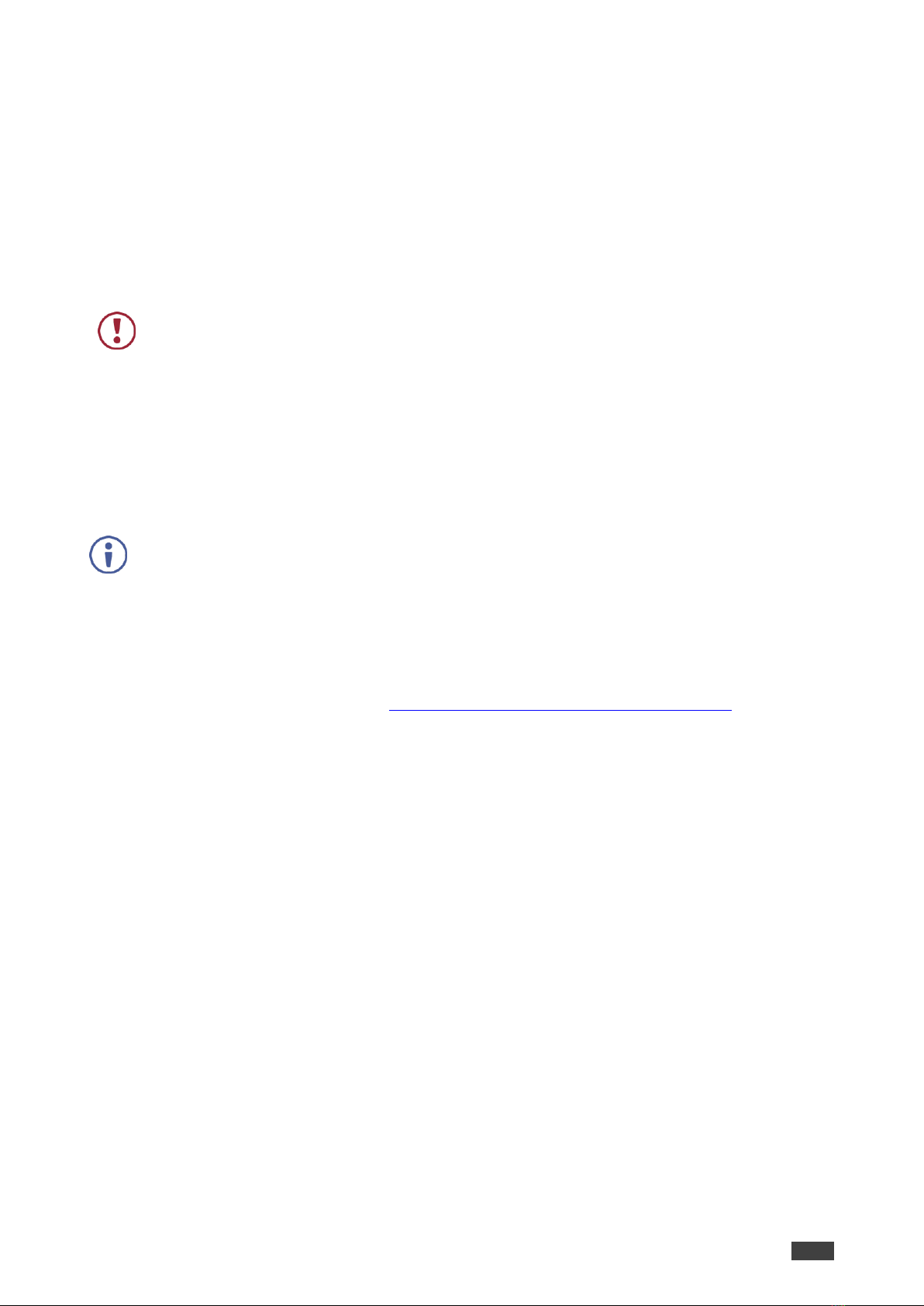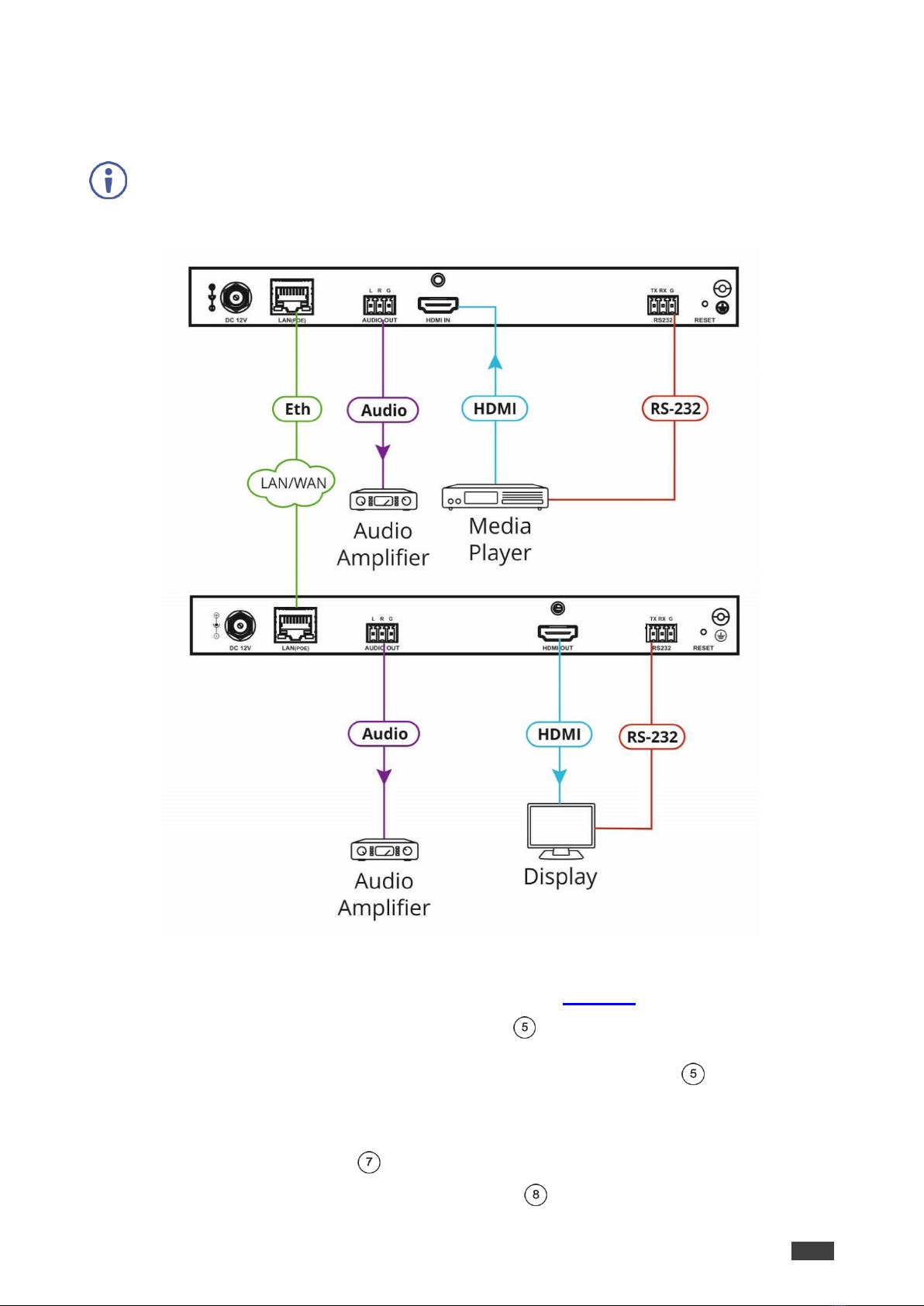to be collected and recycled. To comply with the WEEE Directive, Kramer Electronics
has made arrangements with the European Advanced Recycling Network (EARN)
and will cover any costs of treatment, recycling and recovery of waste Kramer
Electronics branded equipment on arrival at the EARN facility. For details of Kramer’s
recycling arrangements in your particular country go to our recycling pages at
www.kramerav.com/support/recycling.
Overview
Congratulations on purchasing your Kramer KDS-EN5, KDS-DEC5 H.264 Encoder
and Decoder. KDS-EN5, KDS-DEC5 are an H.264 encoder/decoder pair for HDMITM
signals of up to 4K@30Hz (4:4:4). They provide high-quality and fully-featured end-to-
end video and audio over IP. KDS-EN5and KDS-DEC5 include AVC support for
H.264/MPEG-4 and AAC codec, open encoding that enables decoding through VLC®
player software and unicast or multicast streaming through TS and RTSP transport
protocols.
Benefits and Features
•High Resolution Video Encoding and Compression –supporting up to 4K@30Hz
(4:4:4) resolution.
•Maximum Compatibility –Fully standard and compliant H.264/MPEG-4 AVC
(Advanced Video Codec) and AAC (Advanced Audio Code) codecs, enable
compatibility with other software and hardware encoders. Open encoding enables
software decoding through VLC® player software.
•Versatile Powering Options - Powered by PoE (when using a Network switch that
supports PoE) or by external 12V power adapter.
•Standard Ethernet Network Operation –10/100/1000Mb. Managed switch: 1G,
multicast, IGMP snooping, layer 2. Configurable DHCP, Static or Auto IP.
For specific Network configuration, please contact Kramer Customer Support.
•Selectable Streaming Mode –Unicast or multicast through RTSP (Real Time
Streaming Protocol).
•Convenient Unit Control and Configuration –Distance control via user-friendly
embedded web pages via the Ethernet, Protocol 3000 API, and RS-232 serial
commands transmitted by a PC, touch screen system or other serial controller.
•Cost-Effective Maintenance - Power and link status indicators facilitate easy local
maintenance and troubleshooting. Firmware upgrade via embedded web pages
or K-Upload ensures lasting, field-proven deployment.
•Simple System Management —Remote system management support to enable
quick and efficient remote system and device life–cycle management.
Typical Applications
KDS-EN5, KDS-DEC5 is ideal for the following typical applications:
•Digital signage