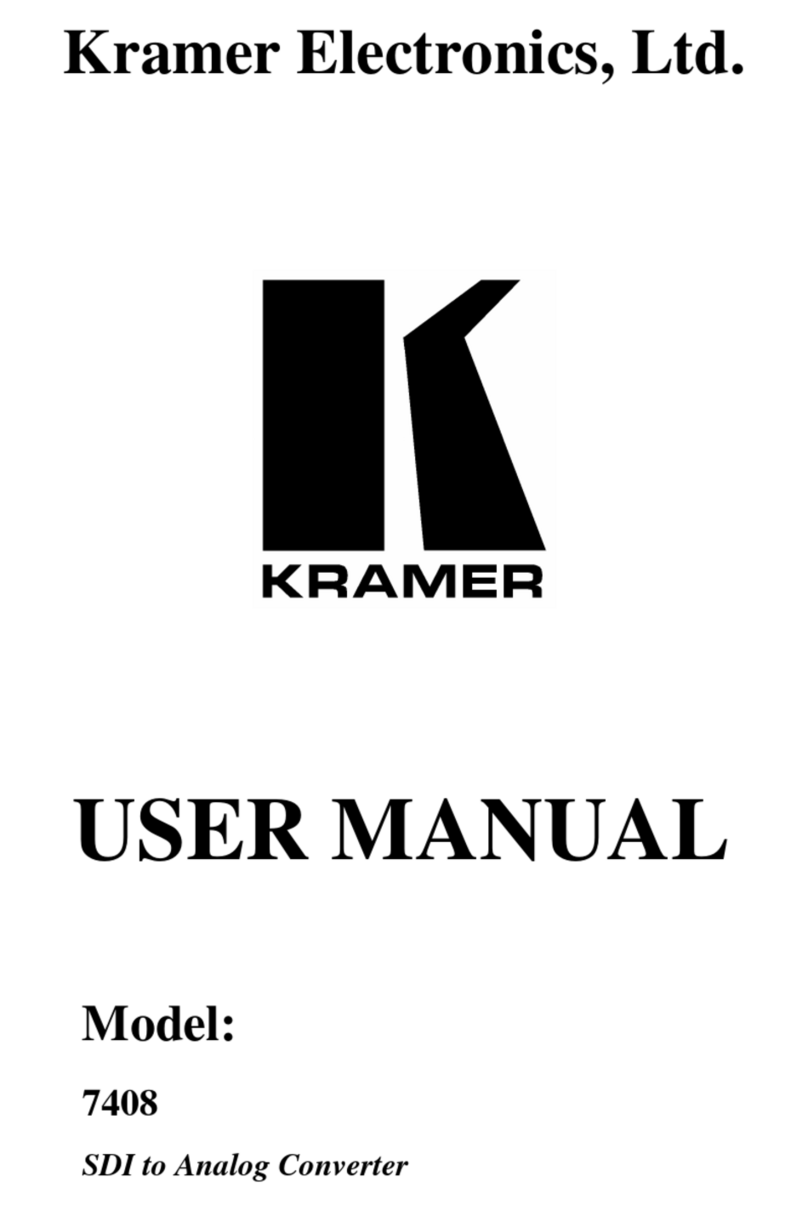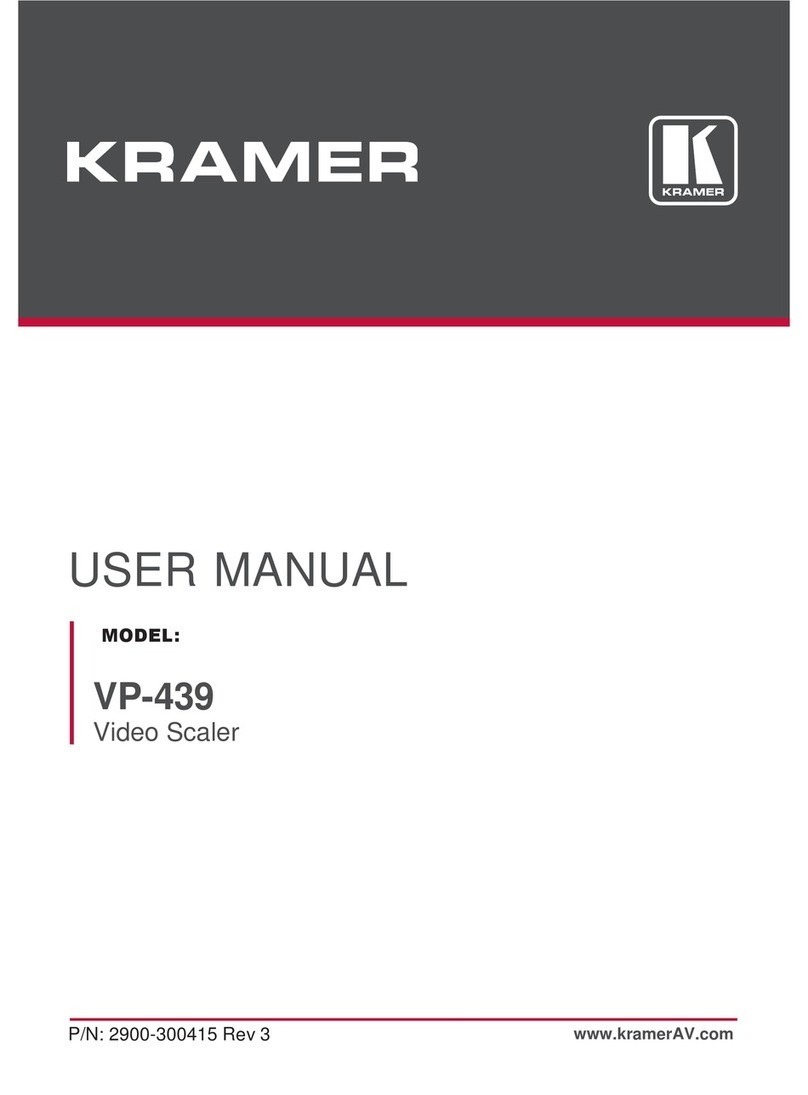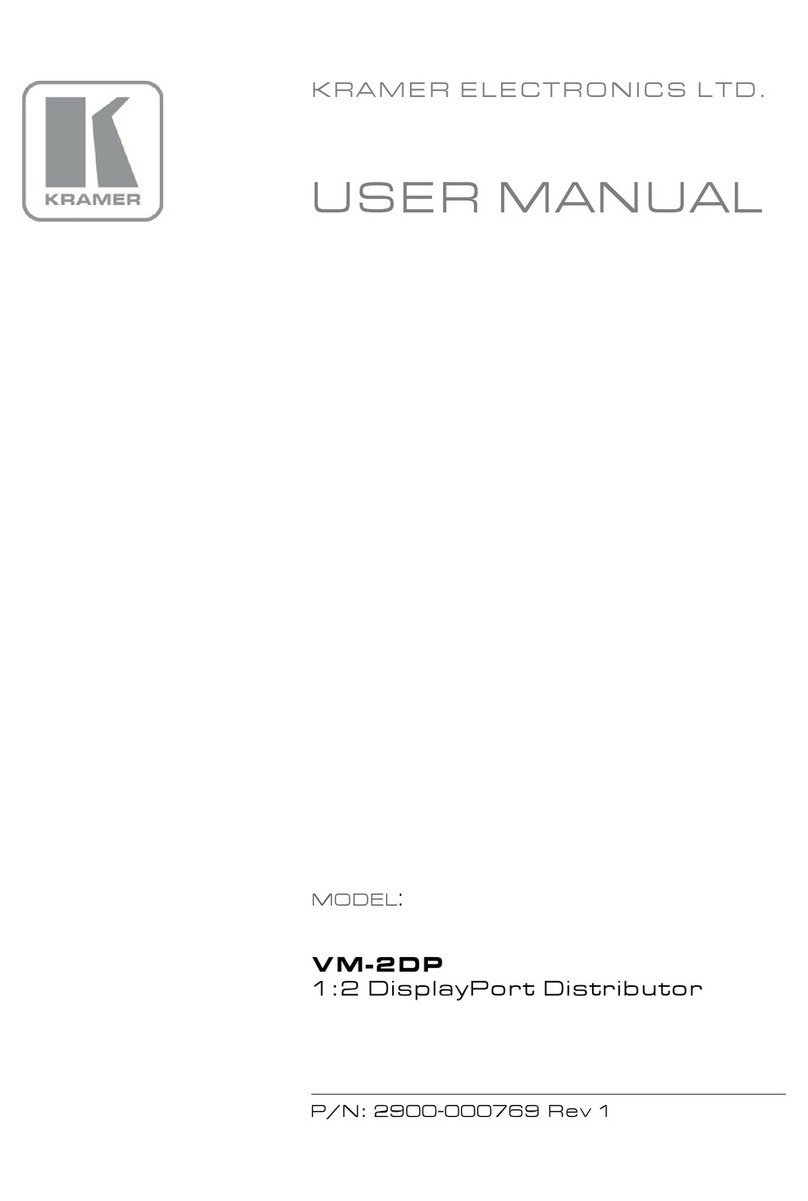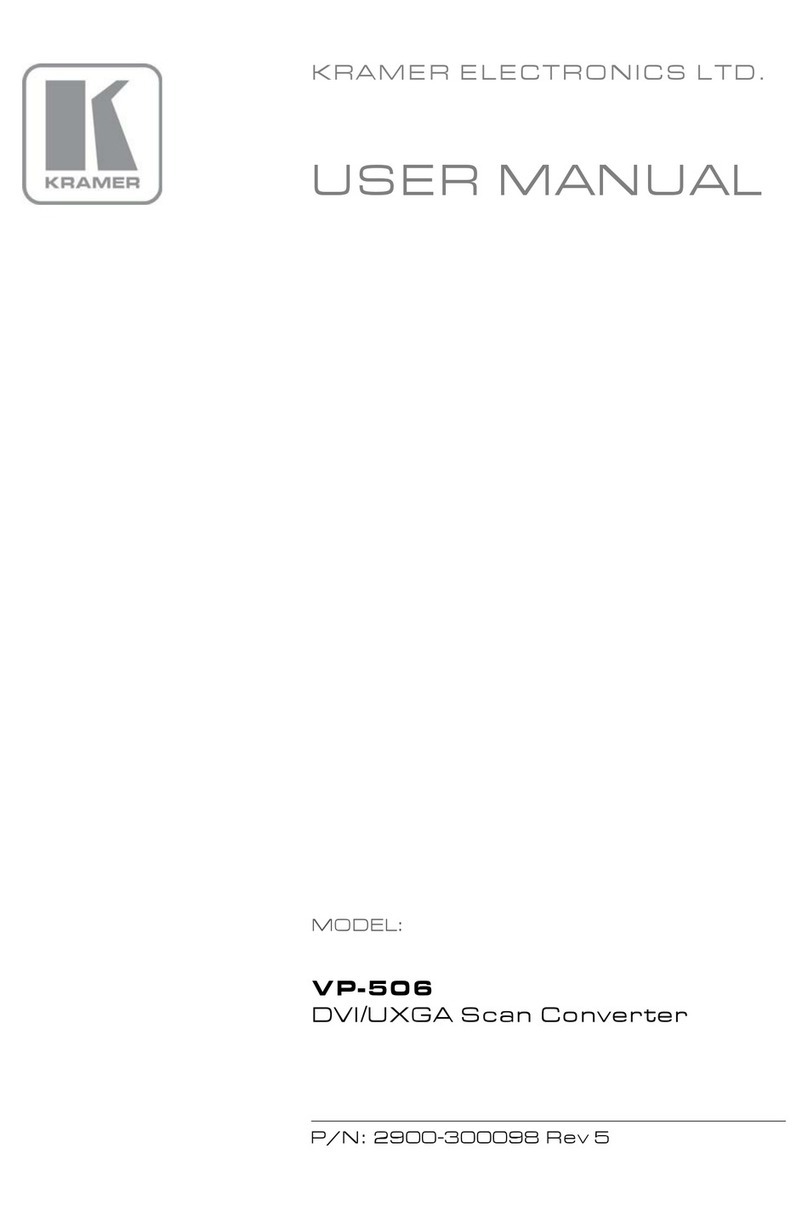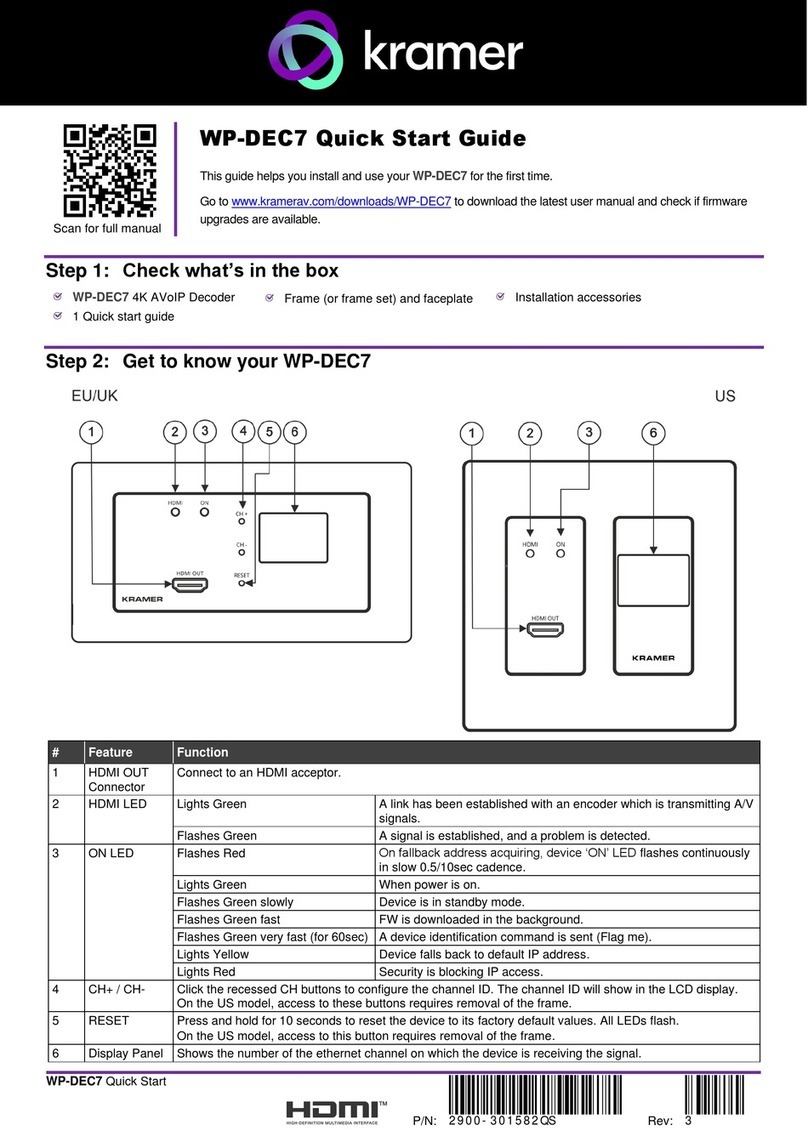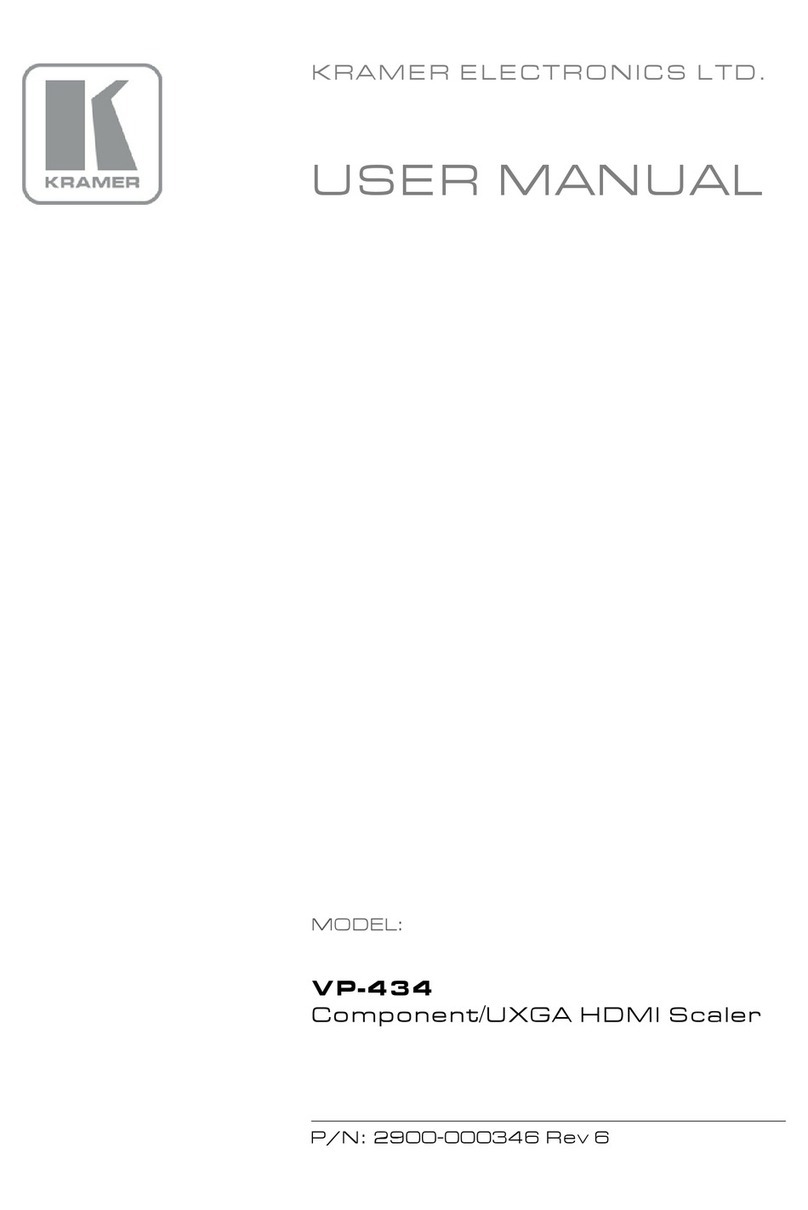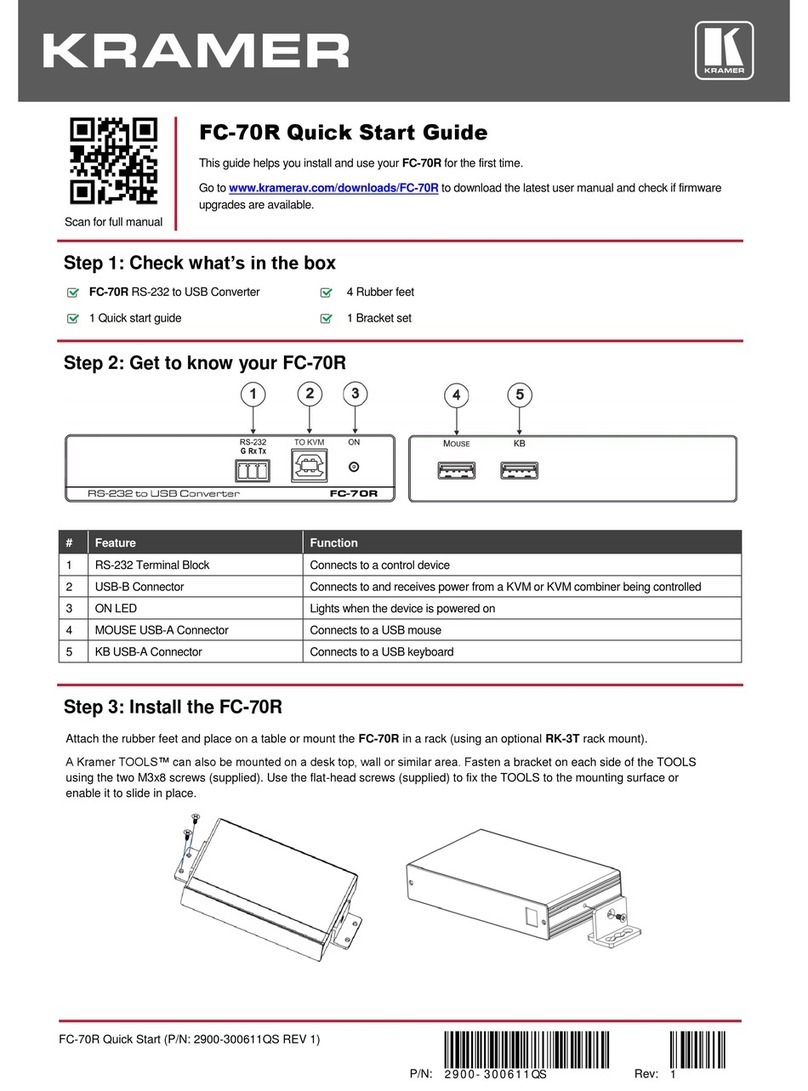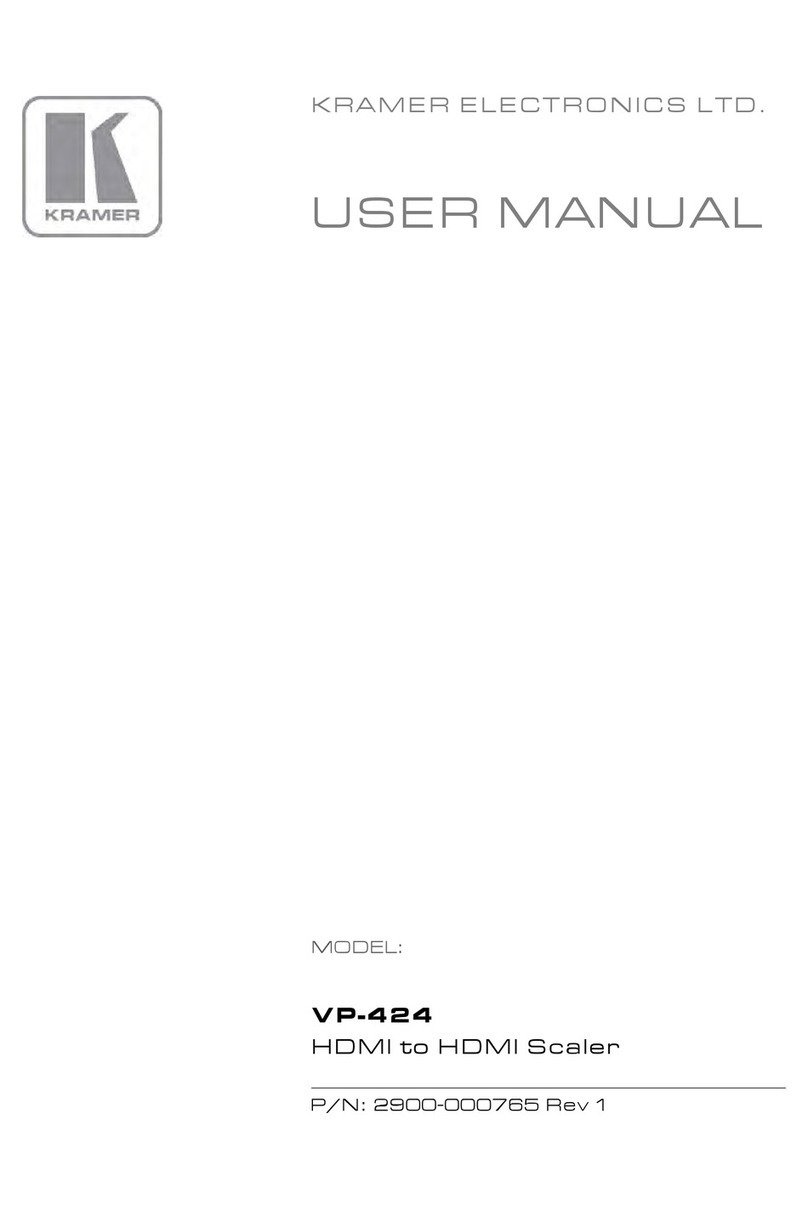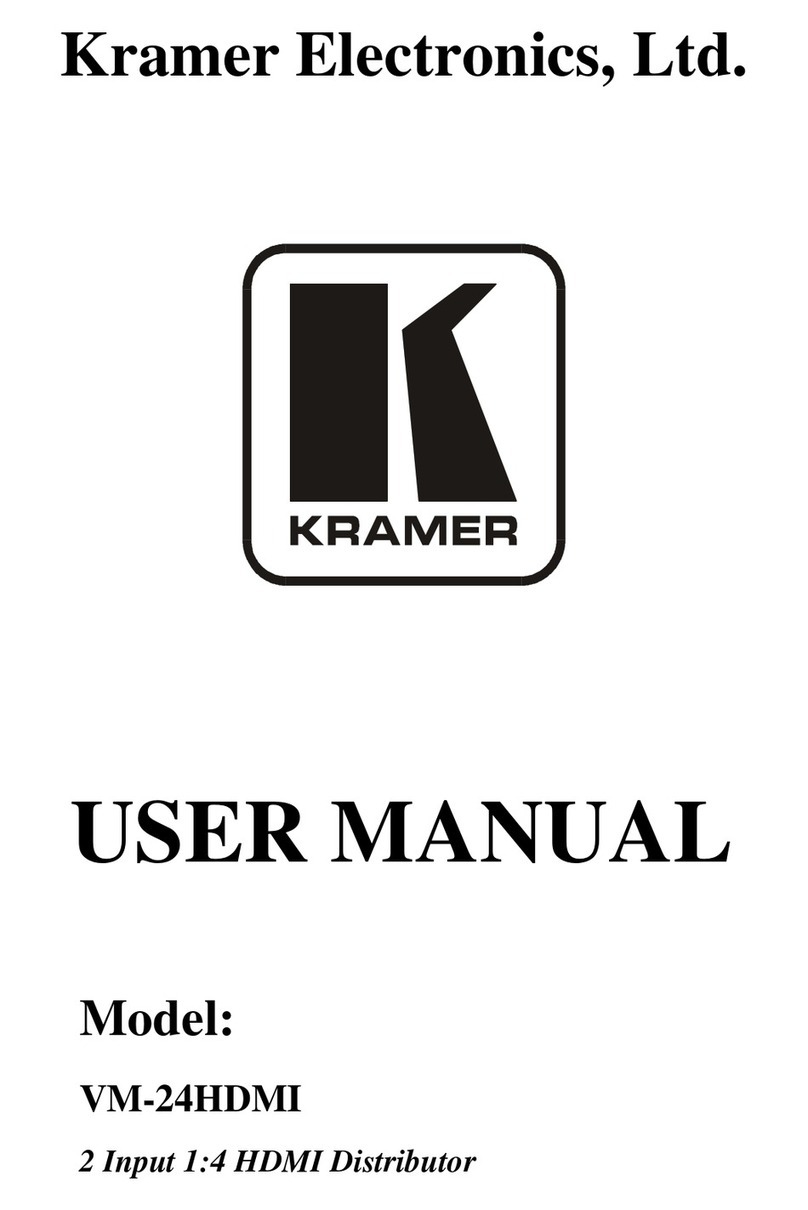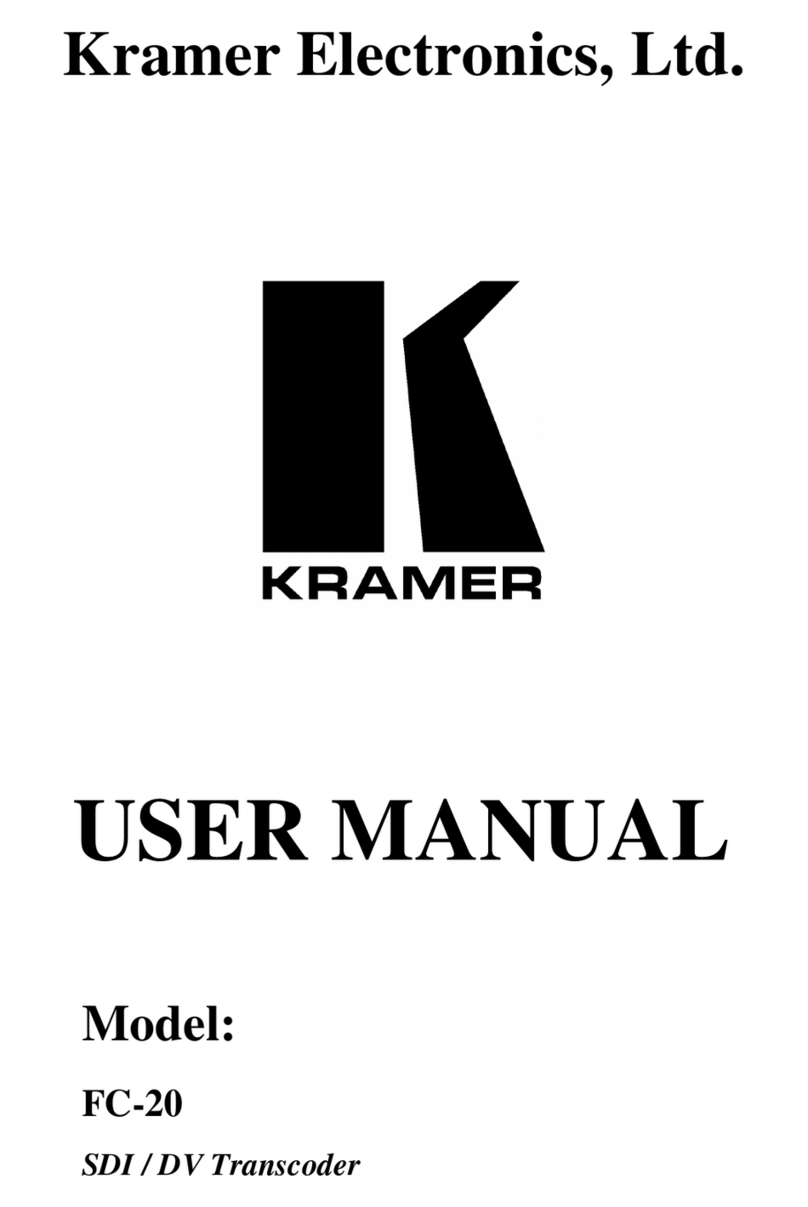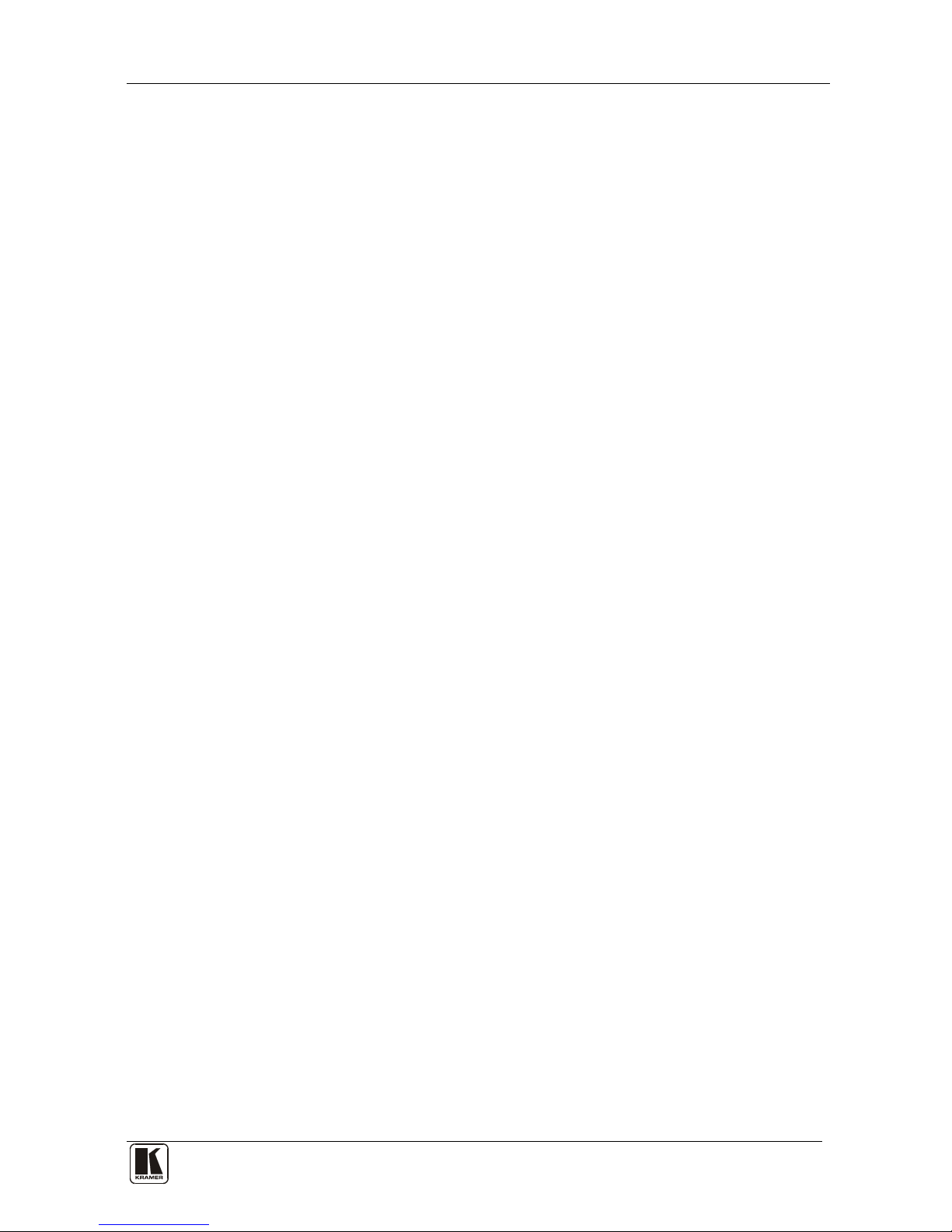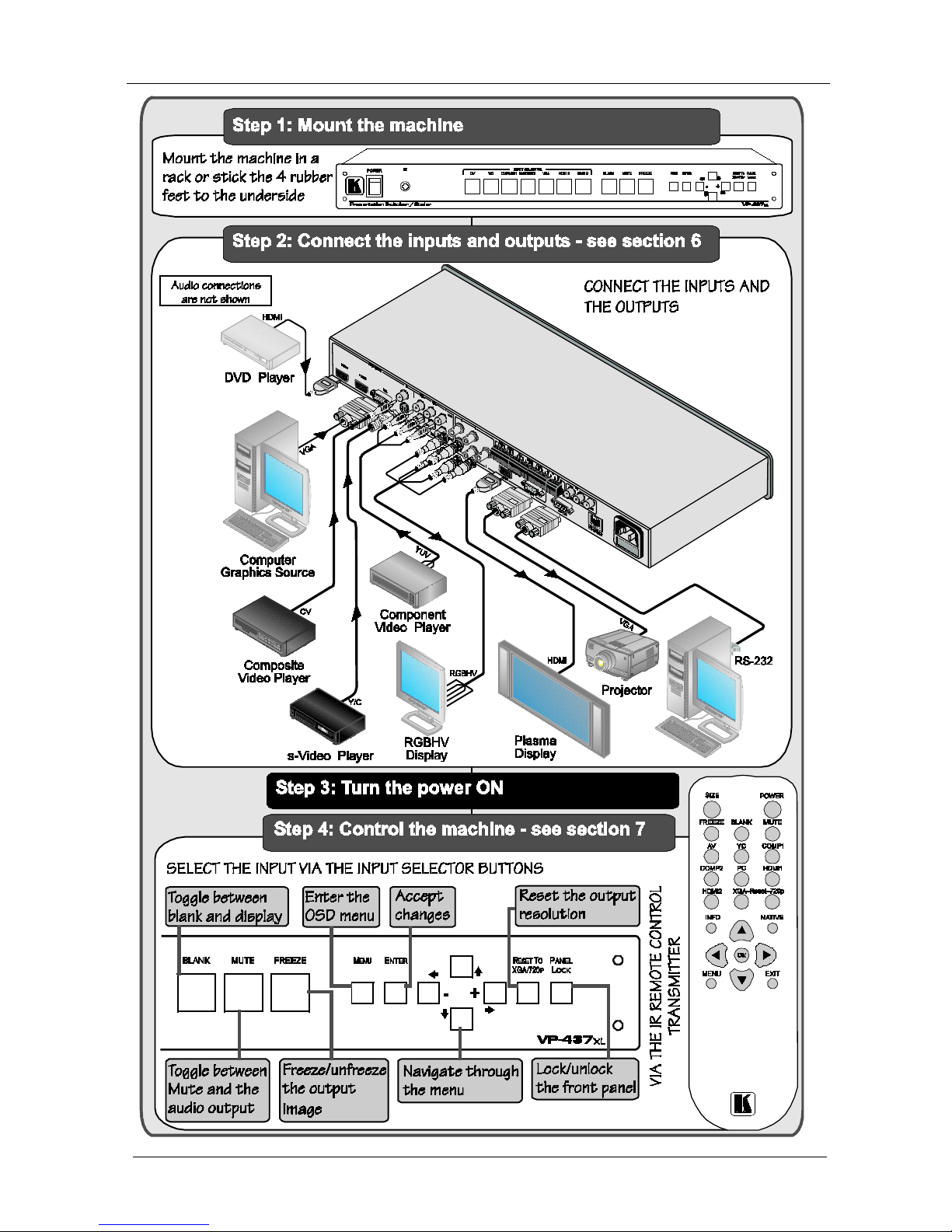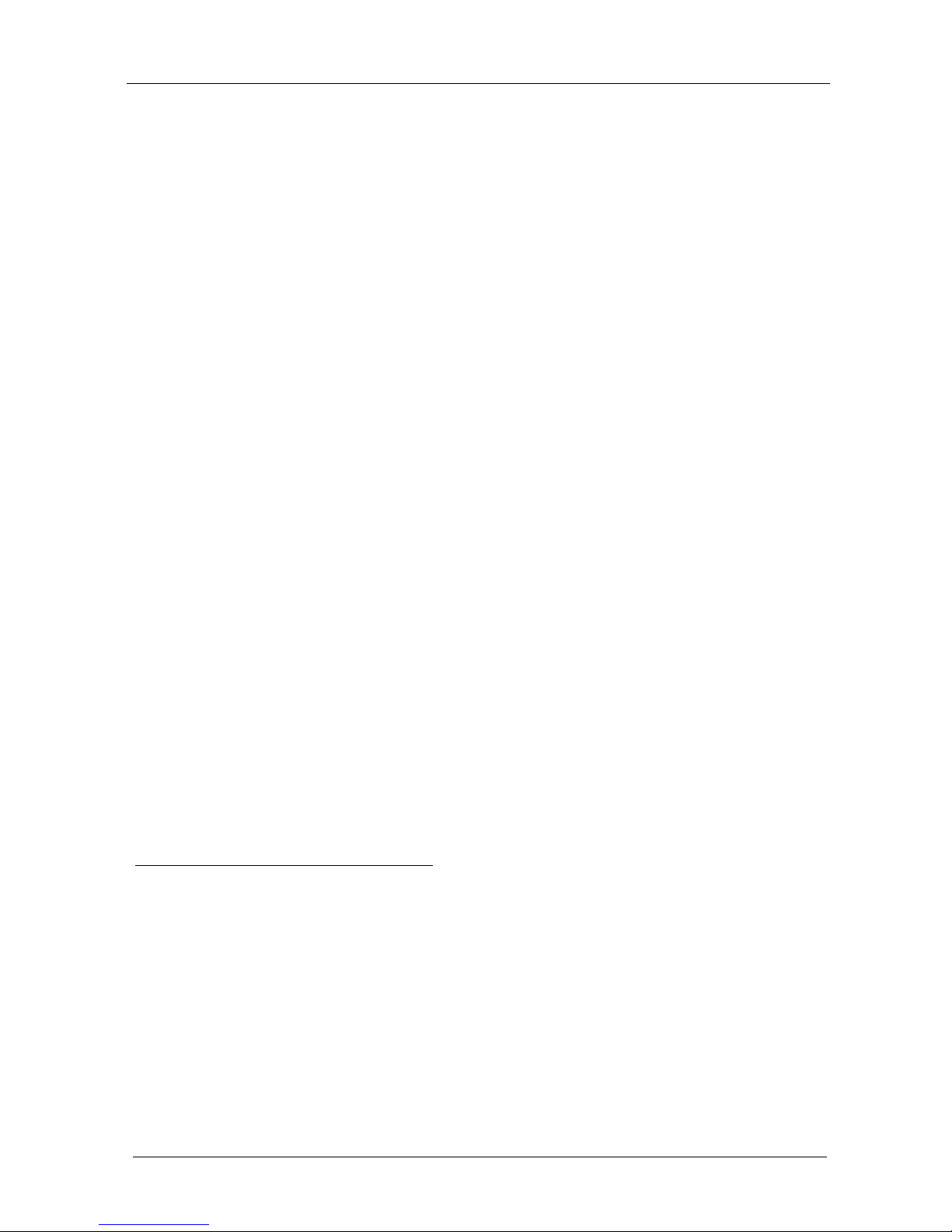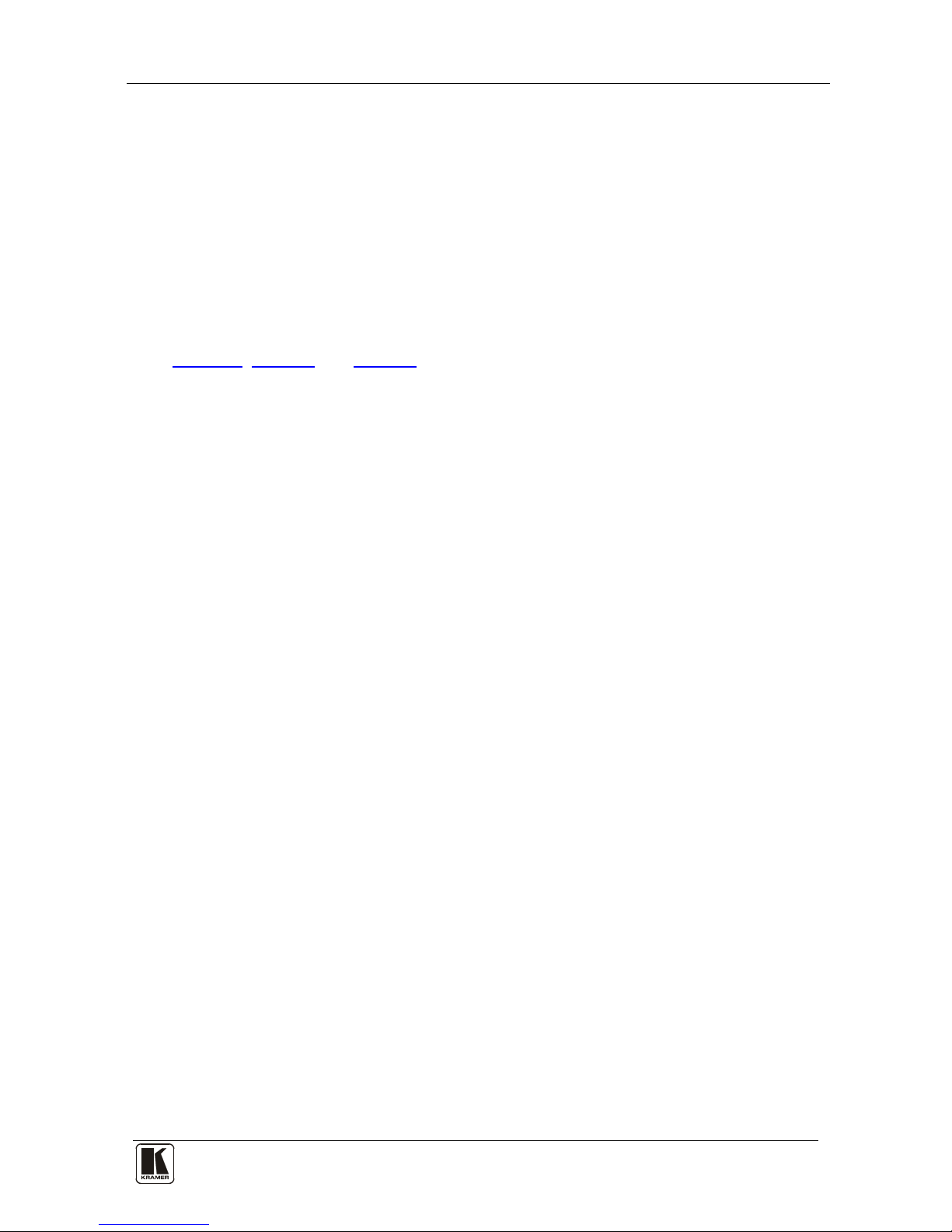The VP-437xl is housed in a 19” 1U rack mountable enclosure, with rack
“ears” included, and is fed from a 100-240 VAC universal switching power
supply.
3.1 About HDMI
High-Definition Multimedia Interface (HDMI) is an uncompressed all-digital1
In particular, HDMI
audio/video interface, widely supported in the entertainment and home cinema
industry. It delivers the maximum high-definition image and sound quality in use
today. Note that Kramer Electronics Limited is an HDMI Adopter and an HDCP
Licensee.
2
•Provides a simple
:
3interface between any audio/video source, such as a
set-top box, DVD player, or A/V receiver and video monitor, such as a
digital flat LCD / plasma television (DTV), over a single lengthy4
•Supports standard, enhanced, high-definition video, and multi-channel
digital audio
cable
5
•Transmits all ATSC HDTV standards and supports 8-channel digital
audio, with bandwidth to spare to accommodate future enhancements and
requirements
on a single cable
•Benefits consumers by providing superior, uncompressed digital video
quality via a single cable6
•Is backward-compatible with DVI (Digital Visual Interface)
, and user-friendly connector
•Supports two-way communication between the video source (such as a
DVD player) and the digital television, enabling new functionality such as
automatic configuration and one-button play
•Has the capacity to support existing high-definition video formats (720p,
1080i, and 1080p/60), standard definition formats such as NTSC or PAL,
as well as 480p and 576p.
1 Ensuring an all-digital rendering of video without the losses associated with analog interfaces and their unnecessary digital-
to-analog conversions
2 HDMI, the HDMI logo and High-Definition Multimedia Interface are trademarks or registered trademarks of HDMI
licensing LLC
3 With video and multi-channel audio combined into a single cable, the cost, complexity, and confusion of multiple cables
currently used in A/V systems is reduced
4 HDMI technology has been designed to use standard copper cable construction at up to 15m
5 HDMI supports multiple audio formats, from standard stereo to multi-channel surround-sound. HDMI has the capacity to
support Dolby 5.1 audio and high-resolution audio formats
6 HDMI provides the quality and functionality of a digital interface while also supporting uncompressed video formats in a
simple, cost-effective manner