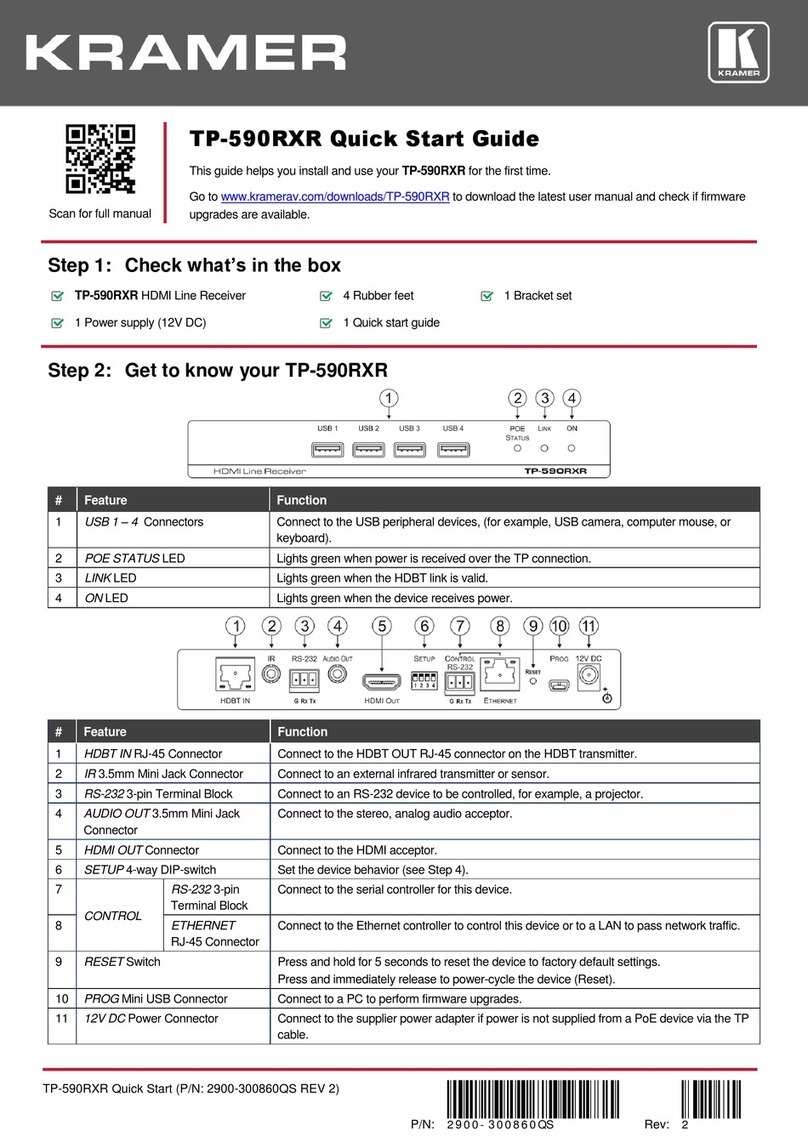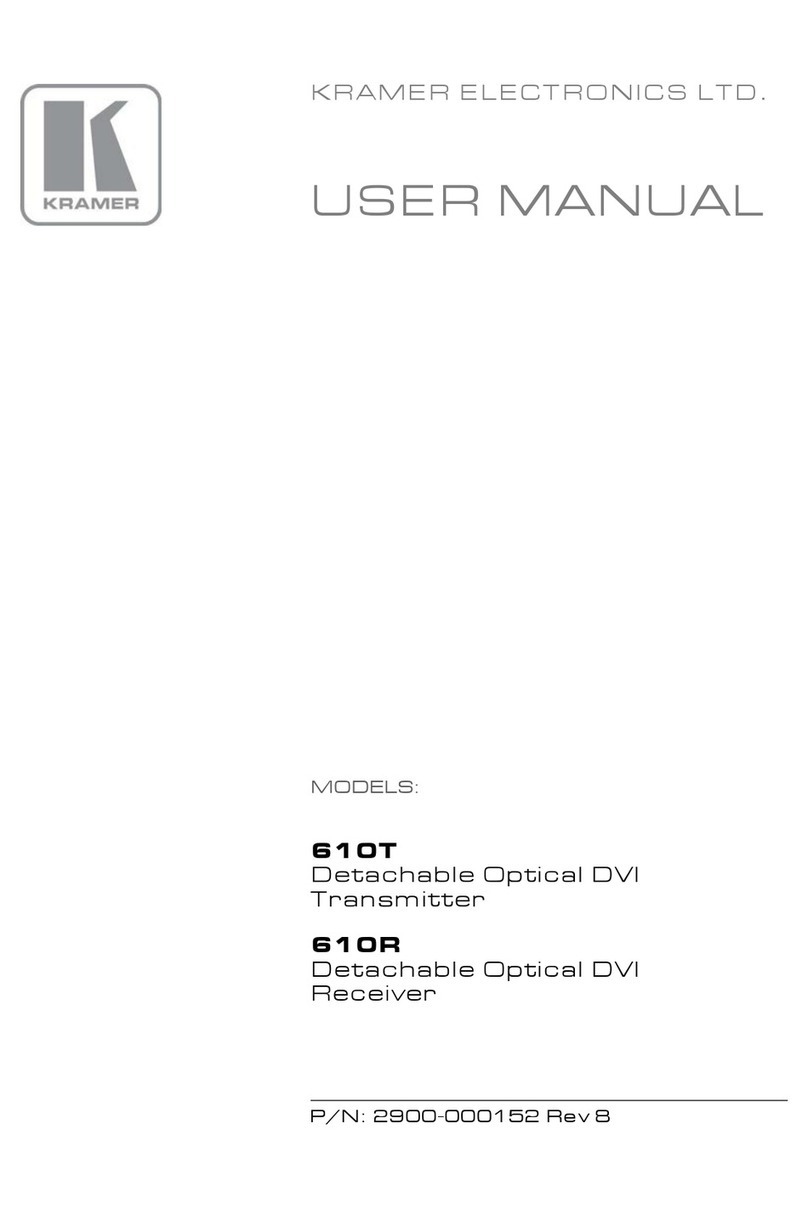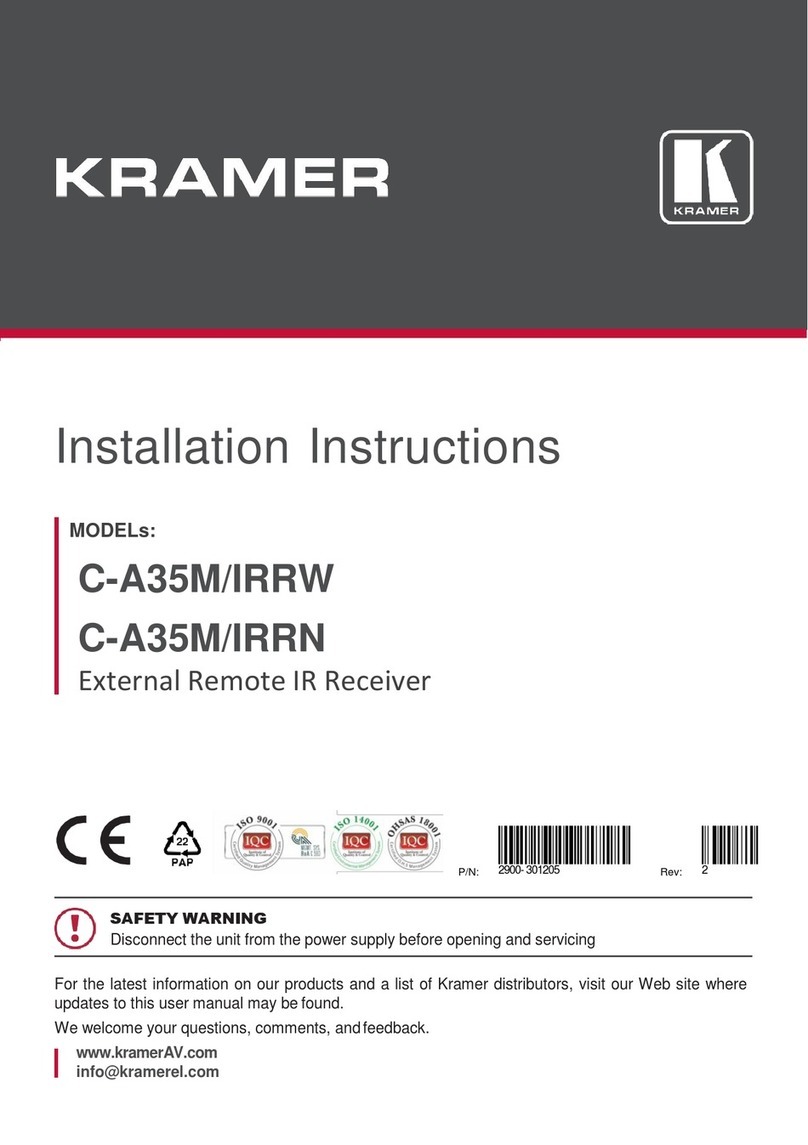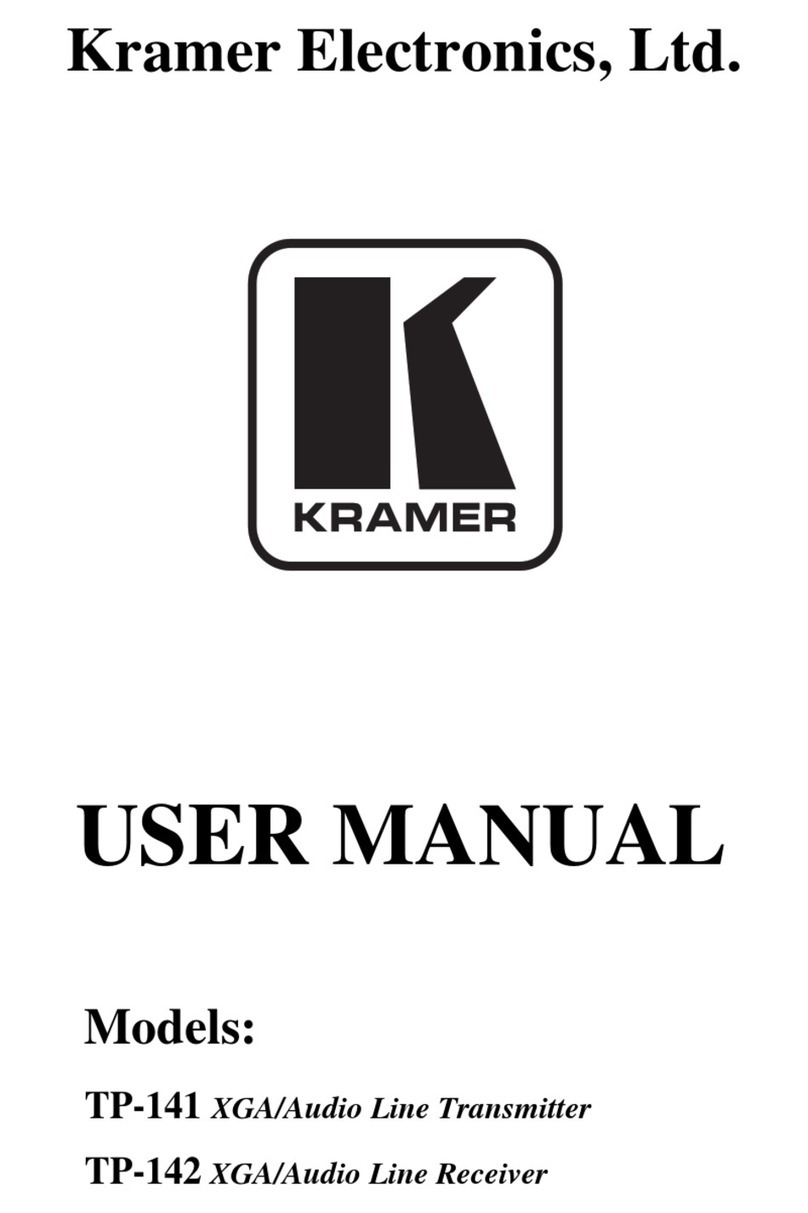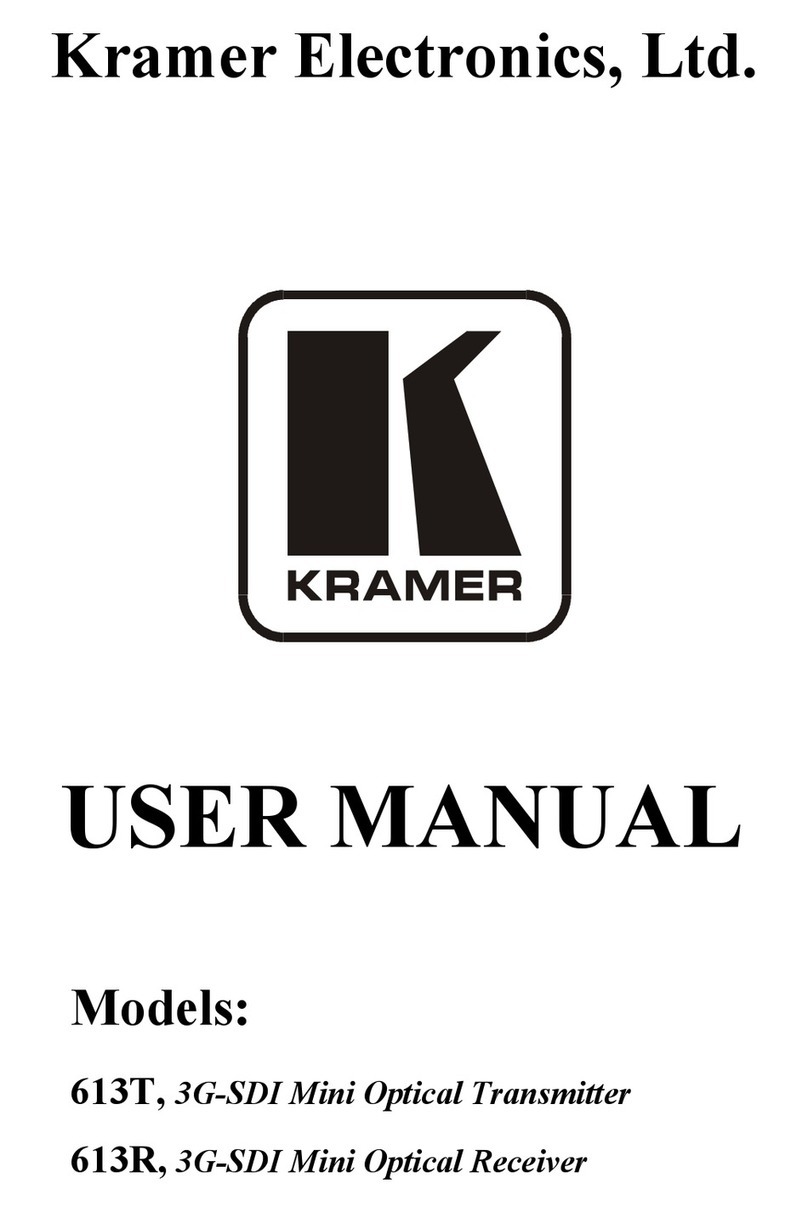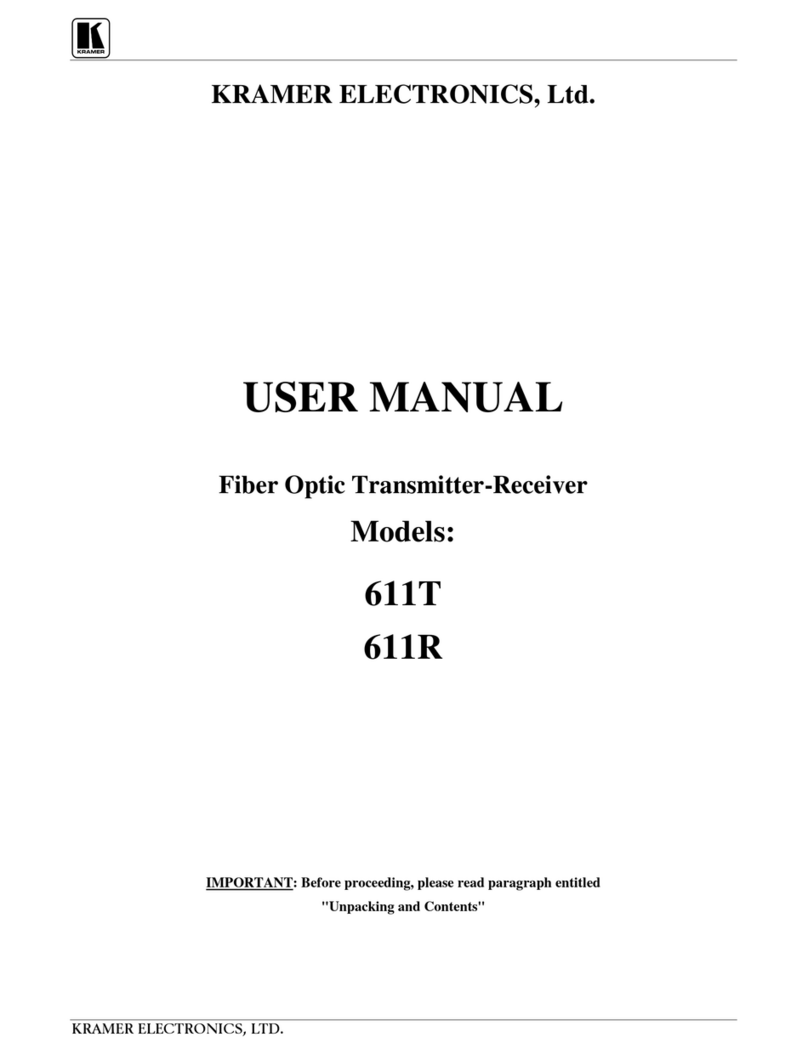KDS-EN2T, KDS-EN2R – Contents i
Contents
1Introduction 1
2Getting Started 2
2.1 Achieving the Best Performance 2
2.2 Safety Instructions 3
2.3 Recycling Kramer Products 3
3Overview 4
3.1 Using the Cables 5
4Defining the KDS-EN2T and KDS-EN2R 6
4.1 The KDS-EN2T HDMI to IP Transmitter 6
4.2 Your KDS-EN2R 7
4.3 Underside of the KDS-EN2T/KDS-EN2R 8
4.4 Setting the Multicast Group ID 10
5Connecting the KDS-EN2T/KDS-EN2R 11
5.1 KDS-EN2T/KDS-EN2R Transmitter Receiver Setup 11
5.2 Multicasting Setup 13
5.3 Video Wall Setup 15
5.4 Connecting to the KDS-EN2T and KDS-EN2R via RS-232 18
6Configuring the System 19
6.1 Bonjour Service 19
6.2 IP HDMI Utility 19
6.3 Configuring a TV Wall Setup 23
6.4 The Web Pages 27
7Technical Specifications 30
Figures
UFigure 1: KDS-EN2T HDMI to IP TransmitterU6
UFigure 2: KDS-EN2RU7
UFigure 3: KDS-EN2R UndersideU8
UFigure 4: Connecting the HDMI to IP Transmitter and Receiver SystemU12
UFigure 5: Multicasting ApplicationU14
UFigure 6: Connecting the RS-232 Y-cableU16
UFigure 7: Video Wall ApplicationU17
UFigure 8: IP-HDMI Utility Main WindowU20
UFigure 9: Devices Discovered on the NetworkU20
UFigure 10: Check the Devices Discovered on the NetworkU21
UFigure 11: The Get Information WindowU21
UFigure 12: Apply RS-232 and Group ID settingsU22
UFigure 13: System RebootingU22
UFigure 14: TV Wall Setup – Choosing Wall SizeU23
UFigure 15: TV Wall Setup – Setting the Wall Size to 3x3U24
UFigure 16: TV Wall Setup – Setting the Position of each DisplayU24
UFigure 17: TV Wall Setup – Setting the Bezel and Gap CompensationU25
UFigure 18: Advanced Setup – Selecting a device to Fine TuneU25
UFigure 19: Advanced Setup –Fine Tune a deviceU26
UFigure 20: Web Page Version Information WindowU28
UFigure 21: Web Page Firmware Update WindowU28
UFigure 22: Web Page Basic Setup WindowU29