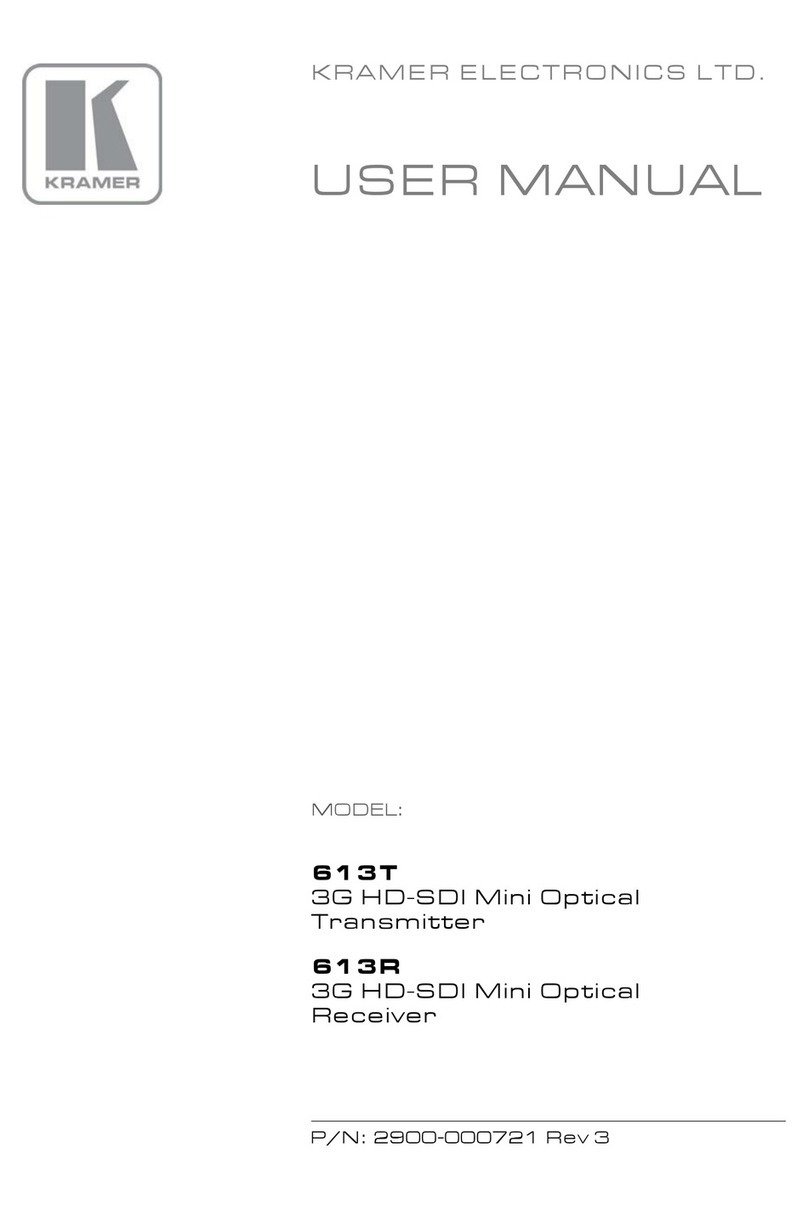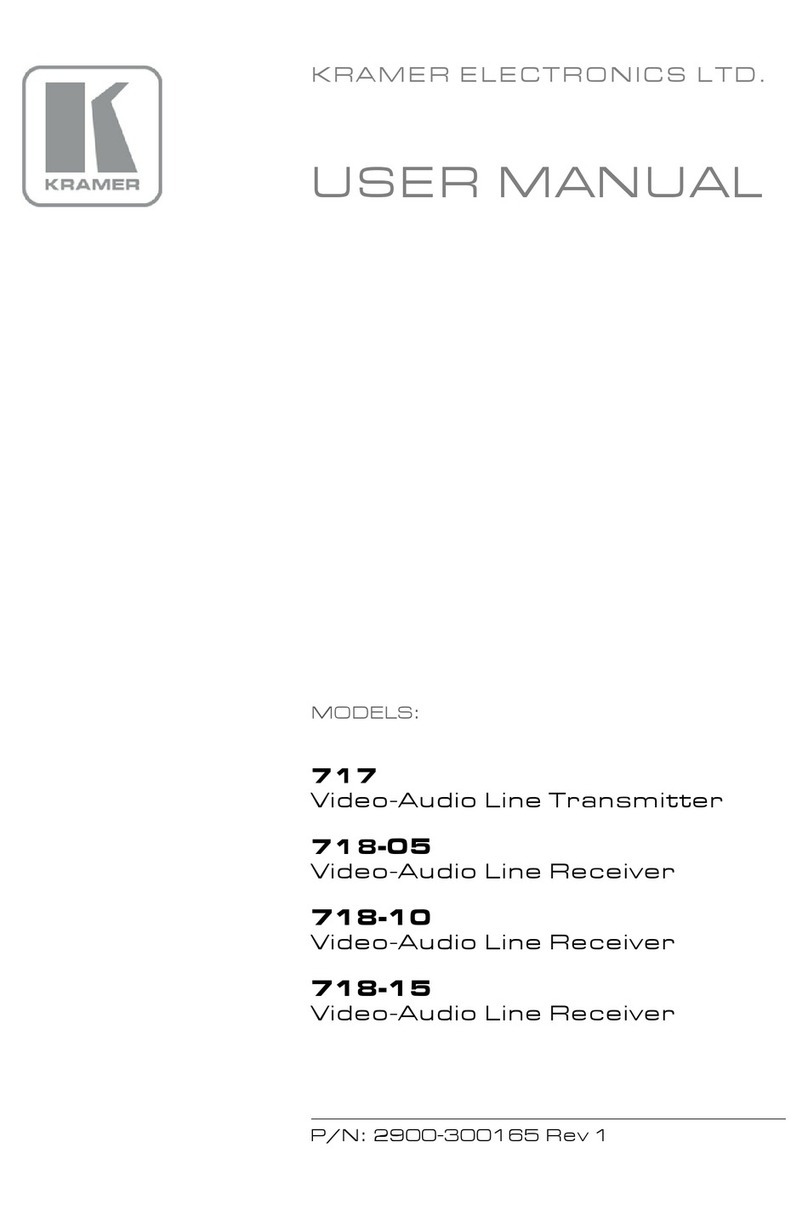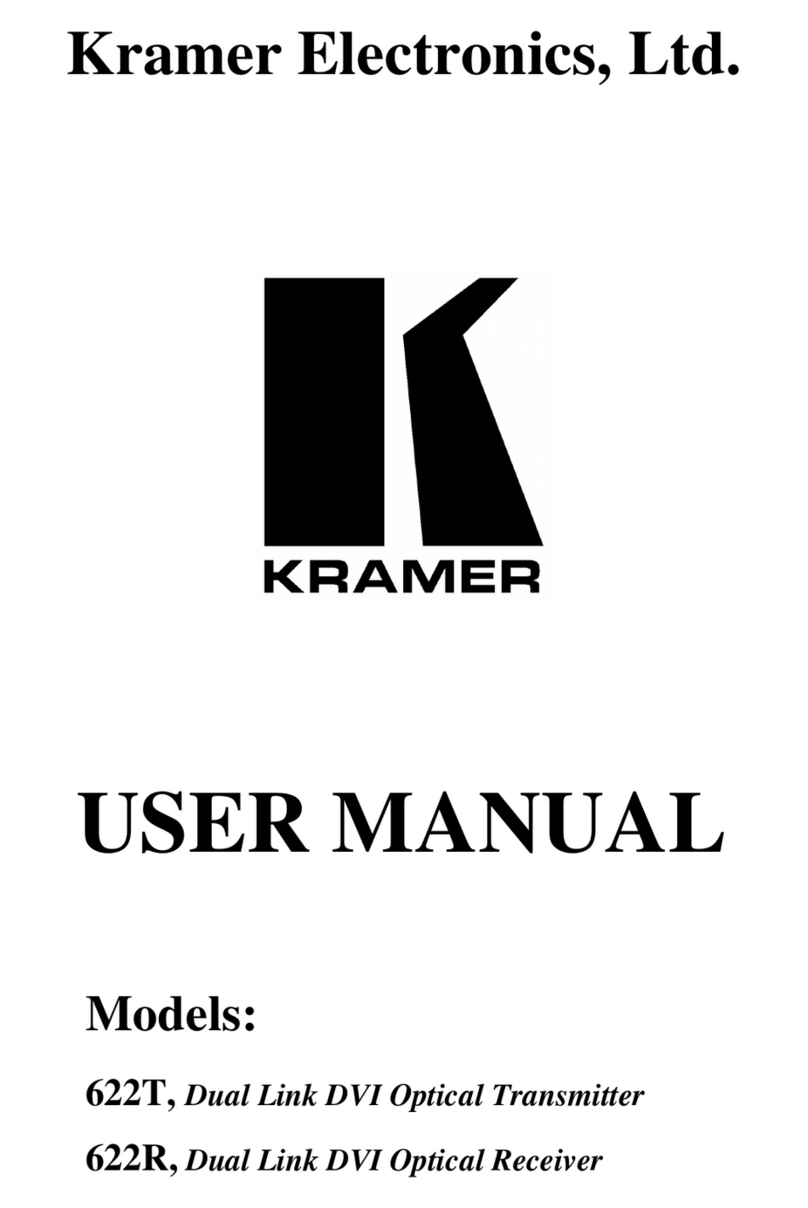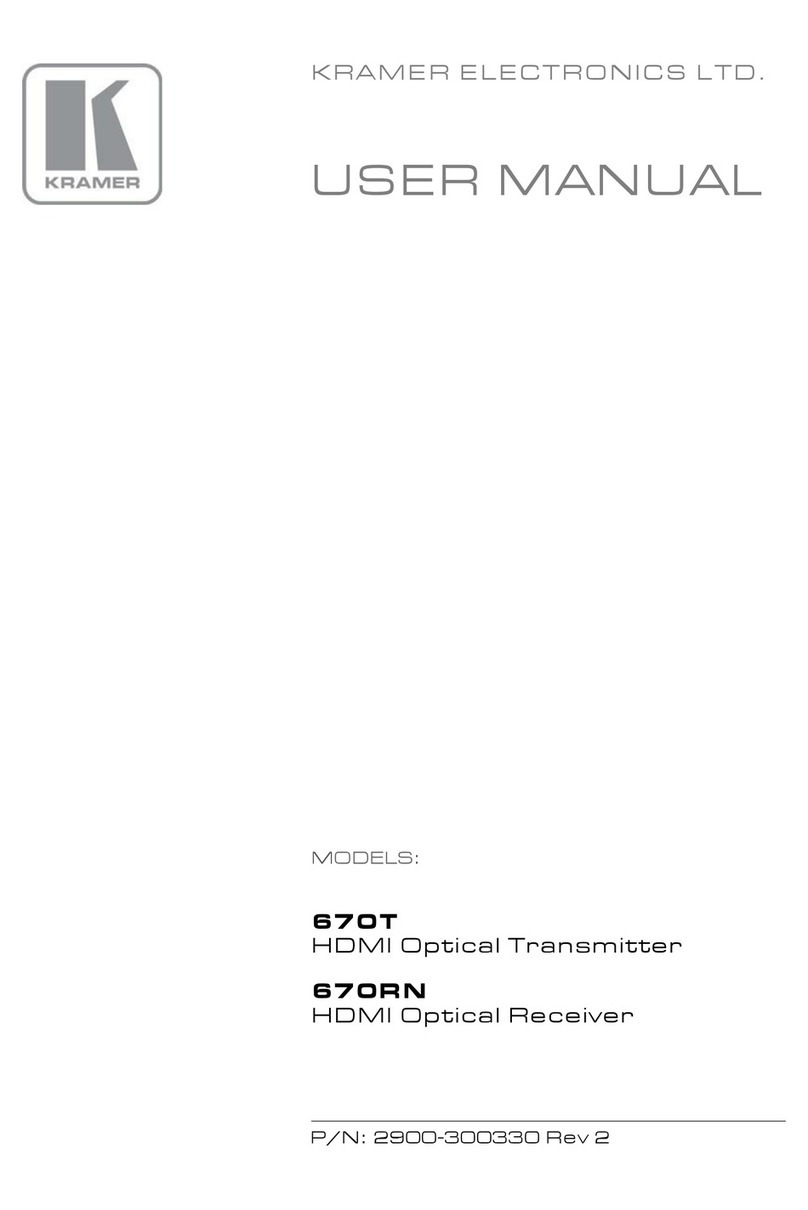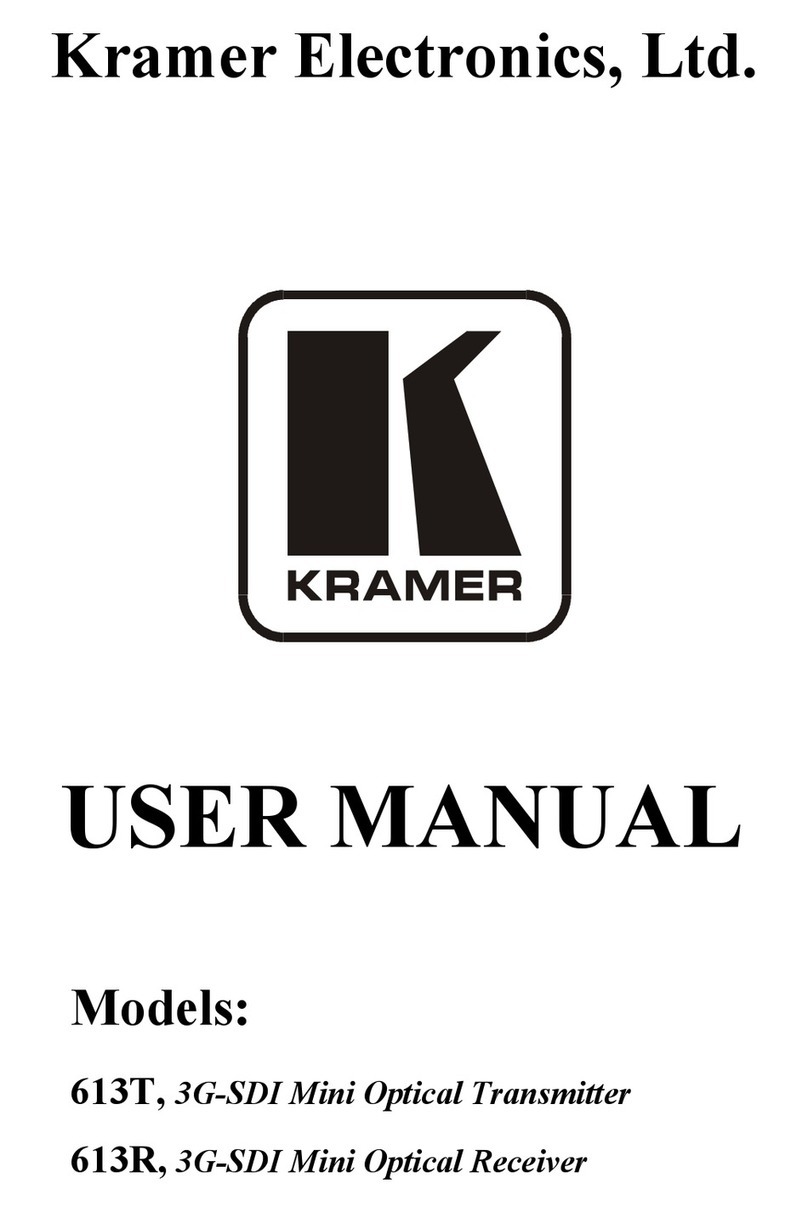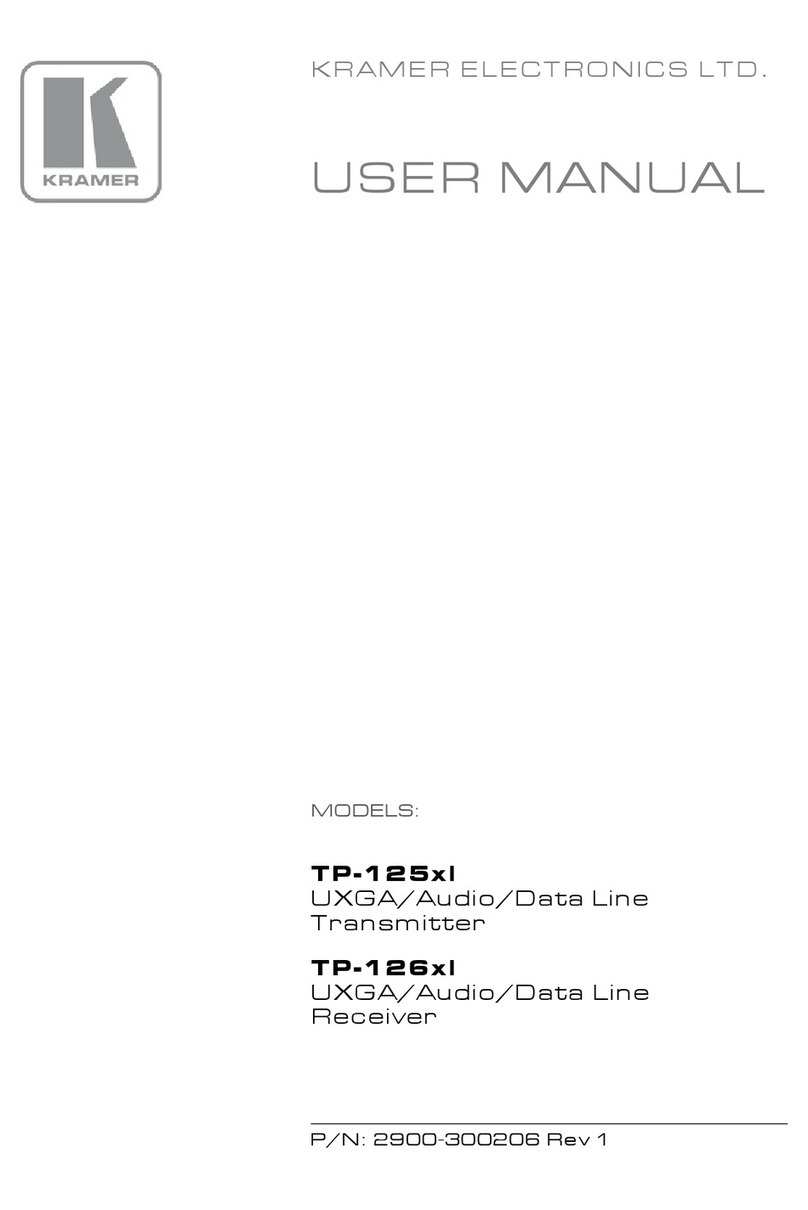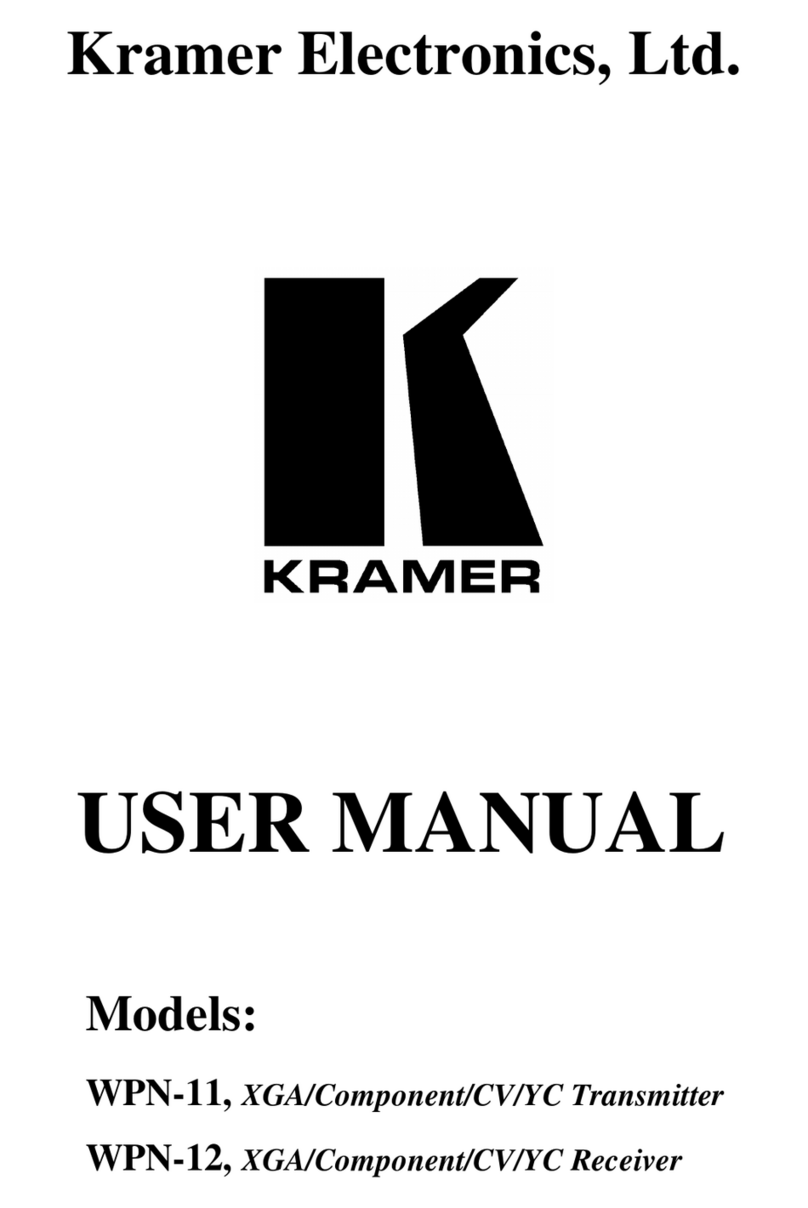and recycled. To comply with the WEEE Directive, Kramer Electronics has made
arrangements with the European Advanced Recycling Network (EARN) and will cover any
costs of treatment, recycling and recovery of waste Kramer Electronics branded equipment on
arrival at the EARN facility. For details of Kramer’s recycling arrangements in your particular
country go to our recycling pages at www.kramerav.com/il/quality/environment.
Overview
Congratulations on purchasing your Kramer VP-427X1 4K HDBT/HDMI Receiver/Scaler.
VP-427X1 is a high-performance auto-switcher/scaler receiver with an HDBaseT input and a
local HDMI™input for 4K HDMI™ over extended-reach HDBaseT and can be powered via
Ethernet (PoE, PD). It supports automatic and manual glitch-free switching between the
2 inputs, and up- or down-scaling to any resolution up to 4K@60Hz (4:4:4). The output
scaling automatically matches the resolution of the HDMI display on the output, or it can be
manually set by the user. VP-427X1 enables extending video signals up to 180m over CAT
copper cables at up to 4K@60Hz (4:2:0) 24bpp video resolution and provides even further
reach for lower HD video resolutions.
VP-427X1 provides exceptional quality, advanced and user-friendly operation, and flexible
connectivity and control.
Exceptional Quality
•Comprehensive Receiver/Scaler –Scales signals of all standard resolutions, to any
resolution, up to 4K@60Hz (4:4:4) for routing to the HDMI output. Constant output sync
prevents signal disruption when switching between inputs and when no video is
detected.
•Audio De-embedding –Analog balanced stereo output for de-embedding the audio to
speakers.
•Data Tunneling –Extend RS-232, IR, and Ethernet over the HDBaseT line.
•Built-in Automated Control –Includes relay outputs and easy connection to occupancy
sensors and contact closure switches.
•CEC Support –Supports passing of CEC from input to output. Automatically sends CEC
commands to shut down the output display after a timeout period when no input signal is
found, and to power up the display when the input returns.
•Output resolutions –up to 4K@60Hz (4:4:4).
•HDMI Signal Extension –HDCP 1.4 / 2.2.
•HDMI Support –4K60, CEC, xvYCC color (on input), as specified in HDMI 2.0.
Advanced and User-friendly Operation
•Multiple aspect ratio selections.
•Auto-switching and auto-scanning of inputs.
•Built-in video Proc-Amp –color, hue, sharpness, contrast, and brightness are set
individually for each input.