Kramer TP-588D User manual
Other Kramer Receiver manuals

Kramer
Kramer TP-581T User manual
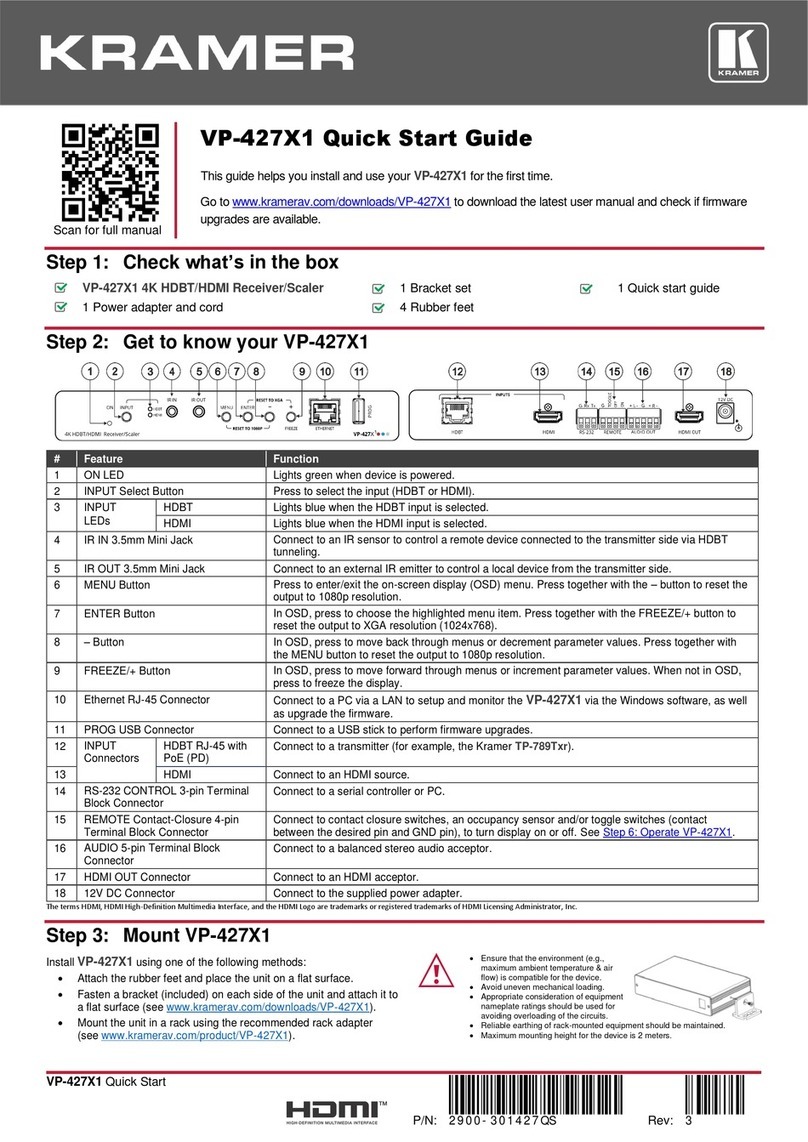
Kramer
Kramer VP-427X1 User manual
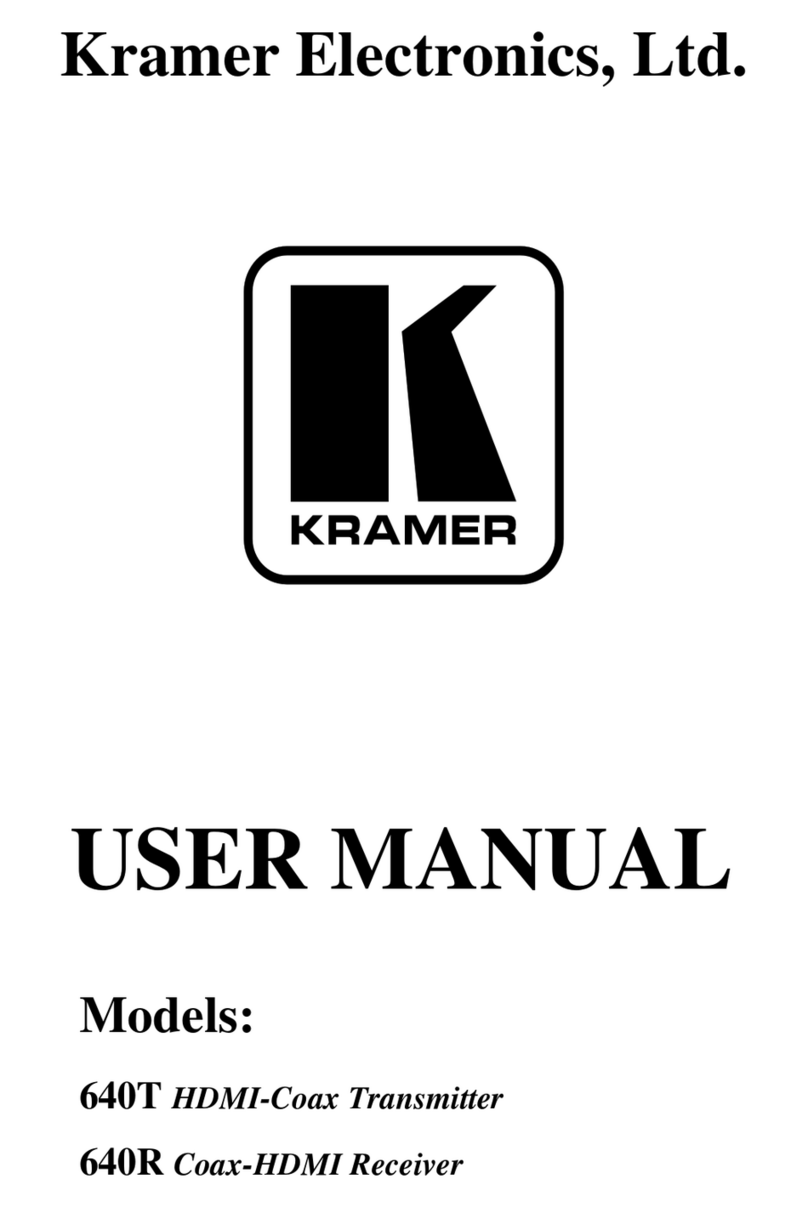
Kramer
Kramer 640T User manual

Kramer
Kramer PT-573 User manual

Kramer
Kramer Cobra R1300A User manual

Kramer
Kramer PT-571 User manual
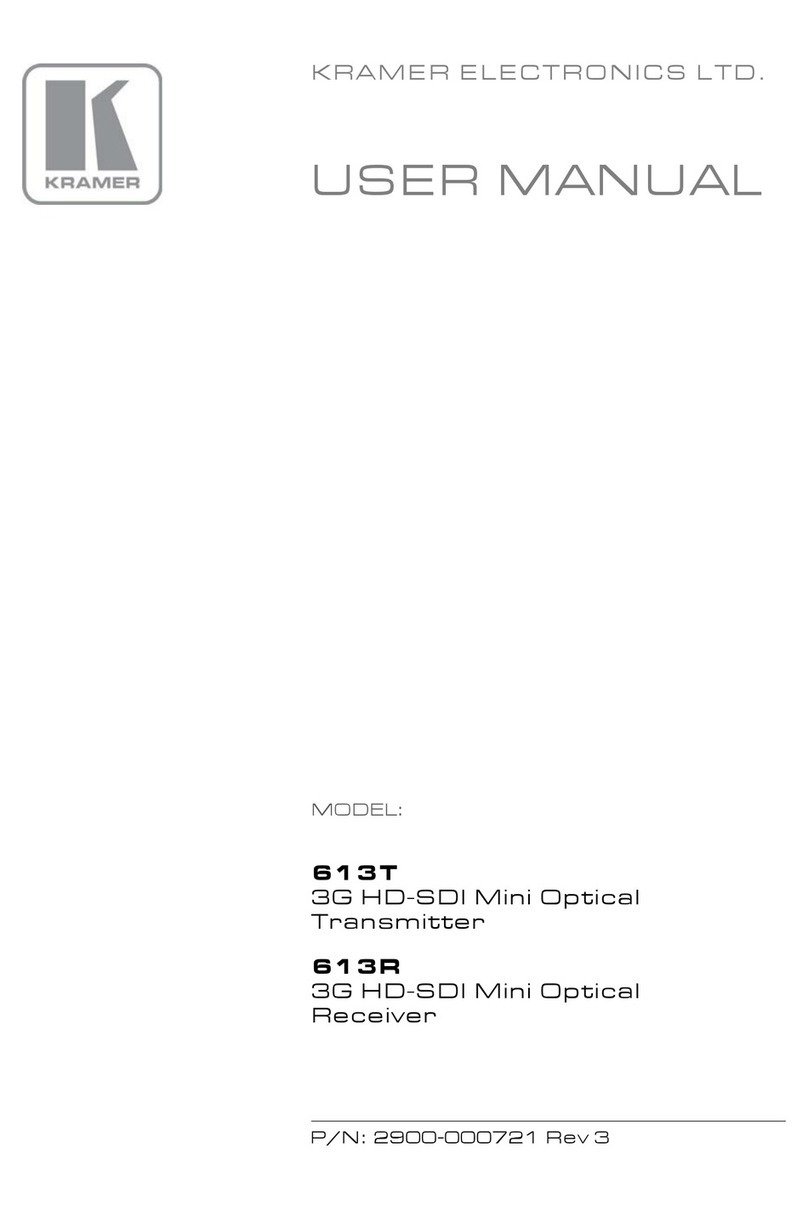
Kramer
Kramer 613T User manual

Kramer
Kramer 670T User manual
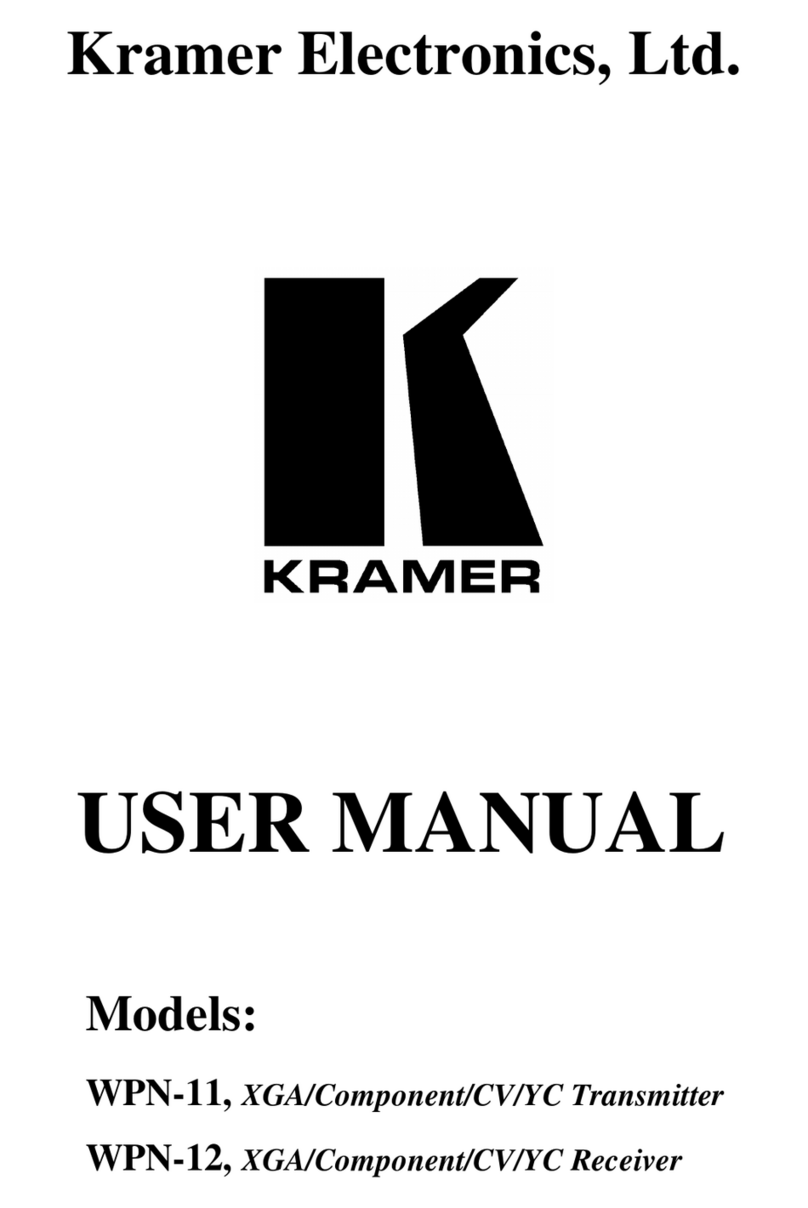
Kramer
Kramer WPN-12 User manual

Kramer
Kramer TP-752T User manual
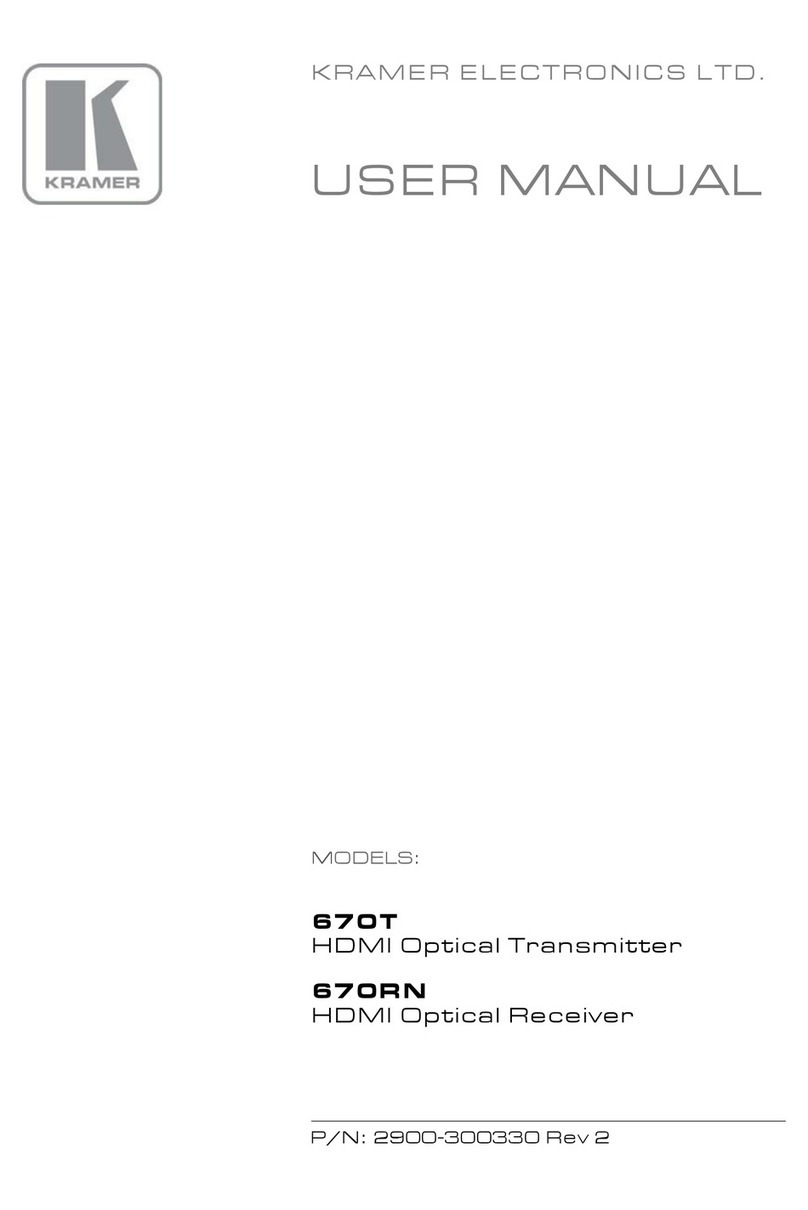
Kramer
Kramer 670T User manual
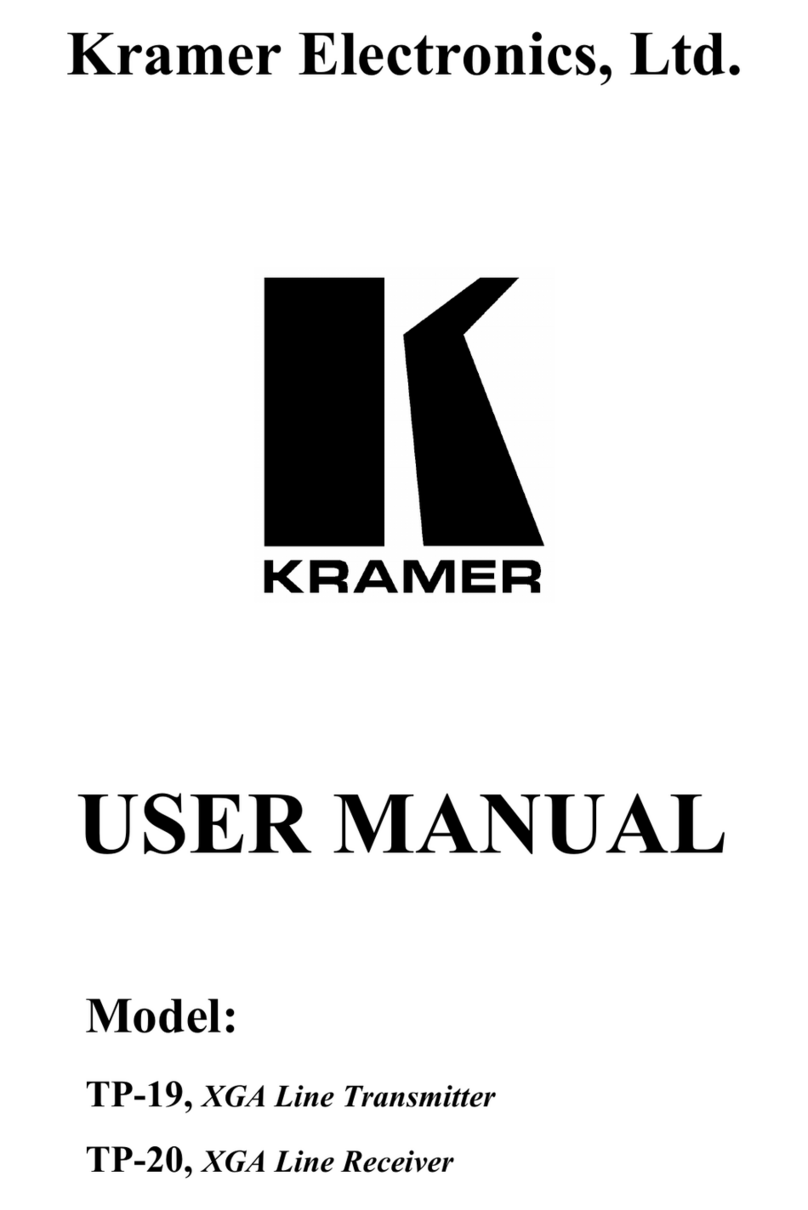
Kramer
Kramer TP-19 User manual

Kramer
Kramer PT-571 User manual

Kramer
Kramer WP-580T User manual

Kramer
Kramer 708 User manual

Kramer
Kramer PT-872xr User manual

Kramer
Kramer TP-578H User manual

Kramer
Kramer KW-14T User manual

Kramer
Kramer RC-IR2 User manual

Kramer
Kramer TP-594Txr User manual































