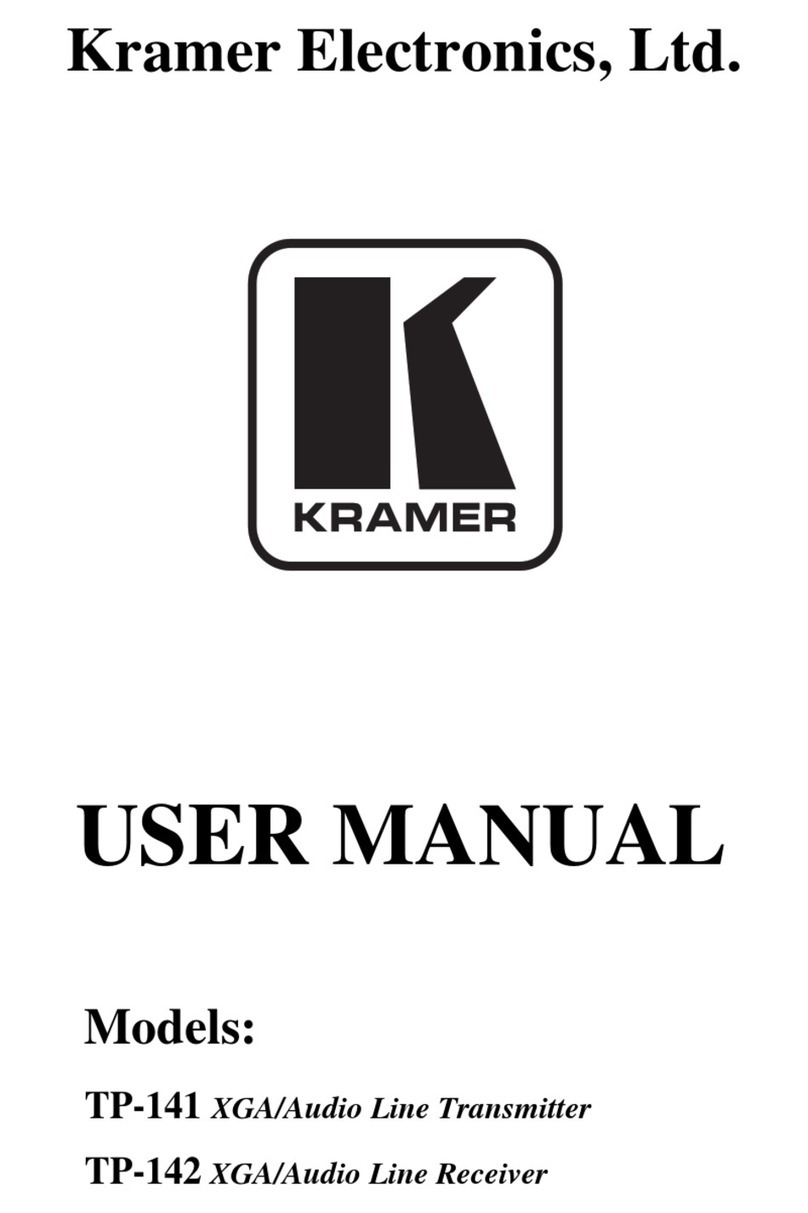Kramer TP-590Rxr User manual
Other Kramer Receiver manuals

Kramer
Kramer TP-873xr User manual

Kramer
Kramer TP-200 User manual

Kramer
Kramer TOOLS VPN-12 User manual
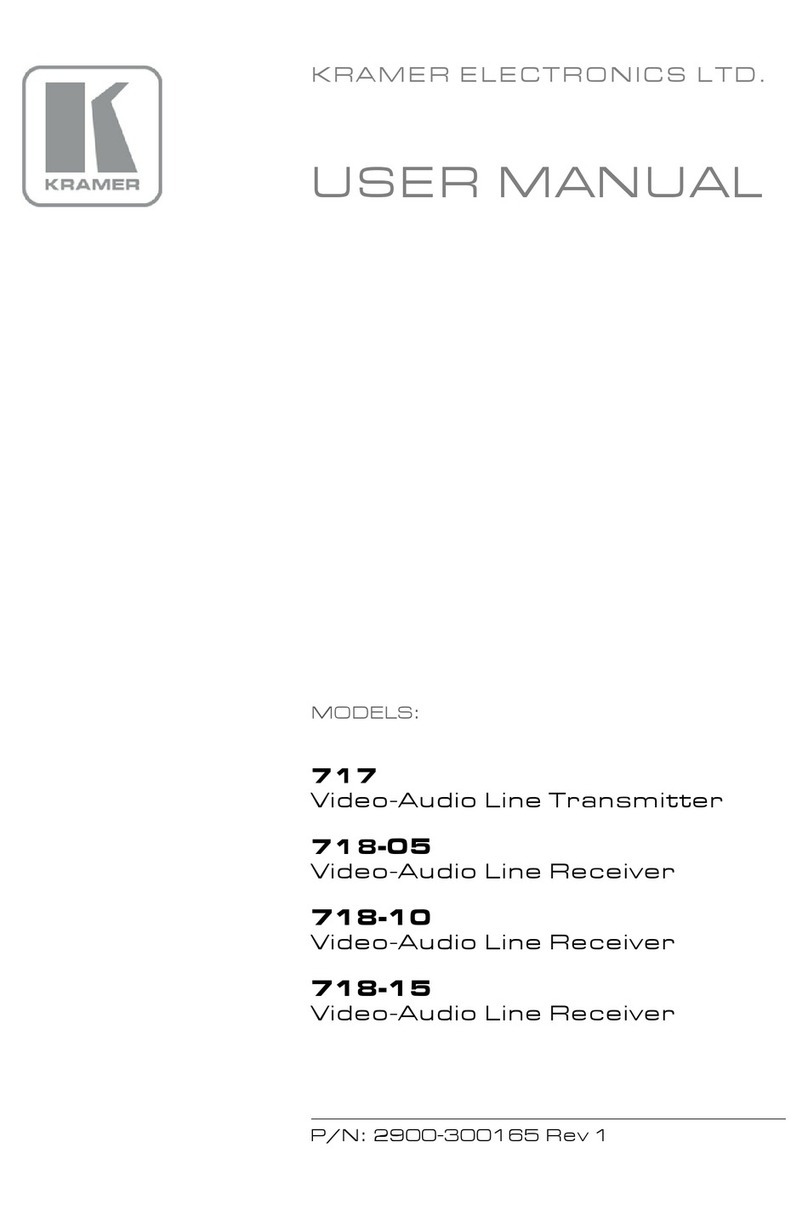
Kramer
Kramer 717 User manual
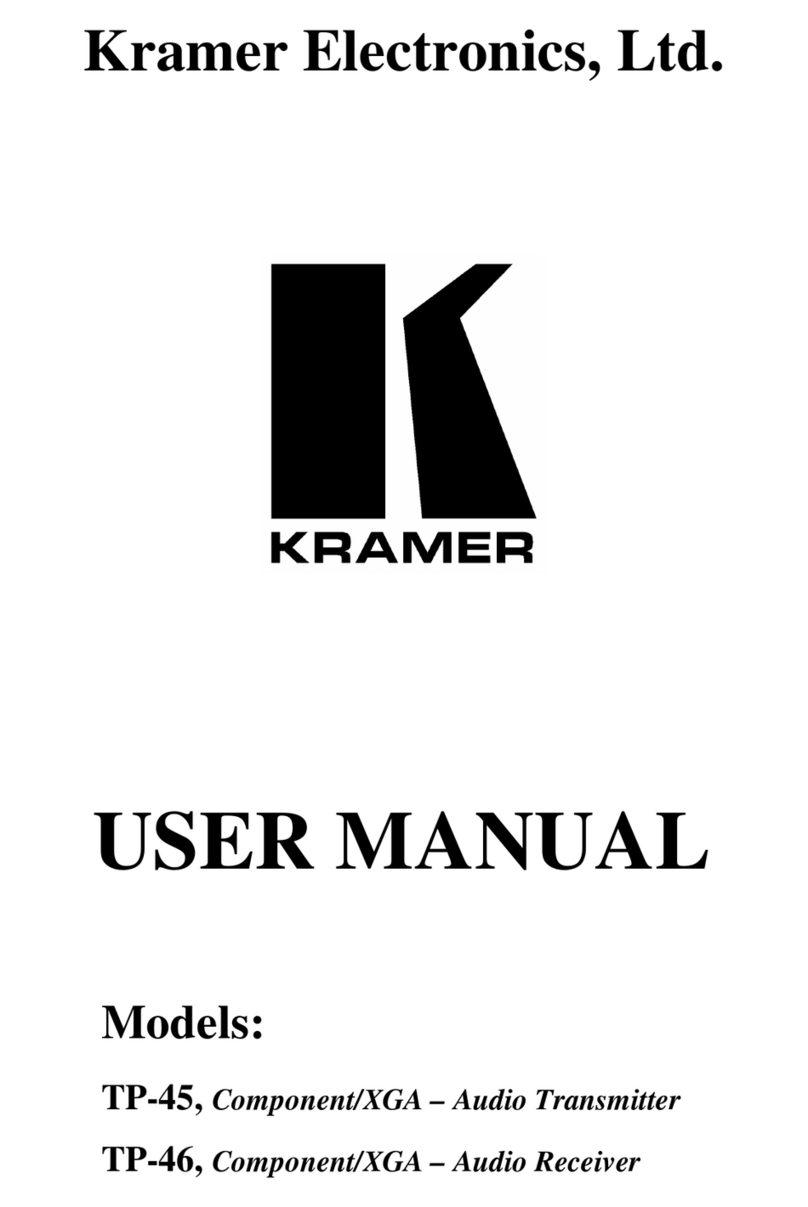
Kramer
Kramer TOOLS TP-46 User manual

Kramer
Kramer TP-580Txr User manual

Kramer
Kramer TP-588D User manual

Kramer
Kramer TP-31 User manual

Kramer
Kramer 631R User manual

Kramer
Kramer 631T User manual
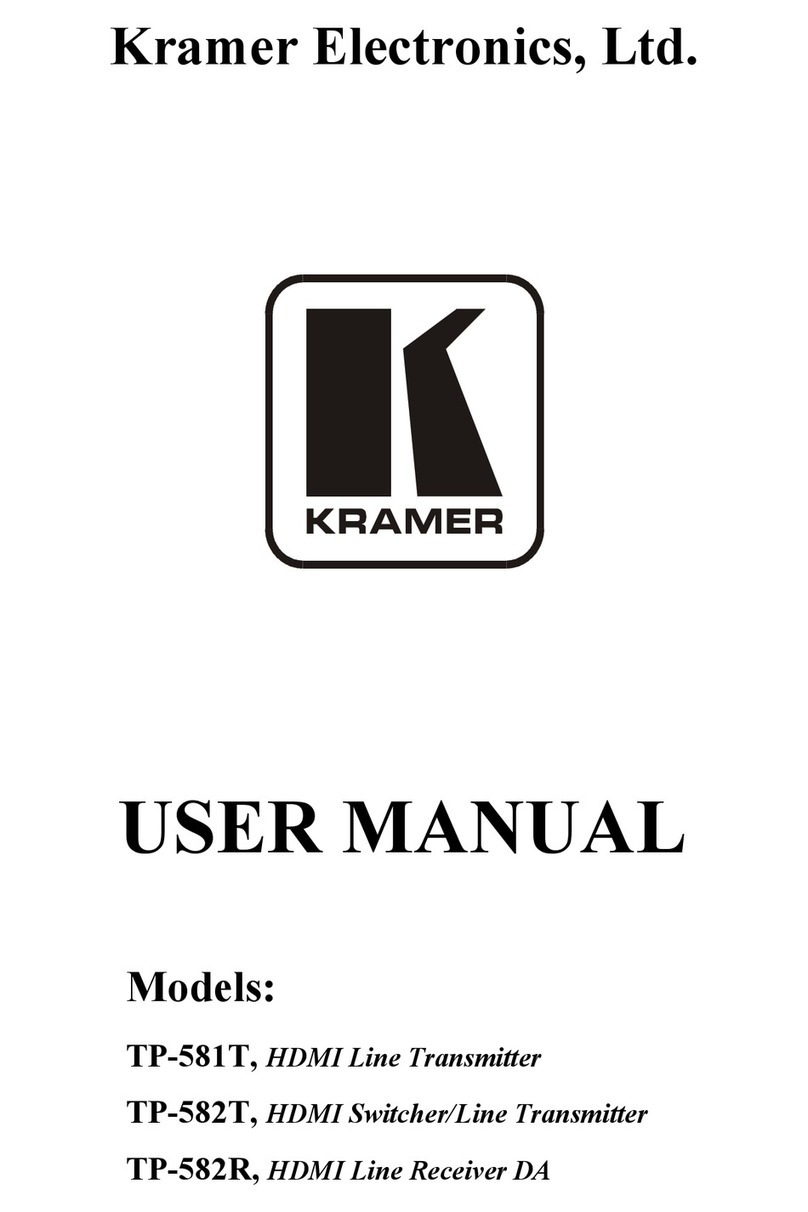
Kramer
Kramer TP-581T User manual

Kramer
Kramer PT-571HDCP User manual
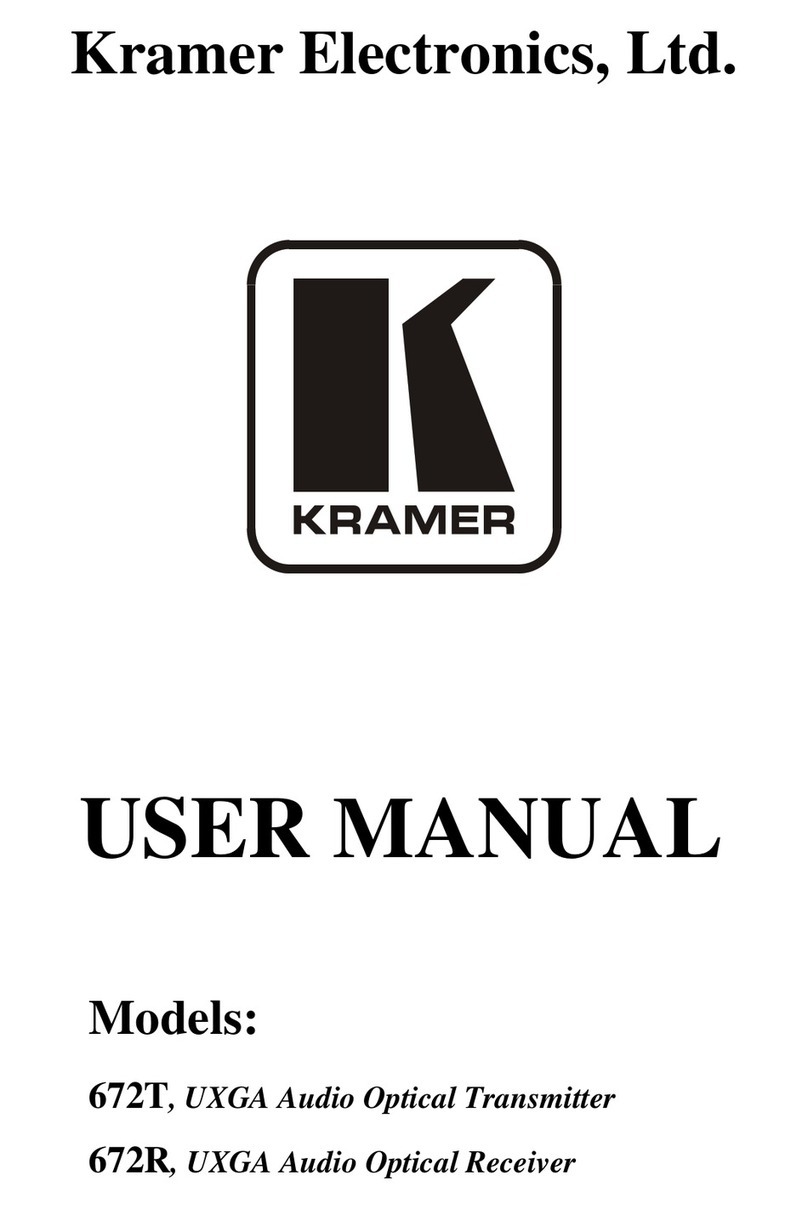
Kramer
Kramer DigiTOOLS 672T User manual

Kramer
Kramer 621T User manual

Kramer
Kramer TP-789Rxr User manual

Kramer
Kramer VP-427X1 User manual

Kramer
Kramer DigiTOOLS KW-11T User manual

Kramer
Kramer PT-110xl User manual

Kramer
Kramer VP-427 User manual

Kramer
Kramer TP-780TXR User manual