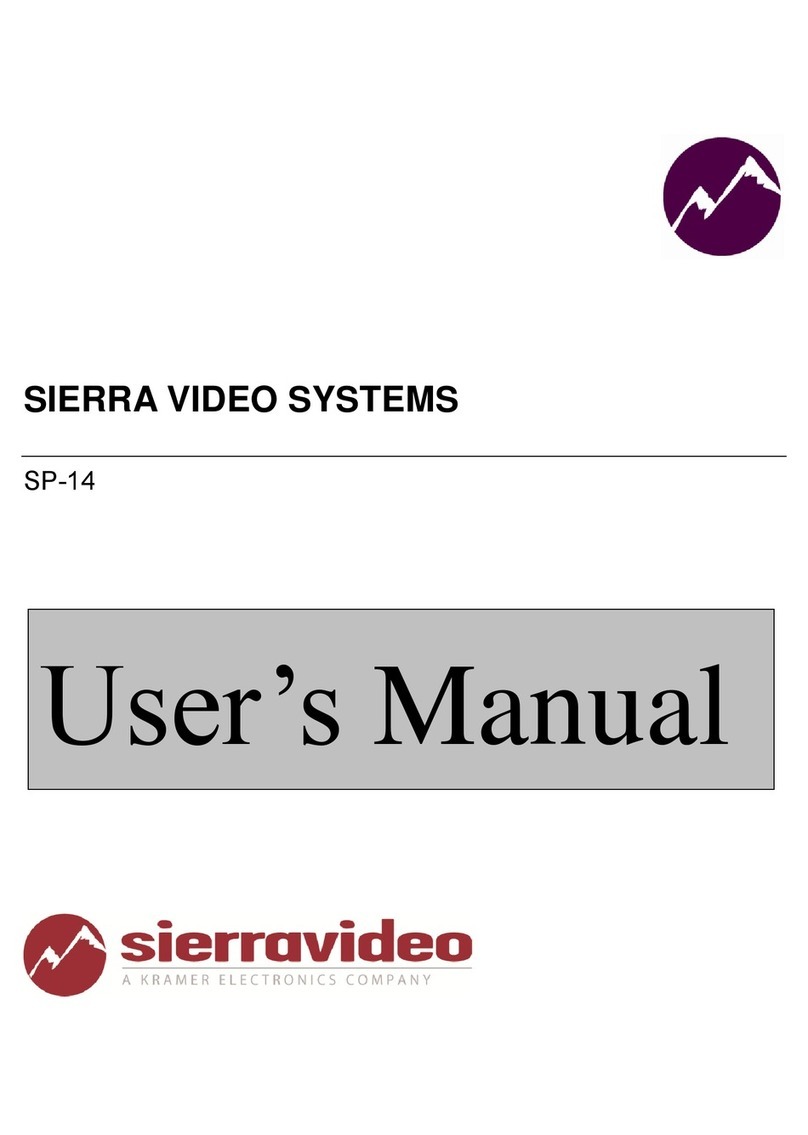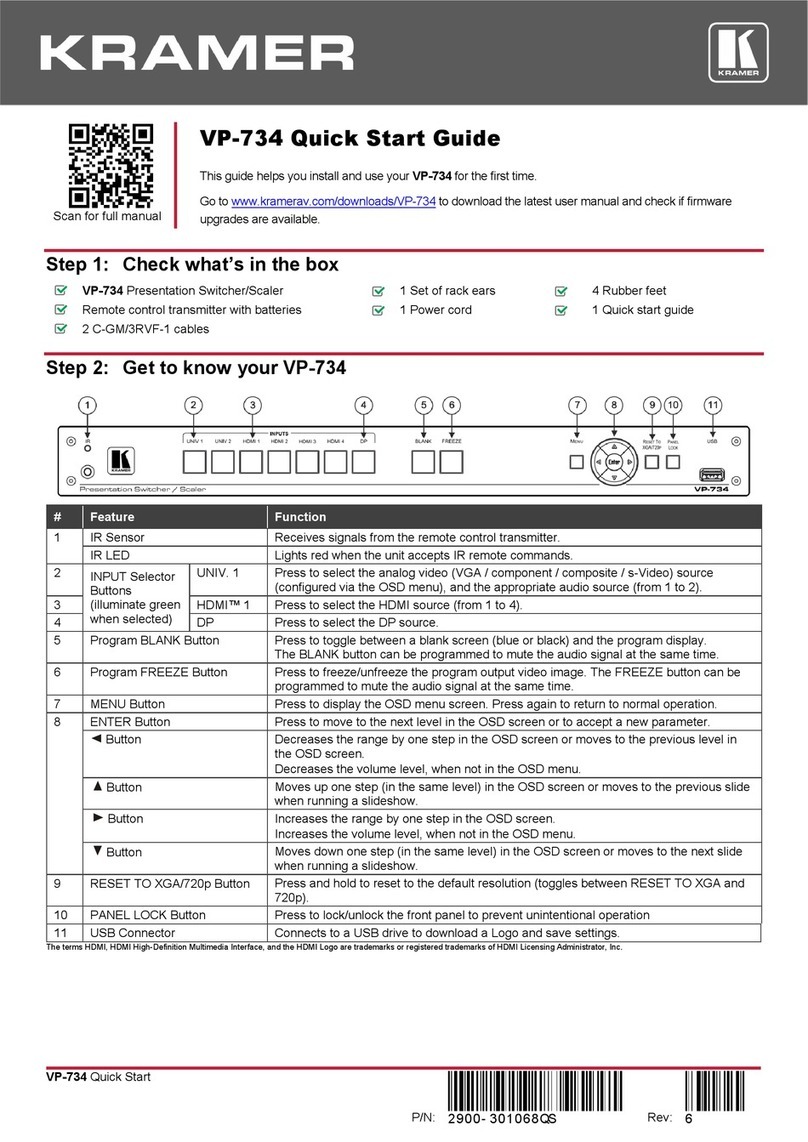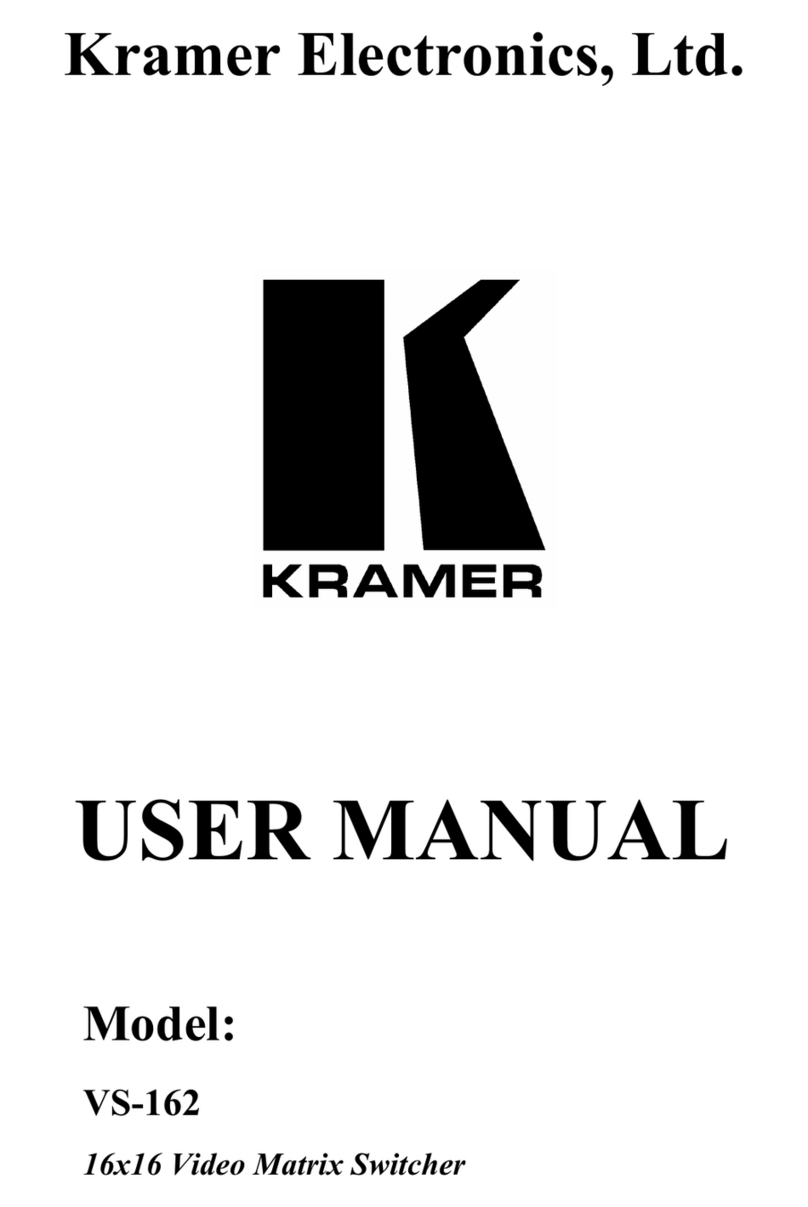Kramer VP-436N User manual
Other Kramer Switch manuals

Kramer
Kramer VS-21DTP User manual
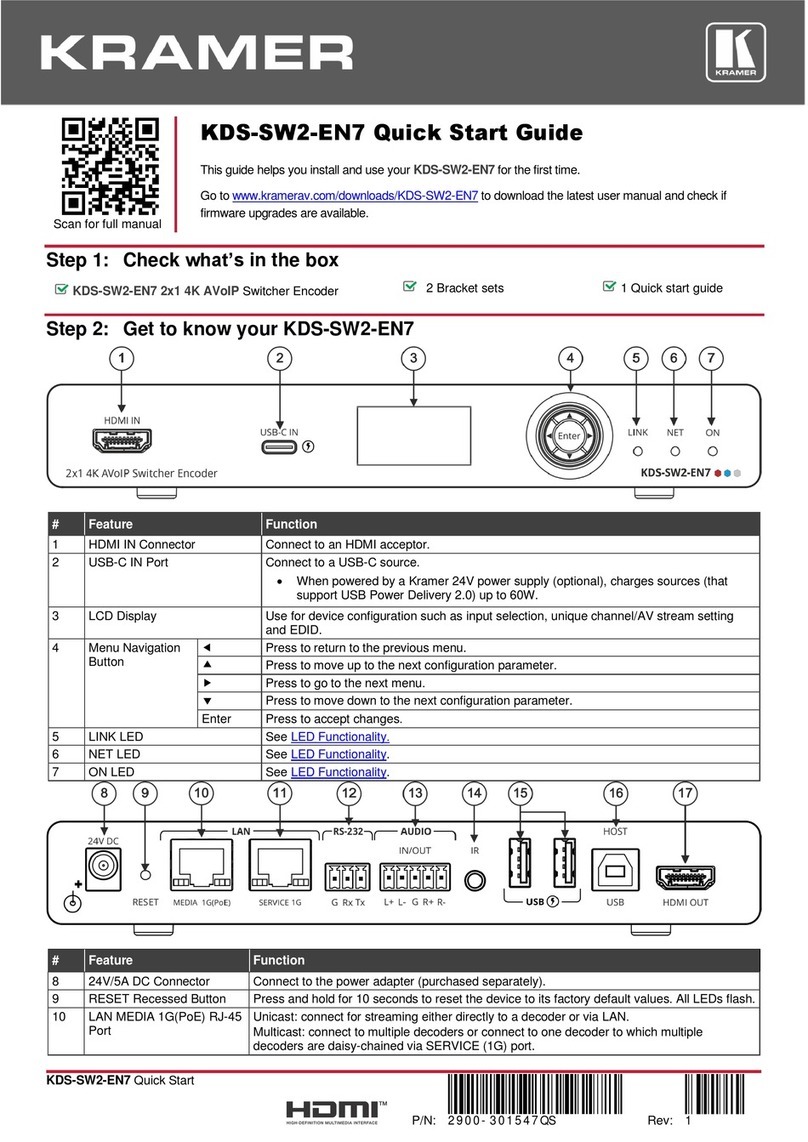
Kramer
Kramer KDS-SW2-EN7 User manual

Kramer
Kramer VW-4 User manual

Kramer
Kramer KIT-400 User manual
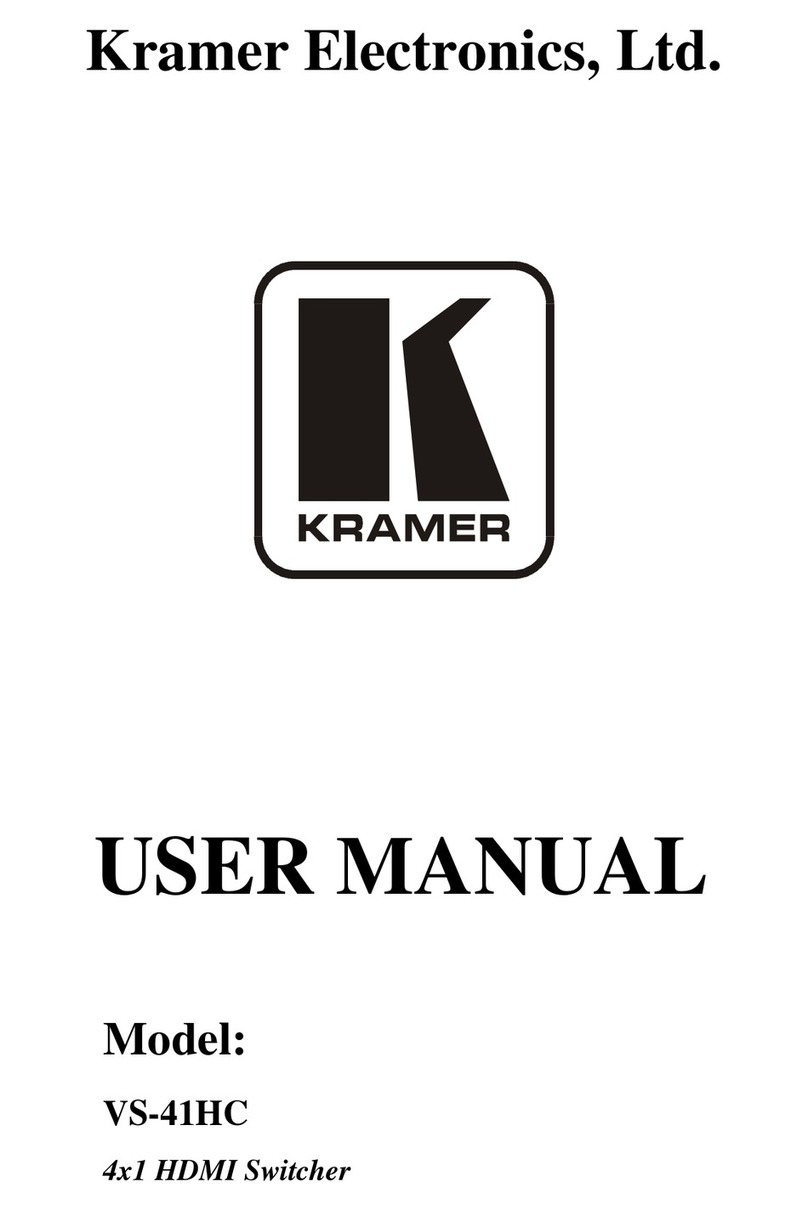
Kramer
Kramer VS-41HC User manual
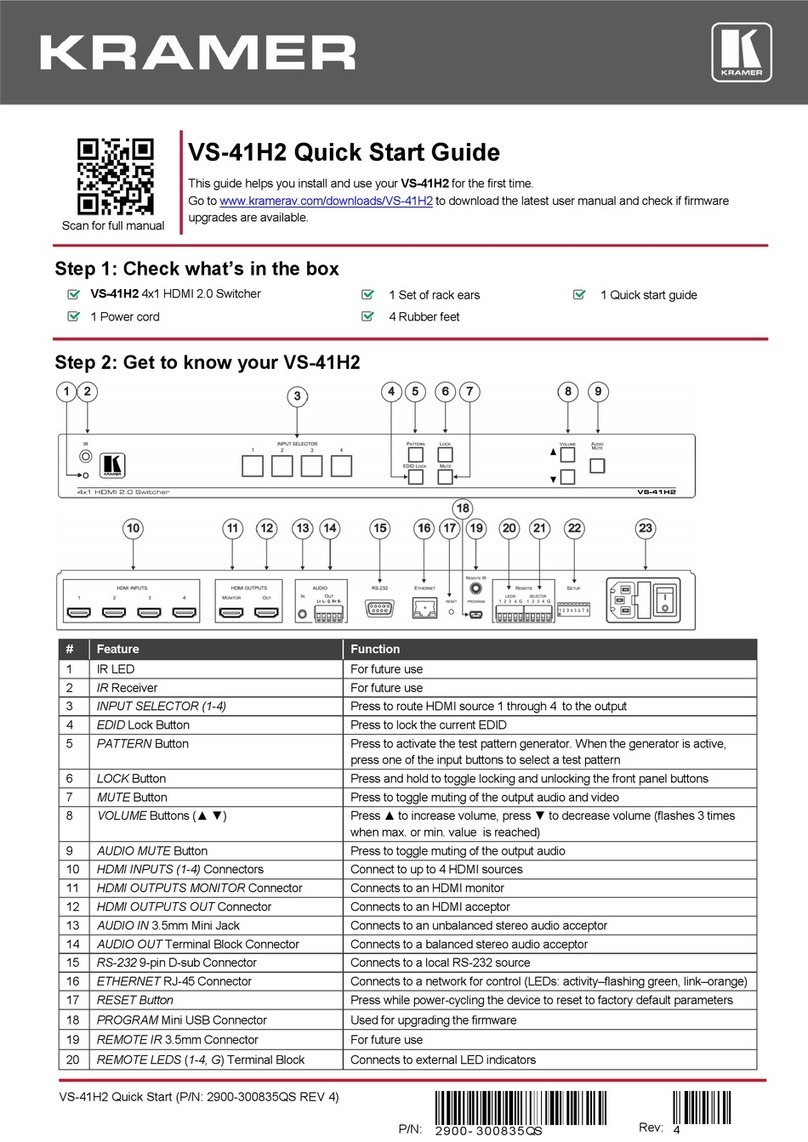
Kramer
Kramer VS-41H2 User manual

Kramer
Kramer VM-3H2 User manual

Kramer
Kramer VP-429H2 User manual
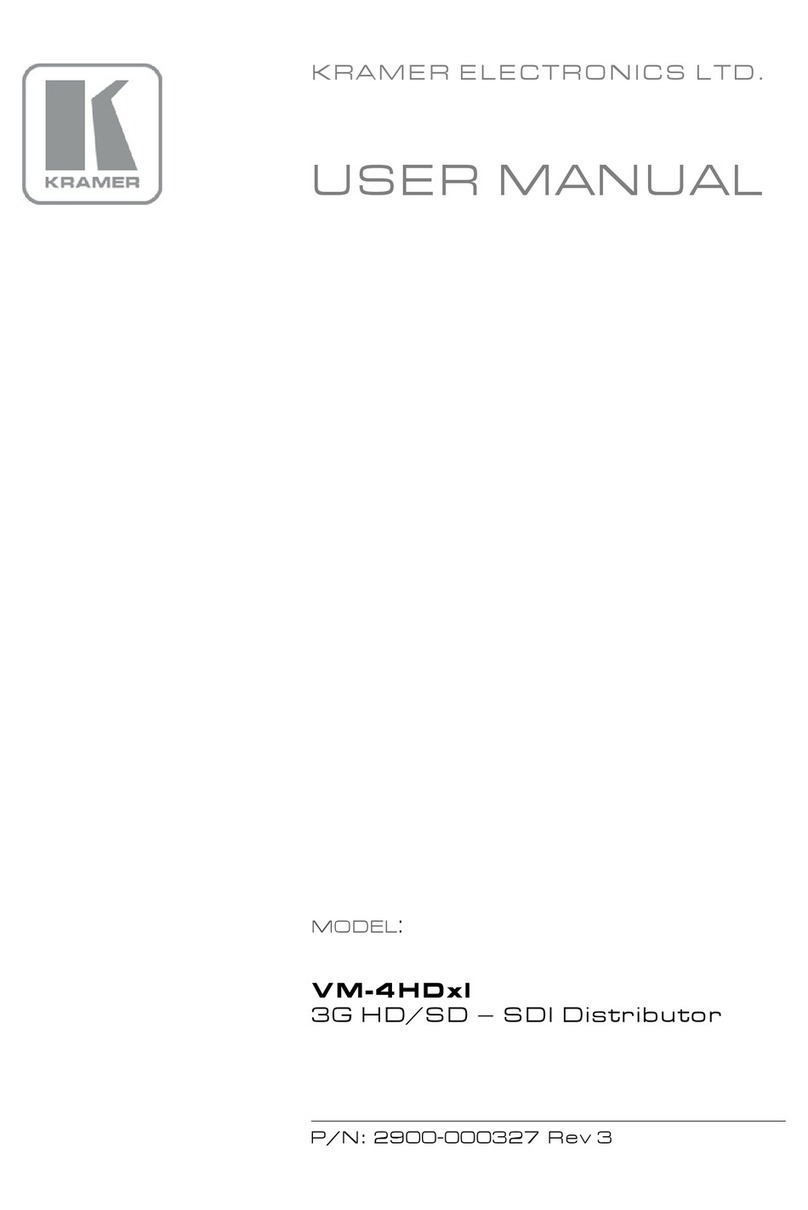
Kramer
Kramer VM-4HDxl User manual
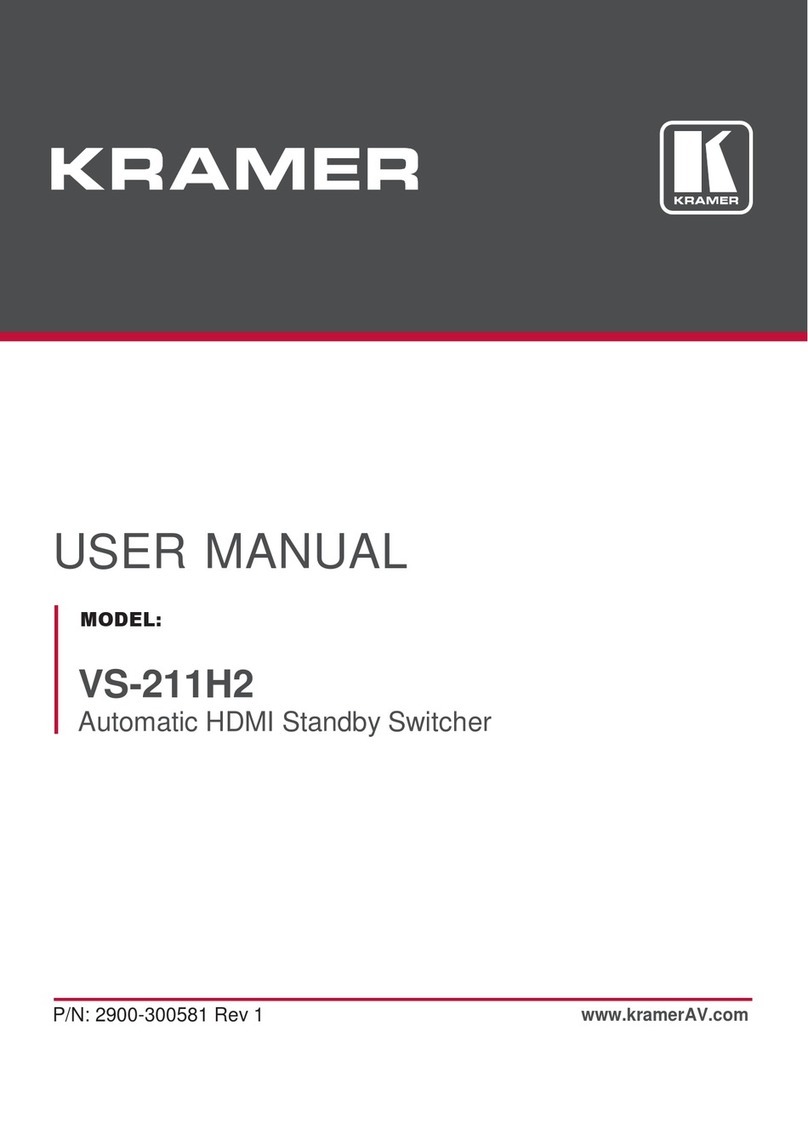
Kramer
Kramer VS-211H2 User manual

Kramer
Kramer VP-725NA User manual
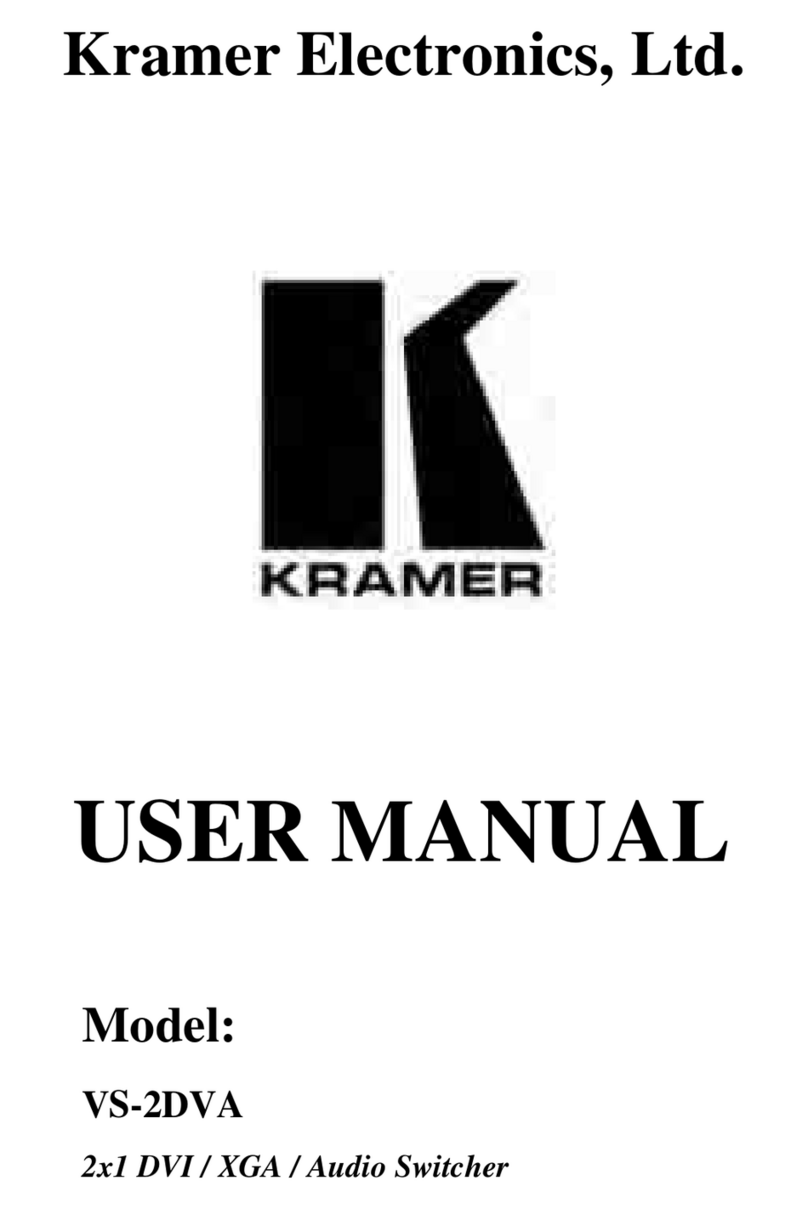
Kramer
Kramer VS-2DVA User manual
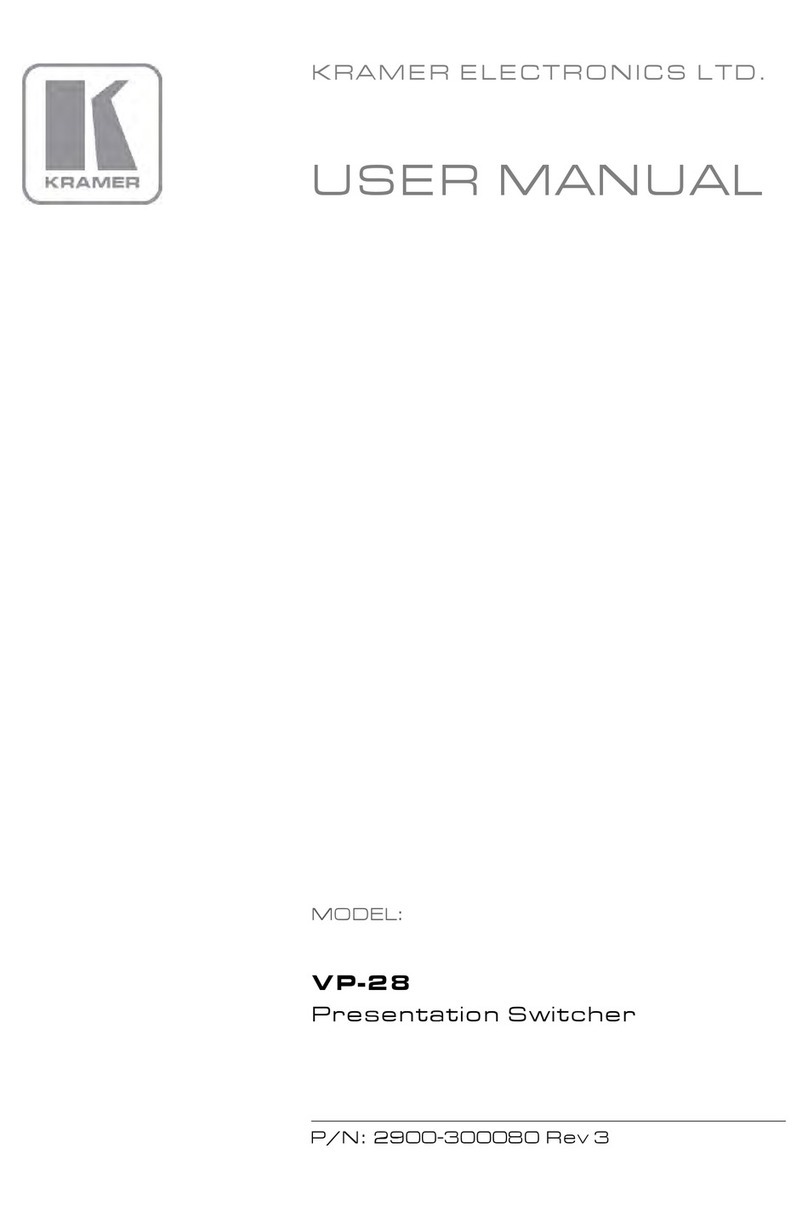
Kramer
Kramer VP-28 User manual

Kramer
Kramer ProScale VP-728 User manual

Kramer
Kramer VS-311H User manual

Kramer
Kramer VM-22H User manual
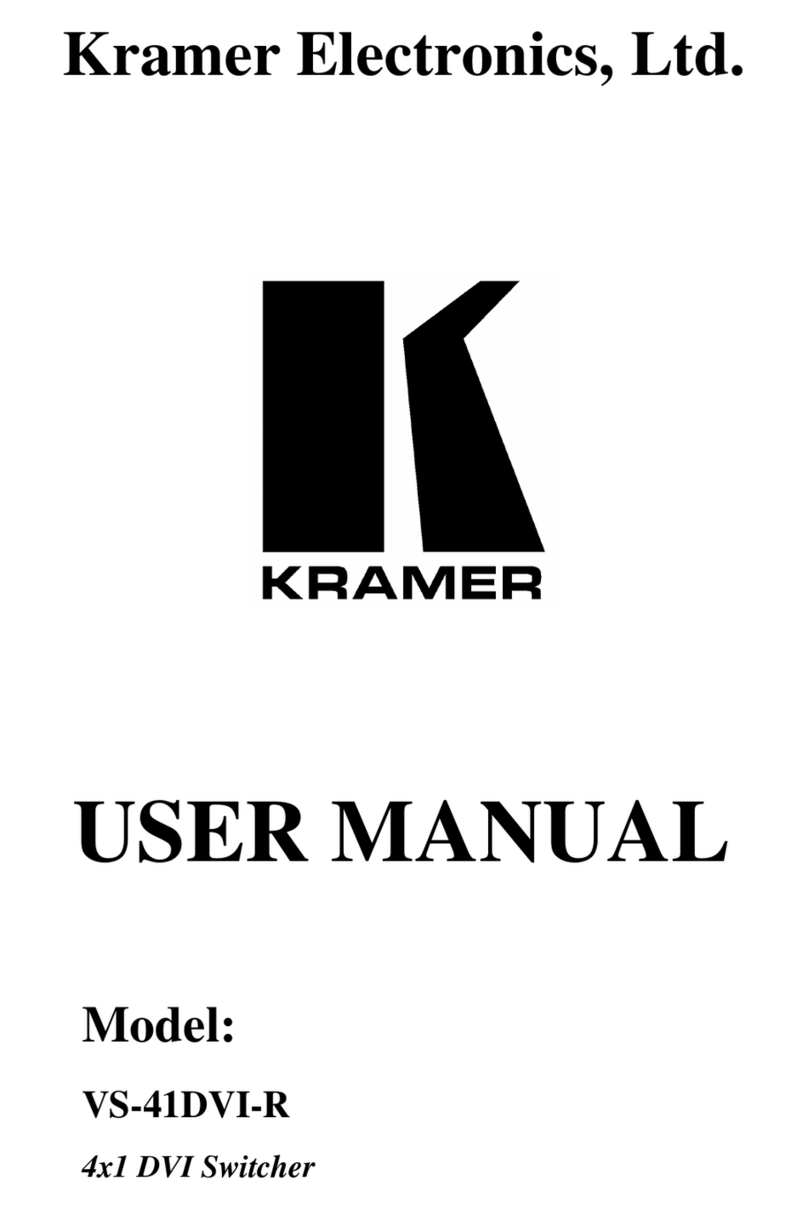
Kramer
Kramer VS-41DVI-R User manual

Kramer
Kramer VS-33Vxl User manual

Kramer
Kramer VS-41HDCP User manual

Kramer
Kramer VP-773 User manual
Popular Switch manuals by other brands

SMC Networks
SMC Networks SMC6224M Technical specifications

Aeotec
Aeotec ZWA003-S operating manual

TRENDnet
TRENDnet TK-209i Quick installation guide

Planet
Planet FGSW-2022VHP user manual

Avocent
Avocent AutoView 2000 AV2000BC AV2000BC Installer/user guide

Moxa Technologies
Moxa Technologies PT-7728 Series user manual

Intos Electronic
Intos Electronic inLine 35392I operating instructions

Cisco
Cisco Catalyst 3560-X-24T Technical specifications

Asante
Asante IntraCore IC3648 Specifications

Siemens
Siemens SIRIUS 3SE7310-1AE Series Original operating instructions

Edge-Core
Edge-Core DCS520 quick start guide

RGBLE
RGBLE S00203 user manual