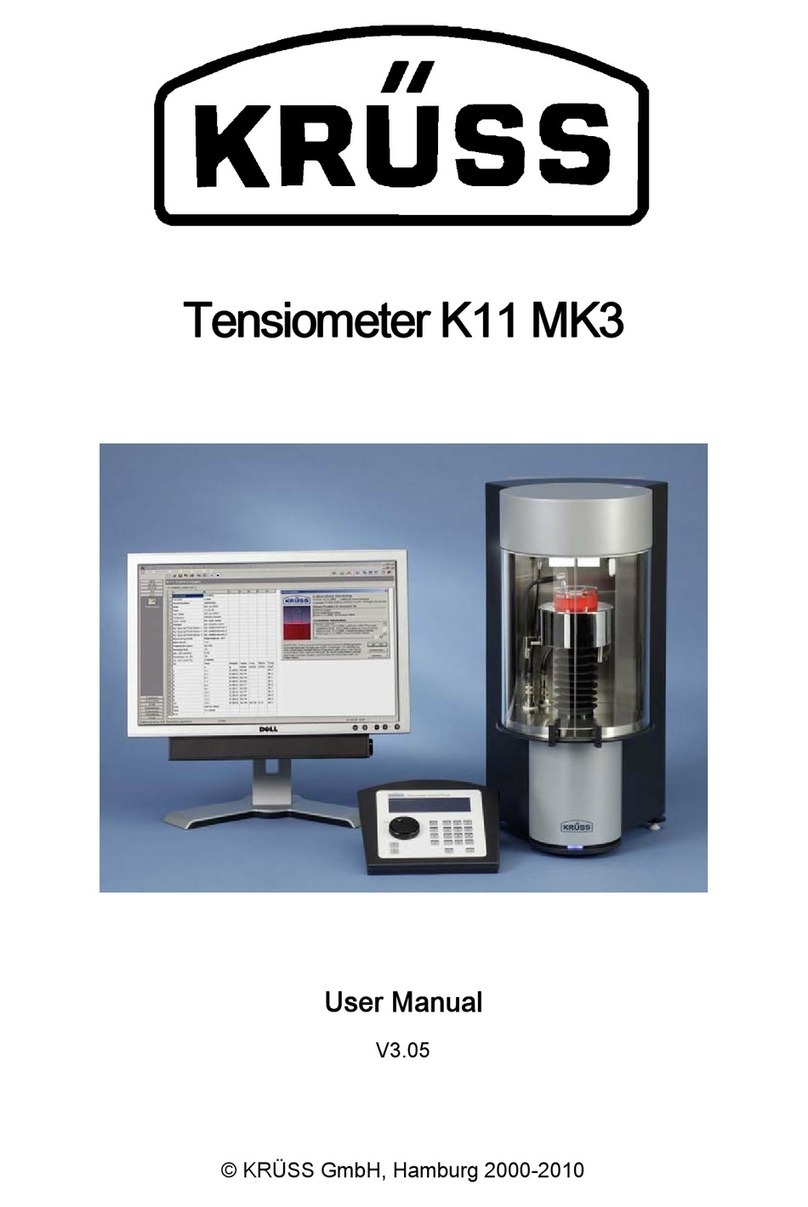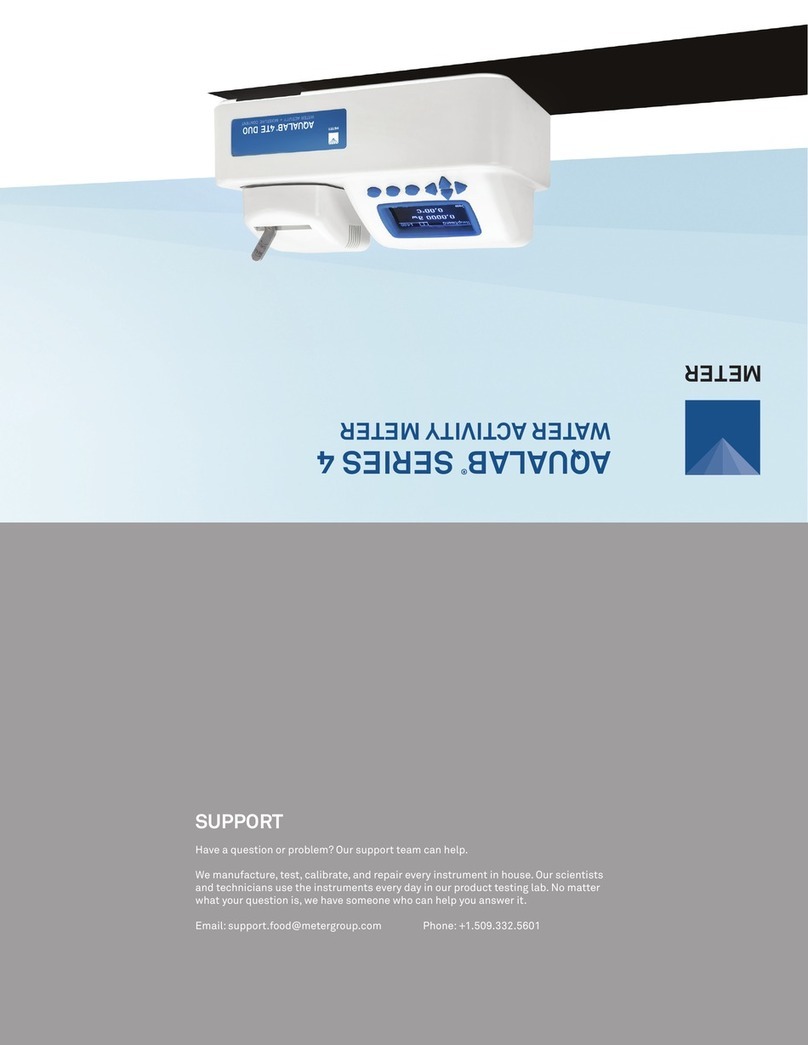kruss DSA100 User manual

Drop Shape Analyzer DSA100
Installation and Operation
V1-45
© KRÜSS GmbH, Hamburg 2004-2014


Contents page 1
Contents
1General information.................................................................................................................5
1.1 General safety instructions....................................................................................................................5
1.2 Intended use...............................................................................................................................................5
1.3 Procedure if repairs should be necessary........................................................................................6
1.4 Comprehensiveness of the printed version and the electronic manual...............................7
1.5 Note concerning images........................................................................................................................7
1.6 Technical customer service....................................................................................................................7
2Introduction.................................................................................................................................8
3DSA100 overview.................................................................................................................... 10
4Computer system................................................................................................................... 11
4.1 Mounting an IEEE-1394 interface board....................................................................................... 11
4.2 Driver installation...................................................................................................................................12
4.2.1 Safety measures for driver installation ...................................................................................12
4.2.2 Frame grabber driver for CF3200/3201..................................................................................13
4.2.3 Frame grabber driver for CF3220/21....................................................................................... 13
4.2.4 IEEE 1394 driver for CF31/3216 ................................................................................................. 18
5Setting up .................................................................................................................................. 21
5.1 Opening the transport packing and checking the scope of supply ................................... 21
5.2 Transport...................................................................................................................................................21
5.3 Location and ambient conditions....................................................................................................21
5.4 Levelling the instrument...................................................................................................................... 22
5.5 Power supply / power switch.............................................................................................................23
5.6 Connecting the computer...................................................................................................................23
5.6.1 Carrying out the connection.......................................................................................................23
5.6.2 Port assignment............................................................................................................................... 24
5.7 Protective glass.......................................................................................................................................25
5.8 Connecting a temperature sensor................................................................................................... 26
6Optical components.............................................................................................................. 27
6.1 Connecting the camera ....................................................................................................................... 27
6.2 Assembling and adjusting the prism.............................................................................................. 28
6.3 Illumination / aperture......................................................................................................................... 29

page 2 Contents
7Mounting axes......................................................................................................................... 31
7.1 Order of the axes and height compensation with spacers ....................................................31
7.2 Mounting a spacer.................................................................................................................................32
7.2.1 Threads for mounting spacers and axes................................................................................32
7.2.2 Replacing an axis with a spacer.................................................................................................32
7.3 Mounting axes ........................................................................................................................................33
7.3.1 Mounting an x- or y-axis on a spacer .....................................................................................34
7.3.2 Mounting a y-axis on an x-axis.................................................................................................. 35
7.3.3 Mounting a z-axis........................................................................................................................... 36
7.4 Connecting software-controlled axes ............................................................................................ 36
7.5 Mounting a rotating table ..................................................................................................................38
7.5.1 Removing the x-axis (if present)................................................................................................ 38
7.5.2 Mounting a wafer table ST3220/3270.....................................................................................40
7.5.3 Mounting a rotating sample table ST3230/3280................................................................ 41
7.6 Tilting Table PA3220............................................................................................................................. 44
7.6.1 Safety instructions for working with the Tilting Table ...................................................... 44
7.6.2 Weight and dimensions (not mounted)................................................................................. 45
7.6.3 Mounting the tilting table ...........................................................................................................45
7.7 PA3240 internal tilting table ..............................................................................................................47
7.7.1 Overview.............................................................................................................................................47
7.7.2 Note ..................................................................................................................................................... 47
7.7.3 Mounting ...........................................................................................................................................47
7.7.4 Connecting the tilting table........................................................................................................49
7.7.5 Centring the tilting table in the optical axis..........................................................................49
7.7.6 Levelling the tilting table .............................................................................................................50
7.7.7 Adjusting the height of the sample stage.............................................................................51
7.7.8 Fitting the holding clamps...........................................................................................................52
7.7.9 Fitting spacers for the protective glass...................................................................................52
7.7.10 Mounting the ST13 miniature sample table (optional) ....................................................53
8Manual single-dosing unit DS3200/3201 .................................................................... 55
8.1 Fitting a disposable syringe ...............................................................................................................55
8.2 Assembling the dosing unit to the DSA100.................................................................................56
8.3 Adjusting the dosing unit ...................................................................................................................57
9Software-controlled single-Dosing unit DS3210...................................................... 58
9.1 Mounting the dosing unit...................................................................................................................58
9.2 Fitting the syringe..................................................................................................................................59
9.3 Adjusting the dosing unit ...................................................................................................................60

Contents page 3
9.4 Restricted software options ...............................................................................................................61
10 Multi-dosing unit DS3226-3228 ...................................................................................... 62
10.1 Initialising the syringe drives.............................................................................................................62
10.2 Inserting the syringes........................................................................................................................... 63
10.3 Adjusting the dosing unit ...................................................................................................................66
11 Environmental chambers TC30 and TC40.................................................................... 68
11.1 Safety instructions .................................................................................................................................68
11.2 Temperature range and method of temperature control ...................................................... 68
11.3 Construction.............................................................................................................................................69
11.3.1 Front - controls................................................................................................................................ 69
11.3.2 Rear - connectors............................................................................................................................ 69
11.4 TC30/40: Mounting on the DSA100................................................................................................ 70
11.5 Connectors and connections.............................................................................................................70
11.5.1 Connecting the thermostat......................................................................................................... 70
11.5.2 Condensation protection.............................................................................................................71
11.5.3 External temperature sensor.......................................................................................................72
11.5.4 Inert gas connector ........................................................................................................................ 72
11.5.5 TC40 only: Power supply / Communication..........................................................................73
11.6 Preparing the measurement..............................................................................................................74
11.6.1 Introducing the sample ................................................................................................................74
11.6.2 Positioning the chamber..............................................................................................................75
11.6.3 Positioning the sample perpendicular to the optical axis...............................................75
11.7 Additional components....................................................................................................................... 76
11.7.1 Base plate attachment for flat samples..................................................................................
76
11.7.2 Heat conducting hood..................................................................................................................76
11.8 TC40 only: Setting and reading off the measuring temperature......................................... 78
11.8.1 Safety instructions .......................................................................................................................... 78
11.8.2 The temperature controller.........................................................................................................78
11.8.3 Setting the thermostat..................................................................................................................79
12 Humidity chamber HC10..................................................................................................... 80
12.1 Temperature range and method of temperature control ...................................................... 80
12.2 Notes for use ...........................................................................................................................................80
12.3 Assembling the interface board .......................................................................................................80
12.4 Mounting on the TC30/40 environmental chamber................................................................. 81
12.5 Connectors and connections.............................................................................................................83
12.5.1 Liquid and gas connections ........................................................................................................ 83

page 4 Contents
12.5.2 Power supply / Communication................................................................................................ 85
12.6 Filling / Filling level................................................................................................................................ 85
12.7 Fitting the temperature sensor.........................................................................................................86
12.8 Covering the needle inlet.................................................................................................................... 86
Appendix.......................................................................................................................................... 87
IComputer requirements...................................................................................................... 87
II Exchanging cameras ............................................................................................................. 90
IIa) Assembly ...................................................................................................................................................90
IIb) Horizontal alignment............................................................................................................................ 92
III Assembling an interface board for software-controlled axes if ordered
afterwards.................................................................................................................................. 92
IIIa) Safety notes..............................................................................................................................................92
IIIb) Procedure..................................................................................................................................................93
IV Mounting steps for a multi-dosing unit if ordered afterwards.......................... 96
IVa) Assembling the syringe driver unit(s)............................................................................................. 96
IVb) Assembling the syringe revolver....................................................................................................102
VAddresses and mounting of the electronic module EM3201............................105
Va) Overview..................................................................................................................................................105
Vb) Slots and addresses.............................................................................................................................106
Vc) Mounting ................................................................................................................................................107
VI Test liquids for multi-dosing unit DS3222-3228 ....................................................111
VII For DSA1 with DS3222-3228: Copying the DCM.ini file......................................112
VIII Warranty and caveat emptor ........................................................................................112
IX Copyright and right to make alterations....................................................................112

General information page 5
1General information
1.1 General safety instructions
As well as this general safety information, please follow the safety instructions in
the remainder of the manual text.
SPAC S PA C S PA C SPAC
The DSA100 is intended for use in a laboratory or pilot plant station. The
general safety rules for working in a laboratory environment apply to work
carried out with the DSA100.
SPAC S PA C S PA C SPAC
The DSA100 may only be used by trained personnel.
SPAC S PA C S PA C SPAC
When carrying out measurements with hazardous substances the safety
regulations and, if available, information in the appropriate safety data sheets
must be taken into account when handling such substances.
SPAC S PA C S PA C SPAC
Do not use the DSA100 in explosion-proof areas.
SPAC S PA C S PA C SPAC
The controls of the DSA100 and a connected computer must not be operated
when wearing protective gloves, which have already been used for handling
hazardous materials.
SPAC S PA C S PA C SPAC
Do not use the DSA100 if the unit is obviously damaged.
SPAC S PA C S PA C SPAC
Disconnect the DSA100 from the power supply immediately if there is any
damage to the electronics, if liquids are spilled over the DSA100 or if there is an
escape of tempering medium.
SPAC S PA C S PA C SPAC
!
Handle all glass parts and optical parts with care. Do not touch them with
fingers or with sharp objects.
SPAC S PA C S PA C SPAC
1.2 Intended use
The DSA100 is intended only for measurements of the surface tension of
liquids, the interfacial tensions between two liquids and measurements of the
contact angle between a liquid and a solid.
The intended use includes the exclusive use of accessories supplied by KRÜSS
or substitutes with an identical design if disposable accessories are being used.
The components of the DSA100 are not resistant against acids, bases or organic
solvents. KRÜSS does not provide for damages due to spilling any of these
substances. The same applies to damages due to corrosive vapours.
SPAC S PA C S PA C SPAC

page 6 General information
1.3 Procedure if repairs should be necessary
Contact KRÜSS
Contact KRÜSS customer support.
If you did not obtain the measuring instrument directly from KRÜSS but
from a dealer, please contact your dealer first. He may be able to rectify the
damage. If not, contact KRÜSS customer support directly.
You will be given a repair number. Please quote this number in your covering
letter when you dispatch the unit.
Send us the measuring instrument or accessories
!
Do not dispatch the measuring instrument or accessories without consulting
KRÜSS customer support.
Components which are not directly affected by the damage may also have
to be sent with the unit. KRÜSS customer support will advise you on the
necessary scope of the shipment.
!
Remove liquids (e.g. samples, temperature control liquid) completely from the
instrument and the accessories.
!
Clean the unit or accessories before dispatch. This applies particularly if there is
contamination due to hazardous substances.
!
Use the original packaging to pack the instrument or accessories. If you no
longer have the original packaging, it must be ordered from KRÜSS at the
customer’s expense.
!
Pack all components separately which were packed separately when the unit
was supplied. Do not dispatch the unit in the assembled state.
!
If the instrument or accessories were provided with transportation locks, refit
these before shipping.
!
Use box-in-box packaging.
Our customer support department will be pleased to advise you regarding the
proper packaging.
SPAC S PA C S PA C SPAC

General information page 7
1.4 Comprehensiveness of the printed version and the electronic
manual
The comprehensiveness of the printed version of this manual depends on the
ordered components of the instrument or software in order to make working with
this manual easier.
The electronic manual (PDF document) on the installation CD of the software and
on our homepage www.kruss.de contains the complete manual.
SPAC S PA C S PA C SPAC
1.5 Note concerning images
The images of some components show the mounting procedure and use for a
KRÜSS instrument DSA30. The procedure for the DSA100 is identical in these
cases.
SPAC S PA C S PA C SPAC
1.6 Technical customer service
If problems should occur when working with your KRÜSS product please consult
the technical customer support at KRÜSS GmbH. You can contact them at:
KRÜSS GmbH
Technical customer support
Tel: +49 040/514401-0
Fax: +49 040/514401-98
E-mail: info@kruss.de
SPAC S PA C S PA C SPAC

page 8 Introduction
2Introduction
SPAC S PA C S PA C SPAC
Dear KRÜSS GmbH Customer,
Thank you for purchasing the DSA100 from KRÜSS.
Thanks to the simple handling of the unit, you will soon be carrying out your
measurements without any problems. However, we advise you to read this
documentation carefully before starting work and to follow the appropriate
information when installing the unit. As well as the instructions for use, you will also
find helpful information and tips, for example for the optimum preparation of a
measurement.
!
We strongly advise you not to carry out the installation and work without
consulting this manual.
This manual is subject to a permanent quality control. The current version of the
manual can always be acquired from the download section of our homepage
www.kruss.de.
SPAC S PA C S PA C SPAC
The system is characterized by its high degree of flexibility. All the components
–movement axes, video system, dosing unit, environmental chambers –can be
easily exchanged or extended. All intermediate stages are possible from fully
manual operation up to PC-control of all the components.
Possible uses of the DSA100
The DSA100 measuring system –depending on the hardware and software
supplied –opens up the following possibilities:
Contact angle measurements on drops of liquid in a gaseous or liquid phase
Measurement of the surface tension of a pendant drop in a liquid or gaseous
phase
Measuring of advancing and receding drops
Evaluation of a digitized drop image by various methods
Calculation of the surface energy of a solid by various methods
Automatic control of the instrument and data recording by user-defined test
methods
Measurements at low and high temperatures

Introduction page 9
Integrated and extendable databases with substance data on liquids that can be
directly linked to the measuring data
Comfortable data management and documentation
Extendable at any time with components such as environmental chambers,
automatic axes, software-controlled optics or multiple dosing units with up to 8
syringes

page 10 DSA100 overview
3DSA100 overview
In order to measure the contact angle with the DSA100 a drop is placed on a
sample located on a moveable sample table. The drop is illuminated from one side
and a camera at the opposite side records an image of the drop.
The drop image is transferred to a computer equipped with a video-digitizer board
(frame grabber) and shown on the monitor. The DSA software contains time-
proven tools for analysing the drop image with whose help it is possible to
calculate the contact angle, surface energies and surface tensions.
In principle the DSA100 consists of three components:
The sample table with up to three mobile axes or a rotating wafer table
The video system with camera, optical system, prism, light source and aperture
A manual or software-controlled dosing unit, single or multiple
y-axis
x-axis
Prism
Camera
Illumination
Dosing unit
Lifting table
(z-axis)
View angle

Computer system page 11
4Computer system
If you have purchased your computer from KRÜSS together with the DSA100 and if
the frame grabber board or IEEE-1394 interface board has already been installed
then you can skip this chapter.
For system requirements for the computer please read appendix I.
SPAC S PA C S PA C SPAC
4.1 Mounting an IEEE-1394 interface board
DANGER
Electric shock by charged components
Touching charged components can lead to an electric shock with fatal
consequences.
Switch off the computer and pull out the mains plug before opening the
computer housing.
!
Touching the expansion board when the body is charged electrostatically can
damage electronic components.
Before touching the board discharge yourself, for example by touching a
metallic part of the panel.
!
Mounting the board must be carried out before driver installation and before
installing the DSA software.
!
If necessary, obtain the help of a computer specialist.
1. Switch off the computer and pull out the mains plug. Open the computer
housing.
2. Remove the board from the packaging and insert it in a free PCI Express slot.
3. Fix the bracket of the board to the housing. Use the substitute bracket delivered
with the board for a low profile case.
4. Close the computer housing, reconnect your PC and switch it on.
SP AC SPAC SPAC SPA C

page 12 Computer system
4.2 Driver installation
SPAC S PA C S PA C SPAC
4.2.1 Safety measures for driver installation
CAUTION
Damage due to improper driver installation
Under Windows XP and Vista, the frame grabber board can be damaged if the
automatic driver update via internet is activated.
Deactivate the automatic driver installation before assembling the board (see
below).
Deactivating the automatic driver update
1. Select the Control Panel in the Windows start menu and open the
configuration menu System.
2. Select the tab sheet Hardware and click on Windows Update.

Computer system page 13
3. Select the option Never search Windows Update for drivers and click on OK.
Later, when the installation process is finished, the option Ask me to search
…
can be selected if this Microsoft service is desired.
!
However, we do not recommend the first option without asking me.
SPAC S PA C S PA C SPAC
4.2.2 Frame grabber driver for CF3200/3201
After switching-on the PC the Windows hardware assistant detects the new board.
The assistant for driver installation starts.
All drivers required for installation are located on the DSA1/DSA3/DSA4 CD.
After installing the frame grabber the DSA1/DSA3/DSA4 software can be
installed. Further information is given in the DSA1/DSA3/DSA4 manual.
Let the assistant search for the drivers on the DSA1/DSA3/DSA4 CD. The drivers
will be installed automatically after confirmation with OK.
SPAC S PA C S PA C SPAC
4.2.3 Frame grabber driver for CF3220/21
First close all running programs; several re-boots are necessary during the
installation process.
The installation of the driver is to be performed in several steps:
Step 1: Installation of the software “PFRemote”.
Step 2: Frame grabber driver installation.
Step 3: Installation of the “Mil-Lite”patch.
Step 4: Possibly necessary: firmware update of the frame grabber.
Step 5: Reducing the hardware acceleration

page 14 Computer system
CAUTION
Damage due to improper driver installation
If the Mil-Lite patch is not installed the frame grabber board can be damaged.
Carry out the installation in exact accordance with the following instructions.
Step 1: Installation of the software PFRemote.
PFRemote is software for camera control. KRÜSS has worked out standard
parameters for the high-speed camera which are transferred to the DSA4
software with the help of prepared parameter files. (DSA4 manual, chapter
about high-speed cameras.)
1. After switching on the computer, terminate the Windows hardware assistant.
2. Insert the DSA3-CD-ROM. Select the folder Cameras/PxH/PFRemote and start
the program PFInstallerxx.exe. Continue the installation with Next.
xxx stands for the version number inside the filename.
3. Confirm your license agreement and click on Next.
4. Skip the following information page about different camera models with Next.
5. Confirm the proposed installation directory with Next (recommended) or
choose a different directory using Browse.

Computer system page 15
6. Confirm the installation of the two components PFRemote and SDK with the
option Without USB Environment.
7. Confirm the proposed start menu folder with Next or select a custom-defined
folder with Browse. With Don
’
t create the creation of a start menu item can be
obviated.
8. In the next steps short cuts can be created on the desktop or in the Windows
quick launch bar. Confirm your selection with Next.
9. Click on Install to carry out the installation.
10. Before finishing, the setup program recommends reading two information texts.
Conclude the installation with Finish.
Step 2: Frame grabber driver installation.
1. Select the folder CF3220 on the DSA4-CD and start the program setup.exe.
2. Confirm the installation of the two components Mil Runtime and Intellicam
with Next.
3. A welcome window opens. Continue the installation with Next.

page 16 Computer system
4. Set a tick to the box for the Solios board and confirm with Next.
5. Leave the default settings on the following page unchanged and confirm with
Next.
6. Confirm your license agreement and click on Next. Ignore the possible warning
that the Windows Logo Test was not passed and continue with the installation.
7. Confirm the reboot of the computer at the end of the installation.
Step 3: Installation of the Mil-Lite patch
1. Select the folder CF3220 \Mil Lite Patch on the DSA4-CD and start the
containing .exe program.
2. Click on Next in the welcome window to start the installation. A text pops up
and informs you about the changes.
3. Confirm the reboot of the computer at the end of the installation.

Computer system page 17
Step 4: Firmware check / frame grabber update
!
If a frame grabber update is necessary (see subsequent instructions), this step
must not be omitted. The frame grabber can be damaged when working with a
dated firmware.
1. Start the program Intellicam from the start menu folder Matrox Imaging.
2. If a frame grabber update is necessary this is stated in a program message.
Confirm this message with OK. The frame grabber gets updated automatically.
If no message appears, no update is necessary. In this case just terminate
the program Intellicam.
3. After the upgrade the computer switches off automatically. Reboot the
computer.
Step 5: Reducing the hardware acceleration
1. Start the program MilConfig from the start menu folder Matrox
ImagingTools.
2. Select the Video Hardware Acceleration tab.
3. Move the slider two tick marks to the left. The text Disable DDraw Overlay for
mono images must appear in the lower left of the scale.
4. Click OK.
SPAC S PA C S PA C SPAC

page 18 Computer system
4.2.4 IEEE 1394 driver for CF31/3216
!
The IEEE 1394 driver should be installed before installing the DSA1/DSA3/DSA4
Software under all circumstances.
1. Insert the DSA1/DSA3/DSA4 CD.
2. Open the folder SUPPORT CFxx1x AxF AVT IEEE1394. Open the containing
folder named after the version number of the installation program. Start the
program AVTFirePackage_xxx.exe.
xxx stands for the version number inside the filename.
3. Click Next in the welcome window.
4. A warning message appears that installing the AVT driver blocks the IEEE 1394
interface for other drivers. Click on Next.
Table of contents
Other kruss Measuring Instrument manuals
Popular Measuring Instrument manuals by other brands
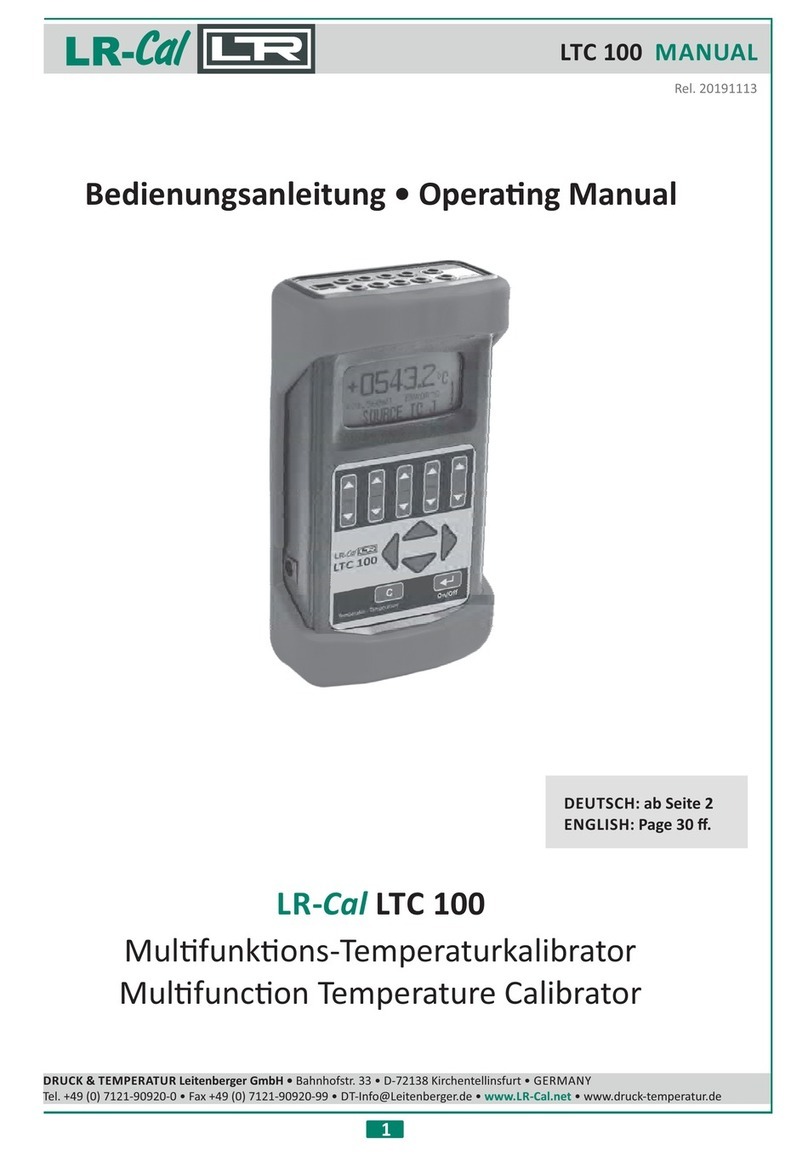
DRUCK & TEMPERATUR Leitenberger
DRUCK & TEMPERATUR Leitenberger LR-Cal LTC 100 manual

Crouzet
Crouzet CTR24L-2513 operating instructions
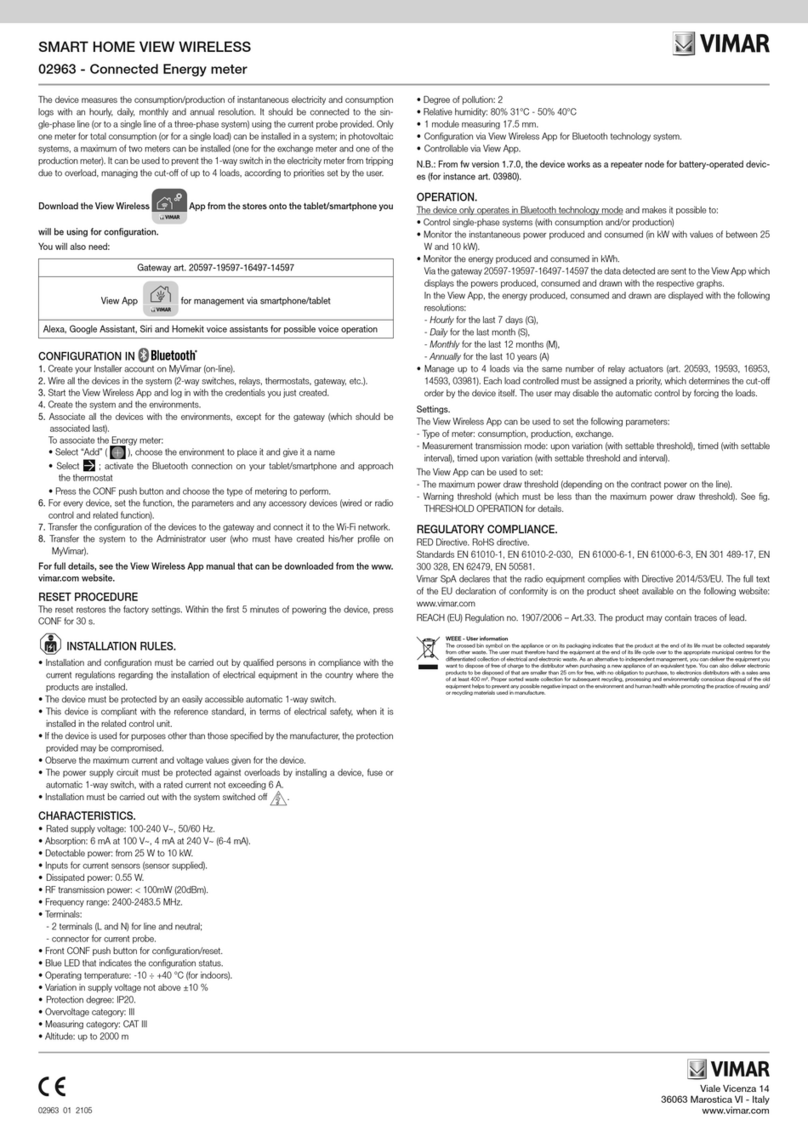
Vimar
Vimar 02963 quick start guide

Renishaw
Renishaw APCA Series Installation and user guide

Olympus
Olympus DELTA 50 quick start guide
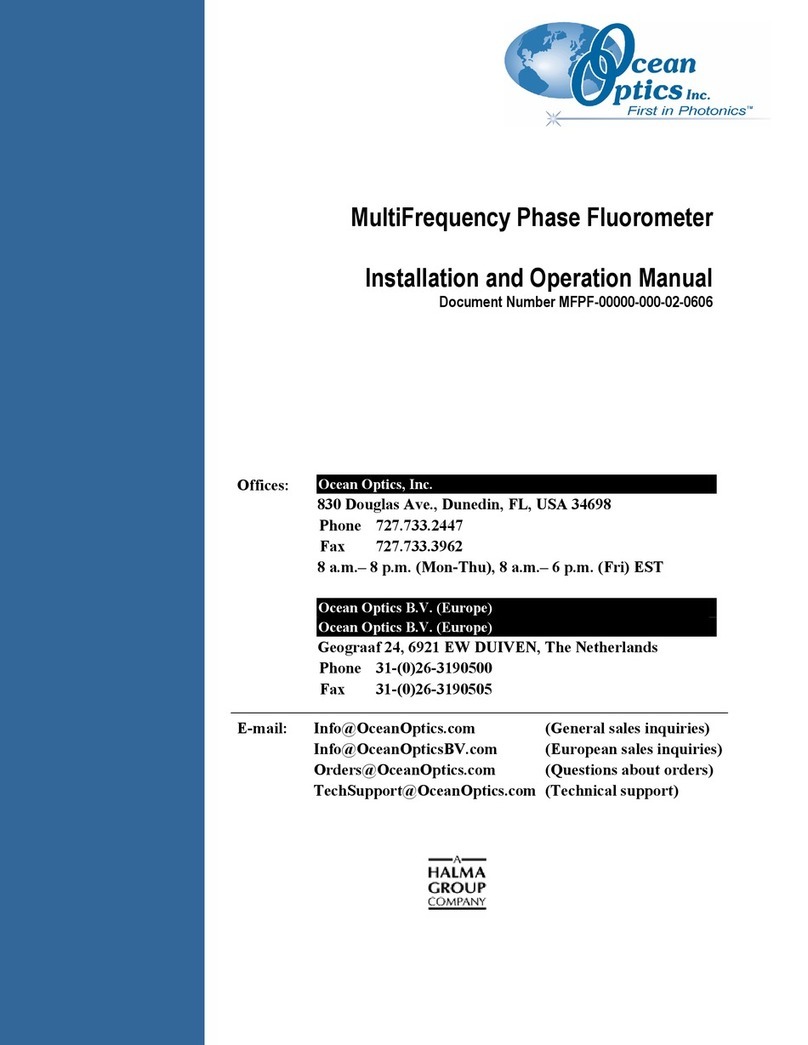
Ocean Optics
Ocean Optics MFPF100-1 Installation and operation manual