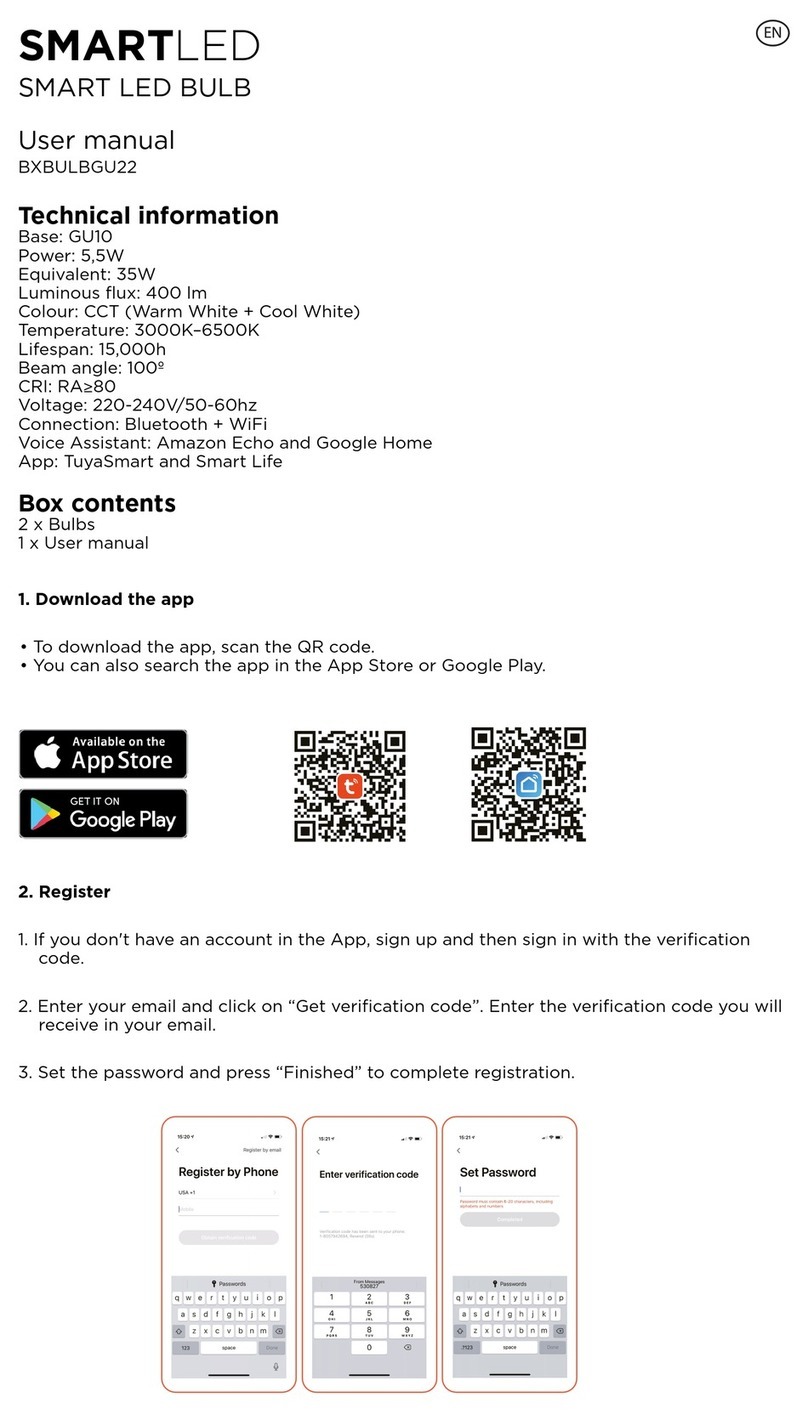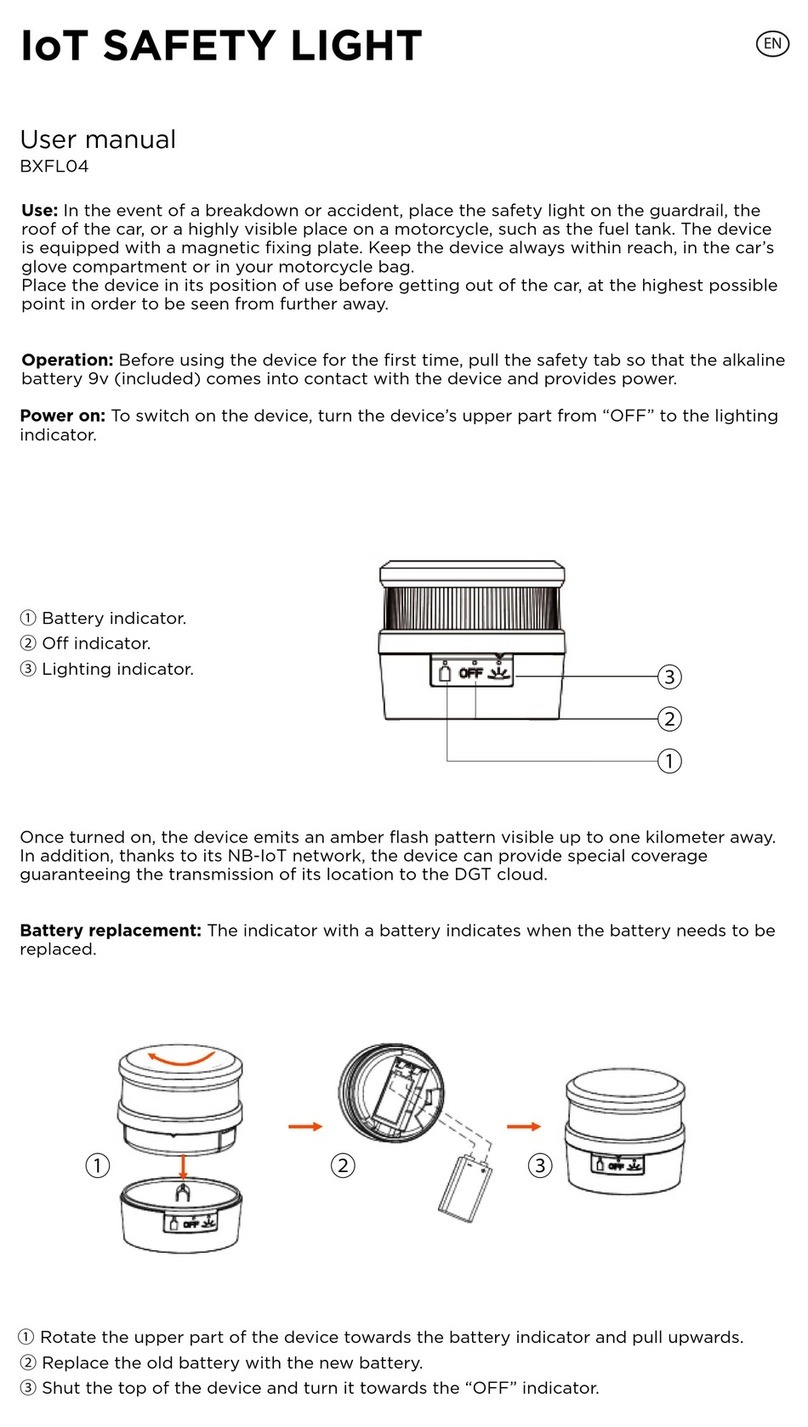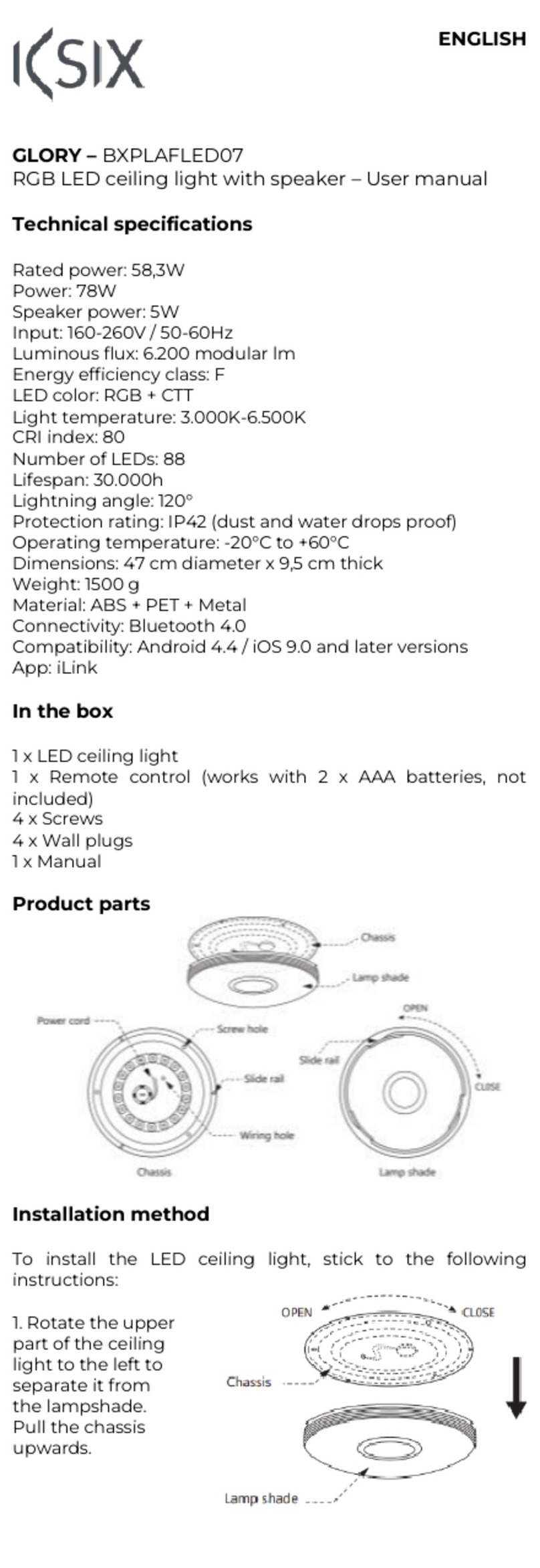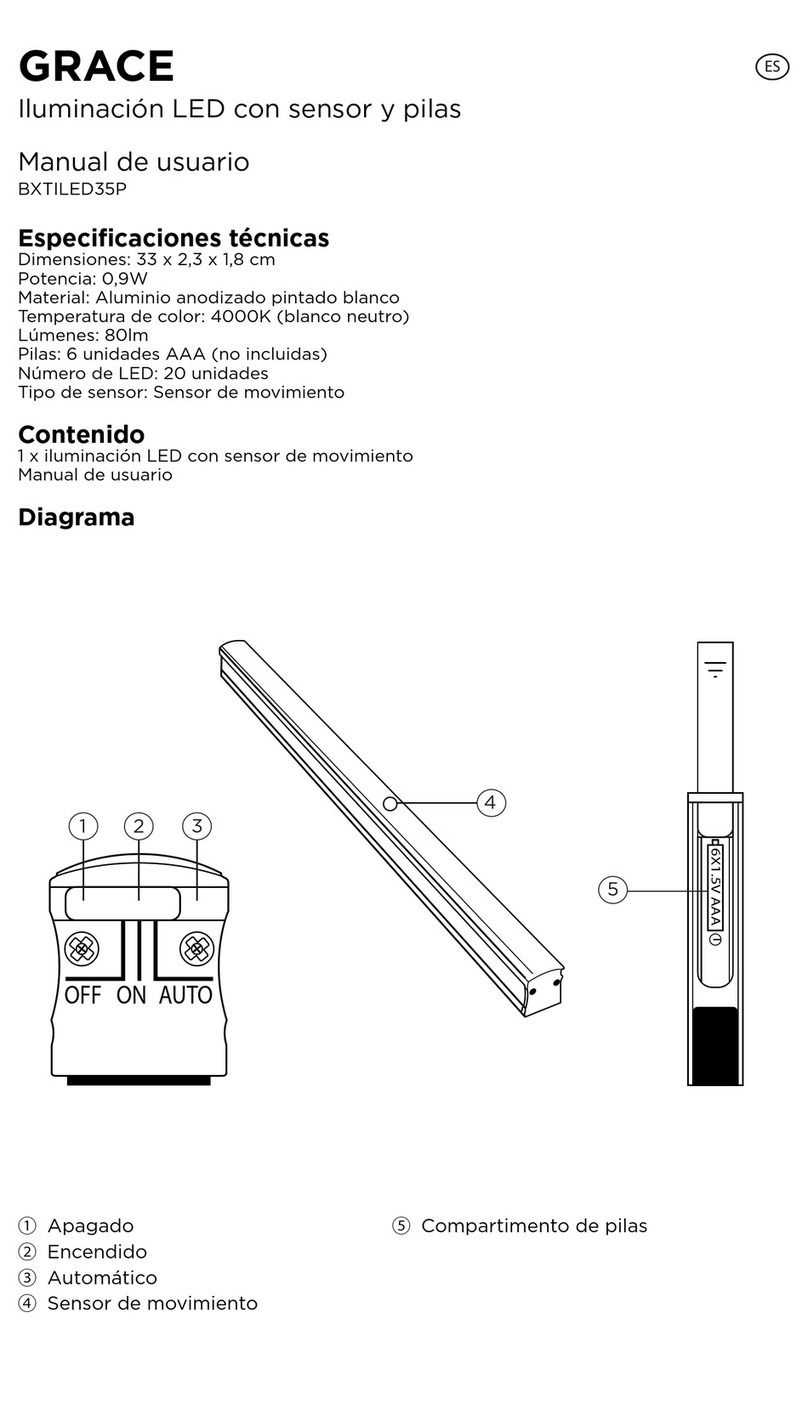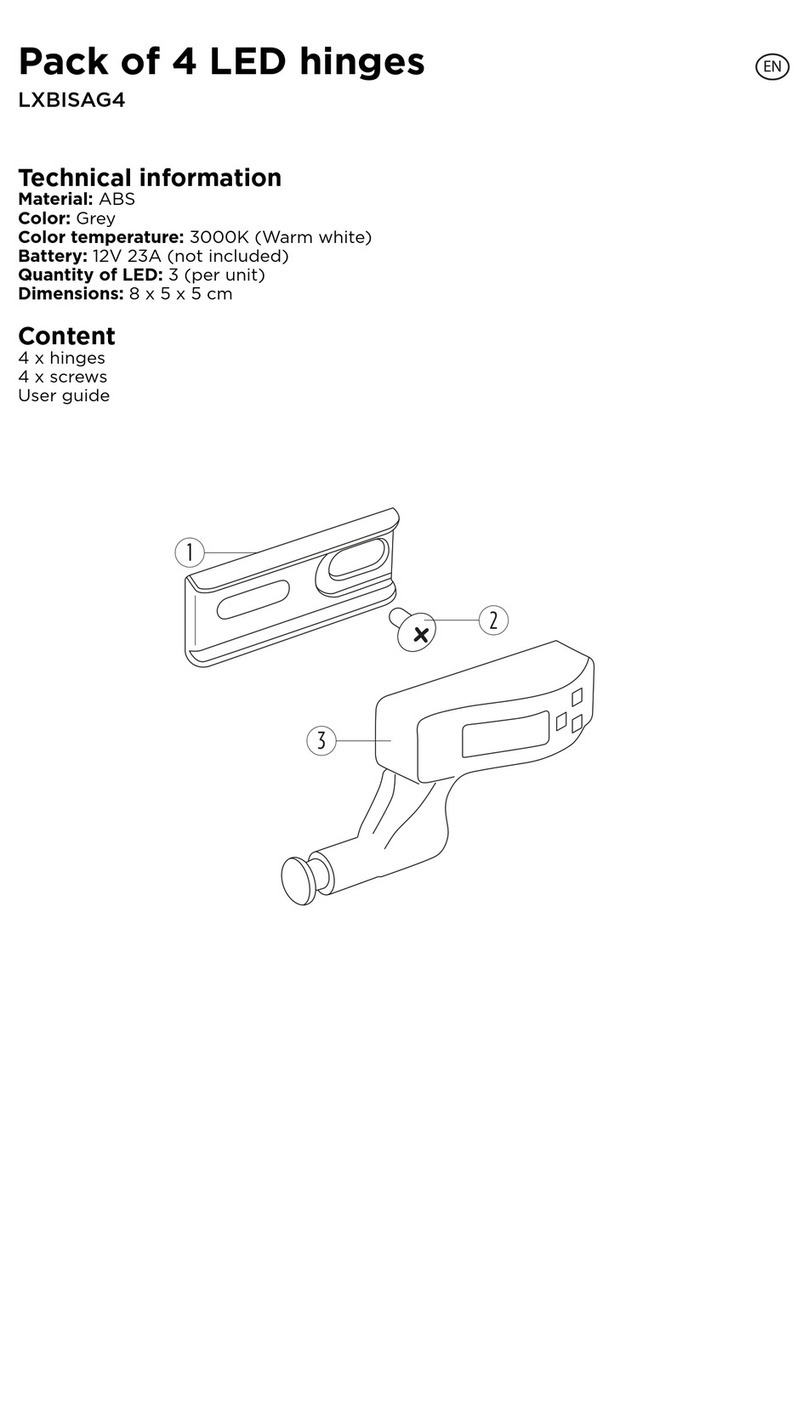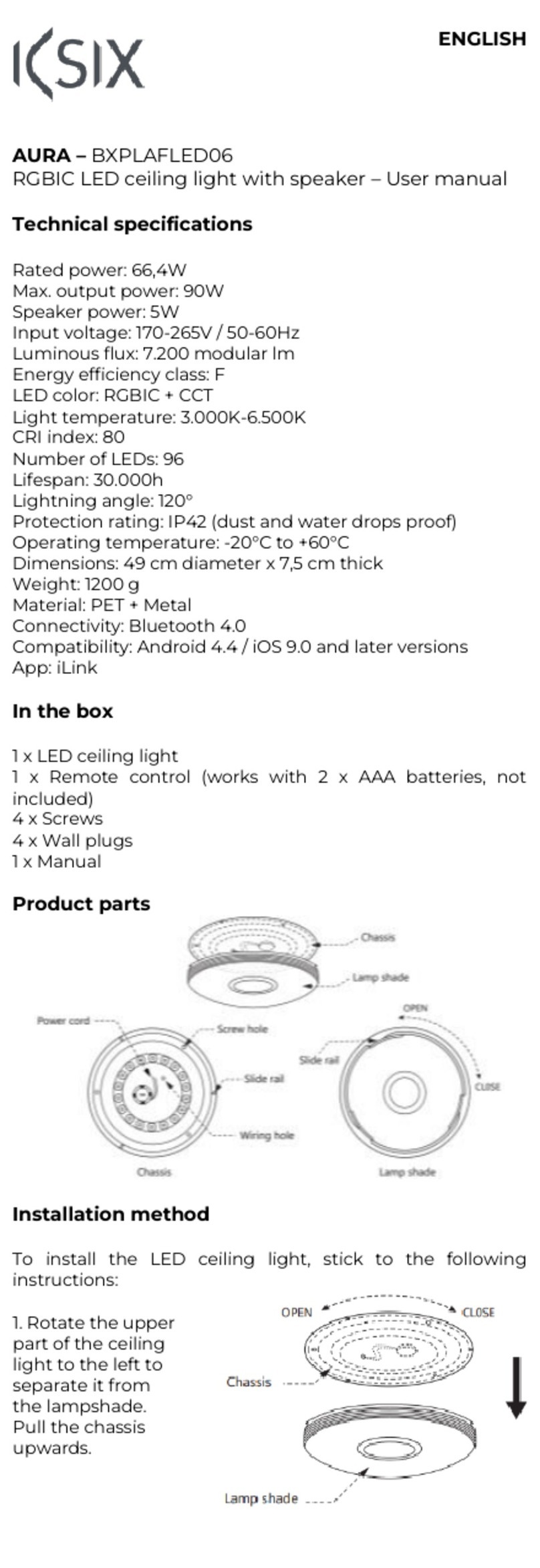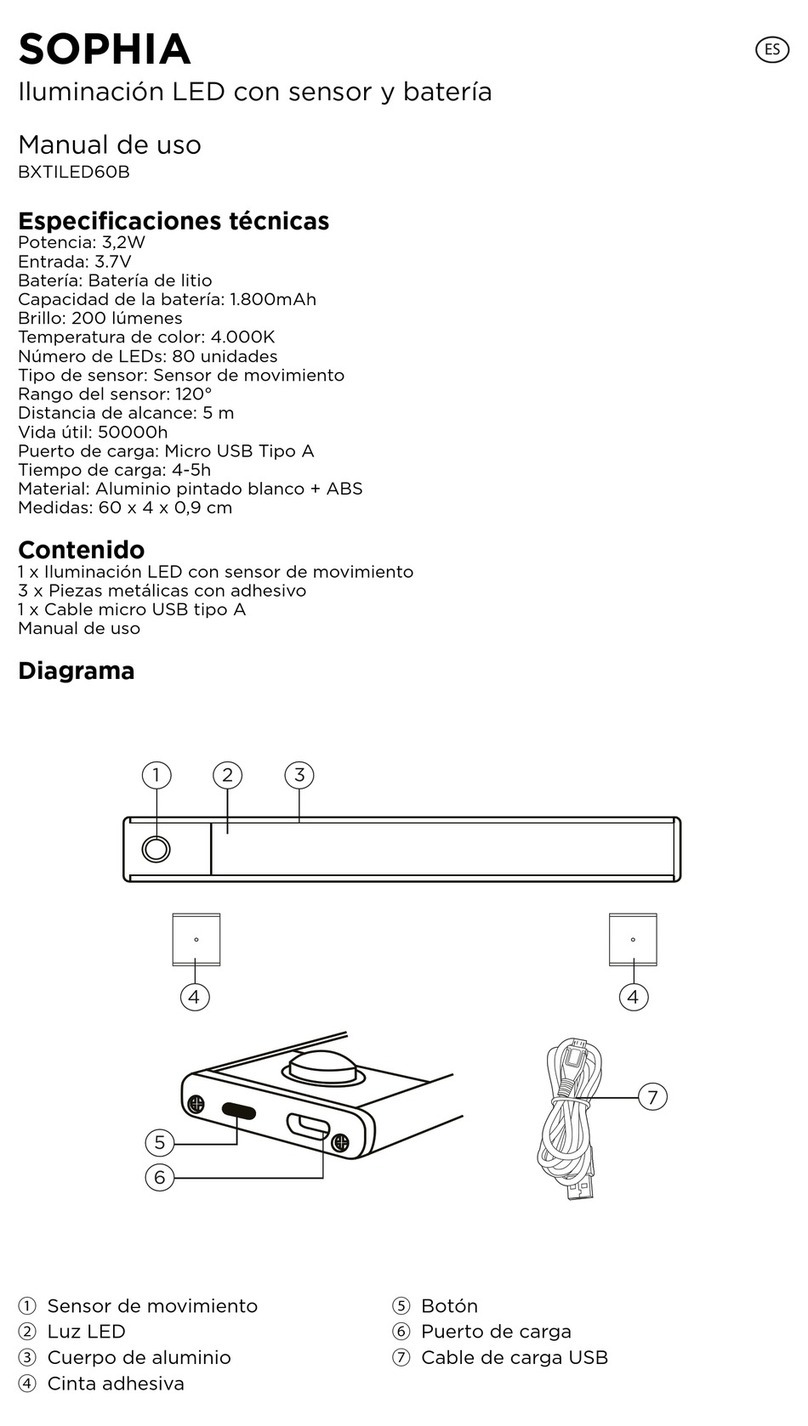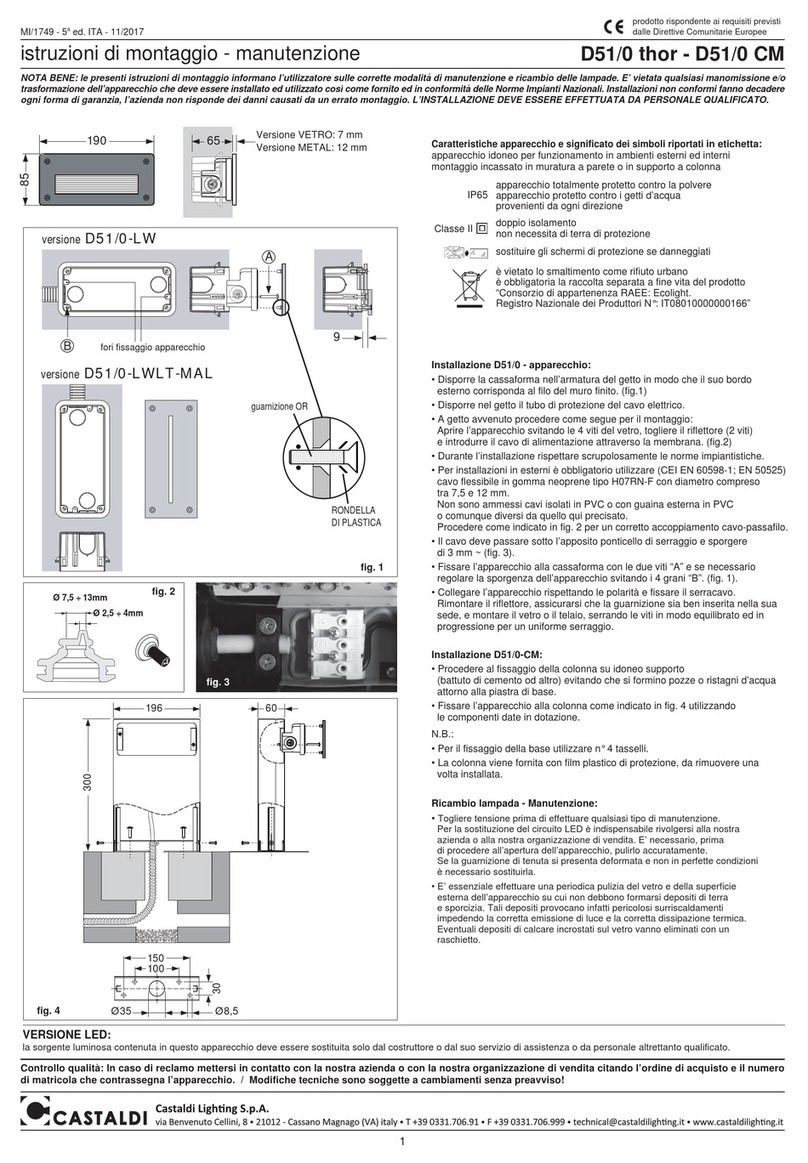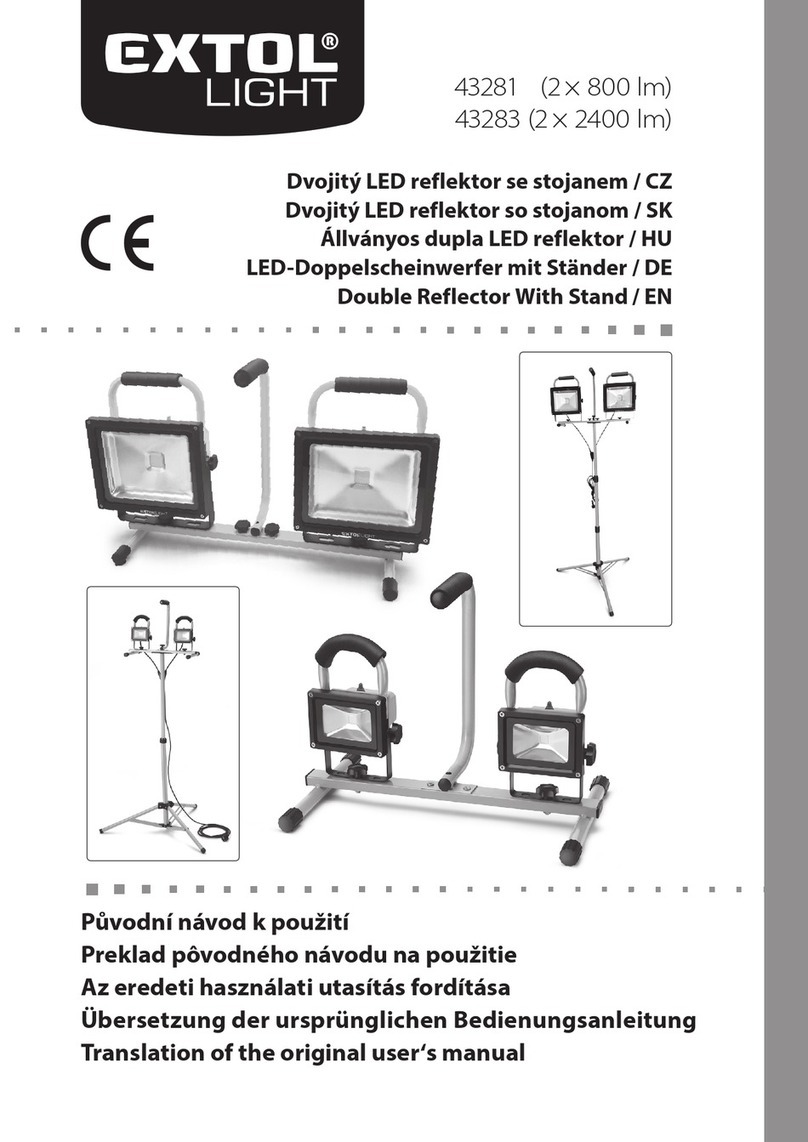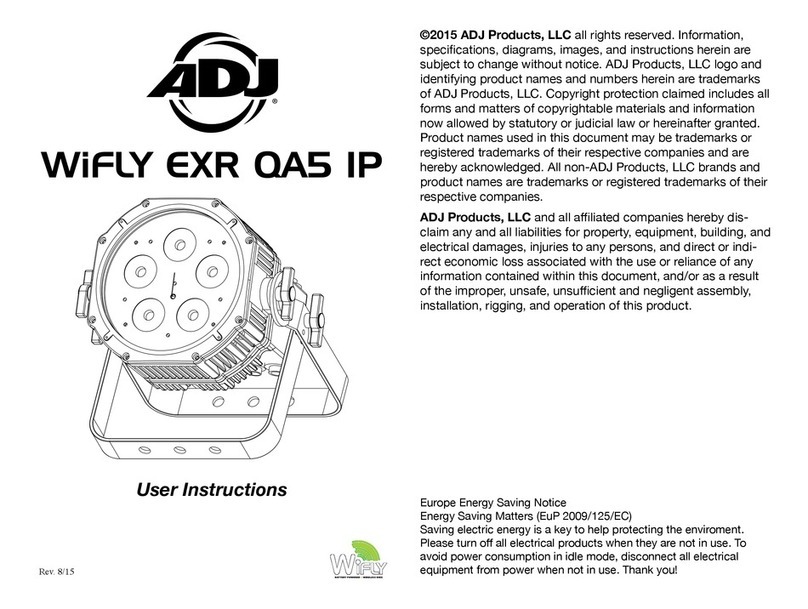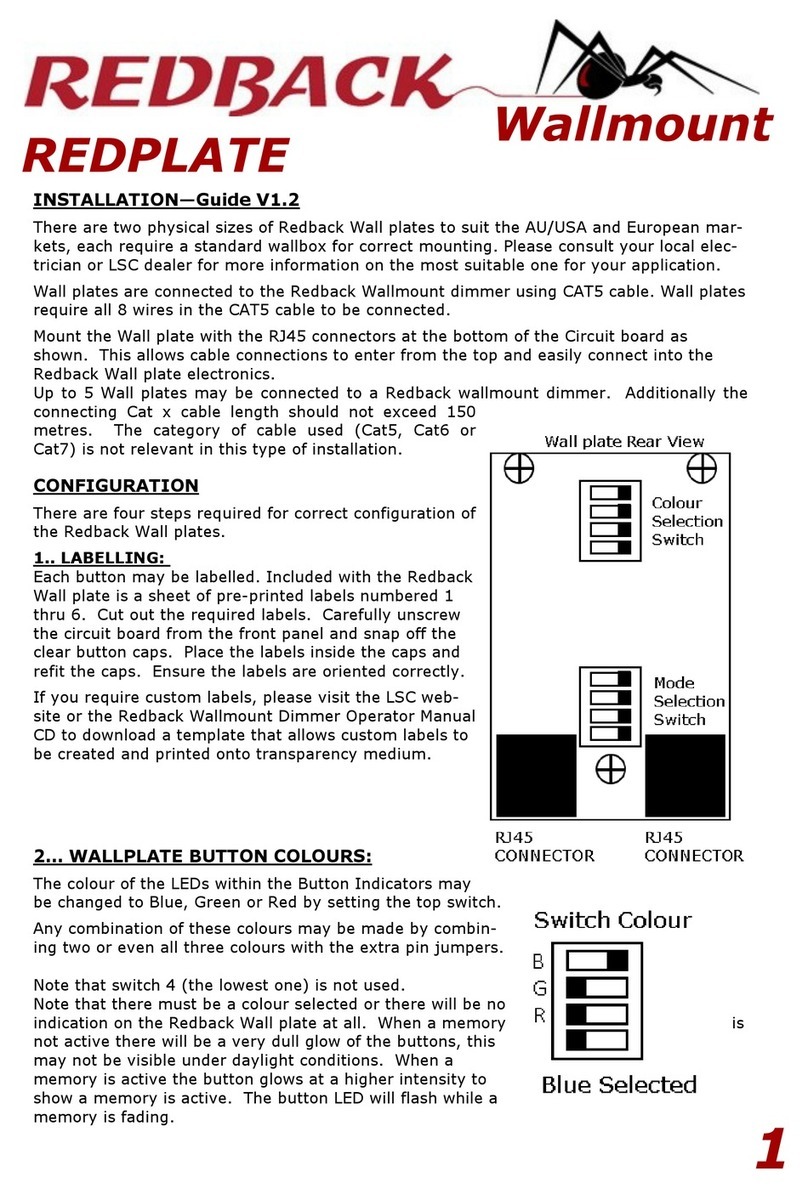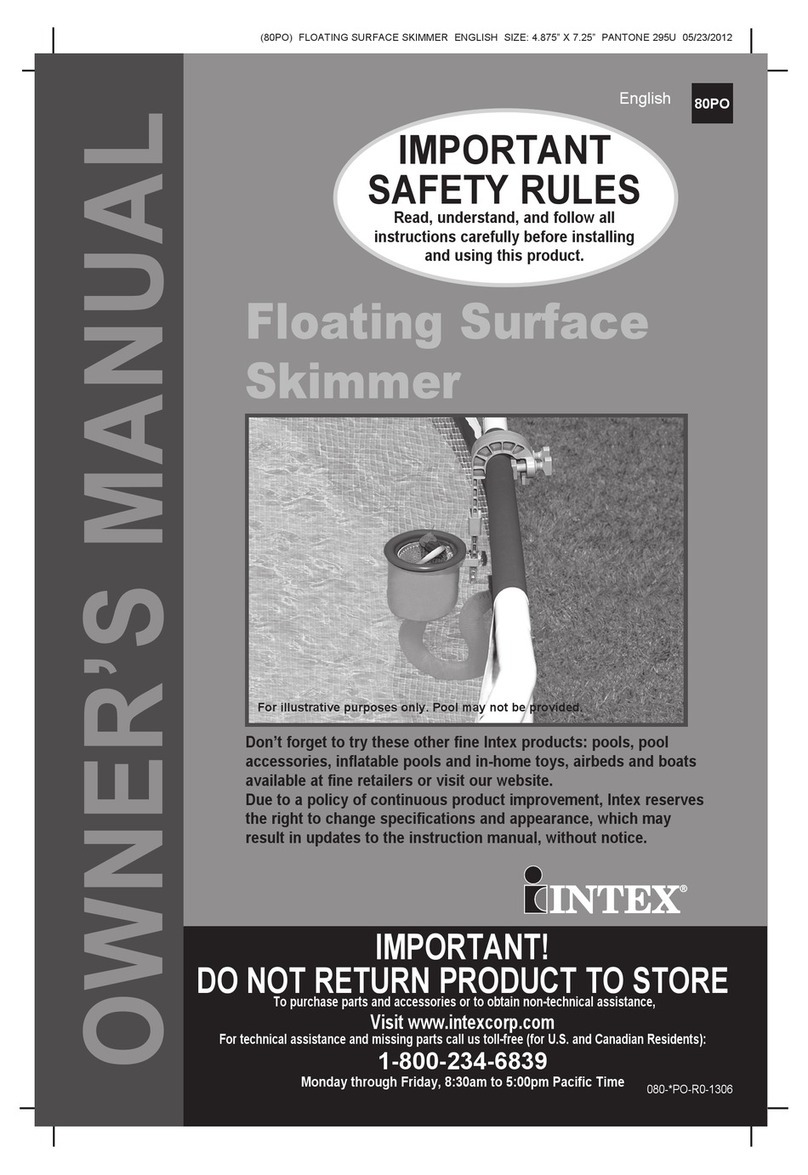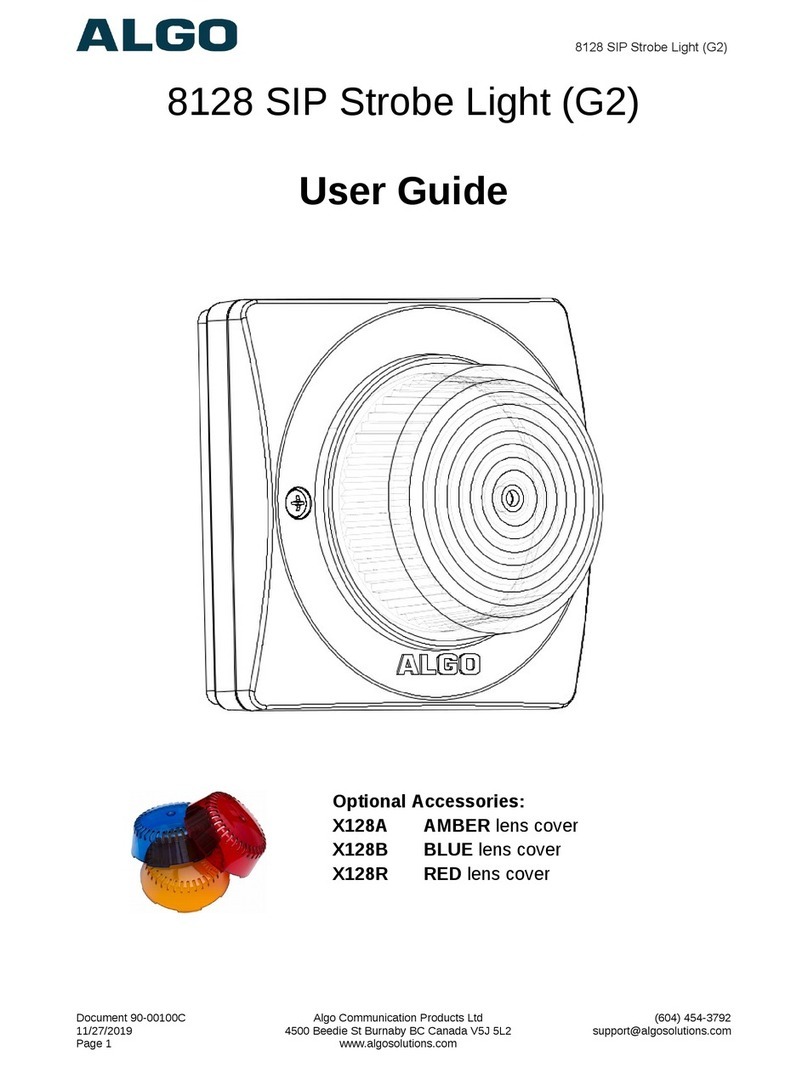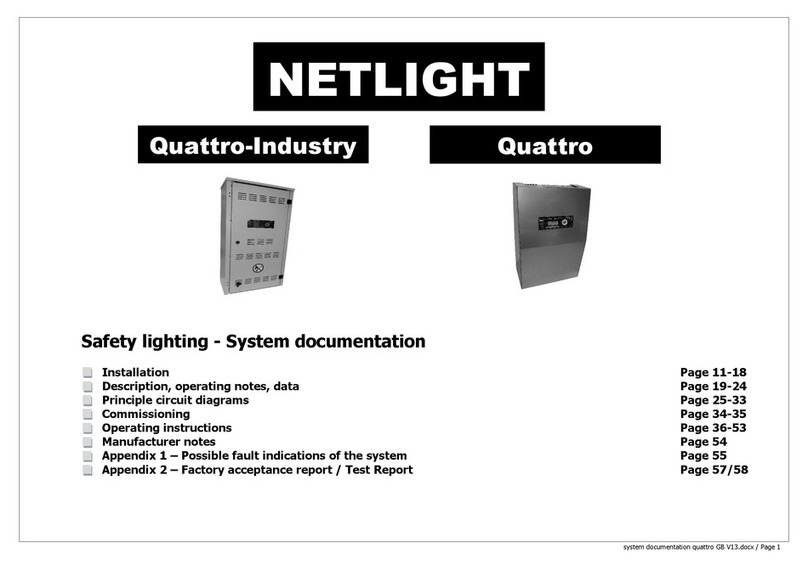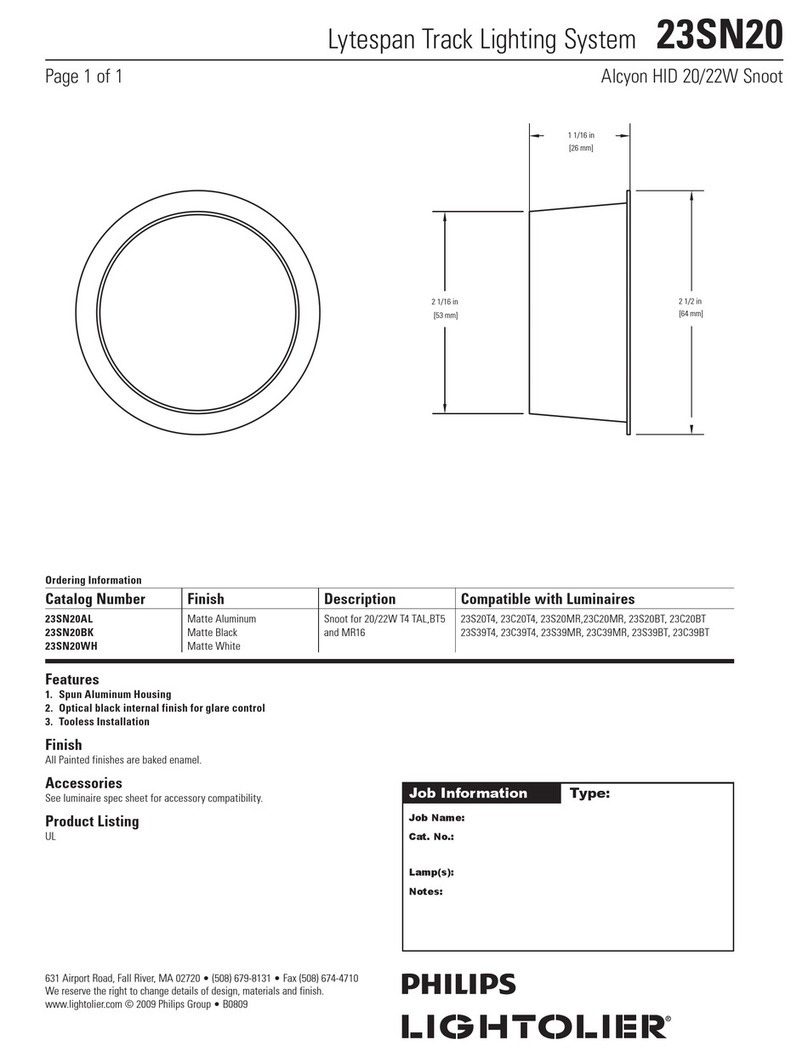KSIX SMARTLED BXLEDST5M11 User manual

SMARTLED
LED STRIP
User Manual
BXLEDST5M11
Technical information
Power: 21W
Luminous flux: 900 lm
LED pieces per metre: 90
Colour: RGB + CCT (Warm White + Cool White)
Temperature: 3000K–6500K
Lifespan: 15,000h
CRI: RA > 80
Measures: 5m x 12mm
Fixation: 3M Adhesive
Voltage: 220-240V/50-60hz
IP44: Protection against dust and splashes
Connection: Bluetooth + WiFi
Voice Assistant: Amazon Echo and Google Home
Compatible with: Android 4.1 / iOS 8.0 and later
App: TuyaSmart and Smart Life
Box contents
1 x LED Strip
1 x Remote Control
1 x AC Adapter
1 x Infrared Receiver
5 x Connectors
1 x User Manual
1. Installation
①AC adapter
②IR Sensor
Attention: Make sure to connect it as indicated by the arrows or the light will not work.
Note: Once the LED Strip has been cut, you can attach each of the parts with the help of the
5 connectors included in the box.

2. Download the app
• To download the app, scan the QR code.
• You can also search the app in the App Store or Google Play.
3.Register
1. If you don't have an account in the App, sign up and then sign in with the verification
code.
2. Enter your email and click on “Get verification code”. Enter the verification code you will
receive in your email.
3. Set the password and press “Finished” to complete registration.

4. Add your device
1. First, turn on the Bluetooth and WiFi of your phone.
2. Open the app and tap “Add Device” or “+” in the top right corner.
3. Select your smart device from the list of devices or use the automatic scan to find it
directly.
4 Turn on the device and wait until it flashes to confirm and select the type of flashing.
* If the device does not flash, turn it on and o 4 consecutive times. At the 5th time leave
the device on and it will start flashing. In order for this process to work, it should be done
in less than 10 seconds. Confirm and select the type of flashing.
5. Next, select the 2.4 GHz WiFi network, enter the router password and wait while the app
finds the device. Add the device by tapping on the “+” symbol. Once it has been added,
tap “Finished”.
Note
1. Make sure to connect the LED Strip parts in the correct position to make contact between
the dierent parts.
2. To ensure a correct synchronization with your mobile, it is necessary to accept all the
accesses requested by the app.
3. To connect for the first time, it is necessary to be connected to a Wifi network. Make sure
that the light flashes quickly and that the WiFi password you entered is correct. (The
connection process may take several minutes, please be patient).
4. After the first connection, you can use a new WiFi or mobile data network to control the
device at any time and from any location.
5. Only compatible with 2.4 GHZ WLAN, Android 4.1 and above and IOS 8.1 and above. Do
not use 5G WiFi.

6. The first connection should be made close to the router to ensure a faster connection.
7. When connecting multiple devices to the WiFi network, do not put them too close
together as this may cause signal interference.
5. Control your device
After successful configuration, the device will be displayed on the "Devices" page. Tap on
the device icon to control its operation.
Selection of whites
• Go to the first tab on the main screen and tap on “White”. From here, you can select the
CCT white light you are looking for. Simply move your finger around the colour circle.
• You can also adjust the brightness from 1 to 100% using the bar at the bottom of the
screen.
• From the bottom of the App you can set the operating time slots, turn the lights on and
o and many more options.
• You will also be able to configure the synchronisation with your circadian rhythm.
• Circadian rhythms are all the physical and mental changes that respond to the light and
darkness present during the course of a day. Synchronising your lighting with your
biorhythms can help improve your quality of life, reduce stress and increase productivity.
• In the following section you can learn how to set the temperature and brightness of the
light to mimic the natural cycle it follows during dierent times of the day. Yellows,
oranges and soft tones mimic the sun at dawn and dusk, while cool light is best suited to
promote concentration and attention.
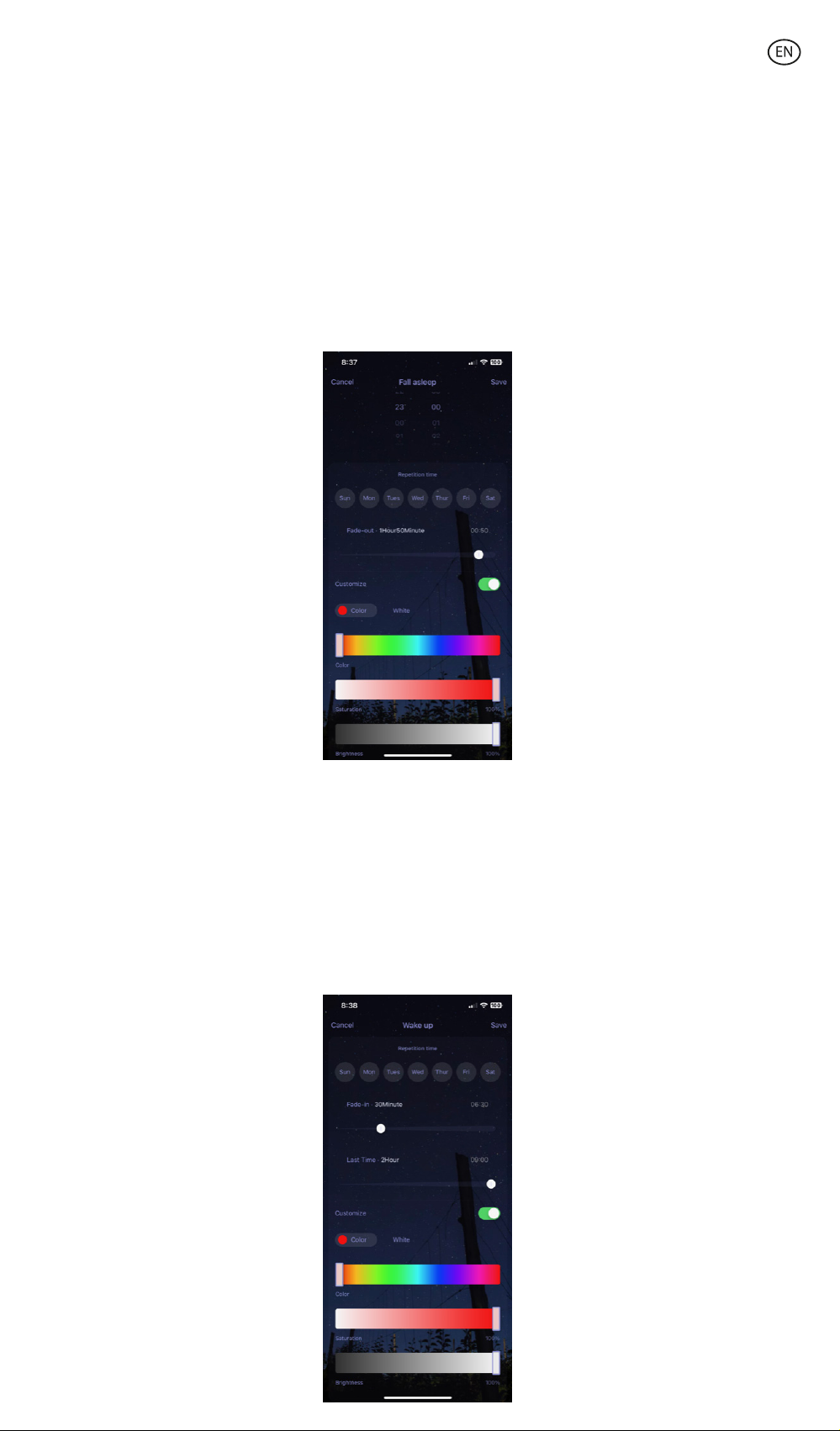
Planner
Sleep
• Go to the "Plan" screen and click on the "Add to" button. Click on "Sleep plan" to access
the settings screen. From there, you can set the time to turn o the light and the days of
the week on which this action will be repeated.
• Slide your finger across the bar to change the duration of the light switch-o. The
intensity of the light will decrease until it switches o completely at the desired time.
• By activating the "Customize" option you can choose the type of light and customise the
colour, saturation and brightness.
Wake up
• From the same menu you can adjust the switch-on time by clicking on "Wake up plan".
By sliding your finger on the "Fade-in" bar, you can change the duration of the light
switch-on time, which will help you to wake up in a natural way by gradually increasing
the intensity of the light.
• From the "Last Time" bar, you can set the time when the light switches o.
• By activating the "Customize" option you can choose the type of light and customise the
colour, saturation and brightness.
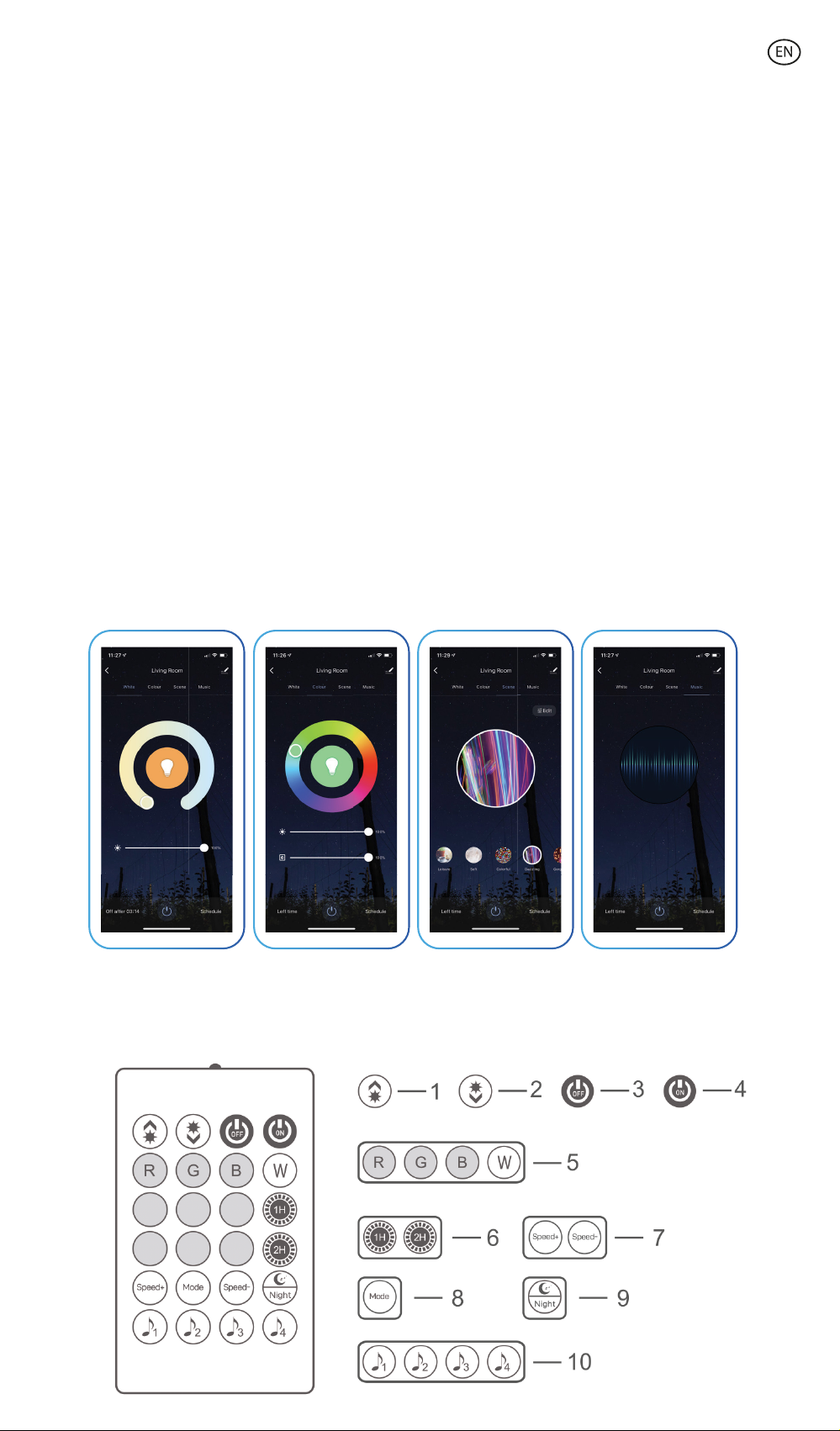
Colour selection
• Click on the "Colour" tab to choose from millions of options oered by the App. Simply
drag your finger to find the color you are looking for.
• You can adjust the intensity and brightness using the two bars located below the colour
circle.
Scene modes
• To activate scene modes, you will need to tap on the “Scene” tab on the home screen,
located at the top of the screen.
• From here, you can choose between the dierent static and dynamic scene modes
provided by the App or create your own by tapping on the "Edit" tab in the upper right
corner.
• You can also program scene modes and set a plan by tapping on the dierent buttons at
the bottom.
Synchronization with music
• To get the light to follow the rhythm of the music in the room, you will need to tap on the
"Music Sync" section.
• Accept all the accesses requested by the App to allow the light to follow the rhythm of
the music by combining dierent lights, colors and eects.
6. Remote control

7. Voice Assistants
• To set up your voice assistants through the app, you will need to tap on the top right
corner and then tap on the “Edit” icon.
• From here you can permit access to third parties to control the lights, such as Alexa and
Google Home.
• You can adjust the brightness, change the colour, or simply turn the light on and o with
just a few words.
ON
OFF
More brightness
Less brightness
RGB Colours + Colours
Modes
CCT Whites
White balance
Colour mix
Night mode
Timer
Switched on
Switched o
Increase brightness
Decrease brightness
Selection of the dierent colours. R: red / G: green / B: blue Other colors available.
Sequence of dierent preset modes
Selection of dierent whites. WW: warm; N: neutral; C: cold
Sequence of the dierent intensities of CCT Whites
Mix of dierent colors and eects
Lighting conceived to fall asleep
Automatic shutdown in 60 seconds
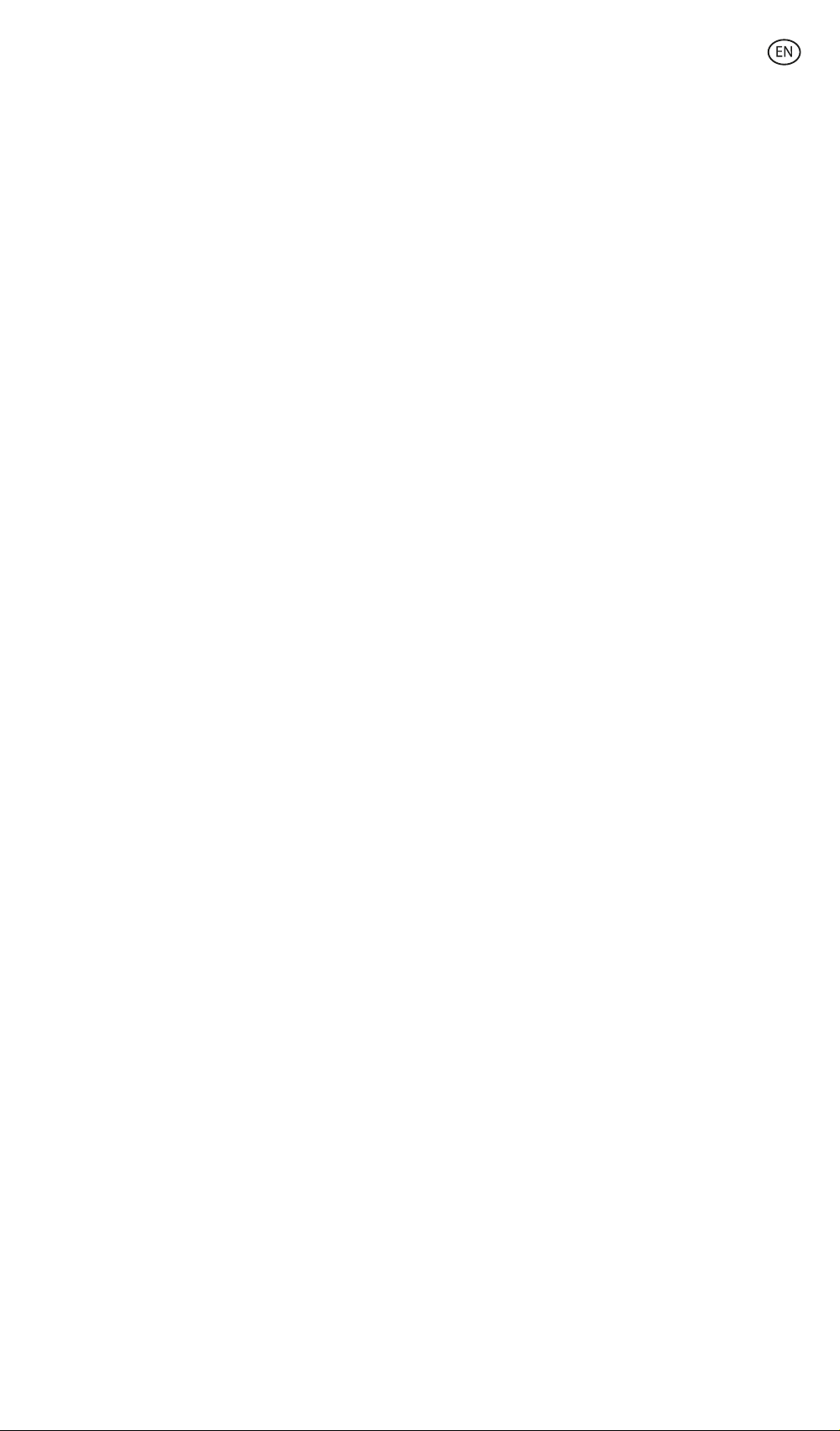
8. More about the App
You can adjust the dierent functions from the menu button at the top right corner of the
App.
1. The device name can be changed as desired.
2. Device information.
3. Tap-to-Run and Automation allows you to check the Intelligent Automation to which your
device is linked.
4. Supported third-party control provides information on how to connect your device with
Amazon Alexa, Google Assistant.
5. Disconnection notice: allows you to alert yourself when your device is oine.
6. Create “Group” to control another smart device at the same time.
7. FAQ & Feedback allows users to report issues and obtain assistance.
8. Add to Home Screen allows you to add the smart device to your smartphone's home
screen.
9. Check the network of the device to check the status of the network connection.
10. Firmware information allows you to check the software or install updates on the device.
11. Restore factory settings: Allows you to reset the factory settings of the smart device.

Maintenance recommendations
• Regularly clean the product with a dry cloth. The product must be disconnected or
switched o when cleaned.
• Keep the connectors and/ or ports free from dust, lint, etc. to prevent improper
connections.
• Avoid breaking the device. Do not put objects over it or bend it too strong.
• If the product includes a cable do not bend it too strong and do not pull from it to
unplug the product.
• Do not wet or submerge any parts connected to the current.
• When not using the product, store it in a place free from dust, dirt, lint, liquids, etc.
• Avoid dropping or hitting the product. That might damage it.
• Do not use the product for anything other than its intended use.
• Please recycle the product in accordance with local environmental laws and regulations.
Safety information
Please read the following instructions before using the device for the first time:
• When you use device keep it away from heat sources (fire) and from humidity sources
(water and other liquids).
• Do not use the product if it is wet or damaged.
• Do not use the product with wet hands.
• Do not leave the product in contact with flammable materials.
• Do not expose the product to high temperatures (for example: inside a car during hot
weather).
• Do not throw the product into fire.
• Keep the product away from children.
• Disconnect or switch o the product if you are not going to use it for a long period of
time.
• Do not use the product if you perceive any visible defects.
• Do not attempt to open or puncture the product. You might damage it.
• Do not use the product with incompatible devices.
• Do not disassemble or modify the product. These actions will invalidate the Warranty.
Legal Note
Hereby, Atlantis Internacional S.L. declares that this product is in compliance with the
essential requirements and other relevant provisions of Directive 2014/53/EC. The features
and functions described in this manual are based on tests made by Atlantis Internacional
S.L. It is the user’s responsibility to examine and verify the product after its purchase.
Atlantis Internacional S.L. is not responsible and will never be liable for any personal loss or
injury, economical loss, material loss or any damage due to misuse, abuse or improper
installation of the product. Atlantis Internacional S.L. is not responsible and will never be
liable for any function, communication and connection failure between the product and
Bluetooth enabled devices.
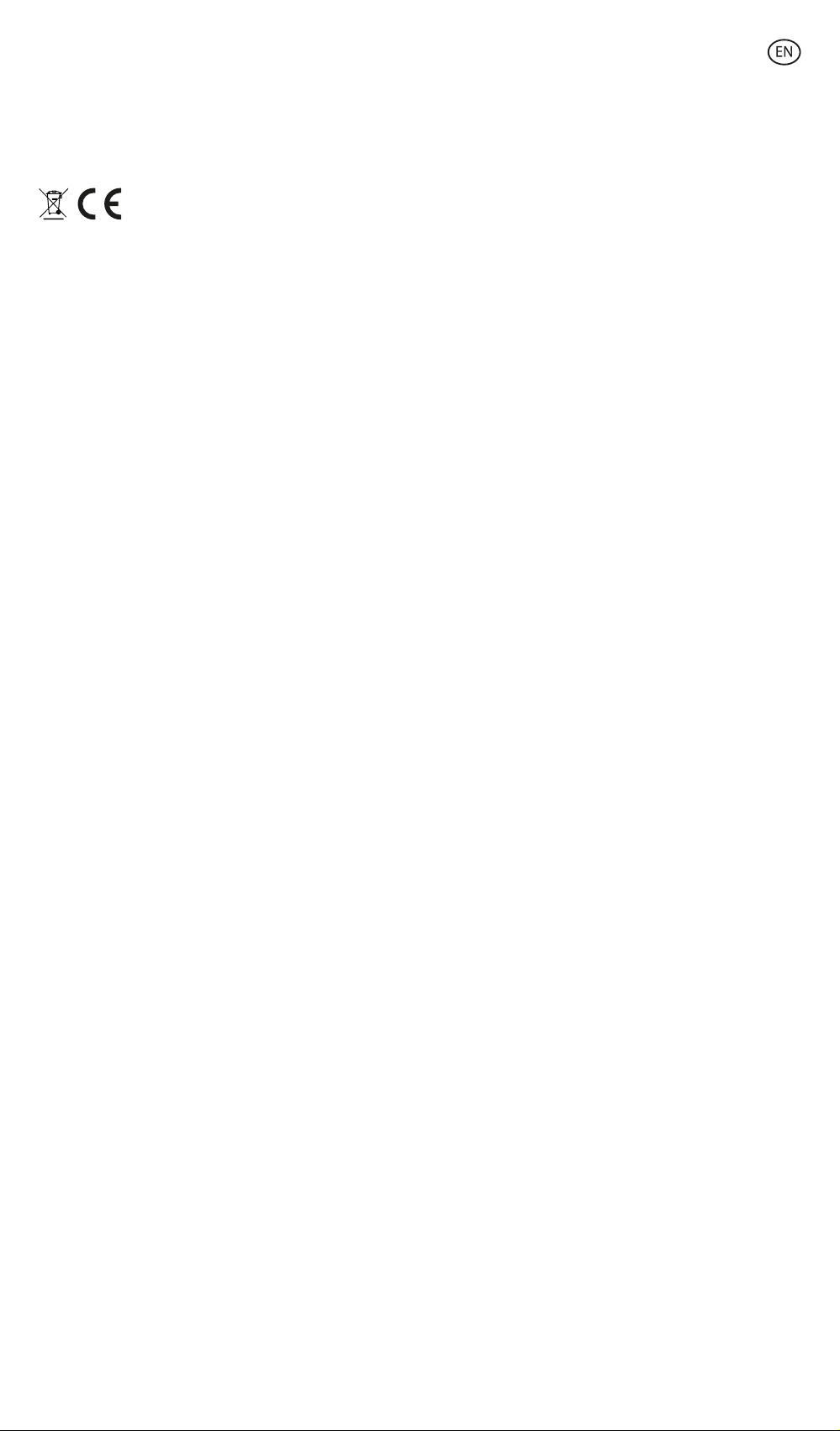
Electronic and electrical devices disposal
This symbol indicates that electrical and electronic equipment is to be collected separately.
• This product is designated for separate collection at an appropriate collection point. Do
not dispose of as household waste.
• If the equipment uses batteries, they must be removed from the equipment and disposed
in an appropriate collection center. If the batteries cannot be removed, do not attempt to
do it yourself since it must be done by a qualified professional.
• Separate collection and recycling helps conserve natural resources and prevent negative
consequences for human health and the environment that might result from incorrect
disposal.
• The final price of this product includes the cost necessary for the correct environmental
management of the generated waste.
• For more information, contact the retailer or the local authorities in charge of waste
management.
Warranty: The 3-year warranty does not apply to products with consumable parts or parts
subject to wear, except for defects in materials or manufacturing.

CE Declaration of Conformity
We hereby declare that the product (s) listed below satisfies the provision for CE-marking
according to the following European directive(s):
EN IEC 55015:2019+A11
EN 61547:2009
EN 61000-3-3:2013+A1+A2
EN IEC 61000-3-2:2019+A1
Article: BXLEDST5M11
EAN: 8427542125916
Manufacturer:
ATLANTIS INTERNACIONAL, S.L.
Address:
Carrer del Crom, 53, 08907 L'Hospitalet de Llobregat, Barcelona (Spain)
Place and date of the declaration:
L’Hospitalet de Llobregat, September, 1st 2022
Nico Broder
General Manager

SMARTLED
TIRA LED
Manual de usuario
BXLEDST5M11
Especificaciones técnicas
Potencia: 21 W
Flujo luminoso: 900 lm
Piezas LED por metro: 90
Color: RGB + CCT (Blanco cálido + Blanco frío)
Temperatura: 3000K-6500K
Vida útil: 15.000h
CRI: RA>80
Medidas: 5m x 12mm
Fijación: Adhesivo 3M
Voltaje: 220-240 V/50-60 Hz
IP44: Protección contra el polvo y salpicaduras
Conexión: Bluetooth + WiFi
Asistente de voz: Amazon Echo y Google Home
Compatibilidad: Android 4.1 / iOS 8.0 y posteriores
App: TuyaSmart y Smart Life
Contenido
1 x Tira LED
1 x Control Remoto
1 x Adaptador de CA
1 x Receptor de Infrarrojos
5 x Conectores
1 x Manual de usuario
1. Instalación
①Adaptador de CA
②Sensor de infrarrojos
Atención: asegúrese de conectarlo como indican las flechas o la luz no funcionará.
Nota: Una vez cortada la Tira LED, podrá unir cada una de las partes con ayuda de los 5
conectores que vienen incluidos en la caja.
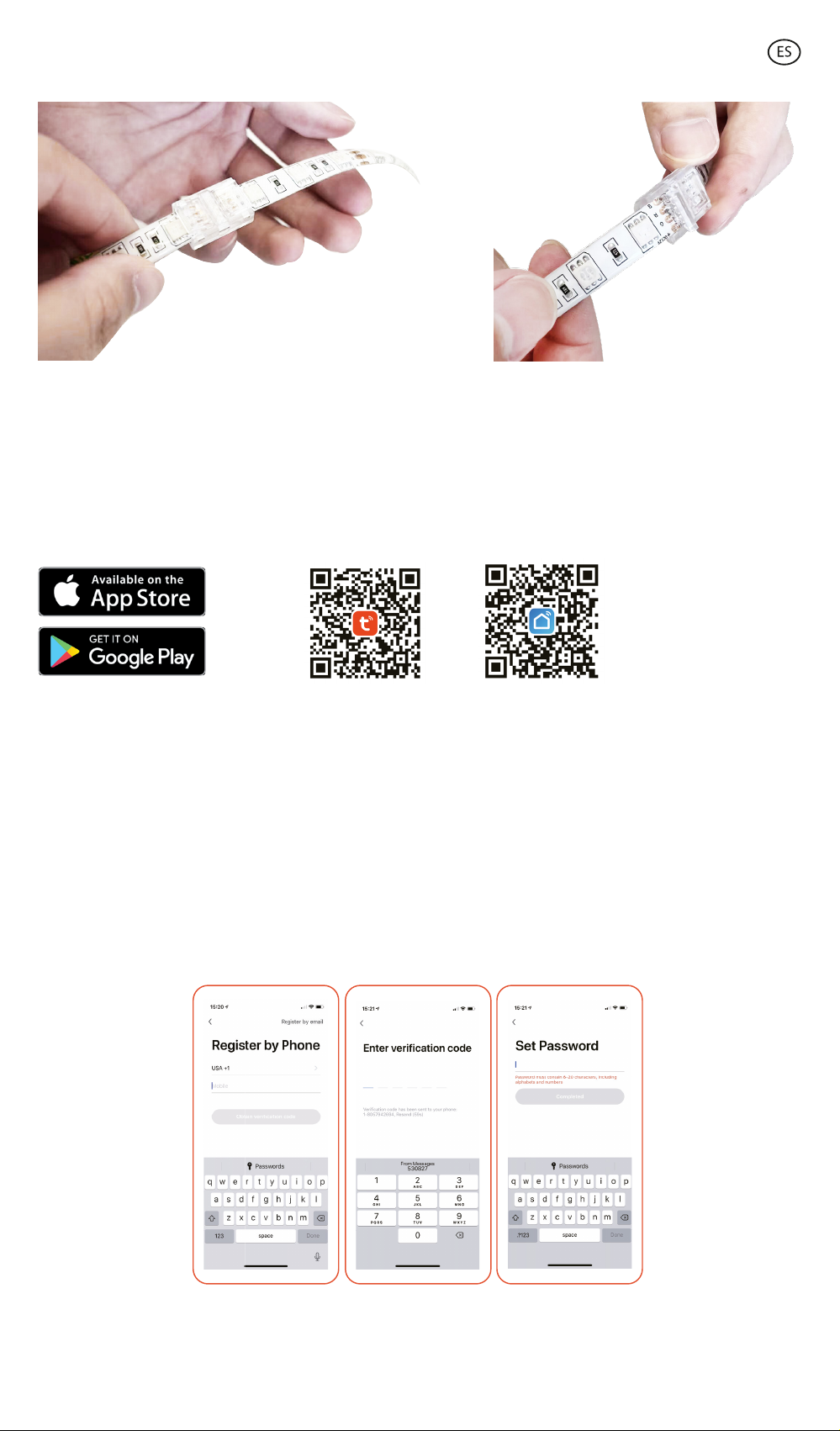
2. Descargue la aplicación
• Para descargar la aplicación, escanee el código QR.
• También puede buscar la aplicación en App Store o en Google Play.
3. Registro
1. Si no tiene cuenta en la App, regístrese e inicie sesión con el código de verificación.
2. Introduzca el correo electrónico y pulse en “Obtener código de verificación”. Introduzca
el código de verificación que habrá recibido en su correo electrónico.
3. Establezca la contraseña y pulse “Finalizado” para completar el registro.
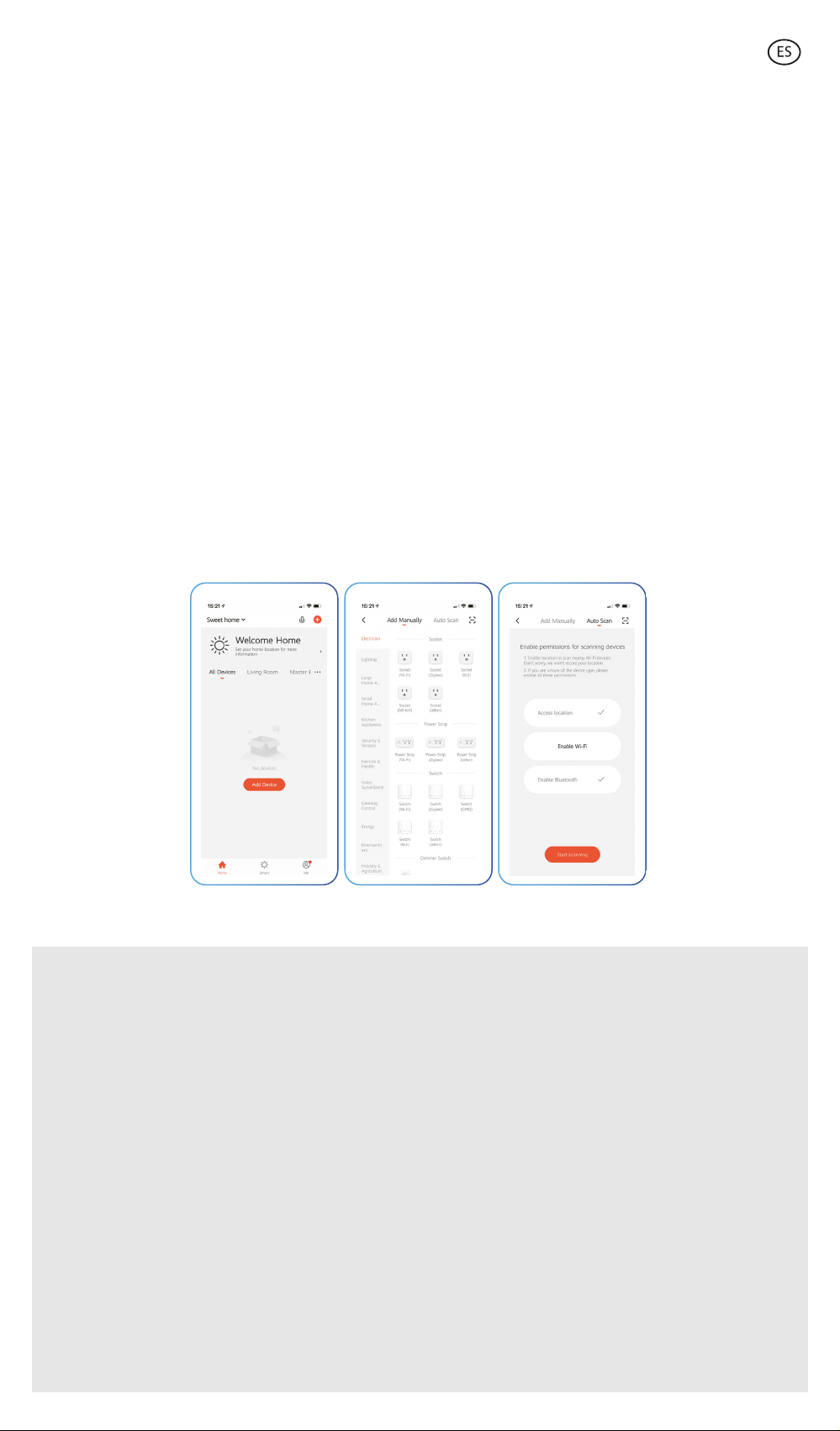
4. Añadir dispositivo
1. Primero, active el Bluetooth y el WiFi del teléfono.
2. Abra la aplicación y pulse “Agregar dispositivo” o “+” en la esquina superior derecha.
3. Seleccione su dispositivo inteligente de la lista de dispositivos o use el escaneo
automático para encontrarlo directamente.
4. Encienda el dispositivo y espere hasta que parpadee confirmando y seleccionando el tipo
de parpadeo.
* Si el dispositivo no parpadea, enciéndalo y apáguelo durante 4 veces consecutivas. A la
5ª vez deja el dispositivo encendido y este comenzará a parpadear. Para que este proceso
funcione, hágalo en menos de 10 segundos. Confirme y seleccione el tipo de parpadeo.
5. A continuación, seleccione la red WiFi 2.4 GHz, introduzca la contraseña del router y
espere mientras la app encuentra el dispositivo. Añada el dispositivo haciendo clic en el
símbolo “+”. Una vez se haya añadido, haga clic en “Finalizado”.
Nota
1. Asegúrese de conectar las piezas de la Tira LED en la posición correcta para hacer
contacto entre las distintas partes.
2. Para una correcta sincronización con el móvil, es necesario aceptar todos los accesos que
la app solicite.
3. Para realizar la primera conexión, es necesario estar conectado a una red Wifi. Asegúrese
de que la luz parpadea rápidamente y de que la contraseña que ha introducido del WiFi
es correcta. (El proceso de conexión puede llevar varios minutos, por favor, tenga
paciencia).
4. Tras la primera conexión, podrá utilizar un WiFi nuevo o los datos del móvil para controlar
el dispositivo en cualquier momento y desde cualquier lugar.
5. Solo es compatible con WLAN de 2,4 GHZ, Android 4.1 y superior y IOS 8.1 y superior. No
utilice WiFi 5G.
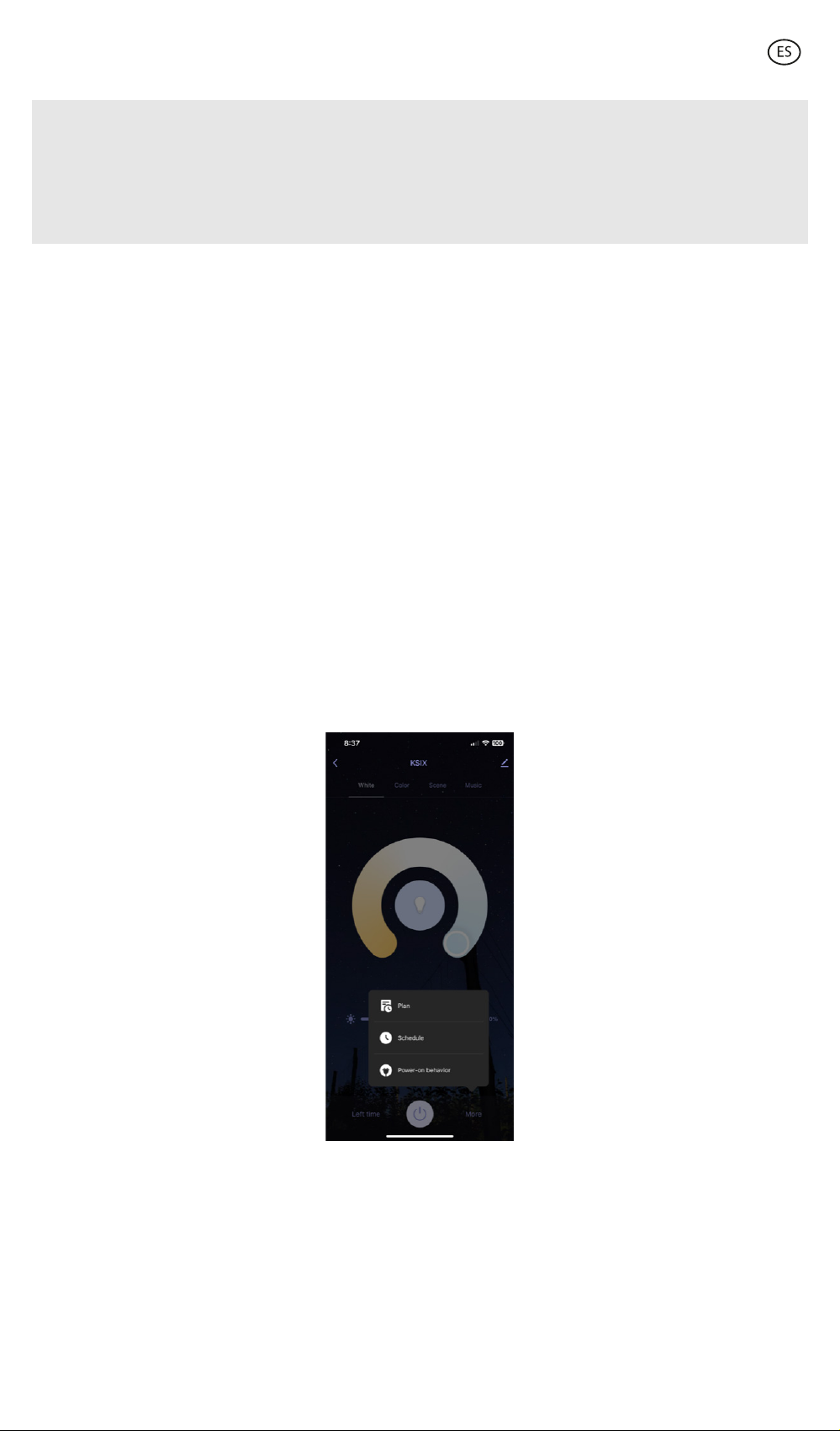
6. La primera conexión deberá realizarla cerca del router para asegurar una conexión más
rápida.
7. Cuando conecte varios dispositivos a la red WiFi, no los ponga demasiado cerca porque
podría provocar una interferencia en la señal.
5. Control del dispositivo
Después de configurar correctamente el dispositivo, éste se mostrará en la página de
“Dispositivos”. Haga clic en el icono del dispositivo para controlar su funcionamiento.
Selección de blancos
• Acceda a la primera pestaña de la pantalla principal y haga clic sobre “White”. A partir de
aquí, podrá seleccionar la luz blanca CCT que estaba buscando. Basta con mover el dedo
por el círculo cromático.
• Además, podrá ajustar el brillo de 1 a 100% en la barra que encontrará en la parte inferior
de la pantalla.
• Desde la parte inferior la App le permitirá establecer las franjas horarias de
funcionamiento, encender y apagar las luces y otras muchas más opciones.
• También podrá determinar la sincronización con su ritmo circadiano.
• Los ritmos circadianos son todos los cambios físicos y mentales que responden a la luz y
la oscuridad presentes durante el transcurso de un día. La sincronización de la
iluminación con sus biorritmos puede ayudar a mejorar su calidad de vida, reducir el
estrés y aumentar la productividad.
• En el siguiente apartado podrá informarse de cómo configurar el color, la temperatura y
el brillo de la luz para imitar el ciclo natural que sigue durante los distintos momentos del
día. Los colores amarillos, naranjas y tonalidades suaves imitan al sol cuando amanece y
atardece, mientras que la luz fría es la más adecuada para promover la concentración y la
atención.

Planificador
Sueño
• Accediendo a la pantalla “Plan”, haga clic sobre el botón “Add to”. Haga clic sobre “Sleep
plan” para acceder a la pantalla de configuraciones, desde donde podrá establecer la
hora de apagado de la luz y los días de la semana en los que se repetirá esta acción.
• Deslice el dedo por la barra para modificar la duración del apagado de la luz. La
intensidad de la luz irá disminuyendo hasta apagarse por completo en el tiempo que
usted desee.
• Activando la opción “Customize” puede escoger el tipo de luz y personalizar el color, la
saturación y el brillo.
Despertador
• Desde el mismo menú podrá regular la hora de encendido haciendo clic sobre “Wake up
plan”. Deslizando el dedo por la barra “Fade-in” podrá modificar la duración de
encendido de la luz, que le ayudará a despertarse de manera natural aumentando la
intensidad de la luz gradualmente.
• Desde la barra “Last Time”, puede configurar la hora de apagado de las luces.
• Activando la opción “Customize” puede escoger el tipo de luz y personalizar el color, la
saturación y el brillo.

Selección de color
• Haga clic en la pestaña “Color” para escoger entre millones de opciones que le ofrece la
App. Basta con arrastrar el dedo para encontrar el color buscado.
• Podrá ajustar la intensidad y el brillo en las dos barras situadas bajo el círculo cromático.
Modos escena
• Para activar los modos escena, deberá hacer clic en la pestaña “Scene” de la pantalla
inicial, situada en la parte posterior de la pantalla.
• Desde aquí, podrá escoger entre los diferentes modos de escena, estáticos y dinámicos,
que la App propone o crear los suyos propios haciendo clic en la pestaña “Edit” situada
en el extremo derecho superior.
• También podrá programar los modos de escena y establecer un plan haciendo clic en los
distintos botones de la parte inferior.
Sincronización con música
• Para conseguir que las luces sigan el ritmo de la música que hay en el ambiente, deberá
hacer clic en el apartado “Music Sync”.
• Acepte todos los permisos que la App le solicite y de esta manera las luces seguirán el
ritmo musical jugando con las luces, colores y efectos.
6. Control remoto
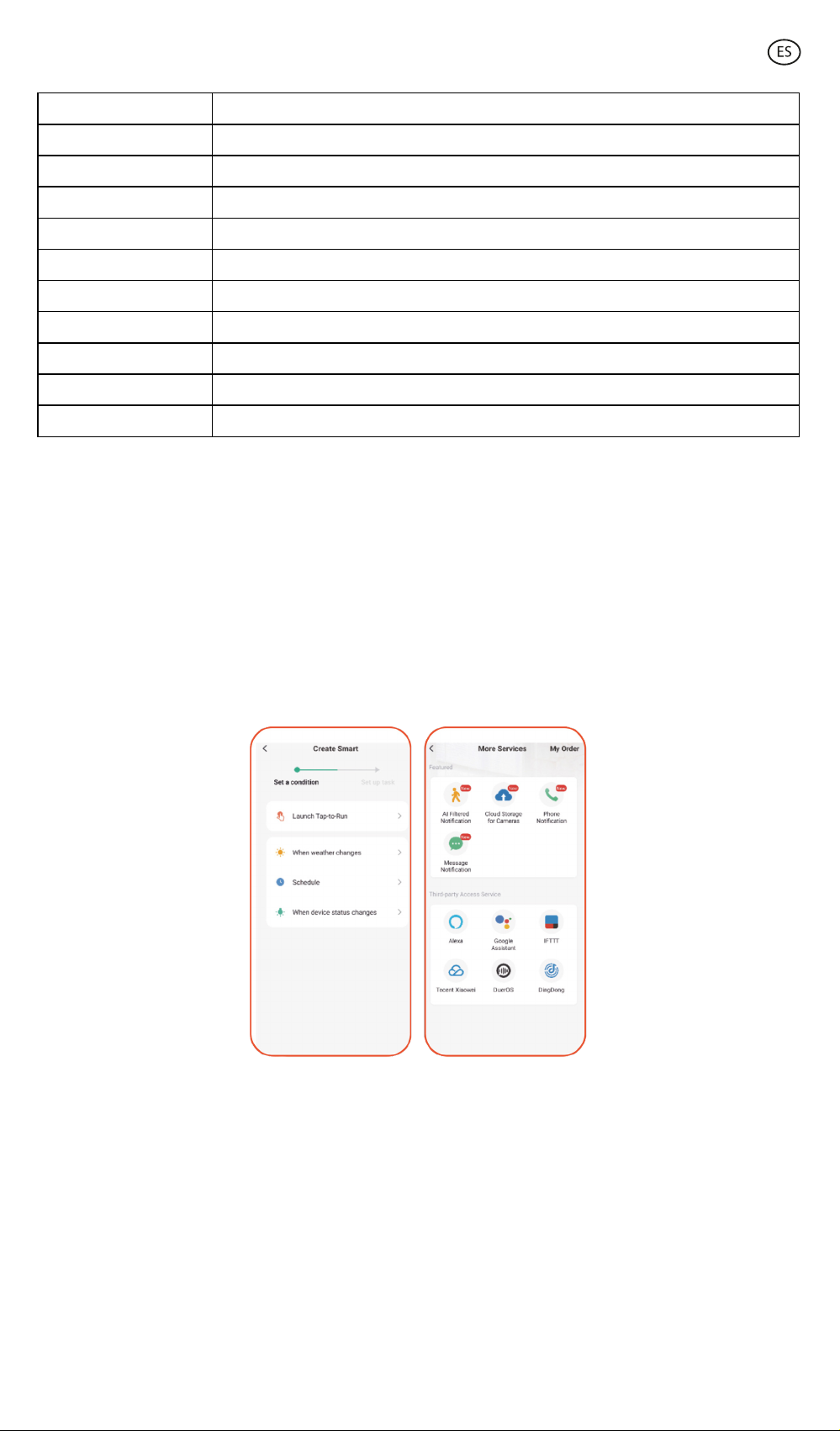
ON
OFF
Más brillo
Menos brillo
Colores RGB + Colores
Modos
Blancos CCT
Ajuste de blancos
Mix colores
Modo noche
Temporizador
Encendido
Apagado
Aumento del brillo
Reducción del brillo
Selección de los distintos colores. R: rojo; G: verde; B: azul. Otros colores establecidos
Secuencia de distintos modos preestablecidos
Selección de distintos tipos de blanco. WW: cálido; N: neutro; C: frío
Secuencia de las distintas intensidades de Blancos CCT
Mezcla de distintos colores y efectos
Iluminación pensada para conciliar el sueño
Apagado automático en 60 segundos
7. Asistentes de voz
• Para configurar sus asistentes de voz a través de la app, deberá hacer clic en el extremo
superior derecho y hacer clic en el icono “Editar”.
• Desde aquí podrá dar acceso a terceros para llevar el control de las luces, como son Alexa
y Google Home.
• Podrá ajustar el brillo, cambiar de color o simplemente apagar o encender la luz con unas
simples palabras.

8. Más sobre la App
Desde el botón de menú situado en la parte superior derecha de la App se pueden ajustar
diferentes funciones.
1. El nombre del dispositivo se puede cambiar como se desee.
2. Información del dispositivo.
3. Tap-to-Run y Automatización permite comprobar la Automatización Inteligente con la
que su dispositivo está vinculado.
4. Control de terceros compatible proporciona información sobre cómo conectar su
dispositivo con Amazon Alexa, Google Assistant.
5. Notificación de desconexión: le permite alertar a sí mismo cuando su dispositivo está
fuera de línea.
6. Crear “Grupo” para controlar otro dispositivo inteligente al mismo tiempo.
7. FAQ & Feedback permite a los usuarios reportar problemas y obtener ayuda.
8. Añadir a la pantalla de inicio que permite añadir el dispositivo inteligente a la pantalla de
inicio de su smartphone.
9. Comprobar la red del dispositivo para comprobar el estado de la conexión de red.
10. Información del Firmware permite comprobar el software o instalar actualizaciones en el
dispositivo.
11. Restaurar valores de fábrica: permite restablecer la configuración de fábrica del
dispositivo inteligente.

Recomendaciones de mantenimiento
• Limpie regularmente el producto con un paño seco. El producto debe estar
desconectado o apagado cuando se limpie.
• Mantenga los puertos y conectores del producto limpios de polvo, suciedades, etc., para
asegurar una correcta conexión.
• Evite roturas en el producto. No le coloque objetos encima ni lo doble con exceso de
fuerza.
• Si el producto tiene un cable, no lo doble y no lo estire con exceso de fuerza para no
dañarlo.
• No moje, ni sumerja las partes que van conectadas a la corriente.
• Cuando no utilice el producto, guárdelo en un lugar limpio y seco, lejos de la humedad y
de la suciedad.
• Evite golpes y caídas que puedan dañar el producto.
• No utilice el producto para otro uso del para que fue diseñado.
• Recicle el producto de acuerdo con las normas y regulaciones ambientales locales.
Información de seguridad
Antes de su uso inicial lea las siguientes instrucciones atentamente:
• Mantenga el producto alejado de una fuente de calor (fuego).
• No utilice el producto si está dañado.
• No utilice el producto con las manos mojadas.
• No deje el producto en contacto con materiales inflamables.
• No exponga el producto a altas temperaturas (por ejemplo: dentro de un coche durante
un clima caliente).
• No tire el producto al fuego.
• Mantenga el producto fuera del alcance de los niños.
• Desconecte el producto si no lo va a utilizar.
• No use el producto si aprecia defectos visibles.
• No abra, ni perfore, ni de golpes al producto. Podría causar daños.
• No use el producto con dispositivos u objetos incompatibles.
• No desmonte ni modifique el producto. Estas acciones invalidan la garantía.
Nota Legal
Por medio de la presente Atlantis Internacional, S.L, declara que este producto cumple con
los requisitos esenciales y cualesquiera otras disposiciones aplicables o exigibles de la
Directiva 2014/53/CE. Las funciones y características descritas en este manual se basan en
pruebas realizadas por Atlantis Internacional S.L. El usuario es responsable de examinar y
verificar el producto al adquirirlo. Atlantis Internacional S.L. declina toda responsabilidad
por cualquier daño personal, material, económico, así como cualquier daño en su
dispositivo, debido a un mal uso, abuso o instalación inapropiada del producto. Atlantis
Internacional S.L. declina toda responsabilidad por fallos en el funcionamiento,
comunicación o conexión entre el producto y el dispositivo habilitado con Bluetooth.
This manual suits for next models
1
Table of contents
Languages:
Other KSIX Lighting Equipment manuals