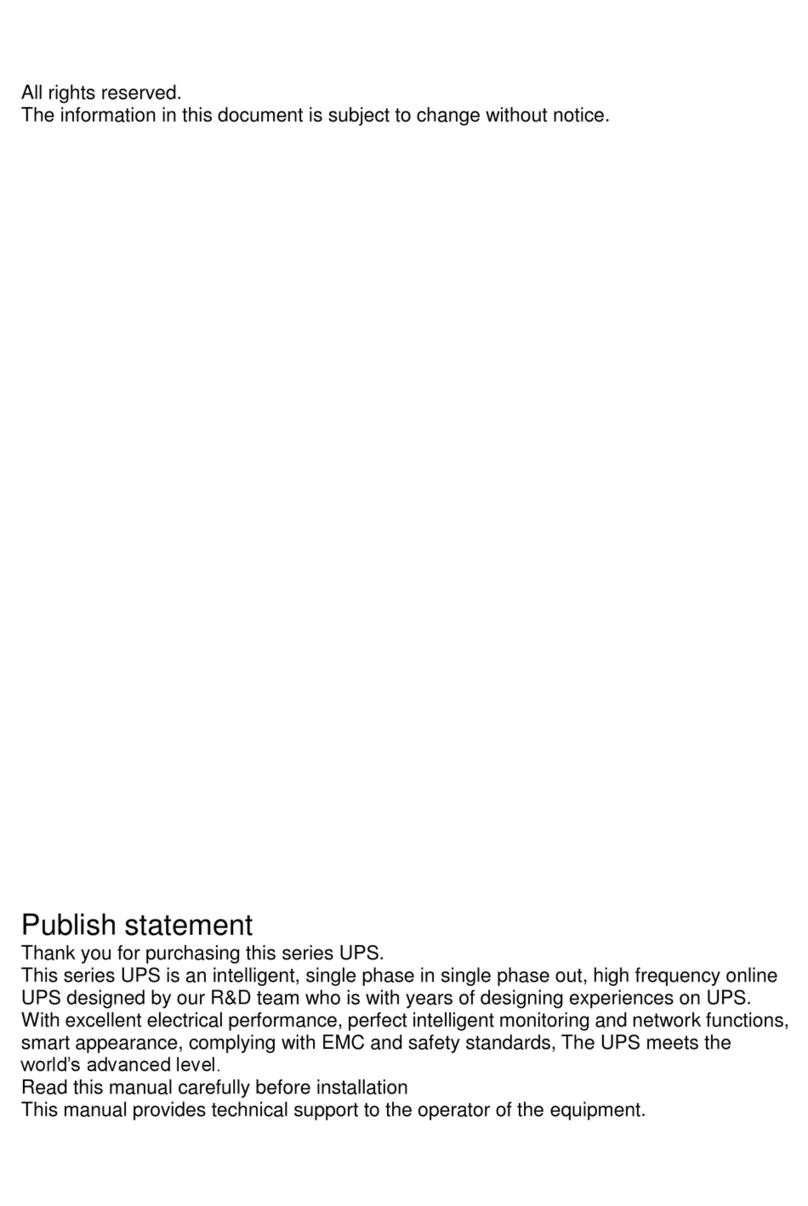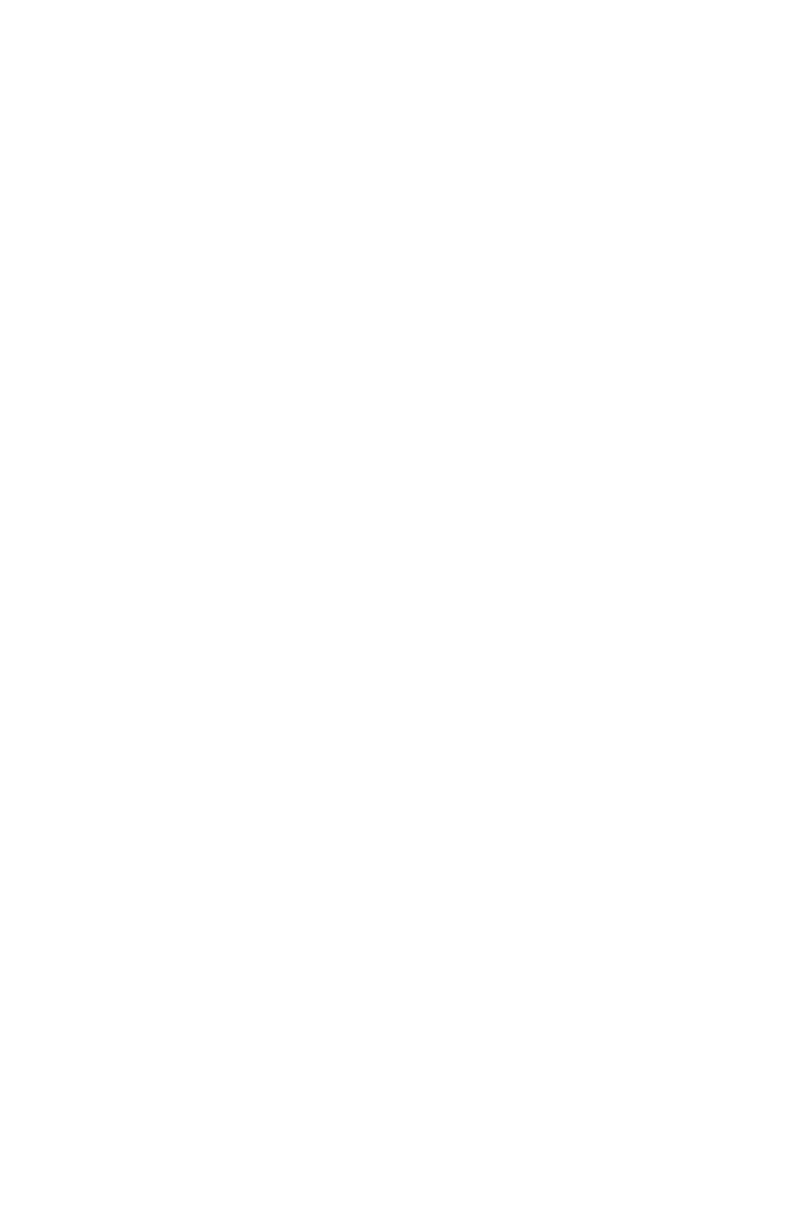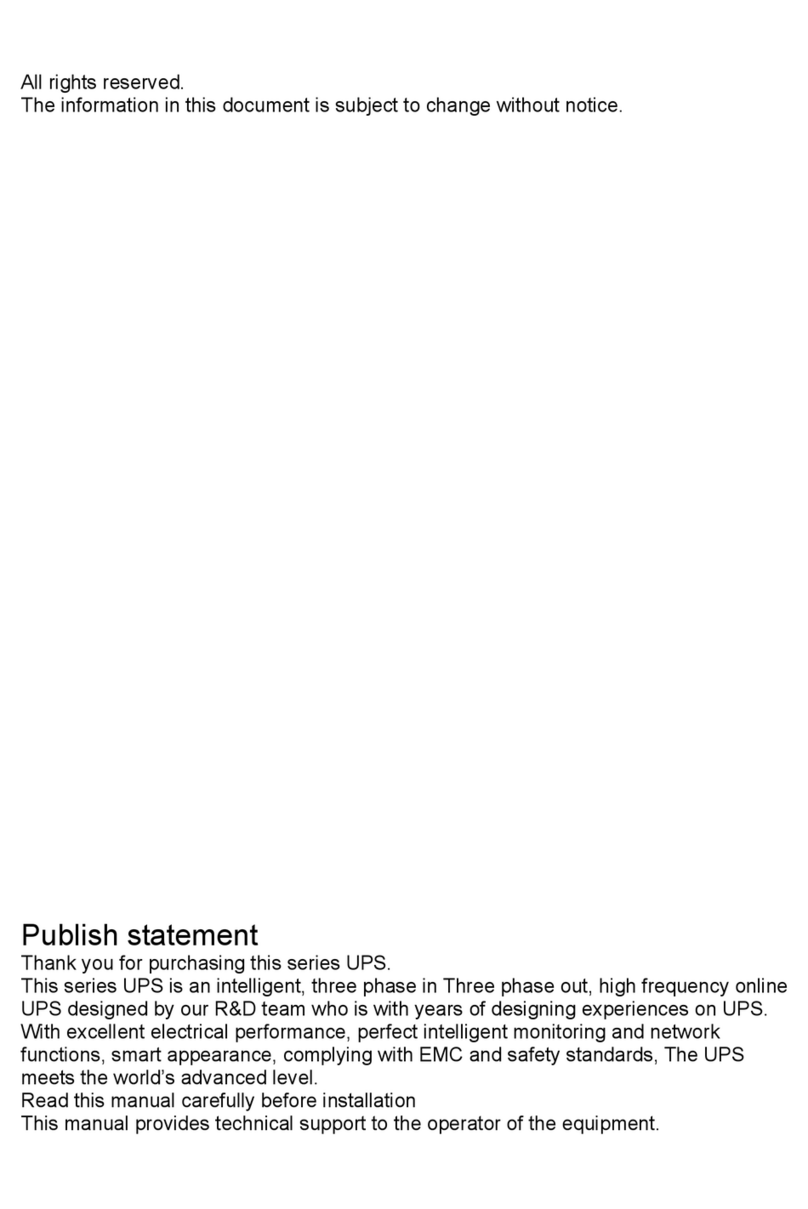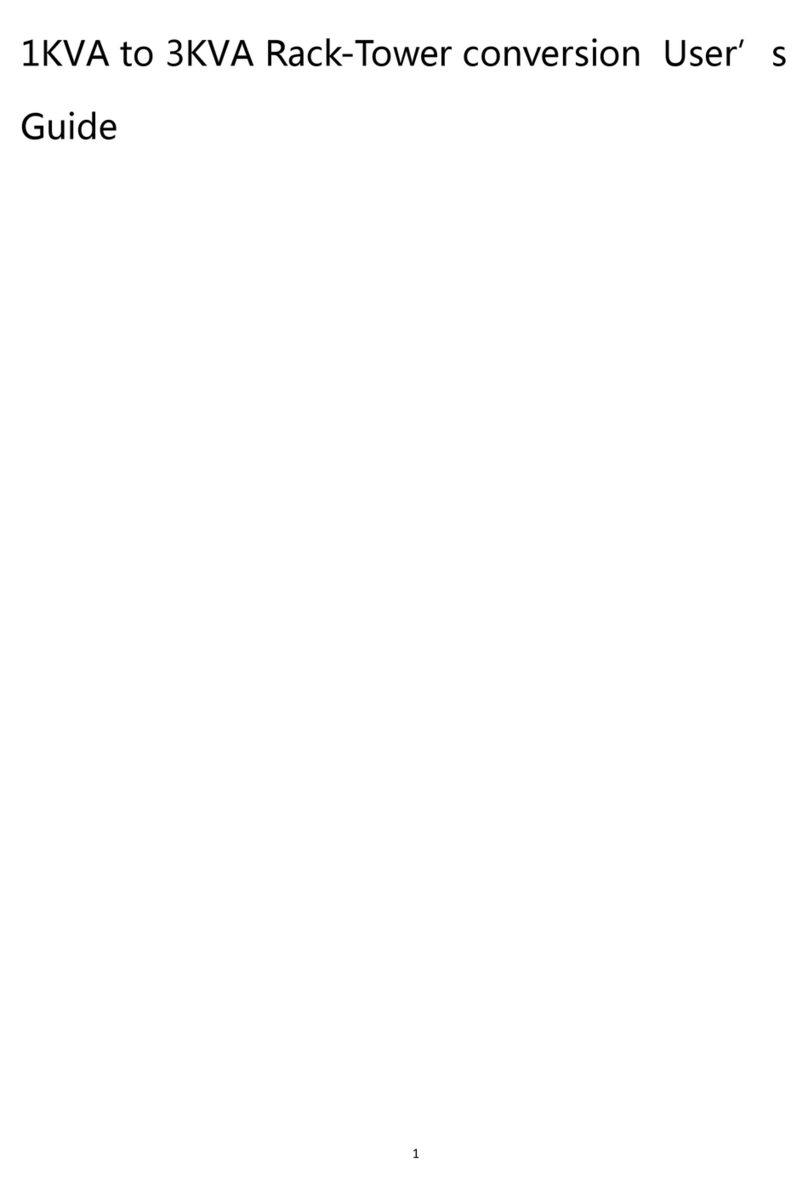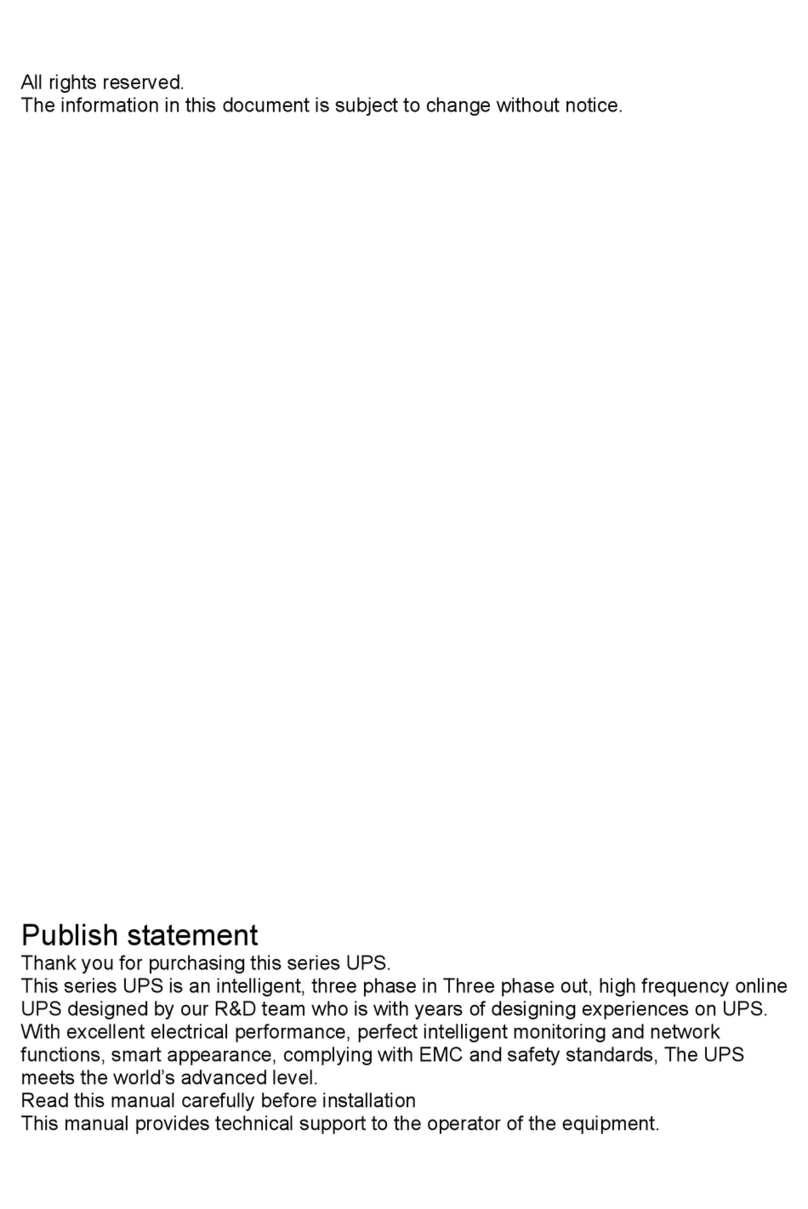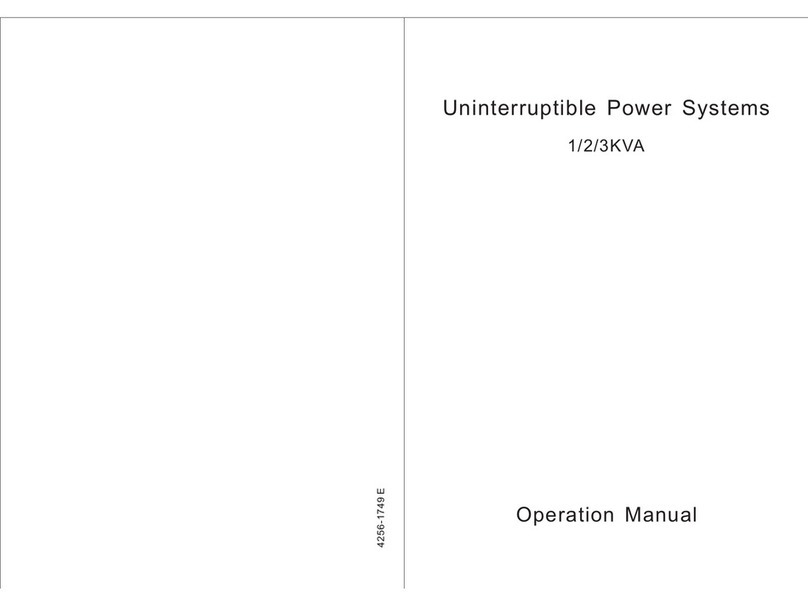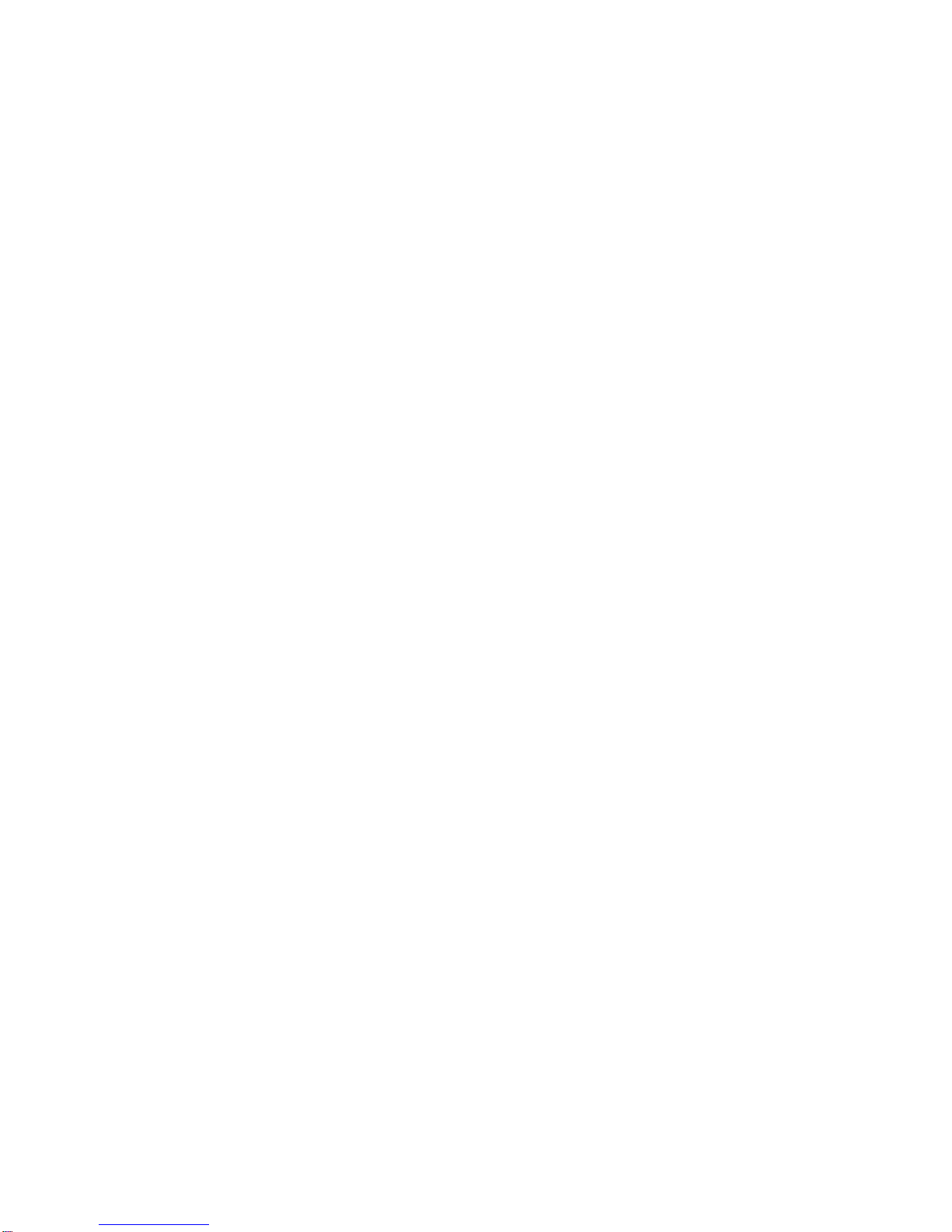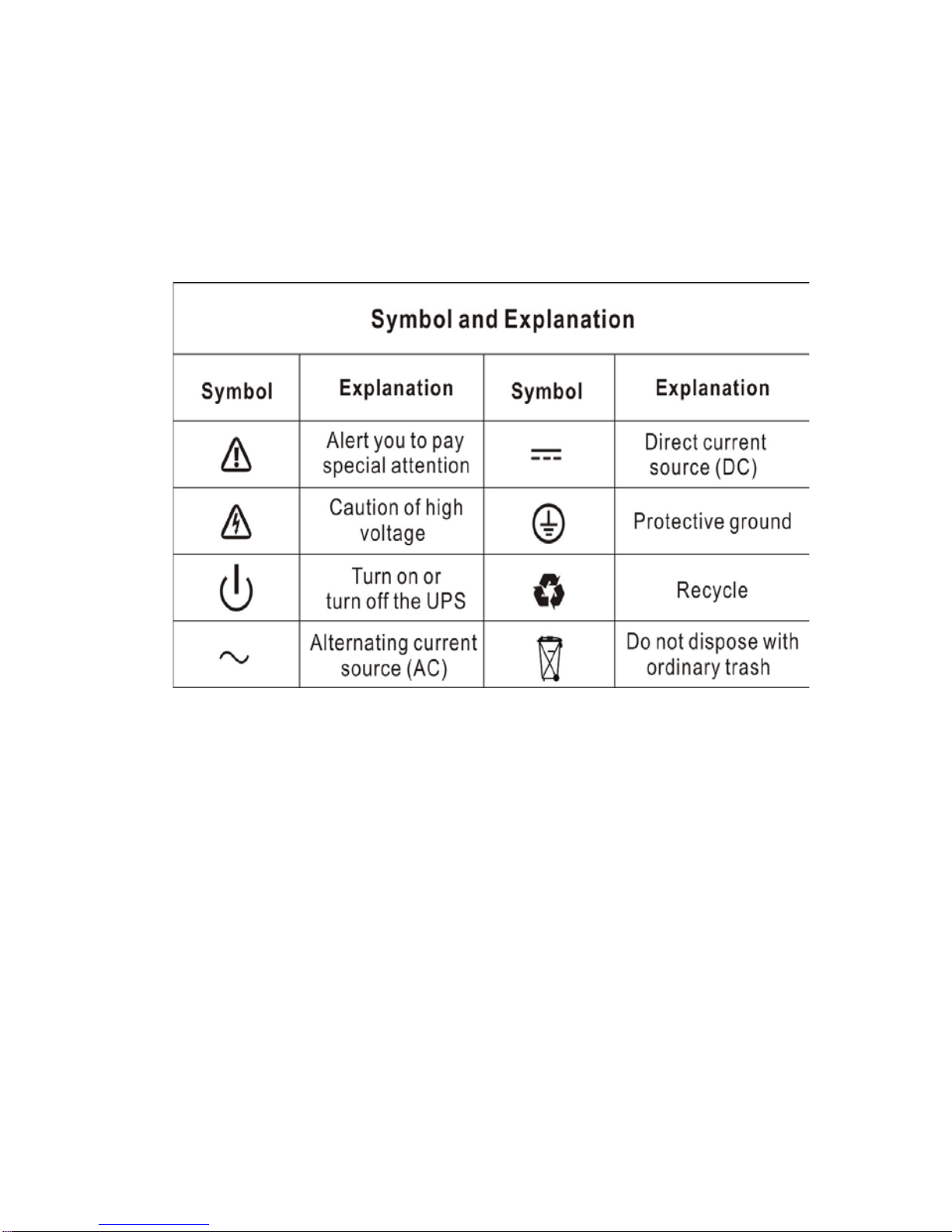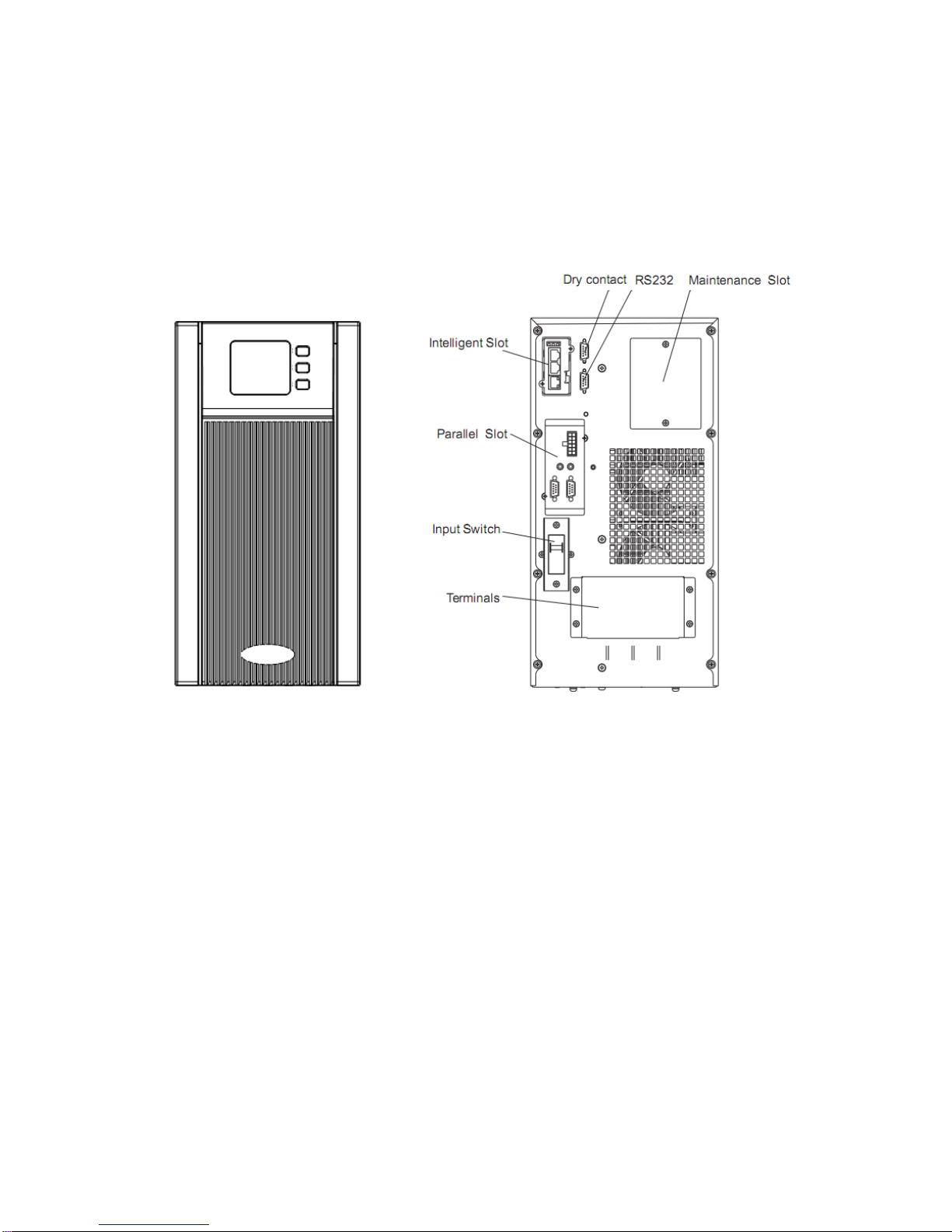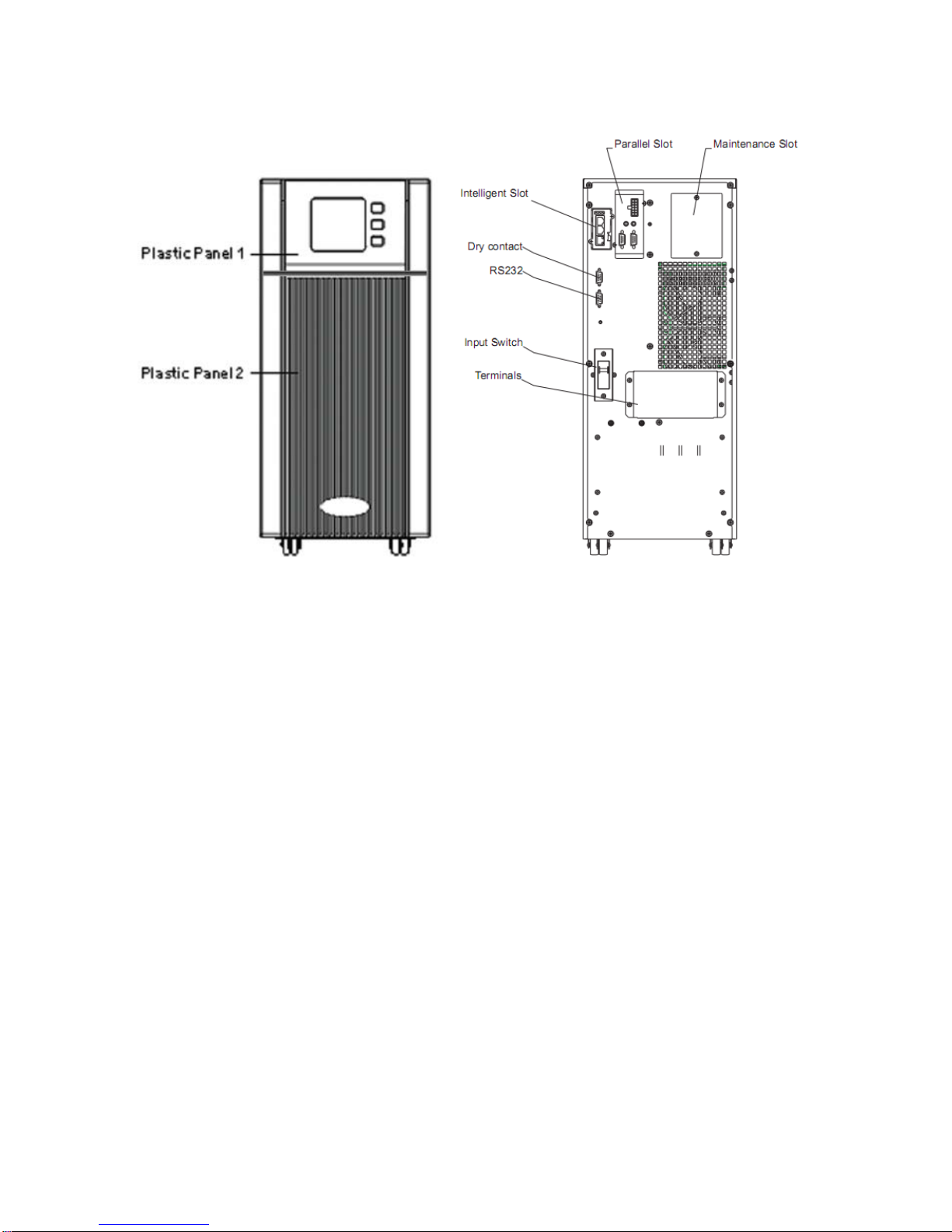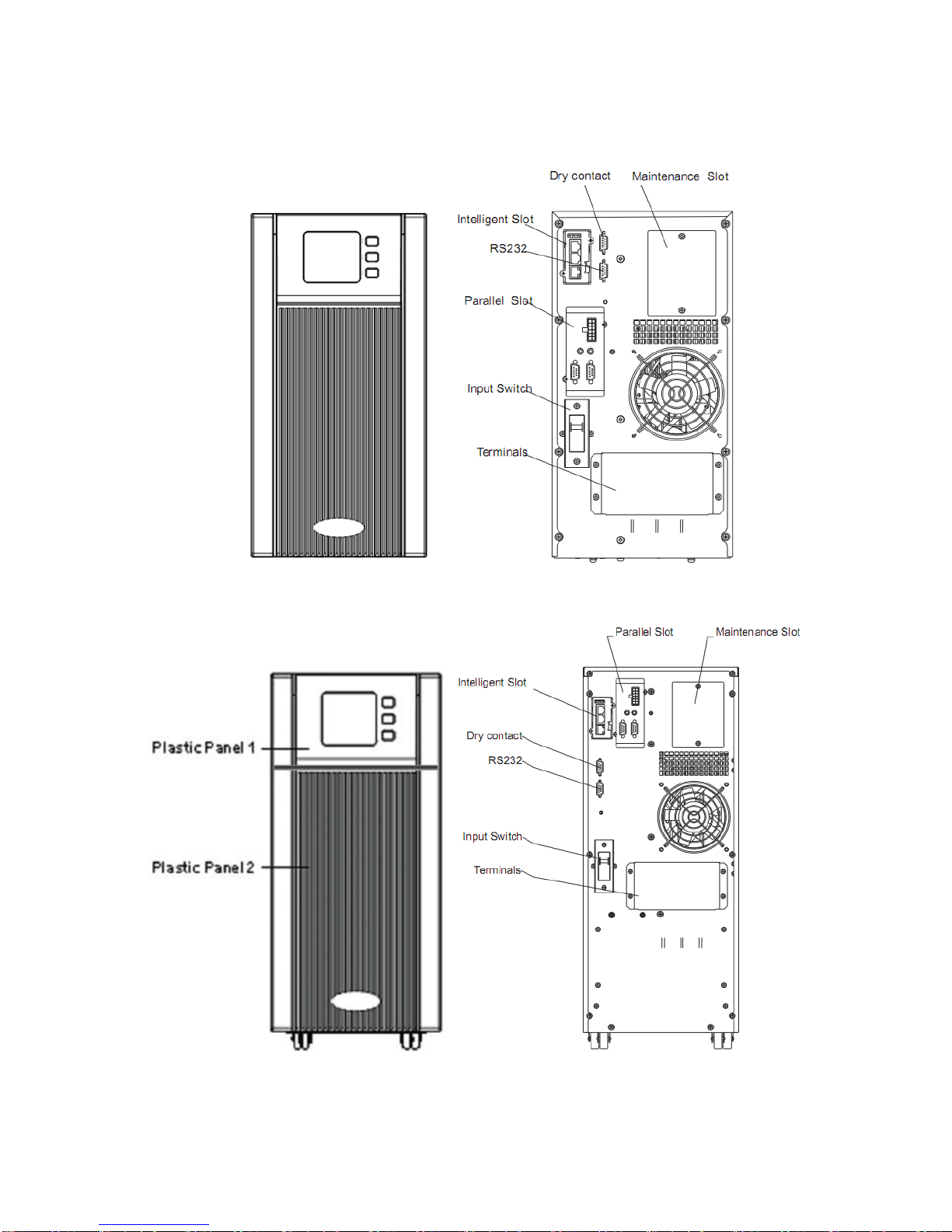1. Safety
This chapter mainly introduces the safety signs and security
considerations of 6K/10K series high frequency online ups. Before any
operation of equipment, you should read the content of this chapter
carefully.
1.1 Safety
There exists dangerous voltage and high temperature inside the UPS.
During the installation, operation and maintenance, please abide the local
safety instructions and relative laws, otherwise it will result in personnel
injury or equipment damage. Safety instructions in this manual act as a
supplementary for the local safety instructions. Our company will not
assume the liability that caused by disobeying safety instructions.
Our company will not assume the liability that caused by disobey of safety
instructions. Please note the following:
1. Don’t use the UPS when the actual load exceeds the rated load.
2. There are high-capacity batteries in the standard type UPS. You must
not open the enclosure or it will lead to electric shock. If it needs
internal maintenance or battery replacement, please send it to the
designated site.
3. Internal short-circuit of the UPS will cause electric shock or fire. So
don’t place the containers equipped with liquid on the top of the UPS
so as not to cause danger of electric shock and so on.
4. Don’t put the UPS in a place with high temperature or humidity as well
as the corrosive gas, much dust.
5. Keep good air circulation between in-vent on front panel and out-vent
on back panel.
6. Avoid direct sunlight or near heat-dispensed objects.
7. In case that the smoke appears on the UPS, please cut off the power
as soon as possible and contact the dealer service site.