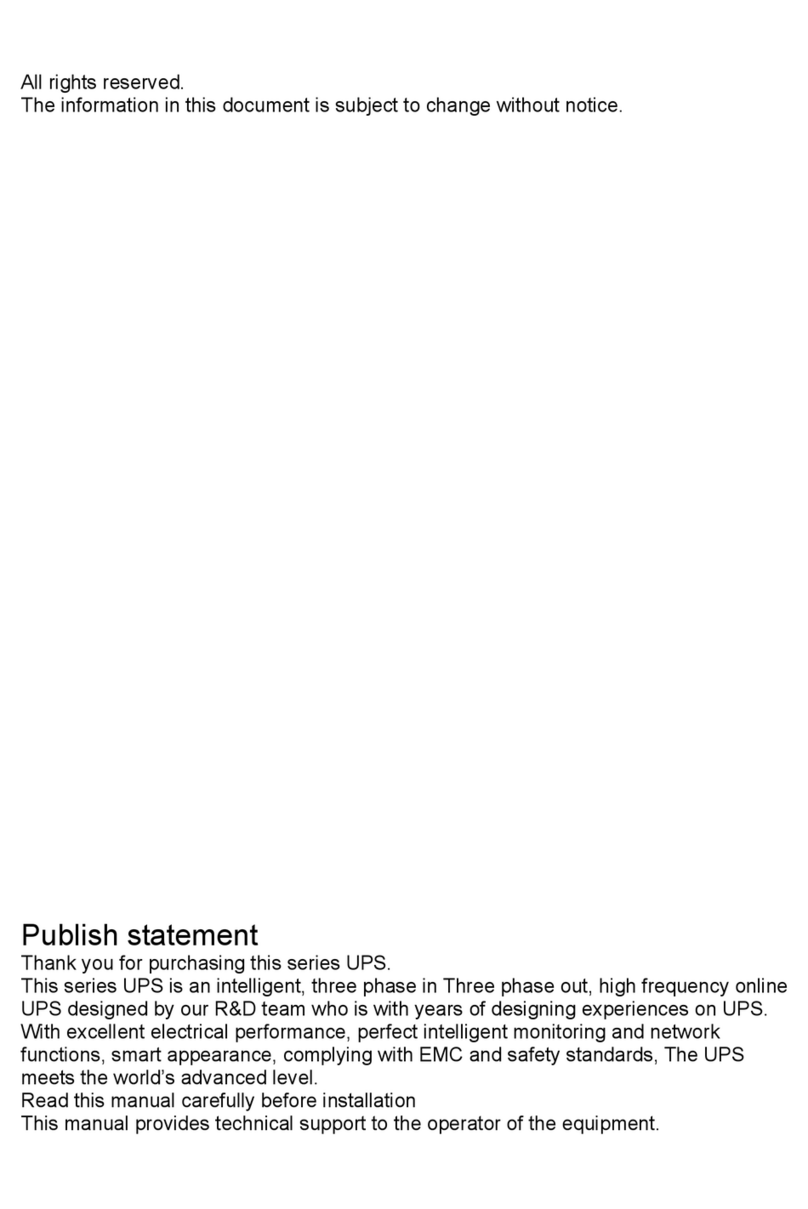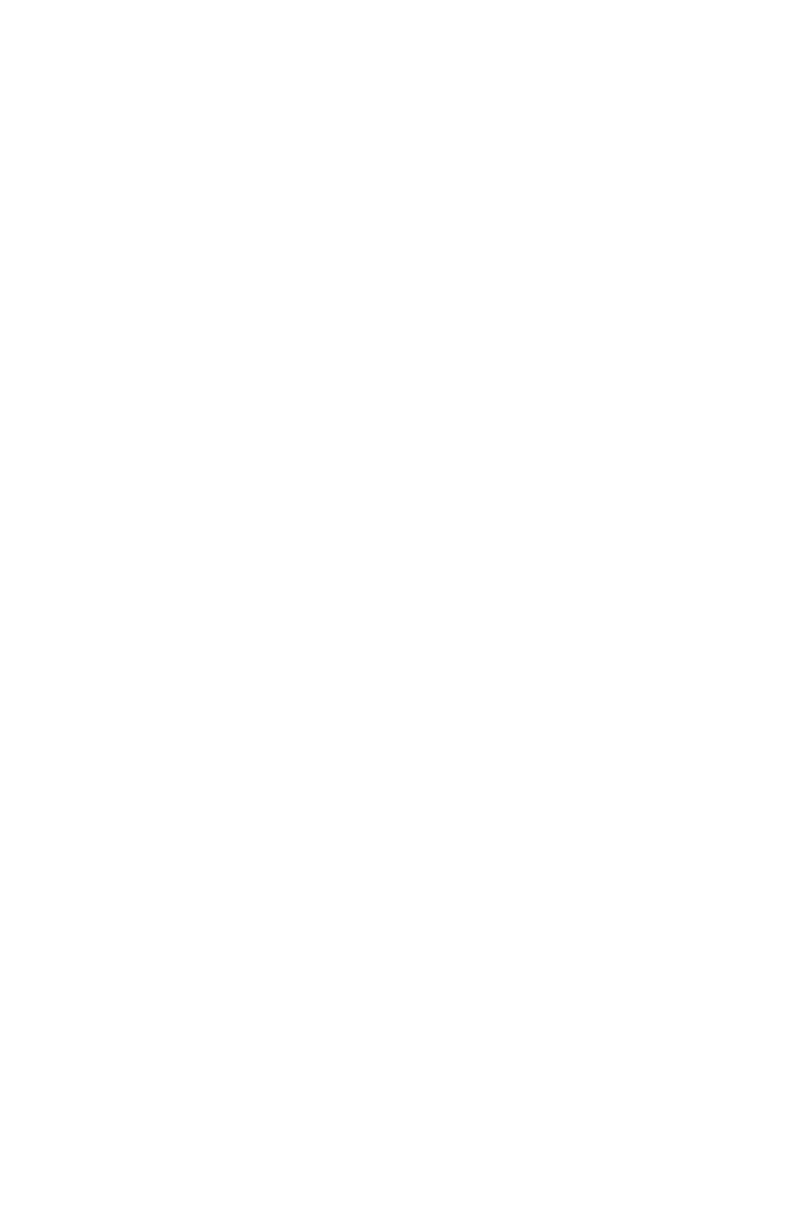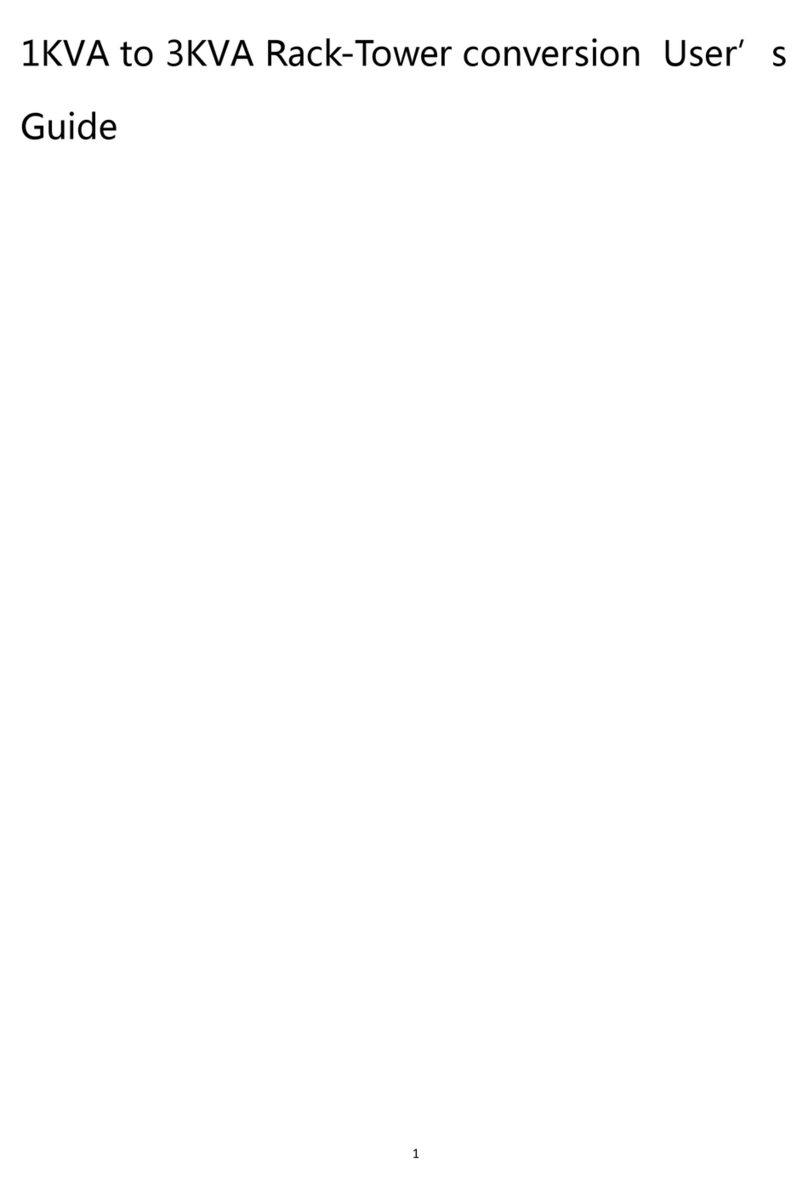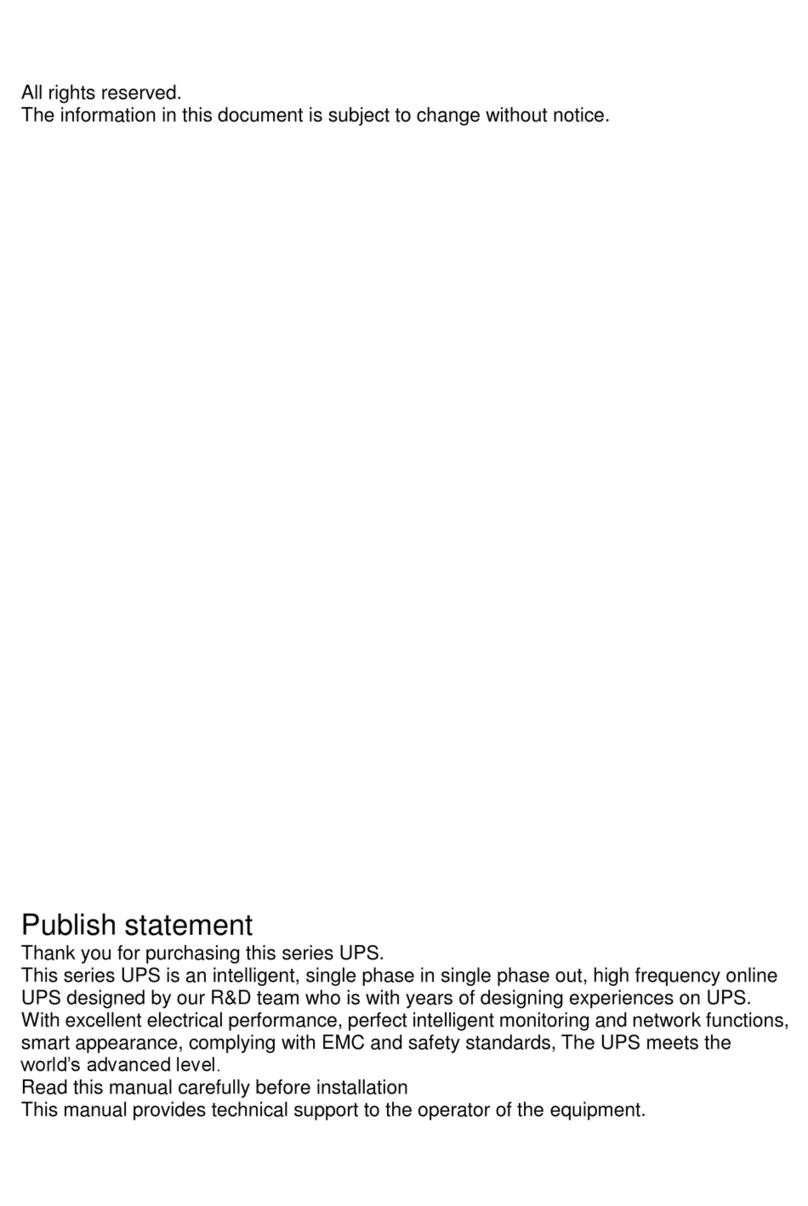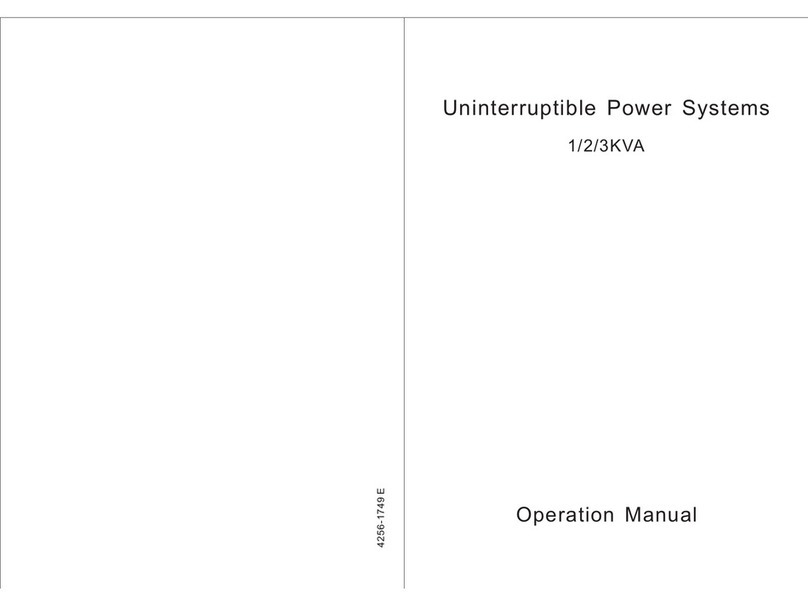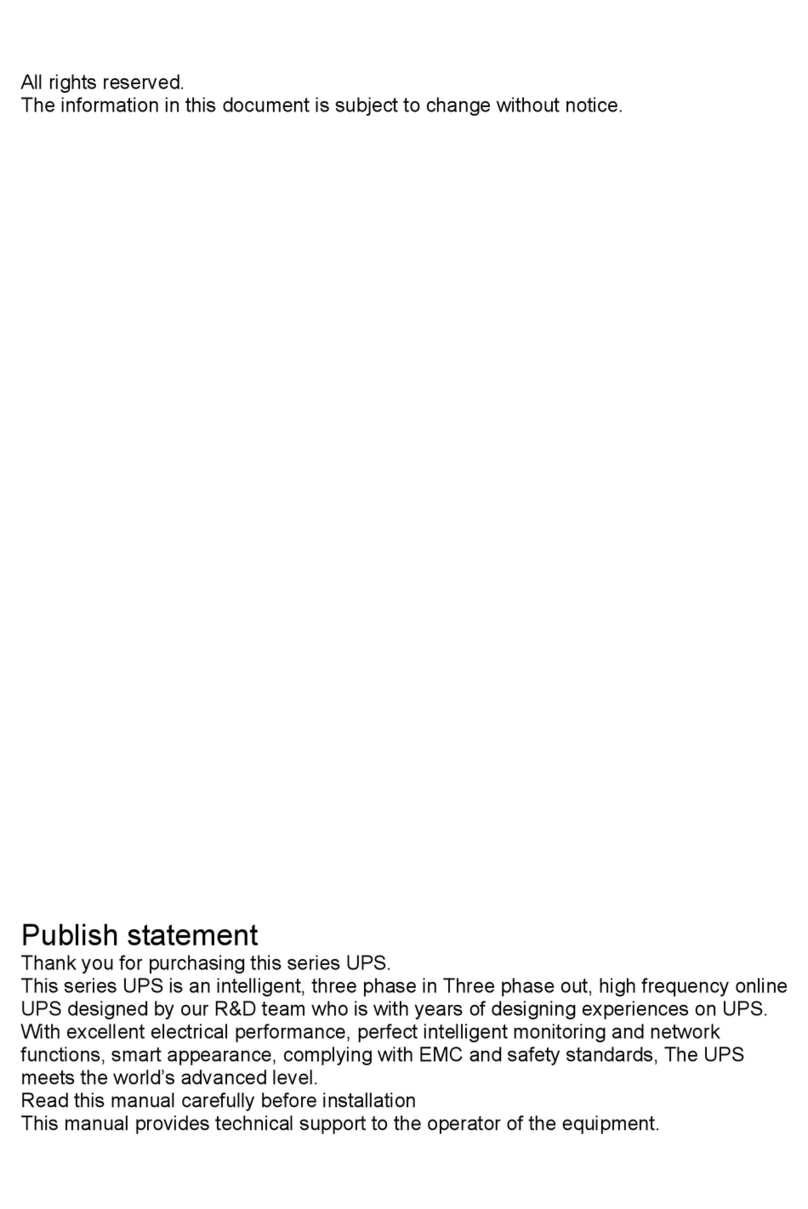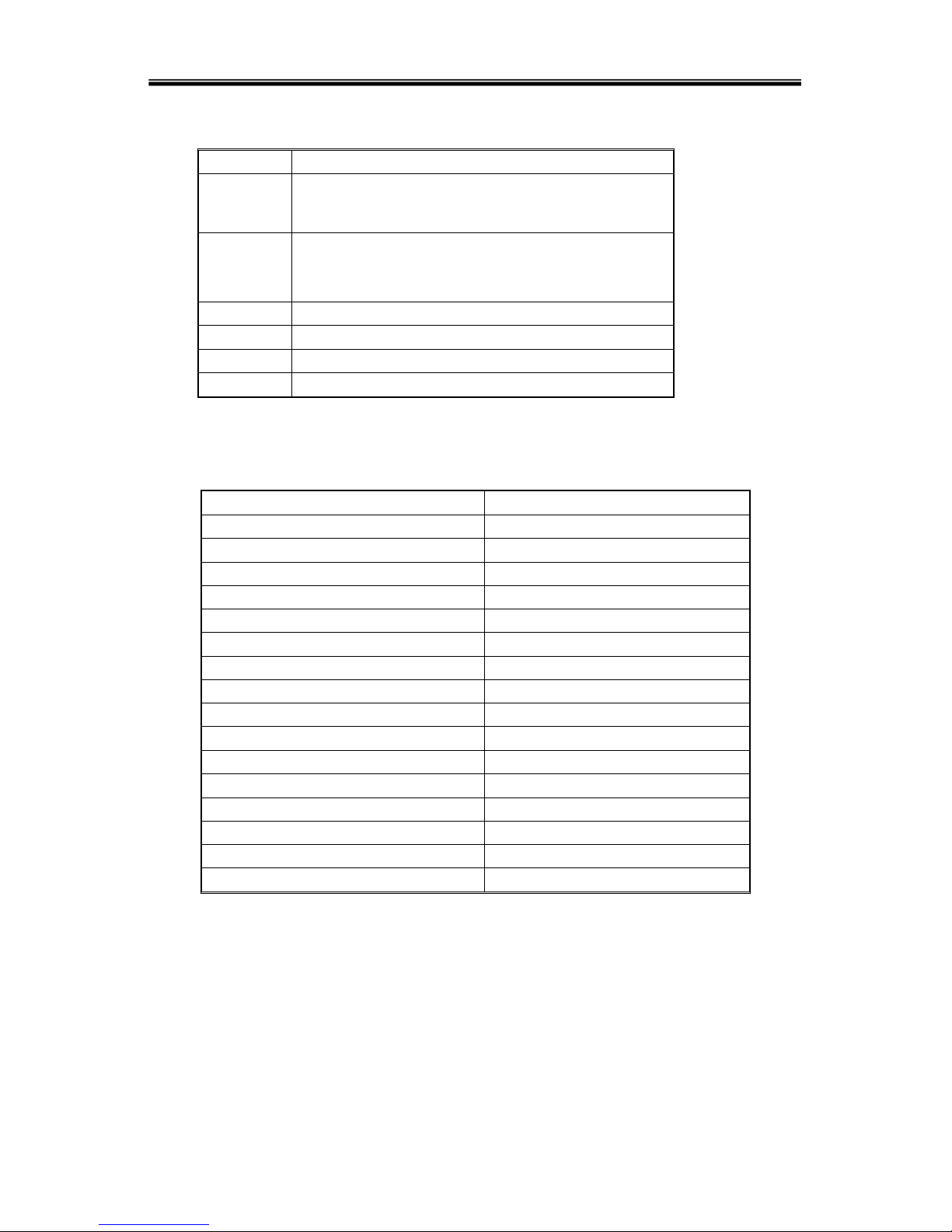- 9 -
LED indicator definition
1) Fault Indicator(red):On indicates when a fault occurred; Off means no fault
2) Indicator(Green):On means AC is normal, Off means AC is not present,
blinking means voltage is beyond normal range
3) Inverter Indicator(Green):On : when load is powered by inverter, Off : when it
is not working, blinking: when overload
4) Bypass Indicator(Green):On : when UPS is in bypass mode, Off: not in bypass
mode; blinking: when the input is beyond normal range
5) Battery Indicator(Green):On: when UPS is in battery mode, Off : Not in battery
mode; Blinking: when battery voltage is low or battery is not connected
6) Output Indicator(Green):On: when there is output, Off: no output.
LCD display content
1) Running parameters
Input voltage/frequency, output voltage/frequency/current, temperature inside
UPS, battery charging/fully charged, battery voltage.
2)Alarm information ( priority from high to low )
Shutting down, auxiliary power fault, output short circuit, inverter fault, rectifier
fault, over temperature, overload, charger fault, battery fault, ready to shut down,
output fault.
3)Parameter setting
Menu setting, floating /boosting charging setting, battery capacity setting, ID of
parallel UPS, output voltage/frequency level/calibration.
Boosting charging voltage 2.30 to 2.35V per cell floating charging voltage
2.20 to 2.29V per cell
Battery capacity setting includes the above each battery unit, battery
quantity (8 to 10 )*2, parallel group number, low battery voltage alarm value
(EOD ).
Parallel setting
UPS ID setting
LBS setting ( Enable/Disable, Master/Slave)