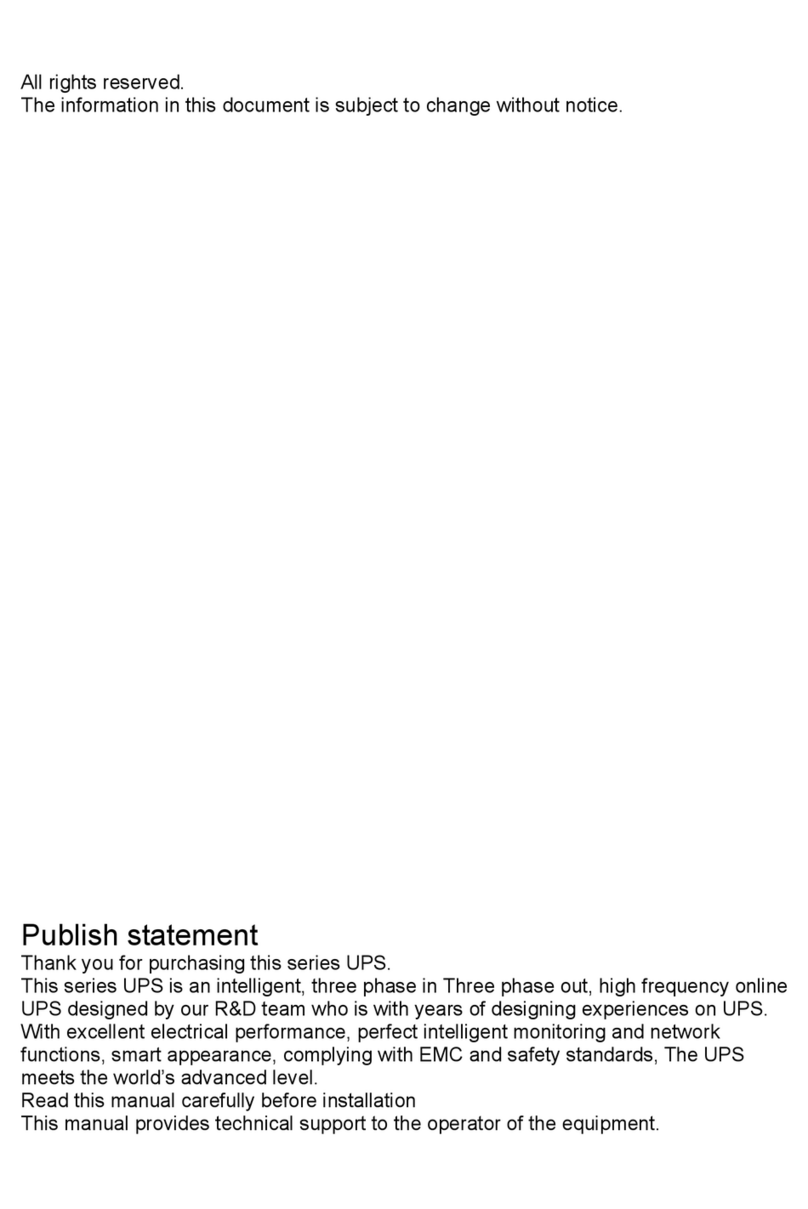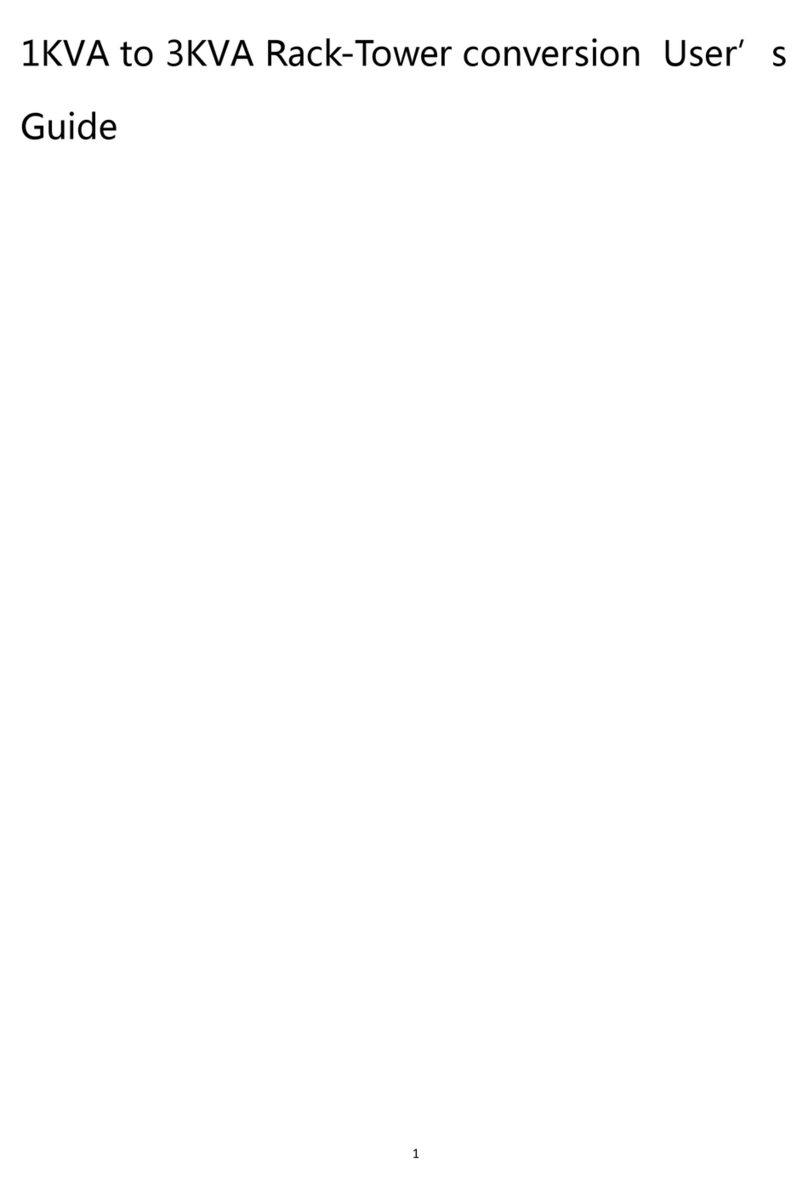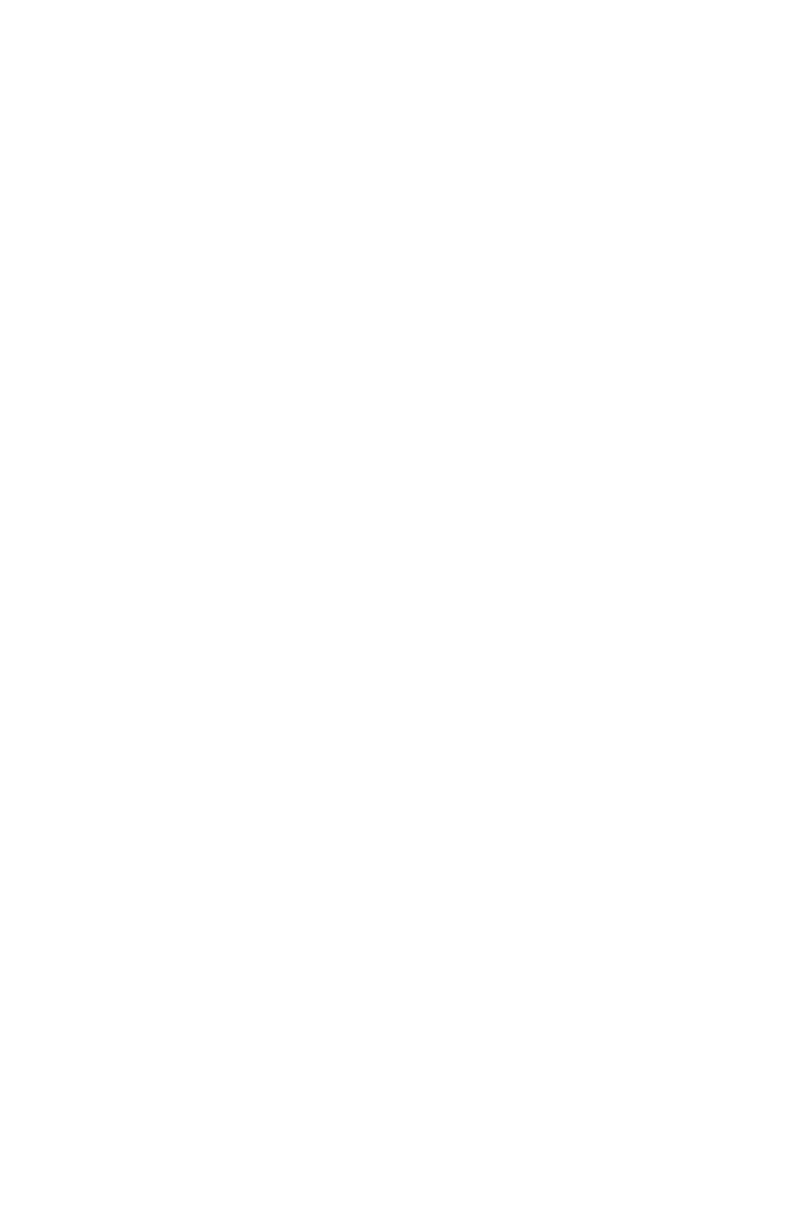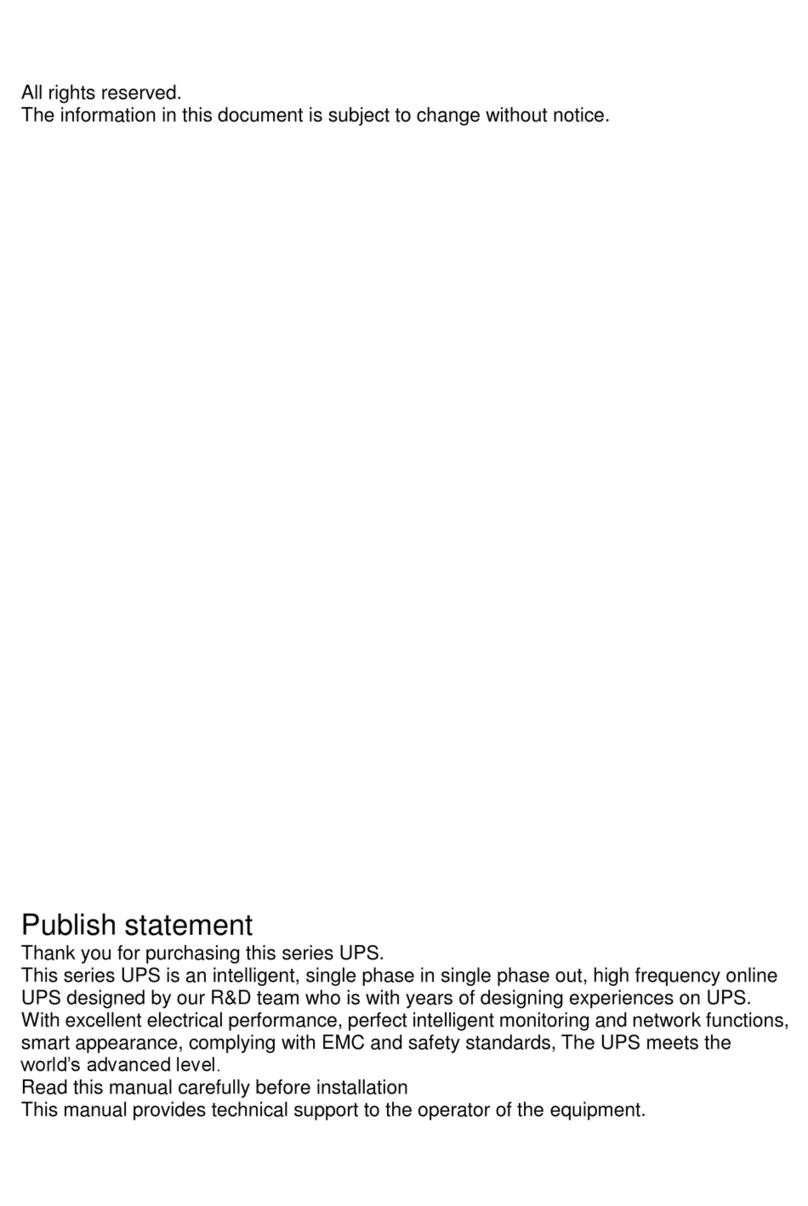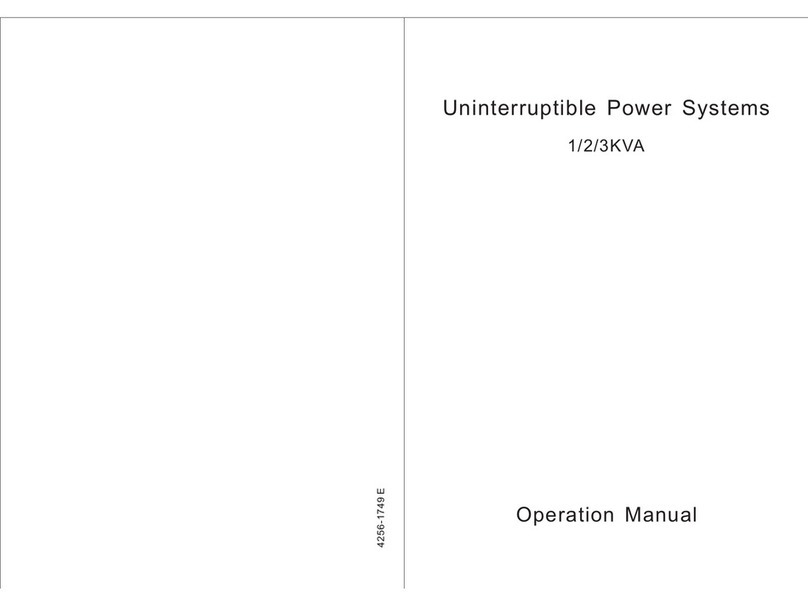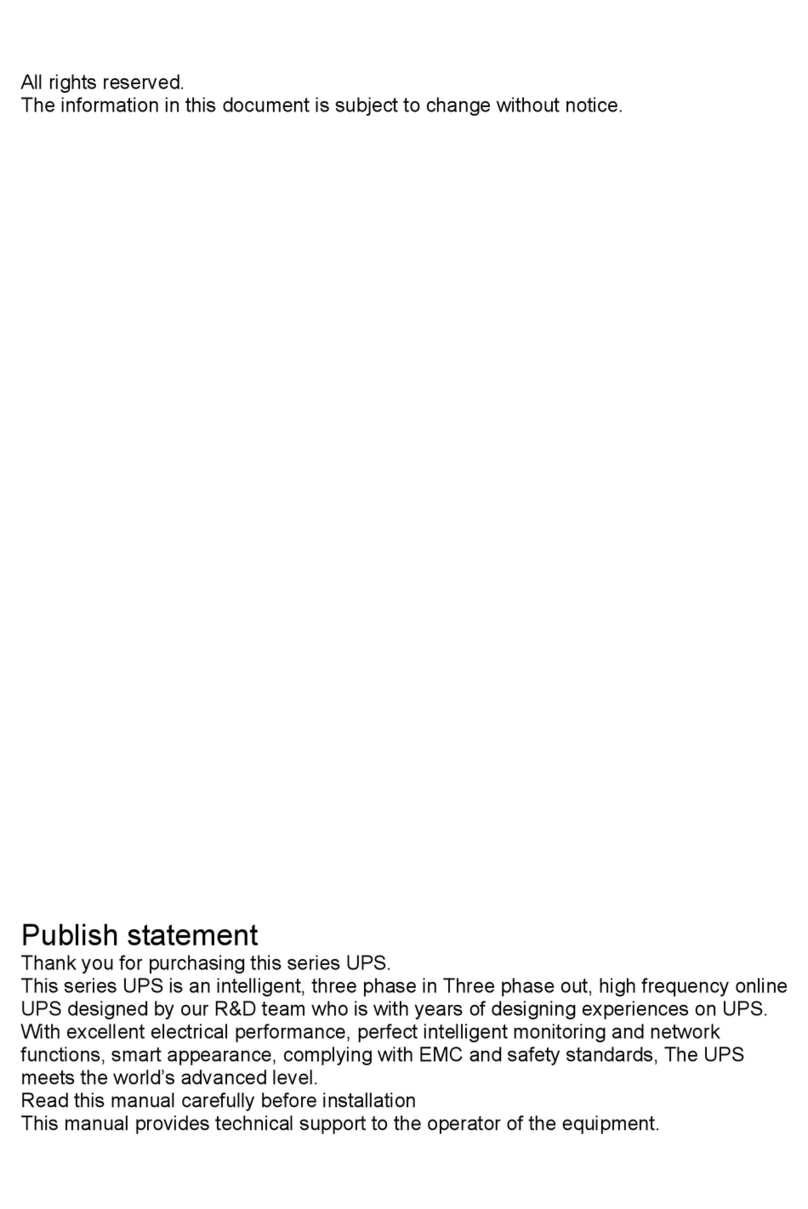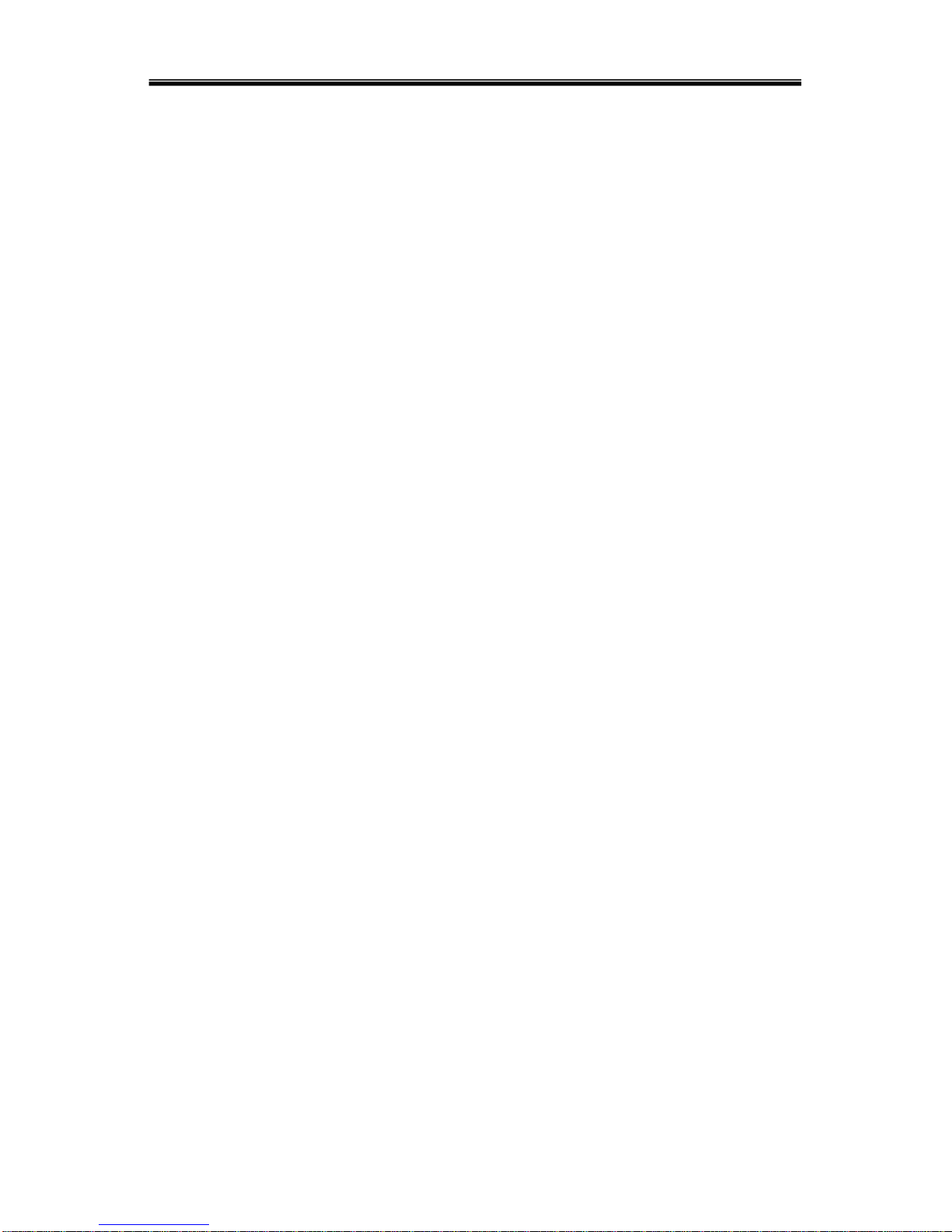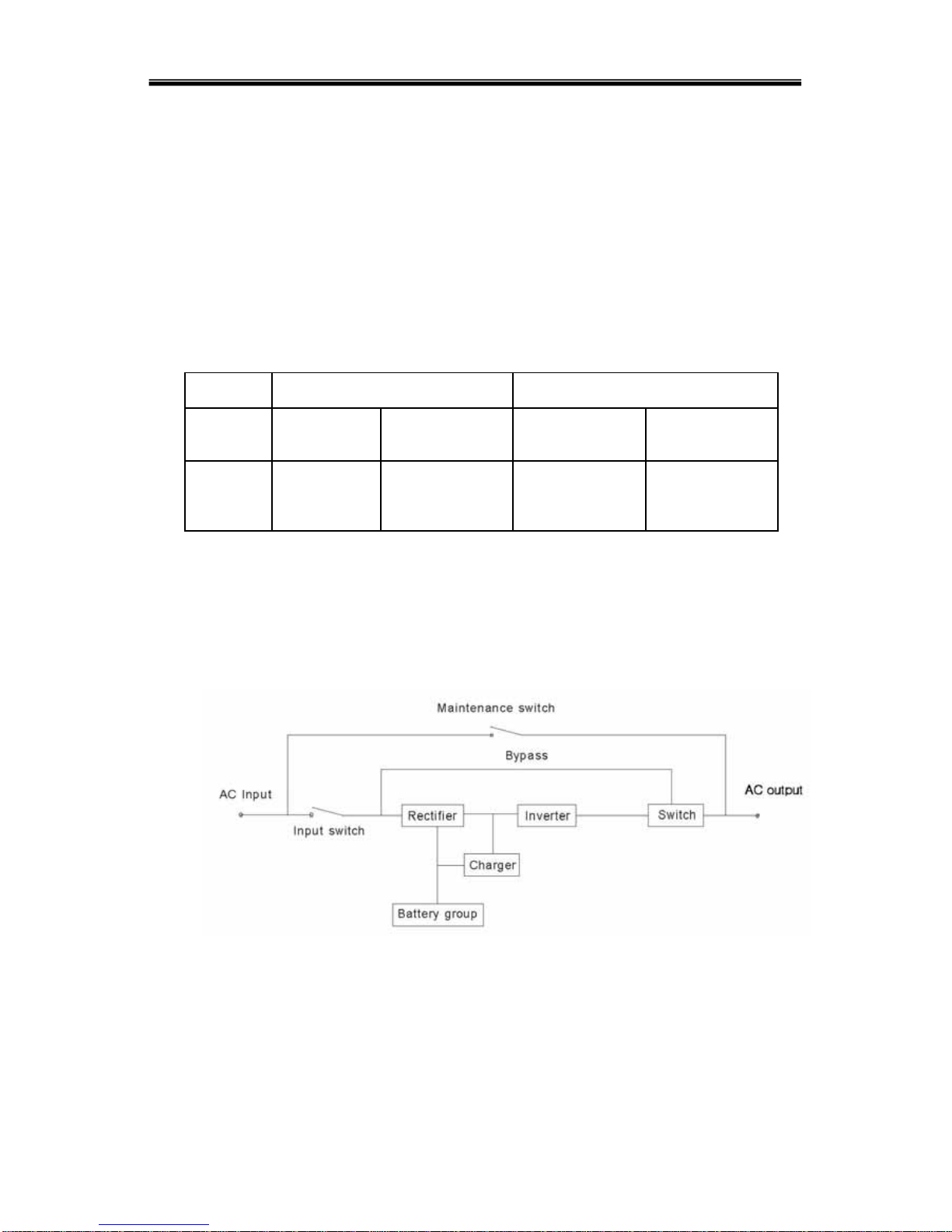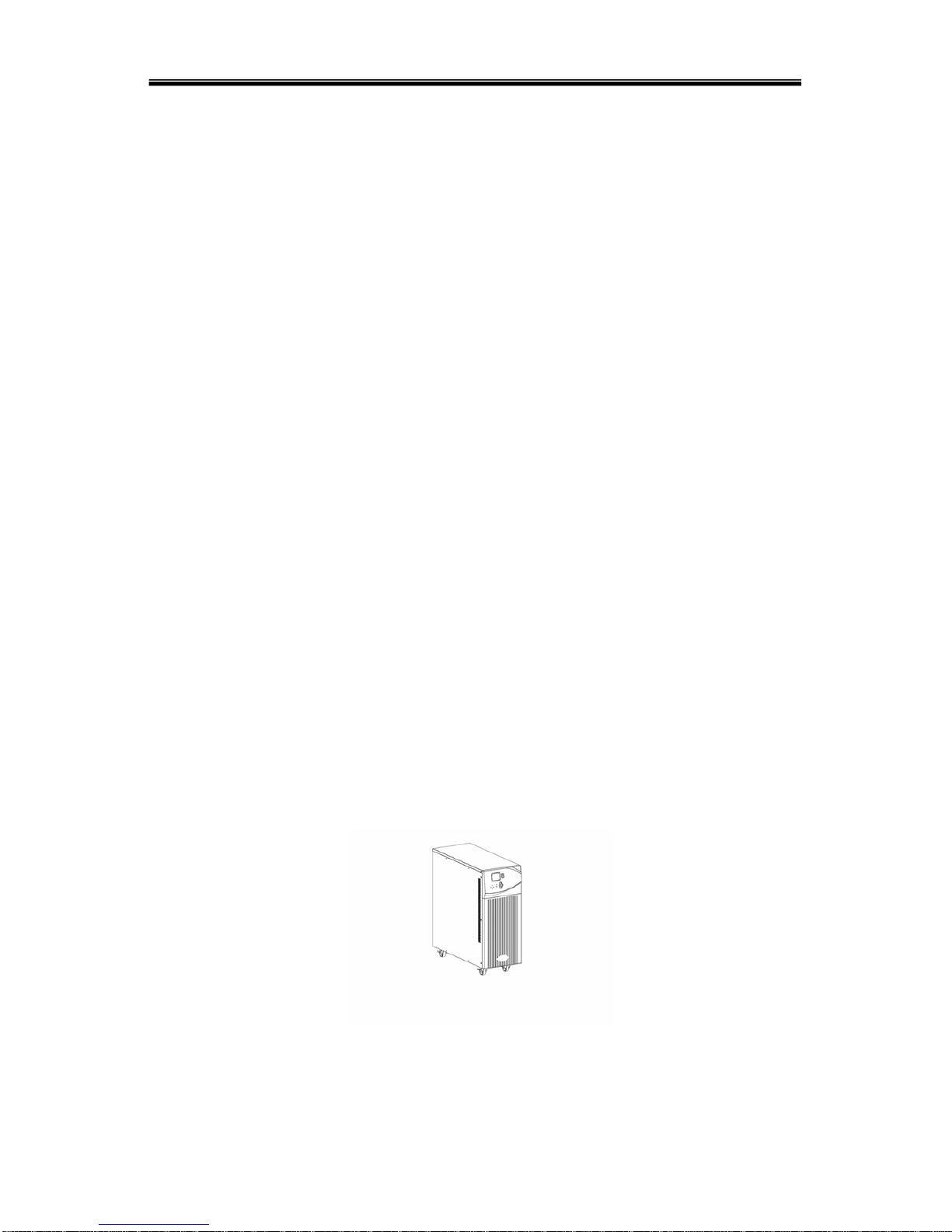- 3 -
- 3 -
Contents
1.Product Introduction - - - - - - - - - - - - - - - - - - - - - - - - - - - - - - - - - - - - 5
1.1 Application- - - - - - - - - - - - - - - - - - - - - - - - - - - - - - - - - - - - - - - - - - - 5
1.2 Product range - - - - - - - - - - - - - - - - - - - - - - - - - - - - - - - - - - - - - - - 5
1.3 System principle diagram - - - - - - - - - - - - - - - - - - - - - - - - - 5
1.4 Features- - - - - - - - - - - - - - - - - - - - - - - - - - - - - - - - - - - - - - - - - - -6
1.5 Product overview- - - - - - - - - - - - - - - - - - - - - - - - - - - - - - - - - - 6
1.5.1 Product view- - - - - - - - - - - - - - - - - - - - - - - - - 6
1.5.2 LCD Operation instruction- - - - - - - - - - - - - - - - - - - - - - - 7
1.5.3 Display instruction - - - - - - - - - - - - - - - - - - - - - - - - - - - - - - - 9
1.5.4 Rear panel instruction - - - - - - - - - - - - - - - - - - - - - - - - - - - - - - - - -14
2.Installation- - - - - - - - - - - - - - - - - - - - - - - - - - - - - - - - - - - - - - - 15
2.1 Unpack checking- - - - - - - - - - - - - - - - - - - - - - - - - - - - - - - - - - - - - 15
2.2 Installation procedure - - - - - - - - - - - - - - - - - - - - - - - - - - - - - - - - - - 15
2.2.1 Installation note- - - - - - - - - - - - - - - - - - - - - - - - - - - - - - -15
2.2.2 Installation - - - - - - - - - - - - - - - - - - - - - - - - - - - - - - - - - - - - - 16
2.3 Connection of parallel system - - - - - - - - - - - - - - - - - - - - - - - - - - - - 18
3.Operation- - - - - - - - - - - - - - - - - - - - - - - - - - - - - - - - - - - - - - - -19
3.1 Working Modes- - - - - - - - - - - - - - - - - - - - - - - - - - - - - - - -19
3.1.1 AC mode - - - - - - - - - - - - - - - - - - - - - - - - - - - - - - - 19
3.1.2 Bypass mode- - - - - - - - - - - - - - - - - - - - - - - - - - - - - - - - - - 19
3.1.3 Battery mode- - - - - - - - - - - - - - - - - - - - - - - - - - - - - - - - - - 19
3.1.4 ECO mode - - - - - - - - - - - - - - - - - - - - - - - - - - - - - - - - - - - - - 20
3.2 Operation- - - - - - - - - - - - - - - - - - - - - - - - - - - - - - - - - - - - - - - - - - - - - 20
3.2.1 Power on - - - - - - - - - - - - - - - - - - - - - - - - - - - - - - - - - - - - - 20
3.2.2 System parameter setting- - - - - - - - - - - - - - - - - - - - - 20
3.2.3 Start - - - - - - - - - - - - - - - - - - - - - - - - - - - - - - - - 20
3.2.4 Manual battery testing- - - - - - - - - - - - - - - - - - - - - 21
3.2.5 Inverter power off- - - - - - - - - - - - - - - - - - - - - - - - - - - - - - - - - - 21
3.2.6 Power off - - - - - - - - - - - - - - - - - - - - - - - - - - - - - - - - - - - - - 22
3.3 Working Mode and transferring - - - - - - - - - - - - - - - - - - - - - - - - - - - - - 22
3.3.1 Transfer to bypass if overload - - - - - - - - - - - - - - - - - - - - - - - - - - - 22
3.3.2 Normal mode to battery mode - - - - - - - - - - - - - - - - - - - - - - - - - - -22
3.3.3 Goes to Bypass mode due to over temperature - - - - - - - - - - - - - - - 22
3.3.4 Output short circuit - - - - - - - - - - - - - - - - - - - - - - - - - - - - - - - - - - - - -22
3.4 UPS monitoring- - - - - - - - - - - - - - - - - - - - - - - - - - - - - - - - - - - - - - 23
3.5 LCD operation menu- - - - - - - - - - - - - - - - - - - - - - - - - - - - - - - - - -- - -- - -23
3.5.1 Main menu switching - - - - - - - - - - - - - - - - - - - - - - - - - - - - - - - 23
3.5.2 Submenu switching - - - - - - - - - - - - - - - - - - - - - - - - - - - - - 23
3.5.3 Priority of info displayed on the LCD- - -- - - - - - - - - - - - - - - - - - - - - 23