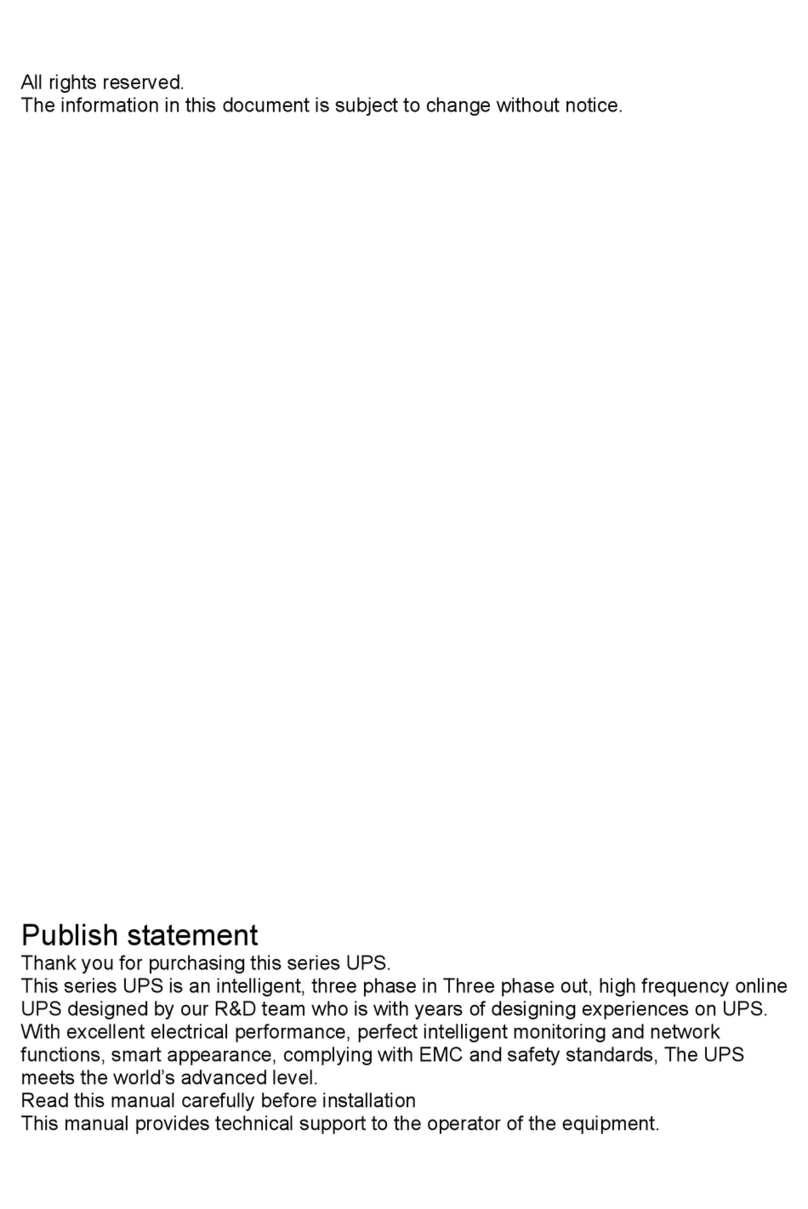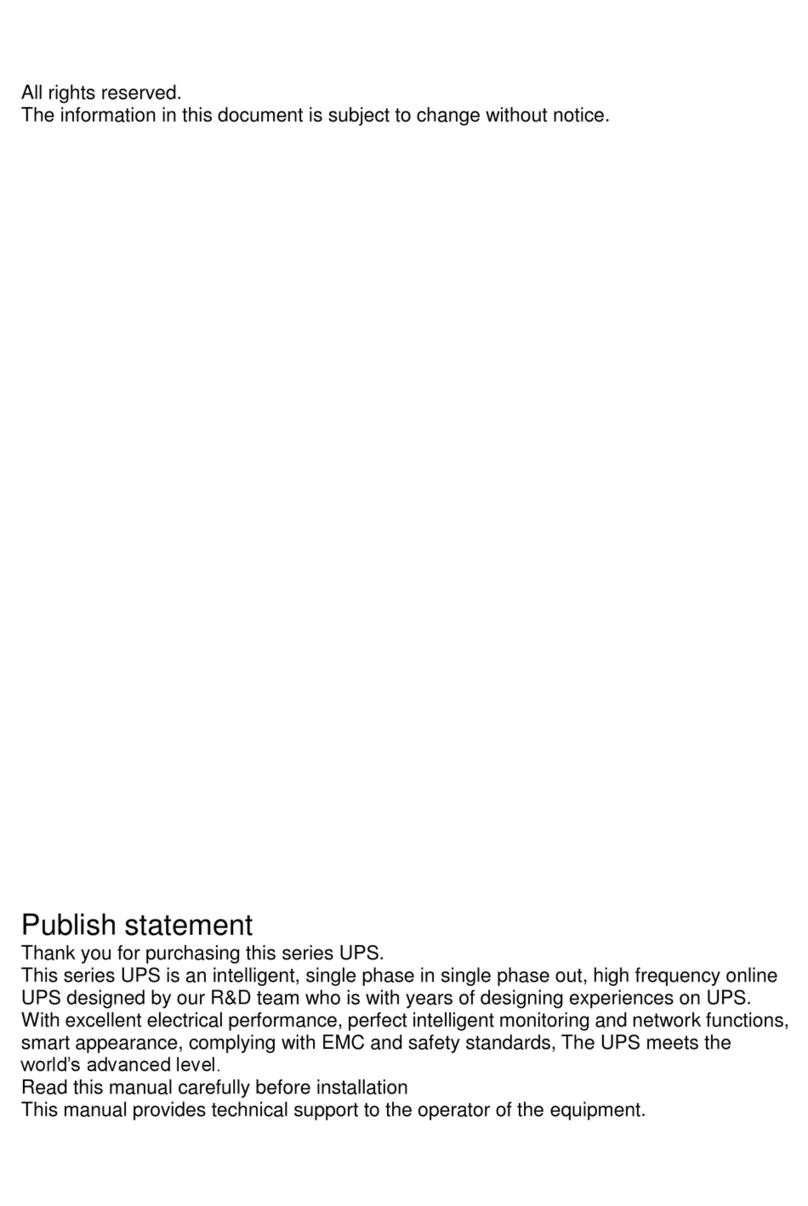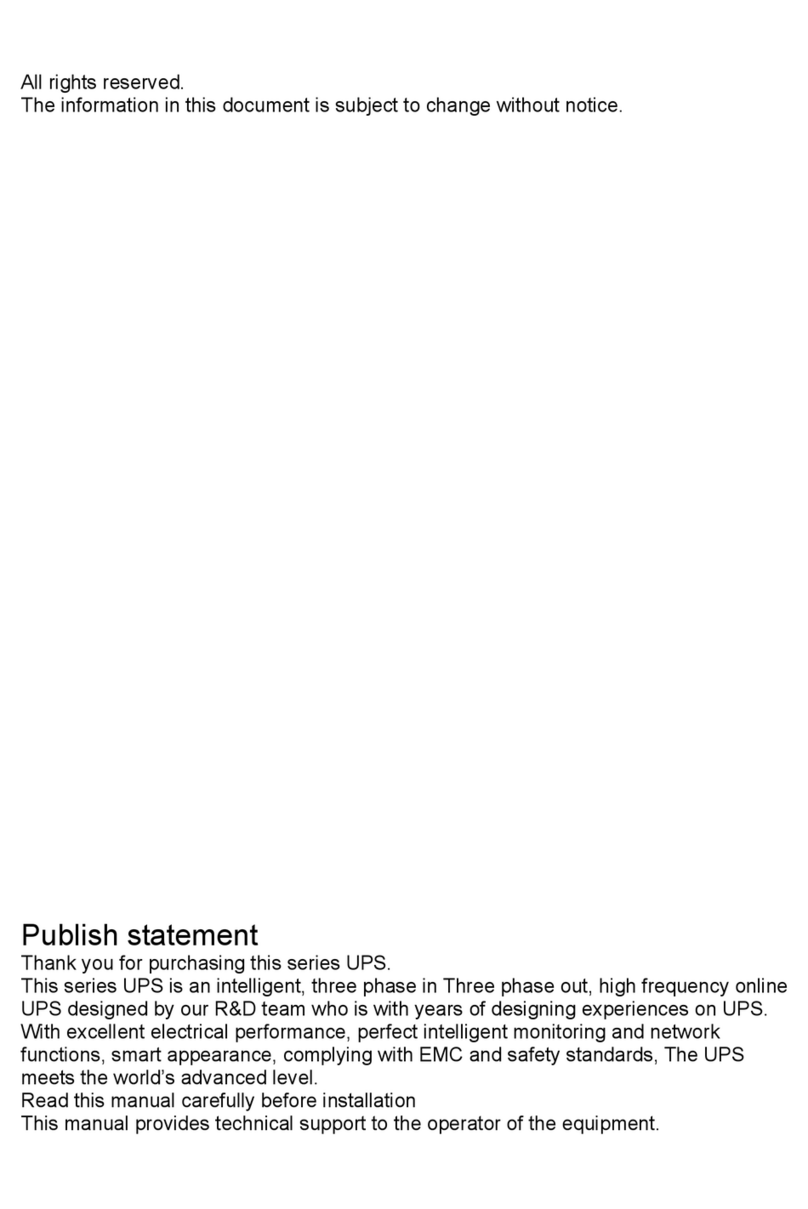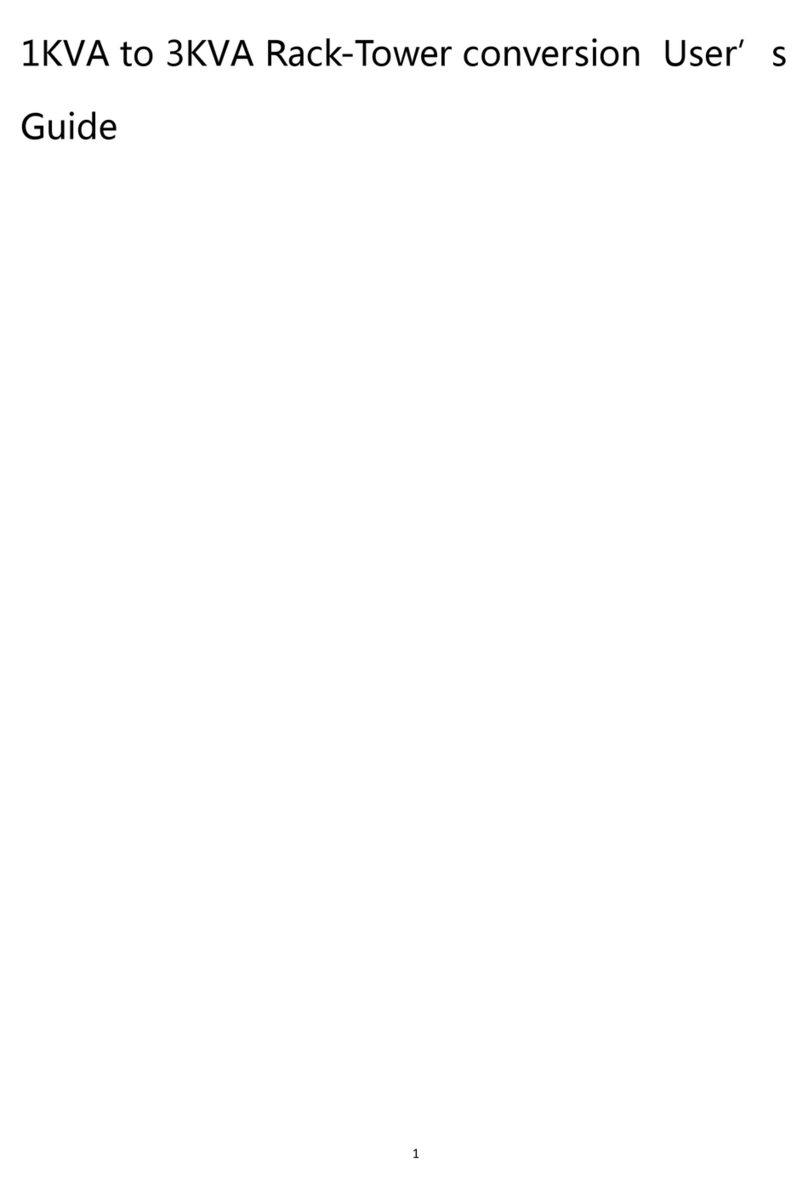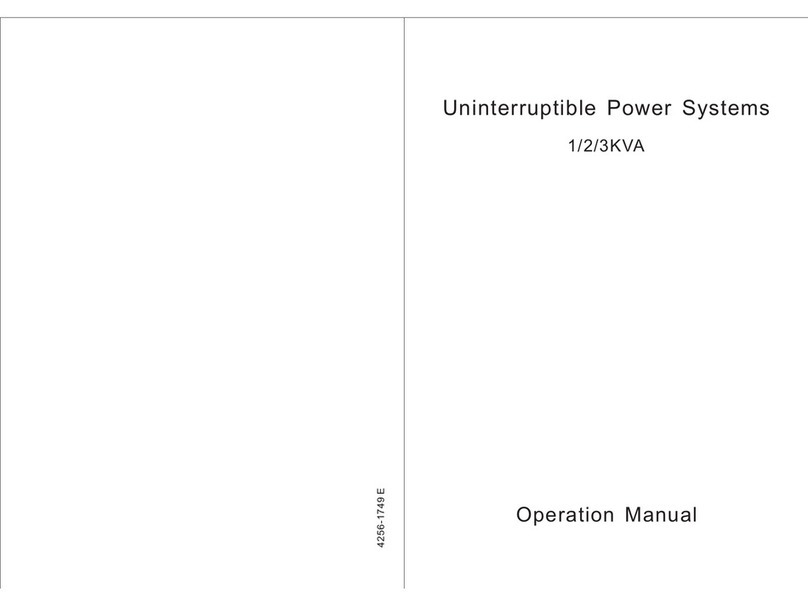- 1 -
Contents
1. Safety························································································································ 2
1.1 Safety notes ····························································································································2
1.2 Symbols used in this guide ·····································································································2
2. Main feature············································································································· 3
2.1 Summarization ························································································································3
2.2 Functions and Features ··········································································································3
3. Installation ··············································································································· 4
3.1 Unpack checking·····················································································································4
3.2 UPS Module Outlook ·············································································································4
3.3 LCD control panel ···················································································································5
3.4 Installation notes ·····················································································································6
3.5 External Protective Devices ····································································································7
3.6 Power Cables··························································································································7
3.7 Power cable connect···············································································································8
3.8 Battery connection···················································································································9
3.9 UPS Multi-Module Installation·····························································································11
3.9.1 Cabinet Installation·············································································································11
3.9.2 Parallel cable Installation ···································································································12
3.9.3 Requirement for the parallel system···················································································13
4. Operation································································································································13
4.1 Operation Modes···················································································································13
4.2 Turn on/off UPS ····················································································································14
4.2.1 Connecting with Utility ········································································································14
4.2.2 Black start procedure ·········································································································14
4.2.3 Inverter Off ·························································································································15
4.2.4 Disconnecting with Utility····································································································15
4.2.5 Parallel setting····················································································································16
4.3 LCD Display instruction ·······································································································17
4.4 Working Mode and transferring···························································································21
4.5 UPS monitoring ·····················································································································22
4.6 LCD operation menu ·············································································································22
4.7 Options··································································································································23
Appendix 1 Specifications ···········································································································25
Appendix 2 Problems and Solution·····························································································26
Appendix 3 Communication port definition ··············································································27
Appendix 4 UPS message table···································································································28