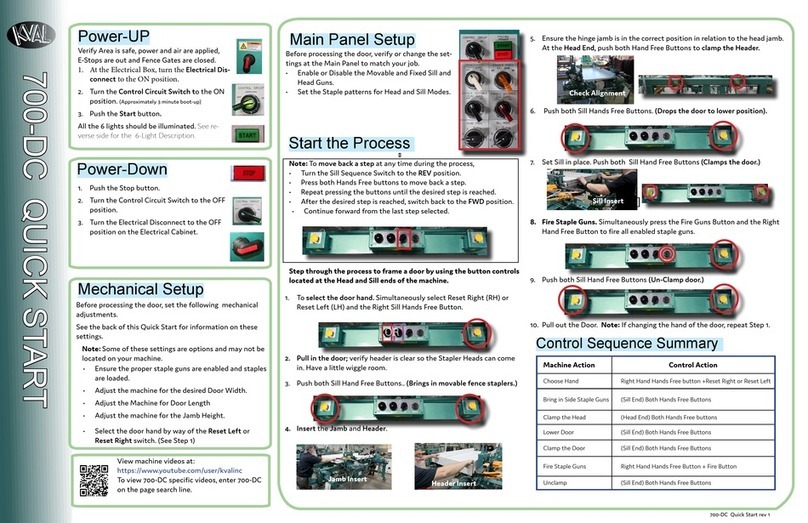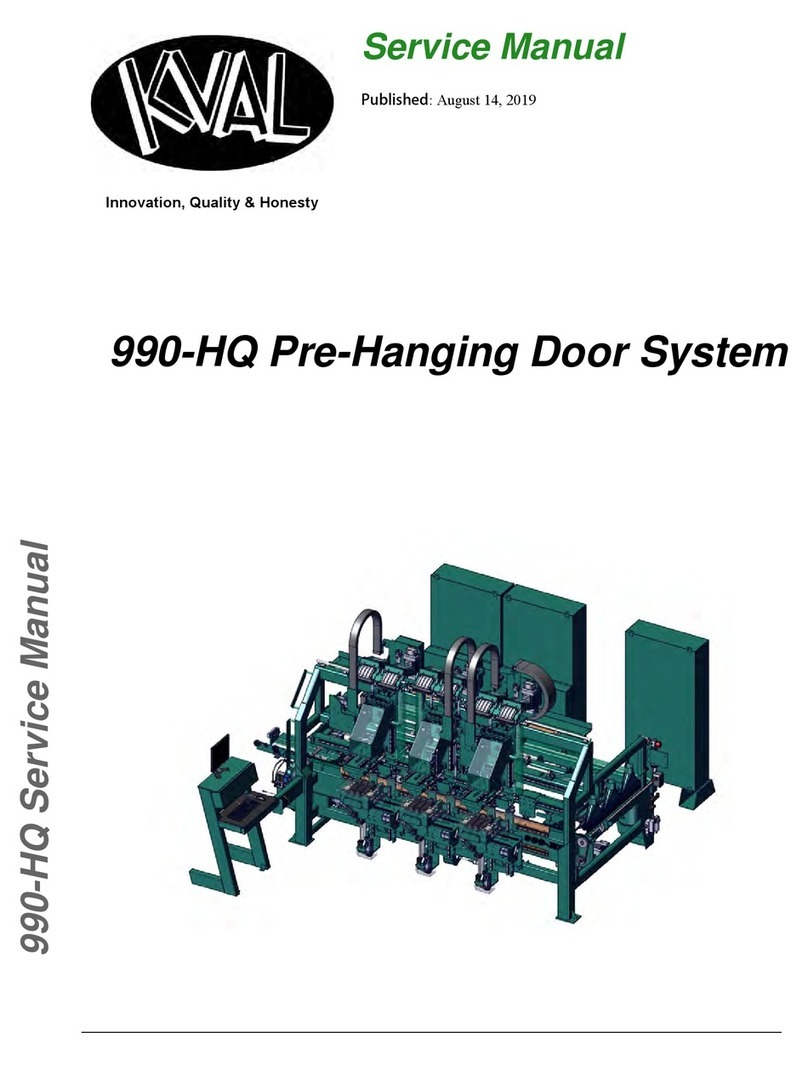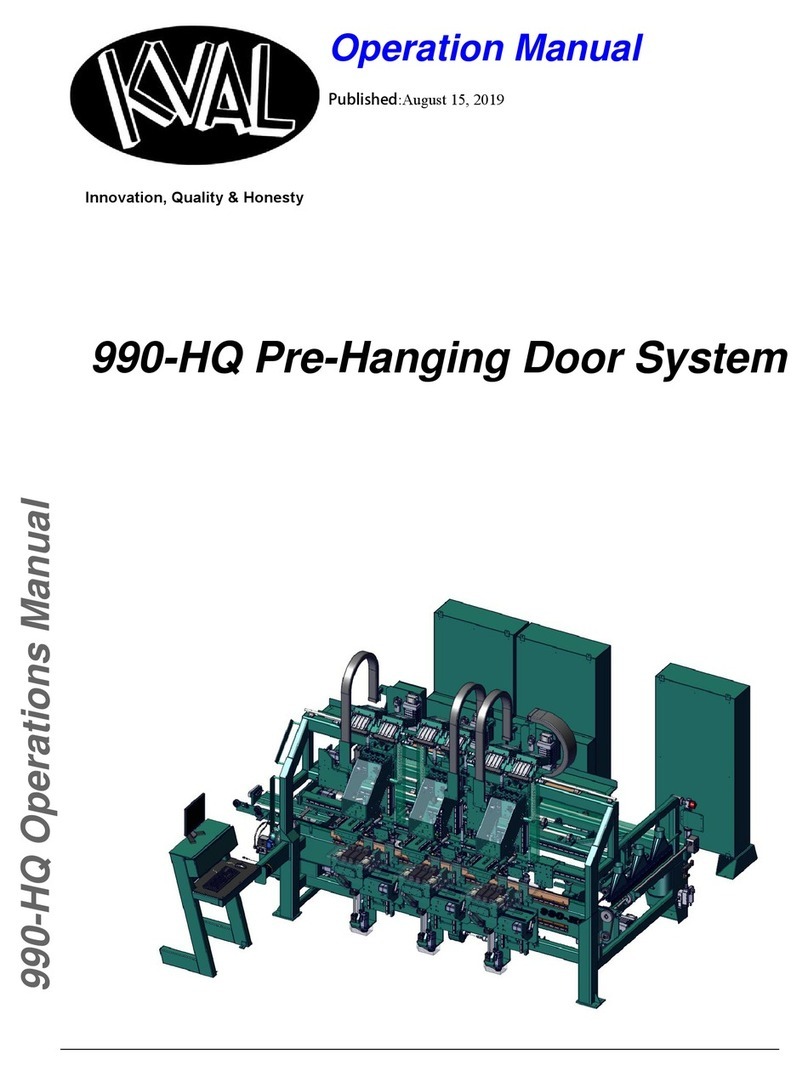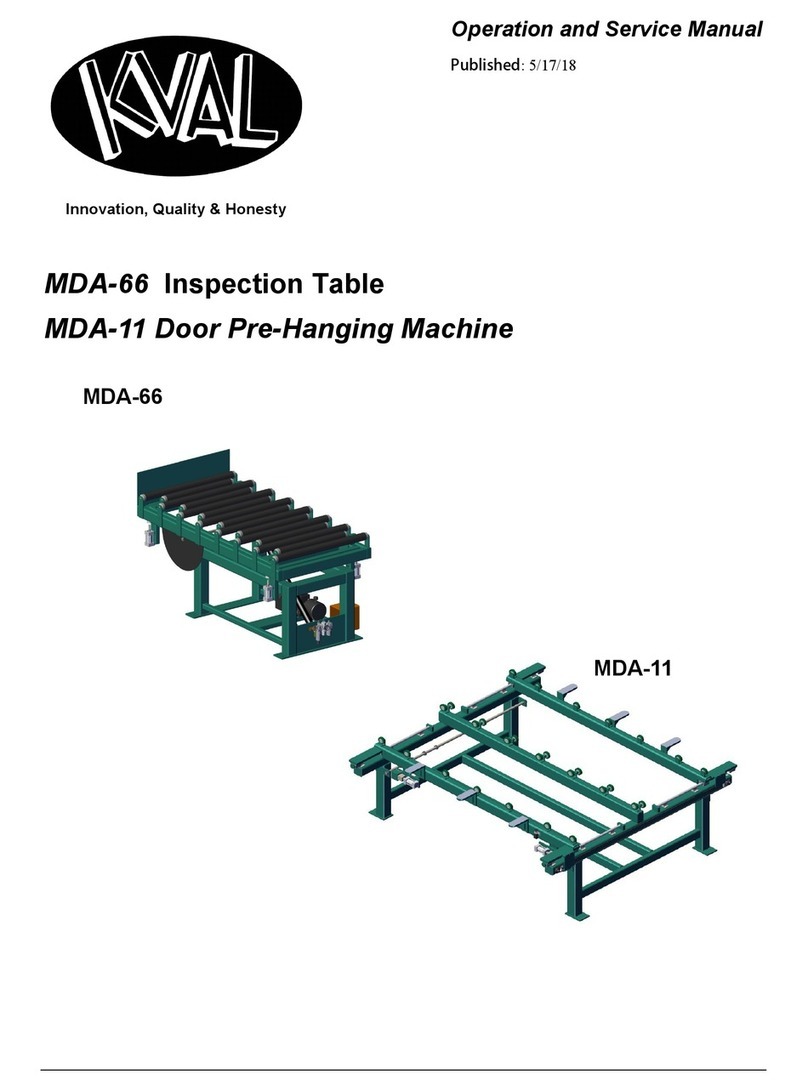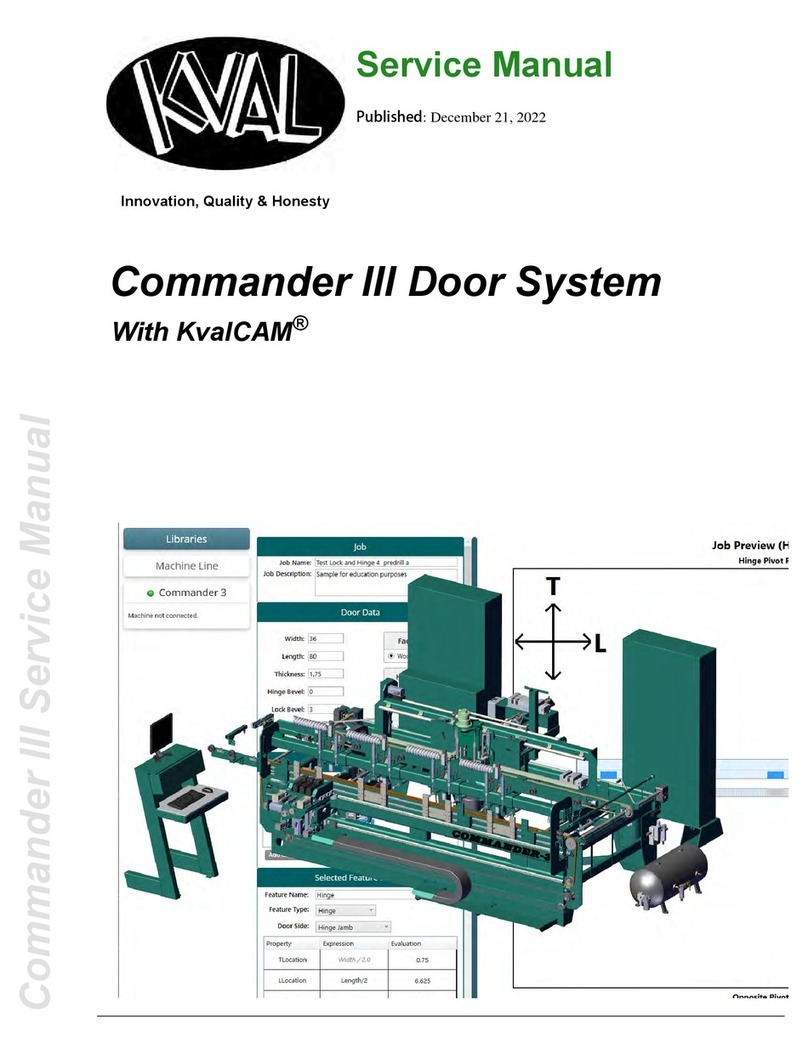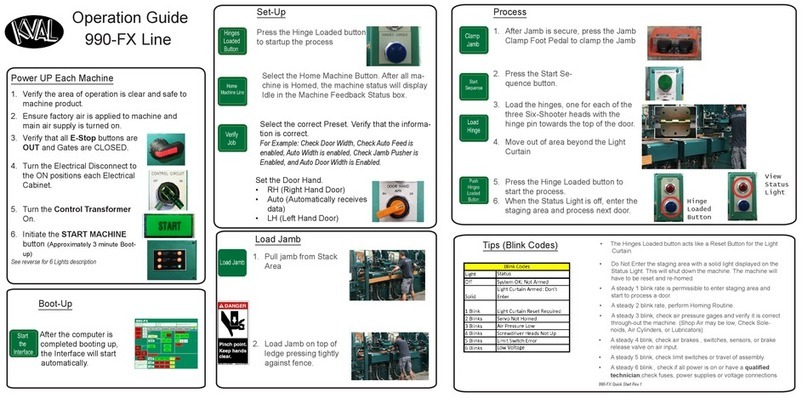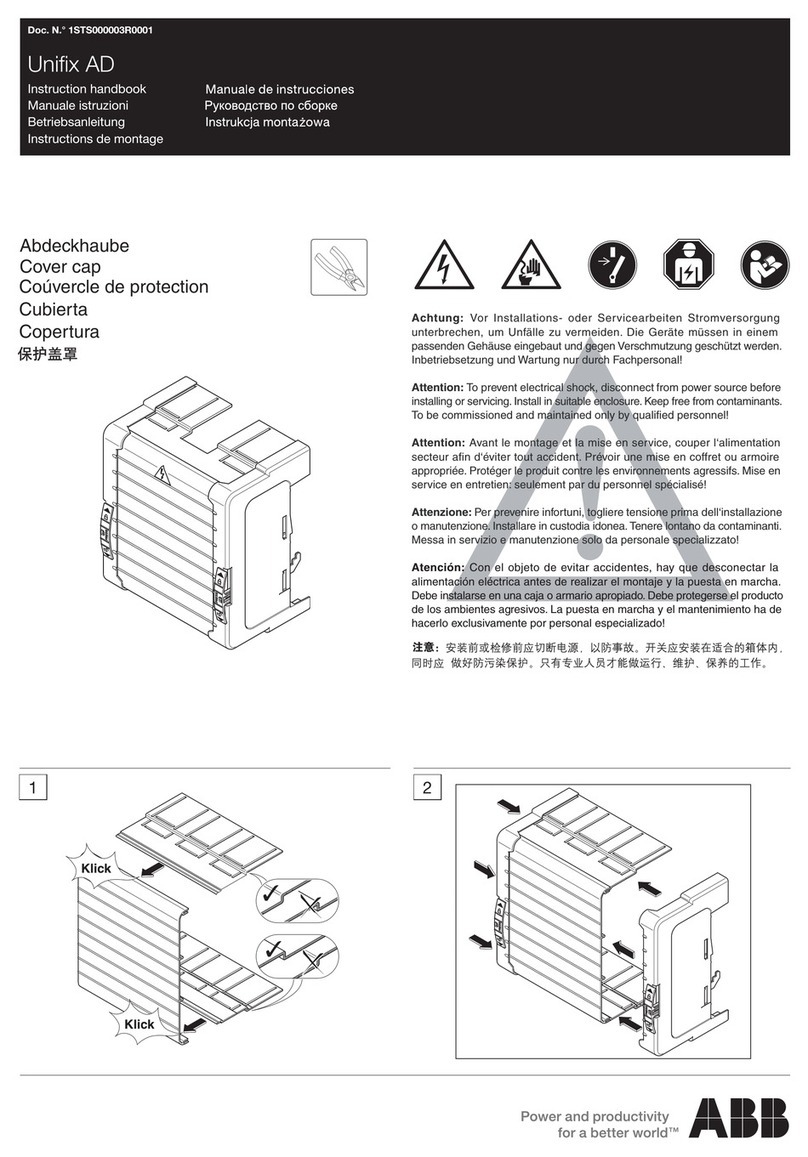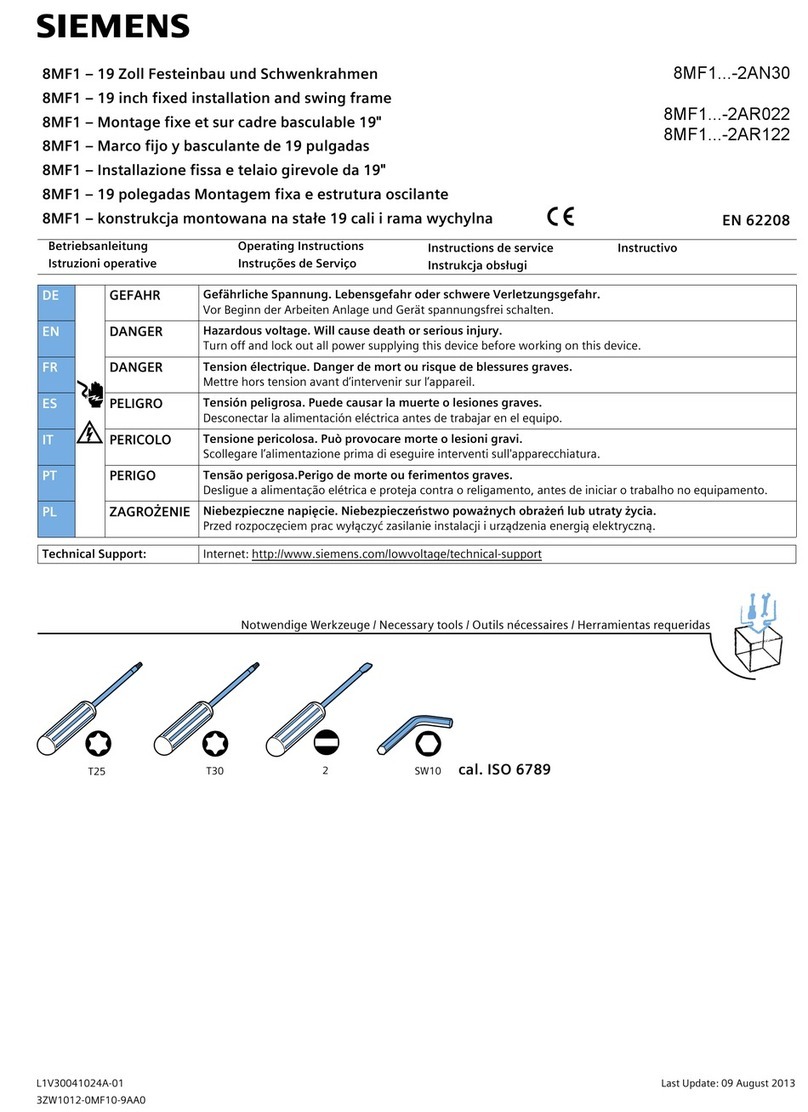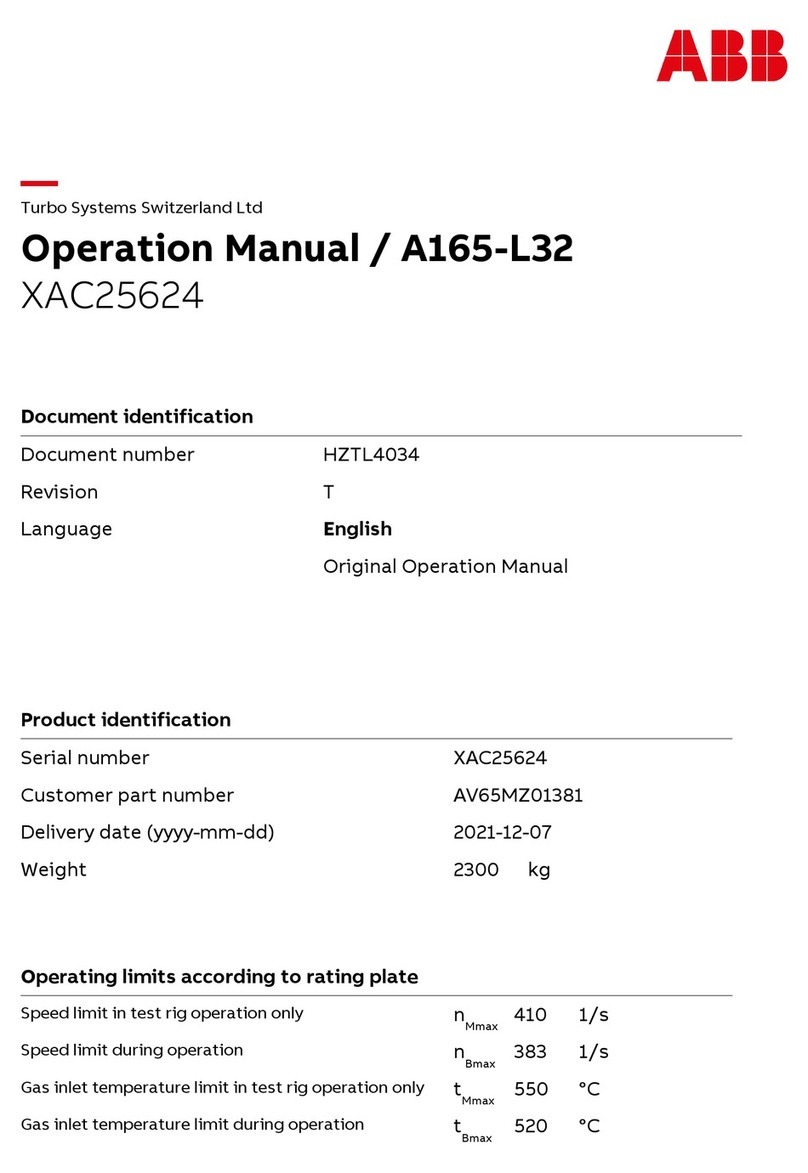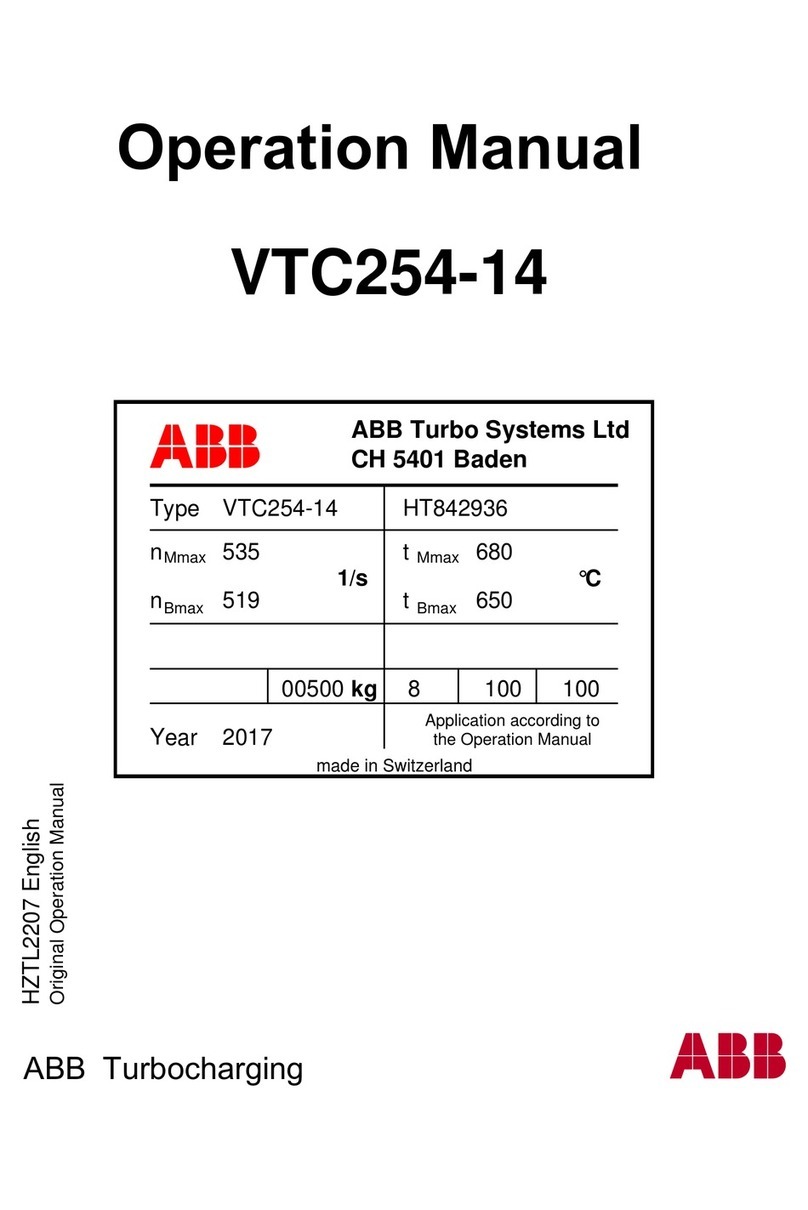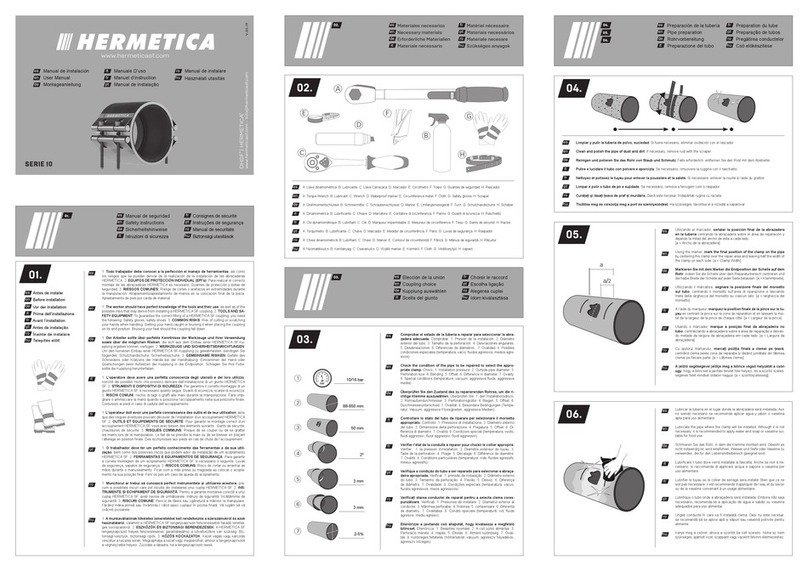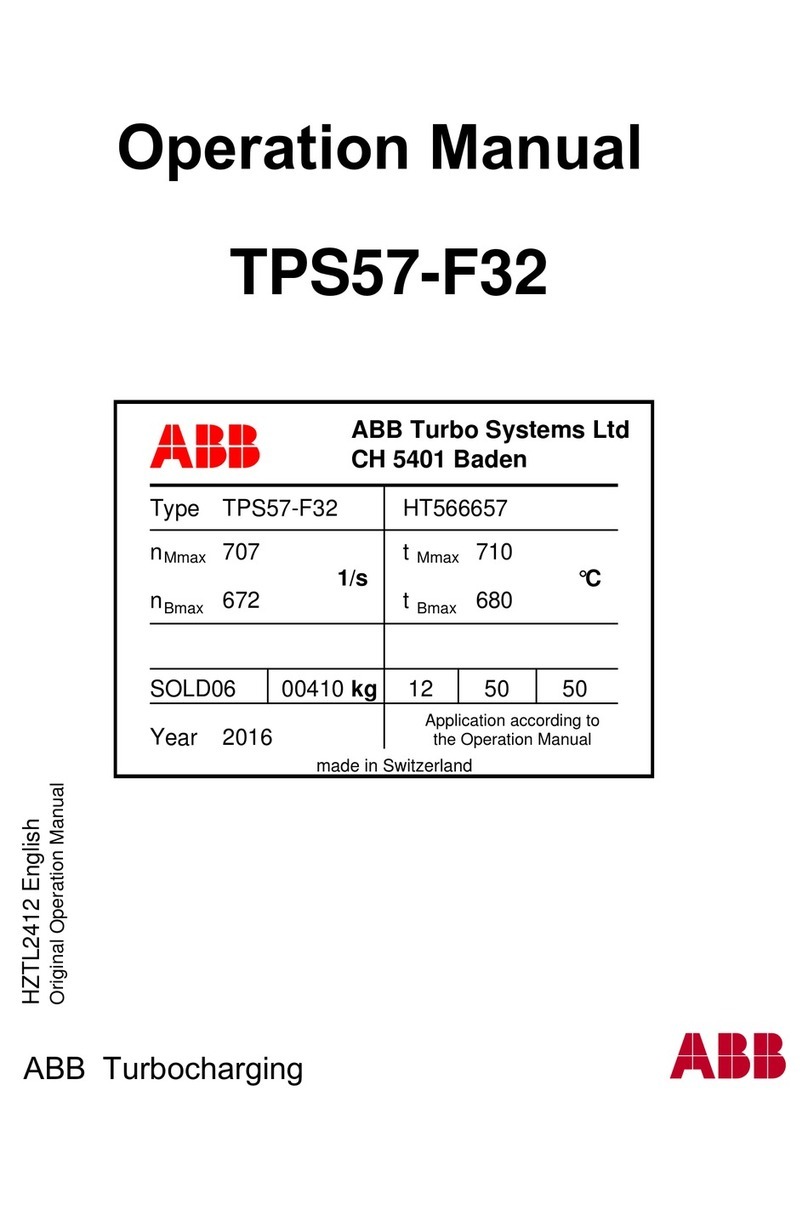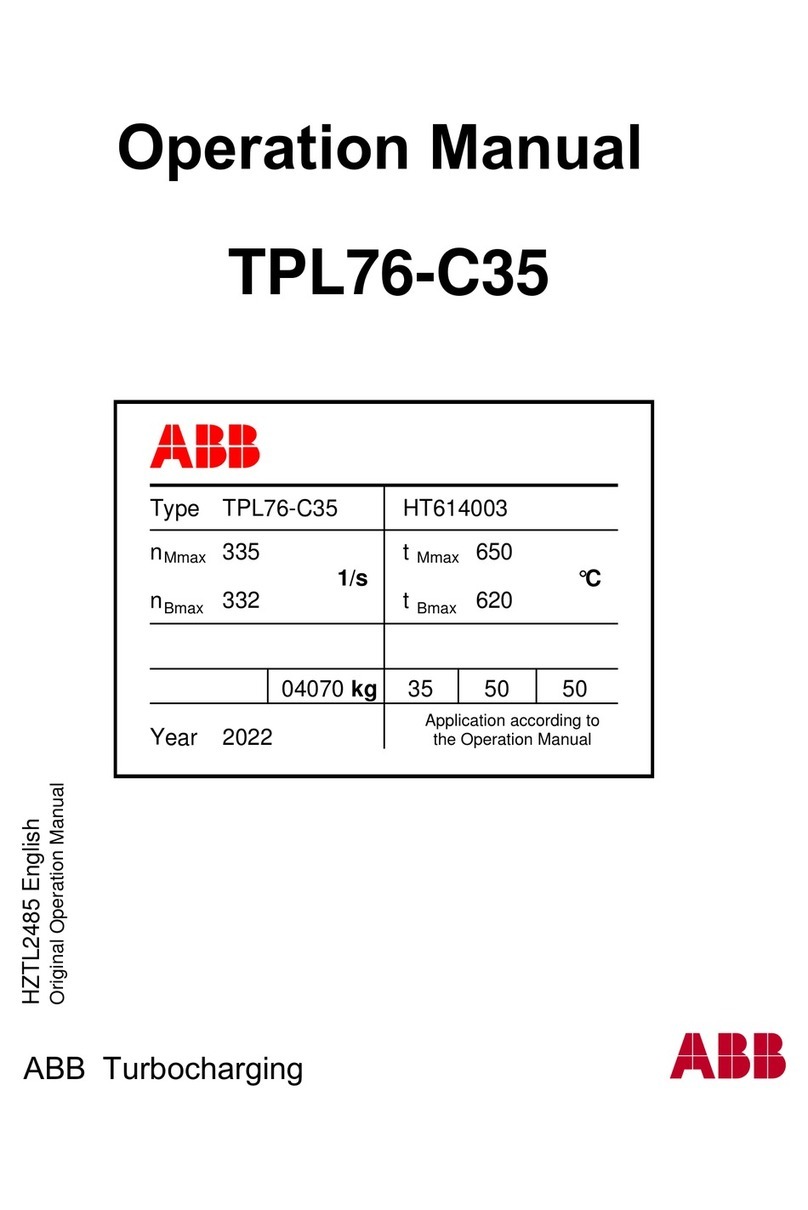About Hinge Block Displays
Indicates the H-Block was Found
Indicates the H-Block needs to be
adjusted
Indicates the H-Block is not recog-
nized by program.
H-Block Position: Indicates
the forecasted position of
the H-Block. See color coding
below for actions to take.
Hinge Enabled/Disabled: Select to enable or disable H-Block feedback. The cuting action will not process when disabled.
The H-Block section will turn gray when disabled but keep values from the door job to use if enabled. To enable or disable all
H-Blocks, select the buton located next to the Jamb Pin Conigure section.
Depth Adjust: Compensates for View
depth preset values or adjust values for
each Hinge.
No Adjustment. Green back-
ground and a check mark
indicates the H-block is in the
correct position for this Door
Job.
Adjustment Needed. Orange
background and an X indi-
cates the H-block is not in the
correct position and must be
moved to the position indicat-
ed in the feedback.
H-Block not Used: Using the
Door Job information, this
H-Block is not used in the ma-
chining procedure.
H-Block not Sensed: Displayed
only if previous location of
data is not saved or any door
job has not been run.
H-Block Found: Display s status of H-Block
Remote Troubleshooting
Kval’s Suppot Team is able to work remotely with your maintenance sta or contractor to diagnose and troubleshoot machiney
issues. To get stated, please create a suppot ticket on-line. Call (800)- 553-5825 or stat a suppot ticket Online htps://
www.kvalinc.com/suppot.
Tools Needed for machine hardware troubleshooting:
• Access to a broadband internet connection
• An iPhone or Android smat-phone (We use Apple FaceTime or
Google Duo for video)
• A DMM
• A standard tool-set
For machine soware troubleshooting:
• Access to a broadband internet connection
• A computer running Windows
• Our remote suppot client
Allow Kval to Logon to the Machine
• Exit the KvalCAM program. On the
Windows Screen, select the KVAL
Sevice Icon
Categoy Desig. Descriptions
Machine Status
OFF (Clear): Machine not in operation.
White: Initializing
1 Flash: Waiting for all systems to initialize
Red: Machine Error
Solid: General Error
• 1 Flash: EtheCat Device not Ready to Run
• 2 Flashes: VFD, Sevo, or Motor Error
• 3 Flashes: 24 VDC Power Error
Yellow: External Error
Solid: General Error
• 1 Flash: 3 Phase Voltage Error
• 2 Flashes: Low Air Error
Blue: Operator Status
Solid: Waiting for Operator
• 1 Flash: Reposition Door
Green: Machine is Operational
Safey
OFF (Clear): Safey Project not Running
Red: Safey PLC Error
Blue: Waiting for Safey Re-Set
• Solid: General Error
• Flashing: Not Ready to Re-Stat (E-S top Switch is Ac-
tive)
Green: Machine is Operational
Control Power
O: No Control Power
ON (Green): 24 VDC Control Power ON
About the Light Tower
High Voltage may cause injury or death.
Troubleshooting checks must be performed
by a Qualied Electrical Technician.
The Light Tower indicates the working status of the system. The
Light Tower is mounted on top of the Electrical Boxes. Each light dis-
plays dierent colors and lashing codes to show the machine status.
The table below describes the dierent states of the Light Tower.
Be Smat! Follow all Safey Precautions.