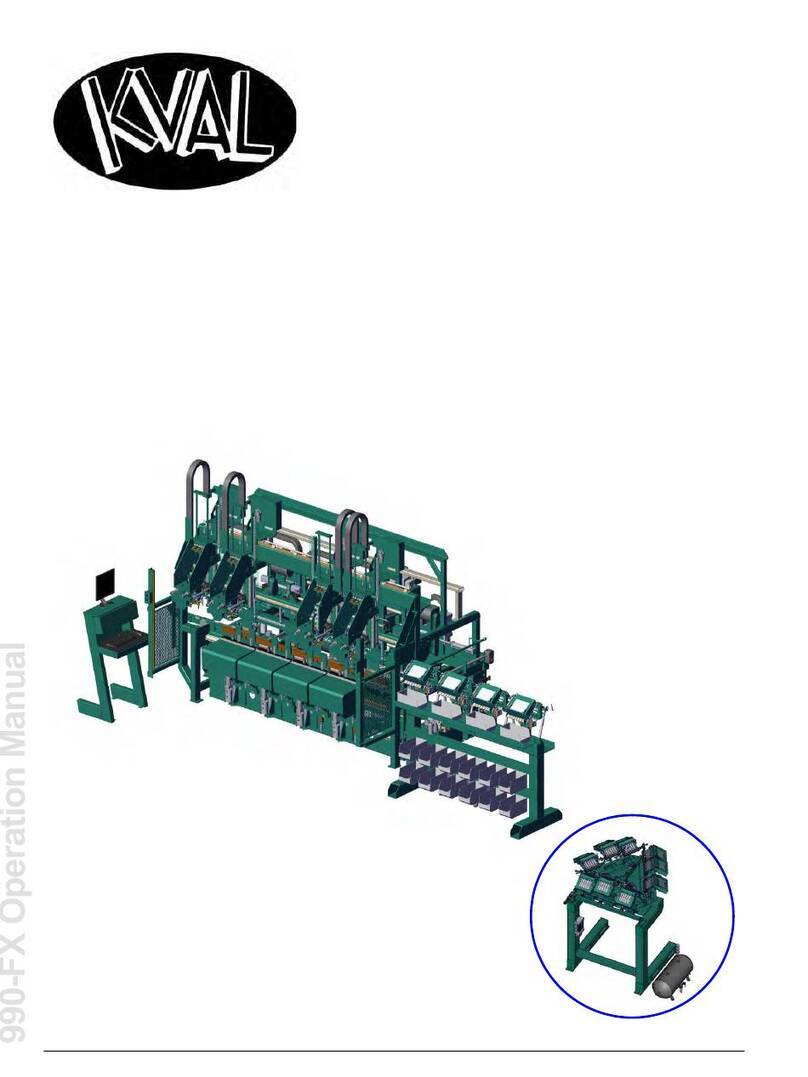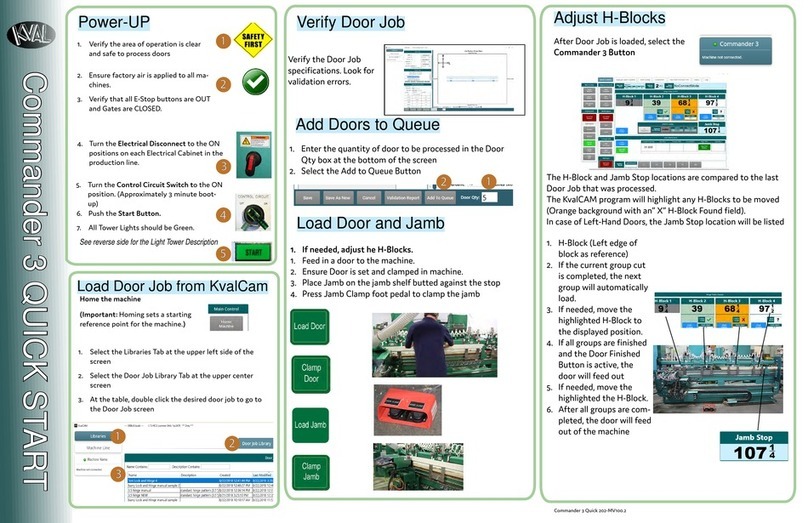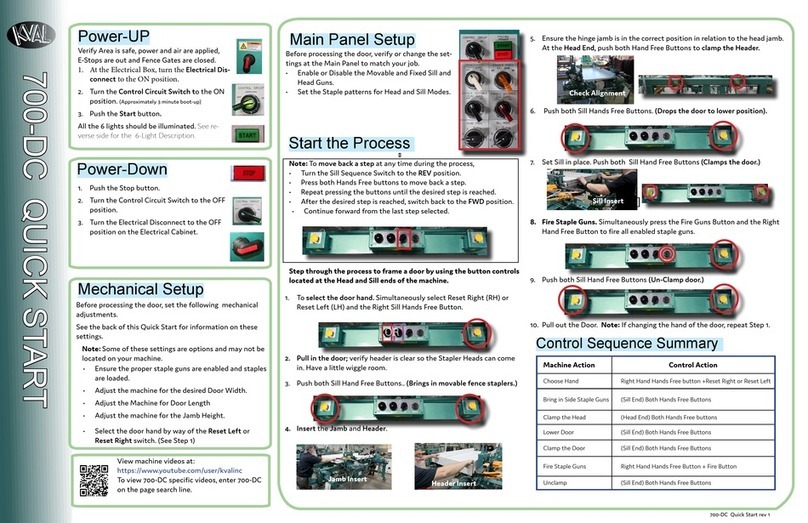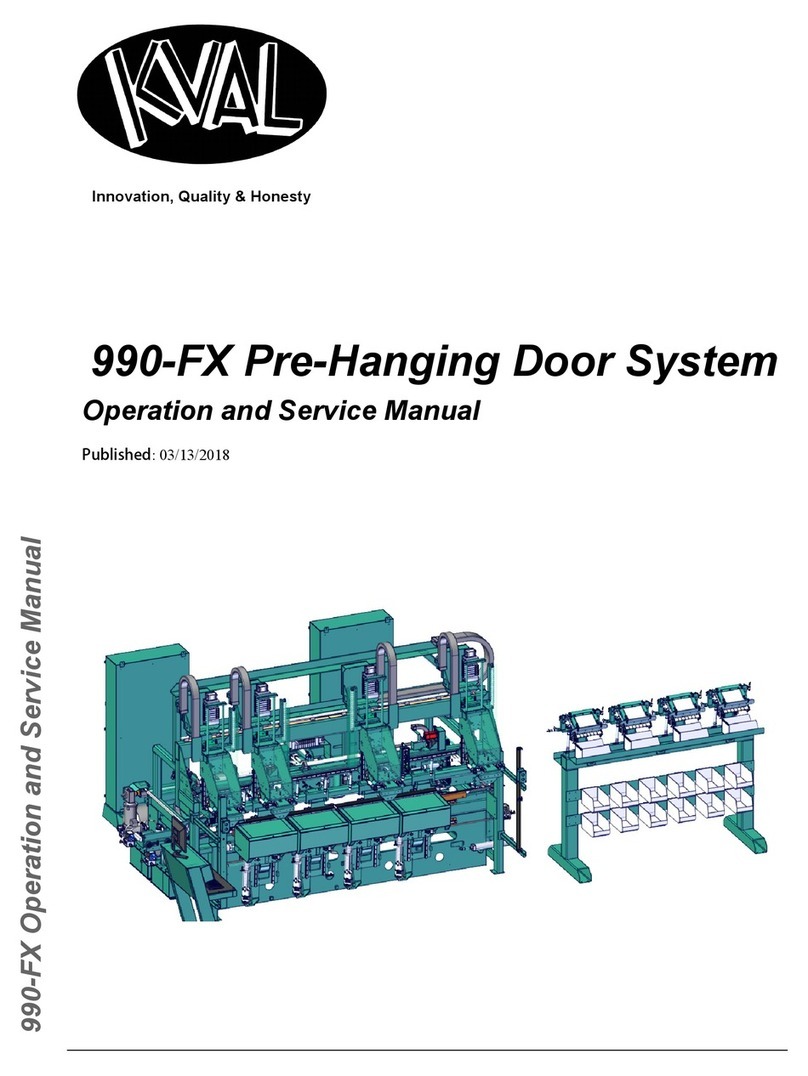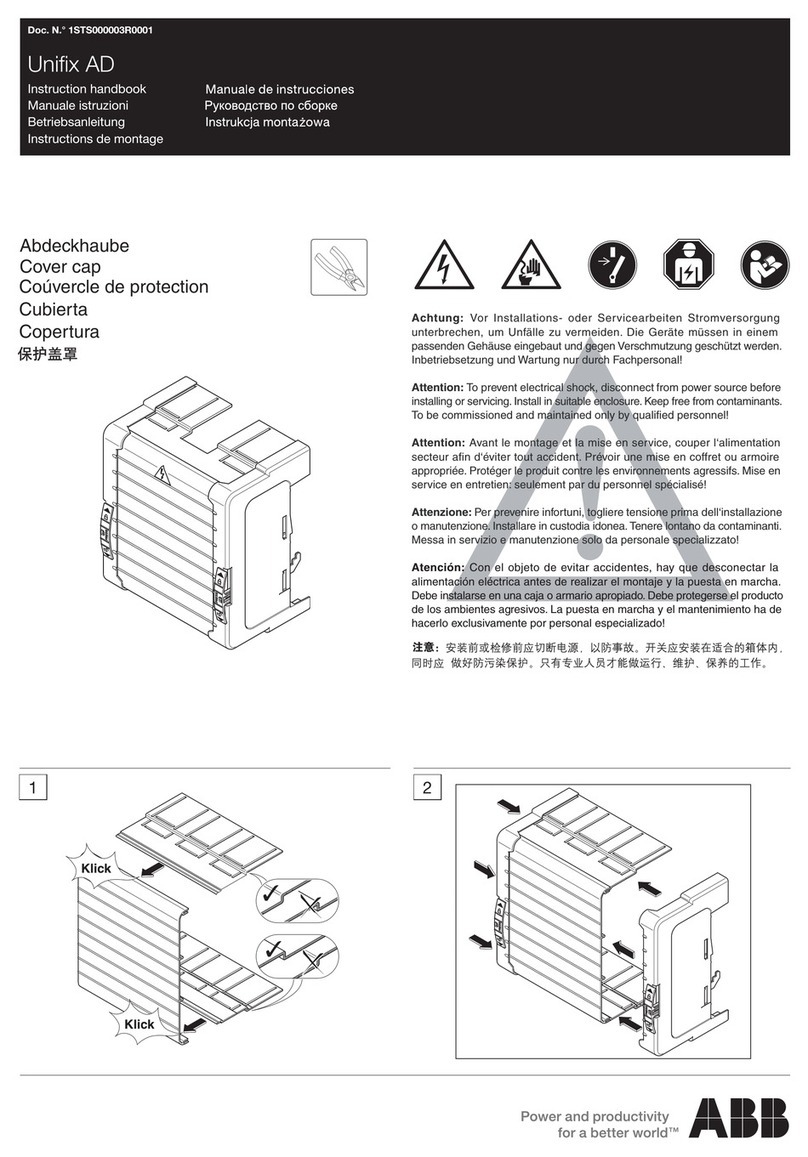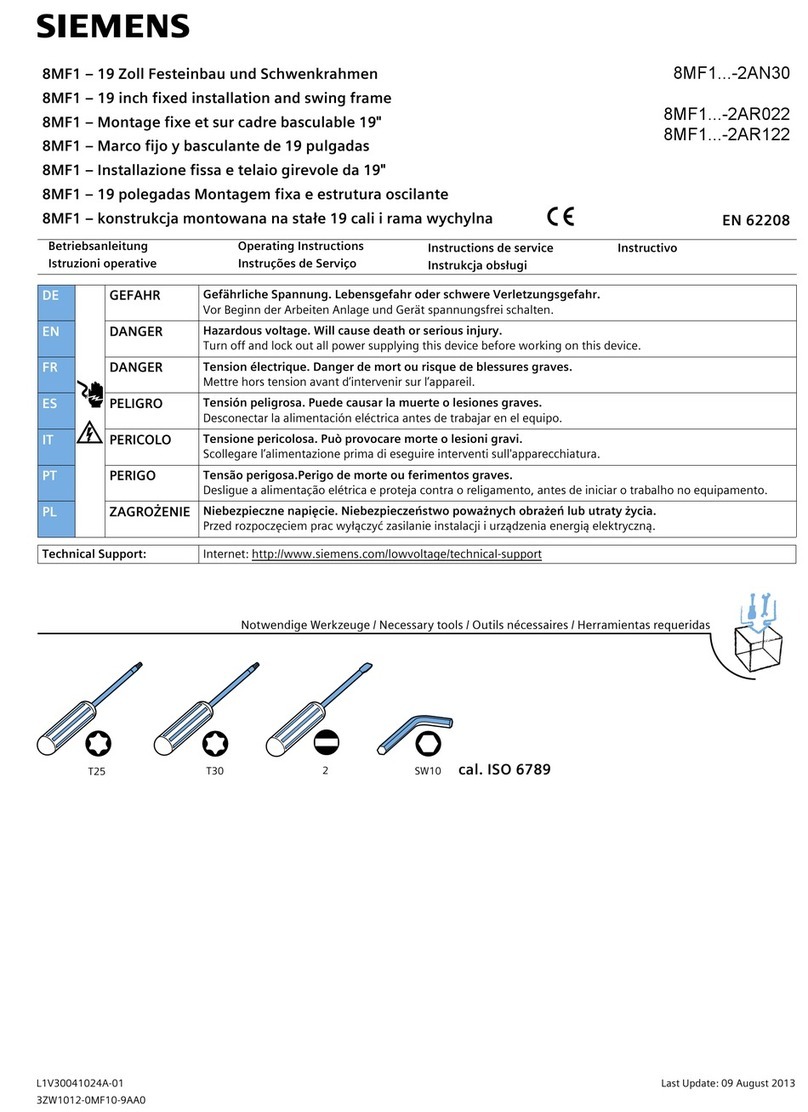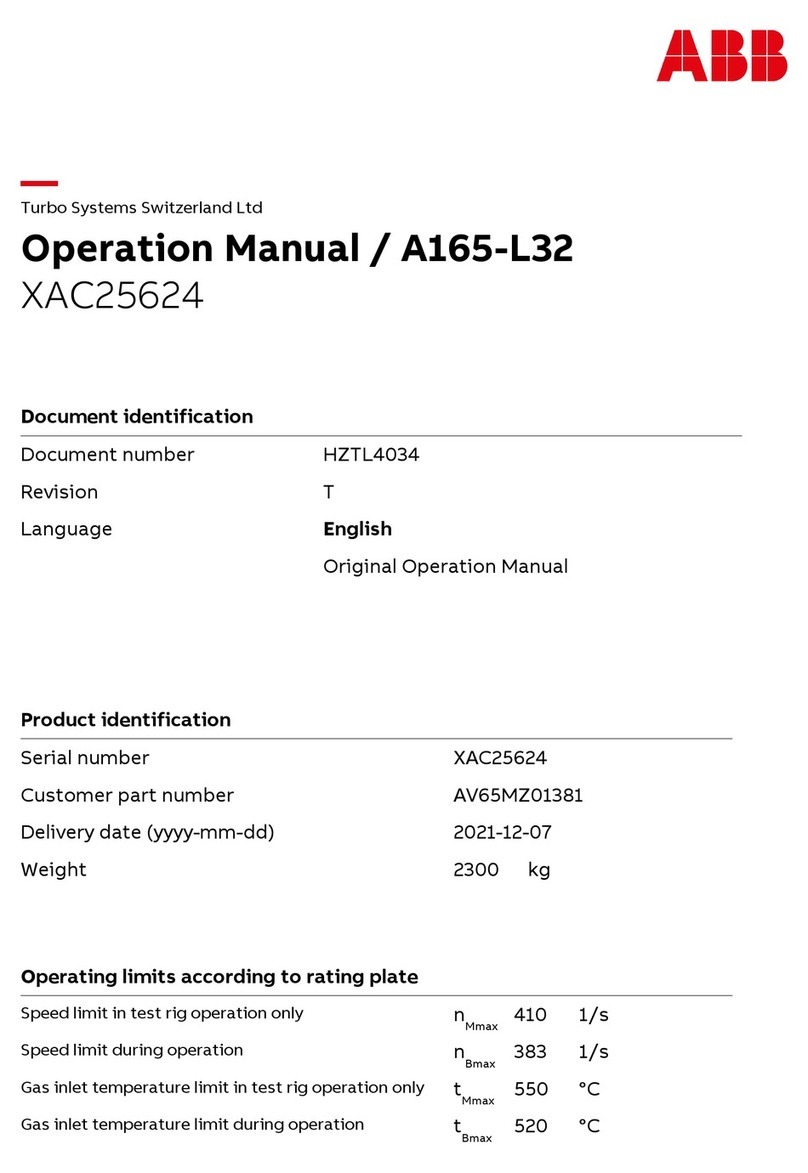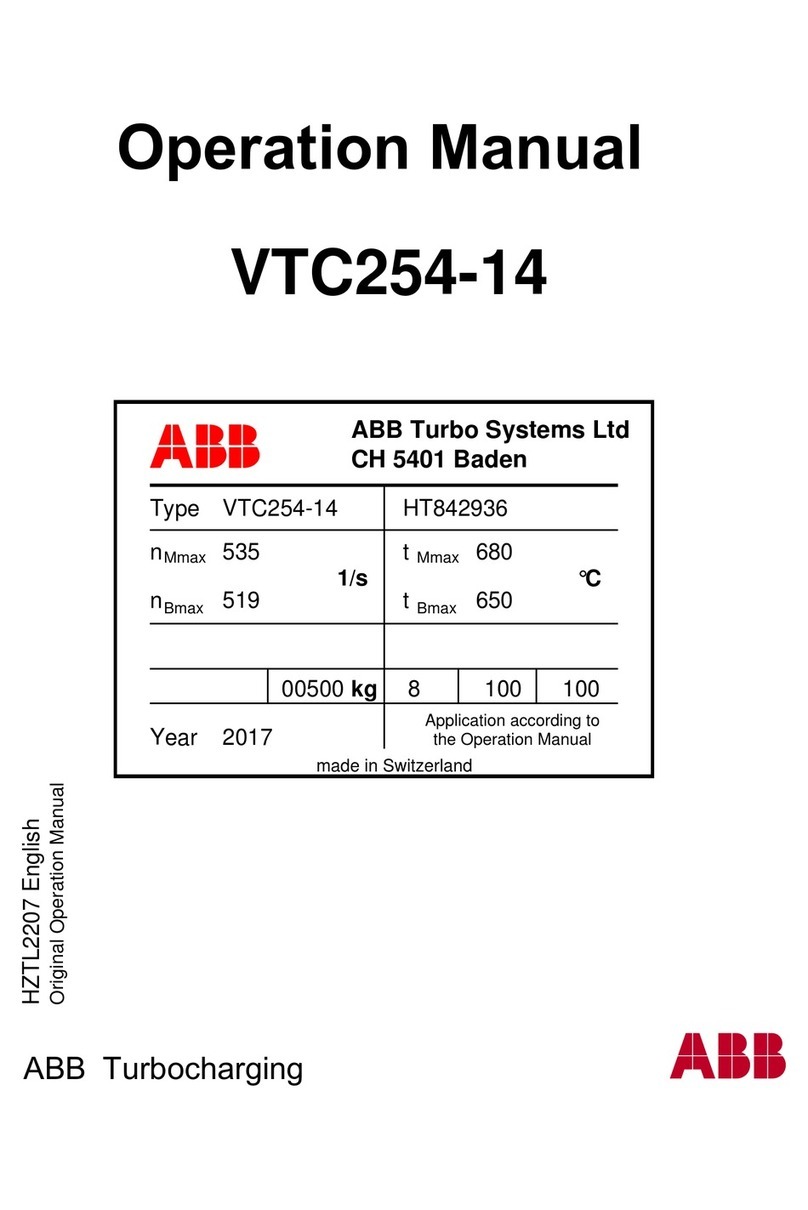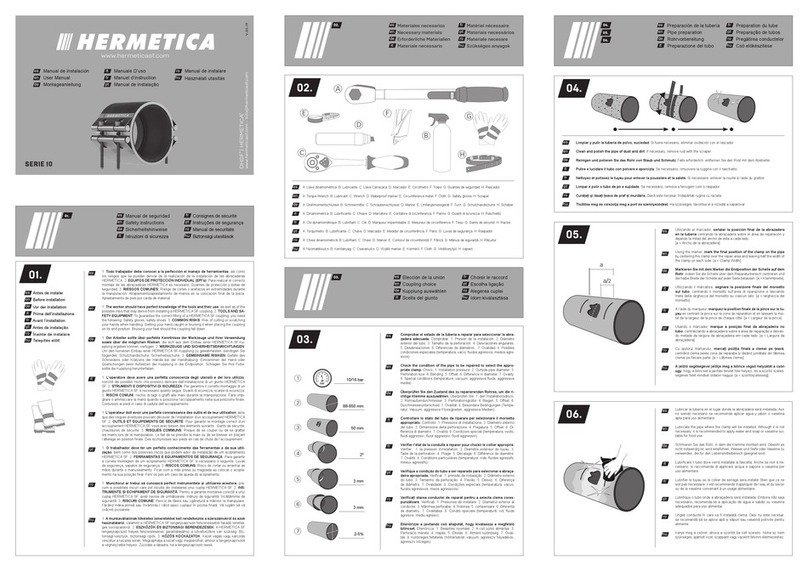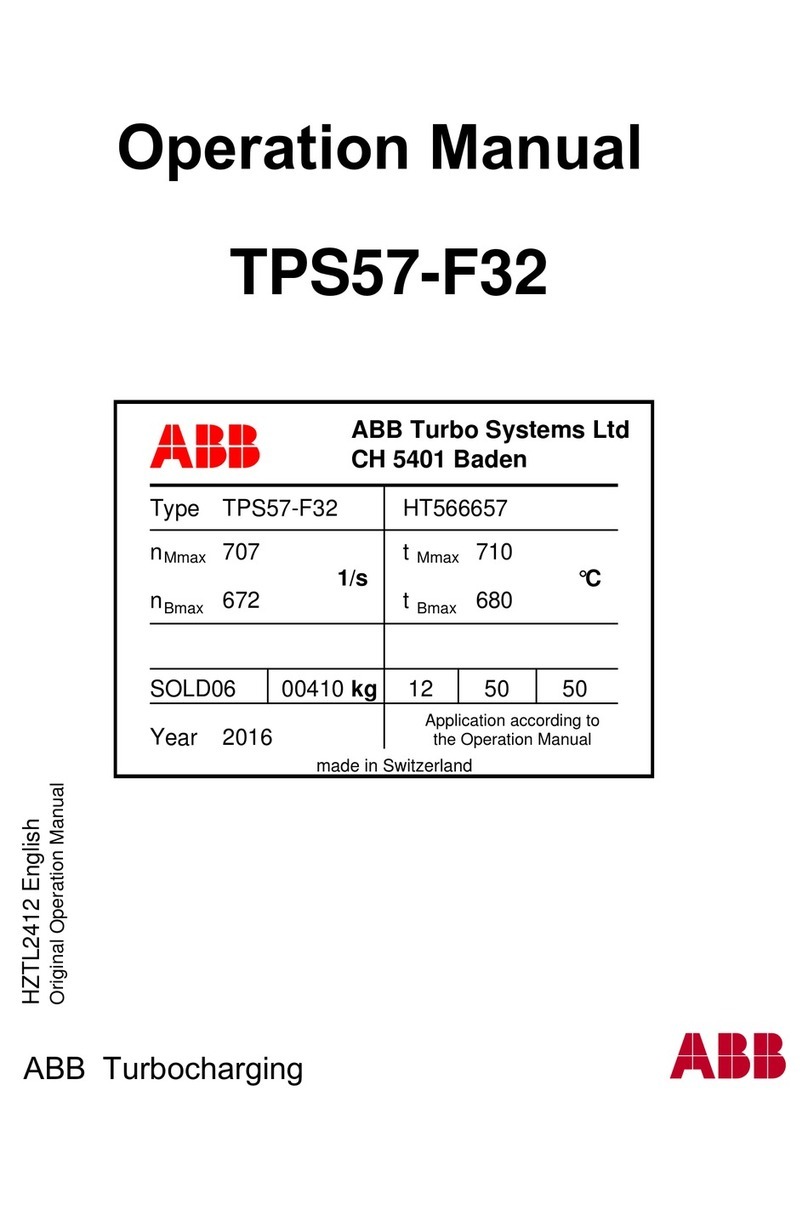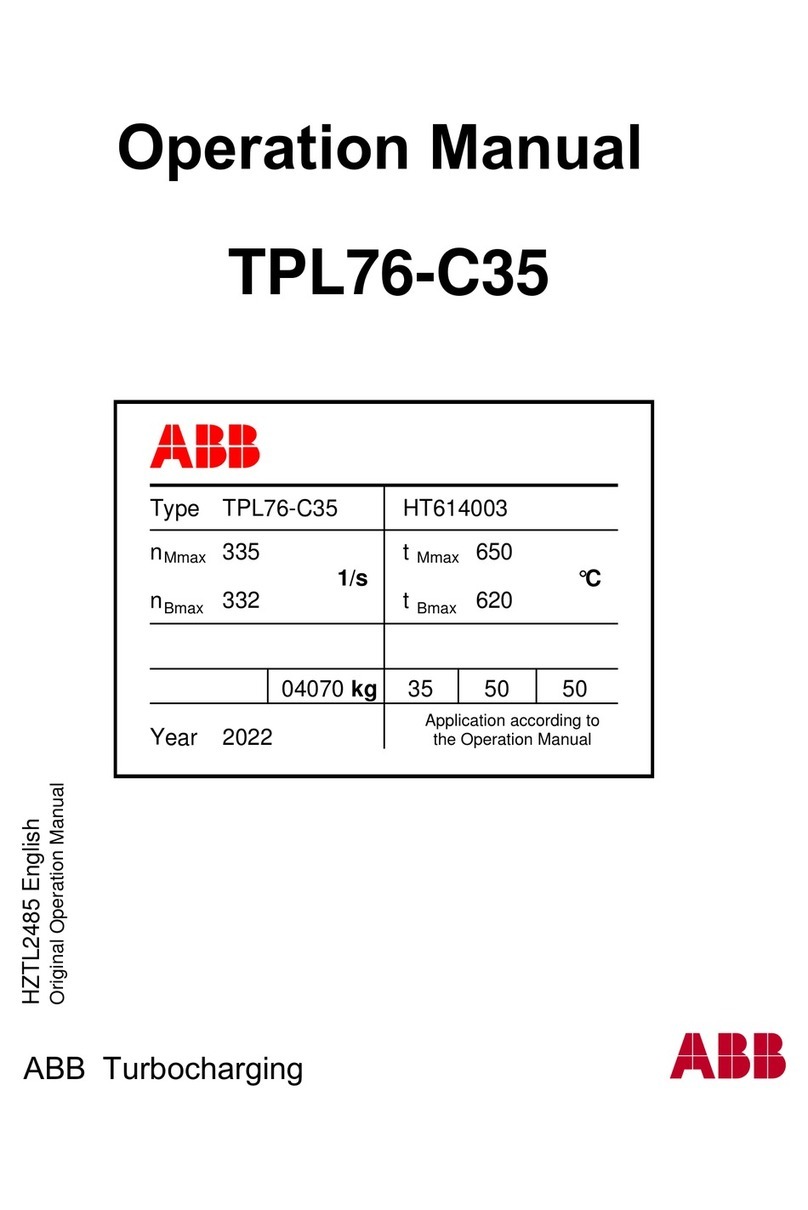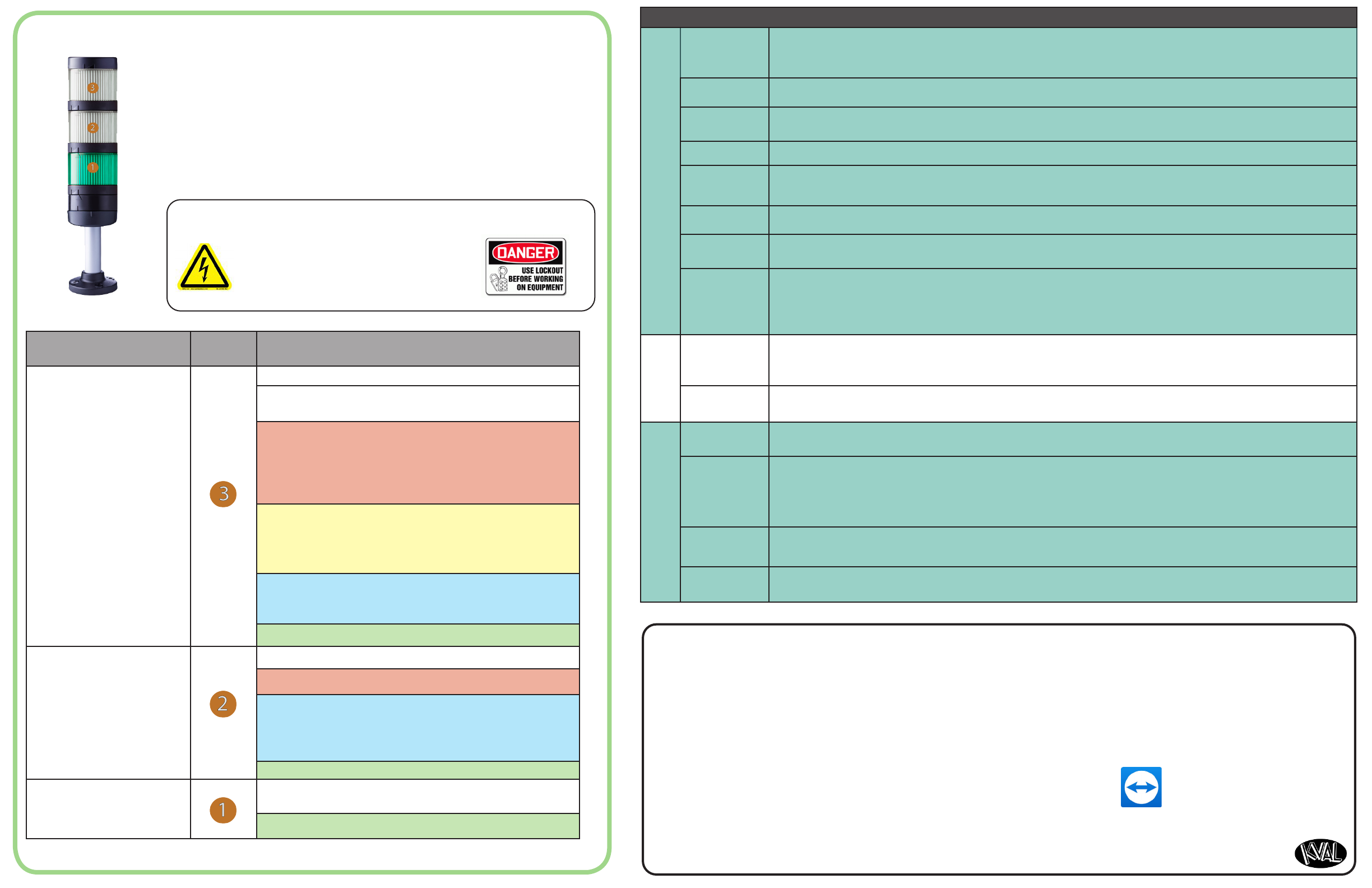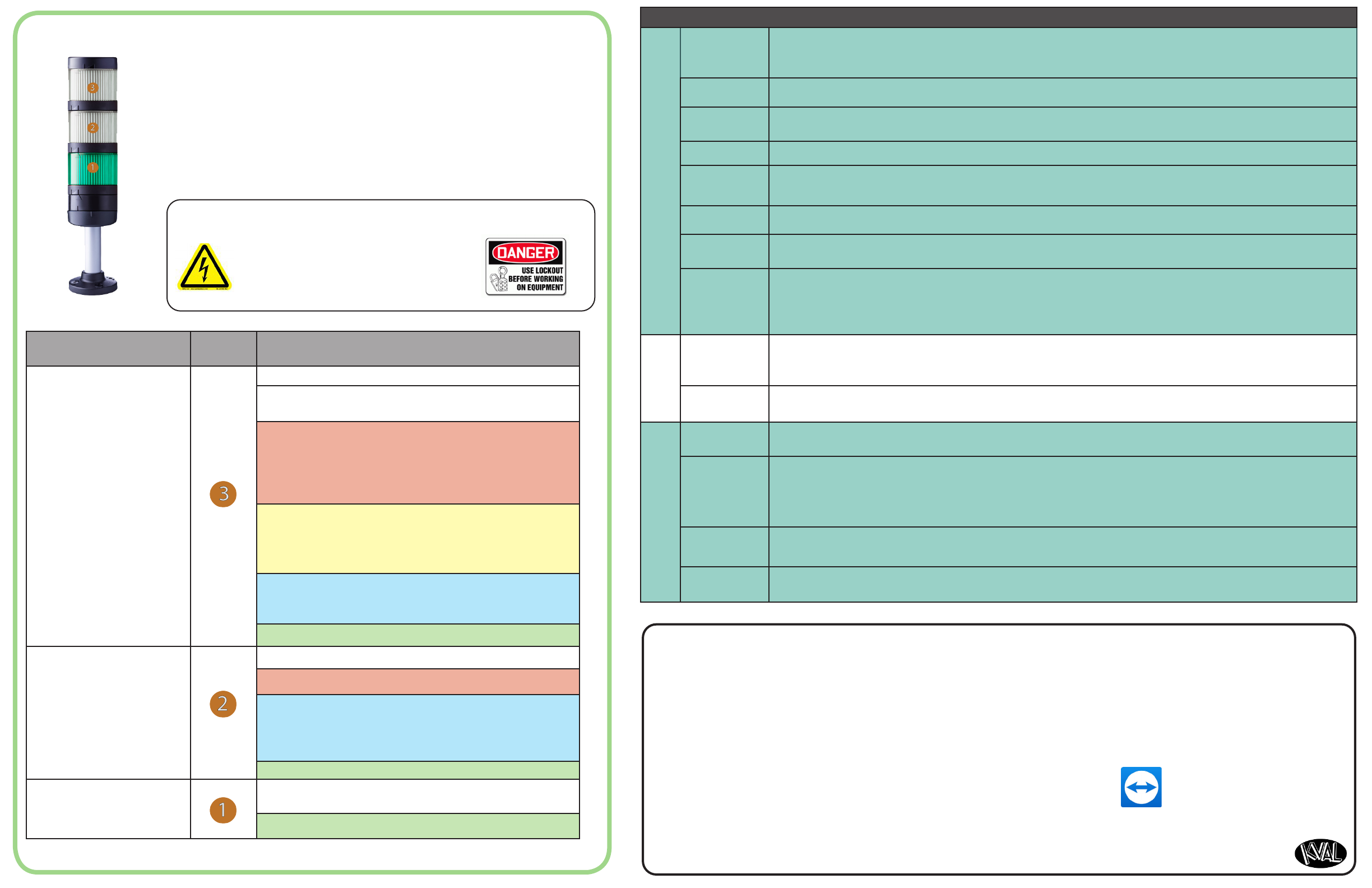
Machine Terminology
Electrical
Panels
Electrical Panels contain the brains and power for the machine. The Main Electrical Panel contains the
main PLC and sevo drivers to control the sevo motors. The High Frequency Panels contain the VFD’s to
drive the routers, width adjust, and feed motors.
Door Clamp The Door Clamp secures the door for stable routing and drilling.
Probes Probes are an option. Encoder based assemblies that measure door width ,lenth, or depth of a cut. Data is
fed back to the PLC to create exact measurements of the door.
Door Stop The Door Stop sets a reference for the door to be in the correct position for processing.
Cuter Head The Cuter Head contains the cuting motor. The Head picks up a Tool Holder and cuts the face of the
door.
Edge Router (Option) The Edge Router is an available option to rout the edge of the door.
Tool Holder
Rack
Tool Holder Rack stores the Tool Holders. The rack is located at the end of the machine. The Cuting Head
is programmed to automatically pickup and replace the desired tool at the rack.
Sensors Sensors provide input to the PLC as pat of the automation of the door cuting process, including feed
through, door clamping, and door location. It is impotant to keep the sensors cleaned and aligned to keep
the door process running smoothly. There are wo classiications of sensors, Photo Electronic and Induc-
tive Proximiy Sensor.
Tool Holder The Tool Holder Assembly contains the Flange, Collet, Collet Nut and the Cuting Tool. A Tool Holder is
automatically picked up by the Cuting Head to peform the cuting process. The Tool Holders are stored
at the Tool Holder Rack.
Chisels (Option) Chisels are located in the Cuter Head. The chisels square corners on the Lite Cut-Out.
Tools
Operator’s
Station
The Operator’s Station is the inteface of operator to machine. It contains power controls and touch
screen inteface to control the cuting parameters of the door.
KvalCAM The KvalCAM soware includes a single User Inteface to control the entire machine line. Each machine
can also be controlled separately or as a collective. Door Jobs and Features from a libray can be download-
ed remotely and created at the station. The KvalCAM inteface uses tabbed navigation to jump to desired
screens.
Door Job In the Door Job creation screen, door cuts can be created, the door parameters stored and machining of
the door can be processed using this information.
Feature Group In the Features Group creation screen, door cuts can be created and veriied by way of the Job Preview
screen. Templates are stored to be called into the Door Job.
Categoy Desig. Descriptions
Machine Status
OFF (Clear): Machine not in operation.
White: Initializing
1 Flash: Waiting for all systems to initialize
Red: Machine Error
Solid: General Error
• 1 Flash: EtheCat Device not Ready to Run
• 2 Flashes: VFD, Sevo, or Motor Error
• 3 Flashes: 24 VDC Power Error
Yellow: External Error
Solid: General Error
• 1 Flash: 3 Phase Voltage Error
• 2 Flashes: Low Air Error
Blue: Operator Status
Solid: Waiting for Operator
• 1 Flash: Reposition Door
Green: Machine is Operational
Safey
OFF (Clear): Safey Project not Running
Red: Safey PLC Error
Blue: Waiting for Safey Re-Set
• Solid: General Error
• Flashing: Not Ready to Re-Stat (E-Sop Switch is Ac-
tive)
Green: Machine is Operational
Control Power
O: No Control Power
ON (Green): 24 VDC Control Power ON
About the Light Tower
Machine
High Voltage may cause injury or death.
Troubleshooting checks must be performed
by a Qualied Electrical Technician.
The Light Tower indicates the working status of the system. The
Light Tower is mounted on top of the Electrical Boxes. Each light dis-
plays dierent colors and lashing codes to show the machine status.
The table below describes the dierent states of the Lght Tower.
Be Smat! Follow all Safey Precautions.
Operation
Remote Troubleshooting
Kval’s Suppot Team is able to work remotely with your maintenance sta or contractor to diagnose and troubleshoot machin-
ey issues. To get stated, please create a suppot ticket online. Call (800)- 553-5825 or stat a suppot ticket Online htps://
www.kvalinc.com/suppot.
Tools Needed for machine hardware troubleshooting:
• Access to a broadband internet connection
• An iPhone or Android smat-phone (We use Apple FaceTime or
Google Duo for video)
• A DMM
• A standard toolset
For machine soware troubleshooting:
• Access to a broadband internet connection
• A computer running Windows
• Our remote suppot client
Allow Kval to Logon to the Machine
• Exit the KvalCAM program. On the
Windows Screen, select the KVAL
Sevice Icon