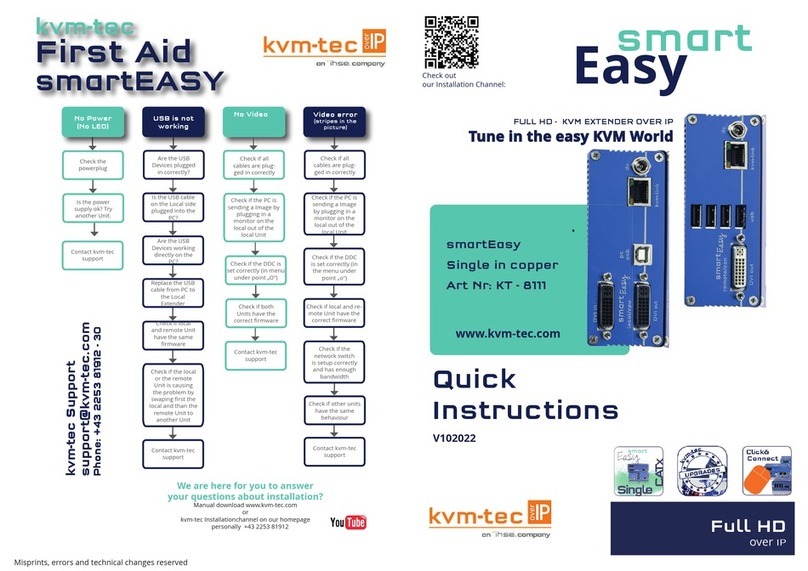KVM-TEC media4Kconnect User manual
Other KVM-TEC Extender manuals
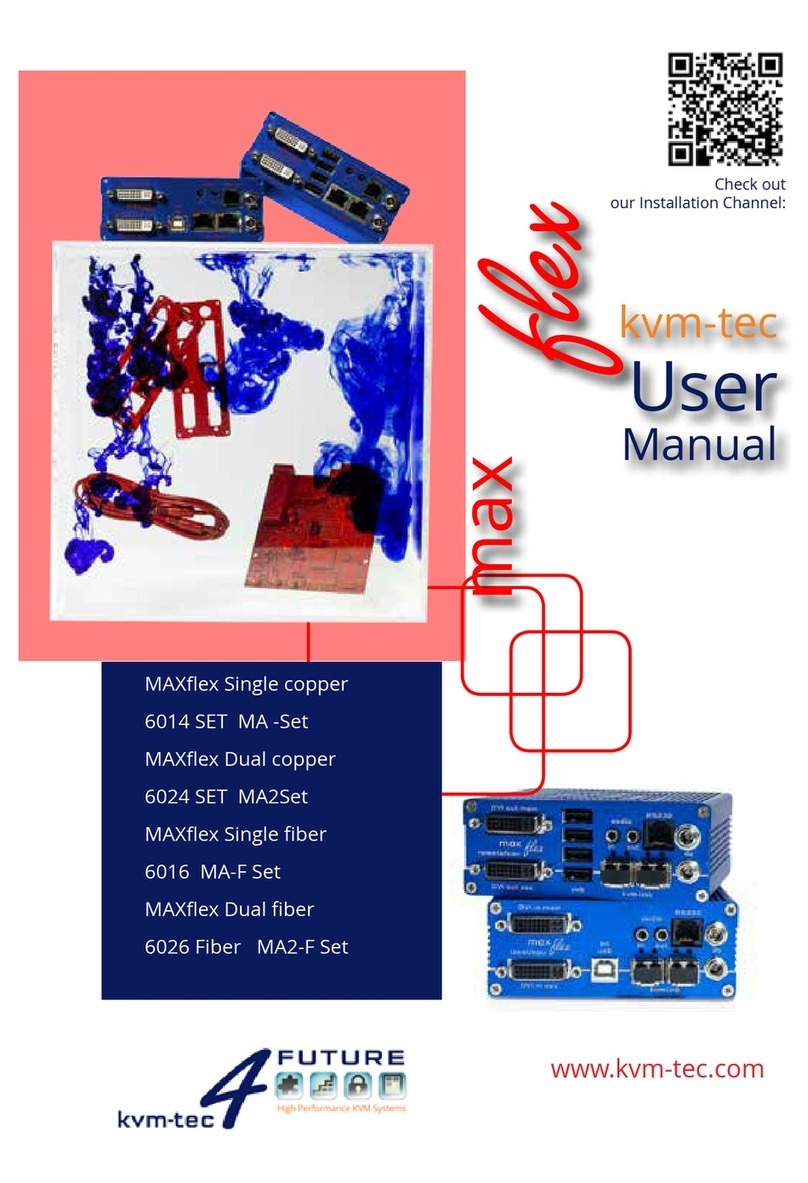
KVM-TEC
KVM-TEC MAXflex User manual

KVM-TEC
KVM-TEC media4Kconnect 6930 DP1.2 Instruction sheet

KVM-TEC
KVM-TEC masterEASY Operator's manual

KVM-TEC
KVM-TEC ScalableLine KT-6990L User manual

KVM-TEC
KVM-TEC USBflex Original operating instructions

KVM-TEC
KVM-TEC INDUSTRYFLEXline User manual

KVM-TEC
KVM-TEC MASTERflex KT-6012 User manual

KVM-TEC
KVM-TEC 4K Multiview Commander Original operating instructions
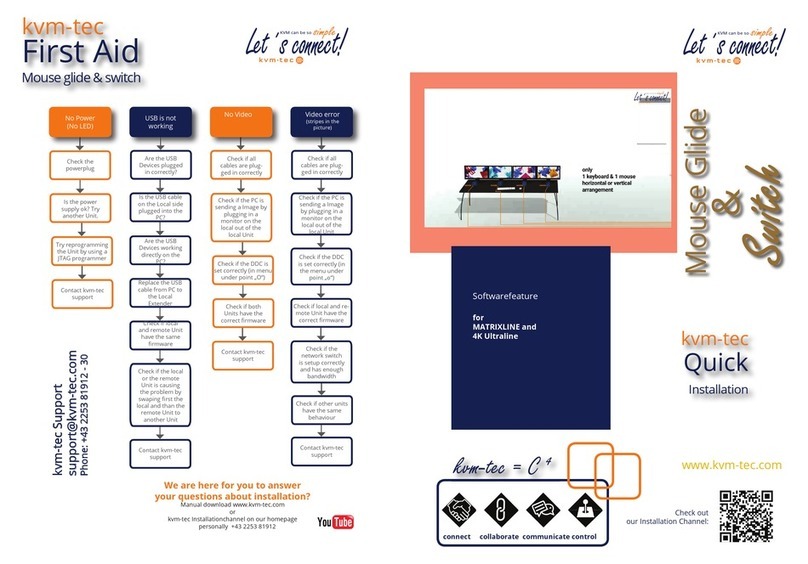
KVM-TEC
KVM-TEC MATRIXLINE Original operating instructions

KVM-TEC
KVM-TEC MASTERflex User manual
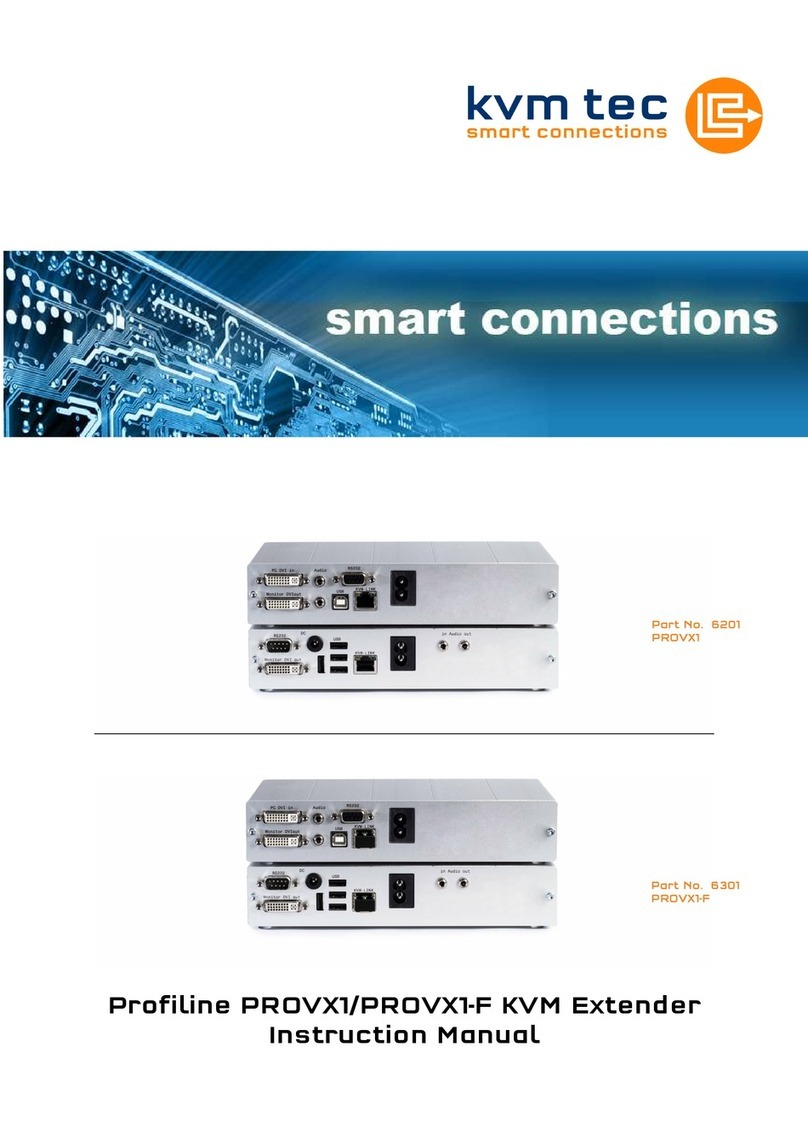
KVM-TEC
KVM-TEC Profiline PROVX1 User manual

KVM-TEC
KVM-TEC media4Kconnect Instruction sheet

KVM-TEC
KVM-TEC Ultraline UVX1 User manual

KVM-TEC
KVM-TEC Smartline SVX Series User manual

KVM-TEC
KVM-TEC Profiline PROVX2 User manual

KVM-TEC
KVM-TEC 6935 User manual

KVM-TEC
KVM-TEC Masterline MVX1-F User manual

KVM-TEC
KVM-TEC USBflex Original operating instructions

KVM-TEC
KVM-TEC Masterline MVX1 User manual

KVM-TEC
KVM-TEC 6701i User manual