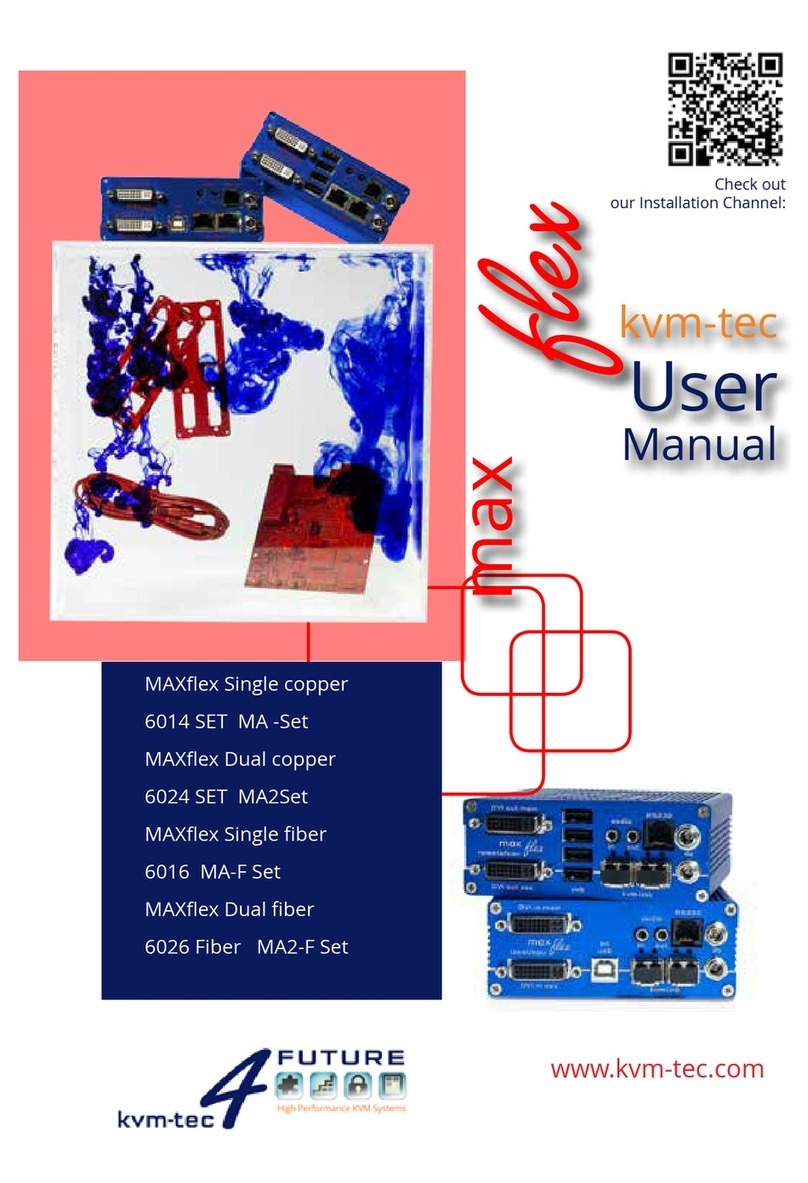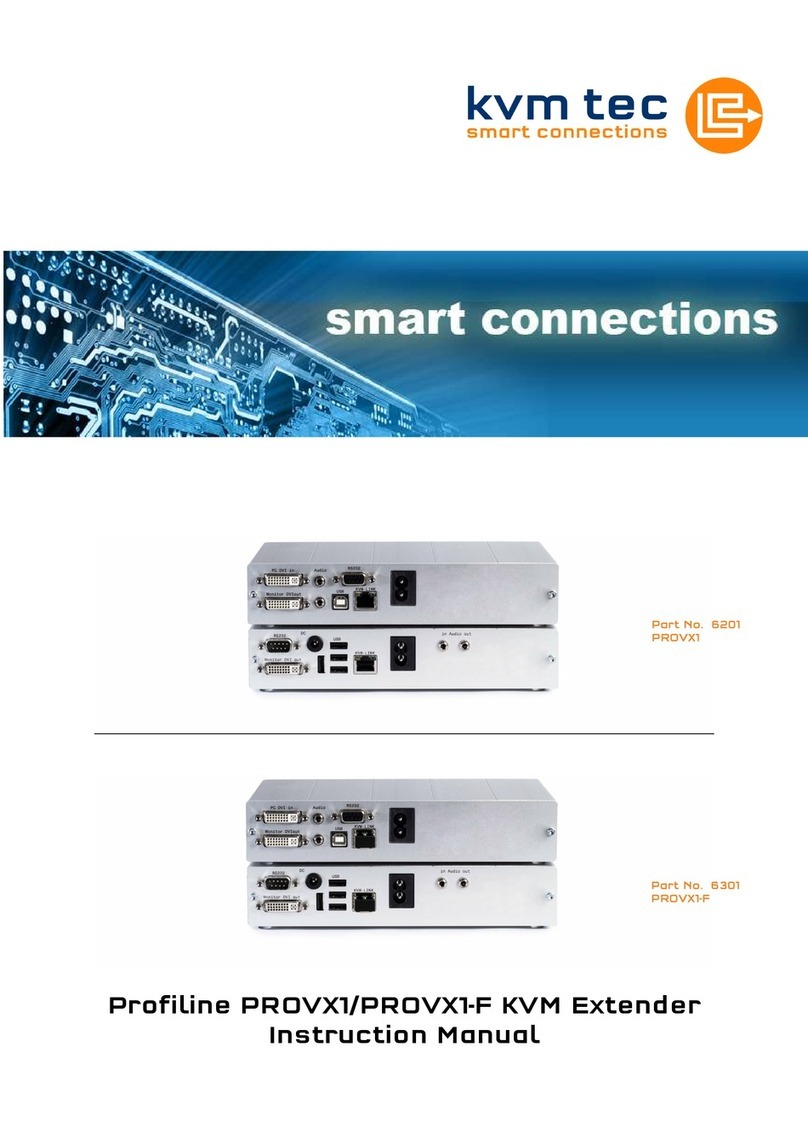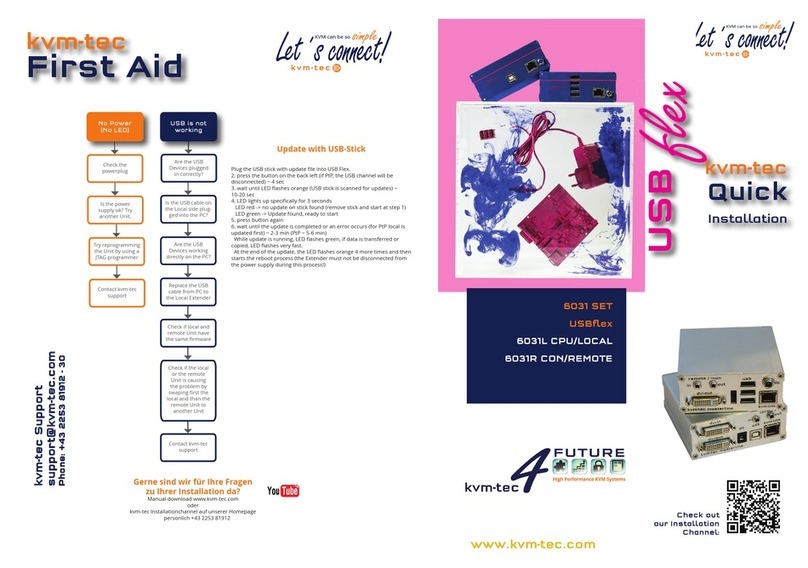Misprints, errors and technical changes reserved
Misprints, errors and technical changes reserved
Power plug
1V 1A
Power plug
12V 1A
USB to PC
DVI in
from PC
DVI to Monitor
USB from
Keyboard and mouse
Quick Installation masterEASY Single local / CPU – remote / CON
1. Connect the CON / Remote and the CPU / Local Unit to the included 12V 1A power supply.
2. Now connect the USB cable to a USB port on your PC and connect the other end of the USB cable to the CPU / Local Unit.
Connect keyboard and mouse to the CON / Remote Unit.
3. Connect the CPU / Local and the CON / Remote Unit with a network cable.
4. Now connect the DVI cable to the DVI socket of the PC and the other end to the DVI socket of the CPU Local Unit (PC-in).
5. Opt: Connect PC audio/out with the audio cable to local audio/in. Connect audio/out via the audio cable
6. Almost done! Opt: Connect the audio cable local audio/out to the PC audio/in and remote audio/out with audio cable to
the microphone
7. If you are using a switch: Connect all endpoints to the switch. Ensure that all connections have a bandwith of 1Gbit/sec. For
video sharing the network has to support IGMP snooping (Switch Layer 3)
HAVE FUN - your kvm-tec Extender is now in use for many years (MTBF approx 10 years)
Network cable CAT5e/6/7/ up to 150m/492ft (redundant)
DVI out
to Monitor
Network cable CAT5e/6/7/ up to 150m/492ft - main link
Audio from PC
Audio to PC
Audio to
speaker
Audio from
microfone
Power plug
12V 1A (redundant)
Power plug
12V 1A (redundant)
Öpen OSD menu
The OSD main menu is opened with the
The OSD main menu is opened with the
standard shortcut: 5 x ALT Gr
standard shortcut: 5 x ALT Gr
(Attention: the rst 20 seconds 5 x Scroll
(Attention: the rst 20 seconds 5 x Scroll
always works, in case the shortcut was
always works, in case the shortcut was
forgotten.)
Switching list
: CTRL+ALT+PRINT
Changing the shortcuts
in the OSD menu
Go to the Remote Settings and then navi-
Go to the Remote Settings and then navi-
gate to Keyboard Shortcut.
gate to Keyboard Shortcut.
Delivery Content
LOCAL/CPU Unit
1 x ME1 local (CPU)
1 x wall power supply 12V 1A INT or (EU-plug)
1 x wall power supply 12V 1A INT or (EU-plug)
2 x DVI - DVI cable 1,8m/5,9ft
2 x DVI - DVI cable 1,8m/5,9ft
1 x VGA -DVI cable 1,8m/5,9ft opt
1 x VGA -DVI cable 1,8m/5,9ft opt
2 x Audio cable 1,8m/5,9ft opt
2 x Audio cable 1,8m/5,9ft opt
1 x USB cable 1,8m/5,9 ft
1 x USB cable 1,8m/5,9 ft
4 x rubber feets
REMOTE/CON Unit
1 x ME1 remote (CON)
1 x wall power supply 12V 1A (EU-plug)
1 x wall power supply 12V 1A (EU-plug)
4 x rubber feets