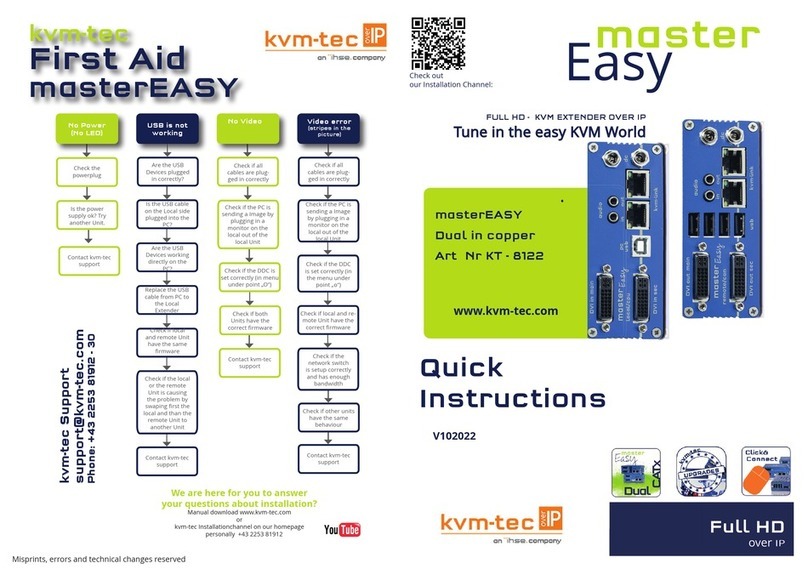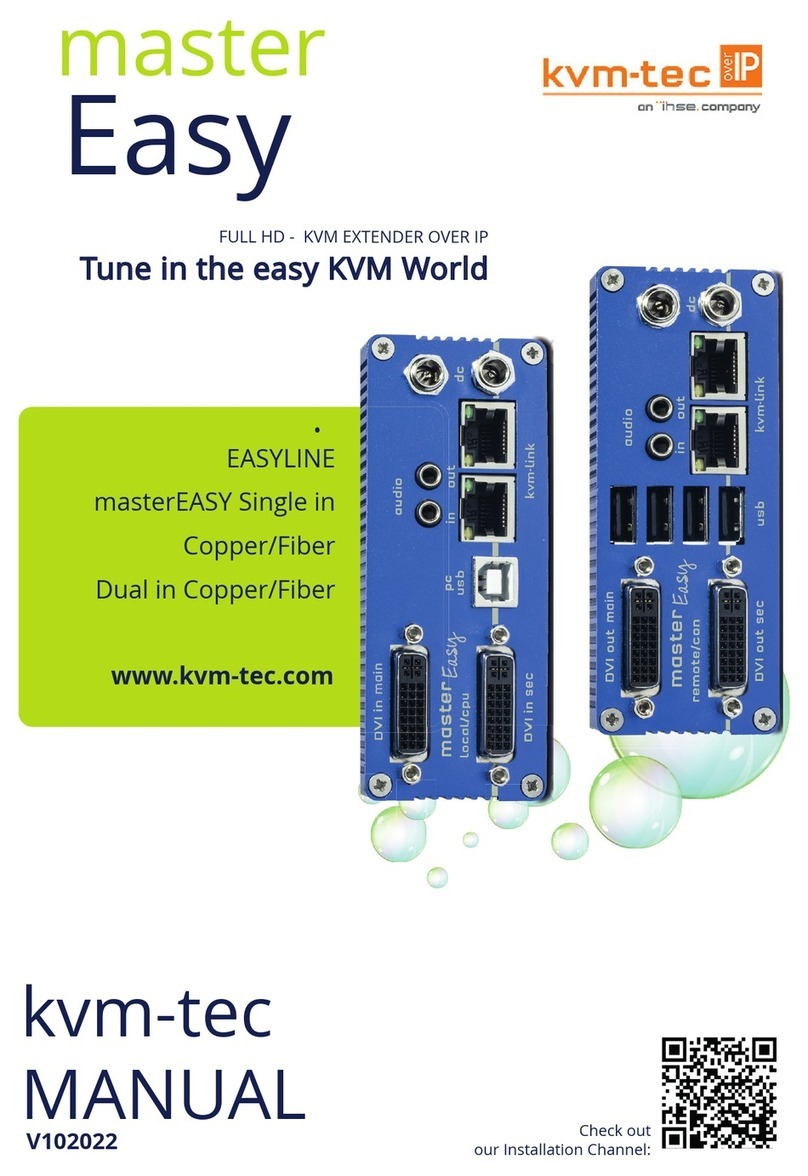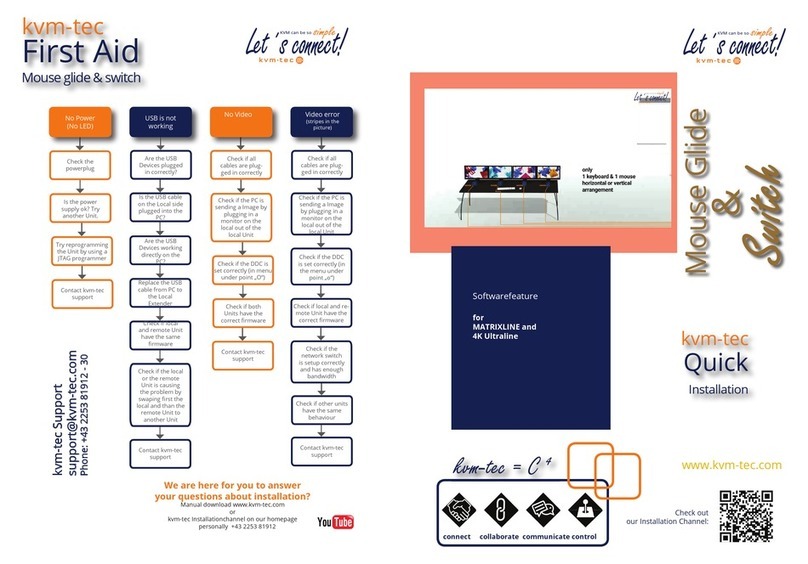Misprints, errors and technical changes reserved
Misprints, errors and technical changes reserved
Power plug
12V 1A
Power plug
12V 1A
USB to PC
DVI in 1
from PC
DVI in 2
from PC
DVI to Monitor 1
DVI to Monitor 2
USB from
Keyboard and mouse
Quick Installation smartEASY Dual local / CPU – remote / CON
1. Connect the CON / Remote and the CPU / Local Unit to the included 12V 1A power supply.
2. Now connect the USB cable to a USB port on your PC and connect the other end of the USB cable to the CPU /
Local Unit. Connect keyboard and mouse to the CON / Remote Unit.
3. Connect the CPU / Local and the CON / Remote Unit with the network cable.
4. Now connect the DVI cable to the DVI socket of the PC and the other end to the DVI socket of the CPU / Local
Unit (PC-in 1).
5. Now connect the cable to the DVI socket of the PC and the other end to the DVI socket of the CPU / Local Unit
(PC-in 2). Then connect the monitor with the DVI cable to the CON / Remote Unit.
6. If you are using a switch: Connect all endpoints to the switch. Ensure that all connections have a bandwith of
1Gbit/sec. For video sharing the network has to support IGMP snooping. (Layer 3)
HAVE FUN - your kvm-tec Extender is now in use for many years (MTBF approx 10 years)
Network cable CAT5e/6/7/ up to 150m / 492ft
Network cable CAT5e/6/7/ up to 150m / 492ft - main link
Delivery Content
LOCAL/CPU Unit
1 x SE2 local (CPU)
1 x wall power supply 12V 1A INT or (EU-plug)
1 x wall power supply 12V 1A INT or (EU-plug)
2 x DVI - DVI cable 1,8m/5,9ft
2 x DVI - DVI cable 1,8m/5,9ft
1 x USB cable 1,8m/5,9 ft
1 x USB cable 1,8m/5,9 ft
4 x rubber feets
REMOTE/CON Unit
1 x SE2 remote (CON)
1 x wall power supply 12V 1A (EU-plug)
1 x wall power supply 12V 1A (EU-plug)
4 x rubber feets
Öpen OSD menu
The OSD main menu is opened with the
The OSD main menu is opened with the
standard shortcut: 5 x ALT Gr
standard shortcut: 5 x ALT Gr
(Attention: the rst 20 seconds 5 x Scroll
(Attention: the rst 20 seconds 5 x Scroll
always works, in case the shortcut was
always works, in case the shortcut was
forgotten.)
Switching list
: CTRL+ALT+PRINT
Changing the shortcuts
in the OSD menu
Go to the Remote Settings and then navi-
Go to the Remote Settings and then navi-
gate to Keyboard Shortcut.
gate to Keyboard Shortcut.