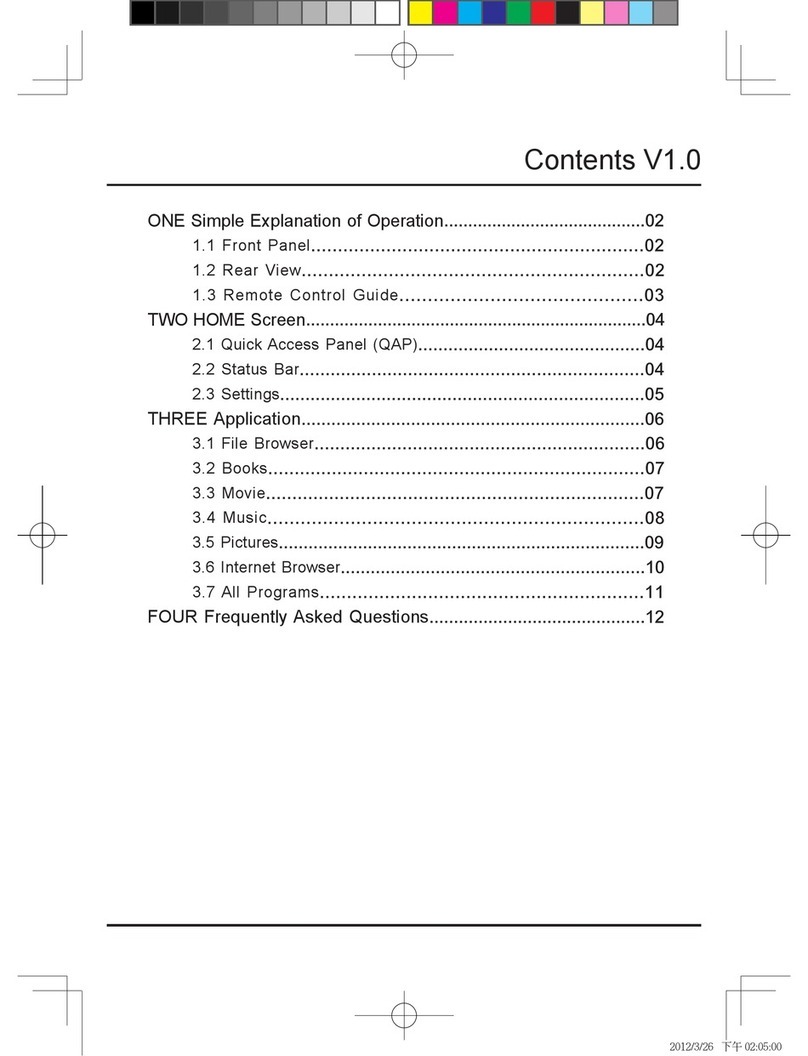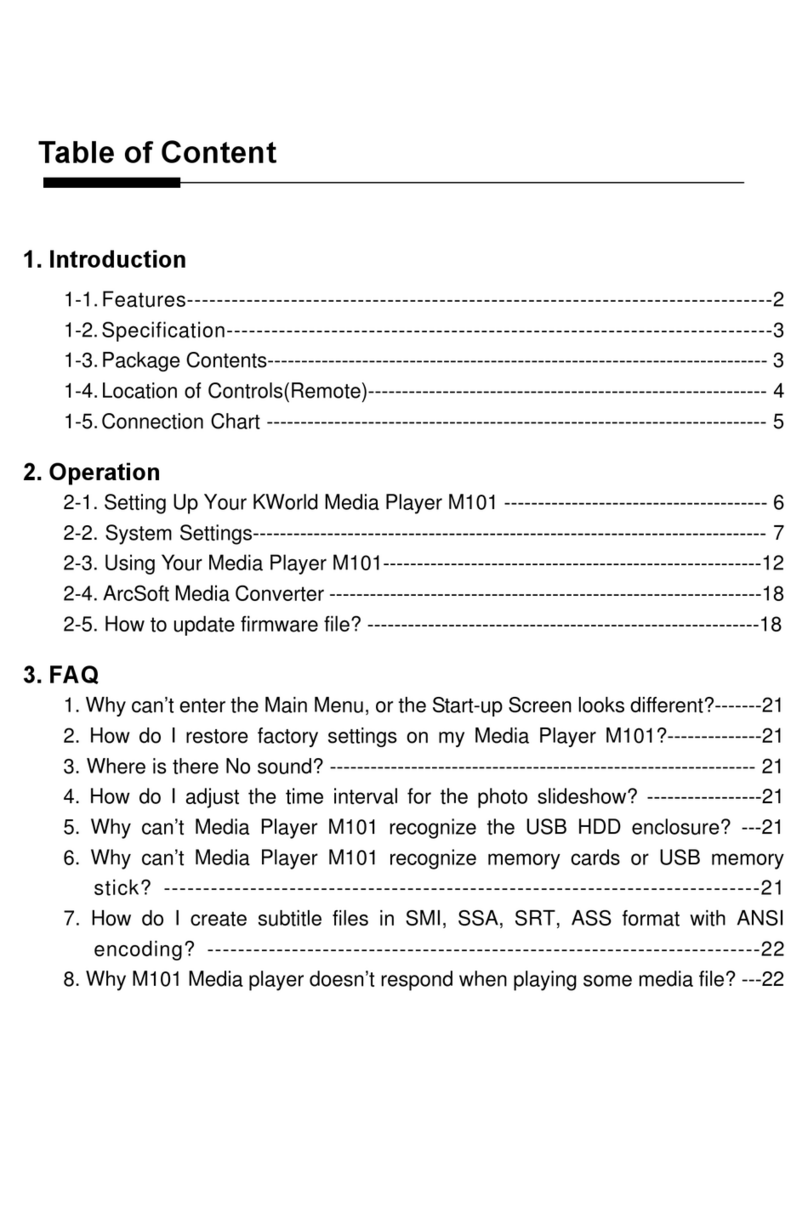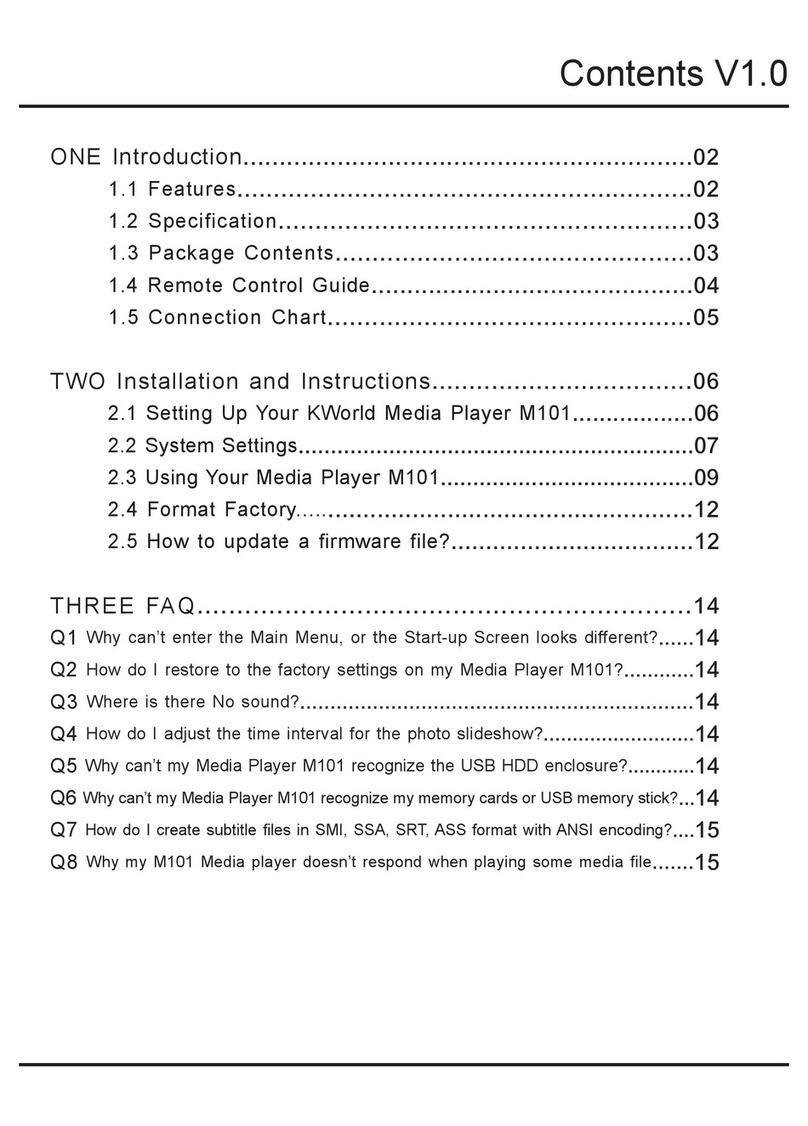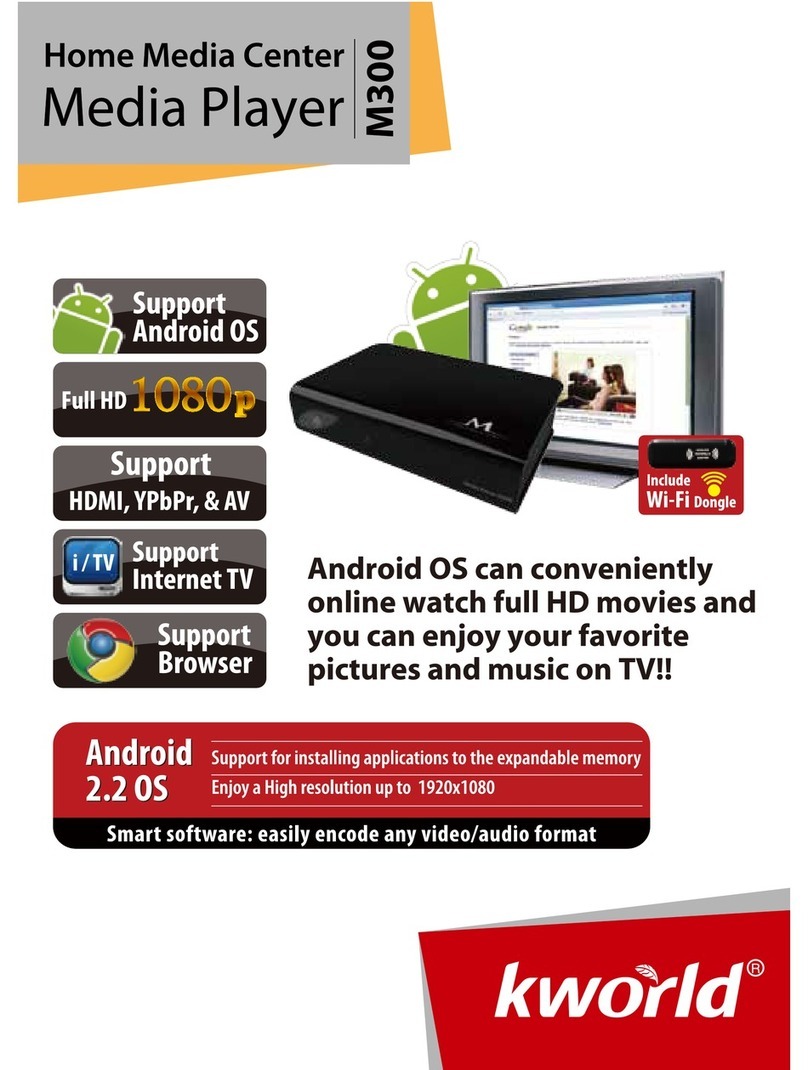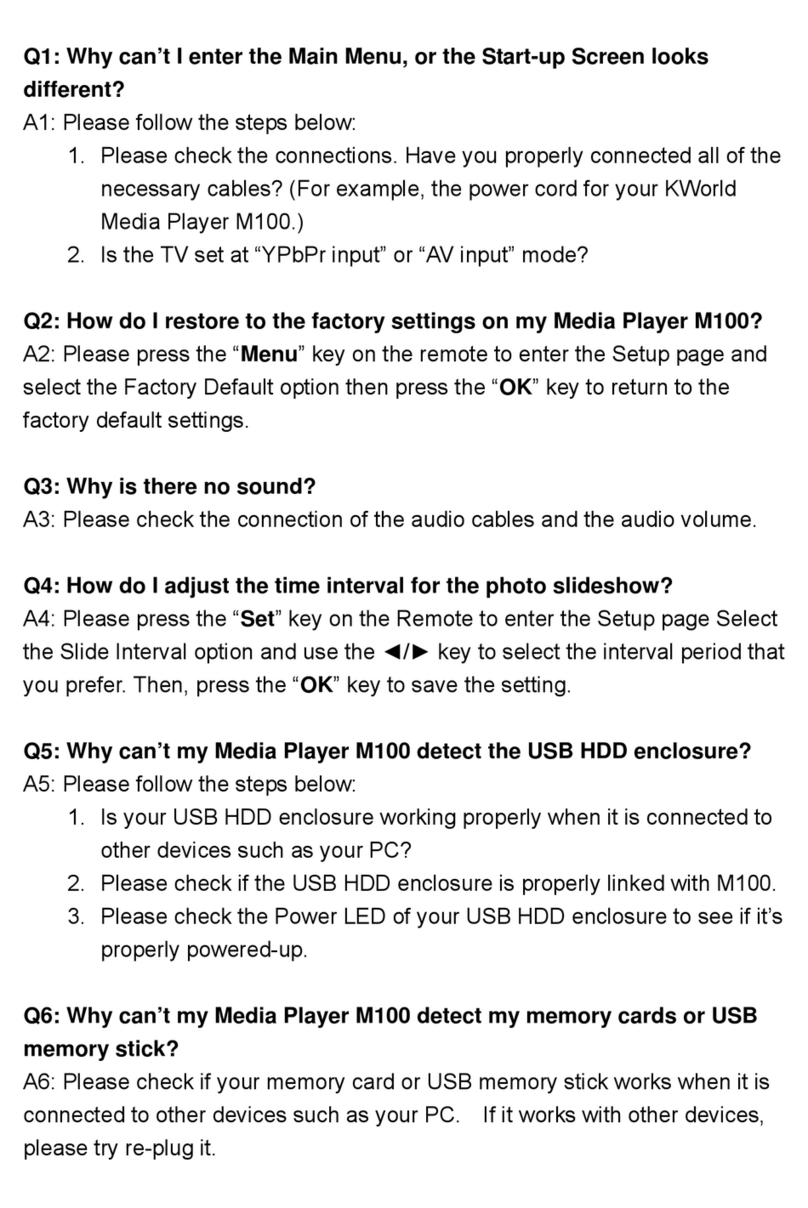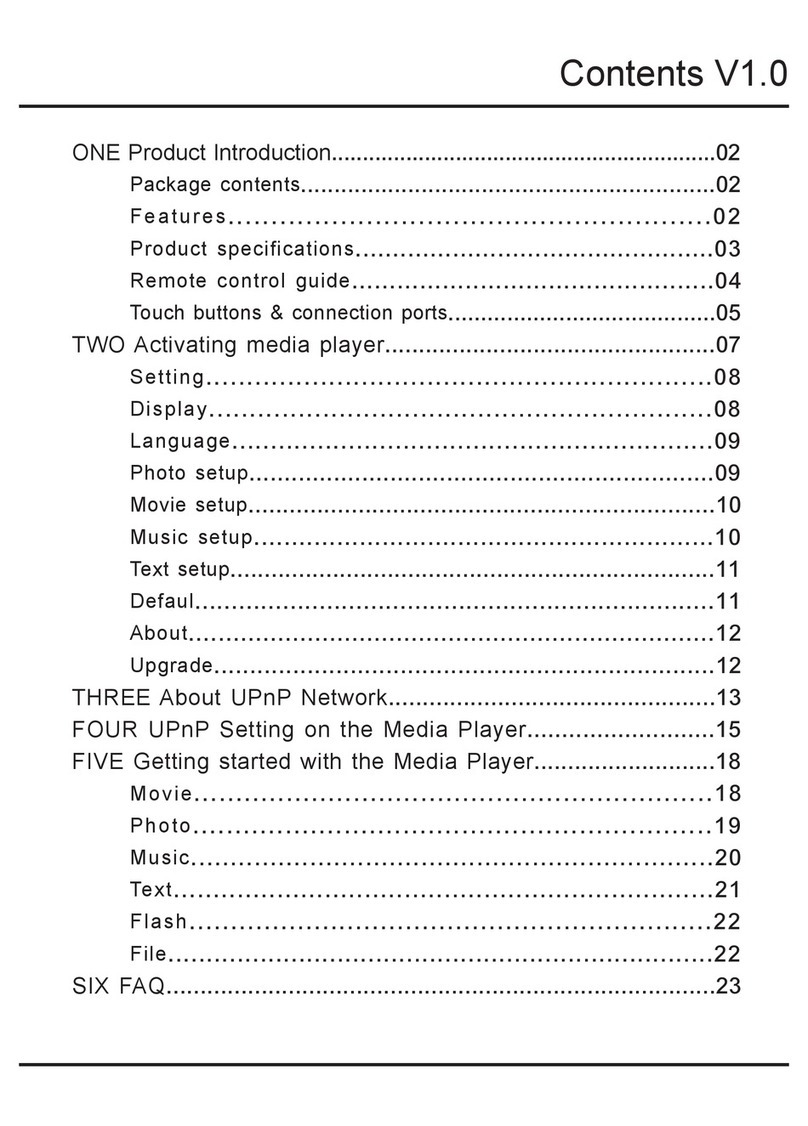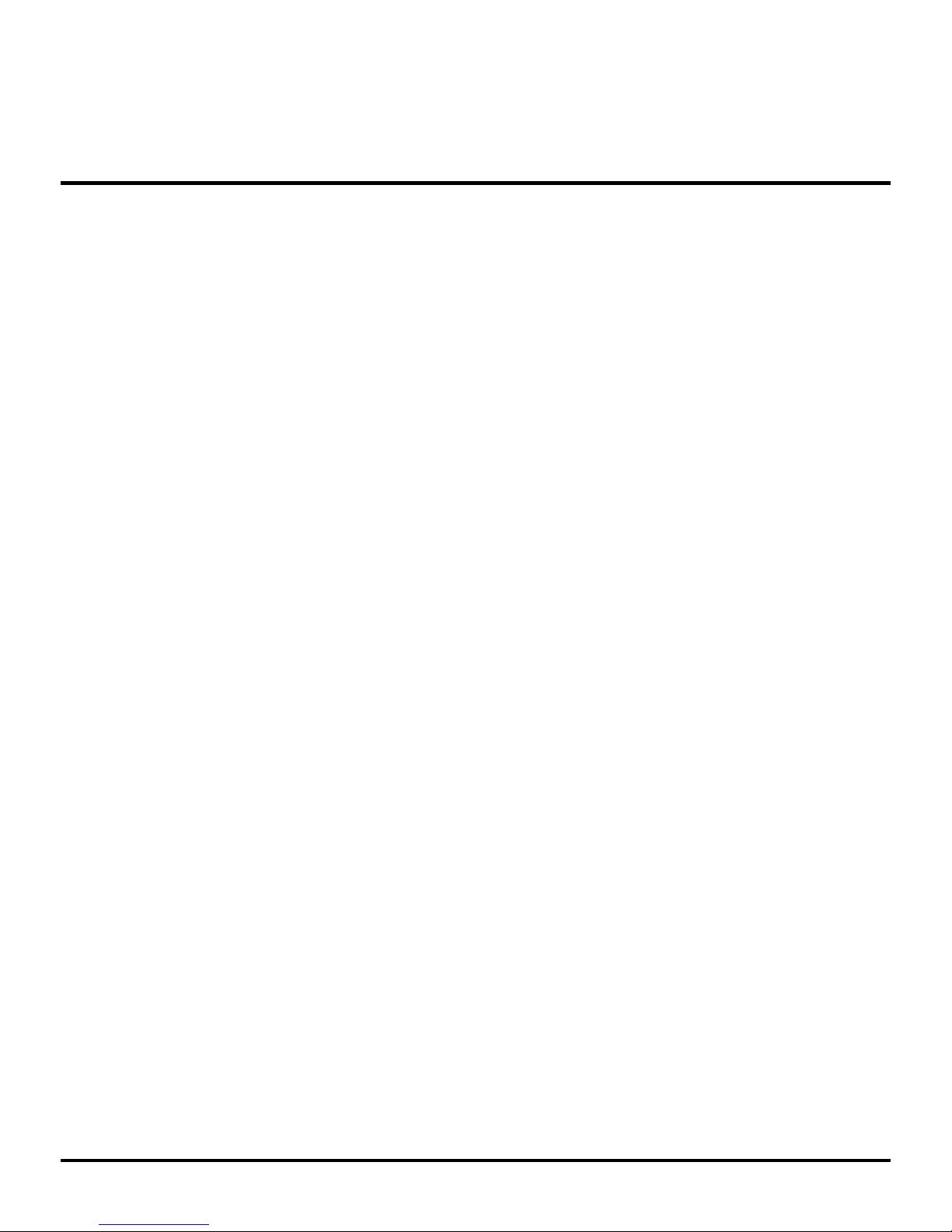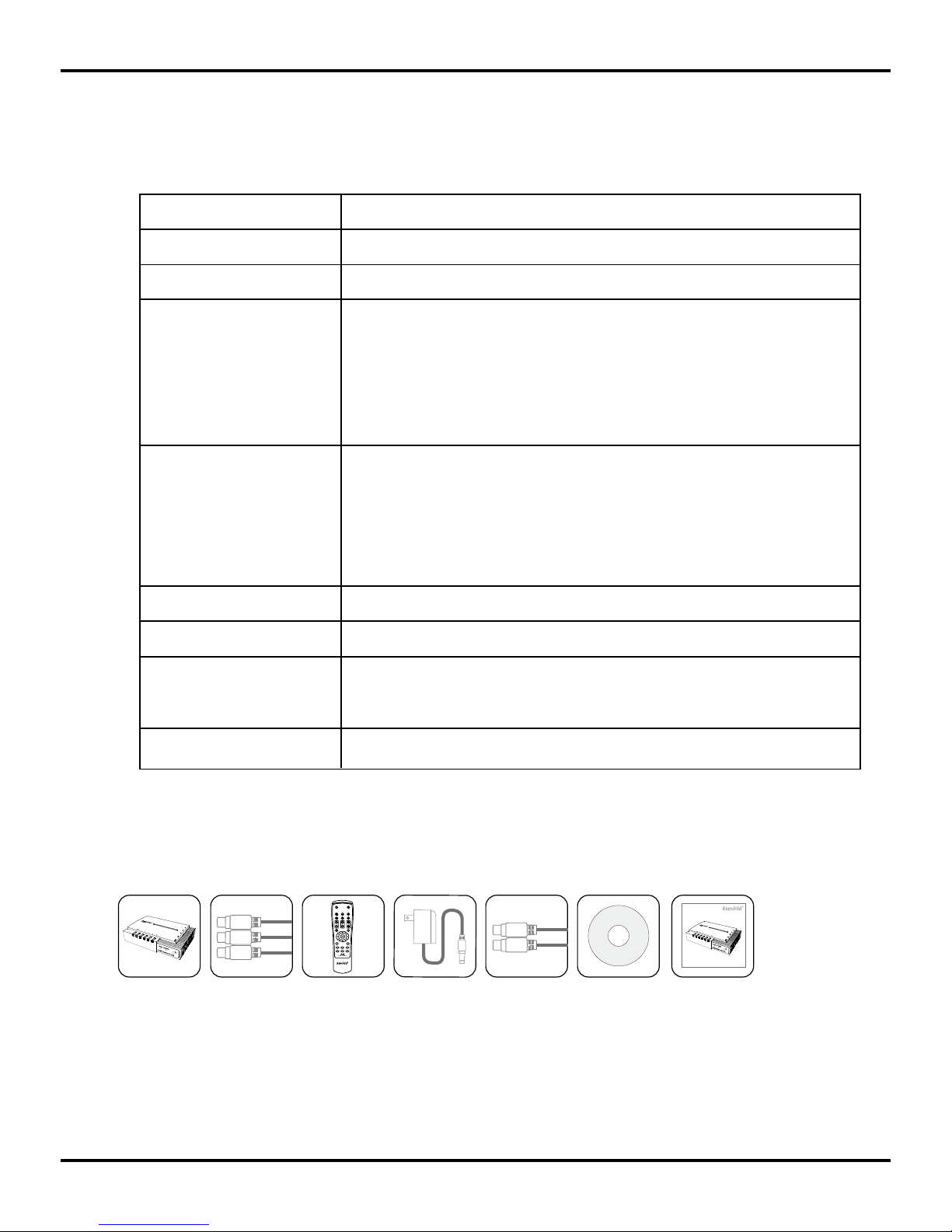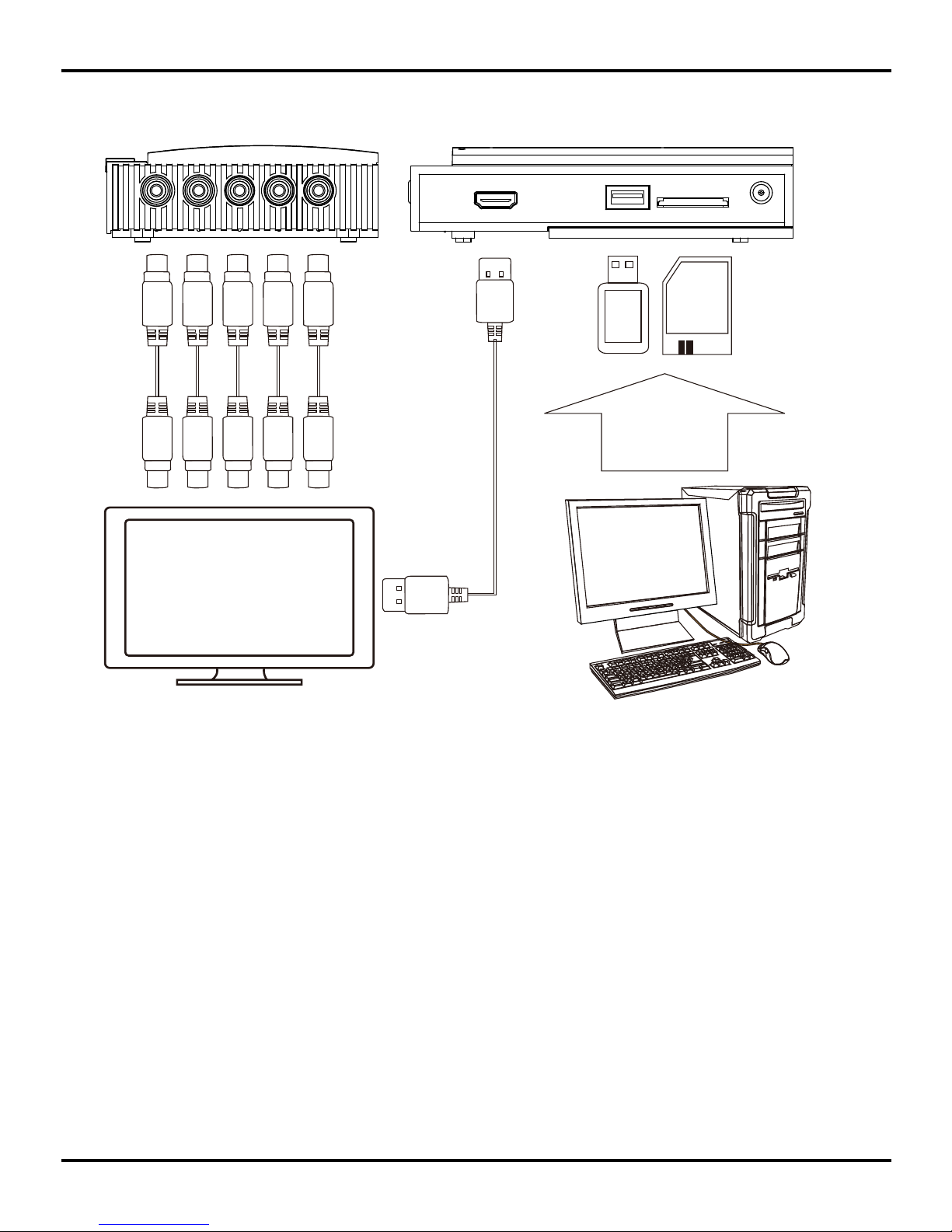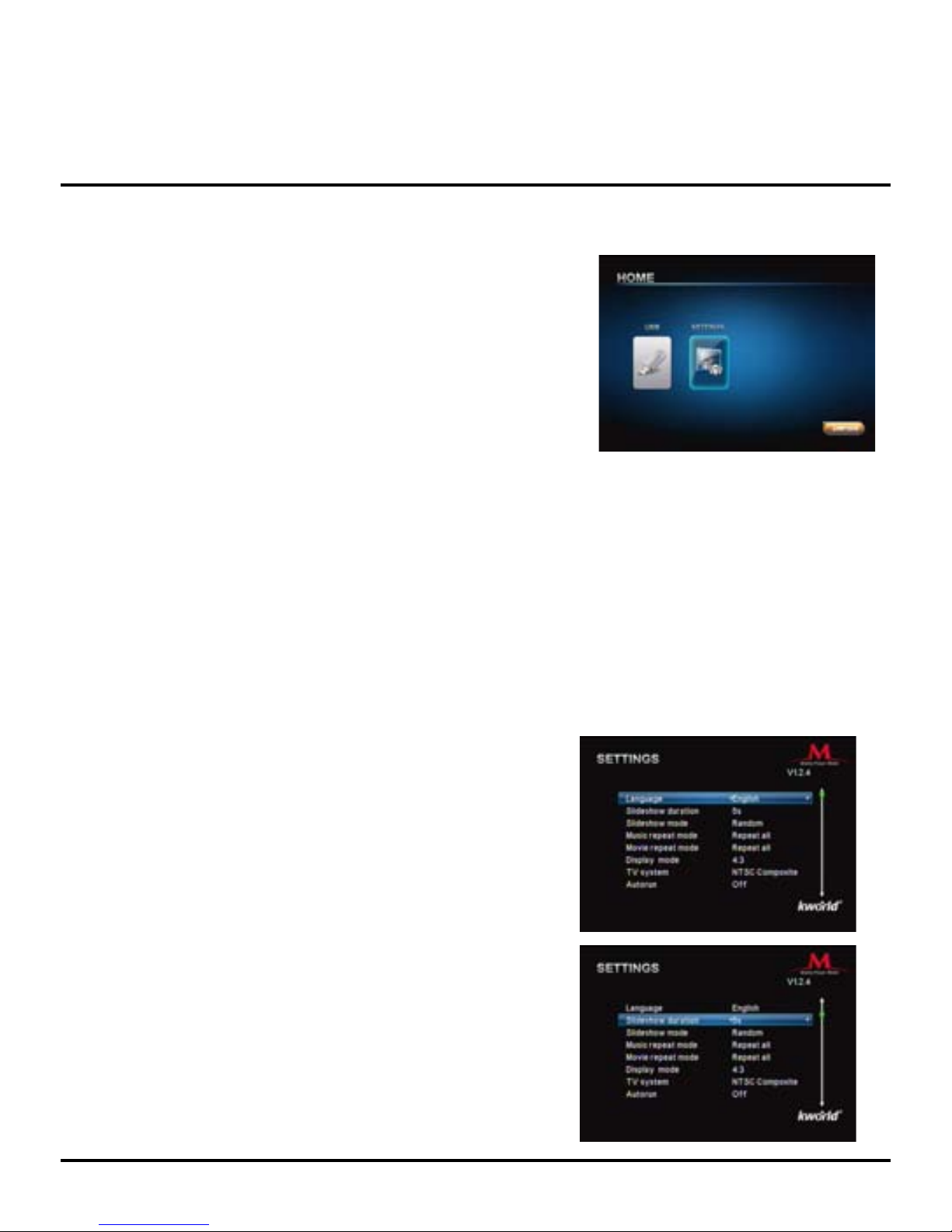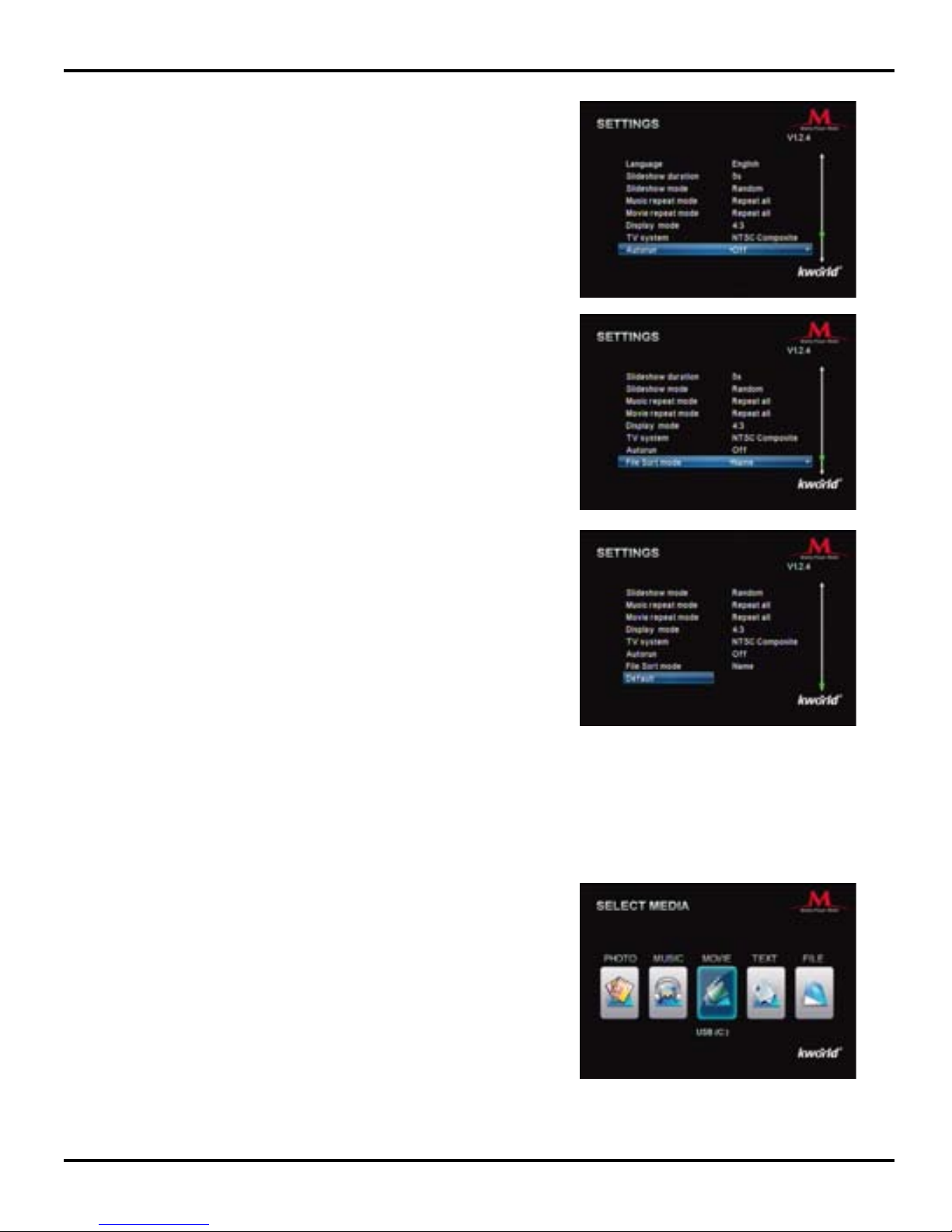© 2009 KWorld
10
For Photo Playback:
Press the “▼/▲/◄/►” key to select the photos and
press “OK” to enable full-screen play. Use the “Zoom”
key to zoom-in/out of the photos and the “▼/▲/◄/►”
key to browse the photos. Press the “Exit” key if you
wish to return to the preview page. In full screen play
mode, please press the “OSD” key on the Remote to
enable the Photo Control Bar and select the icon to
proceed.
3.Photo: Select the Photo icon on the Main Menu and press the “OK” key to enter Photo
listing, and enter the photo-play page. You can also simply press the “Photo” key on the
Remote to enter it directly.
For Music Playback:
Press the “▼/▲” key to select a music le and “OK”
key to play. You can use the “◄” key to return to the
previous page or the catalog. You can also enter the
catalog by pressing the “OK” key. In full screen play,
press “OSD” key on the remote to enable the Music
Control Bar. Use the “◄/►” keys to select the icon and
press “OK” to conrm.
Music playback with lyrics: you can view lyrics while
playing music. However, it only supports lyrics in LRC
formats and the le names for LRC lyrics must be the
same as the ones for the music les. If your les are in
A.mp3 or A.lrc, you have to download the lyrics.
Memory and Resume Functions for Videos:
2.Music: Select the Music icon on the Main Menu and press “OK” key to enter Music
play list. You can also use the “Music” key on the Remote to enter the Music play page
directly.
When you are watching a video, you can press the ” ” button on your remote to
activate the video memory function. There will be a icon appearing on the top right
corner of the screen. This icon indicates that the media player has memorized the part of
video you are currently watching. If you want to resume to the part of video that you have
memorized, just press the button on the remote. There will be a icon appearing on
the top right corner of the screen, indicating that the resume was successful. If you have
not memorized anything for the videos with the button, the icon will appear on the
top right corner of the screen, indicating that there is no memorized parts of videos for
playback resume.