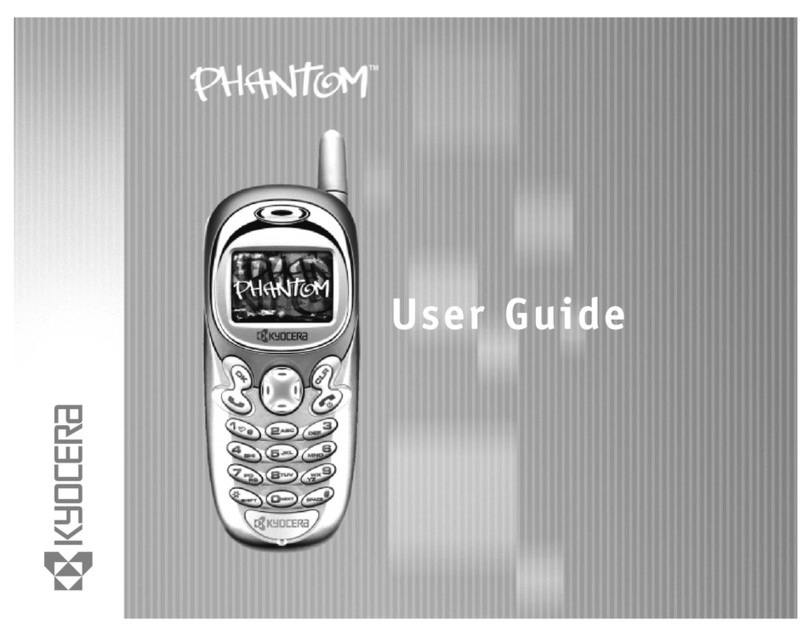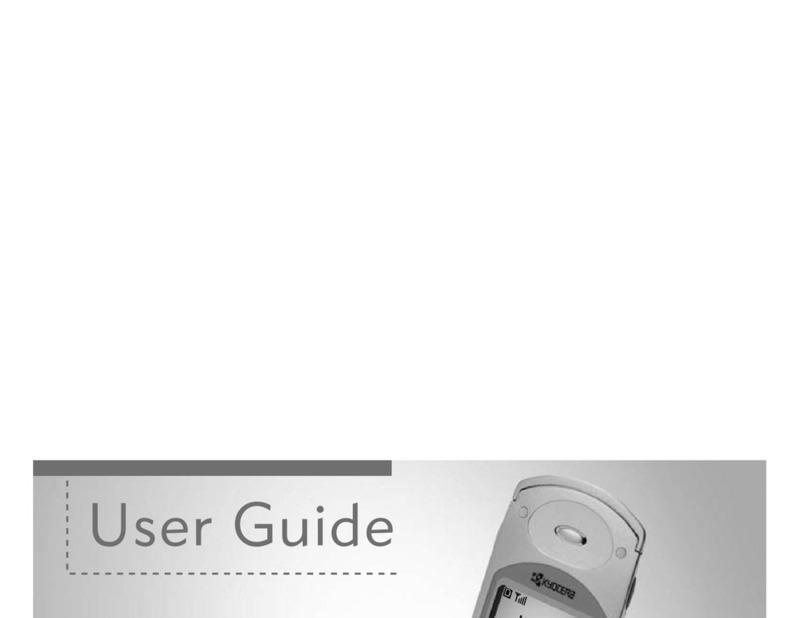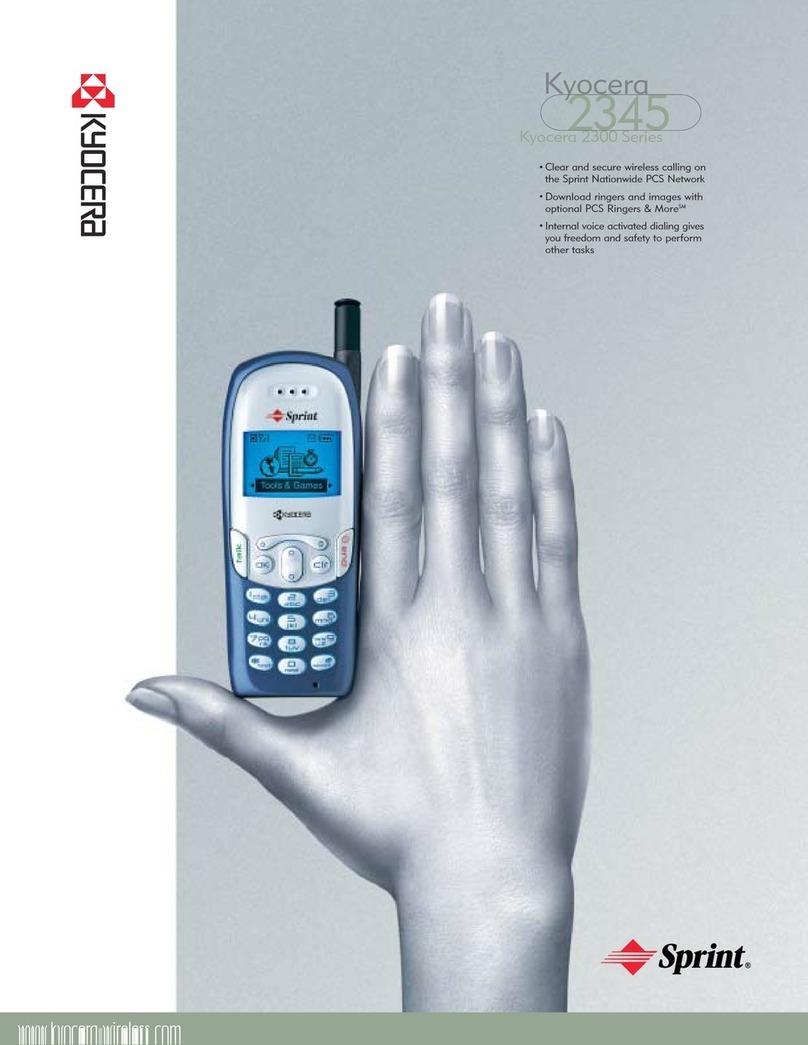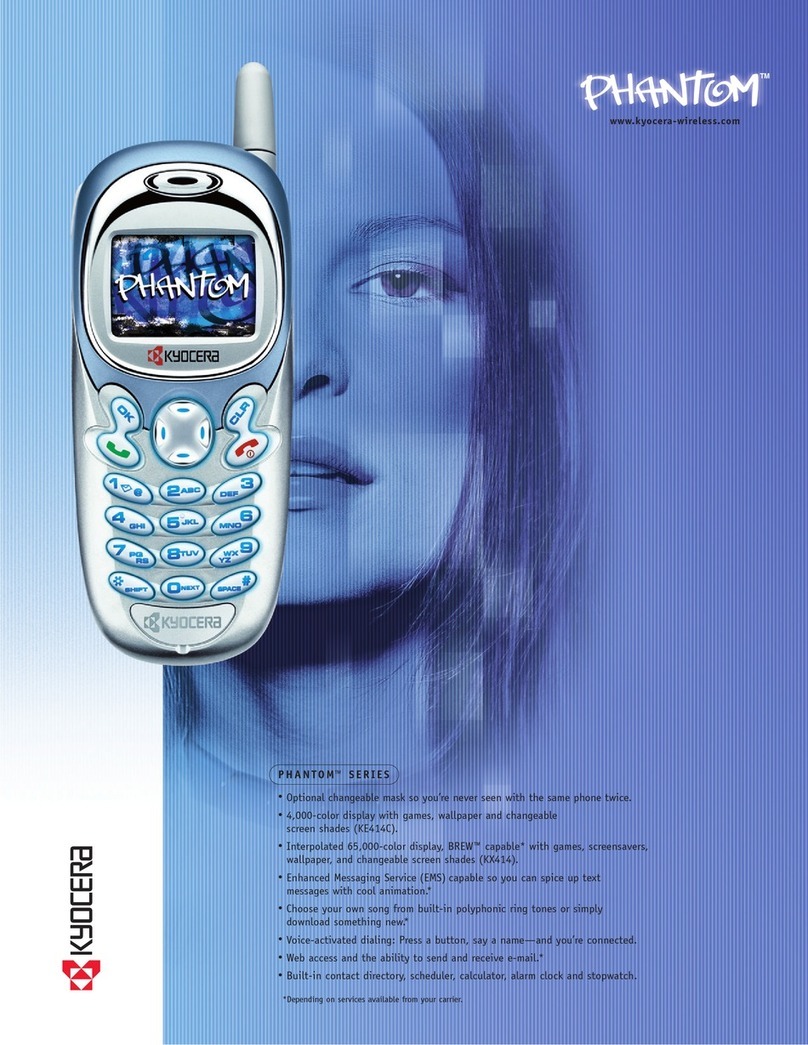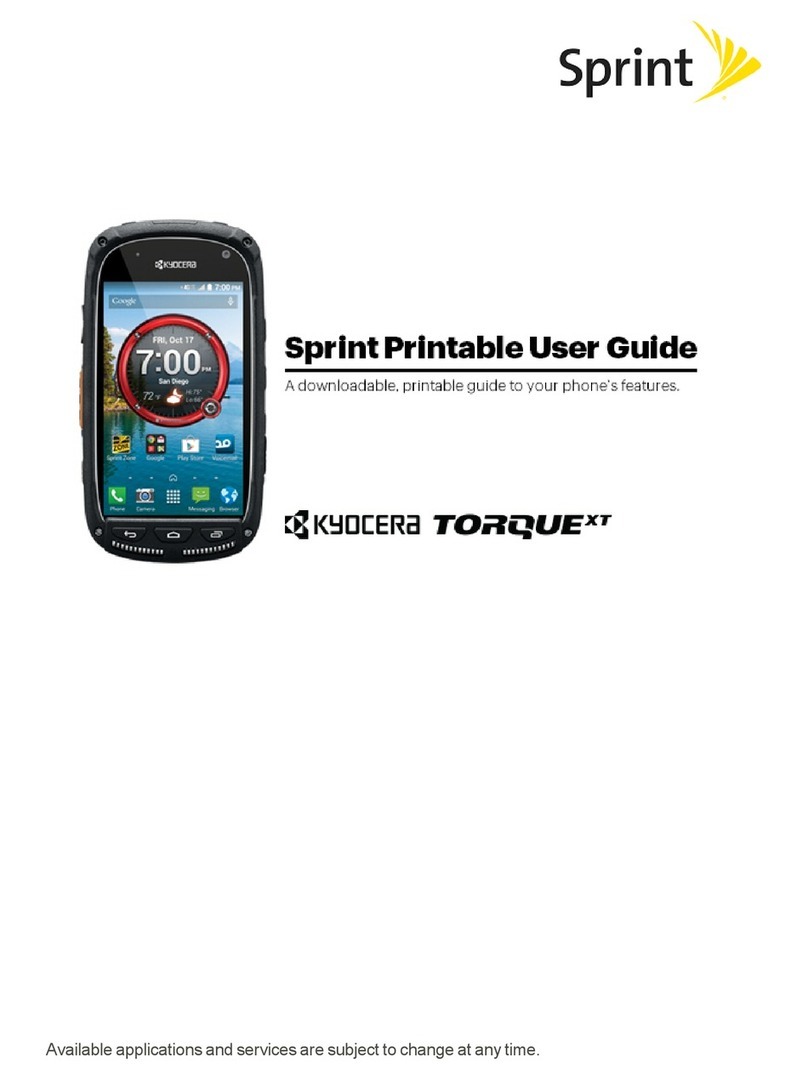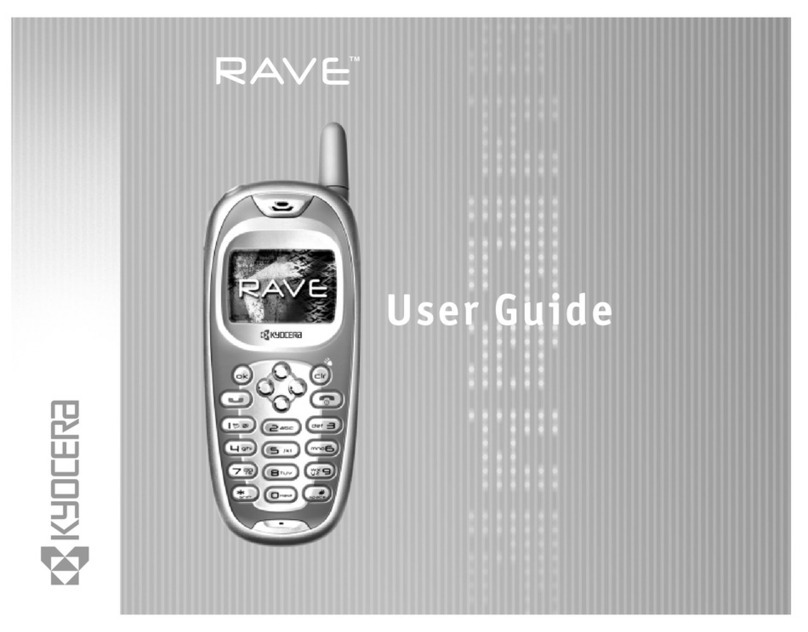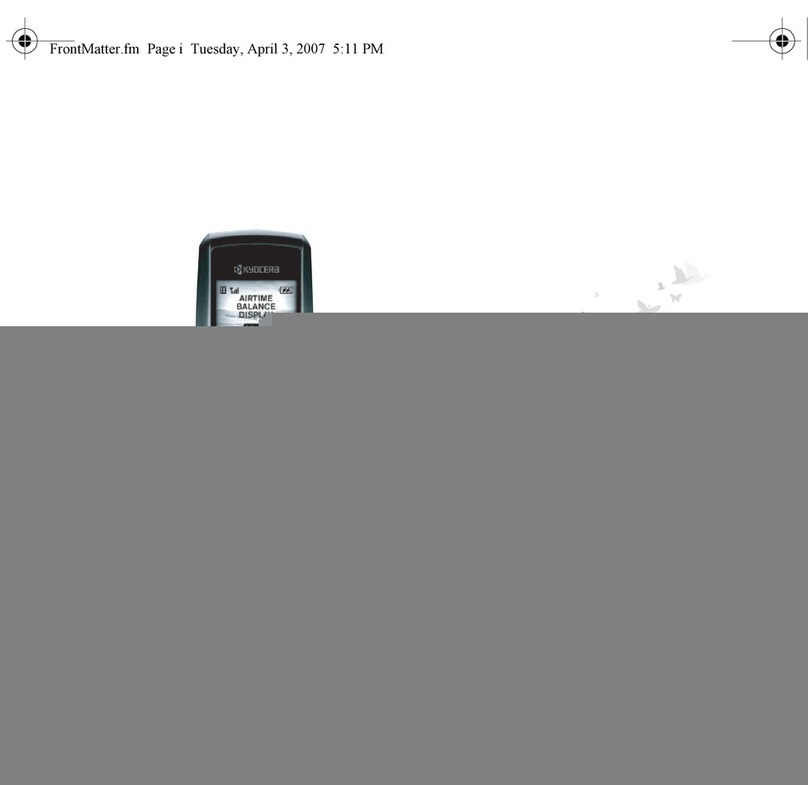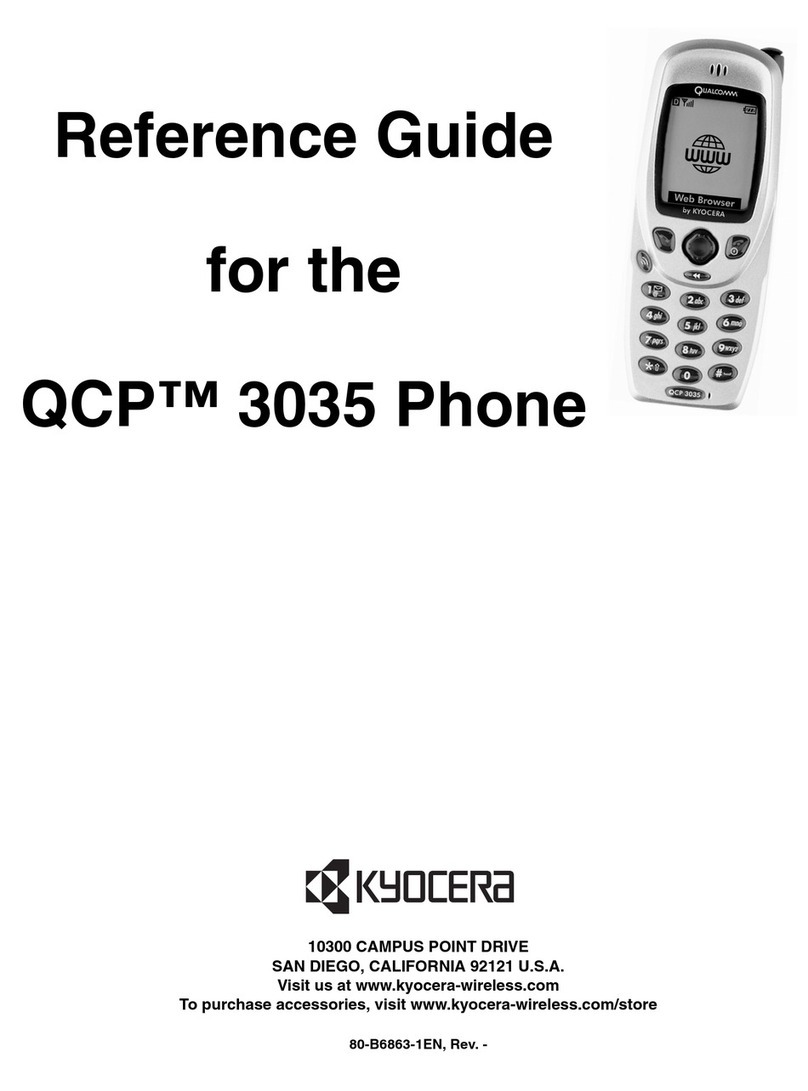Introduction
Setting Guide
Basic Operation
For explanations of basic functions, refer to "Basic Manual".
:
JOYKYL22
1177
FPower key
Power ON
Press and hold F(Power key) until the incoming light turns on.
Unlocking
Tap the screen and slide " " to " "
to unlock.
Sliding " " to " "/" "/" "
activates Phone/Camera/Write now
plus.
[ (Apps)]
The Application list appears.
Navigation bar
C : Return to the previous screen.
H : Display the Home screen.
N : Display the recently-used applications. Long-touch to display the notification panel.
• Long-touch Hor drag/flick the navigation bar up, and slide to " "/" "/" " to activate/display Write now
plus/Google Search/Slide screen.
• On some screen, a key other than the keys mentioned above may appear.
Display
Directly touch with your finger to operate.
Tap
Lightly touch a screen
and then immediately
release your finger.
Long-touch
Keep touching an
item or key.
Flick
Touch the screen and
flick up/down/left/
right.
■Character entry
Use flick input or tap a key several times to enter characters.
Flick input
Long-touch a key to display enterable
characters as shown in the right. Flick to the
direction of the character to enter.
《Character entry screen
(10 key)》
Character entry mode switch key
Tap to switch character type.
Initial settings
The first time the product turns ON, "au かんたん設定 (au Easy Setting)" activates automatically. Press Cand then from the Home
screen →[ ( アプリ一覧 (Apps))] →[ 設定 (Settings)] →[ 言語と入力 (Language & input)] →[ 言語 (Language)] →"English" to switch
language, then set au Easy Setting. From the Home screen →[ (Apps)] →[au Easy Setting].
• If you skip the operation of "au かんたん設定 (au Easy Setting)" when you purchased the product, you can set au ID later. In that case,
Applications list →Tap "au かんたん設定 (au Easy Setting)" or "au ID 設定 (au ID Setting)".
■au ID
By setting au ID, you can use various services provided by au such as "au Kantan Kessai" which allows you to purchase applications from
the auスマートパス (au Smart Pass) or Google Play. Main setting items are as follows.
au ID*Register your au phone number or a character string for au ID (user ID).
au ID password Register password for using au ID.
* "au ID" which is already used by another user cannot be set.
1 2 3 4 5
Welcome to au screen →
[Next]
[Registration] Check the content
and [OK]
[au ID の設定・保存
(Set and save au ID)]
Enter a security password →
[OK]
Default value is four-digit
security code written at
subscription of communication
service.
6* Registering new au ID
except phone number:
Register a new ID from
[お好きな au ID を新
規登録したい方はこち
ら(New registration of
au ID)]
* Registering your au
ID:
Set from [au ID をお
持ちの方はこちら
(Register your au ID)]
7 8 9
Enter au ID password
→[ 利用規約に同意
して新規登録 (Agree
terms of service and
register)]
When the au スマート
パス (au Smart Pass)
notification setting screen
appears, follow the
onscreen instructions.
[OK] →[設定画面へ (Go
to setting screen)]
Register information
necessary for re-issue of
password.
Enter " 生年月日 (Date
of birth)", " 秘密の質問
(Secret question)", " 答え
(Answer)" →[ 入力完了
(Done)] →[ 設定 (Set)]
[終了 (Done)]
10 11 12 13 14
Select data to hand
over →[Agree, and
next] →Confirm the
note and [Yes]
If no data to hand over,
select "Next".
Check the Terms
of Service (reading
required), select a
service to use →
[Agree, and next]
Check the Terms
of Service (reading
required), select a
service to use →
[Agree, and next]
Check the Terms
of Service (reading
required), select a service
to use →[Agree, and
next]
For "3LM", the setting screen
appears. Tap "Activate".
[Finish]
Setting up Google account
Set up Google account to use Google applications such as "Gmail", "Play Store", "Hangouts".
Setting items are as below (besides the items below, register "First" name, "Last" name, "Security question and Answer").
User name Register your Google account (user ID) and a character string for mail address. You can register a desired name,
but a name already registered by another user cannot be set.
Password Register password for the Google account.
1 2 3 4 5
On the Google account
setting screen →
[New]
If you have a Google
account, tap "Existing".
Enter "First" name and
"Last" name →[ ]
Enter a user name →[ ]
Checking registration of
username starts.
Enter a password and
reenter the password for
confirmation →[ ]
Enter question, answer
and spare mail address*
in case you forgot the
password →[ ]
* Ifyouhavenoothermail
addresses,remainas
blank.
6 7 8 9
10
Select if you join Google+
Tap "Not now" to go to the
next, here as explanation.
Check the contents,
then[ ]
Enter text displayed on
screen →[ ]
*Thisscreenmaynot
bedisplayed.
Make purchase
settings of Google
Play as required
Confirm the back
up setting and [ ]
Google account
registration is
completed.
*Thisscreenmay
notbedisplayed.
E-mail
To use E-mail (@ezweb.ne.jp), subscription to LTE NET is required.
If you did not subscribe it when you purchased the product, contact an au shop or Customer Service Center.
Your E-mail address is determined automatically after initial setting. You can change the E-mail address later.
■Initial settings
1 2 3 • After E-mail initial
settings is done,
your E-mail address
appears. Check E-mail
address and tap [ 閉じ
る(Close)].
• When the description
screen for E-mail
function appears,
confirm the content and
tap " 閉じる (Close)".
Home screen →[
(E-mail)]
Check the contents,
then [ 接続する
(Connect)]
■Changing your E-mail address
1 2 3 4 5
Home screen →[
(E-mail)]
[][E-mail settings] [Other settings] →[接続
する (Connect)]
[Eメールアドレスの
変更 (Change E-mail
address)]
6 7 8
Enter the security code →
[送信 (Send)]
Check the contents,
then [ 承諾する
(I accept)]
Enter E-mail address
→[ 送信 (Send)] →
[OK]
Thank you for buying the "DIGNO®M" (simply called the "product" from here on). In this guide, settings and precautions for using the
product are described.
For explanations of basic functions, refer to "Basic Manual".
■Basic Operation
Describes the basic operations.
■Initial settings
Make initial settings when you turn the
power on for the first time.
■Setting up Google account
Describes how to set up Google
account.
■E-mail
Make initial settings for E-mail (@
ezweb.ne.jp) etc.
■Making a call
Describes how to make a call.
■Receiving a call
Describes how to receive a call.
■Setting Wi-Fi®
Describes how to connect Wi-Fi®
network.
■Viewing/playing data
Describes how to view/play still images
or video data.
■Infrared communication
Describes how to send/receive data
between the product and another
device using infrared communication
function.
■Saving battery power
Describes how to set for saving battery
power using "E-saving settings".
Company names and product names referred to in this manual are trademarks or registered trademarks of respective companies.
The TM, ® marks may be omitted in this manual.
Screen illustrations shown in this manual may look different from the actual screens. In some cases, minor details or a part of a screen may be omitted.
November2013,1stEdition
Soldby: KDDICORPORATION,
OKINAWACELLULARTELEPHONECOMPANY
Manufacturedby:KYOCERACorporation