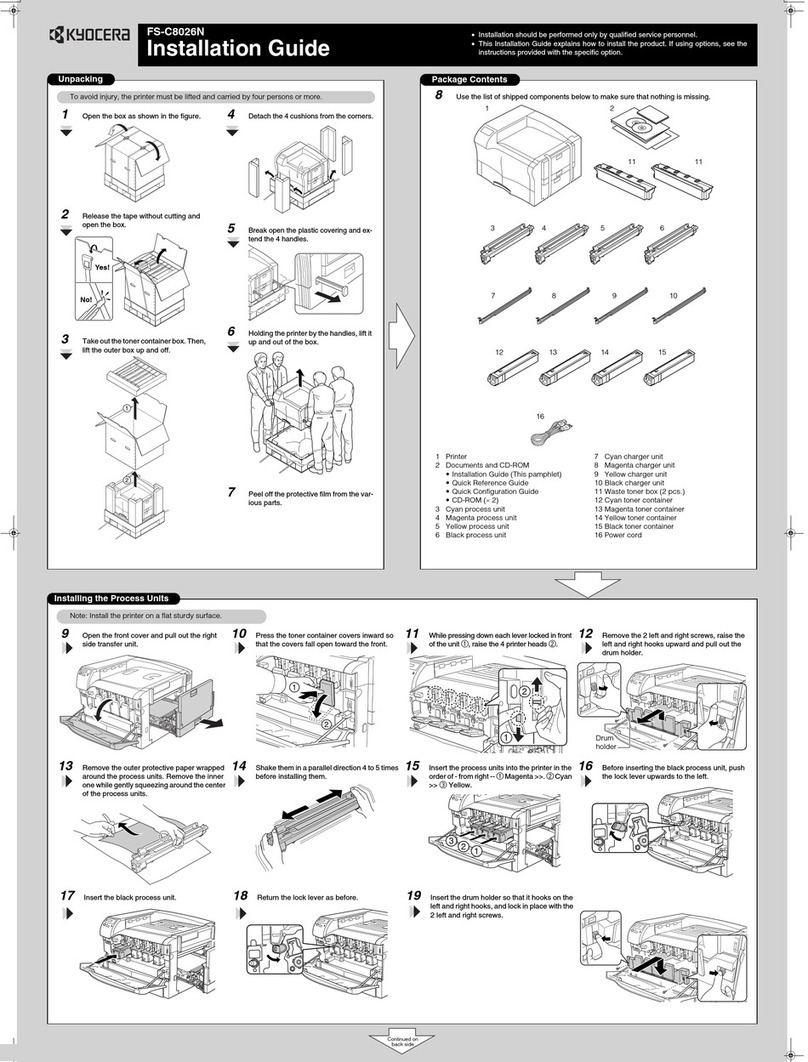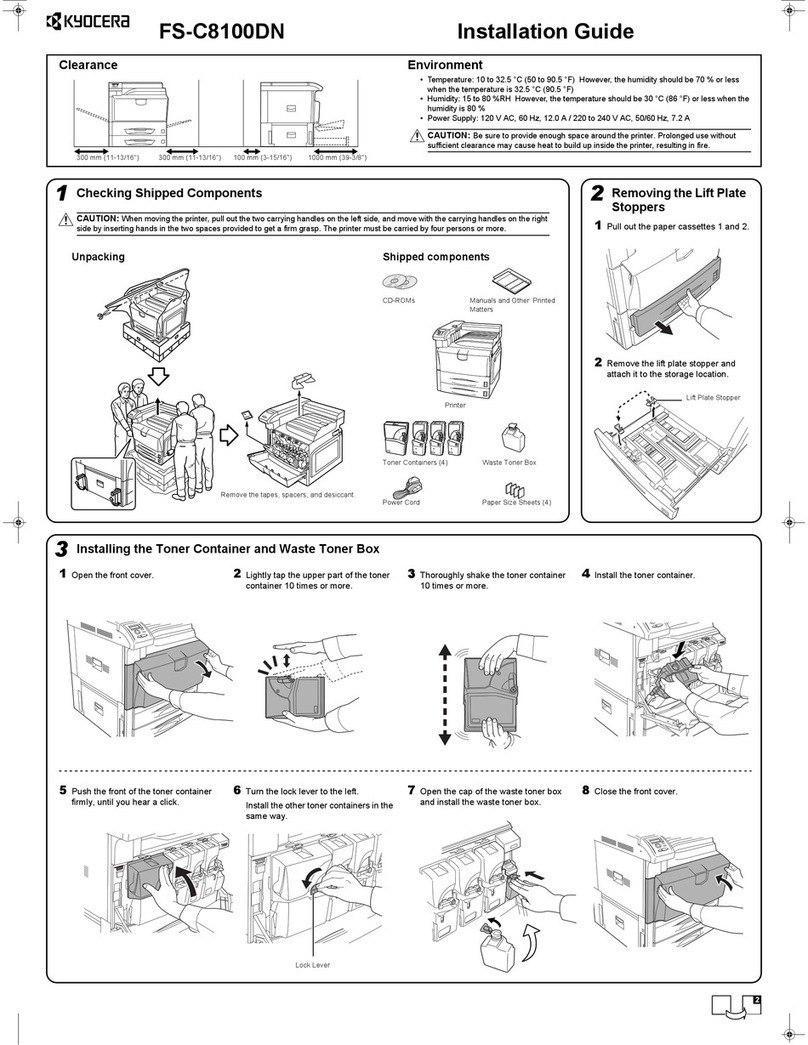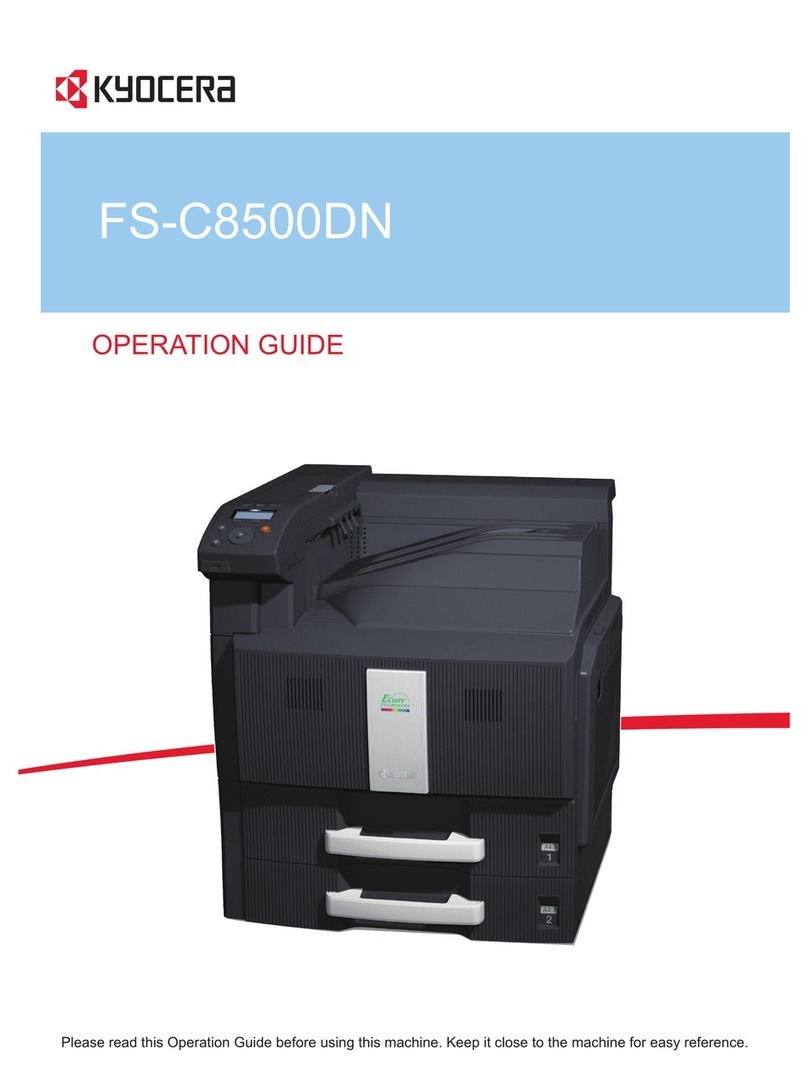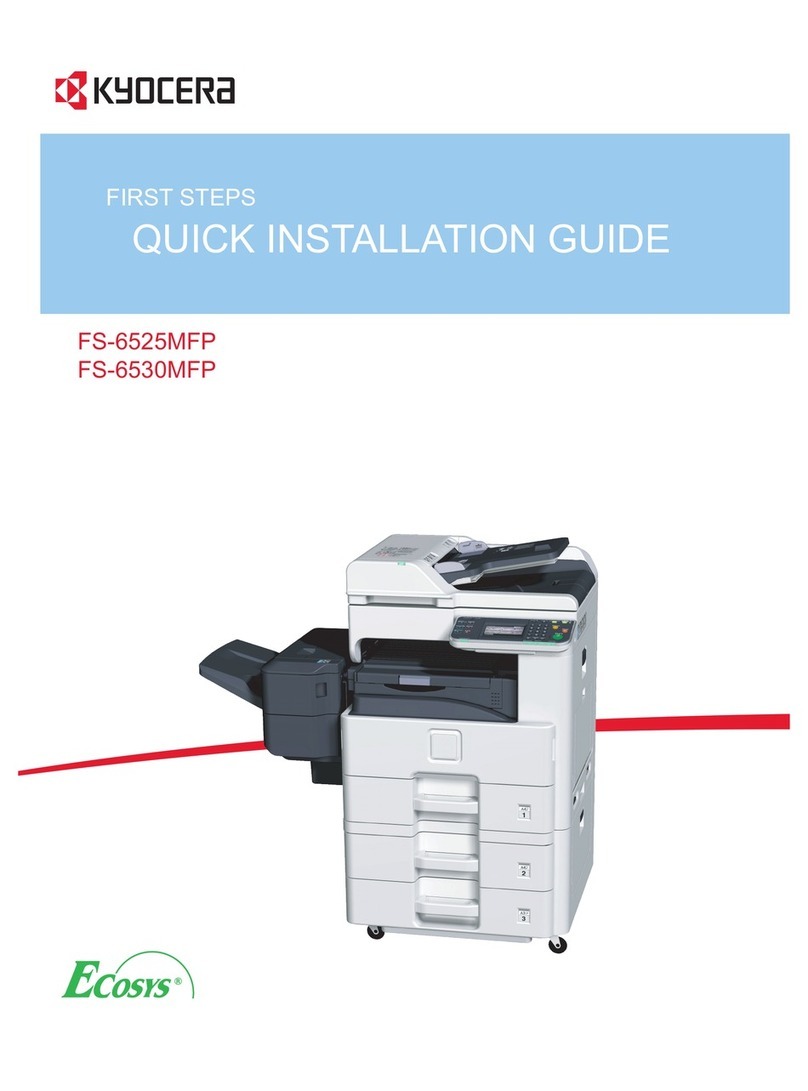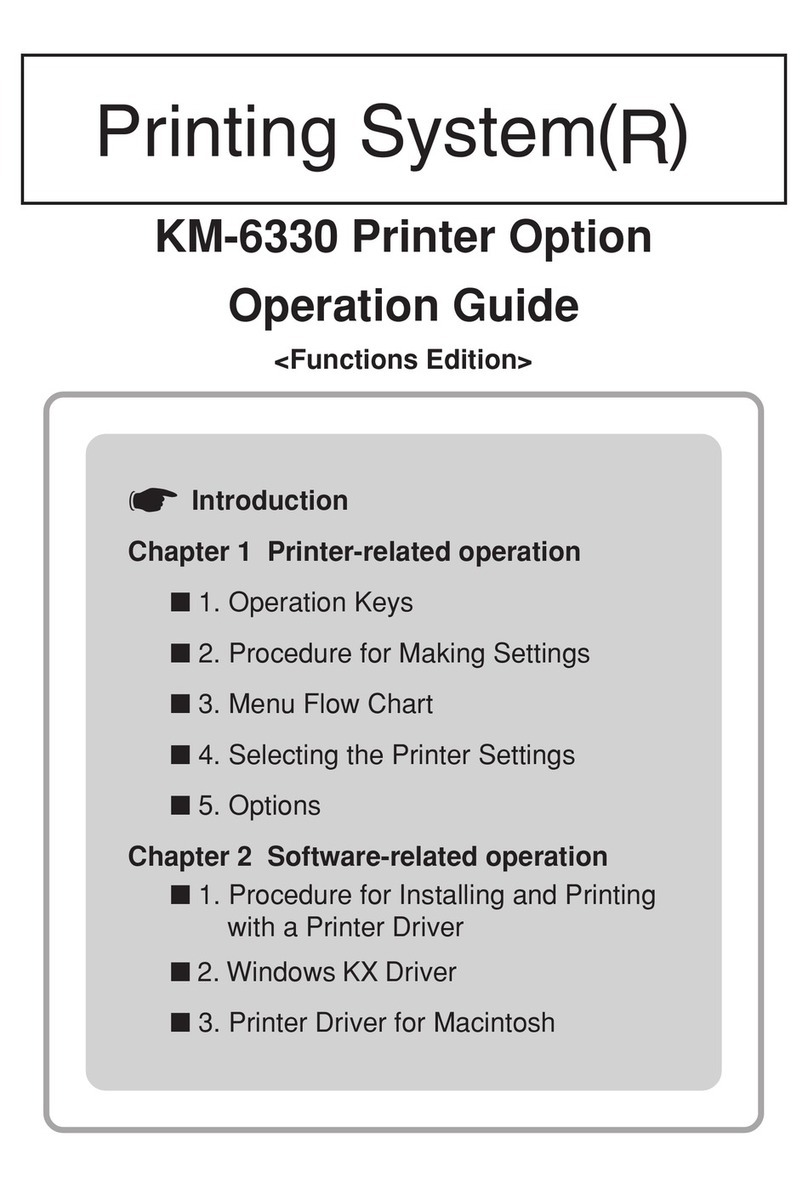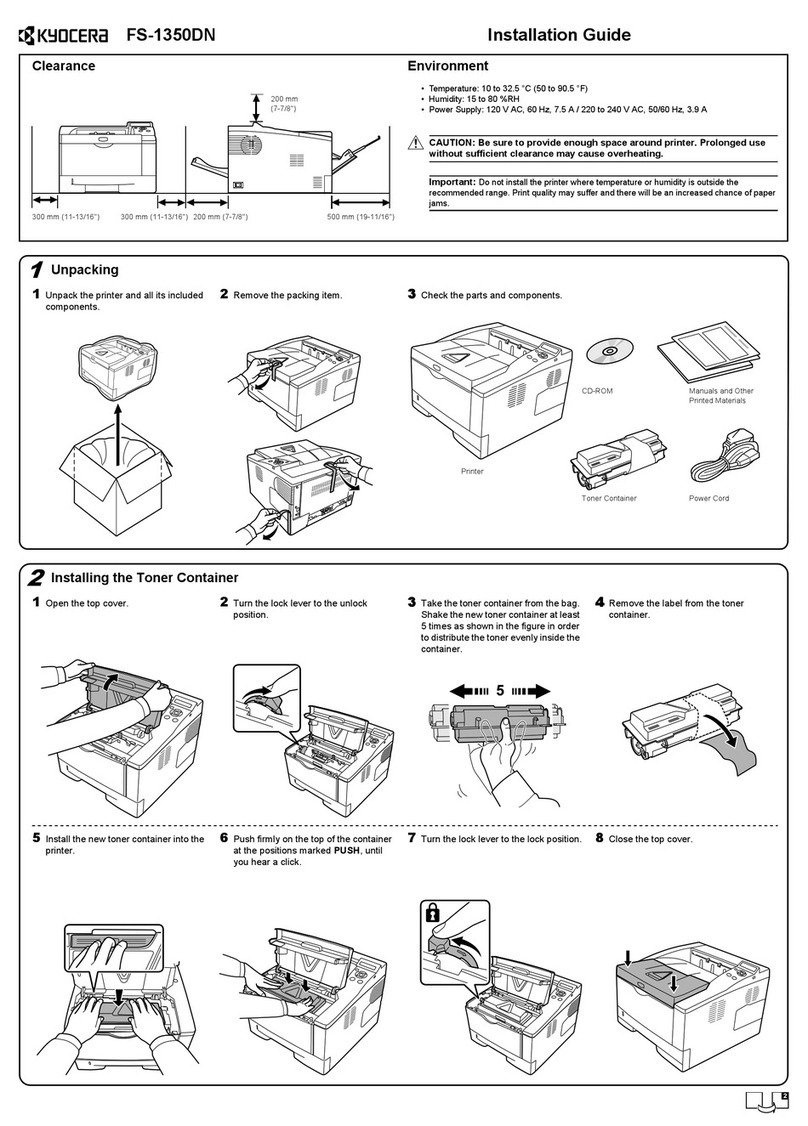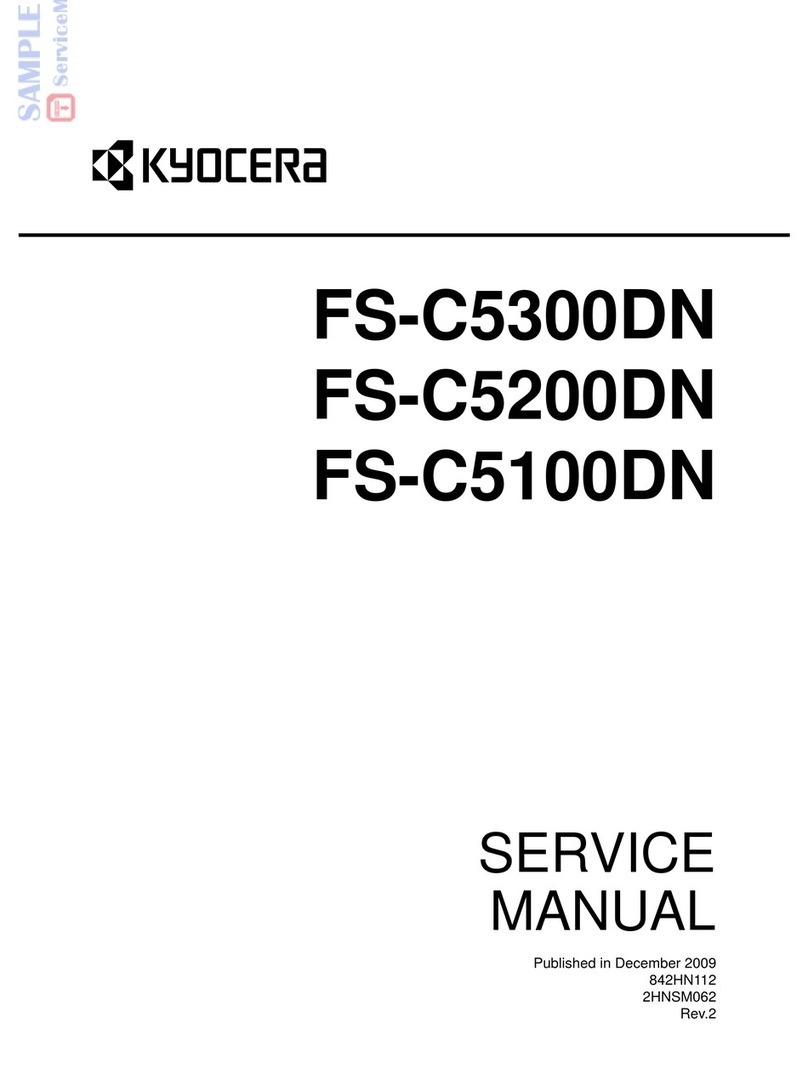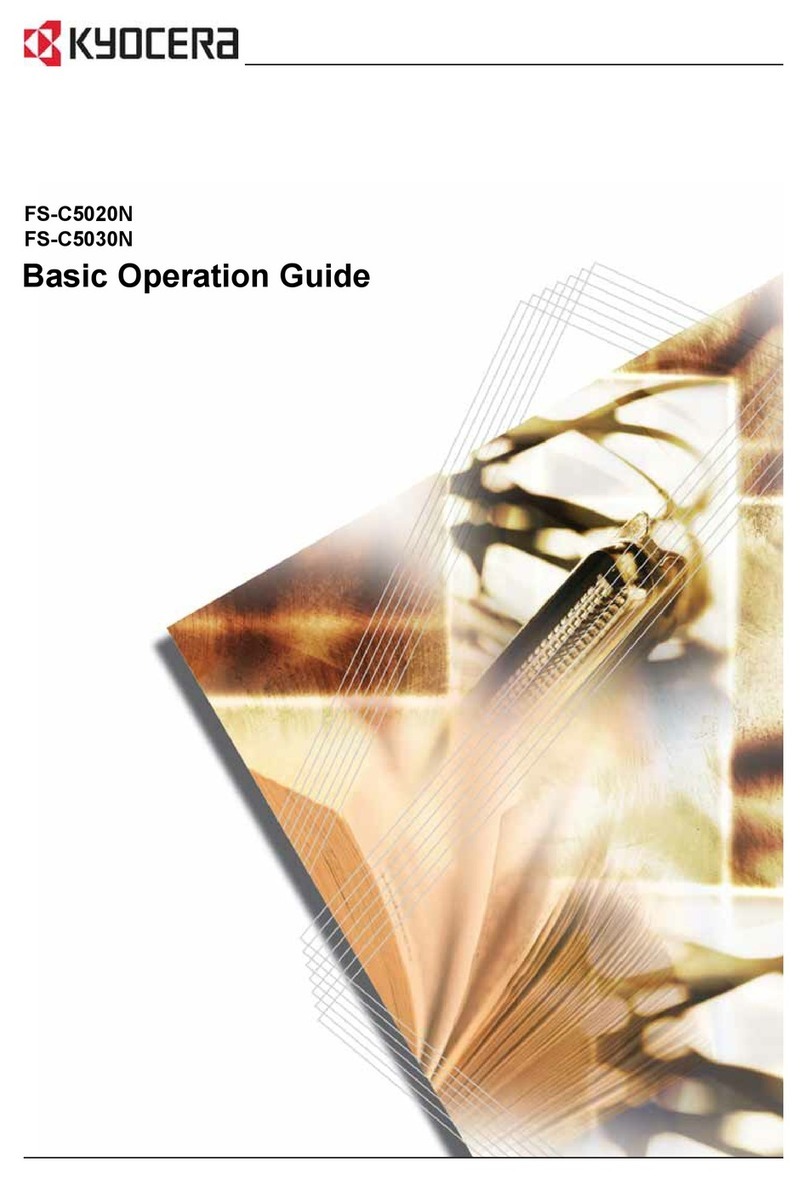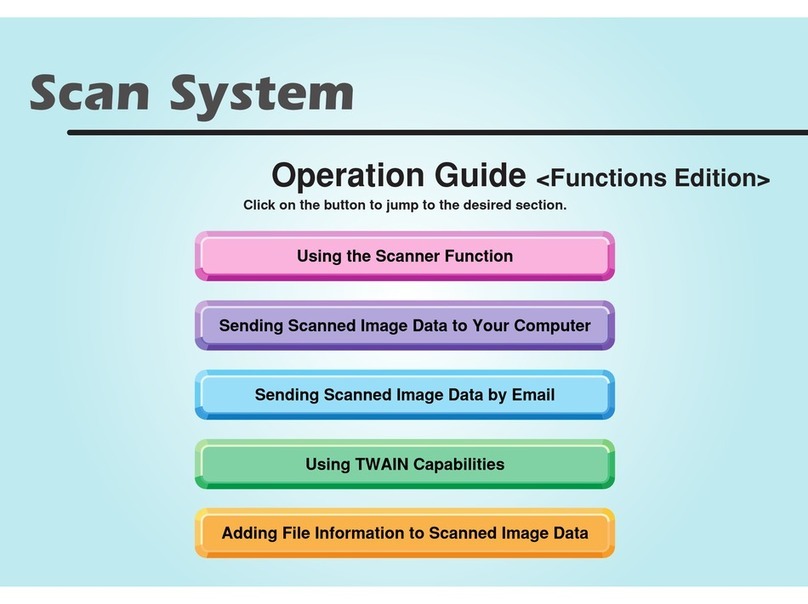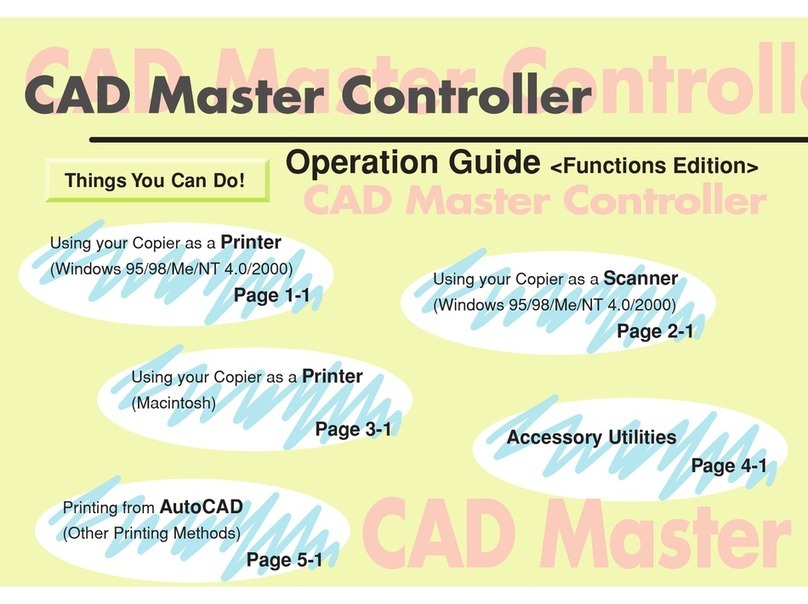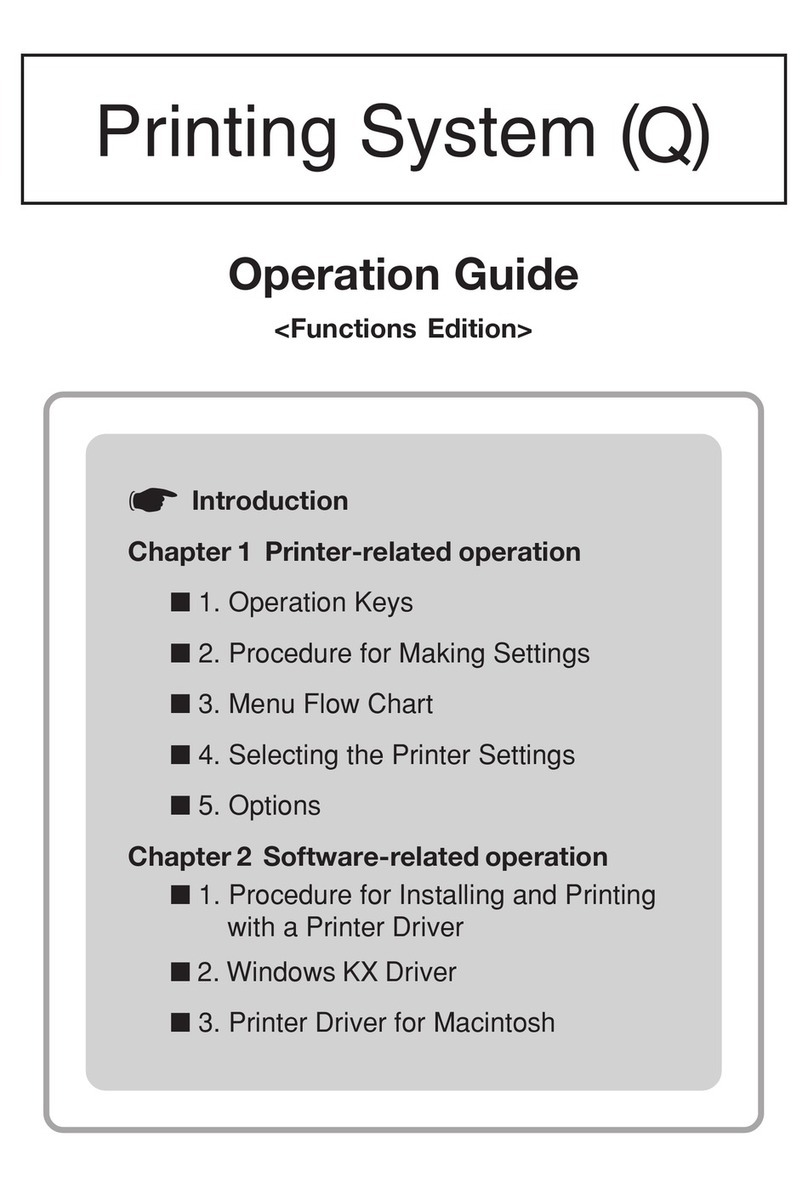Clearing Paper Jams
If the paper jammed in the paper transport system, or no paper
sheets were fed at all, the Paper jam message appears and the
location of the paper jam (the component where the paper jam
has occurred) is also indicated. The printer automatically goes off-
line when this message is displayed. Remove jammed paper. After
removing jammed paper, the printer will re-start printing.
Possible Paper Jam Locations
The fi gure below explains the printer’s paper paths including the
options. The locations where paper jams might occur are also
shown here, with each location explained in the table below. Paper
jams can occur in more than one component on the paper paths.
C MP Tray
➊ Remove the paper jammed at the MP
tray.
➋ Open and close the paper transfer unit
(the paper jam error will be reset).
A Printer
➊ Pull out the paper cassette and remove
the jammed paper.
FS-C5015N/FS-C5025N
FS-C5030N
Message Location Description
Paper jam
Printer
APaper is jammed at paper cassette 1
or inside the printer.
Paper jam
Cassette 2 (to 4)
BPaper is jammed at the optional paper
feeder’s cassette.
Paper jam
MP Tray
EF
CPaper is jammed at the MP tray or
optional envelope feeder (if installed).
Paper jam
Duplexer
DPaper is jammed inside the rear cover
of the optional duplexer or at the
duplexer drawer.
B Cassette 2 (to 4)
Paper is jammed at optional paper
cassette 2 (to 4). Refer to the Operation
Guide for the optional paper cassette
and remove the jammed paper.
Utilizing Online Help Messages
Online help messages are available in the printer’s message
display to provide simple instructions for clearing jams. Press ( )
when the paper jam message has appeared. Then a help mes-
sage will appear to facilitate jam clearing in the location.
➋ While pulling the green paper transfer
unit release lever, pull out the paper
transfer unit.
➌ If paper is jammed as shown in A, remove
the paper by pulling the center up.
If paper is jammed as shown in B, remove
the paper by pulling the edge.
➍ Open the rear cover and then the fuser
cover, and remove the jammed paper.
Note If the optional face-up tray is
installed on the printer, remove that tray
first before attempting to remove the
jammed paper.
General considerations
for clearing jams
CAUTION When pulling the paper, pull
it gently so as not to tear it. Torn pieces
of paper are difficult to remove and may
be easily overlooked, deterring the jam
recovery.
• If paper jams occur frequently, try using
a different type of paper, replace the
paper with paper from another ream, flip
the paper stack over, or rotate the paper
stack 180 degrees. The printer may have
problems if paper jams recur after the
paper was replaced.
• Whether or not the jammed pages are
reproduced normally after printing is
resumed depends on the location of the
paper jam.
• CAUTION Never use sharp tools like
knifes, screwdrivers or cutters to clear
paperjams. Be aware of rings or watches
as well.
• CAUTION Do no store paperclips or
staples on any device.
C Envelope Feeder
Paper is jammed at the optional enve-
lope feeder. Remove the jammed paper
using the same procedure as for a jam
at the MP Tray. Then, open and close the
paper transfer unit.
D Duplexer
Paper is jammed inside the rear cover of
the optional duplexer or at the duplexer
drawer. Refer to the Operation Guide for
the duplexer and remove the jammed
paper.
CAUTION The fuser unit inside the printer
is hot. Do not touch it with your hands
as it may result in burn injury. Remove
jammed paper carefully.
Face-up Tray
PT-300/PT-301
Duplex Unit
DU-301
Paper
Feeder
PF-60
➎ Push the paper transfer unit back in and
close the fuser cover and rear cover.