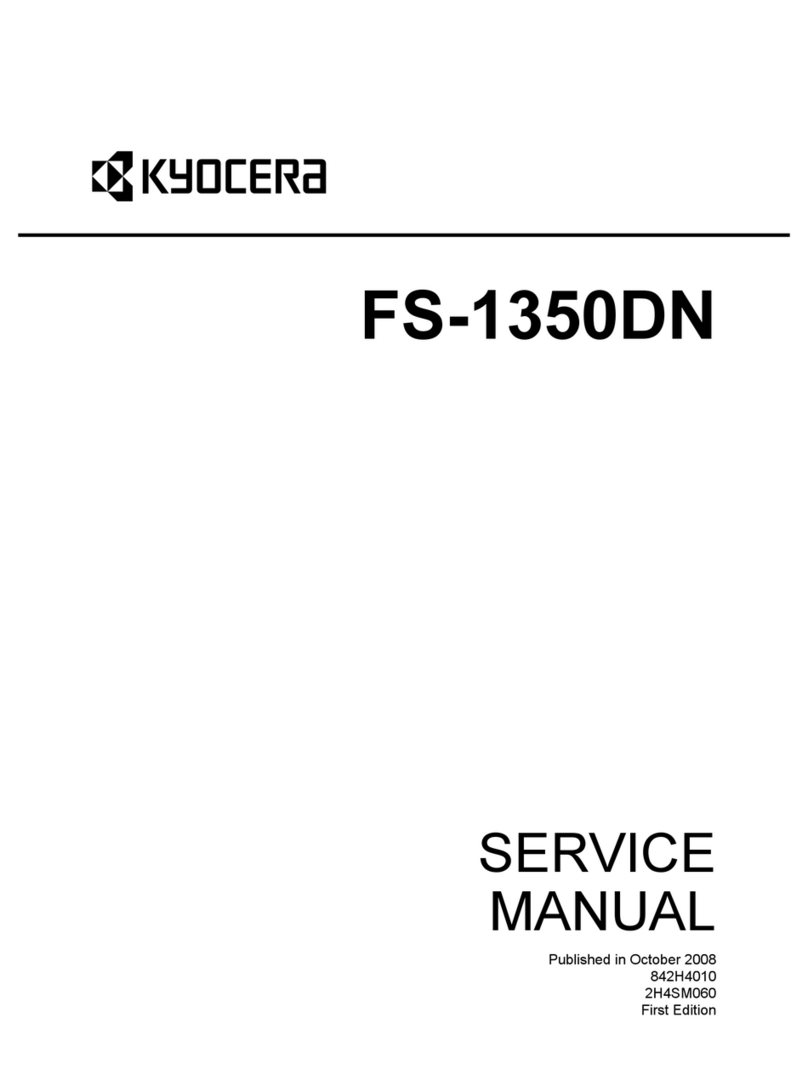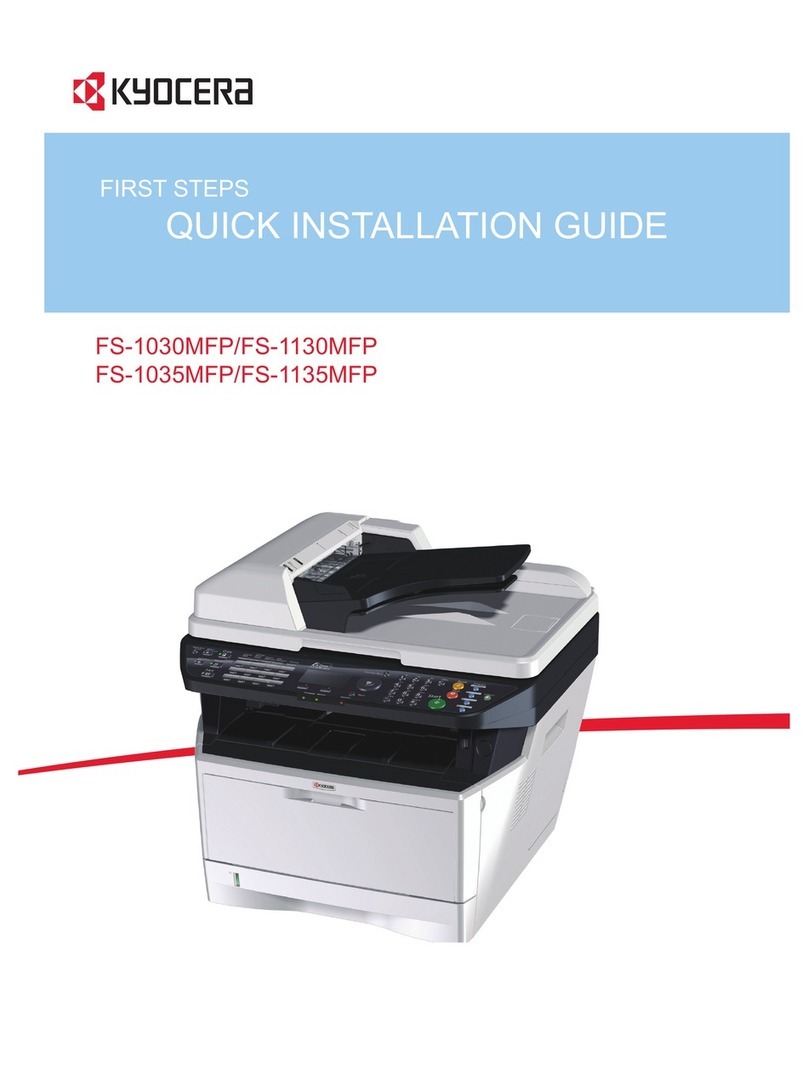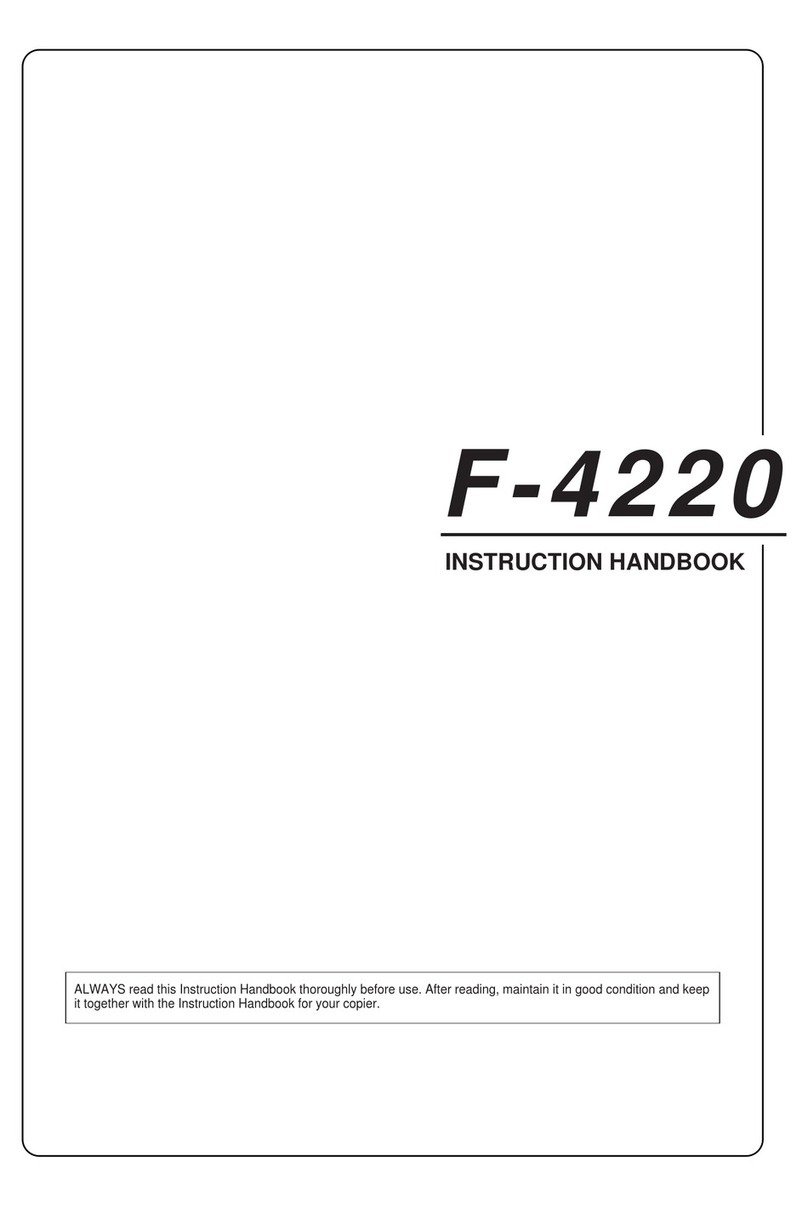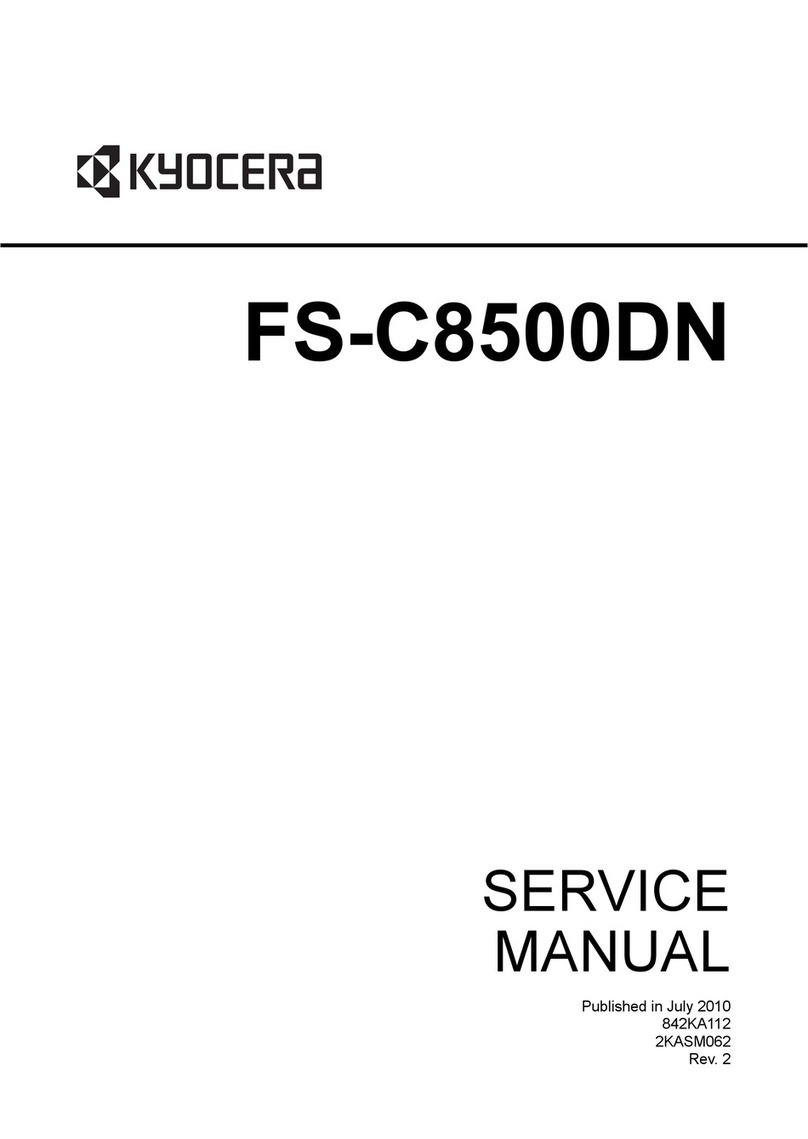Kyocera PA2000w Manual
Other Kyocera Printer manuals

Kyocera
Kyocera Ecosys P2235dw Instruction Manual
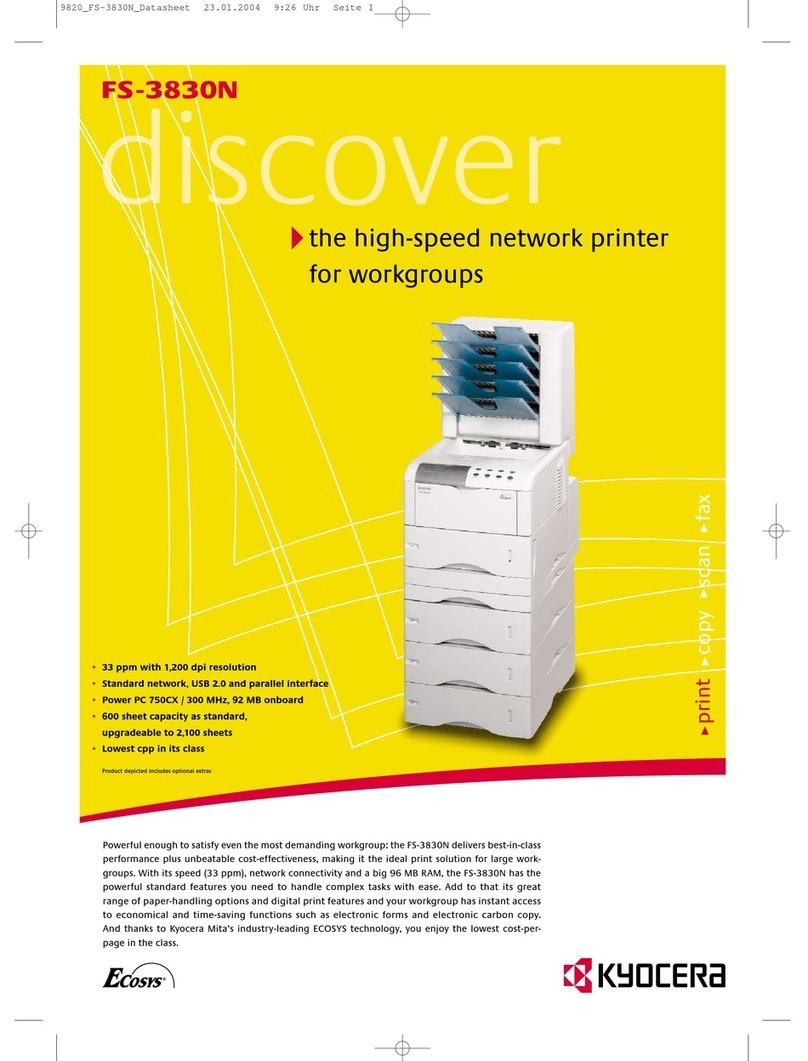
Kyocera
Kyocera DISCOVER FS-3830N User manual

Kyocera
Kyocera 1102RW3NL0 User manual
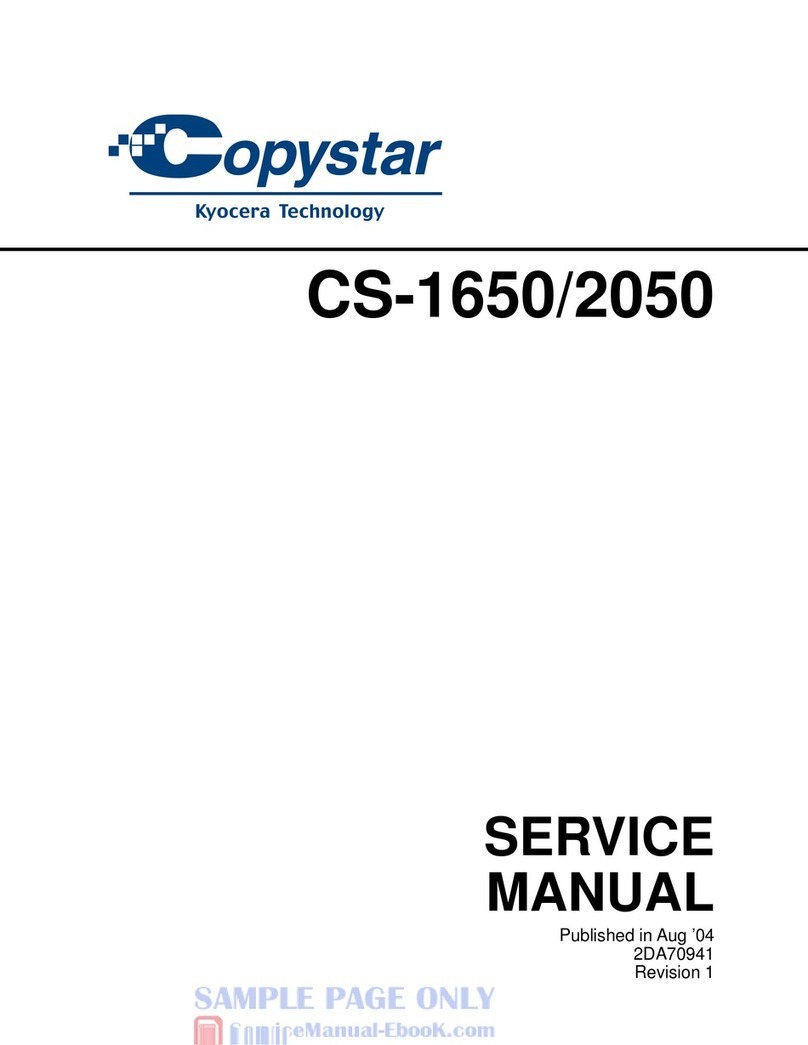
Kyocera
Kyocera CS-1650 User manual

Kyocera
Kyocera ECOSYS M2135dn User manual

Kyocera
Kyocera ECOSYS FS-C5400DN User manual

Kyocera
Kyocera FS-820 User manual
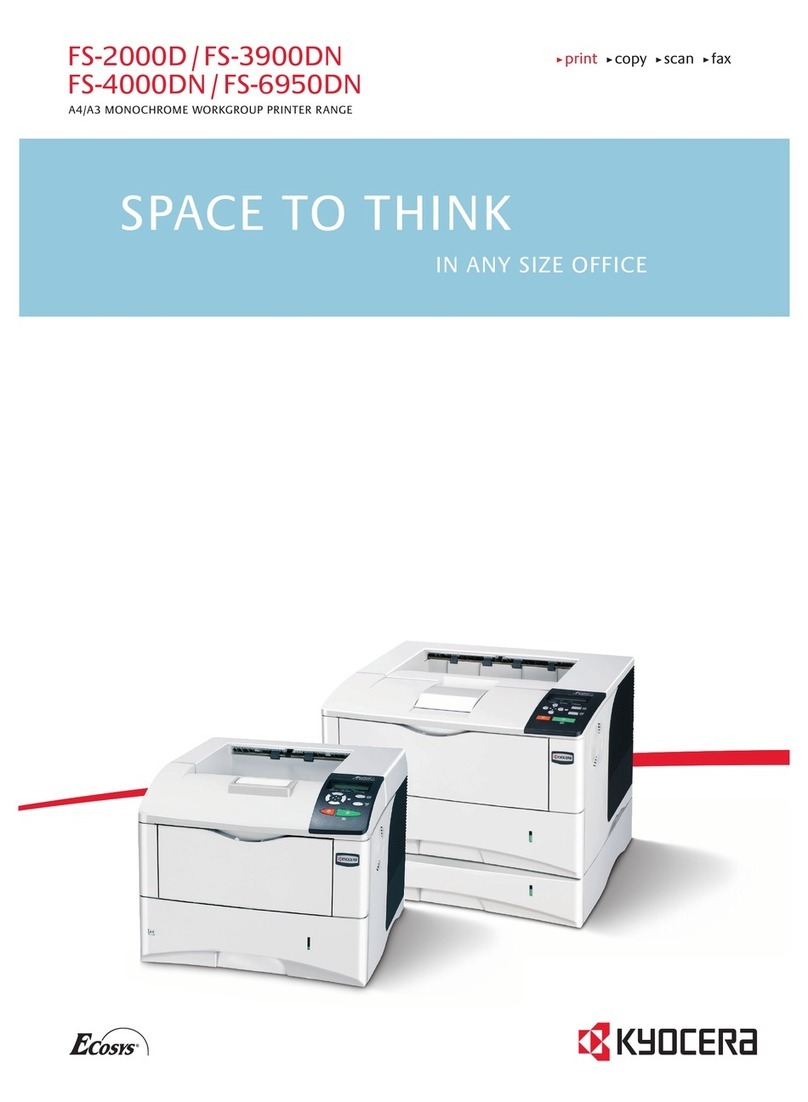
Kyocera
Kyocera FS-2000D User manual
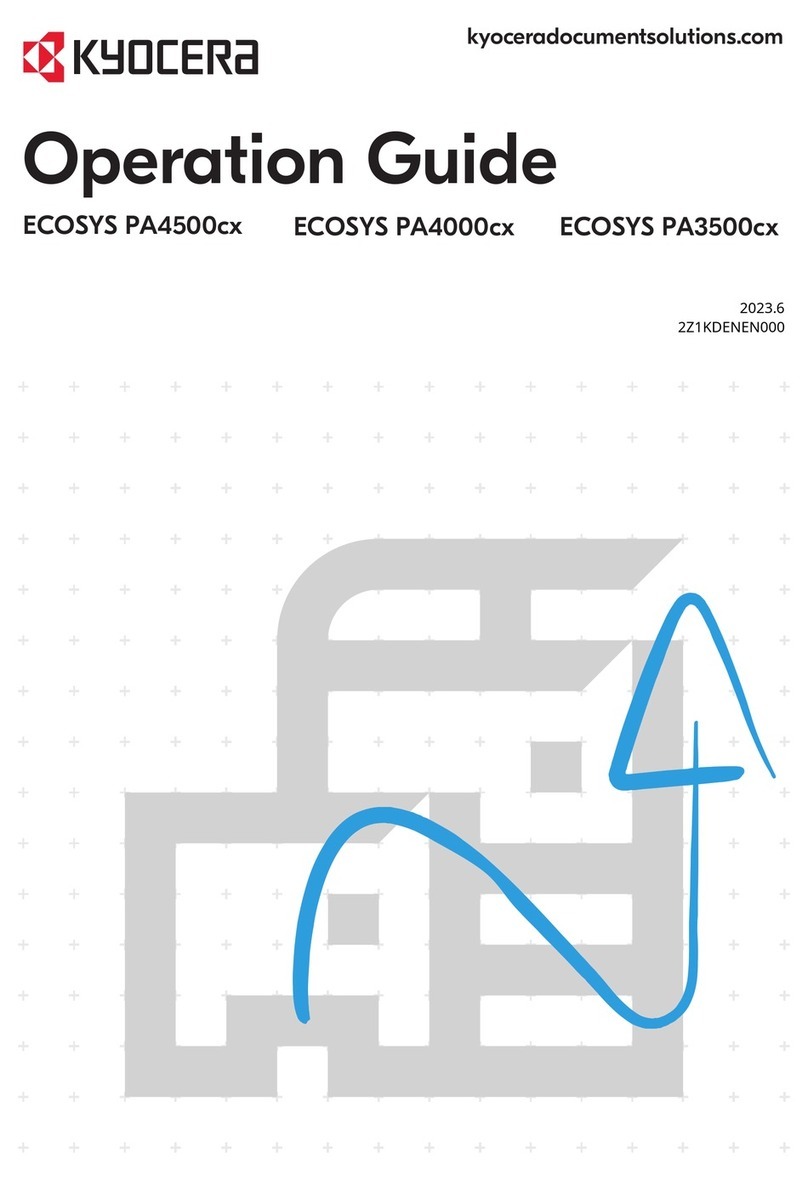
Kyocera
Kyocera ECOSYS PA4500cx User manual

Kyocera
Kyocera ECOSYS FS-C5400DN User manual

Kyocera
Kyocera ECOSYS M2635dw Instruction Manual

Kyocera
Kyocera FS FS-9520DN User manual

Kyocera
Kyocera ECOSYS P2035d User manual

Kyocera
Kyocera ECOSYS MA4000cix Service manual
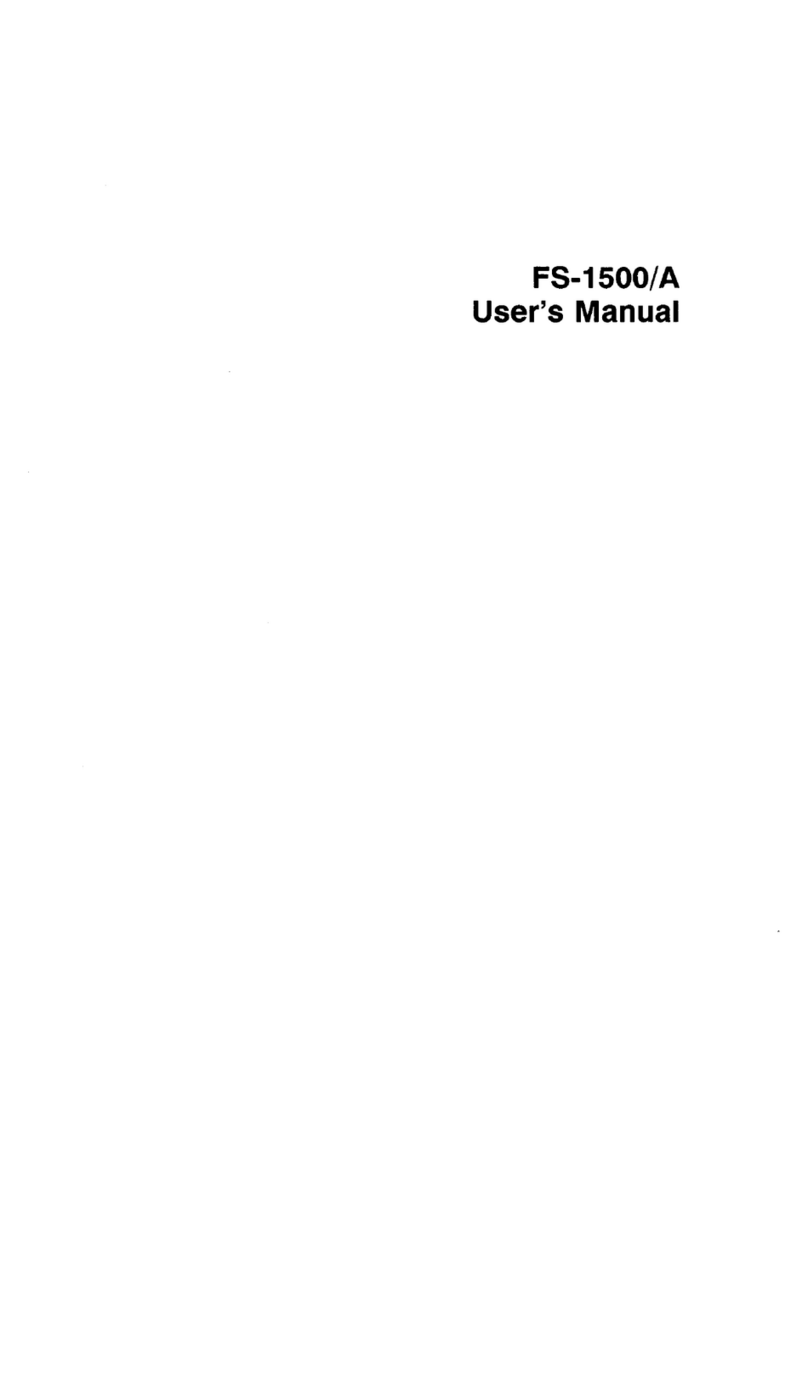
Kyocera
Kyocera FS-1500 User manual

Kyocera
Kyocera DP-5130 User manual
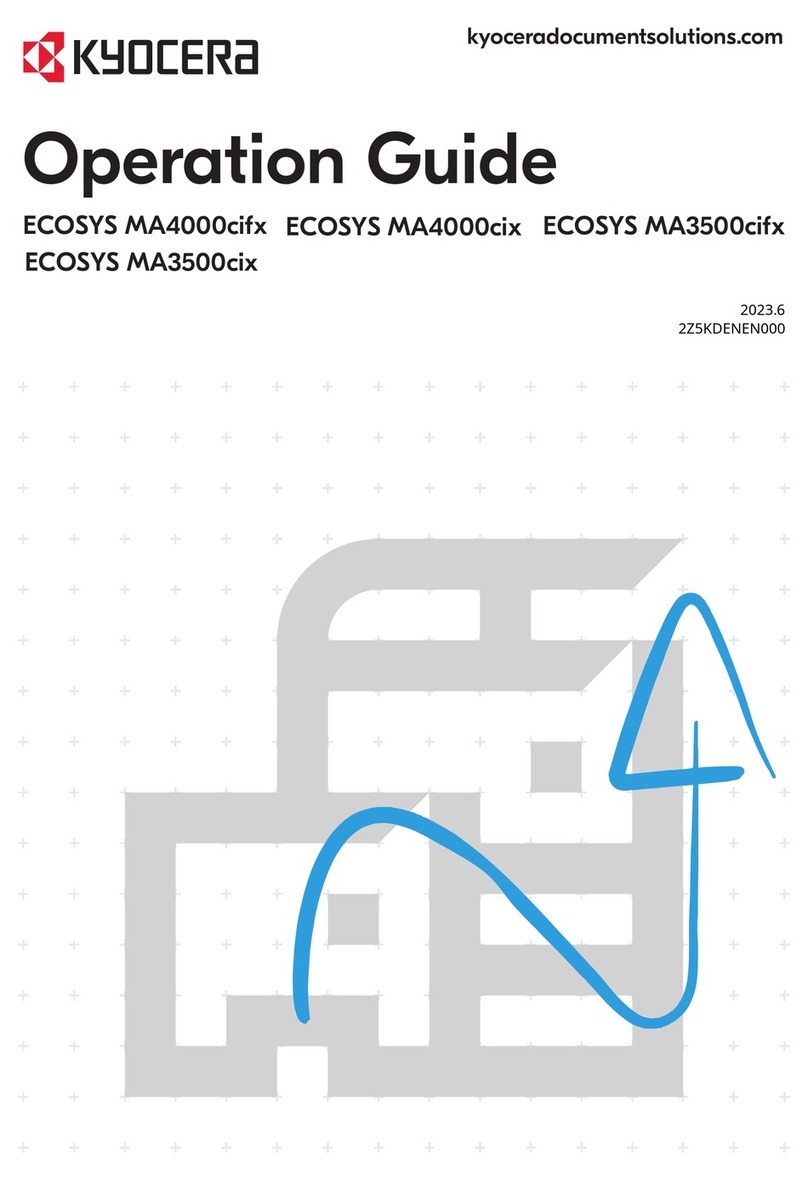
Kyocera
Kyocera ECOSYS MA4000cifx User manual
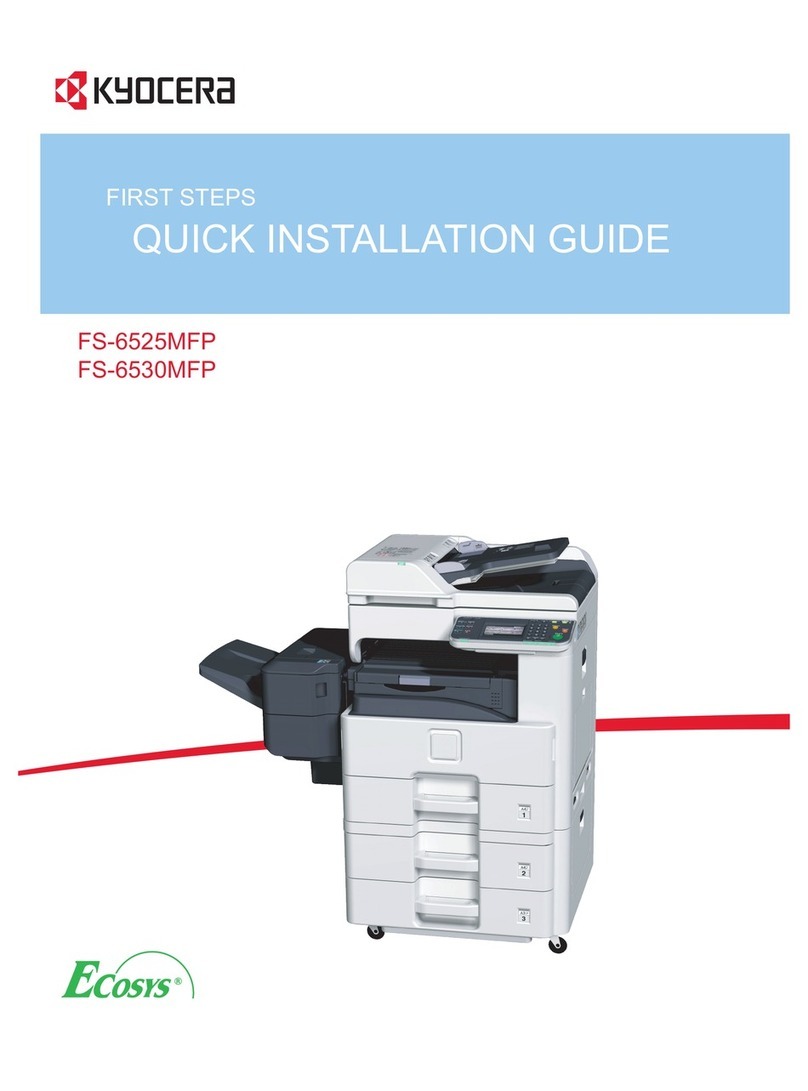
Kyocera
Kyocera ECOSYS FS-6525MFP User manual

Kyocera
Kyocera Ecosys FS-6970DN User manual

Kyocera
Kyocera ECOSYS FS-3140MFP User manual