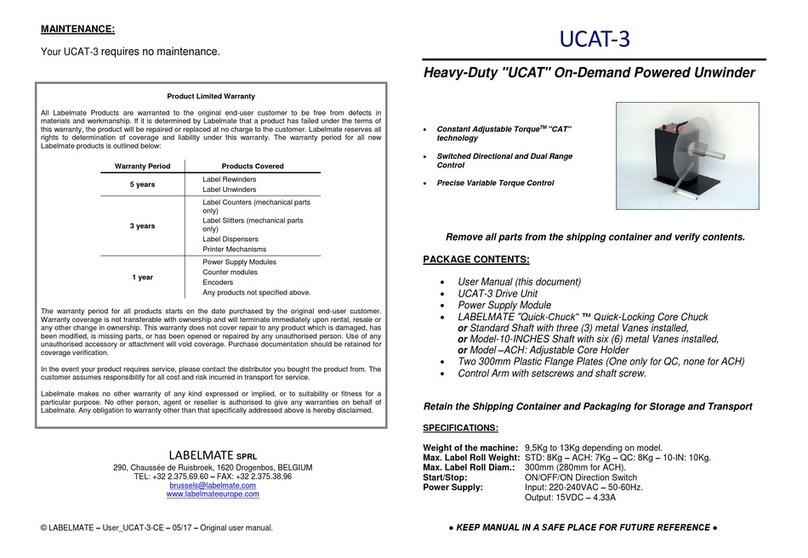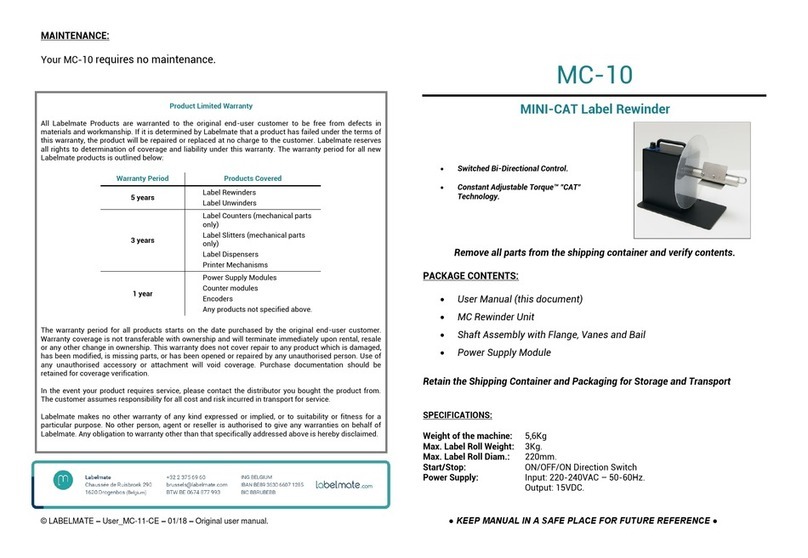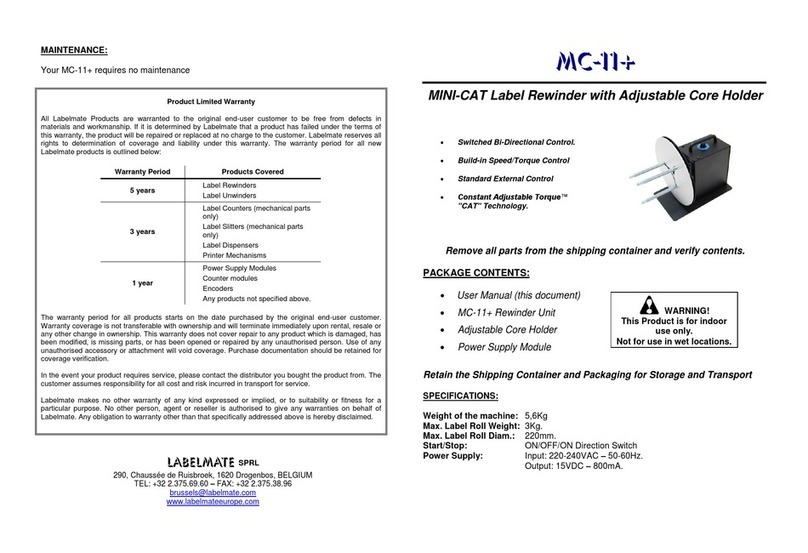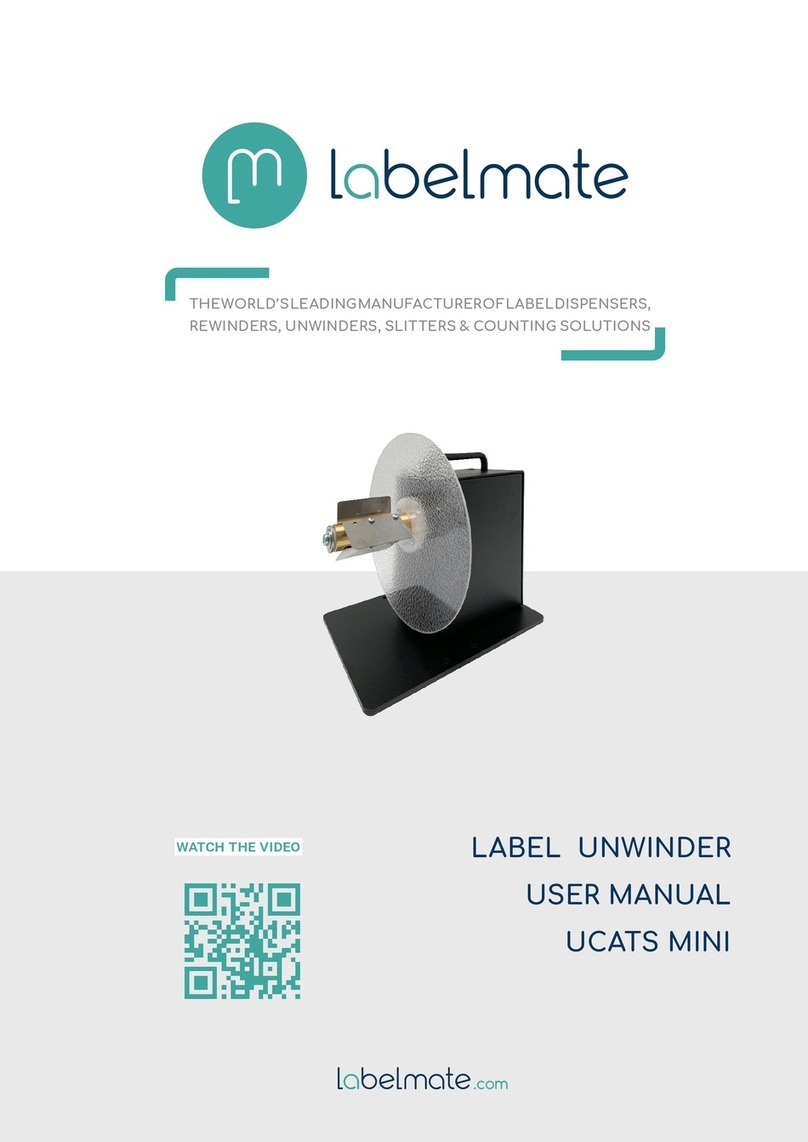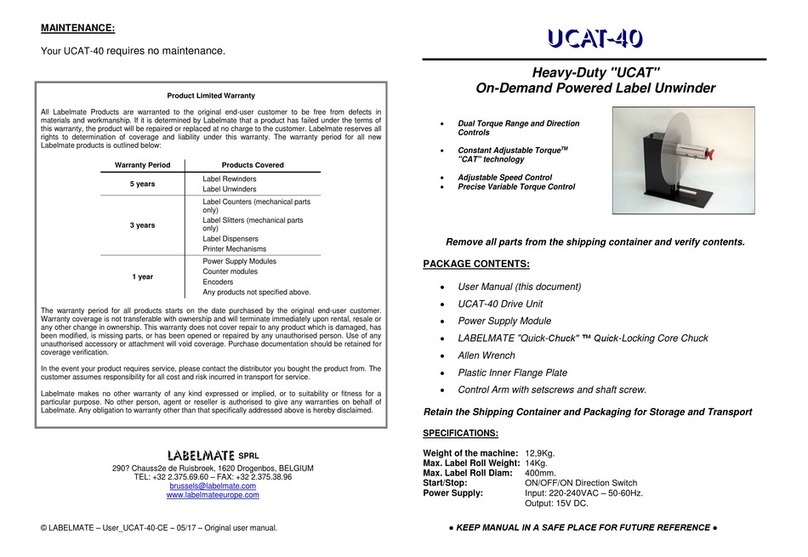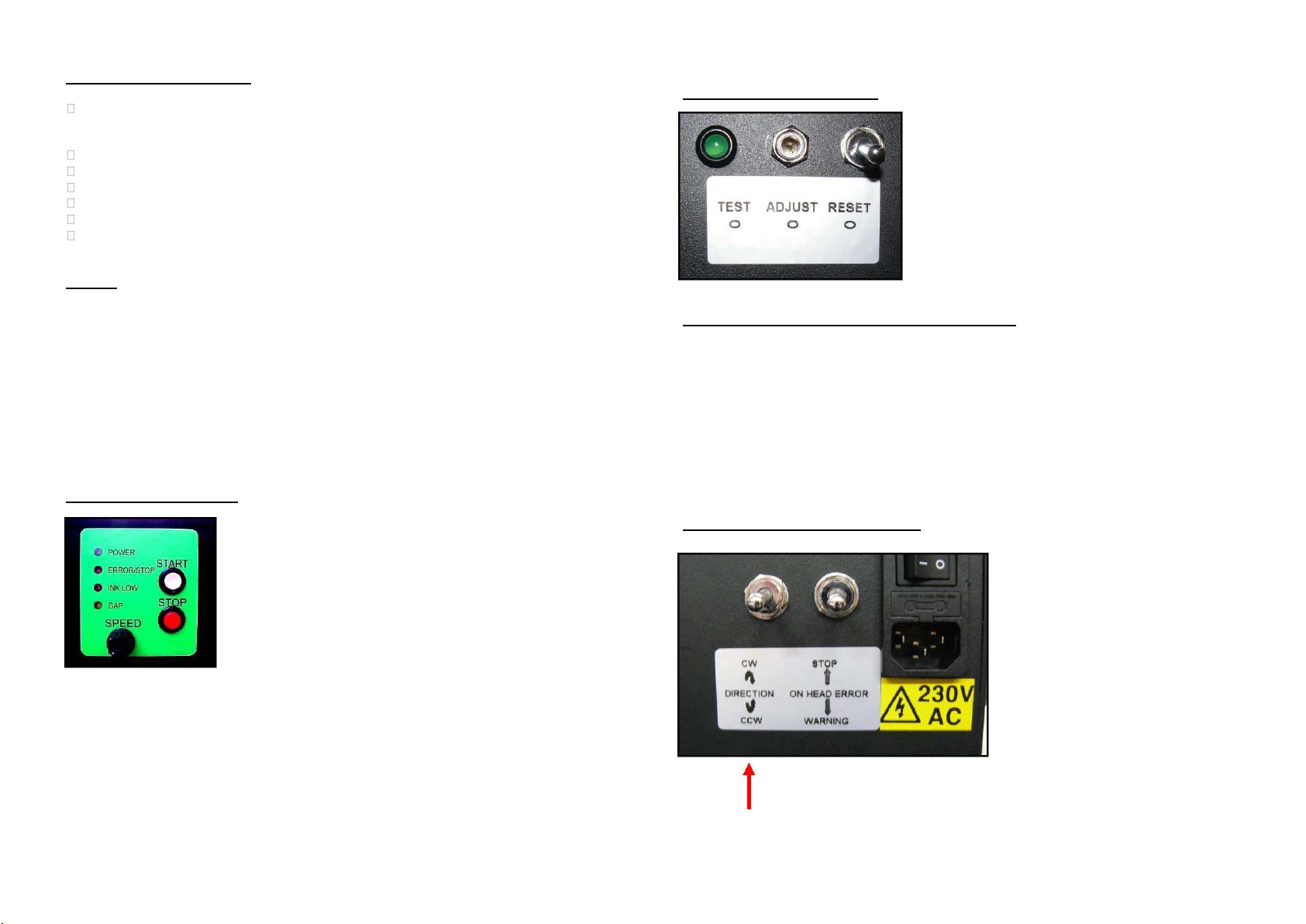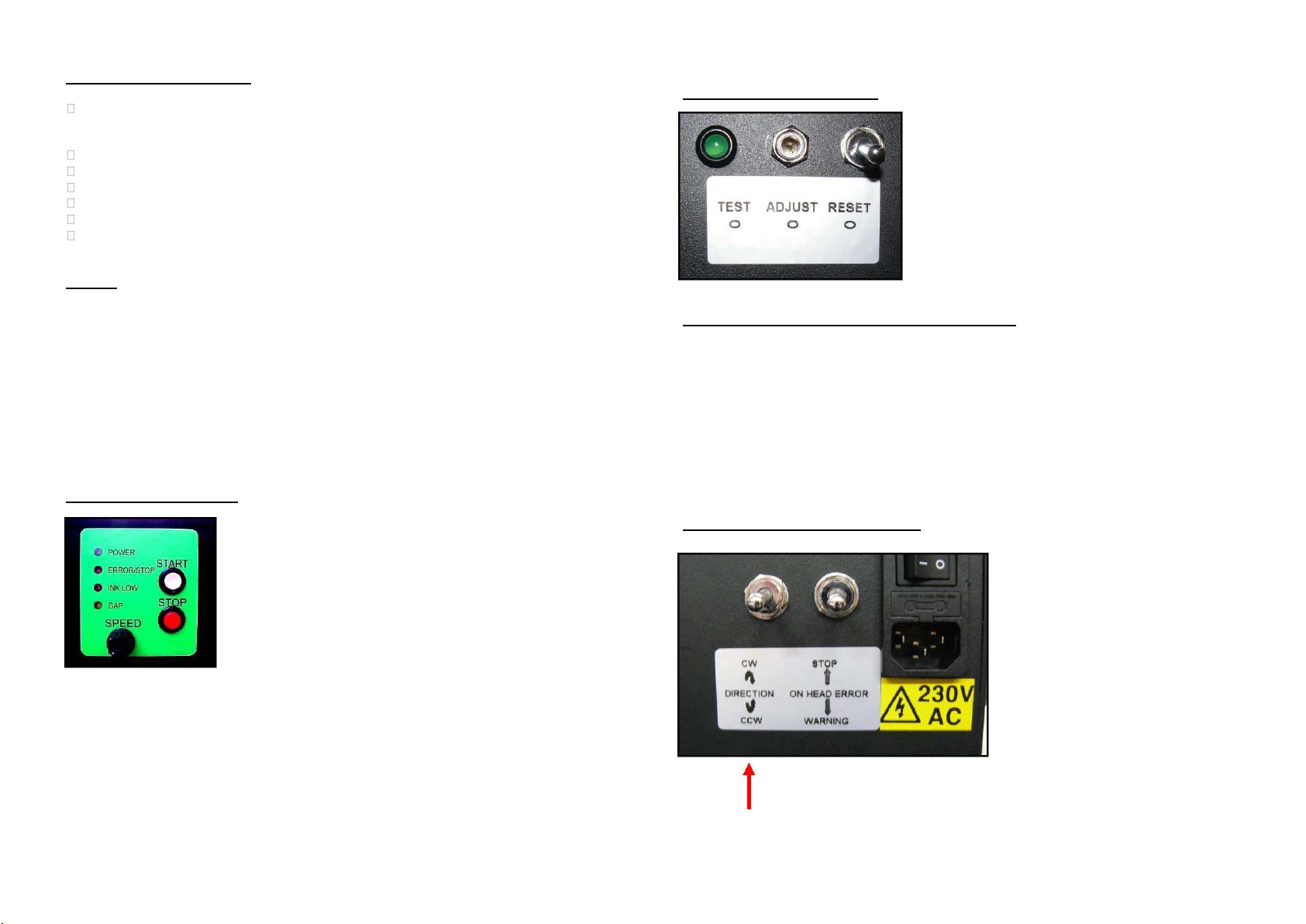
This product is a reel-to reel label printer mechanism (with optional) counter. It is only to be
used to print (rewind/unwind) labels to of the recommended dimensions and weight in an
indoor, dry environment.
The machine has to be unplugged before any manipulation.
The machine is to be used on a flat surface.
Do not leave the power cable in a passageway.
The ambient light of the working area needs to be sufficient to avoid any risk.
The PM-300-B can be used in ambient temperatures of +2°C to 40°C.
Connection of the machine to the power source must respect local and European legislations.
1. Plug the Power Supply Output Cable to the Power Jack on the Rear Panel of the PM-
300. Plug the Power Supply into a suitable AC Power Mains Outlet. Place the Power
Switch on the rear of the PM-300 to the “ON / 1” position.
2. The Optional Counter (if included) is pre-programmed as a Preset Count-Up
Counter. To use the preset function, input the desired number of labels with the
Push Buttons on the Counter. If you do not use preset, set the value to “0”.
3. When the preset number of labels is reached, the PM-300 will stop. Pressing
the “Reset” on the Counter will reset the count to zero so the PM-300 can be
started again. A duplicate Reset Switch is located on the left side of the unit.
POWER (GREEN):Indicates power is applied to the unit. The
ON-OFF Power Switch is on the rear of the Unit.
ERROR / STOP (RED):Indicates that either the unit is in STOP
mode or one of the three Error Conditions has occurred:
1. The unit is Out Of Paper.
2. The counter has reached the Pre-Set Value.
3. There is a Print Head Error condition. e.g.: No more ink
(condition valid only if the Print Head supplies this signal).
DO NOT CHANGE DIRECTION
WHILE THE MACHINE IS RUNNING.
THIS COULD PERMANENTLY
DAMAGE THE MACHINE.
INK LOW (RED): Indicates that the Print Head has sent an Ink-Low Signal.
GAP (YELLOW):Flashes when Unit is running, indicating proper detection of the Gap
between successive Labels.
START BUTTON (WHITE):Start printing, if no Error Condition is present.
STOP BUTTON (RED):Holding down this button will stop the machine when the next gap
passes in front of the photocell.
SPEED CONTROL: Varies the speed from zero to maximum.
RESET: The new left-side control panel has three
items. The toggle switch (reset) is a momentary
closing switch that has the same function as the
reset button on the counter, but is more convenient
for the operator.
ADJUSTING THE LABEL DETECTOR PHOTOCELL:
The label detector photocell has been adjusted at the factory (potentiometer fully CCW)
and requires no adjustment for a large variety of labels. However, some specific labels
(very transparent or relatively opaque backing paper) might require adjustment of the
photocell.
Load a roll of labels on the machine, and position the backing paper in front of the
photocell. Make sure that the labels are tensioned when doing the test. The LED should
light on. If not, rotate the potentiometer till LED goes on “green”. Now put a label in front of
the photocell, the LED should turn off.
CONTROLS ON REAR OF THE UNIT:
On the rear panel, besides 230V input
power connector and the “On-Off
switch”, there are 2 other switches:
- One controls the rewind direction, to
rewind with labels “in” or “out”.
- The other switch lets you decide if
you want the machine to stop when an
head error occurs (e.g. low ink), or
simply turn-on the error light on the
front panel.