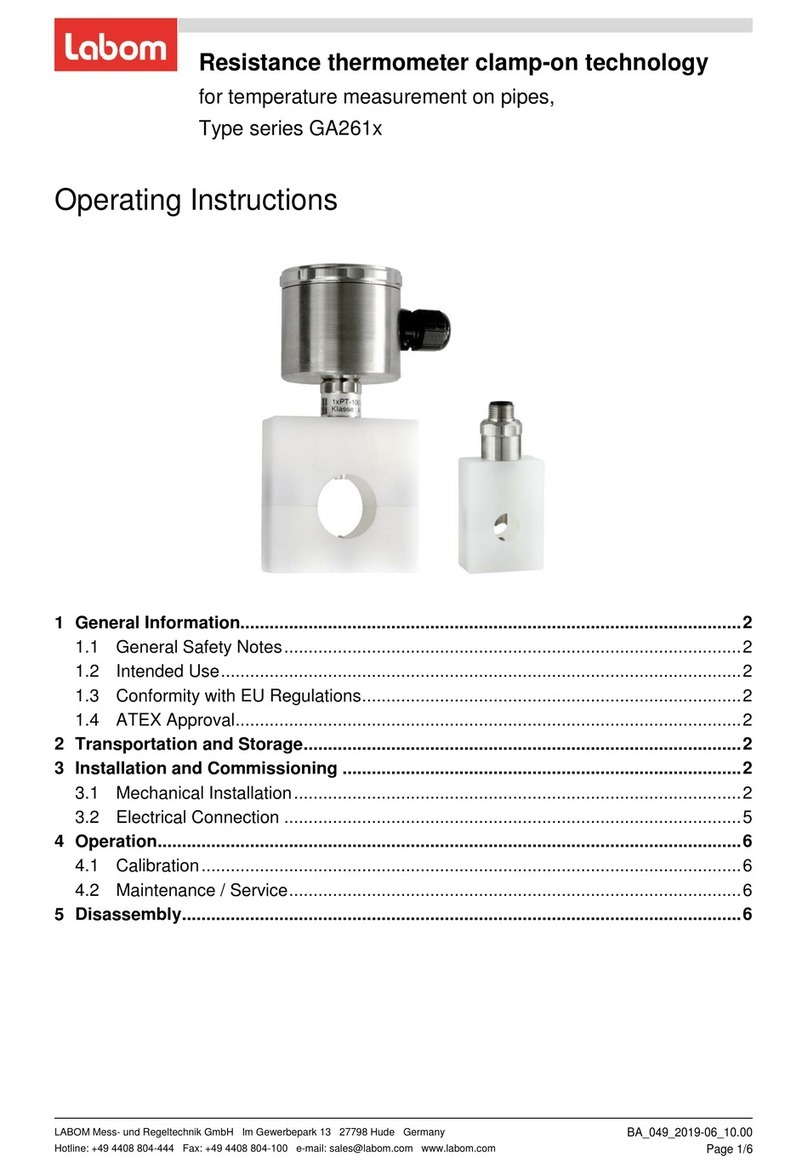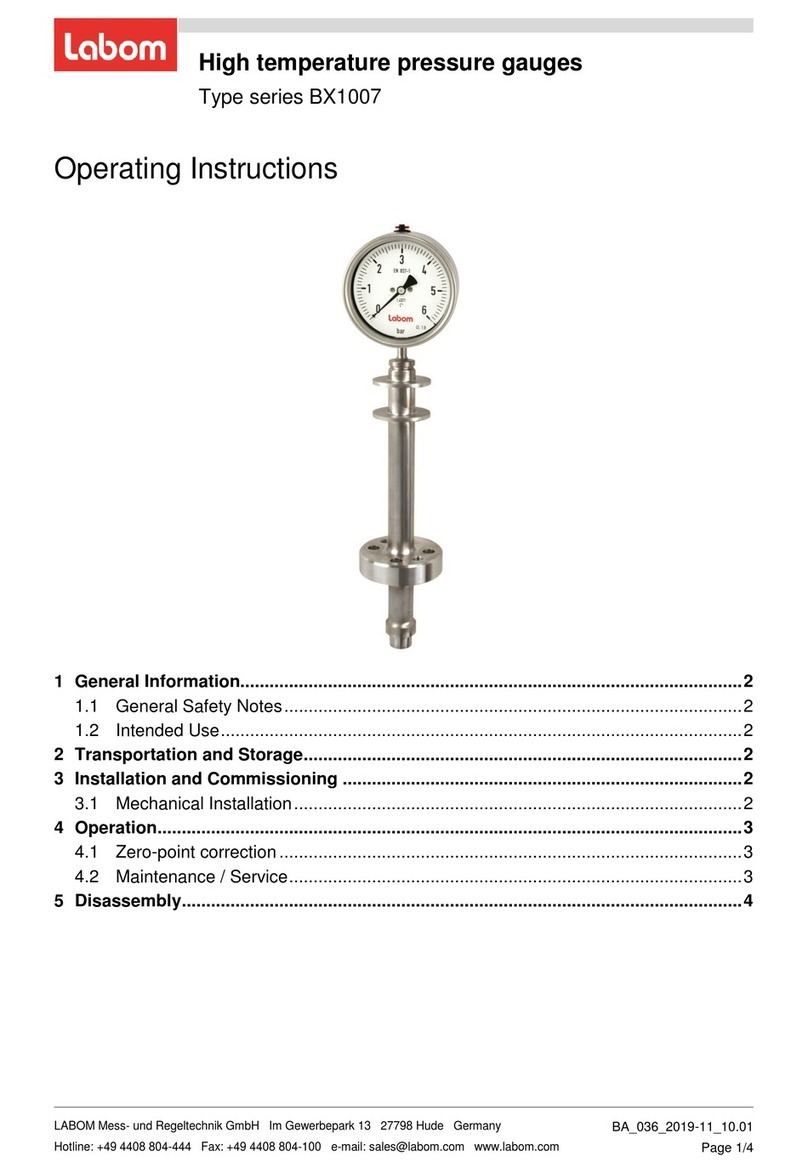BA_084_2019-05_10.00 Temperature transmitter clamp-on
1 General Information
This document contains necessary information for the proper installation and use of this
device. In addition to this instruction, be sure to observe all statutory requirements, appli-
cable standards, the additional technical specifications on the accompanying data sheet
(see www.labom.com) as well as the specifications indicated on the type plate.
1.1 General Safety Notes
The installation, set up, service or disassembly of this device must only be done by
trained, qualified personnel using suitable equipment and authorized to do so.
Ensure that the device is suitable for the process and undamaged.
1.2 Intended Use
The device is intended to measure surface temperatures as specified in the data sheet.
1.3 Conformity with EU Regulations
The CE-marking on the device certifies its compliance with the applicable EU Directives for
placing products on the market within the European Union.
You find the complete EU Declaration of Conformity (document no. KE_052) at
www.labom.com.
2 Transportation and Storage
Store and transport the device only under clean and dry conditions preferably in the origi-
nal packaging. Avoid exposure to shocks and excessive vibrations.
Permissible storage temperature: -40…80 °C
3 Installation and Commissioning
The device is adapted to a certain pipe diameter as specified in the order. Before installing
the device, be sure that the device is suitable for the intended process application with re-
spect to pipe diameter, ambient and medium temperature.
3.1 Mechanical Installation
Mount the device on a clean and straight pipe section free of imperfections like nicks or
burrs.
Mount the measuring insert at the bottom side of the pipe, if it is not completely filled with
medium.
First mount the clamping element, then install the measuring insert and finally make the
electrical connections.