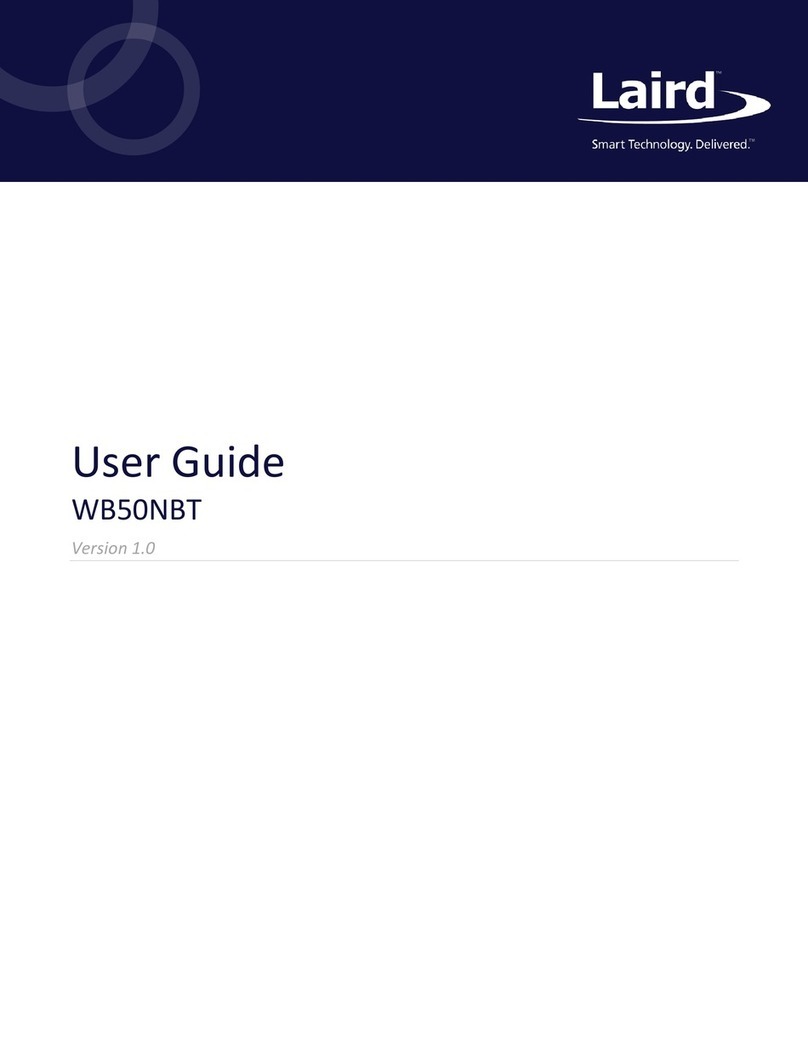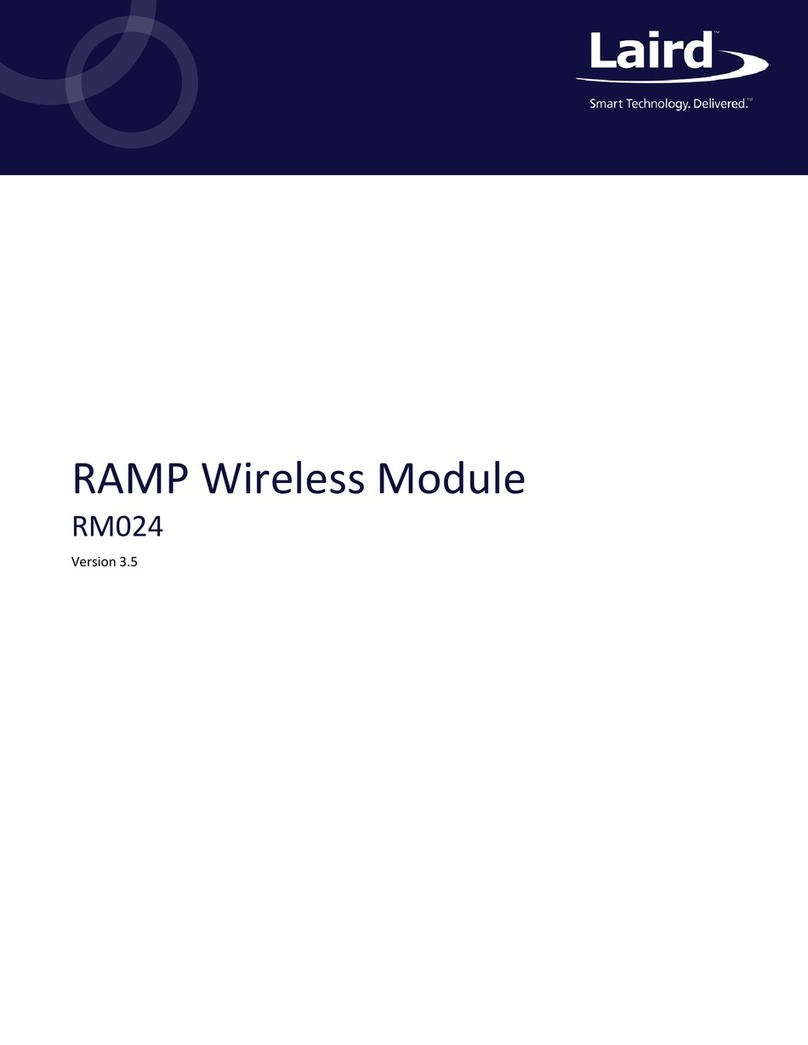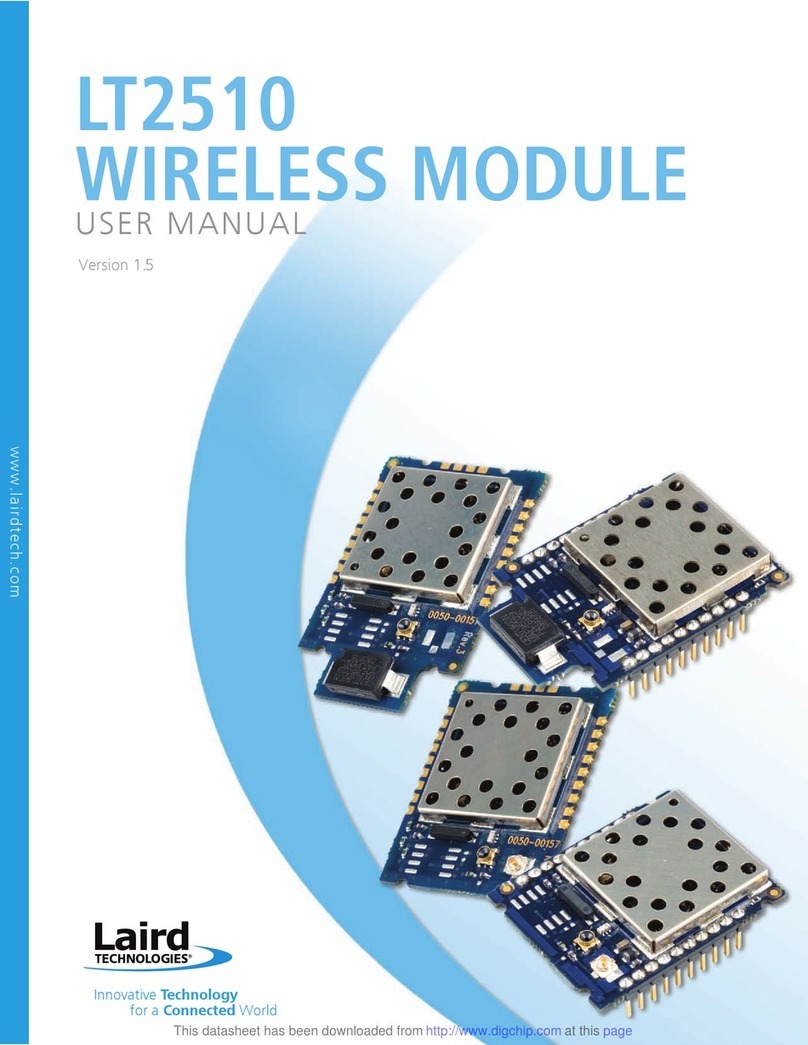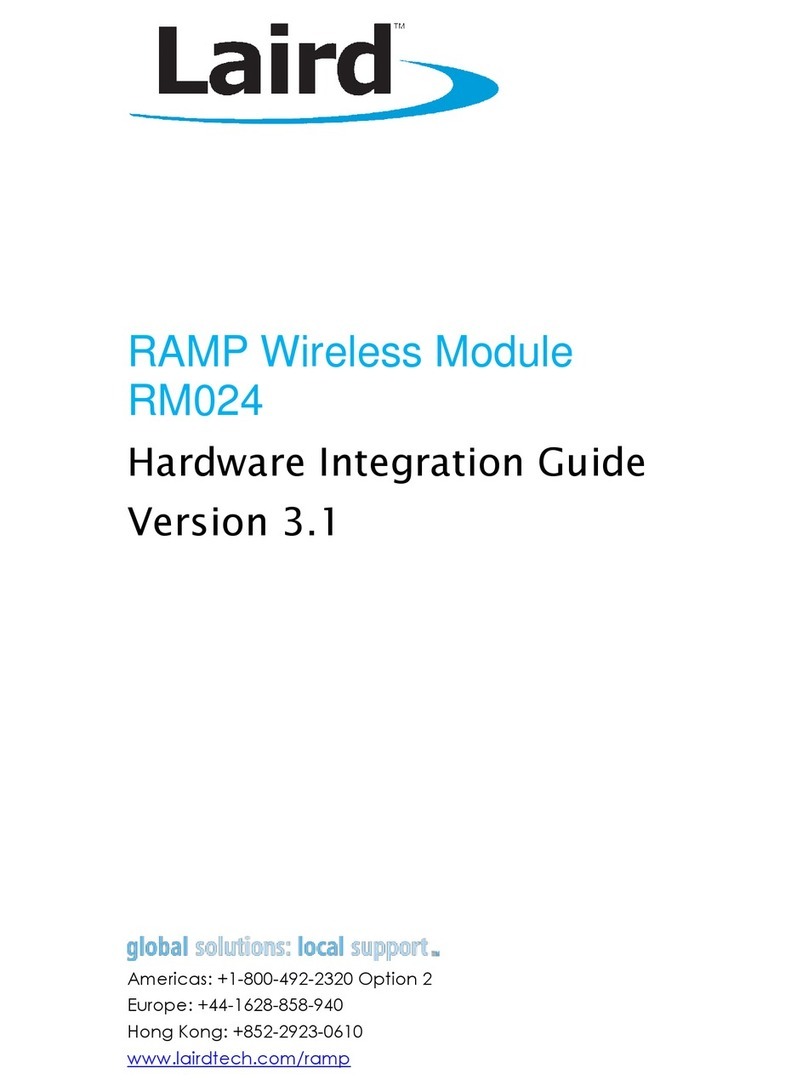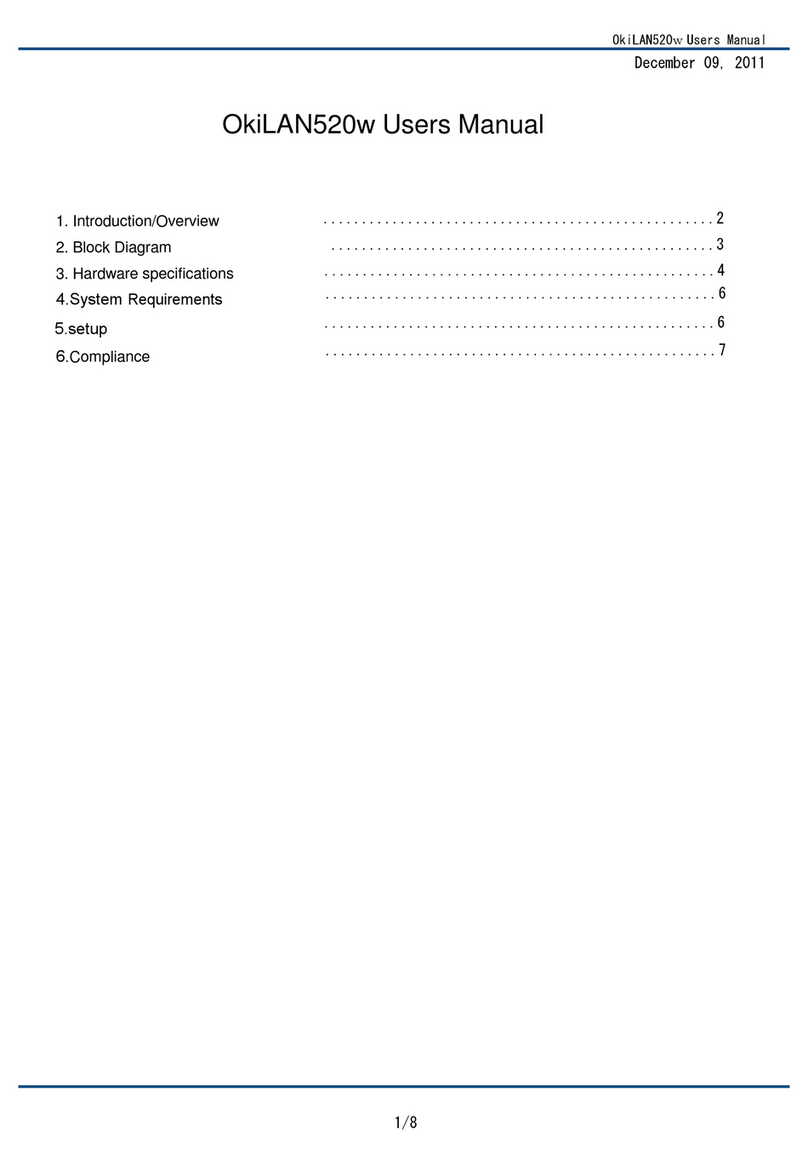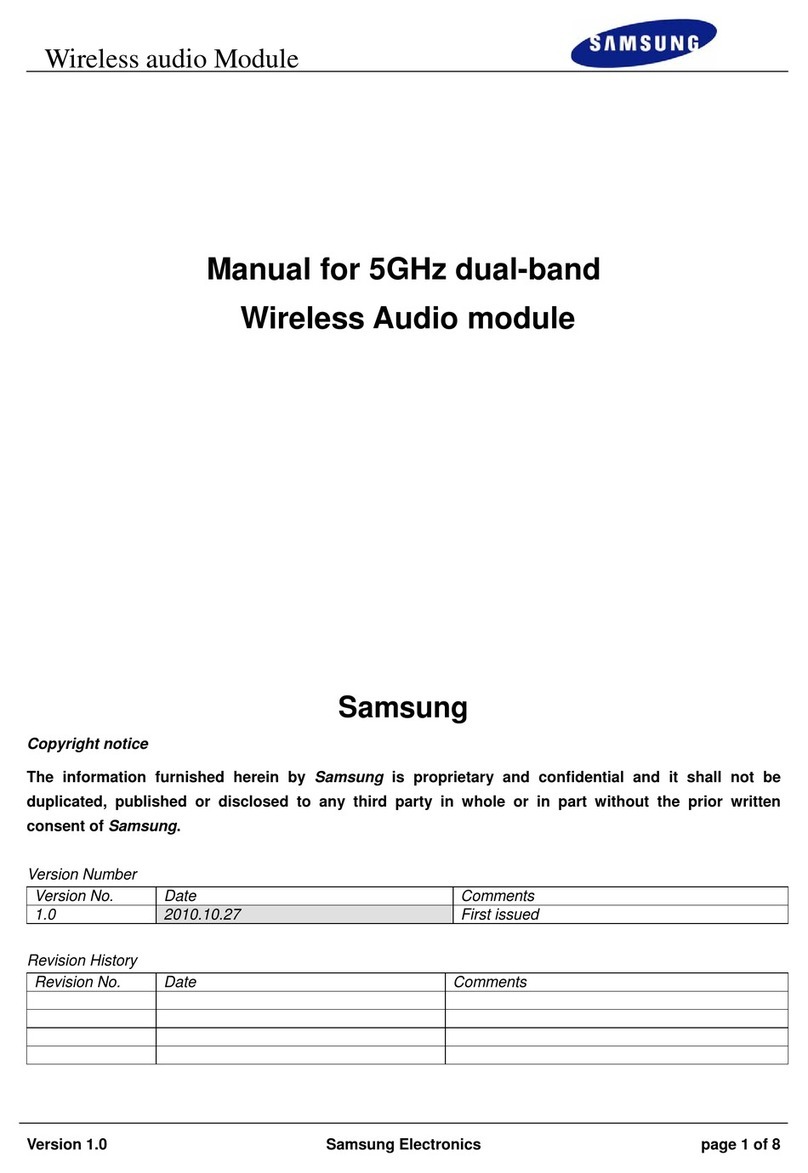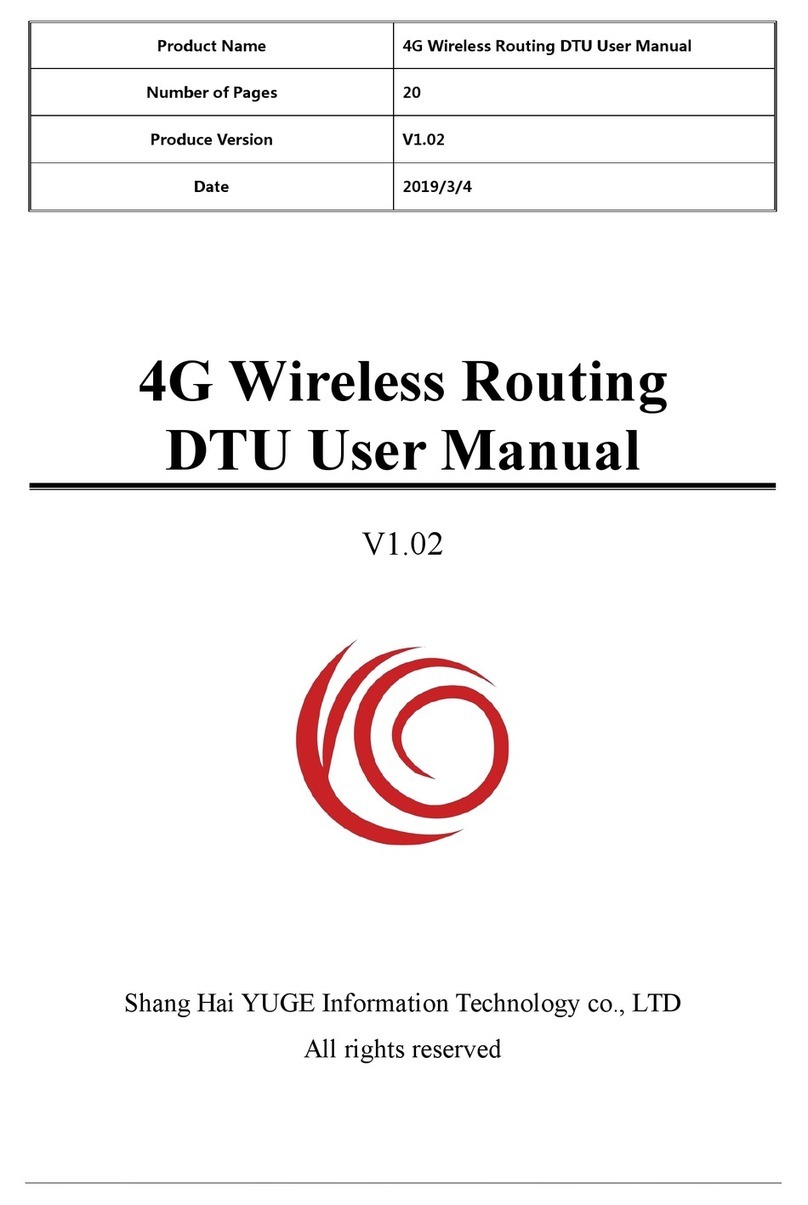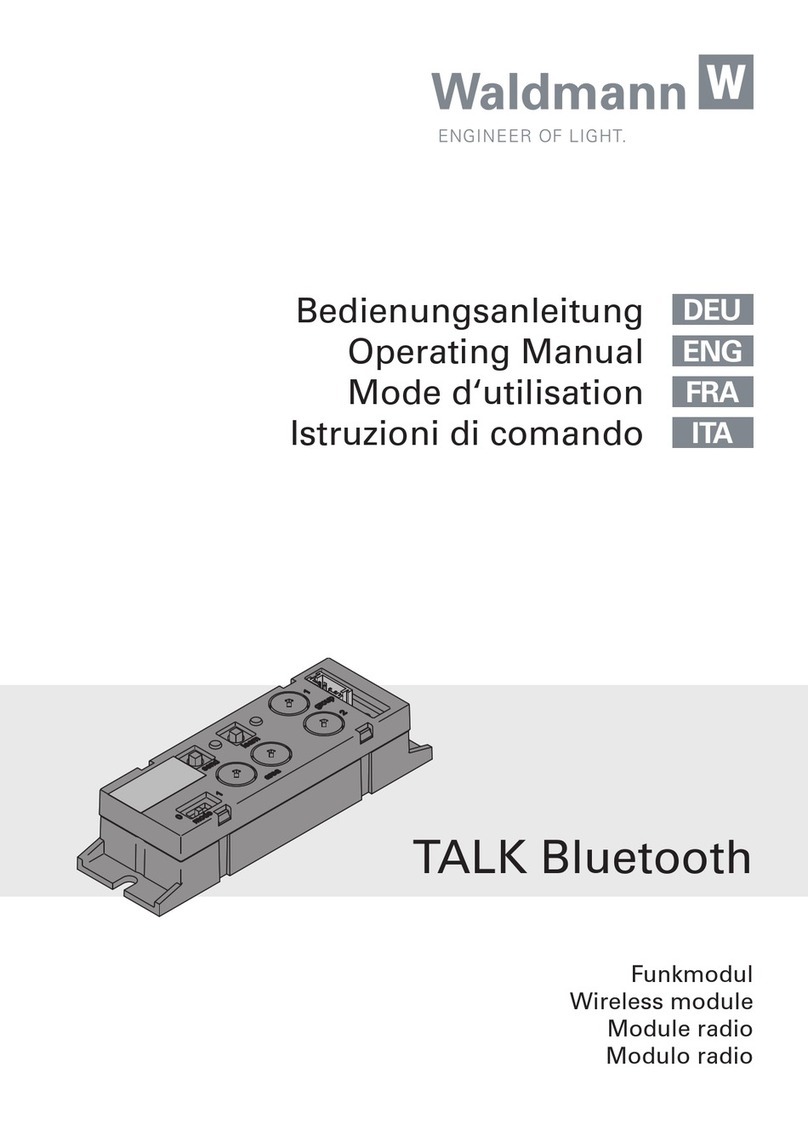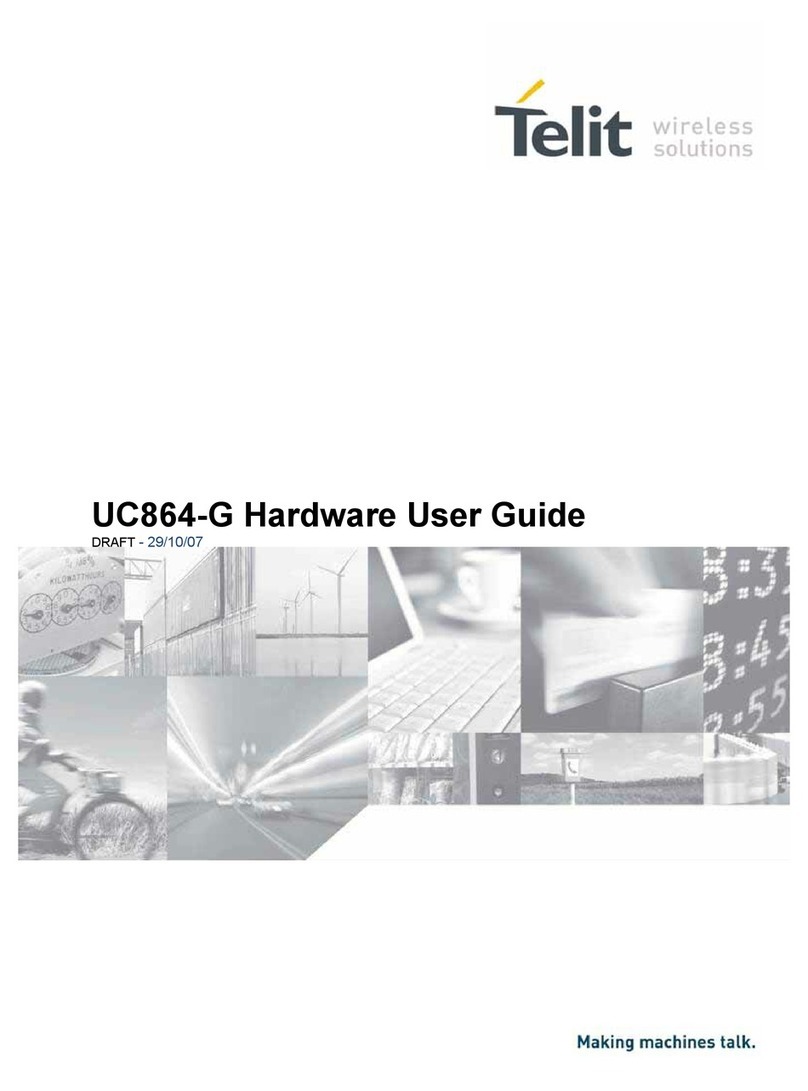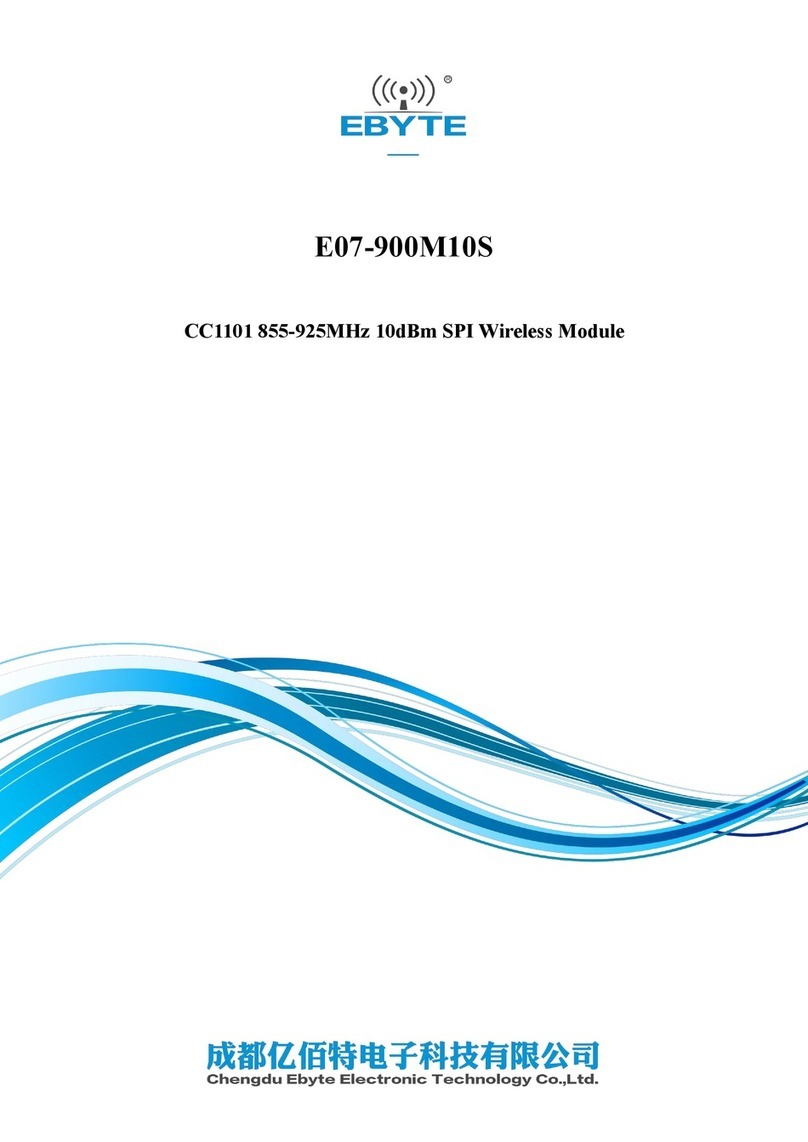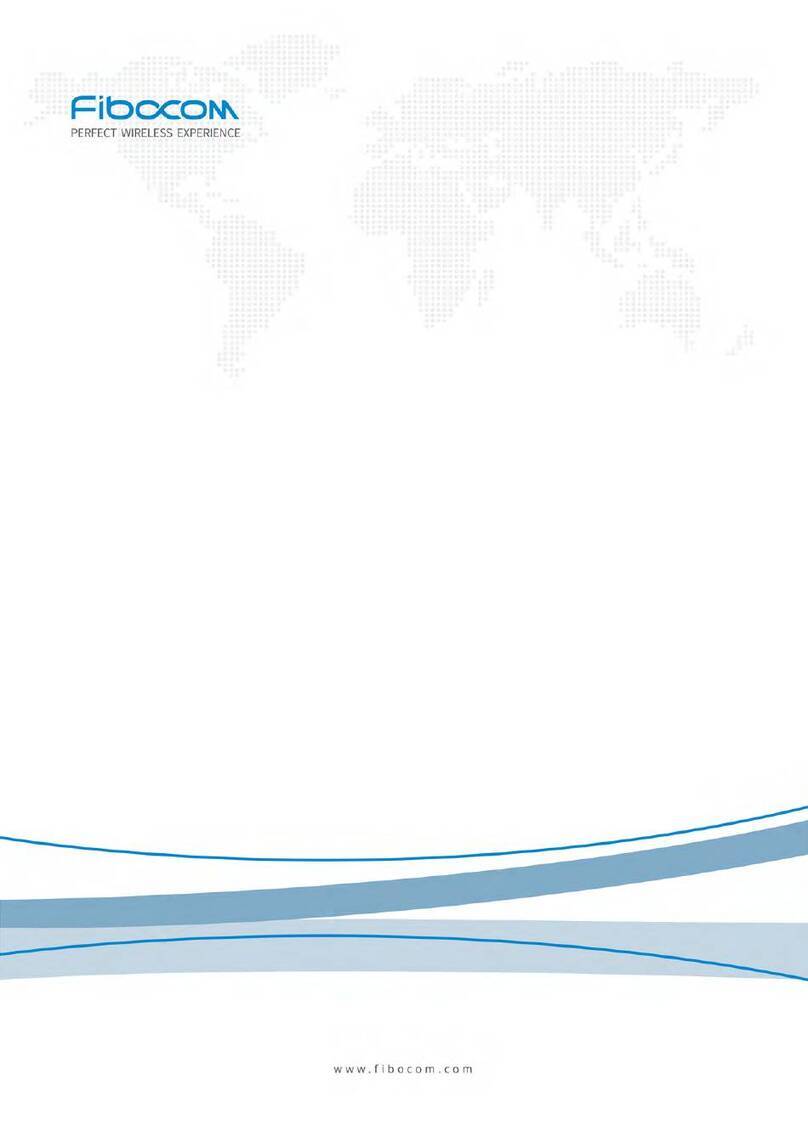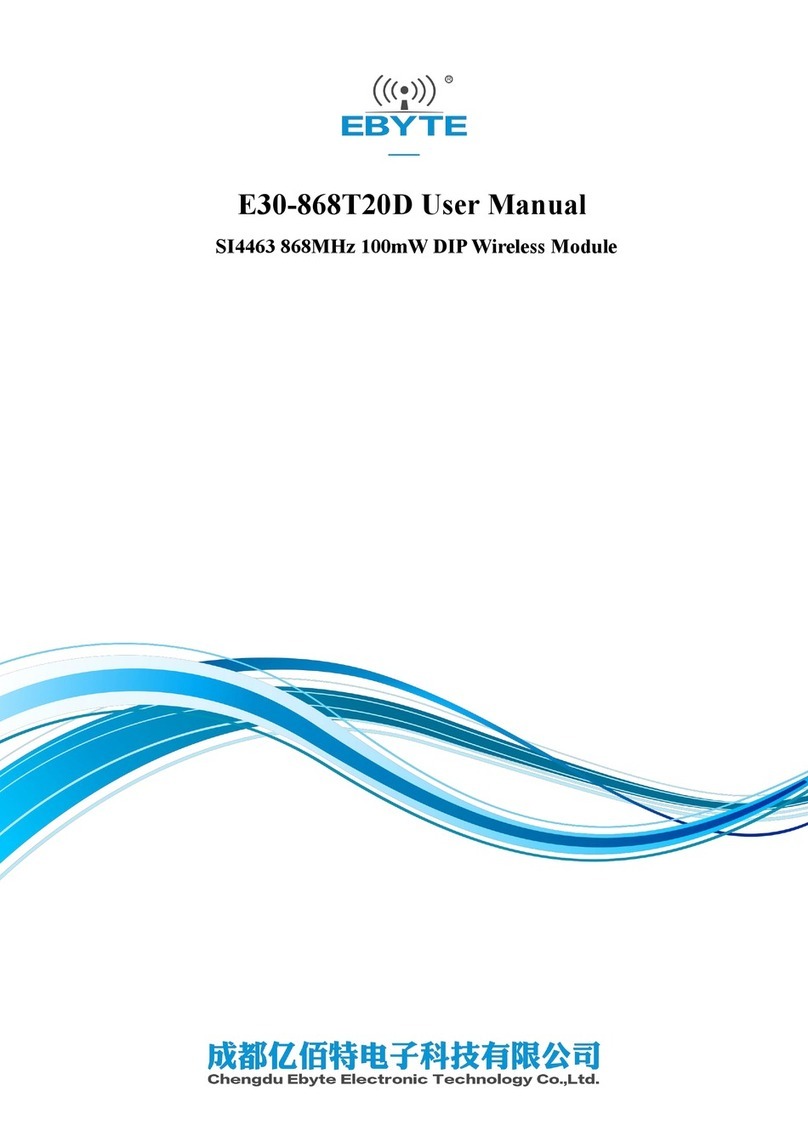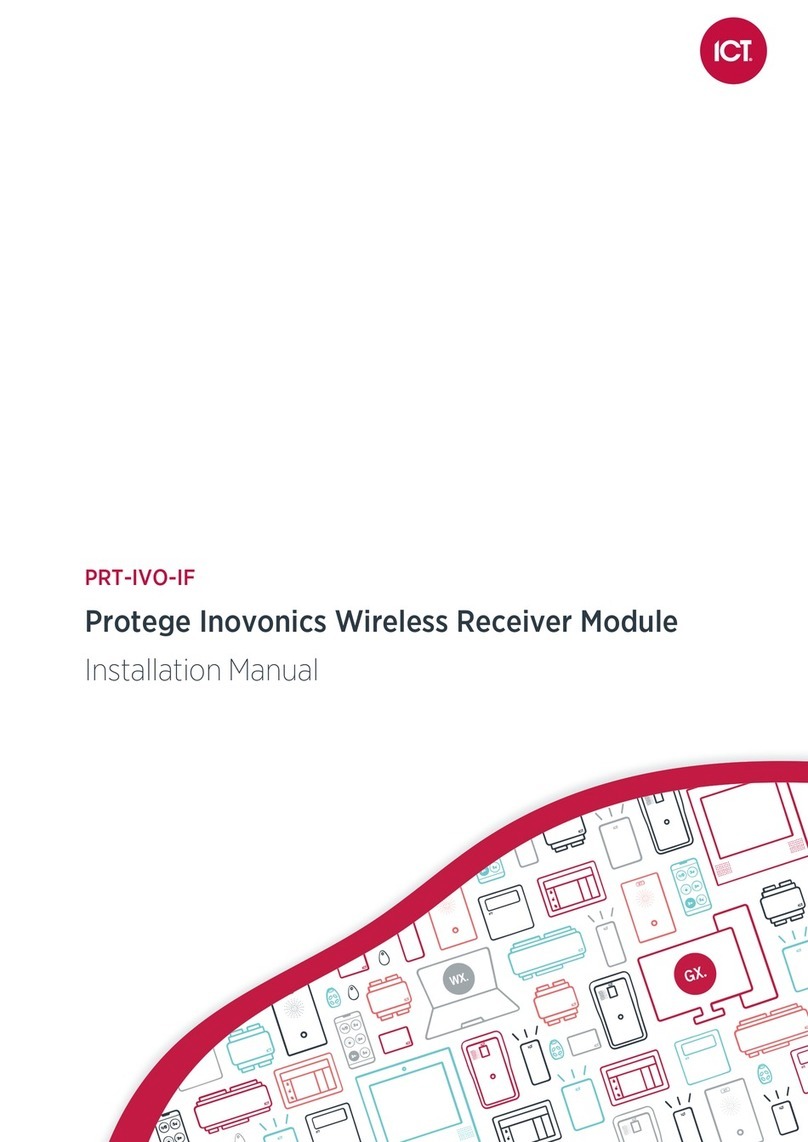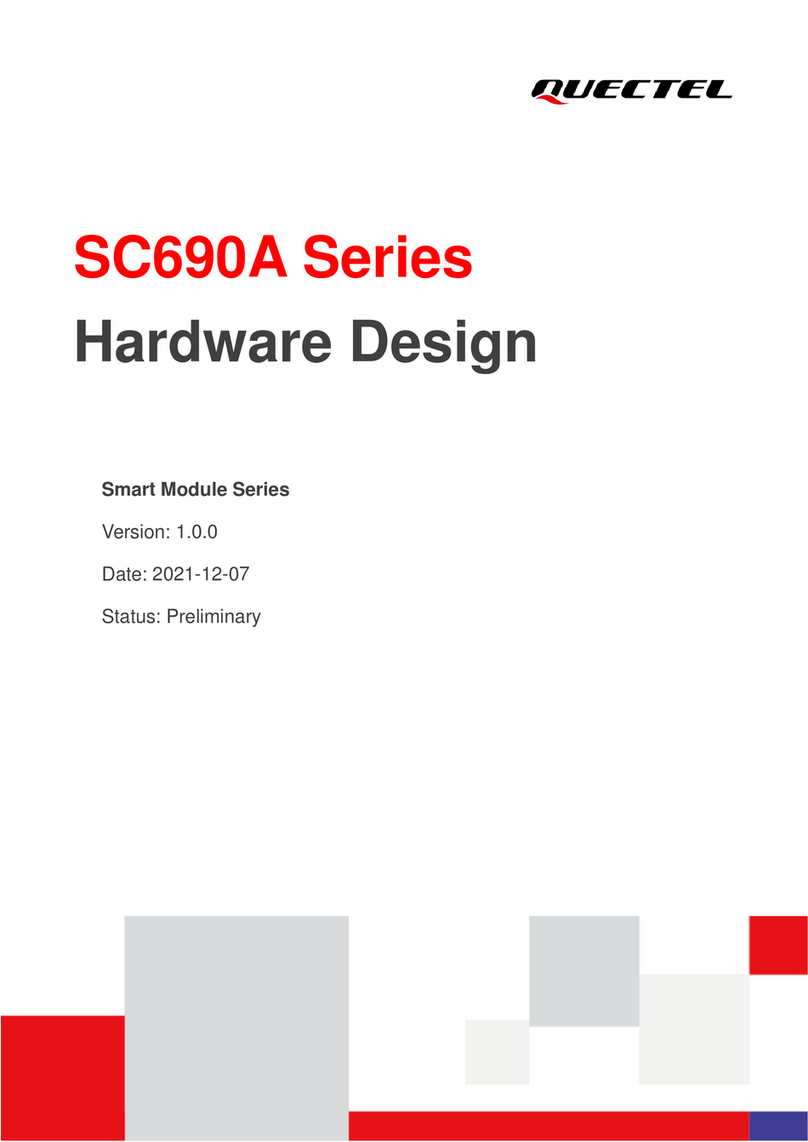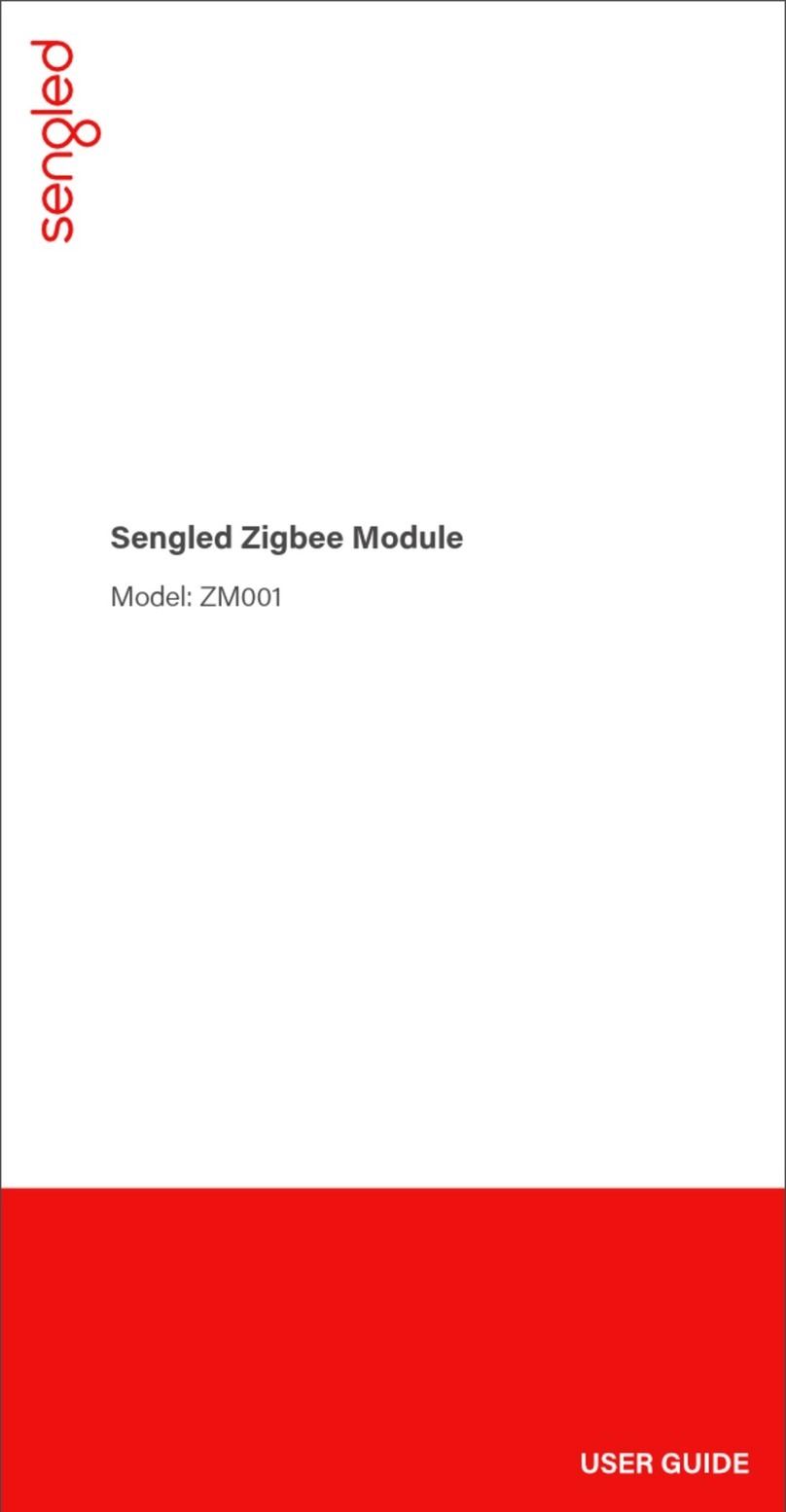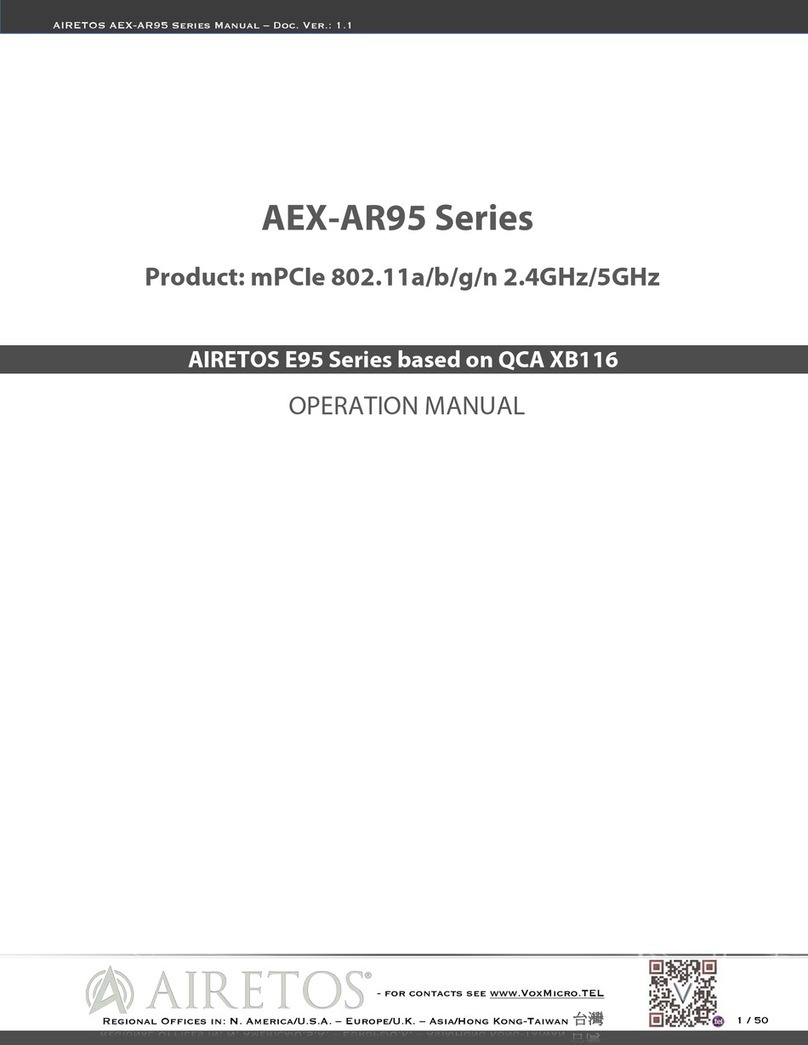Laird WB45NBT
Reference Guide
Embedded Wireless Solutions Support Center:
http://ews-support.lairdtech.com
www.lairdtech.com/wi-fi
3
© Copyright 2016 Laird. All Rights Reserved
Americas: +1-800-492-2320
Europe: +44-1628-858-940
Hong Kong: +852 2923 0600
CONTENTS
Revision History ...................................................................................................................................................... 2
Contents.................................................................................................................................................................. 3
Introduction to the Laird WB45NBT Device ......................................................................................................... 4
Product Description ............................................................................................................................................... 4
Software ................................................................................................................................................................. 5
WB45NBT Usage.................................................................................................................................................................. 5
Configuring IP Based Connectivity ....................................................................................................................... 5
Choosing an Interface to the WB......................................................................................................................................... 6
Configuring the WB to Use Layer 2 Bridging or Layer 3 NAT............................................................................................... 6
Choosing Layer 2 Bridge or Layer 3 NAT –Use Cases.......................................................................................................... 6
WB Configurations –Use Case Examples ............................................................................................................................ 8
Activating the New WB Configuration............................................................................................................................... 12
Set Up –USB Ethernet on a Host PC ................................................................................................................... 12
On Windows 7/10.............................................................................................................................................................. 12
On Ubuntu 14.04 ............................................................................................................................................................... 13
Setting Up a PPP Link Over RS232 ...................................................................................................................... 13
On Windows 7/10.............................................................................................................................................................. 13
On Ubuntu 14.04 ............................................................................................................................................................... 14
Building the WB from Source.............................................................................................................................. 14
Updating the WB50NBT Software ...................................................................................................................... 15
Flash Programming Using fw_update................................................................................................................................ 15
Troubleshooting U-Boot .................................................................................................................................................... 19
Flash Programming Using the Atmel SAM-BA Utility ........................................................................................................ 20
Binary Image Description................................................................................................................................................... 20
Preparing the Laird WB45NBT for Programming .............................................................................................................. 20
Installing the Atmel AT91 Driver........................................................................................................................................ 20
Software Requirements..................................................................................................................................................... 21
USB SAM-BA Flash Programming ...................................................................................................................................... 22
Debugging............................................................................................................................................................ 25
Application Debugging....................................................................................................................................................... 25
Connecting a Device or File to a Socket............................................................................................................................. 25
Setting Up Stand-alone FTP, TFTP, and SSH servers .......................................................................................................... 26
Breakout Board Schematic and BOM ................................................................................................................. 26
Developing and Integrating Using the Development Kit ................................................................................. 26
Software Tools and Techniques......................................................................................................................................... 26
Finding Version Information.............................................................................................................................................. 27
Hardware Use Notes ............................................................................................................................................ 27
GPIOs ................................................................................................................................................................................. 27
Analog to Digital Converter ............................................................................................................................................... 29
References ............................................................................................................................................................ 30
More information and Support .......................................................................................................................... 30