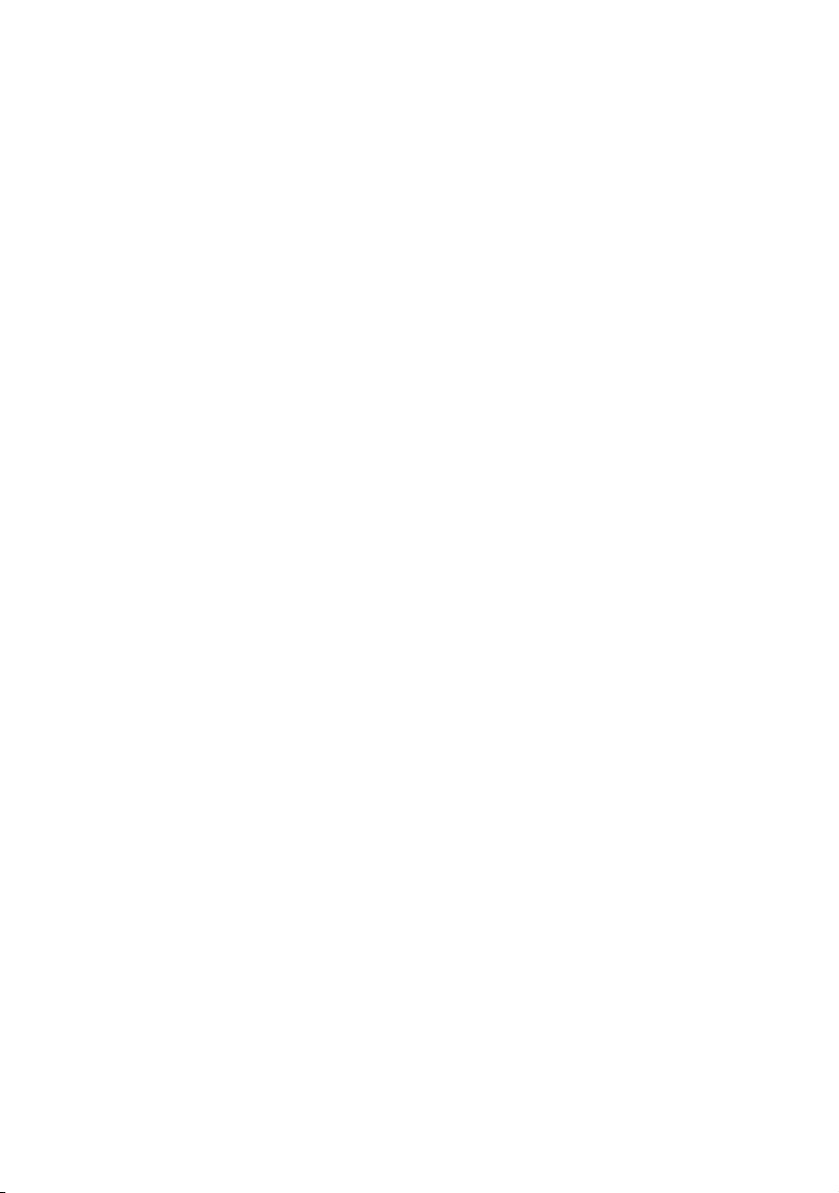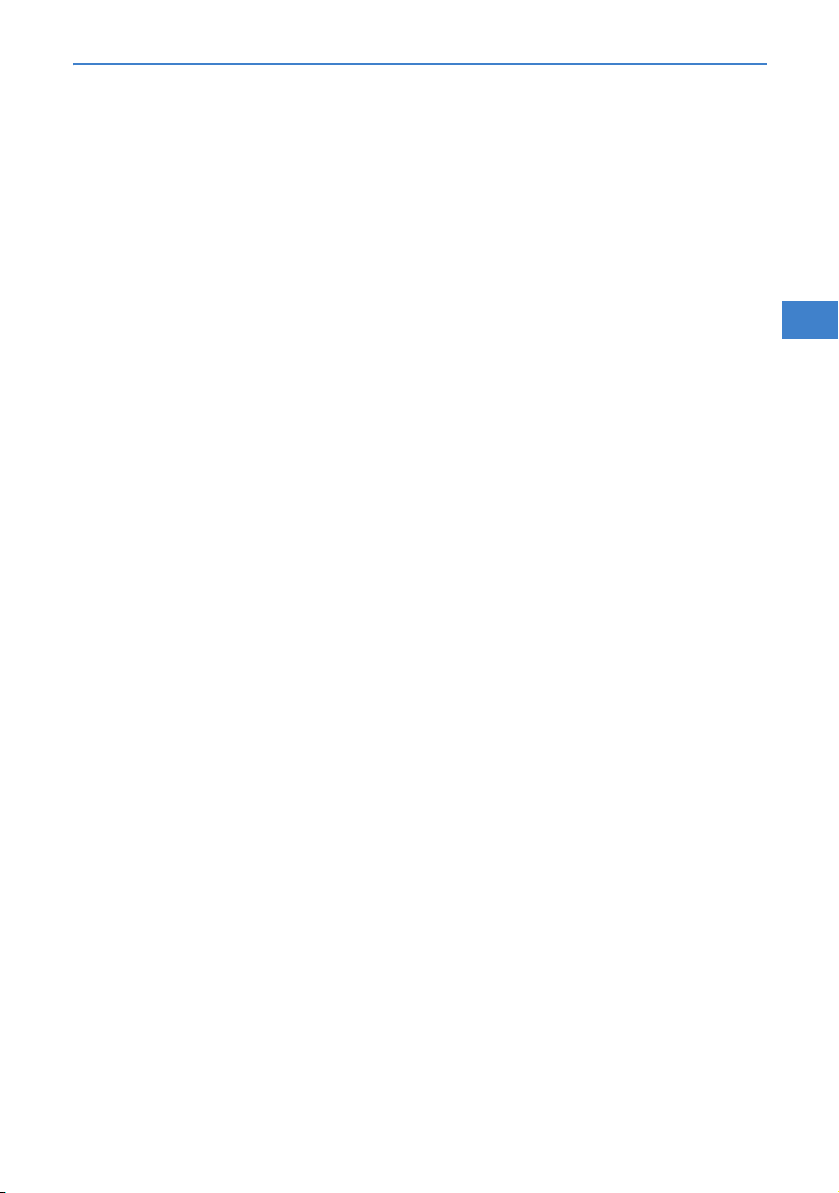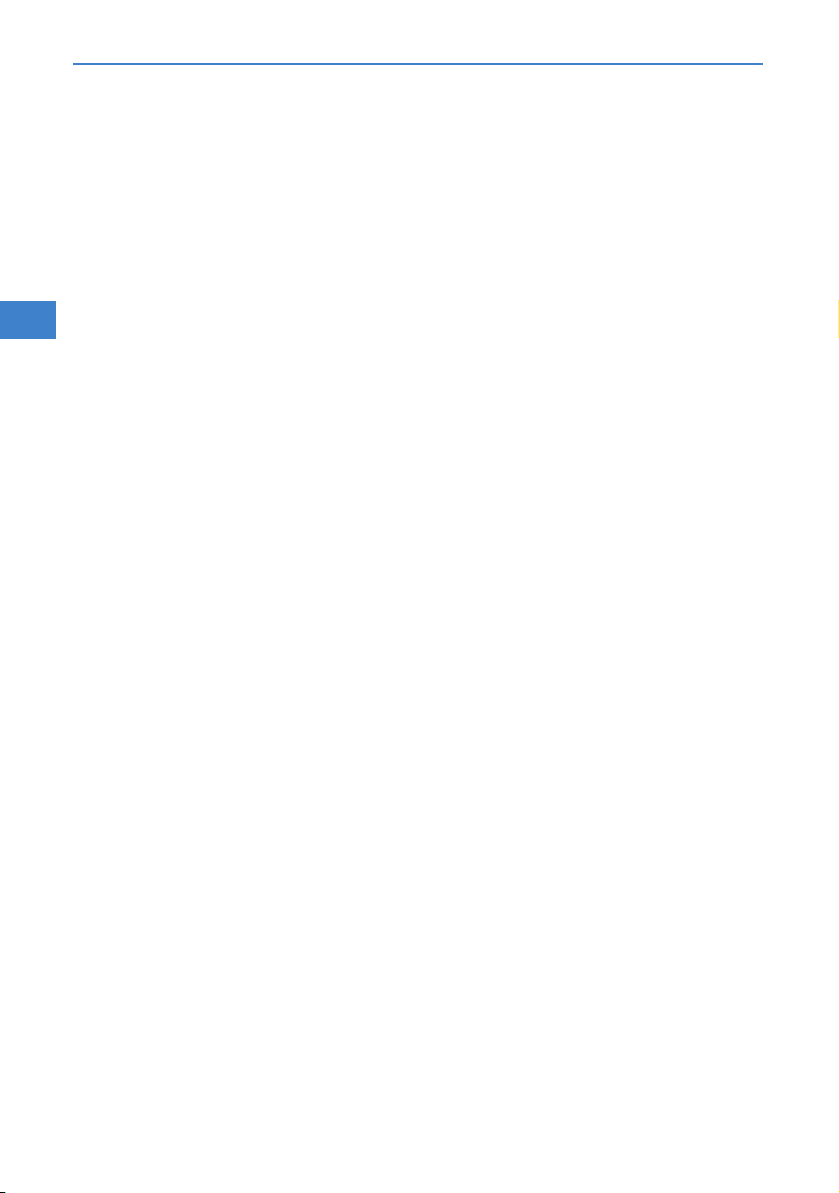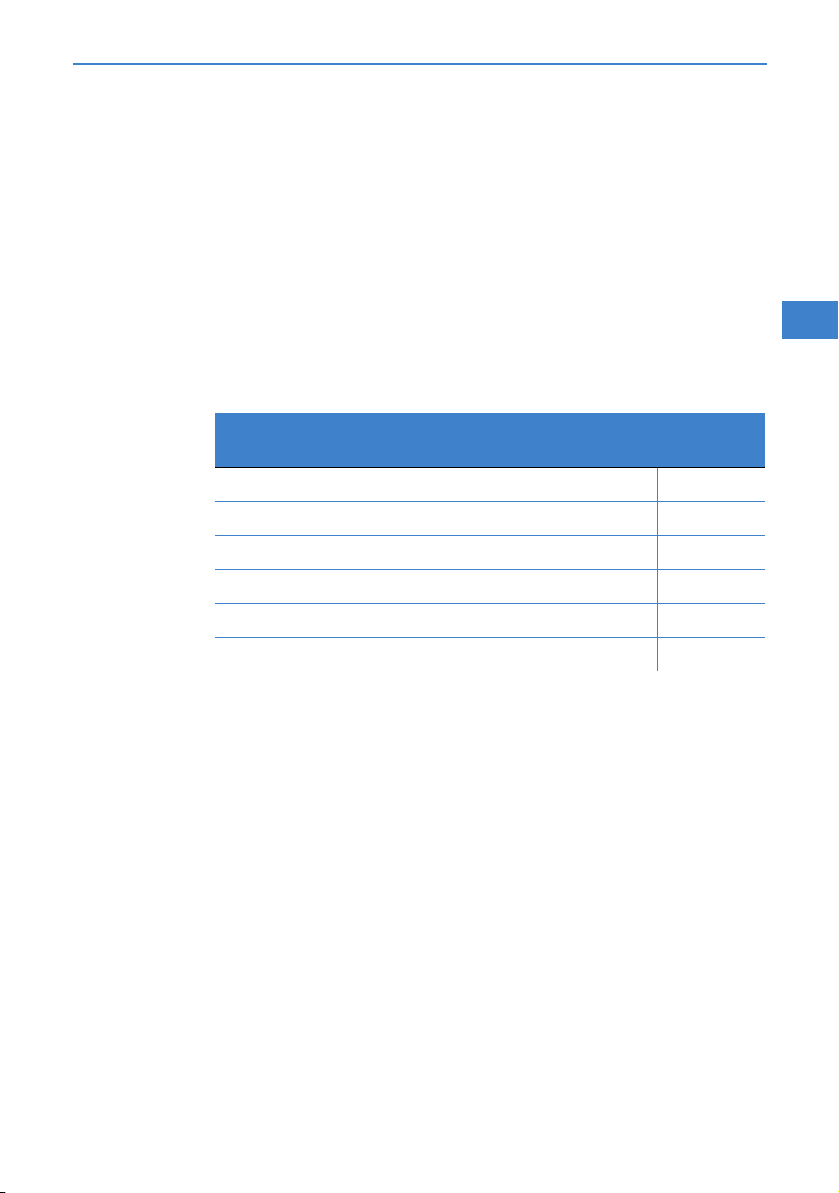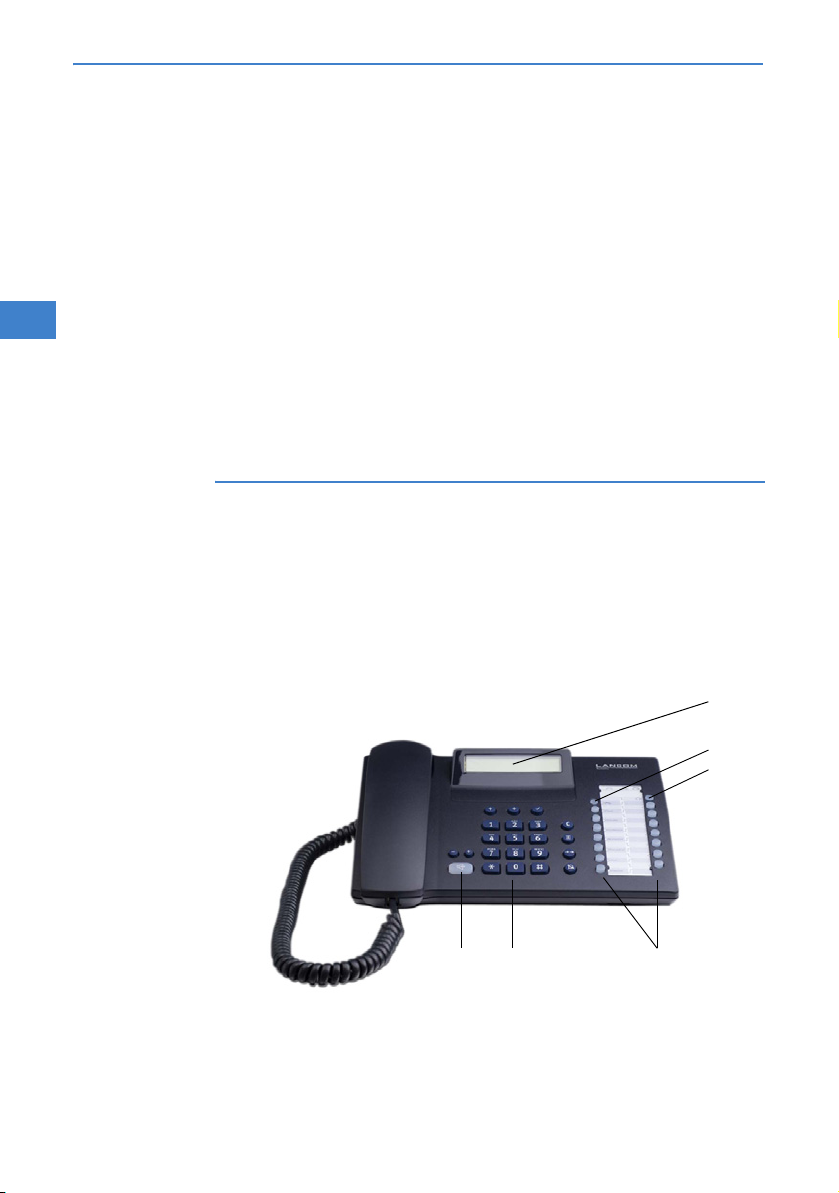© 2007 LANCOM Systems GmbH, Wuerselen (Germany). All rights reserved.
While the information in this manual has been compiled with great care, it may not be deemed an assurance of product
characteristics. LANCOM Systems shall be liable only to the degree specified in the terms of sale and delivery.
The reproduction and distribution of the documentation and software included with this product is subject to written
permission by LANCOM Systems. We reserve the right to make any alterations that arise as the result of technical
development.
All explanations and documents for registration of the products you find in the appendix of this documentation, if they
were present at the time of printing.
Trademarks
Windows®, Windows Vista™, Windows XP®and Microsoft®are registered trademarks of Microsoft, Corp.
The LANCOM Systems logo, LCOS and the name LANCOM are registered trademarks of LANCOM Systems GmbH. All other
names mentioned may be trademarks or registered trademarks of their respective owners.
This product includes software developed by the OpenSSL Project for use in the OpenSSL Toolkit http://www.openssl.org/.
This product includes cryptographic software written by Eric Young (eay@cryptsoft.com).
This product includes software developed by the NetBSD Foundation, Inc. and its contributors.
The firmware of LANCOM VP-100 incorporates components available in source code as Open Source software with specific
licenses and copyrights of various authors. In particular the firmware incorporates components which are subject to the
GNU General Public License, version 2 (GPL). The license agreement including the text of the GPL can be found on the
product CD in the product folder as LC-VP100-License-EN.txt. The source codes and all license texts can be obtained from
LANCOM Systems GmbH FTP server electronically upon request.
Subject to change without notice. No liability for technical errors or omissions.
LANCOM Systems GmbH
Adenauerstr. 20/B2
52146 Wuerselen
Germany
www.lancom-systems.com
Wuerselen, September 2007
110569/0907