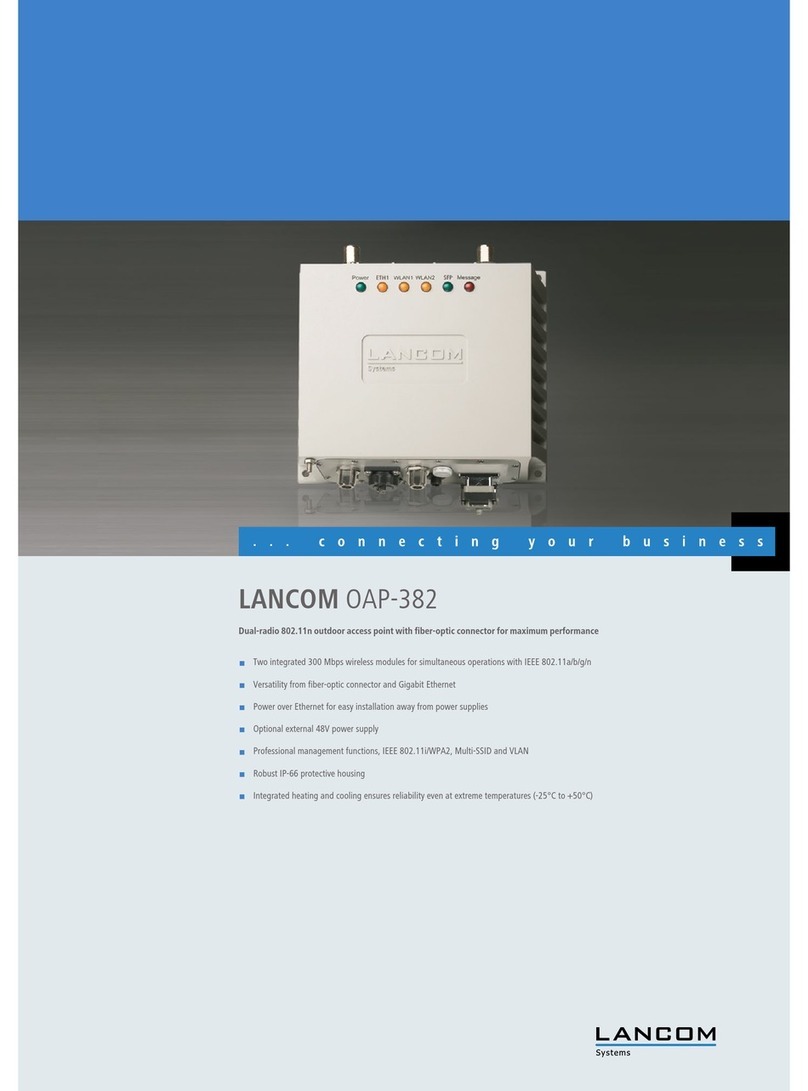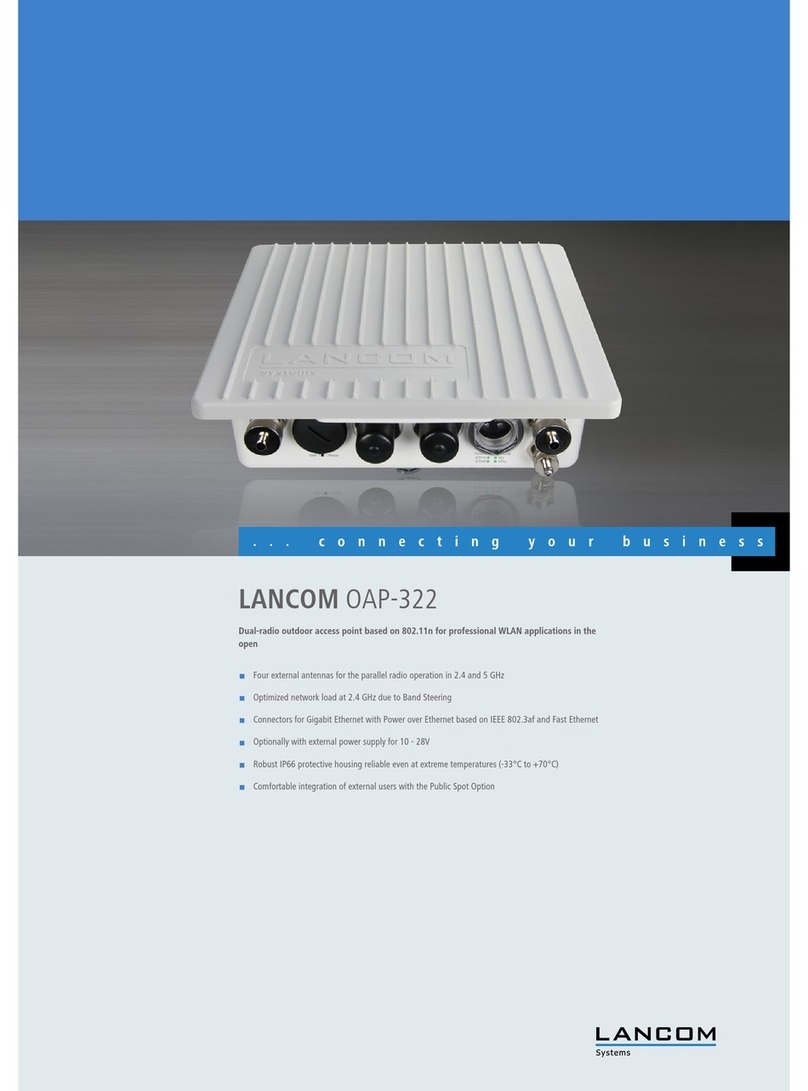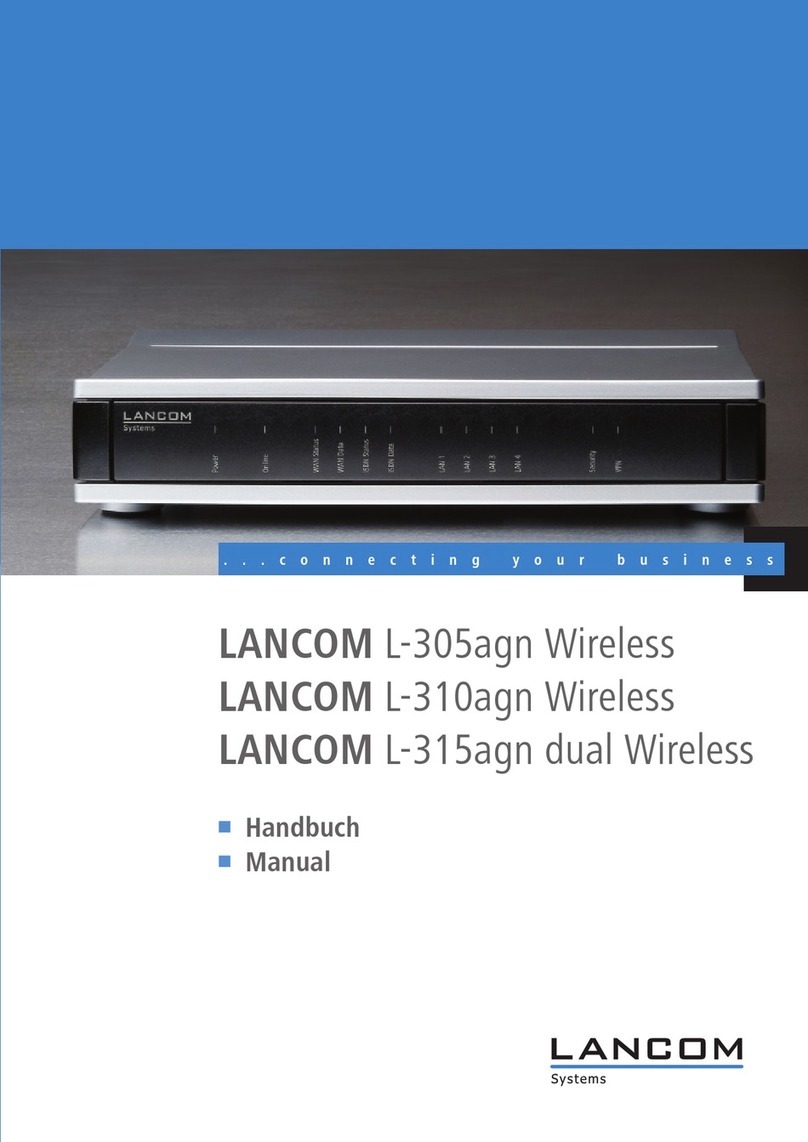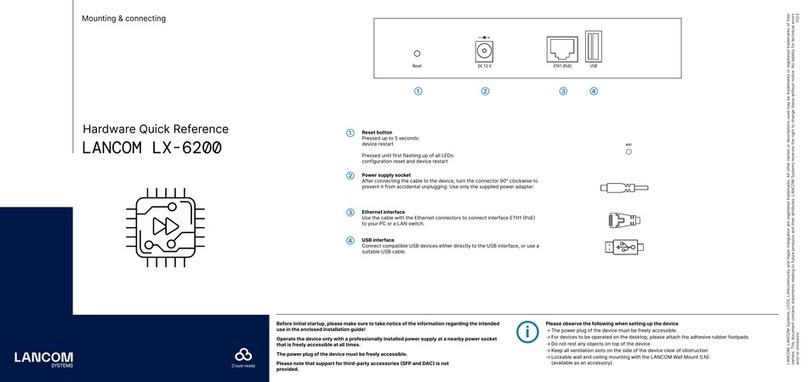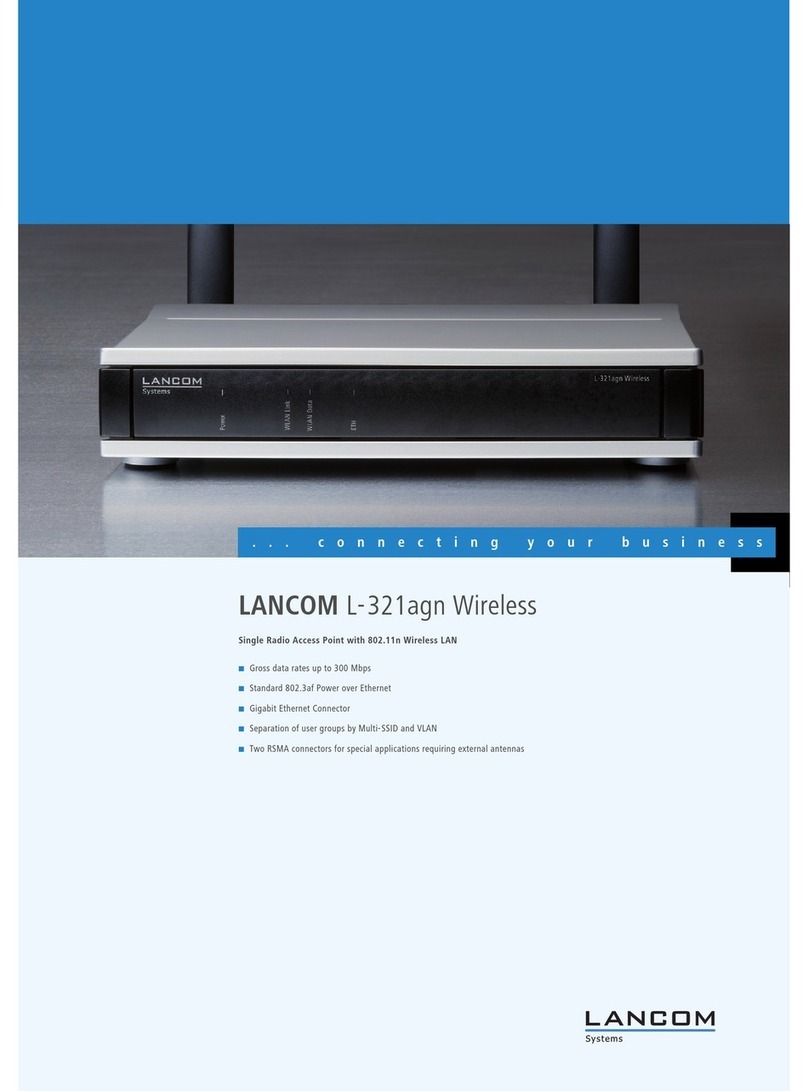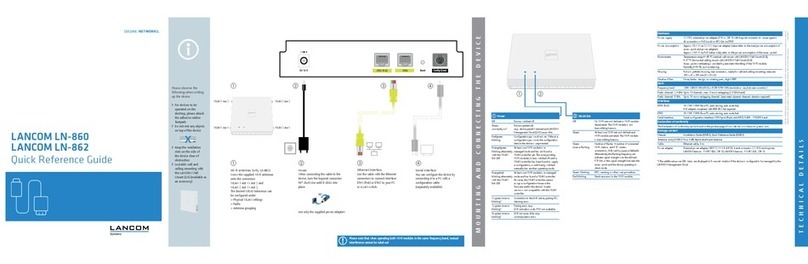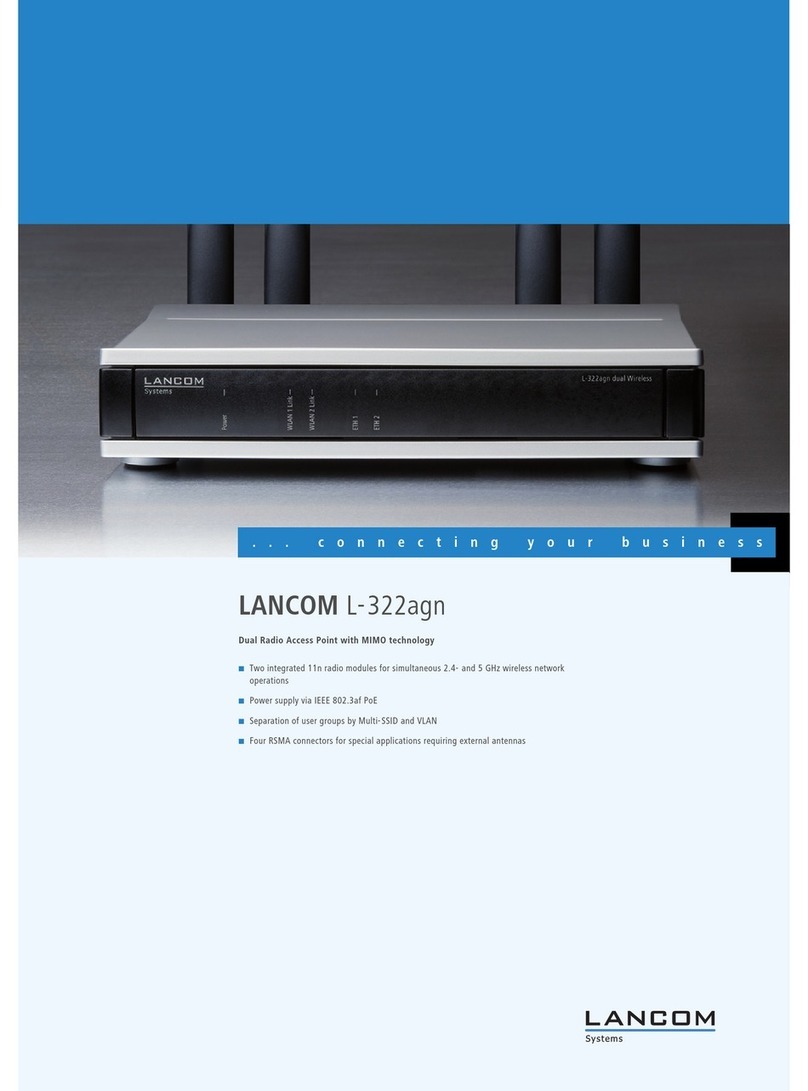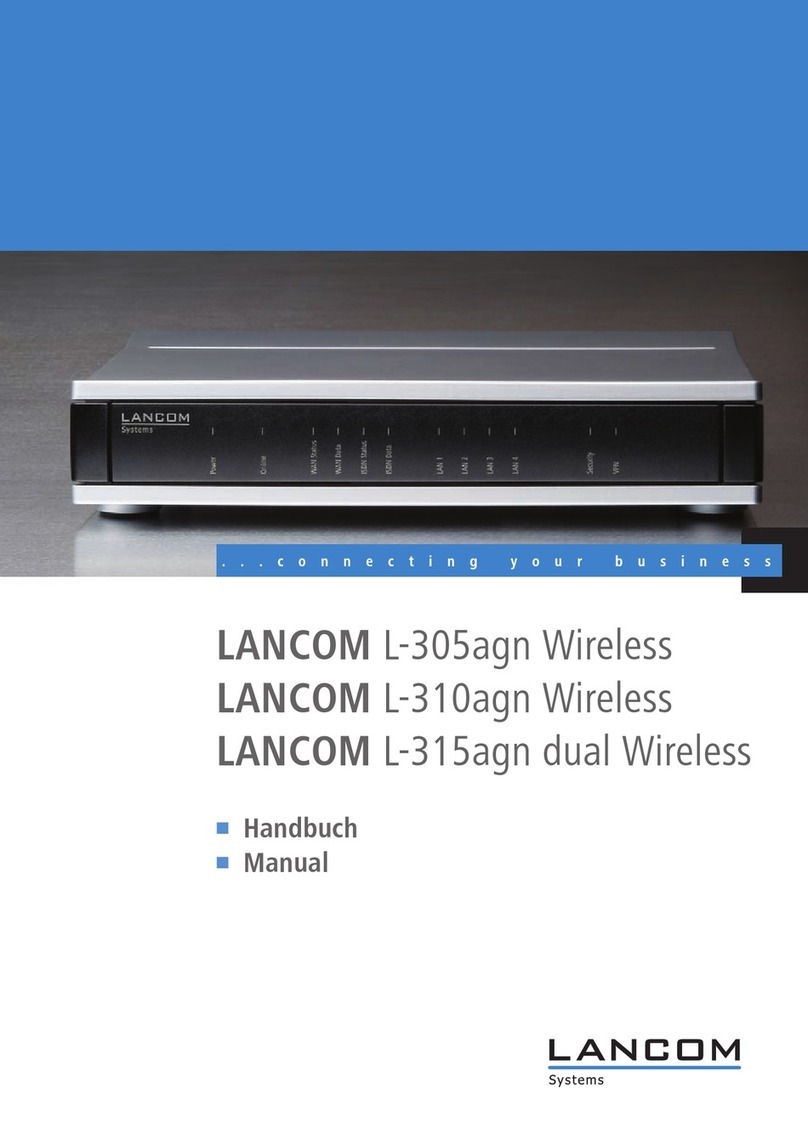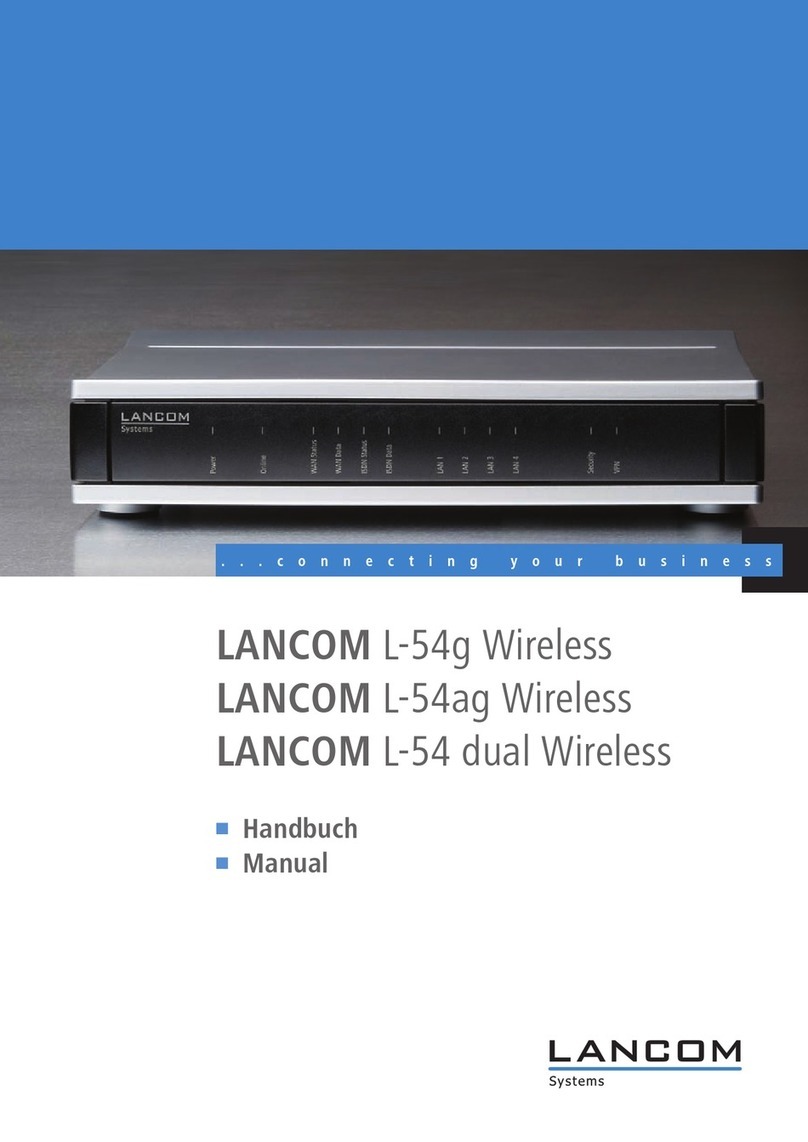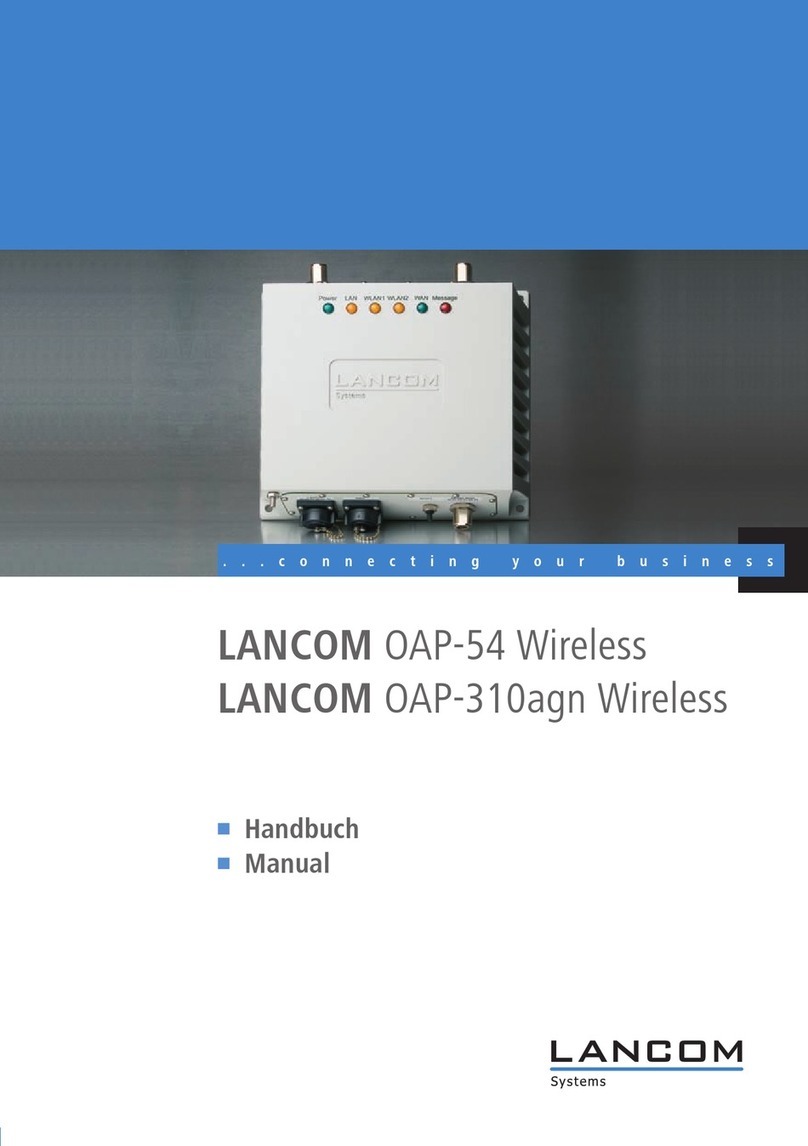LANCOM Wireless DSL – LANCOM Wireless ADSL
Preface
3
EN
Preface
Thank you for placing your trust in this LANCOM product.
With the LANCOM Wireless DSL you have chosen a powerful wireless router
that possesses integrated DSL respectively ADSL and ISDN interfaces by
default as well as an integrated 4-port switch. With this router you can simply
and comfortably connect individual PCs or whole local networks to the high-
speed Internet.
As a base station, the LANCOM Wireless DSL provides numerous central func-
tions and services to the participants of wireless networks and it convinces by
a simple configuration and a reliable continuous operation. With high-effec-
tive technologies, it ensures data security within the whole wireless network.
Security settings
For a carefree use of your device, we recommend to carry out all security set-
tings (e.g. Firewall, encryption, access protection, charge lock), which are not
already activated at the time of purchase of your device. The LANconfig wizard
’Check Security Settings’ will support you accomplishing this. Further informa-
tion regarding this topic can be found in chapter ’Security settings’
→page 69.
We ask you additionally to inform you about technical developments and
actual hints to your product on our Web page www.lancom.de, and to down-
load new software versions if necessary.
User manual and reference manual
The documentation of your device consists of two parts: the user manual and
the reference manual.
You are now reading the user manual. It contains all information you need to
start your LANCOM Wireless DSL. It also contains the most important techni-
cal specification for the device.
The reference manual can be found on the CD as an Acrobat (PDF) document.
It is designed as a supplement to the user manual and goes into detail on top-
ics that apply to a variety of devices. These include for example:
Systems design of the LCOS operating system
Configuration
Management
Diagnosis