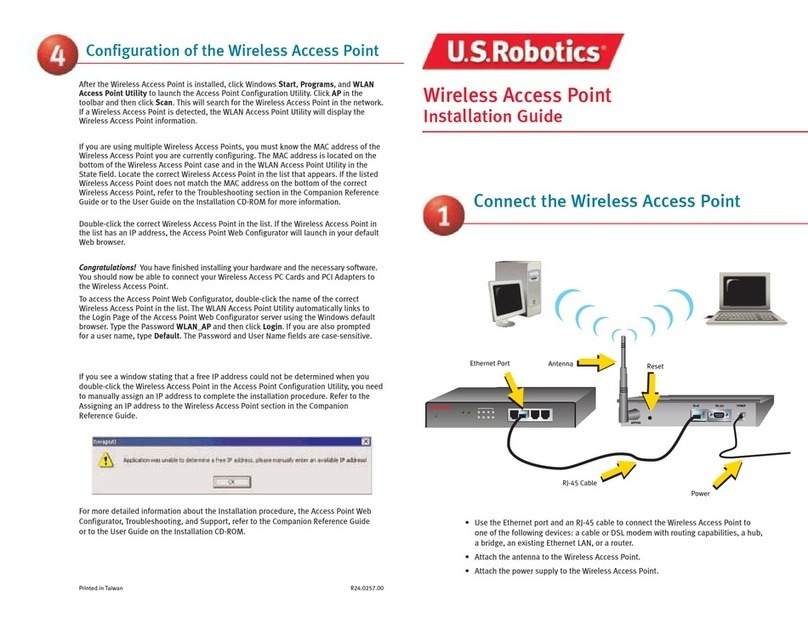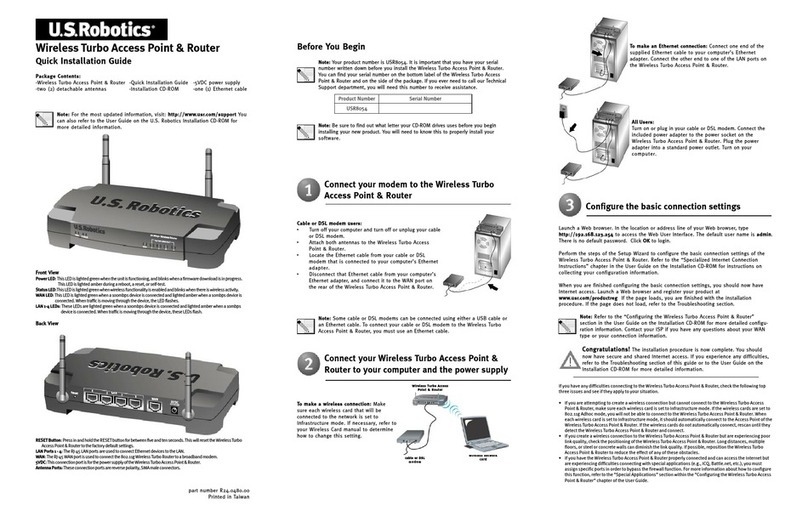US Robotics USR5453 User manual
Other US Robotics Wireless Access Point manuals
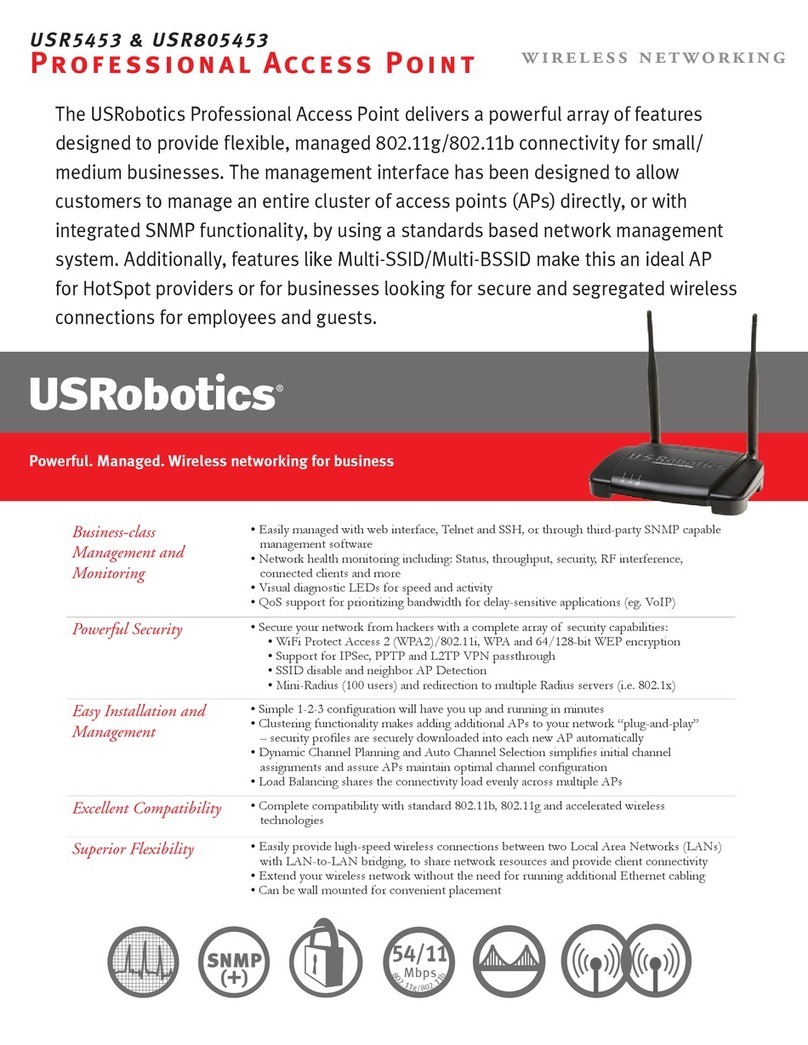
US Robotics
US Robotics USR5453 User manual

US Robotics
US Robotics MAXg User manual
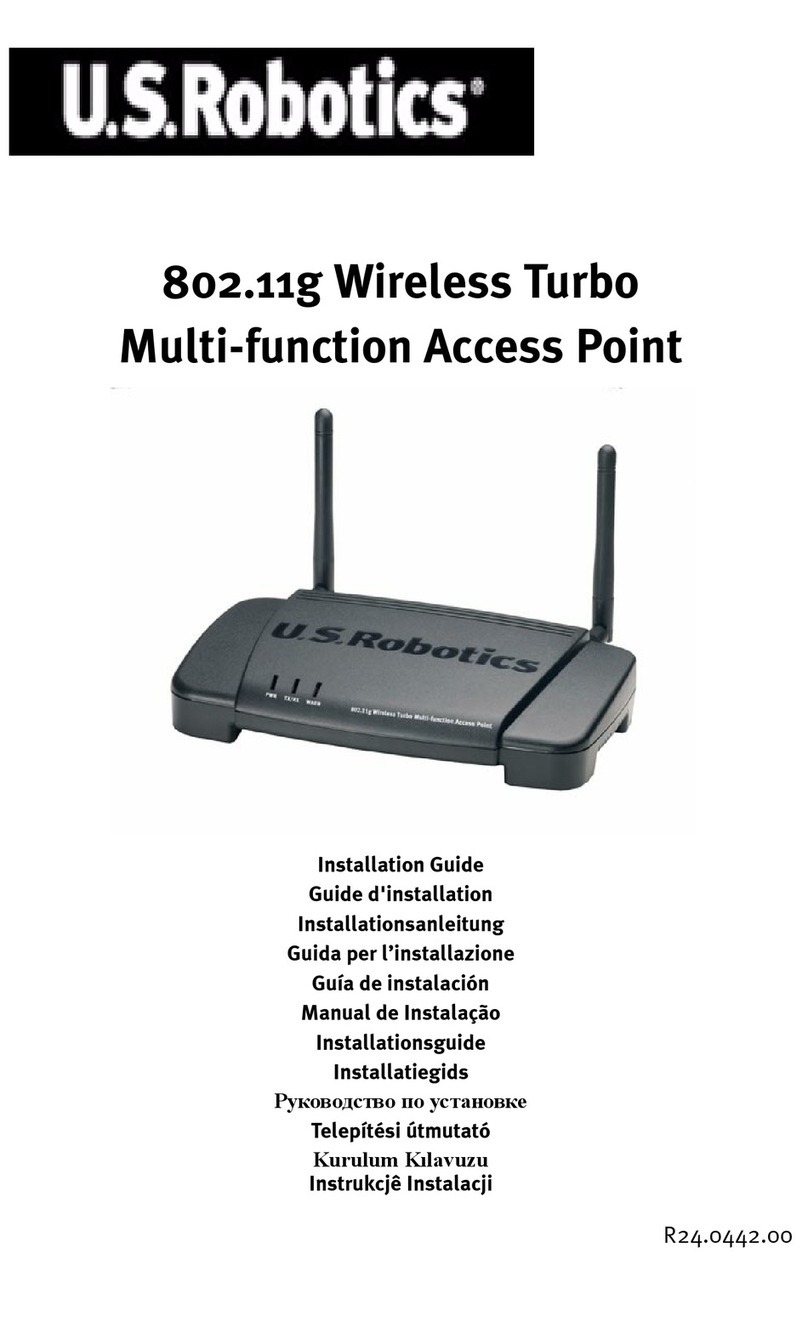
US Robotics
US Robotics USR5450 User manual
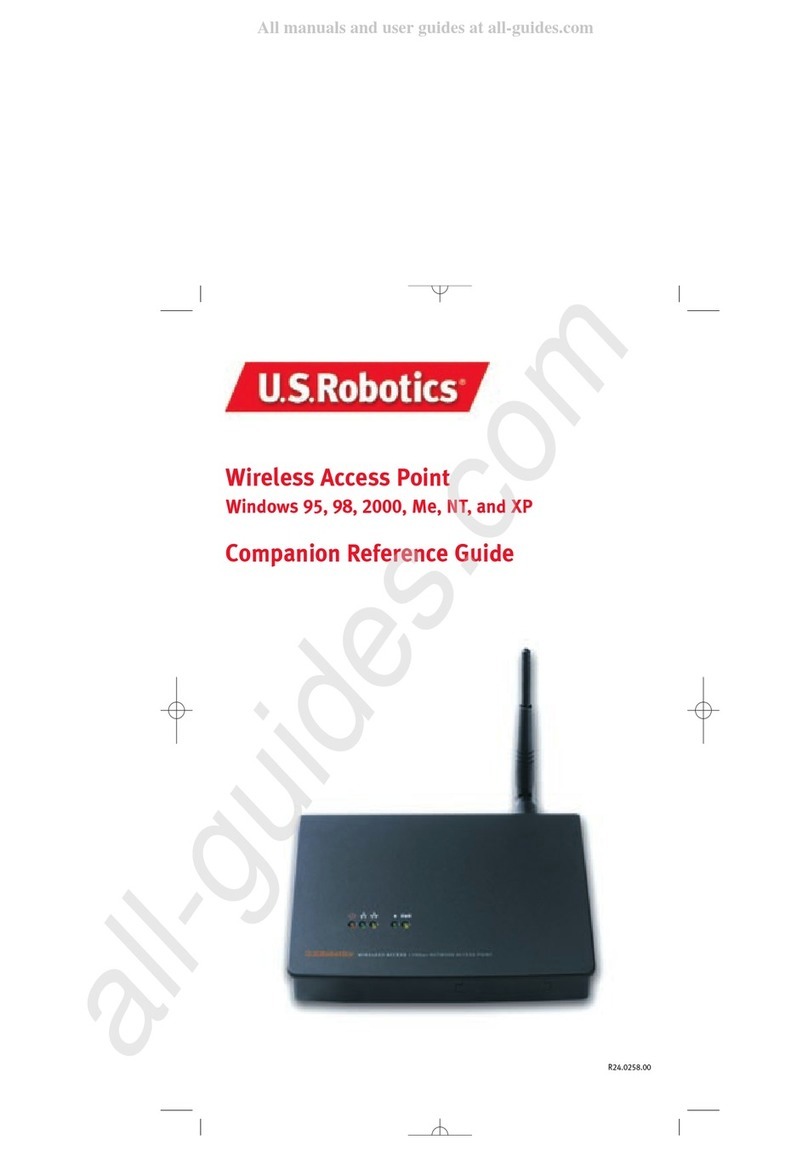
US Robotics
US Robotics USR2450 User manual
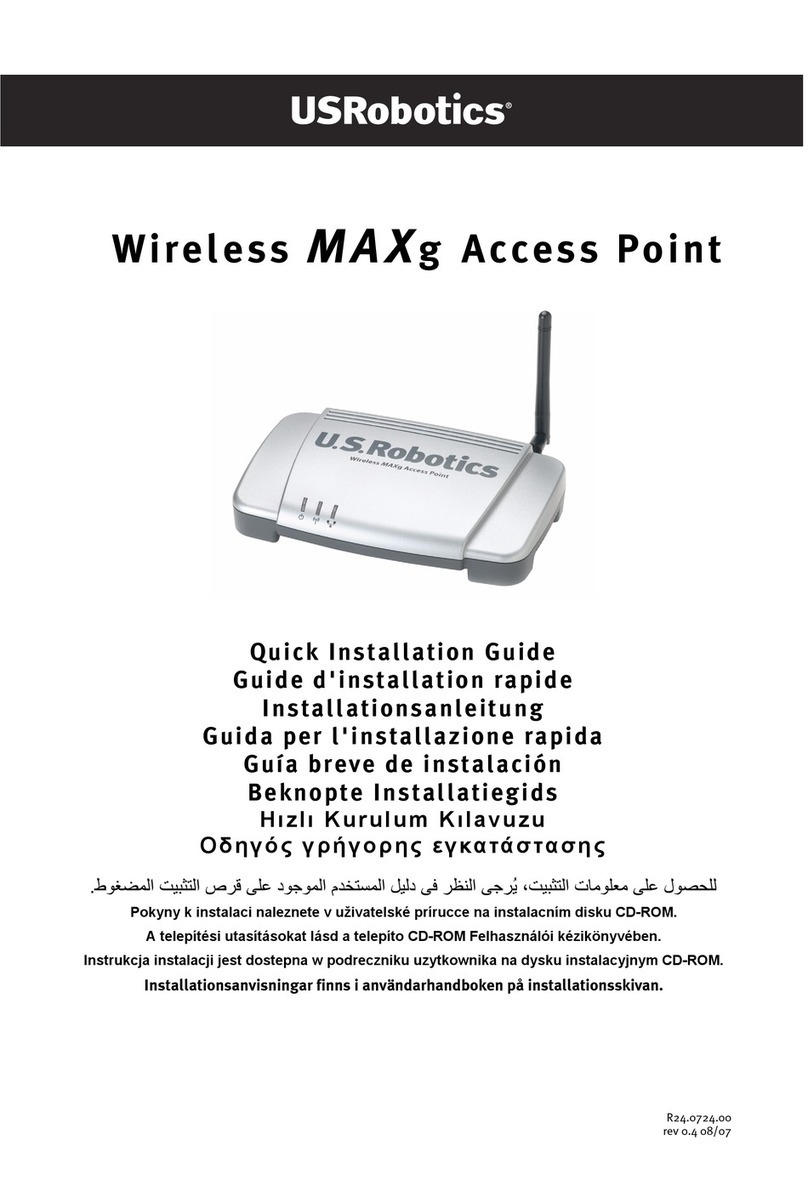
US Robotics
US Robotics MAXg User manual
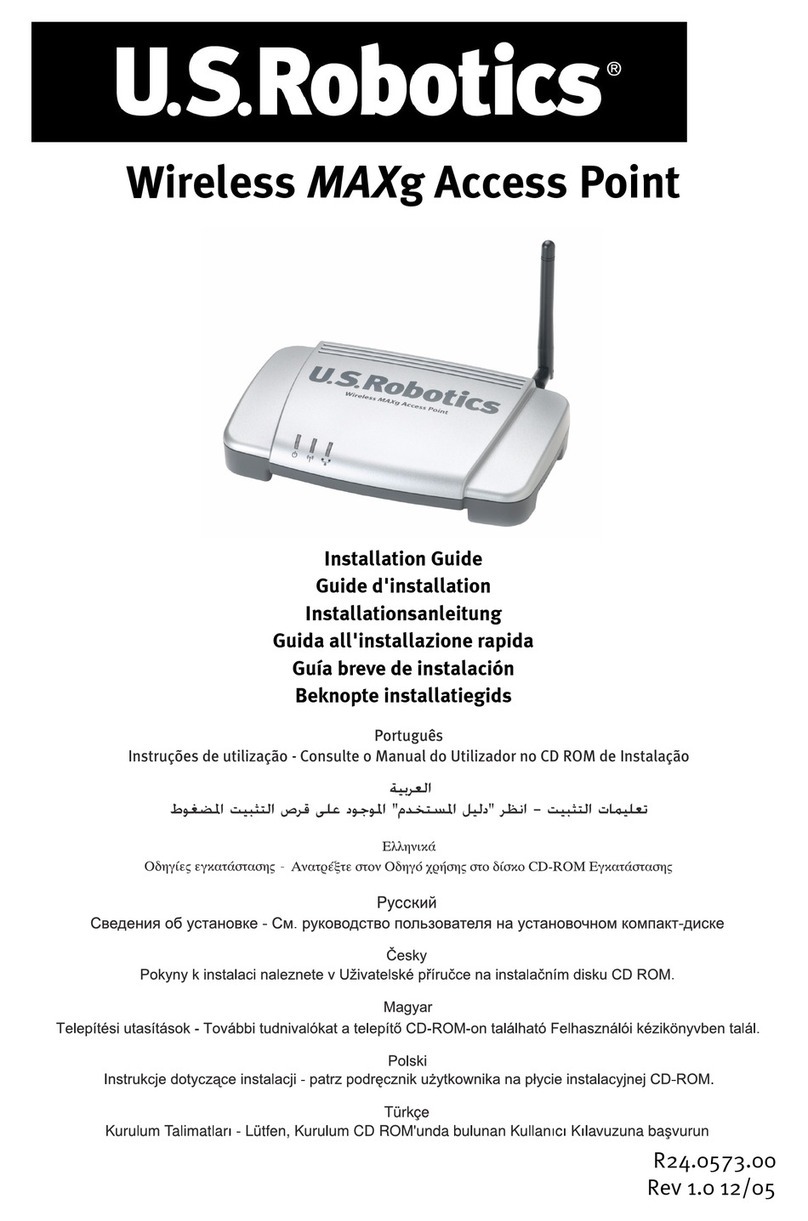
US Robotics
US Robotics USR5451 User manual
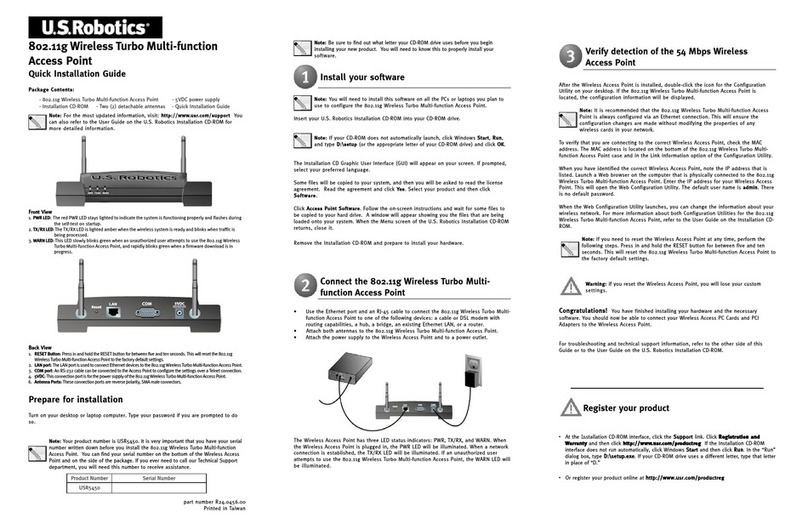
US Robotics
US Robotics USR5450 User manual
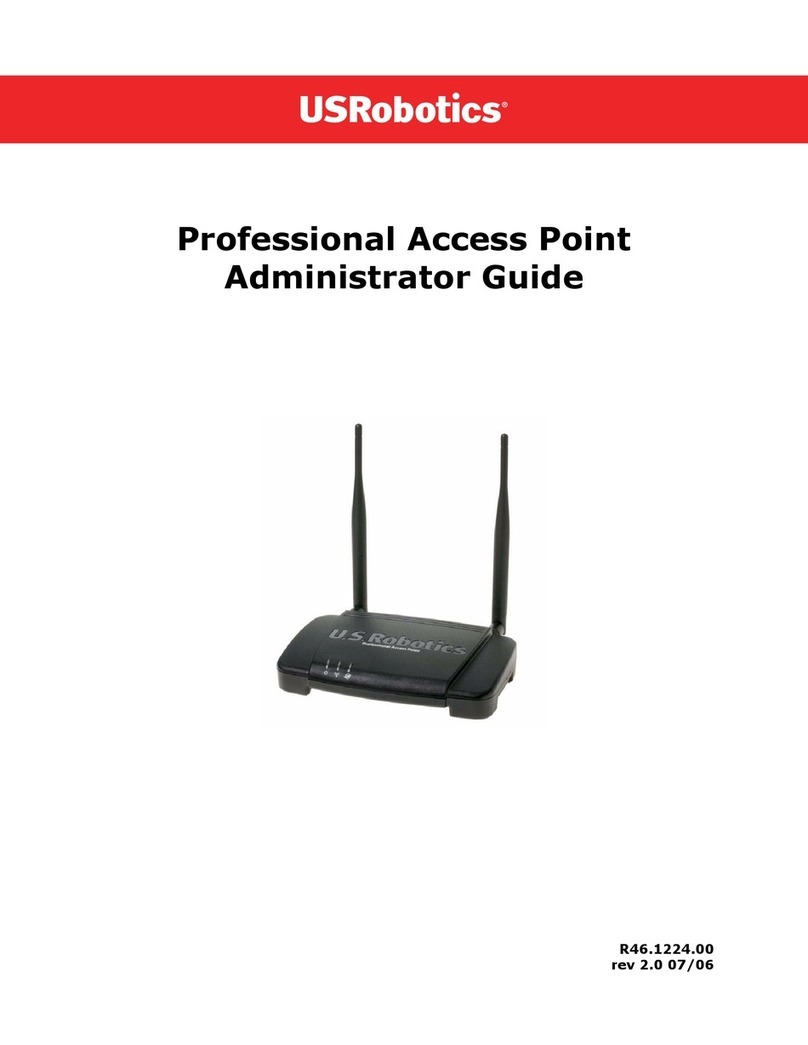
US Robotics
US Robotics Instant802 APSDK Service manual
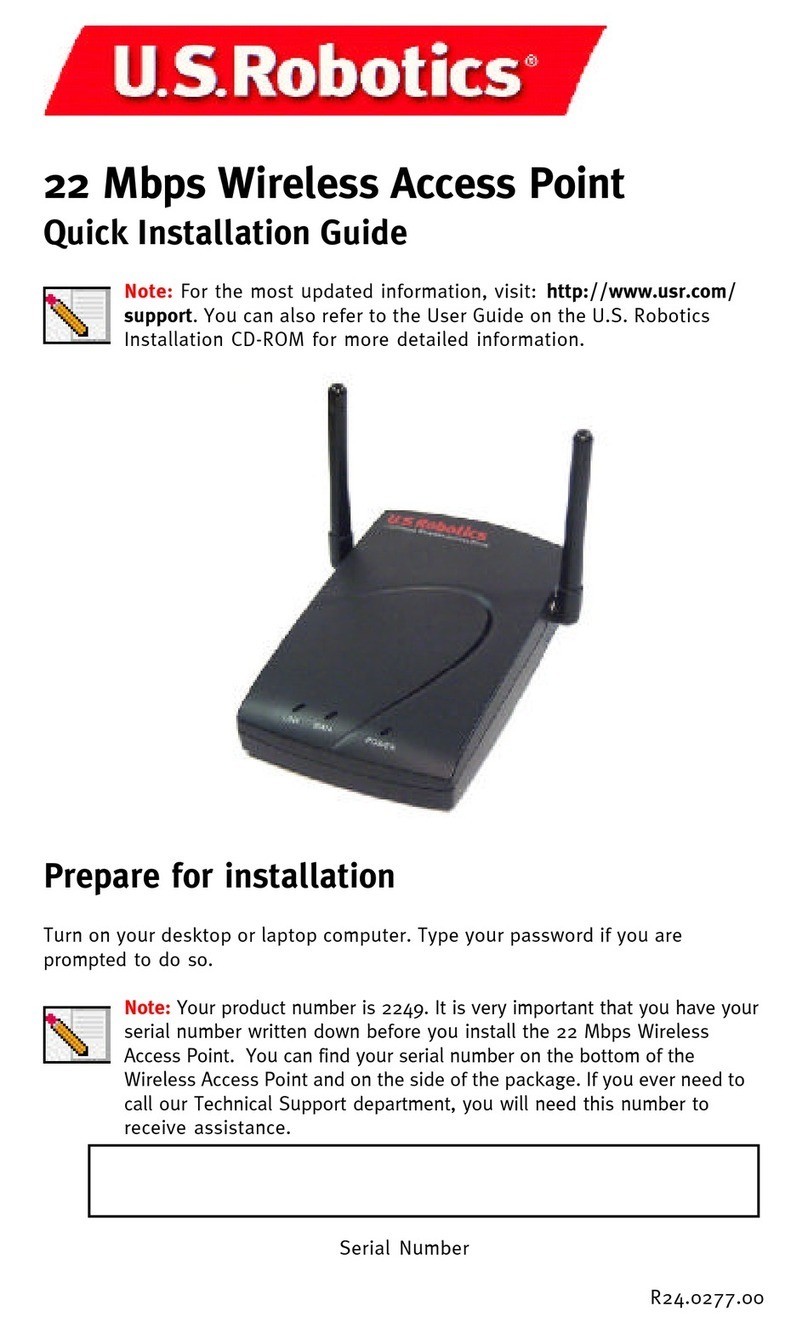
US Robotics
US Robotics USR2249 User manual

US Robotics
US Robotics USR805453A User manual
Popular Wireless Access Point manuals by other brands

Monoprice
Monoprice MW301A user guide

D-Link
D-Link DWL-2700AP - AirPremier Outdoor Wireless Access... user manual

D-Link
D-Link DWL-2100AP - AirPlus Xtreme G Quick installation guide

TP-Link
TP-Link Auranet EAP225 Quick installation guide

D-Link
D-Link DWL-2100AP - AirPlus Xtreme G Quick installation guide

Ubiquiti
Ubiquiti NanoStation NSM2 quick start guide