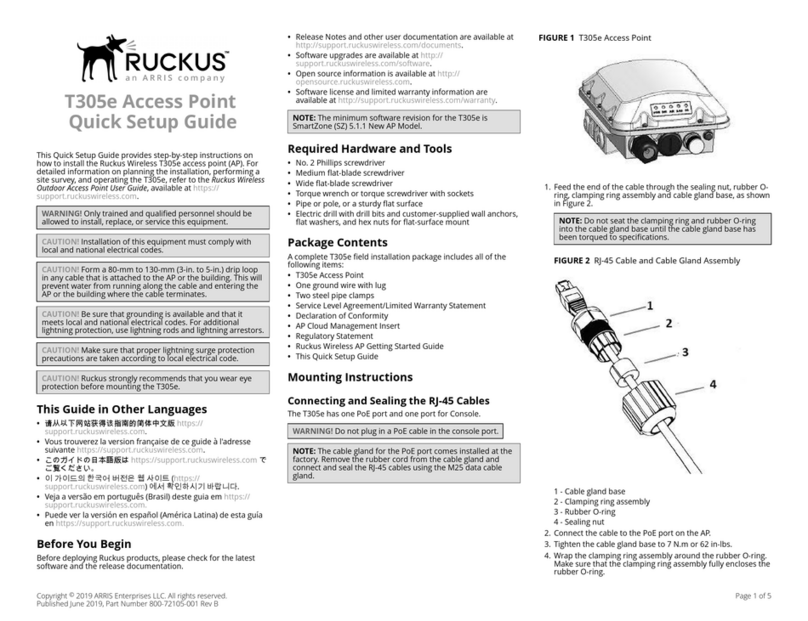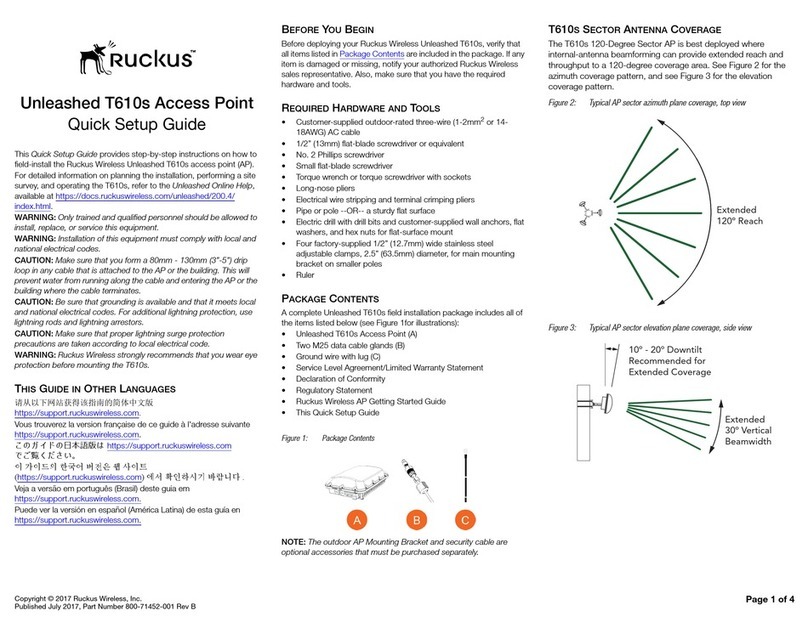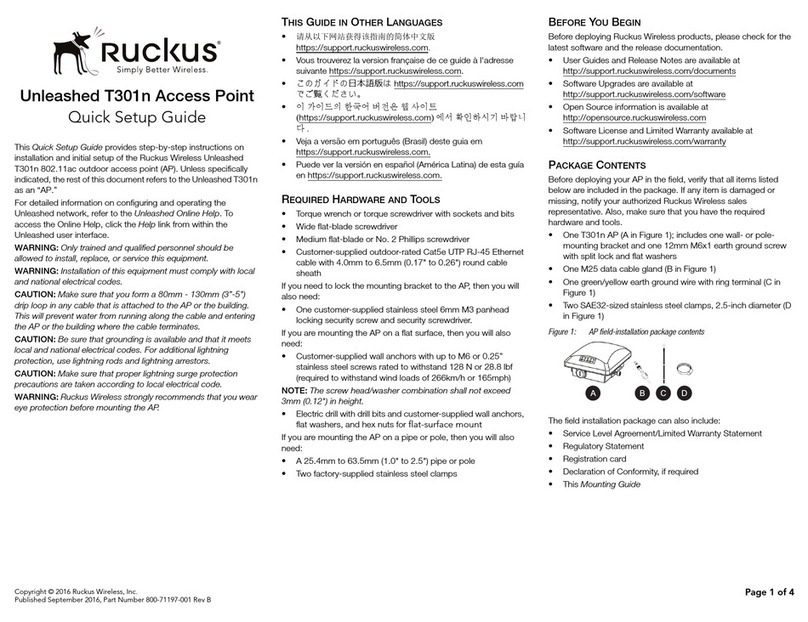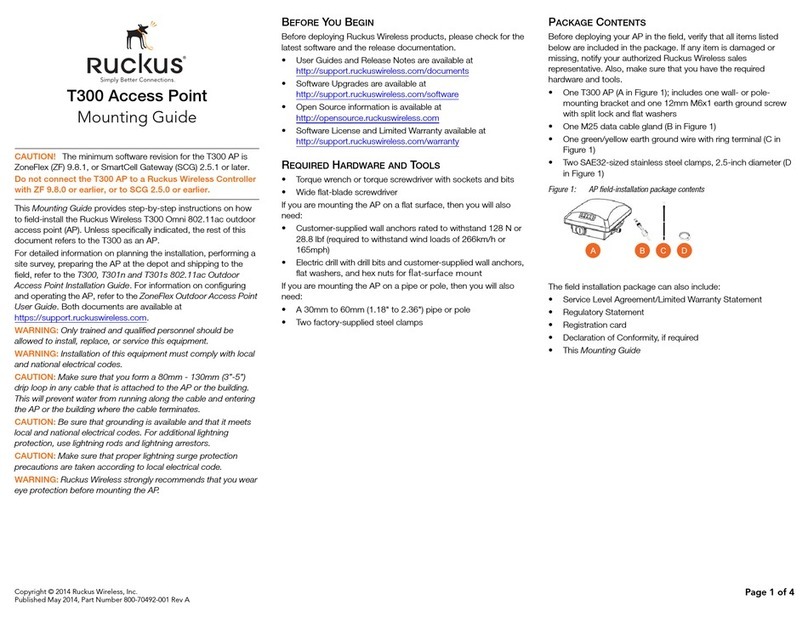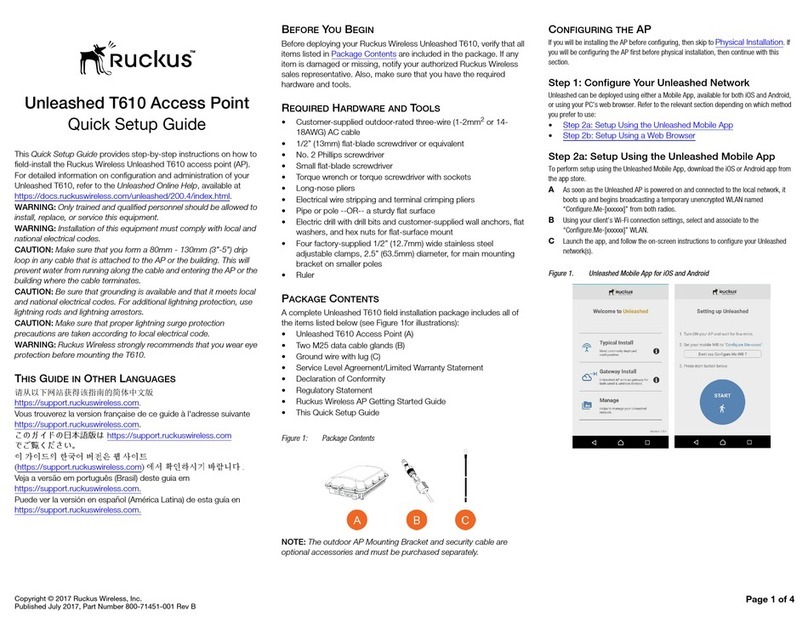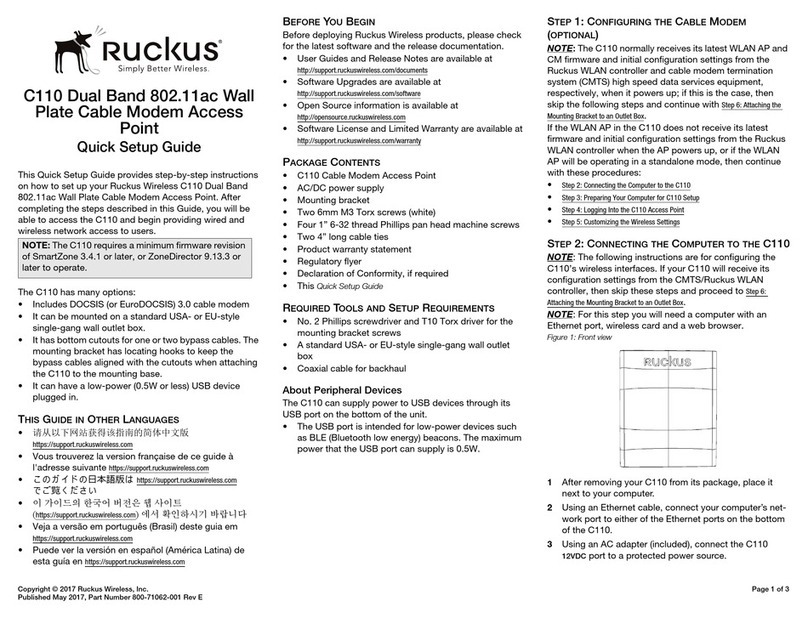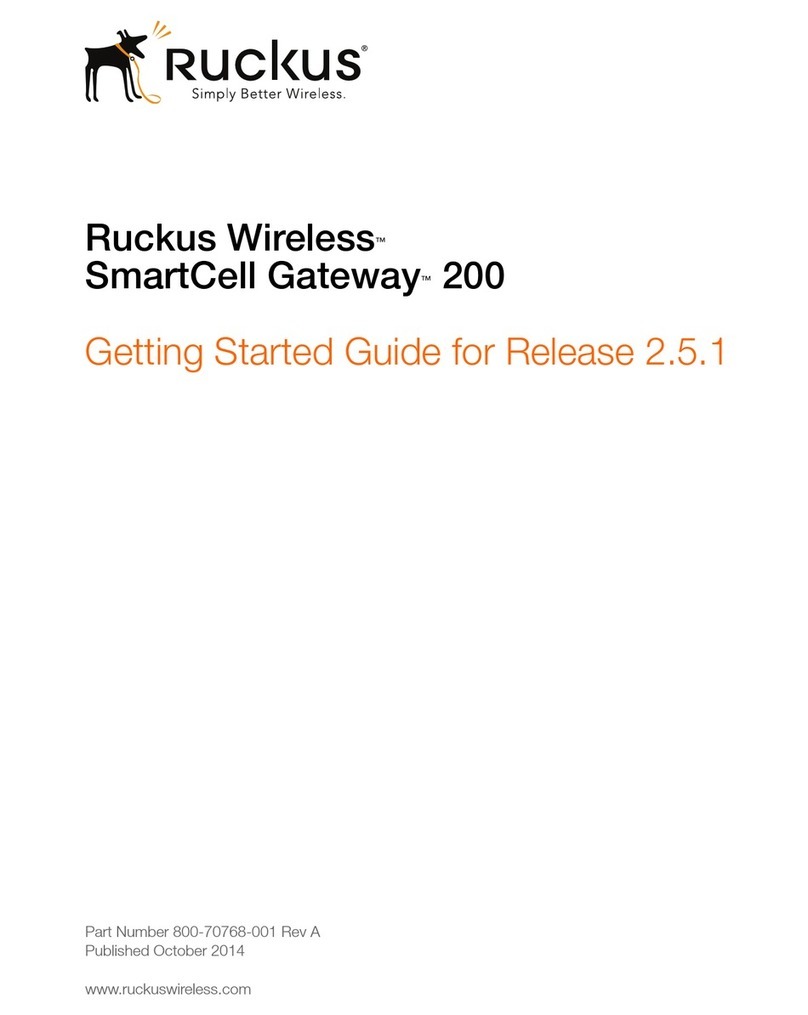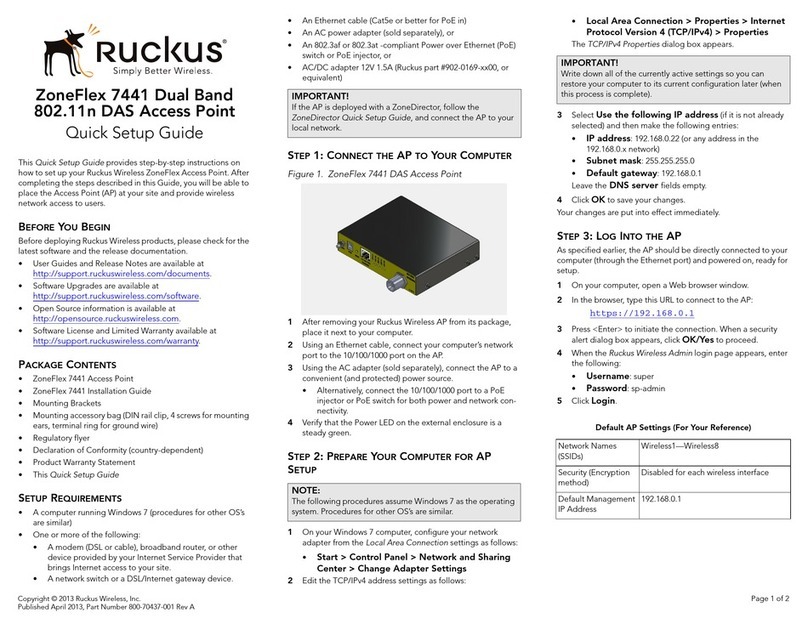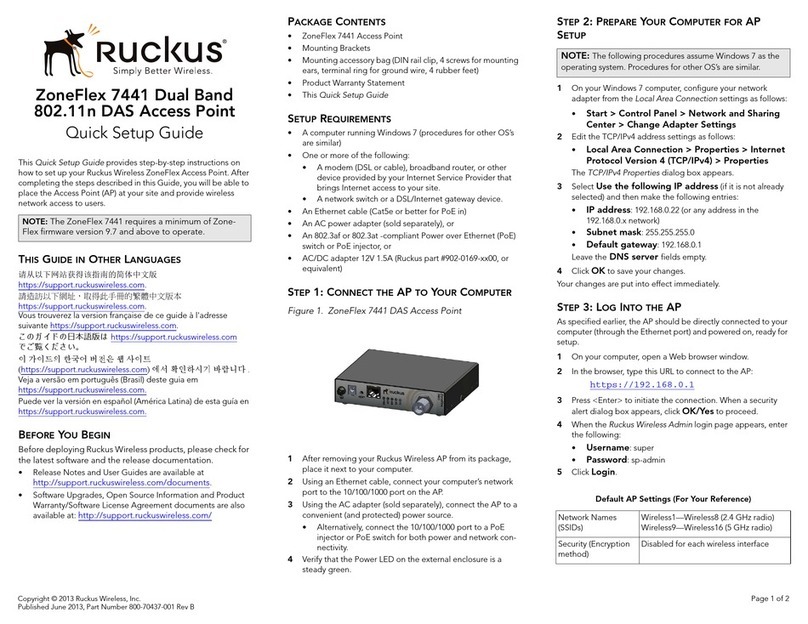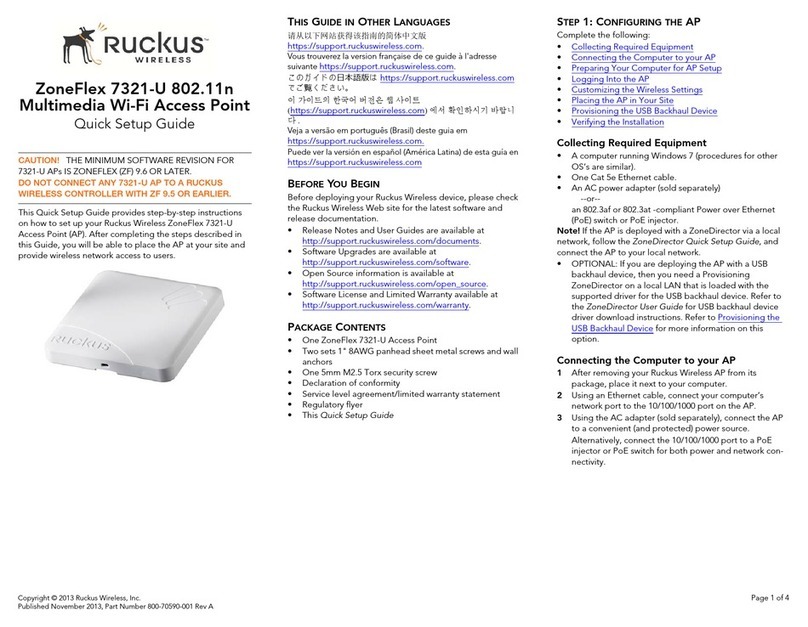Copyright © 2014 Ruckus Wireless, Inc.
Published September 2014, Part Number 800-70614-001 Rev C Page 1 of 4
T301n Access Point
Mounting Guide
This Mounting Guide provides step-by-step instructions on how
to field-install the Ruckus Wireless T301n 30-Degree Narrow
Sector 802.11ac outdoor access point (AP). Unless specifically
indicated, the rest of this document refers to the T301n as an AP.
For detailed information on planning the installation, performing a
site survey, preparing the AP at the depot and shipping to the
field, refer to the T300, T301n and T301s 802.11ac Outdoor
Access Point Installation Guide. For information on configuring
and operating the AP, refer to the ZoneFlex Outdoor Access Point
User Guide. Both documents are available at
https://support.ruckuswireless.com.
WARNING: Only trained and qualified personnel should be
allowed to install, replace, or service this equipment.
WARNING: Installation of this equipment must comply with local
and national electrical codes.
WARNING: Ruckus Wireless strongly recommends that you wear
eye protection before mounting the AP.
CAUTION: Make sure that you form a 80mm - 130mm (3”-5”)
drip loop in any cable that is attached to the AP or the building.
This will prevent water from running along the cable and entering
the AP or the building where the cable terminates.
CAUTION: Be sure that grounding is available and that it meets
local and national electrical codes. For additional lightning
protection, use lightning rods and lightning arrestors.
CAUTION: Make sure that proper lightning surge protection
precautions are taken according to local electrical code.
THIS GUIDE IN OTHER LANGUAGES
•请从以下网站获得该指南的简体中文版
https://support.ruckuswireless.com.
• Vous trouverez la version française de ce guide à l'adresse
suivante https://support.ruckuswireless.com.
•こ の ガ イ ド の日本語版は https://support.ruckuswireless.com
でご覧く ださい。
•이가이드의 한국어 버전은 웹사이트
(https://support.ruckuswireless.com)에서 확인하시기 바랍니
다.
• Veja a versão em português (Brasil) deste guia em
https://support.ruckuswireless.com.
• Puede ver la versión en español (América Latina) de esta guía
en https://support.ruckuswireless.com.
BEFORE YOU BEGIN
Before deploying Ruckus Wireless products, please check for the
latest software and the release documentation.
• User Guides and Release Notes are available at
http://support.ruckuswireless.com/documents
• Software Upgrades are available at
http://support.ruckuswireless.com/software
• Open Source information is available at
http://opensource.ruckuswireless.com
• Software License and Limited Warranty available at
http://support.ruckuswireless.com/warranty
REQUIRED HARDWARE AND TOOLS
• Torque wrench or torque screwdriver with sockets and bits
• Wide flat-blade screwdriver
• Customer-supplied outdoor-rated Cat5e UTP RJ-45 Ethernet
cable with 4.0mm to 6.5mm (0.17" to 0.26") round cable
sheath
If you are mounting the AP on a flat surface, then you will also
need:
• Customer-supplied wall anchors with up to M6 or 0.25”
stainless steel screws rated to withstand 128 N or 28.8 lbf
(required to withstand wind loads of 266km/h or 165mph)
• Electric drill with drill bits for customer-supplied wall anchors
If you are mounting the AP on a pipe or pole, then you will also
need:
• A 38.1mm to 63.5mm (1.5" to 2.5") pipe or pole
• Four factory-supplied steel clamps
PACKAGE CONTENTS
Before deploying your AP in the field, verify that all items listed
below are included in the package. If any item is damaged or
missing, notify your authorized Ruckus Wireless sales
representative. Also, make sure that you have the required
hardware and tools.
• One T301n AP (A in Figure 1); includes one 12mm stainless
steel M6x1 earth ground screw with split lock and flat washers
• One M25 data cable gland (B in Figure 1)
• One green/yellow earth ground wire with ring terminal (C in
Figure 1)
• One wall- or pole-mounting bracket (D in Figure 1)
• One U-joint bracket (E in Figure 1)
• One linkage bracket with two serrated external-tooth lock
washers (F in Figure 1)
• One AP bracket (G in Figure 1)
• Two sets 50mm stainless steel M8x1.25 hex bolt with split
lock and flat washers (H in Figure 1)
• Four SAE32-sized stainless steel clamps, 38.1mm to 63.5mm
(1.5" to 2.5") inner diameter (I in Figure 1)
• Eight sets stainless steel 0.5-inch x 0.250-28 hex bolt with
split lock and flat washers (J in Figure 1)
• Four sets stainless steel 8mm M4x0.7 pan head Phillips
screws with split lock and flat washers (not shown, and not
used)
Figure 1: AP field-installation package contents
The field installation package can also include:
• Service Level Agreement/Limited Warranty Statement
• Regulatory Statement
• Registration card
• Declaration of Conformity, if required
•ThisMounting Guide
CAUTION! The minimum software revision for the T301n AP is
ZoneFlex (ZF) 9.8.1, or SmartCell Gateway (SCG) 2.5.1 or later, or
virtual SmartCell Gateway (vSCG) 3.0 or later.
Do not connect the T301n AP to a Ruckus Wireless Controller
with ZF 9.8.x or earlier, or to SCG 2.5.x or earlier, or to vSCG
2.x or earlier.