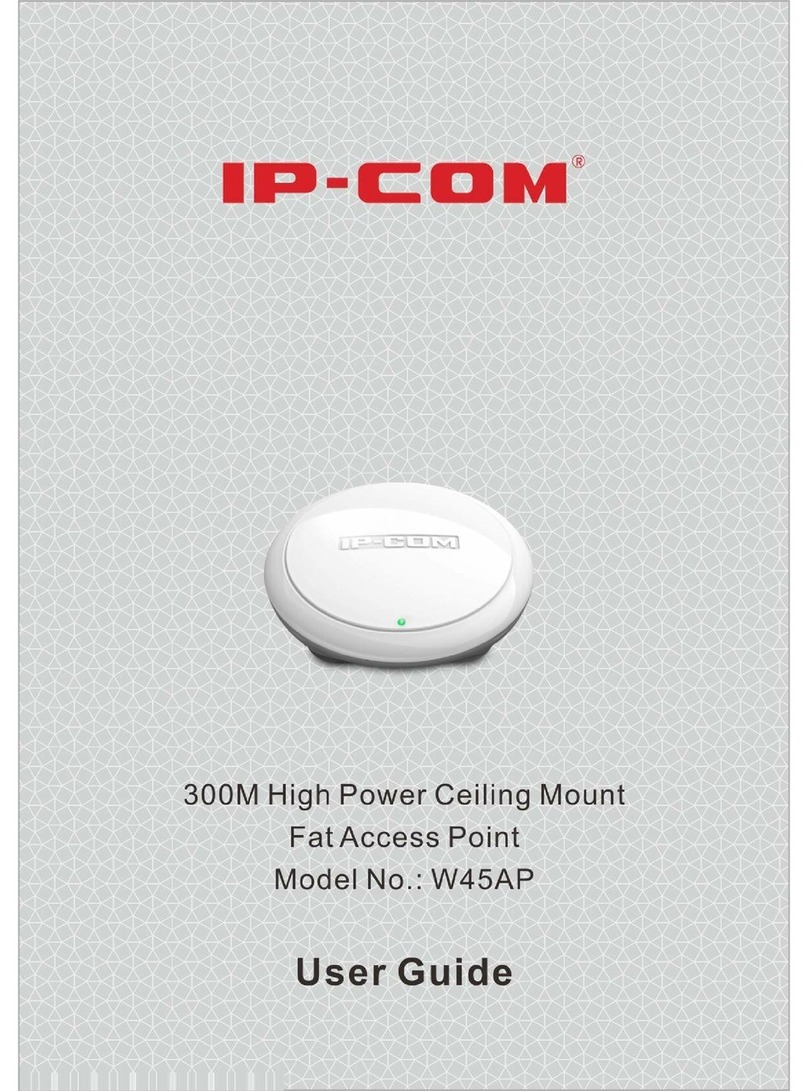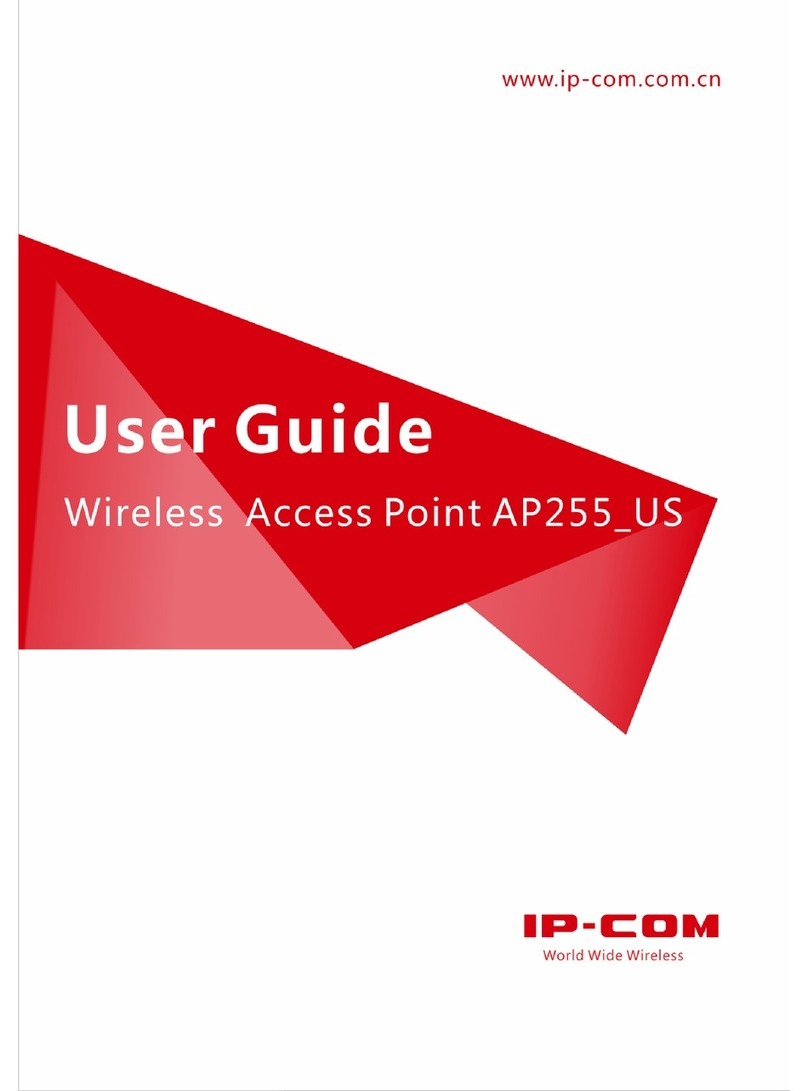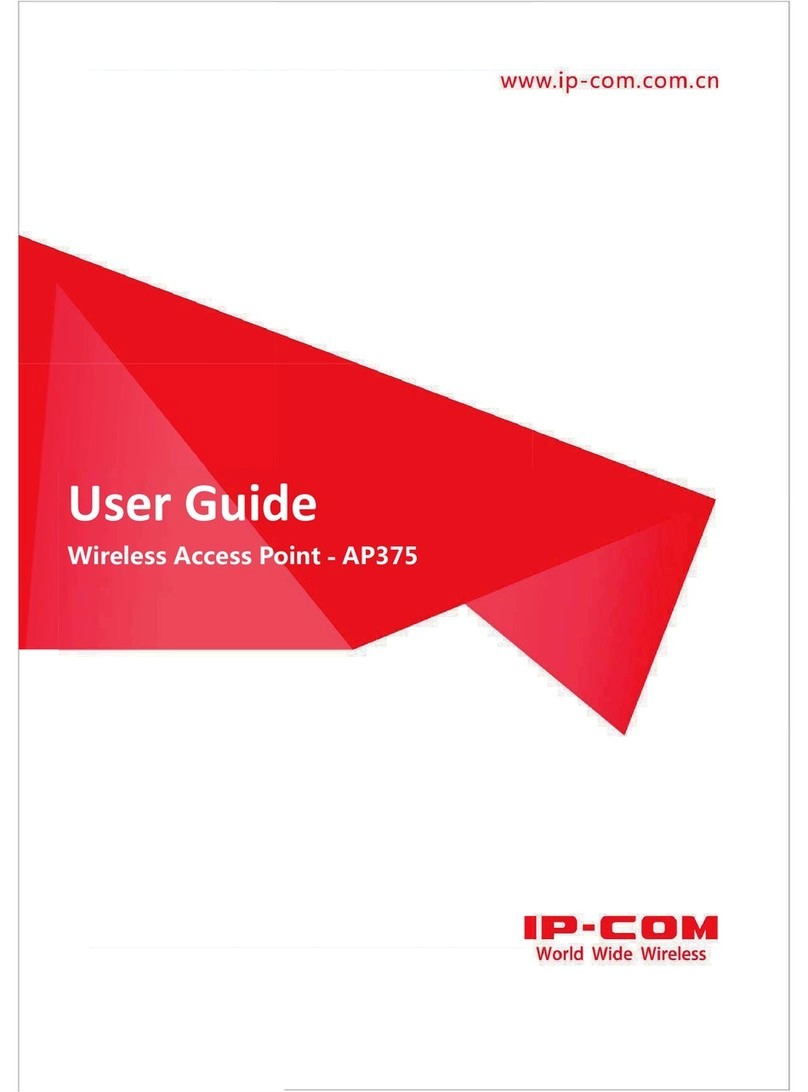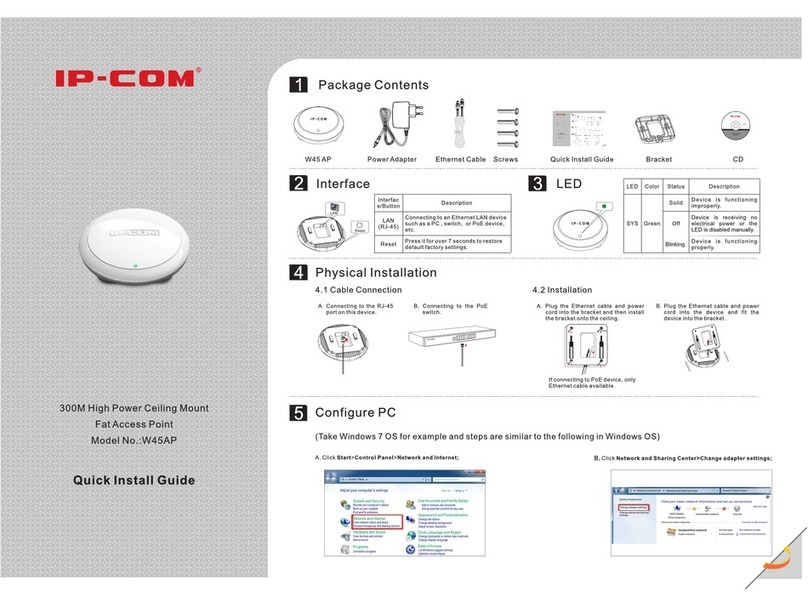IP-COM W40AP User manual
Other IP-COM Wireless Access Point manuals
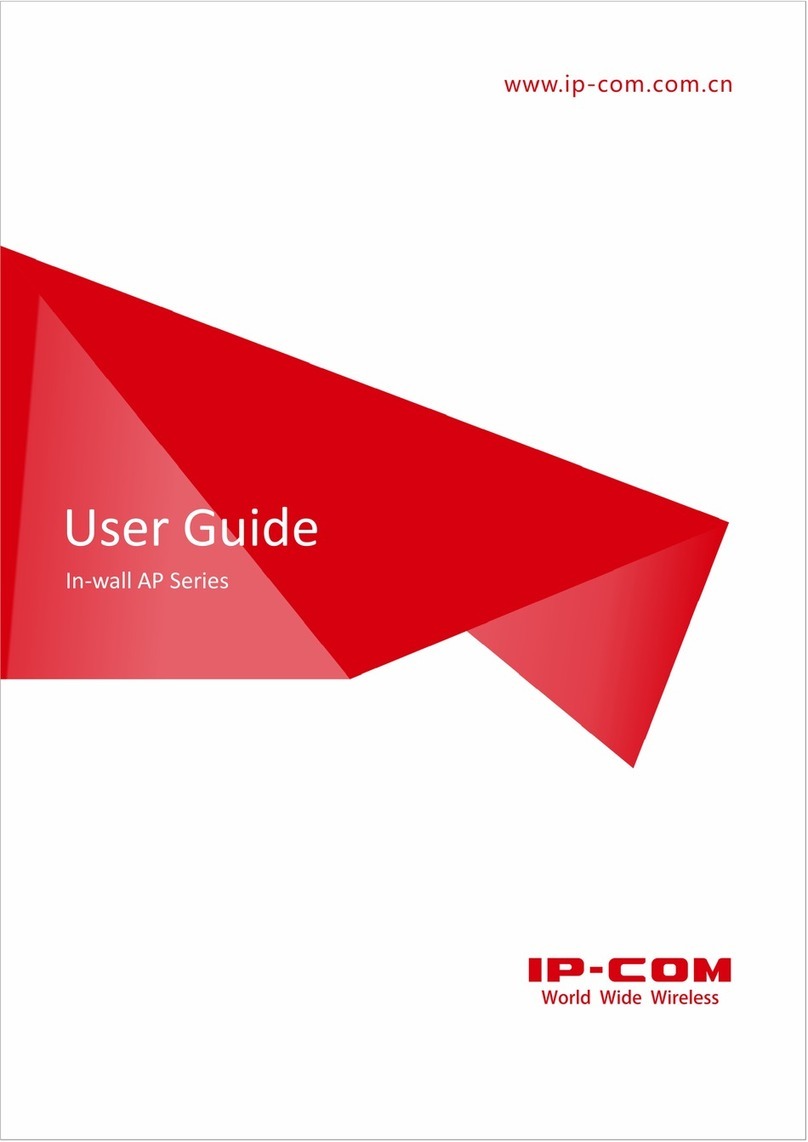
IP-COM
IP-COM In-wall AP Series User manual

IP-COM
IP-COM W300AP User manual

IP-COM
IP-COM AP615 User manual

IP-COM
IP-COM W30AP User manual

IP-COM
IP-COM W75AP User manual

IP-COM
IP-COM AP325 User manual
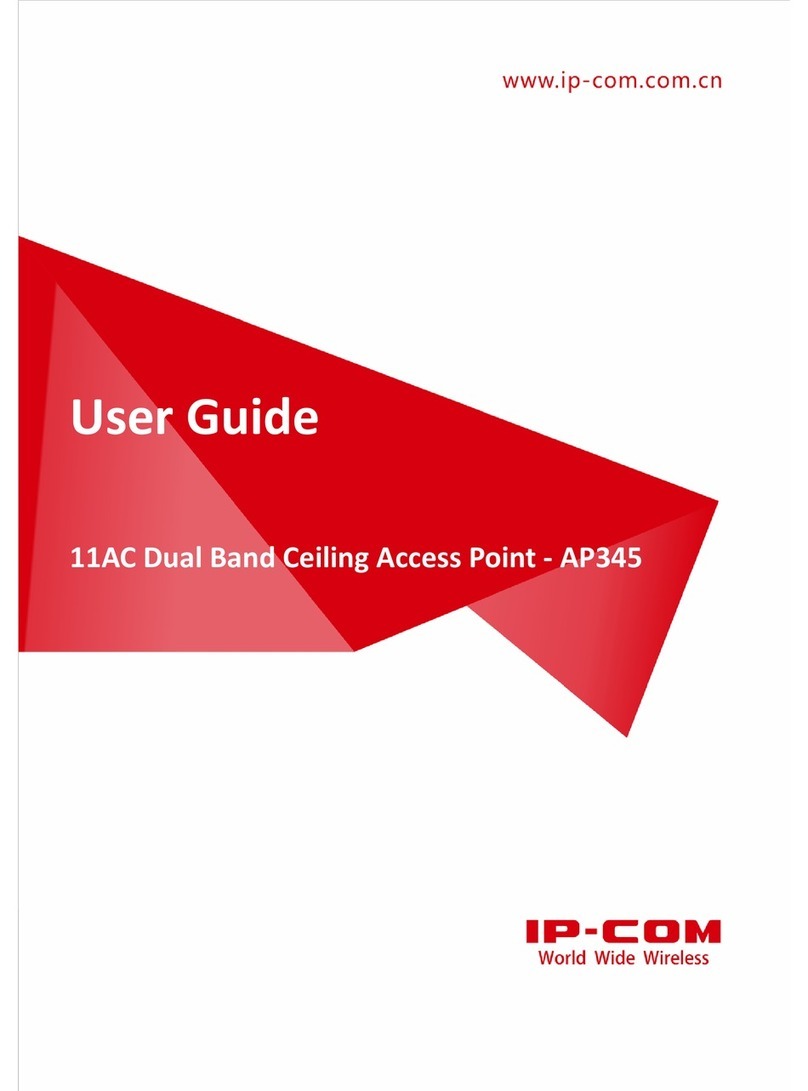
IP-COM
IP-COM AP345 User manual
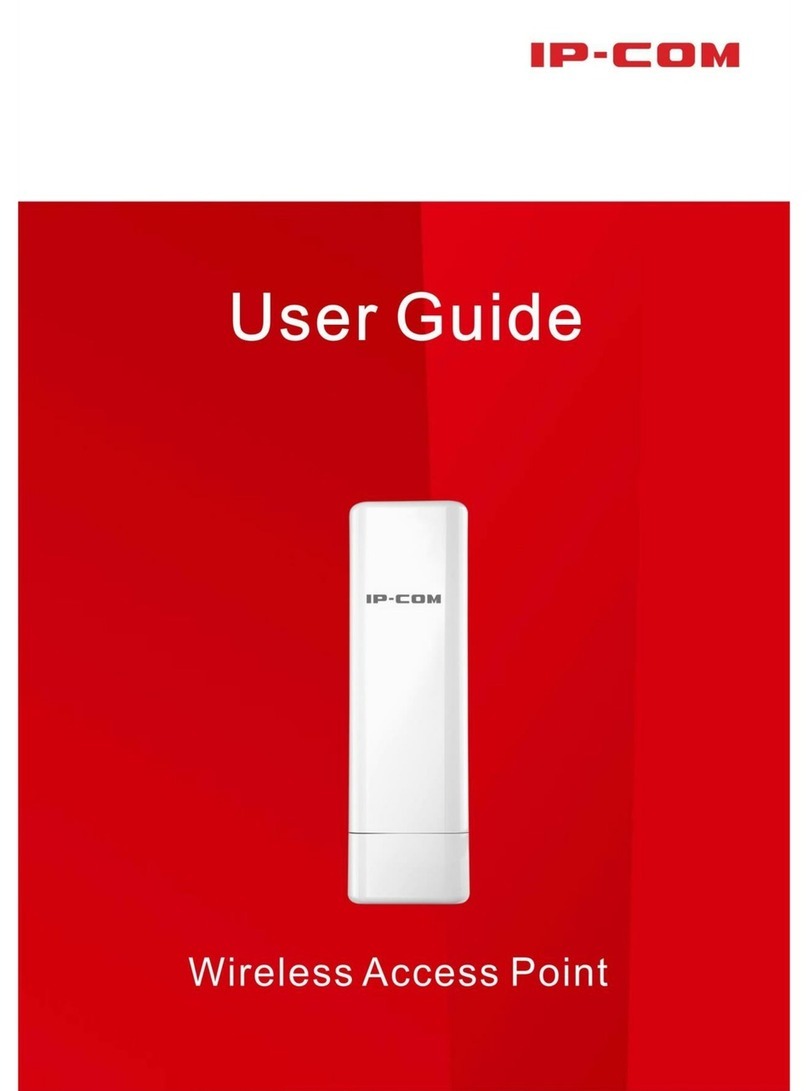
IP-COM
IP-COM AP515 User manual
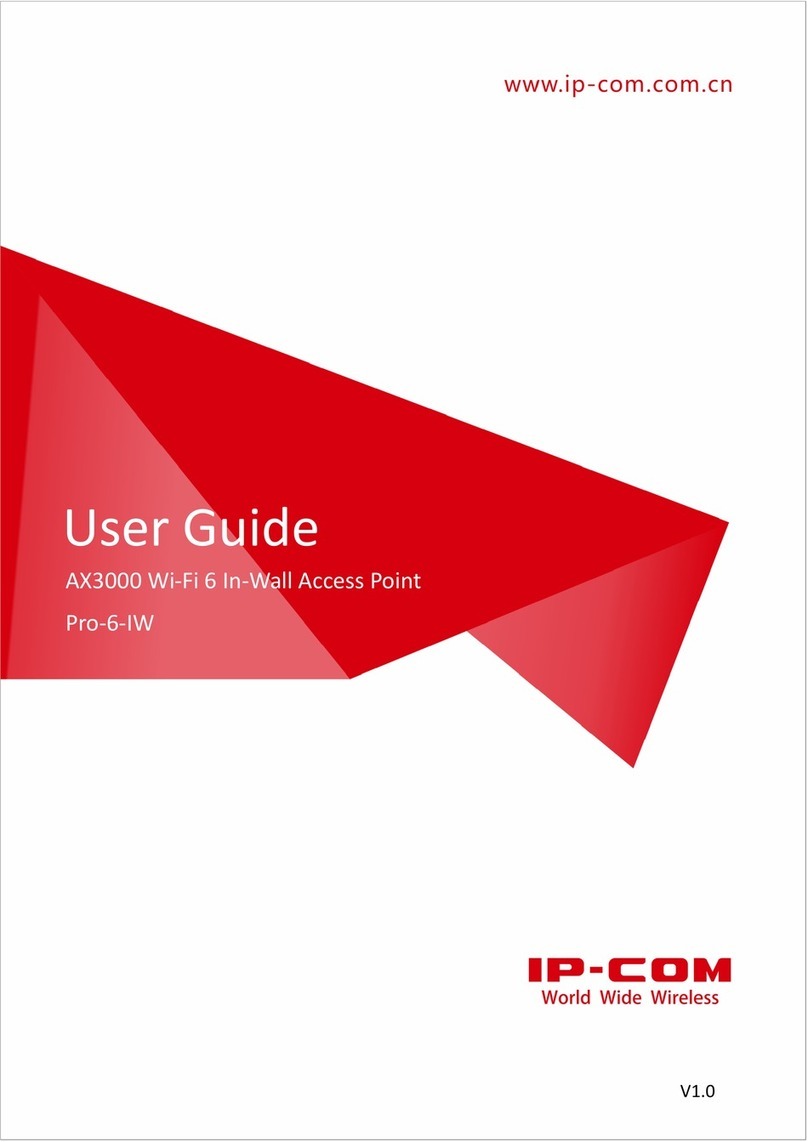
IP-COM
IP-COM Pro-6-IW User manual
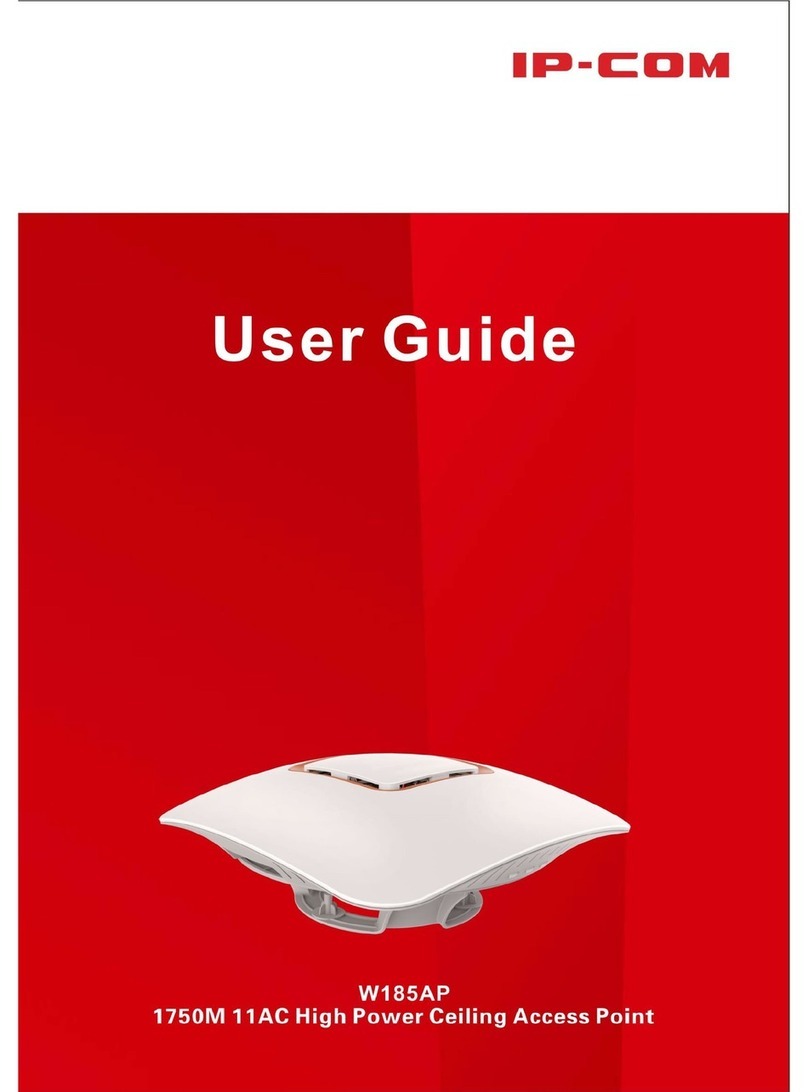
IP-COM
IP-COM W185AP User manual
Popular Wireless Access Point manuals by other brands

Monoprice
Monoprice MW301A user guide

D-Link
D-Link DWL-2700AP - AirPremier Outdoor Wireless Access... user manual

D-Link
D-Link DWL-2100AP - AirPlus Xtreme G Quick installation guide

TP-Link
TP-Link Auranet EAP225 Quick installation guide

D-Link
D-Link DWL-2100AP - AirPlus Xtreme G Quick installation guide

Ubiquiti
Ubiquiti NanoStation NSM2 quick start guide