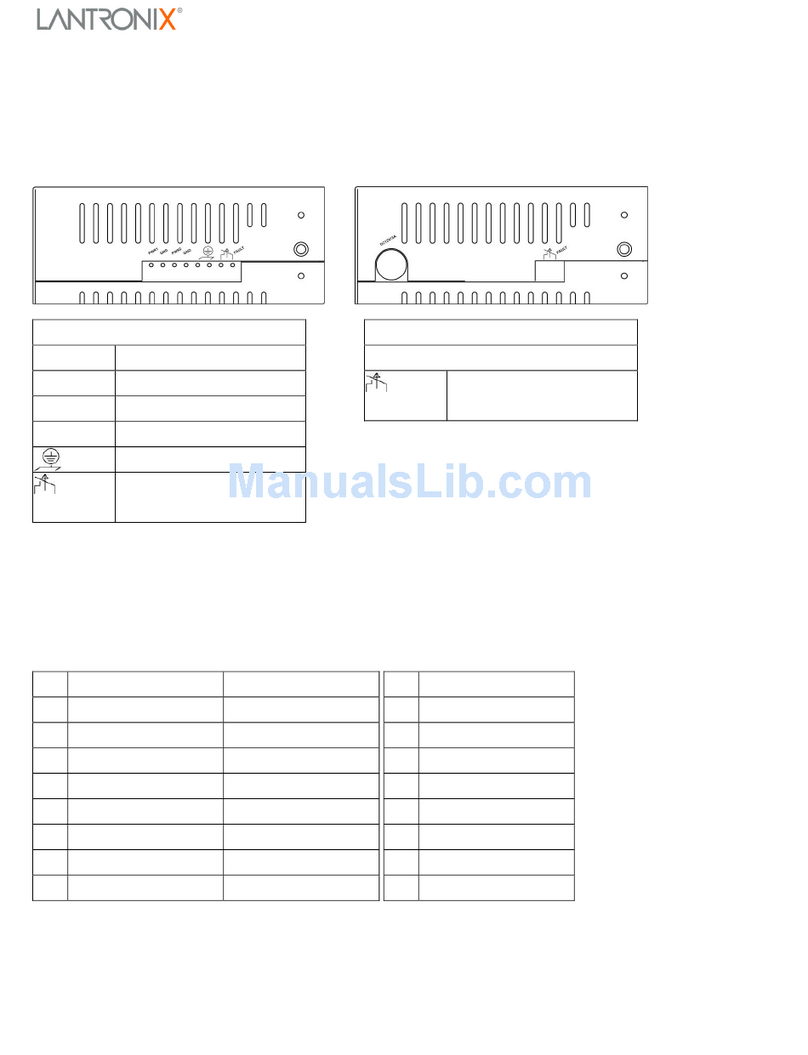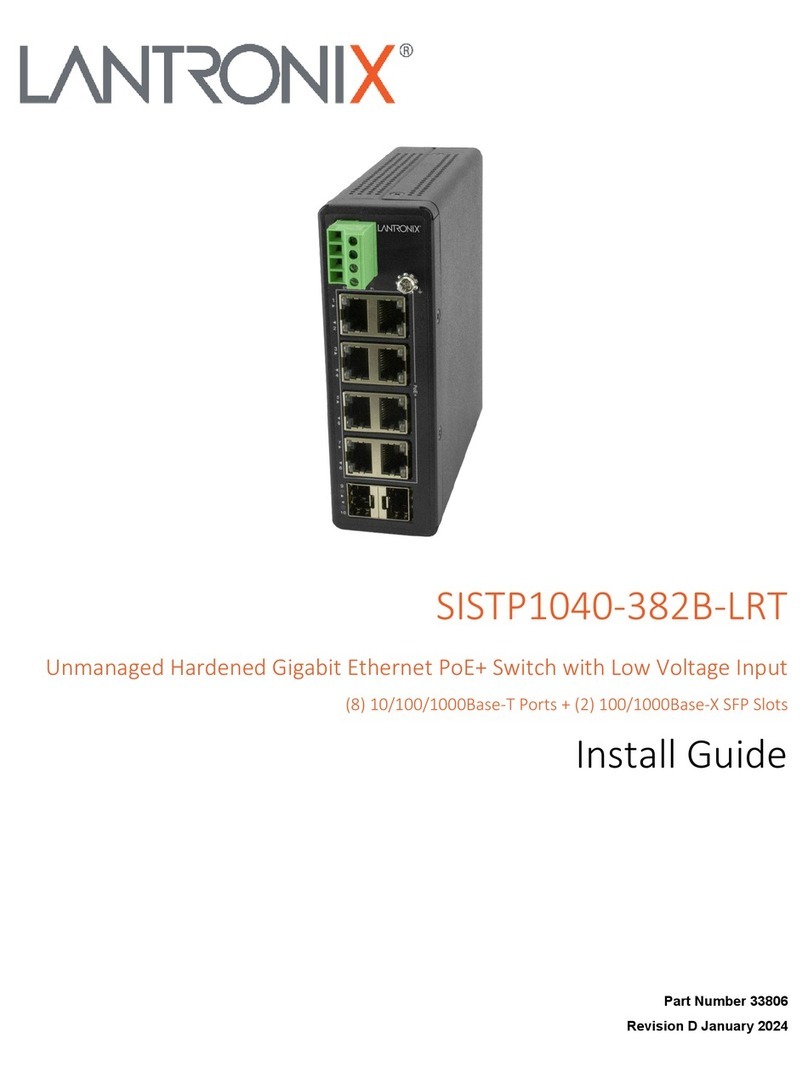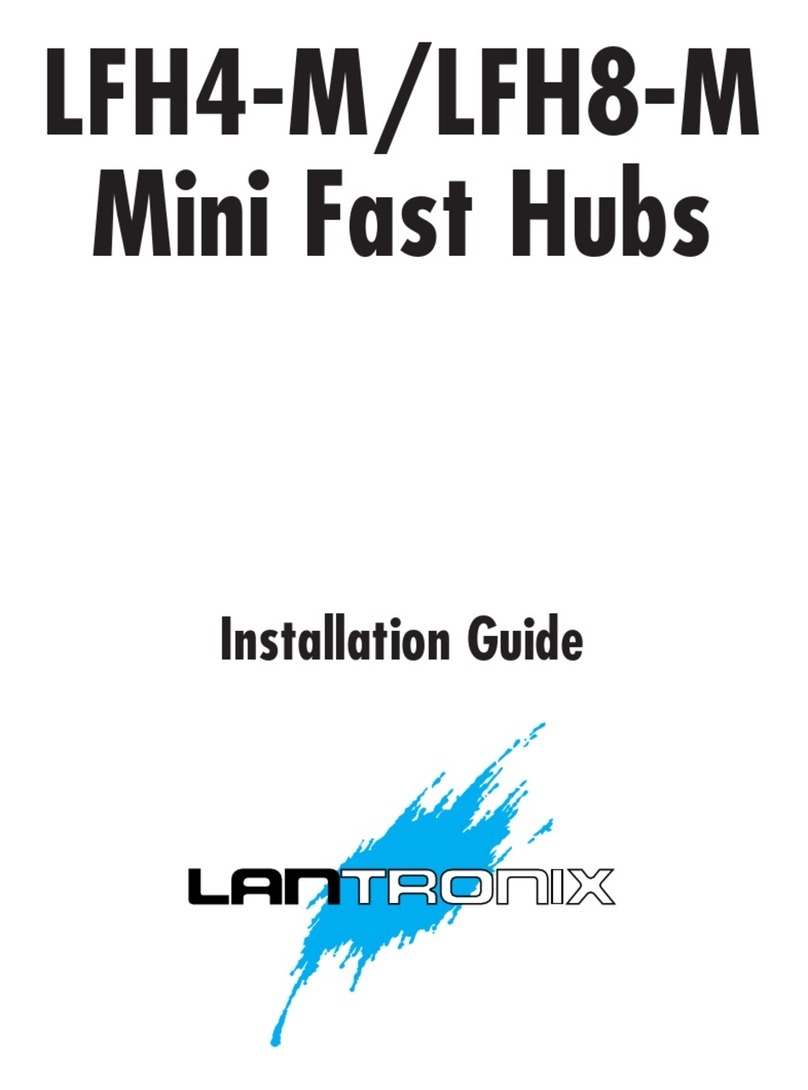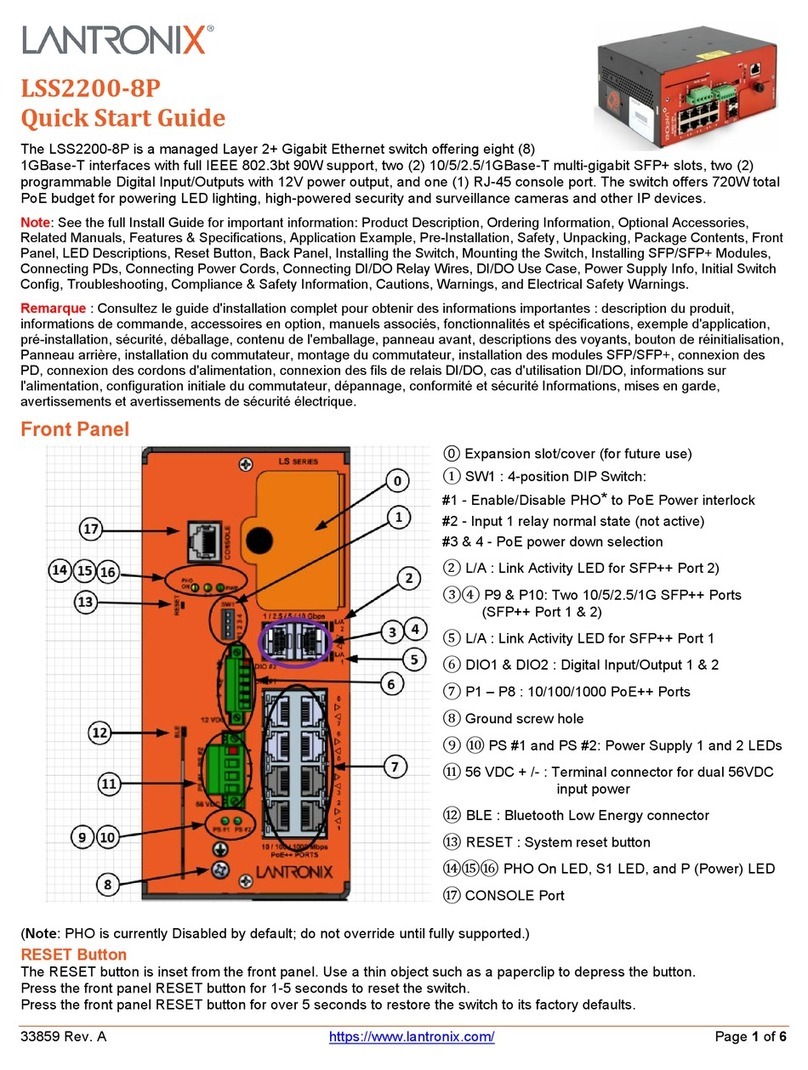Lantronix SM8TAT2SA User manual
Other Lantronix Switch manuals

Lantronix
Lantronix EDS4100 User manual

Lantronix
Lantronix Xpress-Pro SW 92000 User manual
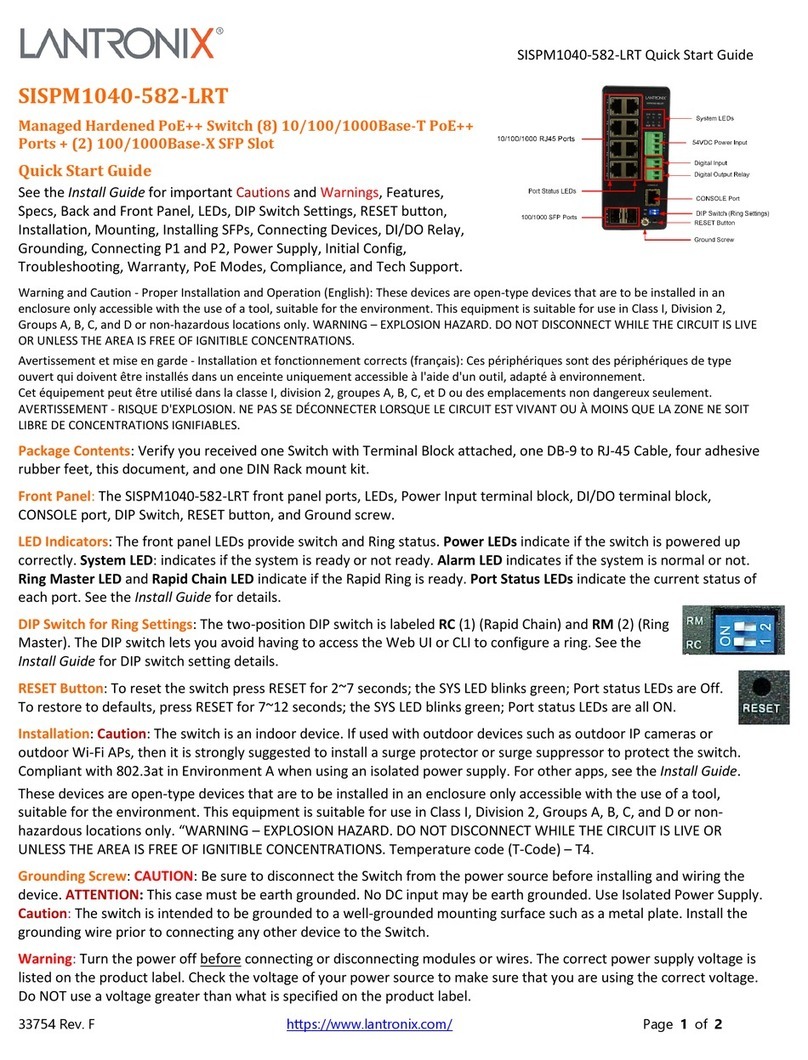
Lantronix
Lantronix SISPM1040-582-LRT User manual

Lantronix
Lantronix SecureLinx SLK Series User manual

Lantronix
Lantronix SLB088411-01 User manual

Lantronix
Lantronix SM8TAT2SA User manual

Lantronix
Lantronix Xpress-Pro SW 52000 User manual
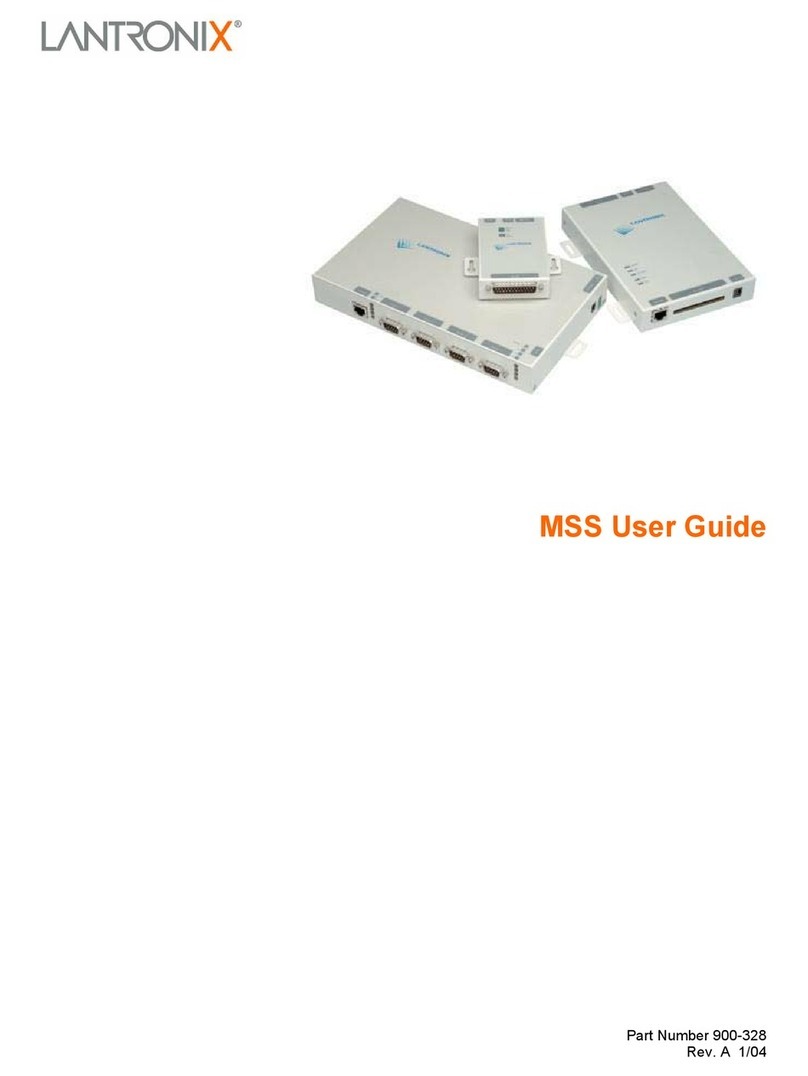
Lantronix
Lantronix Hub User manual

Lantronix
Lantronix SISTG1040-2 2-LRT Series User manual

Lantronix
Lantronix SISTP1040-551-LRT User manual
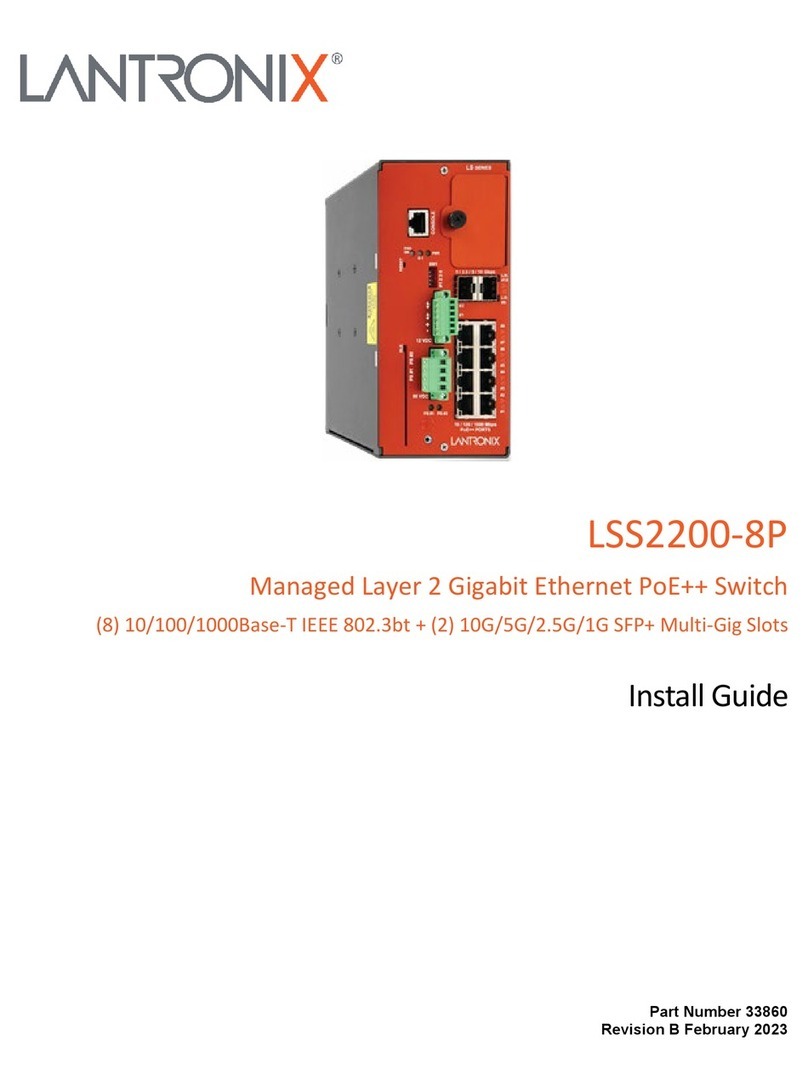
Lantronix
Lantronix LSS2200-8P User manual
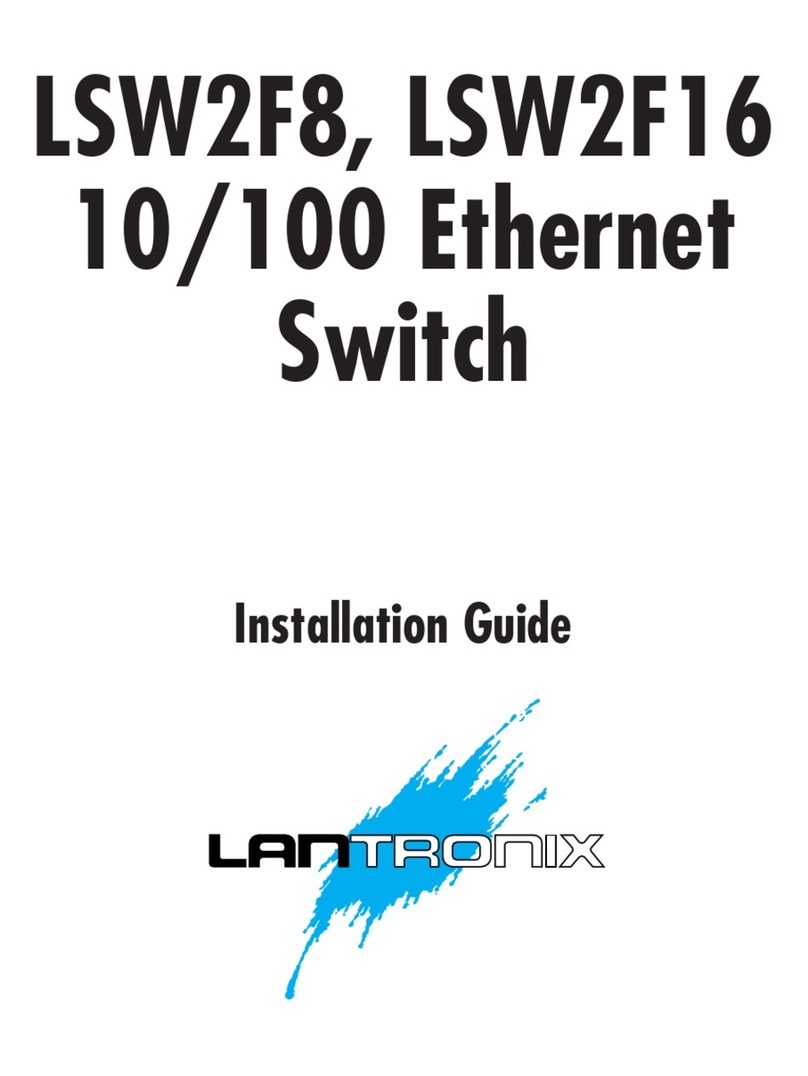
Lantronix
Lantronix LSW2F8 User manual
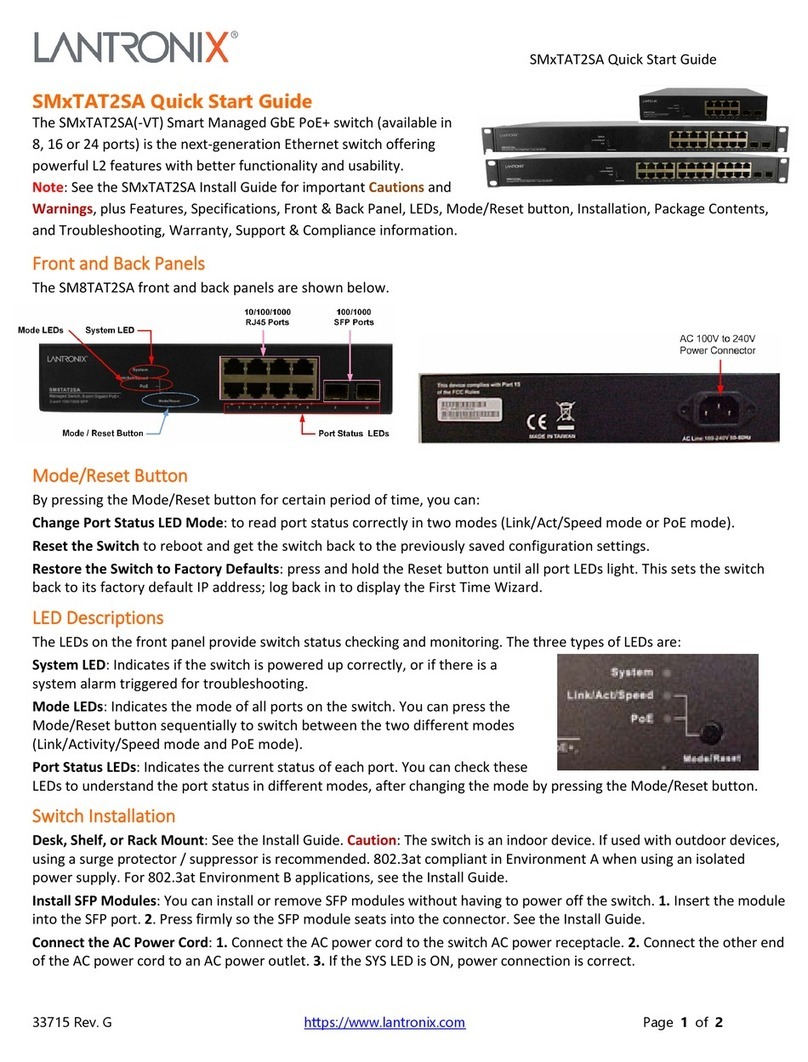
Lantronix
Lantronix SM TAT2SA Series User manual

Lantronix
Lantronix SM8TAT2SA User manual
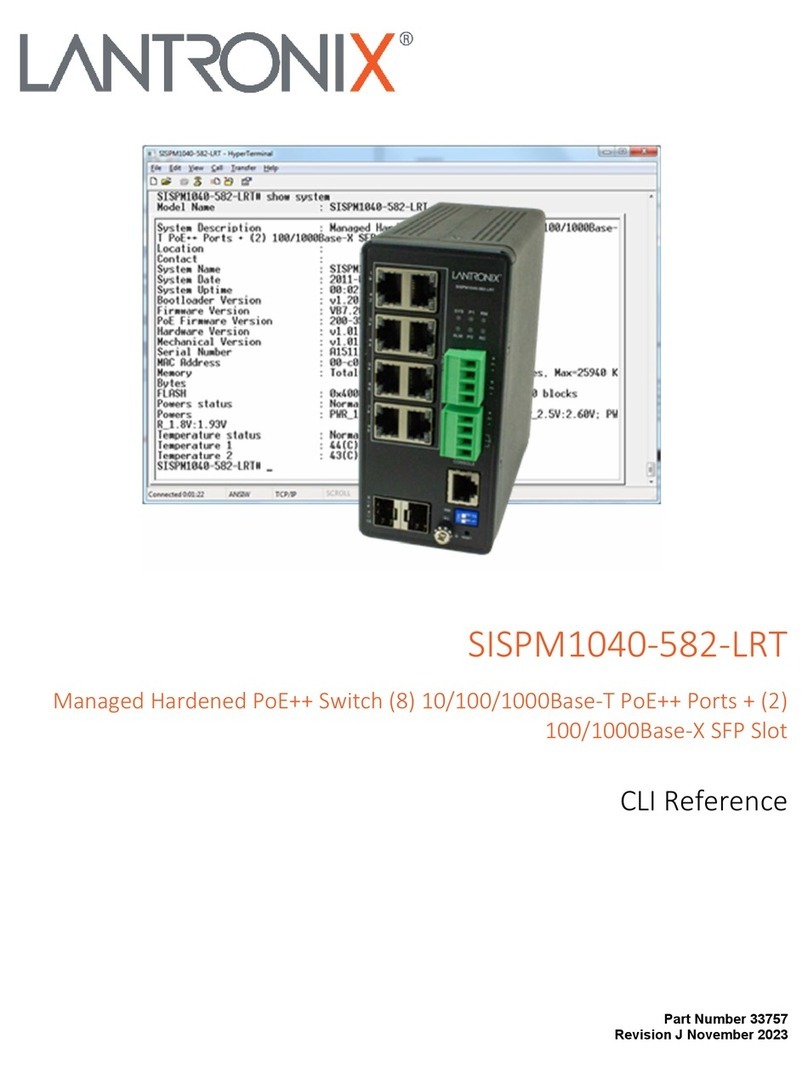
Lantronix
Lantronix SISPM1040-582-LRT User manual

Lantronix
Lantronix LSS2200-8P User manual

Lantronix
Lantronix SISPM1040-384-LRT-C User manual

Lantronix
Lantronix SecureLinx Spider User manual
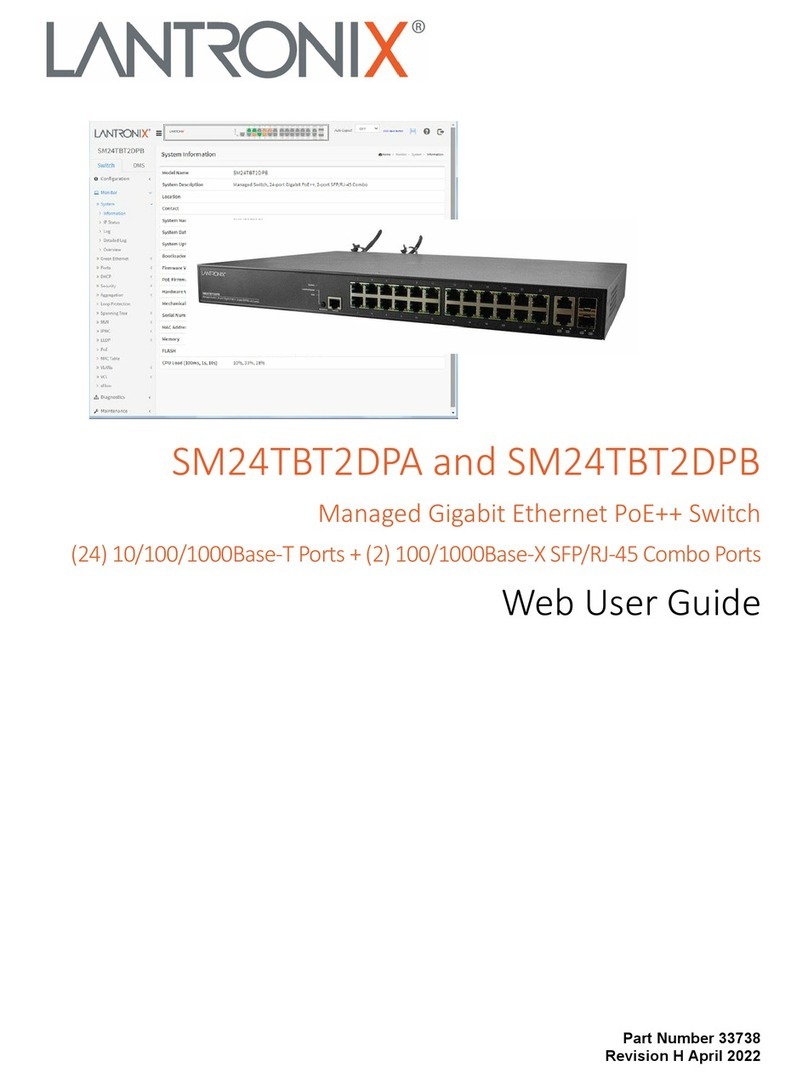
Lantronix
Lantronix SM24TBT2DPA User manual

Lantronix
Lantronix SM24T6DPA User manual
Popular Switch manuals by other brands

SMC Networks
SMC Networks SMC6224M Technical specifications

Aeotec
Aeotec ZWA003-S operating manual

TRENDnet
TRENDnet TK-209i Quick installation guide

Planet
Planet FGSW-2022VHP user manual

Avocent
Avocent AutoView 2000 AV2000BC AV2000BC Installer/user guide

Moxa Technologies
Moxa Technologies PT-7728 Series user manual

Intos Electronic
Intos Electronic inLine 35392I operating instructions

Cisco
Cisco Catalyst 3560-X-24T Technical specifications

Asante
Asante IntraCore IC3648 Specifications

Siemens
Siemens SIRIUS 3SE7310-1AE Series Original operating instructions

Edge-Core
Edge-Core DCS520 quick start guide

RGBLE
RGBLE S00203 user manual