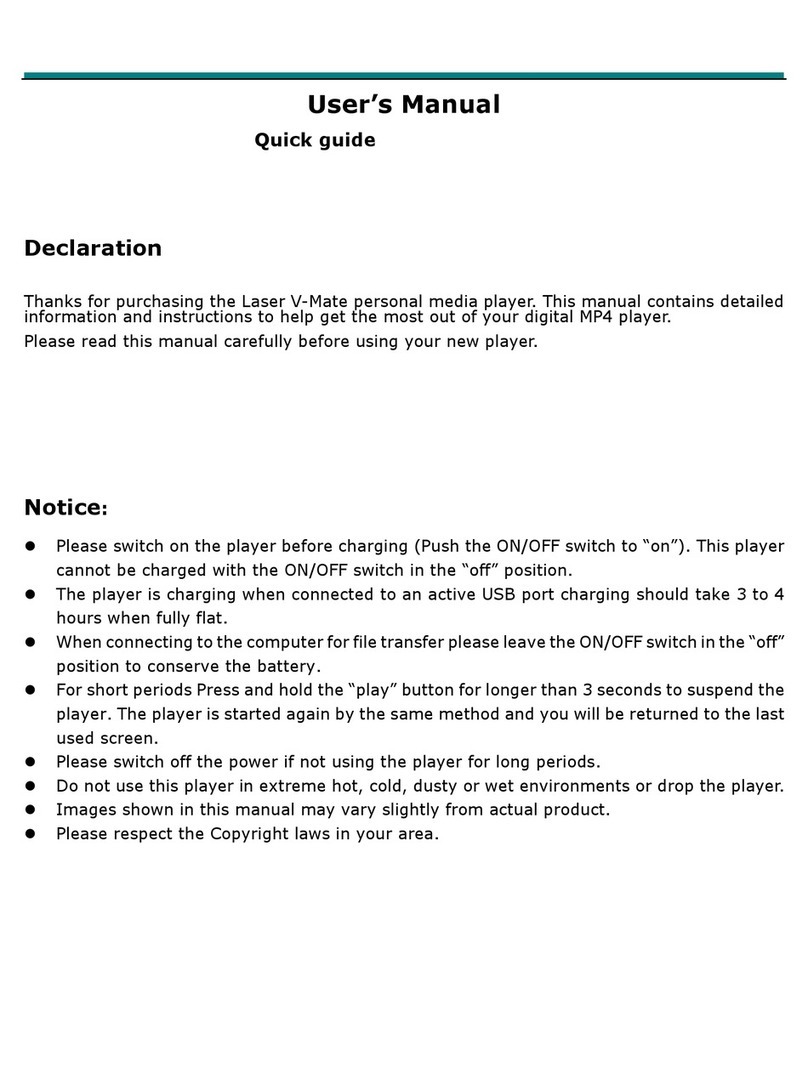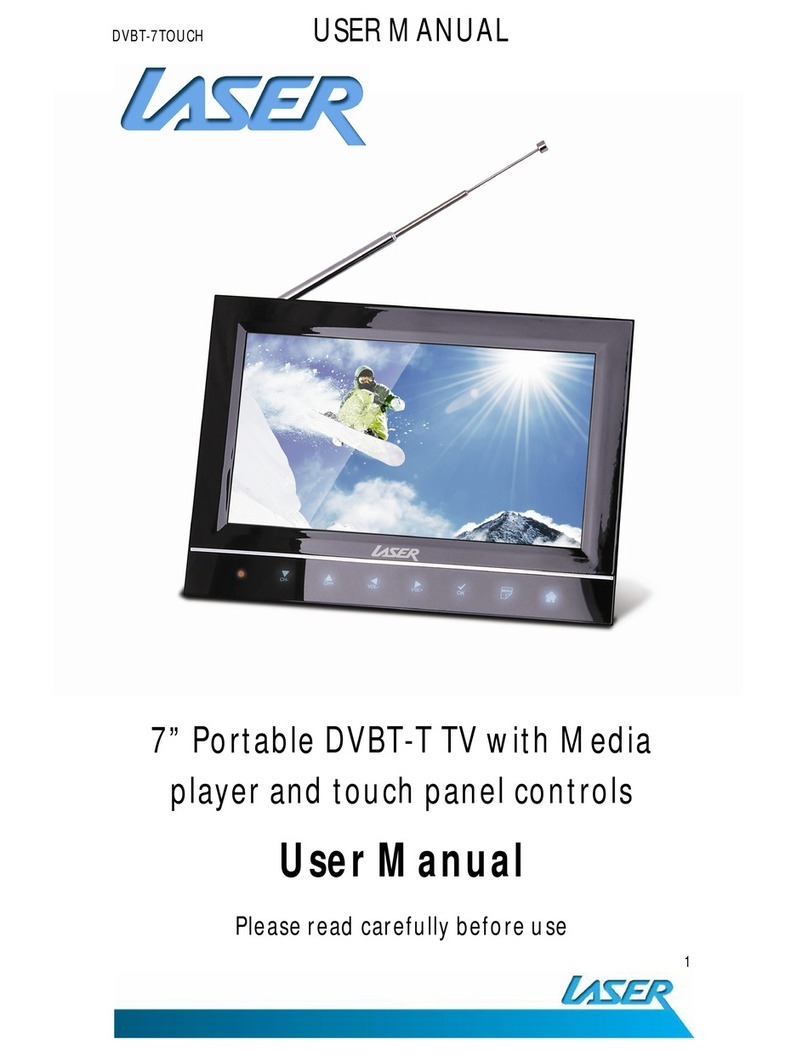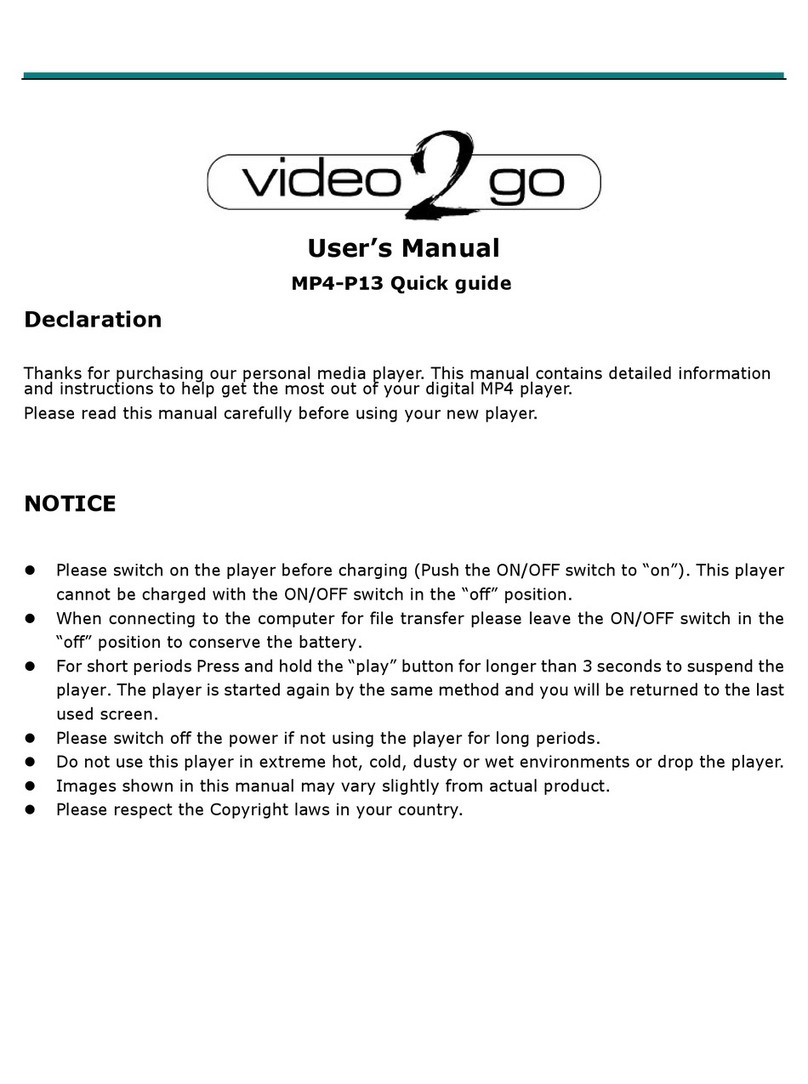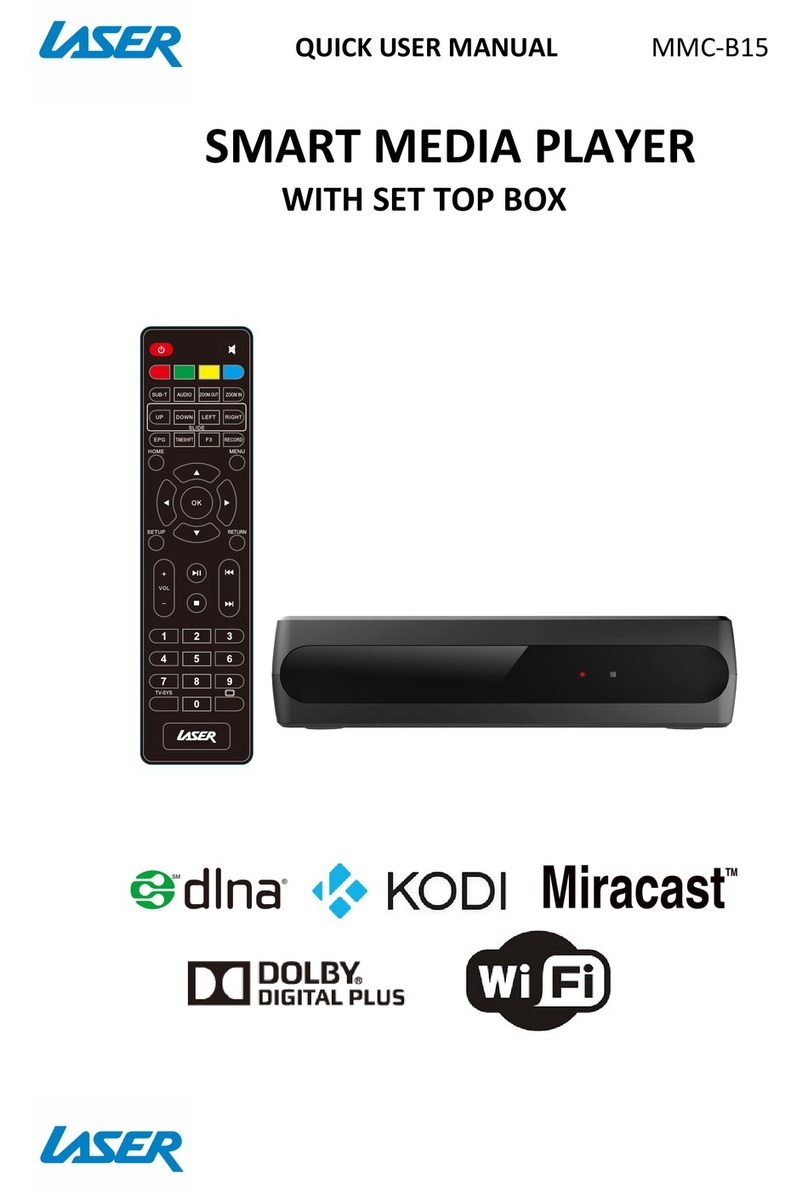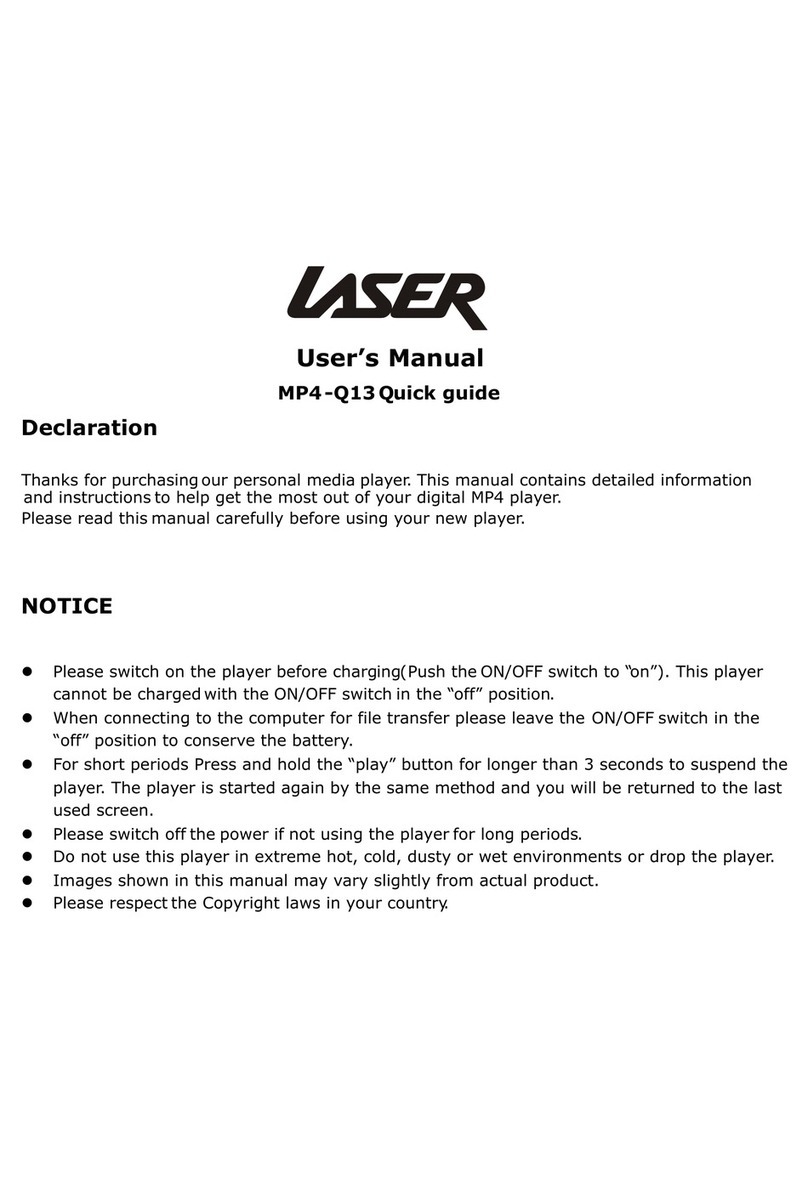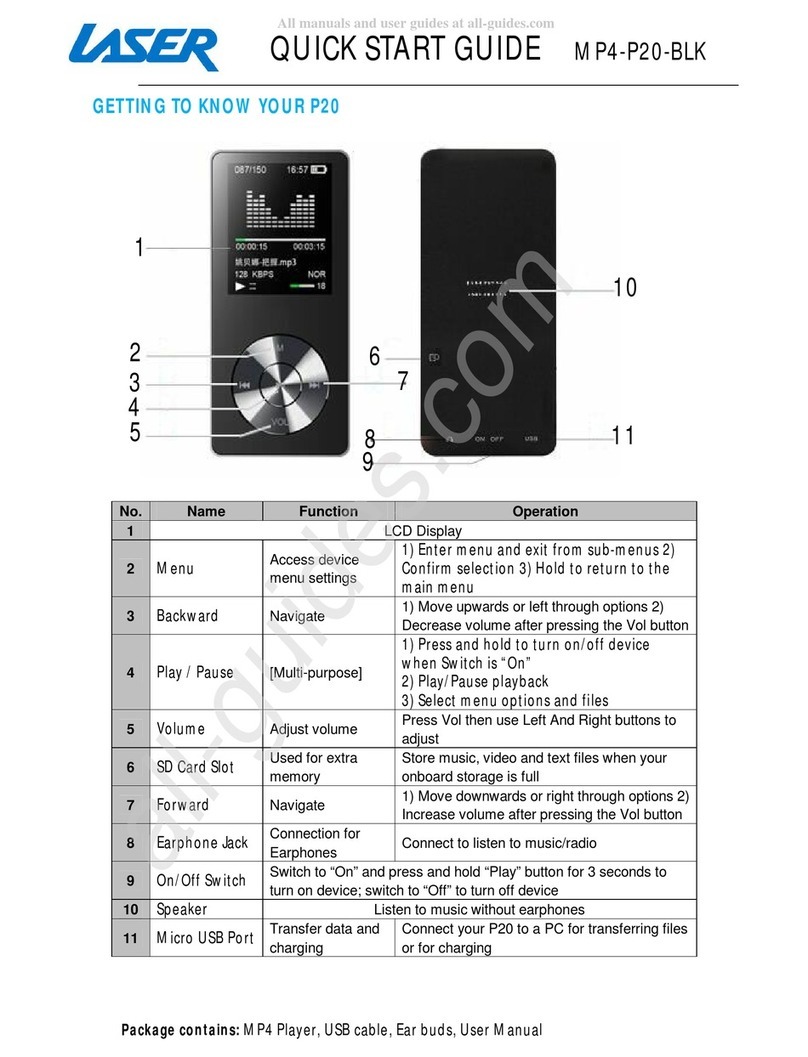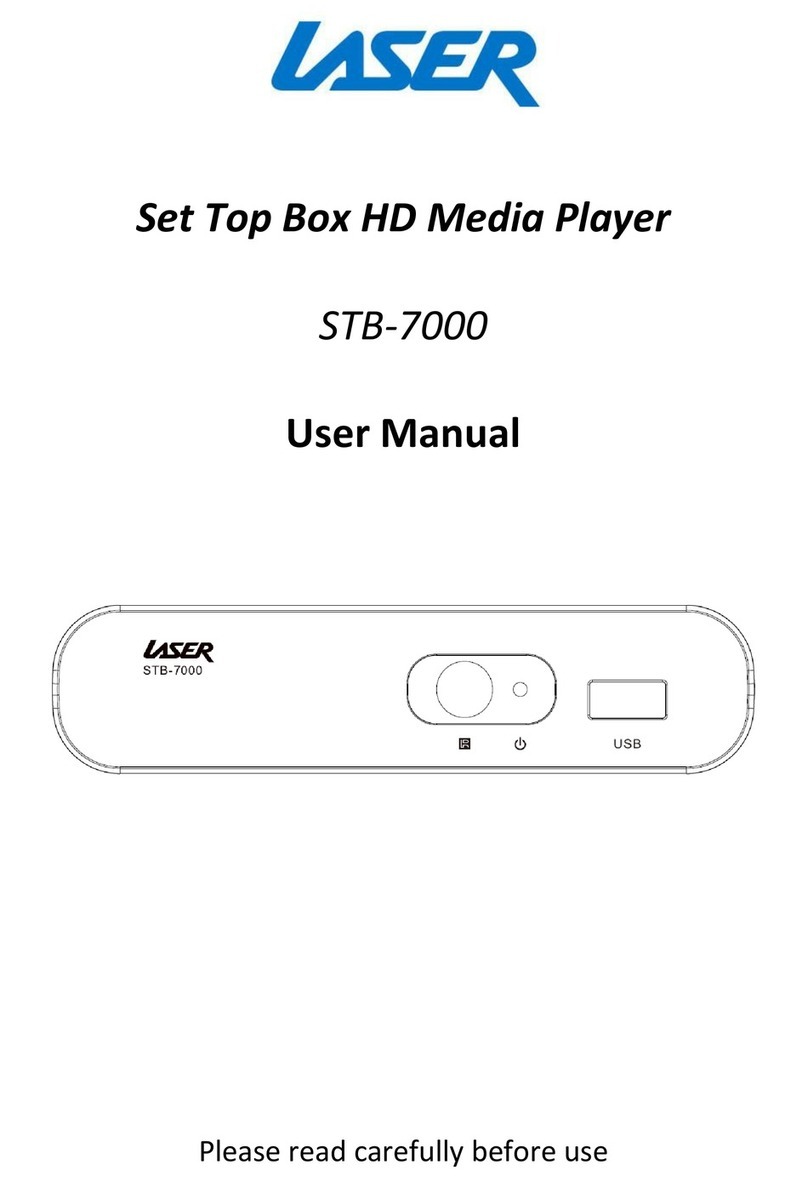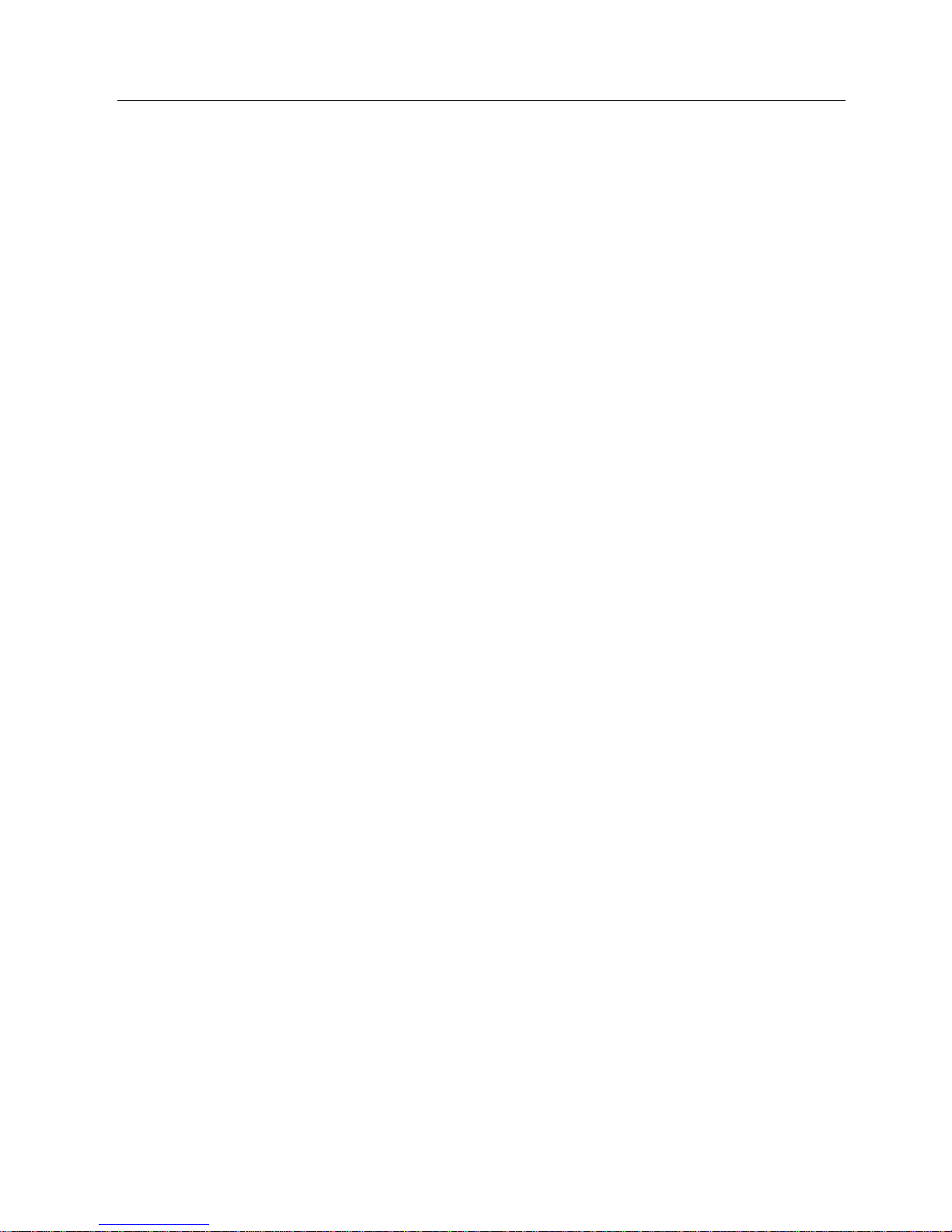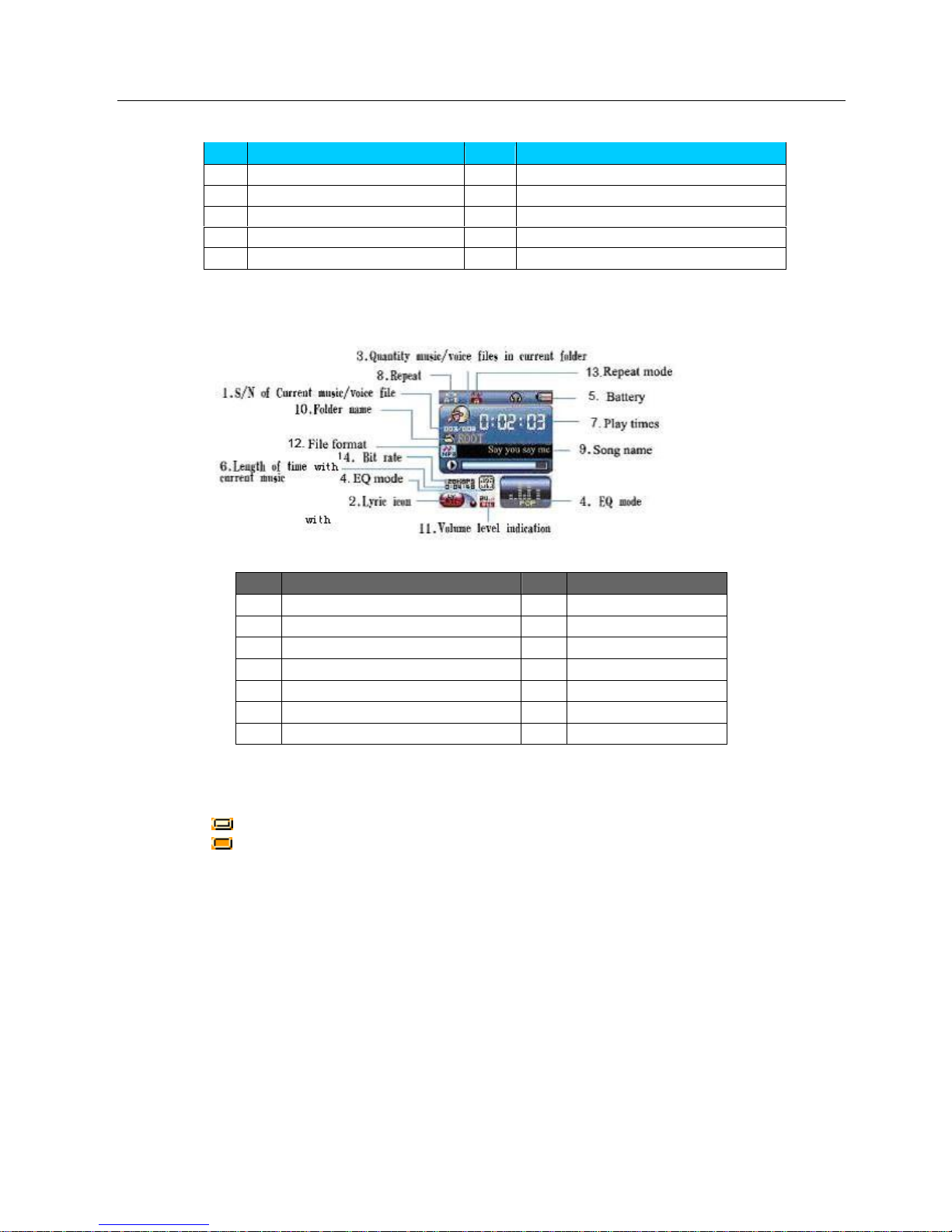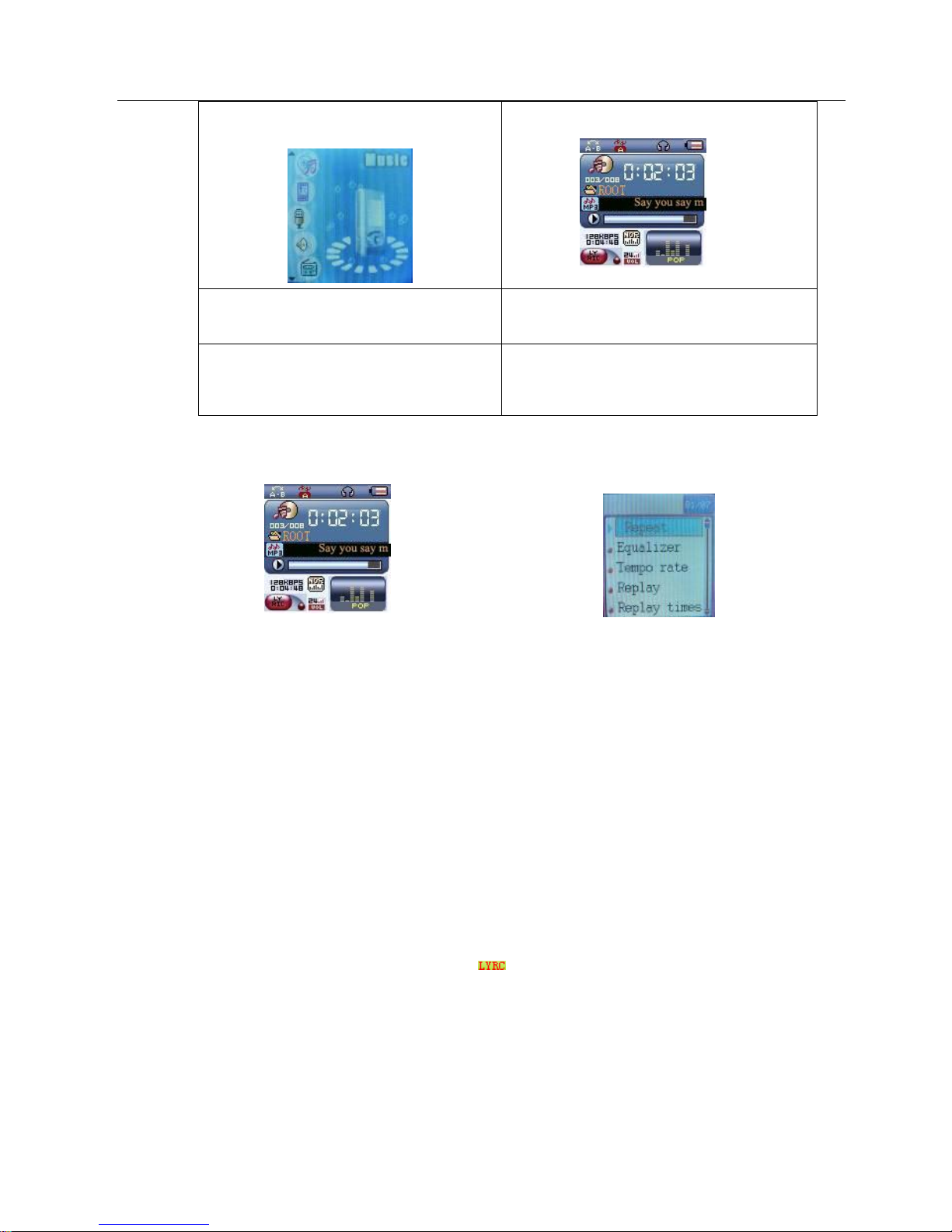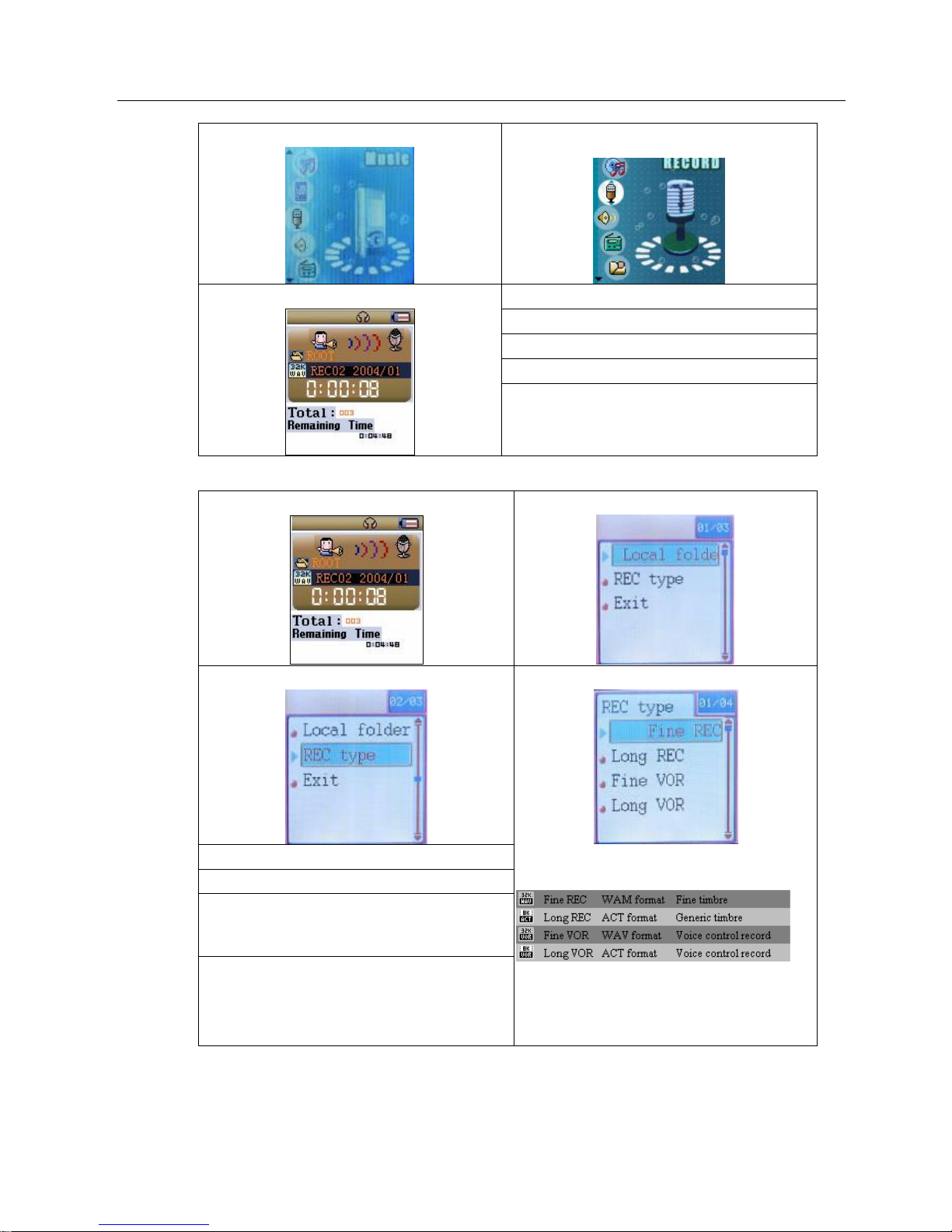Version: 1.7 Page3 9/15/2006
Laser MVPisabrand-newgenerationofdigitalportabledevice,supportingMP3/WAVmusicformat,digital
recording,FMstereoradio,AMVformatplayback,JPEGphotographbrowseandE-booktextreading.Itsperfect
soundquality,greatreliabilityandexquisiteappearance makeit amasterpiece.
1UniqueFeatures
●ExquisiteAppearance
Uniqueultraslimdesign
●Multi-videoPlayer
e.g.:MP1, MP2, MP3, WMA,WMV,ASF and WAVMusicformat
●FirmwareUpgrade
Providingthelatestupdatedfeaturesviafirmwareupgradefromthewebsite
●FMFunction
You mayeasilylistentoFMstationsandsetyourfavoritestationsby using AutosearchorManualSearch.The
playercansave40 (20 foreachBand)localstations.
●DriverFree DiskManagement
You maymanageyourfilesdirectlythrough “PortableDisk”in “MyComputer”on Winows2000 Operating
Systemorabovewithoutdriverinstallation.
●“PrivateSpace”DiskMode
Theflashmemorycanbedividedintotwopartsby usingtheaccessorytoolsandoneisencryptedtohidethe
contents(topreventviewingbyothers)
●Record/Replay
Theplayersupportsrecordingthroughbuilt-inmicrophoneandsavesasWAVandACTformats.Meanwhileit
supportsrealdigitalA-Breplayorcomparisonreplay.
●7PresetEQ
Normal, Rock, Pop, Classic, Soft, Jazzand DBB
●Multi-playMode