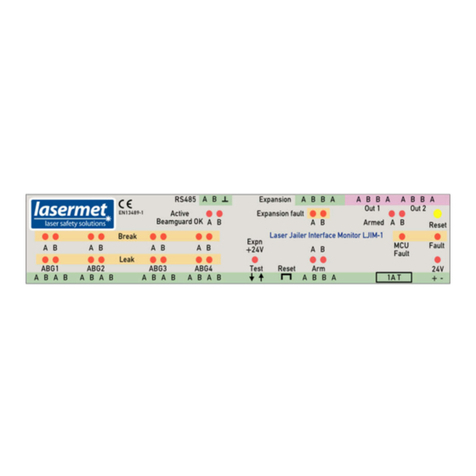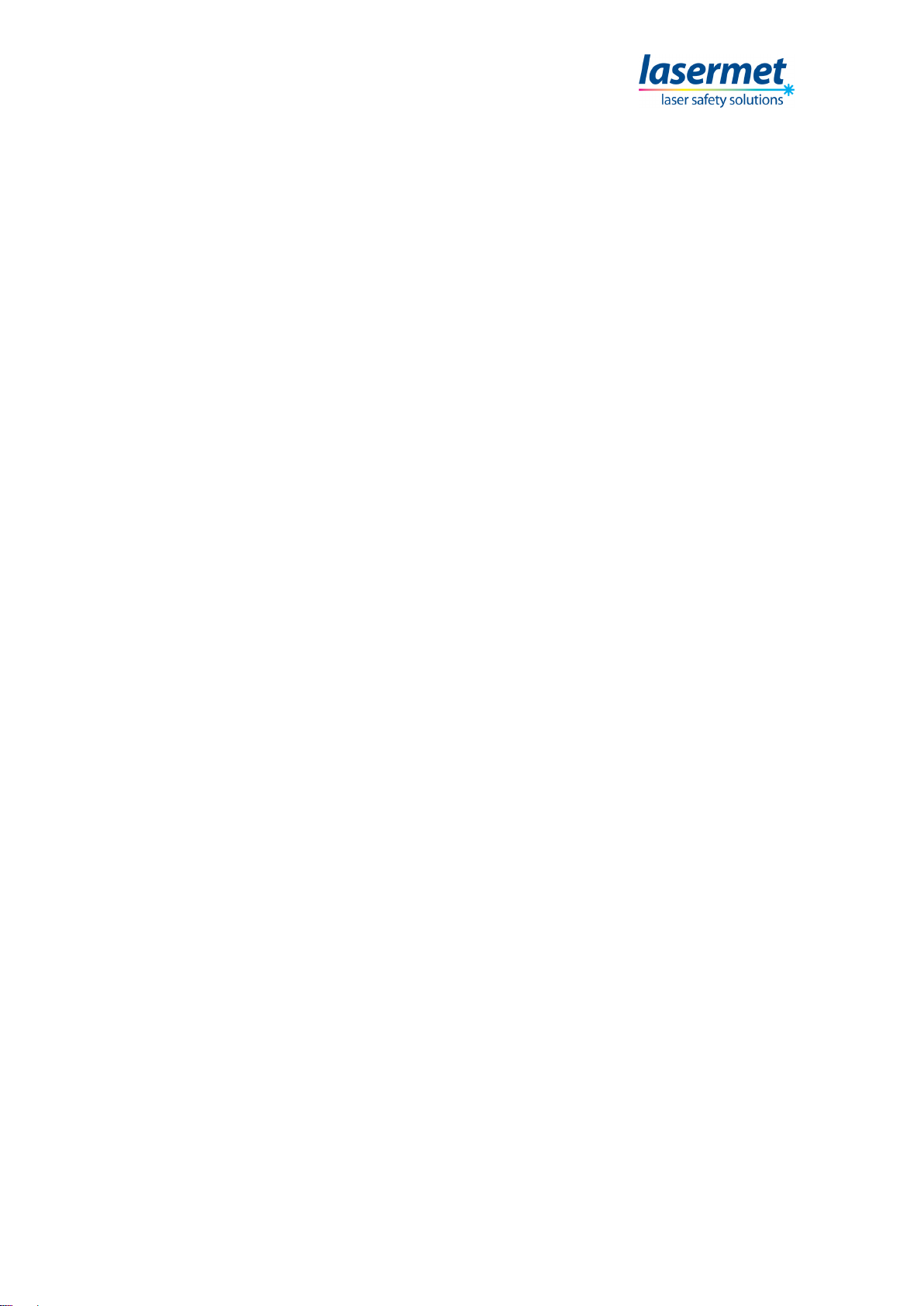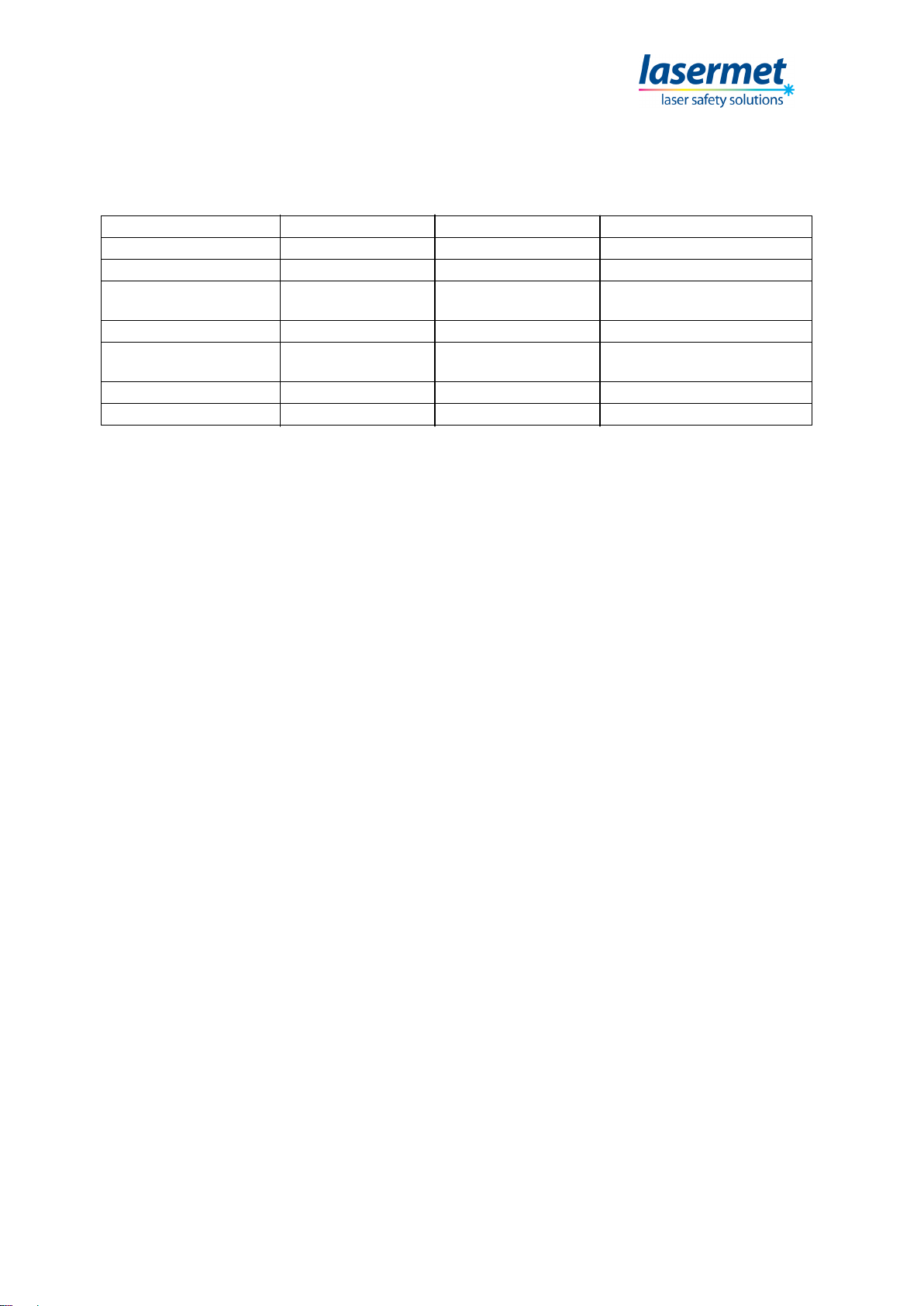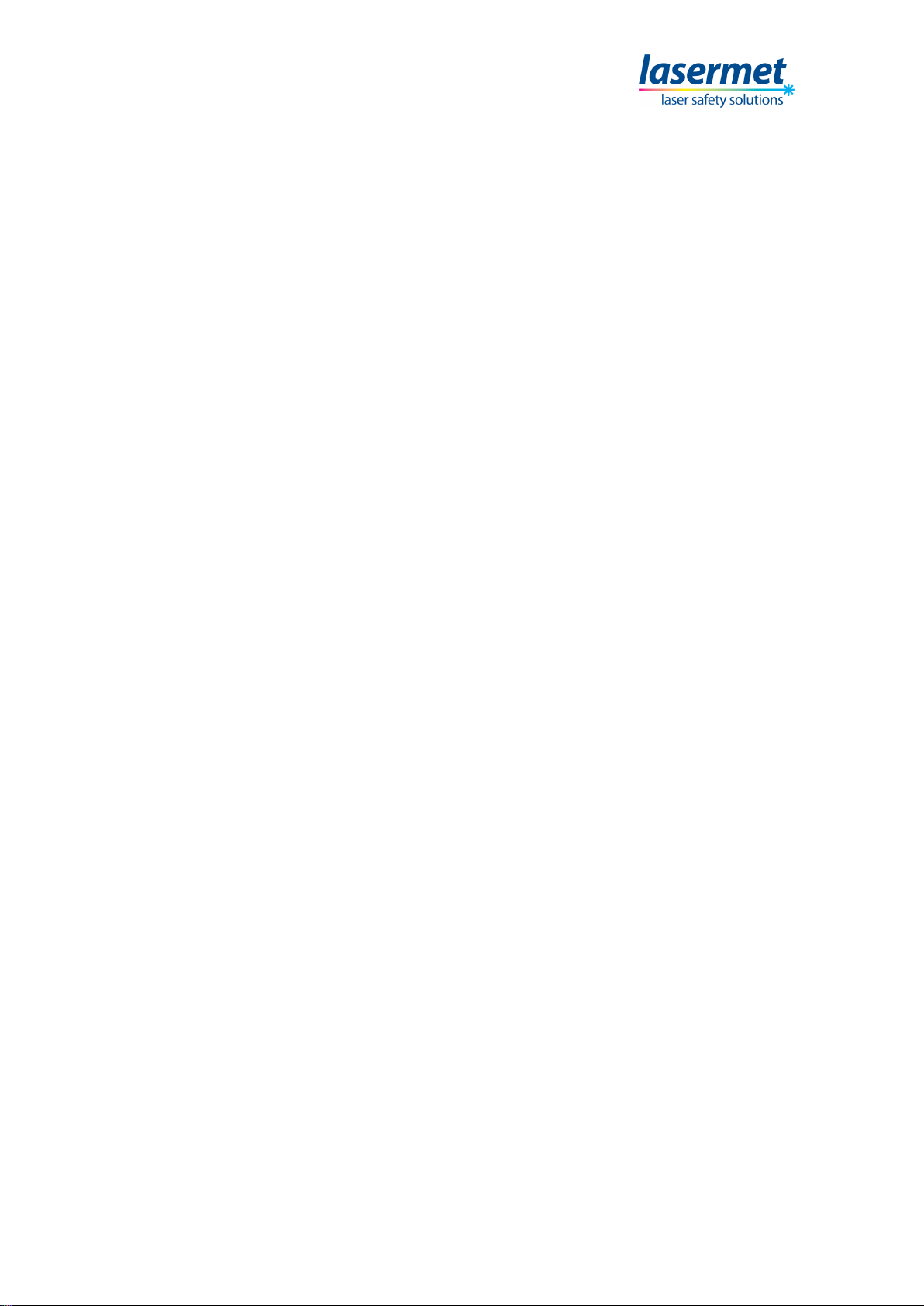3 of 49 June 2012
Contents
Issue Notes.................................................................................................................2
Contents.....................................................................................................................3
Introduction.................................................................................................................5
Safety .........................................................................................................................5
ADM1000 equipment..................................................................................................6
Detector Heads...........................................................................................................7
Specifications for Detector Heads .......................................................................8
Power Sources...........................................................................................................9
DC Power Supply................................................................................................9
Battery Pack......................................................................................................10
USB...................................................................................................................10
Switching On ............................................................................................................11
Display Mode Summary ...........................................................................................13
Digital Display Features........................................................................................13
Graphical Display Features...................................................................................13
Operation..................................................................................................................14
Display Mode........................................................................................................14
Range ...................................................................................................................14
Manual Range Setting ..........................................................................................14
Auto-Range...........................................................................................................15
Wavelength...........................................................................................................15
Peak/Average Measurement.................................................................................16
Setting Average and Peak Hold Periods ...........................................................16
Trend Bargraph.................................................................................................16
Zero Offset............................................................................................................17
Backlight ...............................................................................................................17
Display Contrast....................................................................................................18
Graphical Mode Functions........................................................................................19
Setting X and Y scales..........................................................................................19
Timebase (Horizontal Scale) setting .....................................................................20
Start Acquisition ................................................................................................20
Rolling Display...................................................................................................20
Y-scale (Range) setting.........................................................................................20
Bandwidth Limit.................................................................................................21
Trigger setting.......................................................................................................21
Auto Mode.........................................................................................................23
Normal Mode.....................................................................................................24
Manual Mode.....................................................................................................24
Cursor Function ....................................................................................................25
Setting the Cursors............................................................................................25
Other Functions........................................................................................................28
Detector Temperature .......................................................................................28
Head Information...............................................................................................28
Instrument Information.......................................................................................28
Specifications ...........................................................................................................29
Connecting the ADM-1000 to a P.C. ........................................................................30
Data output ...........................................................................................................32
ADM-1000 Firmware Update ................................................................................33