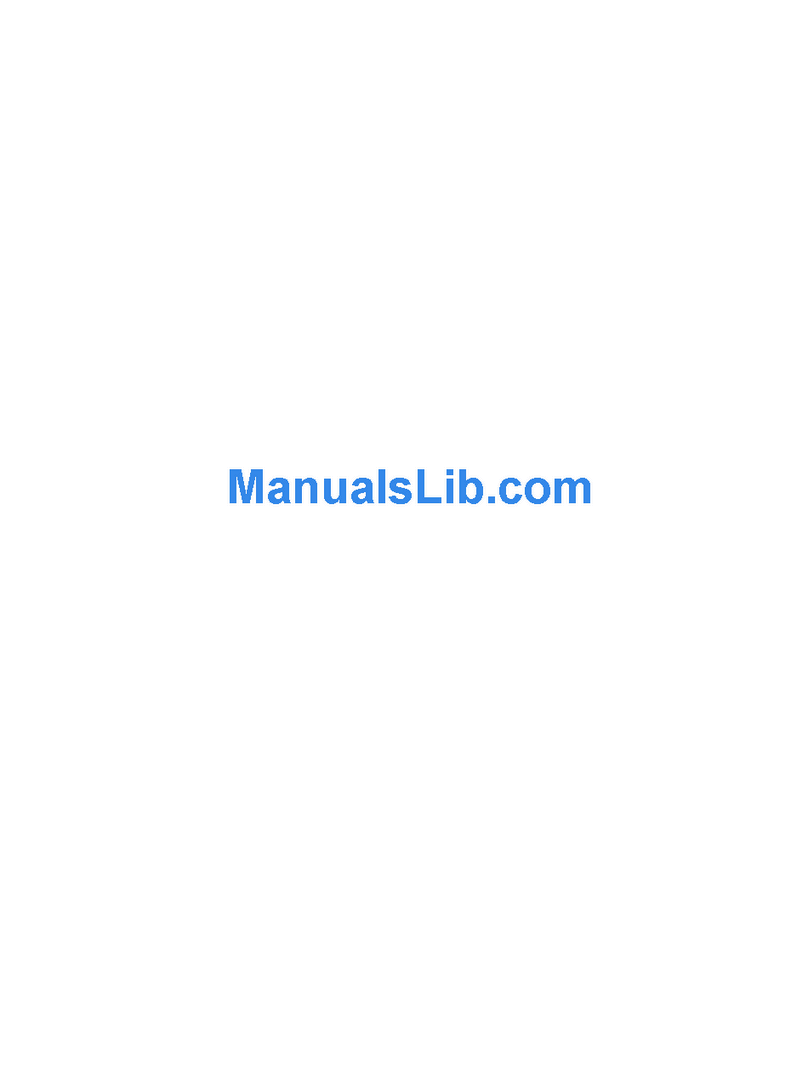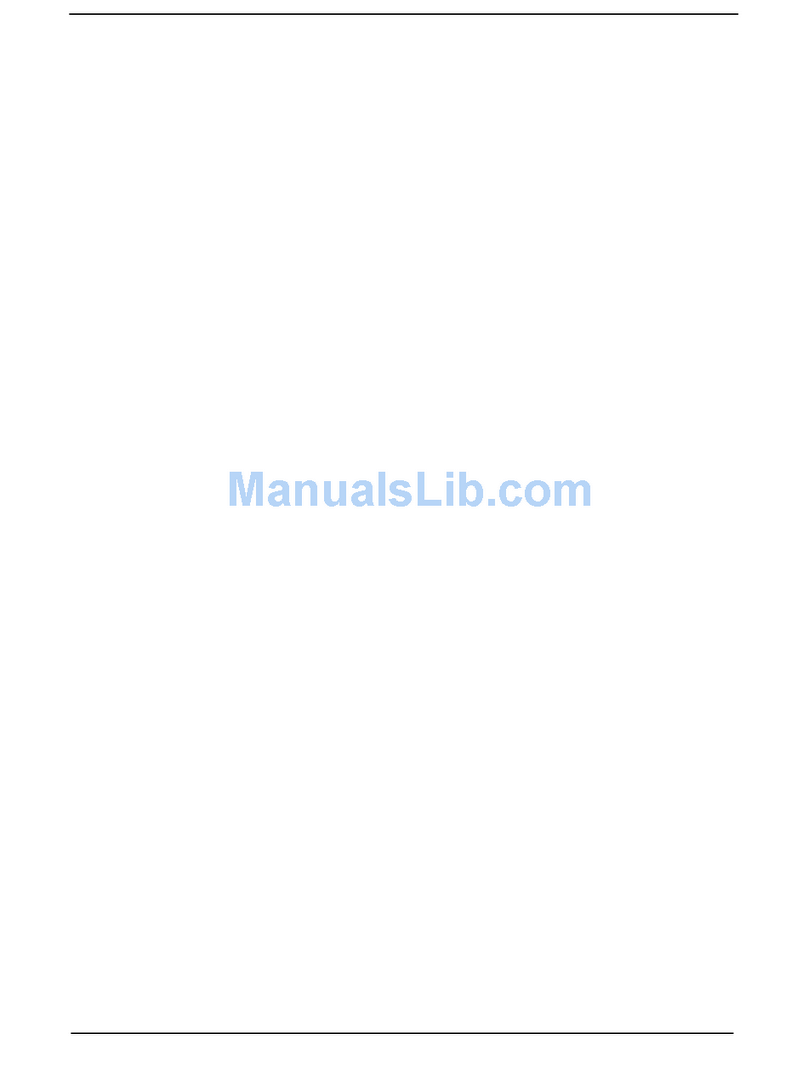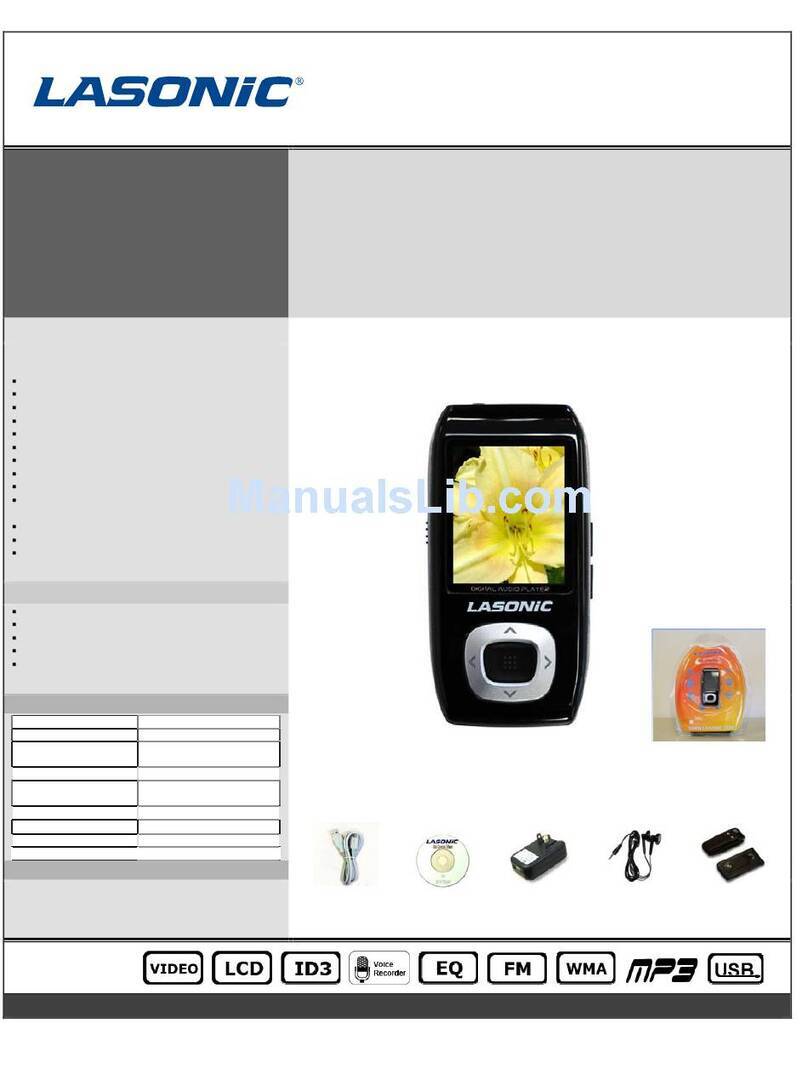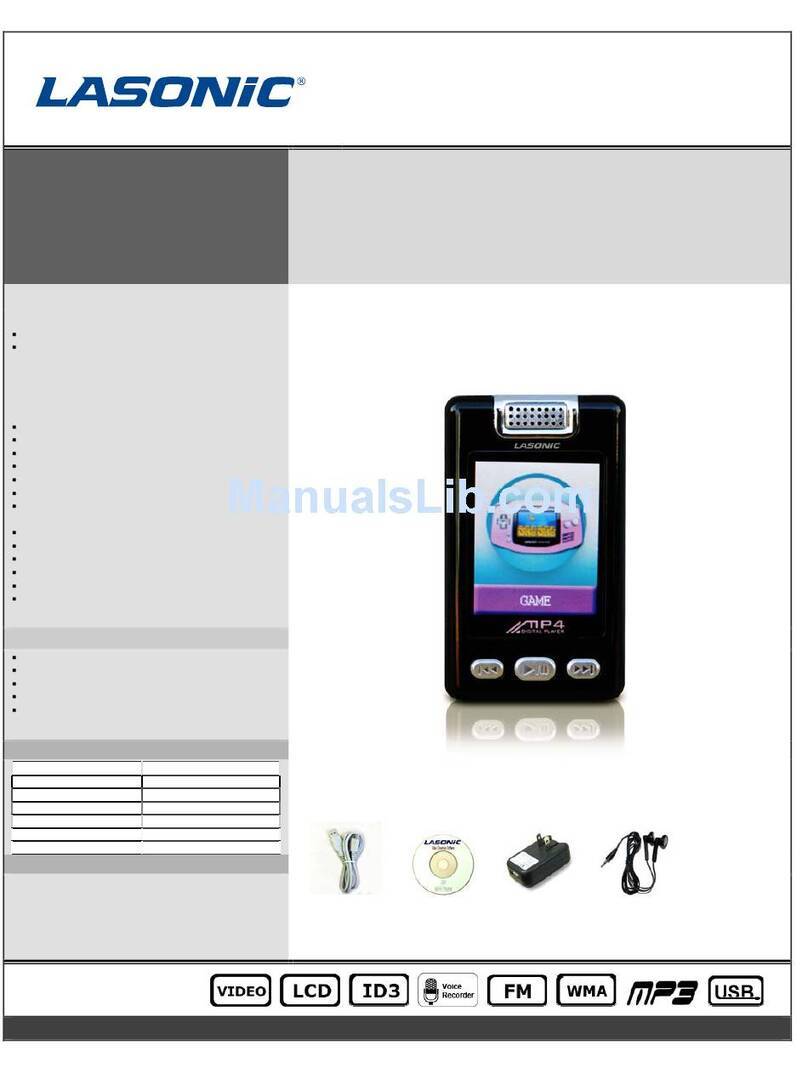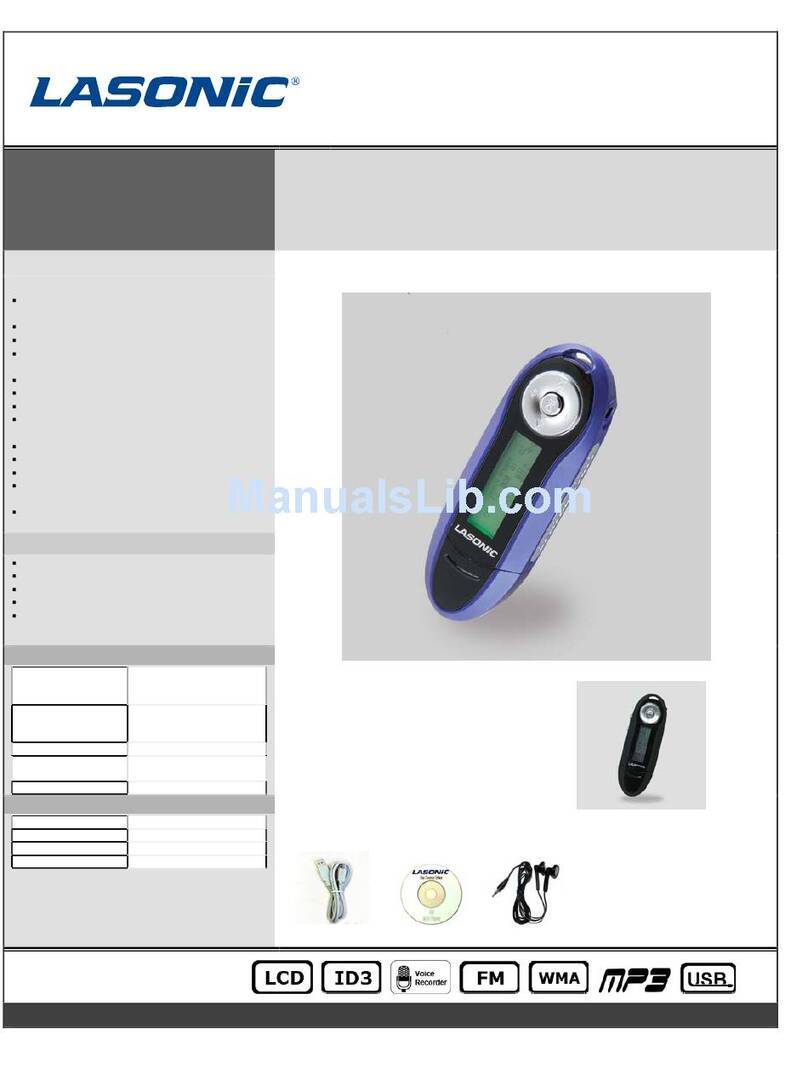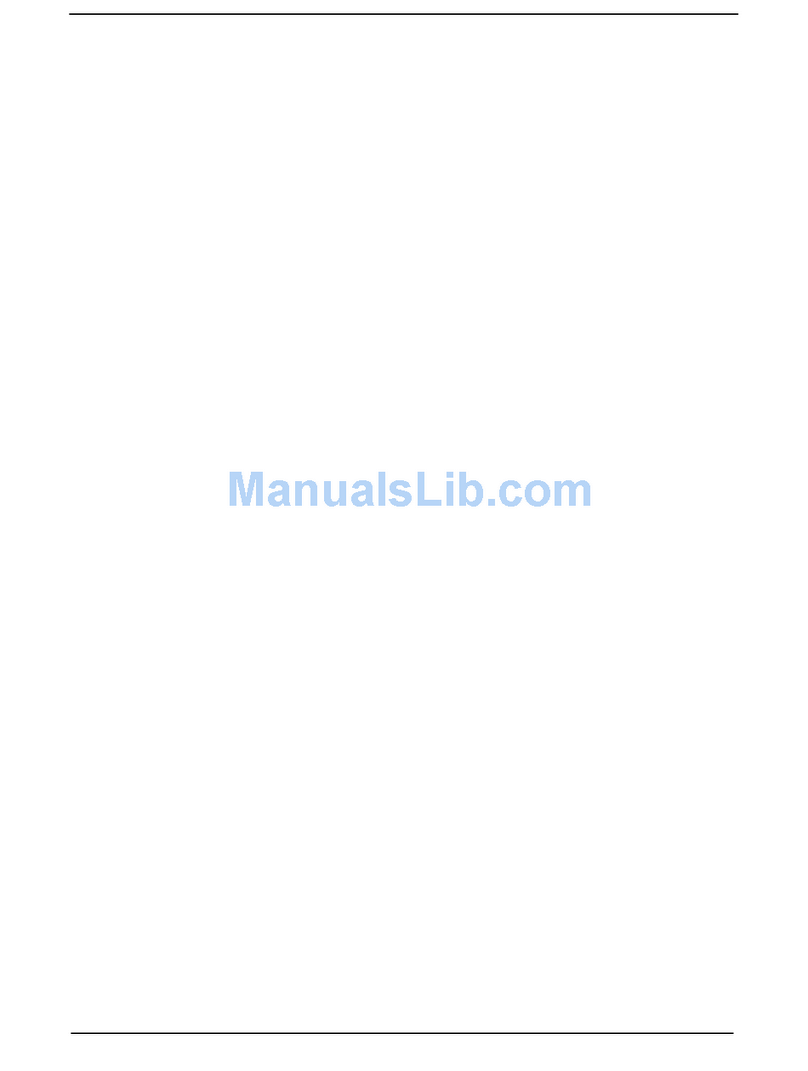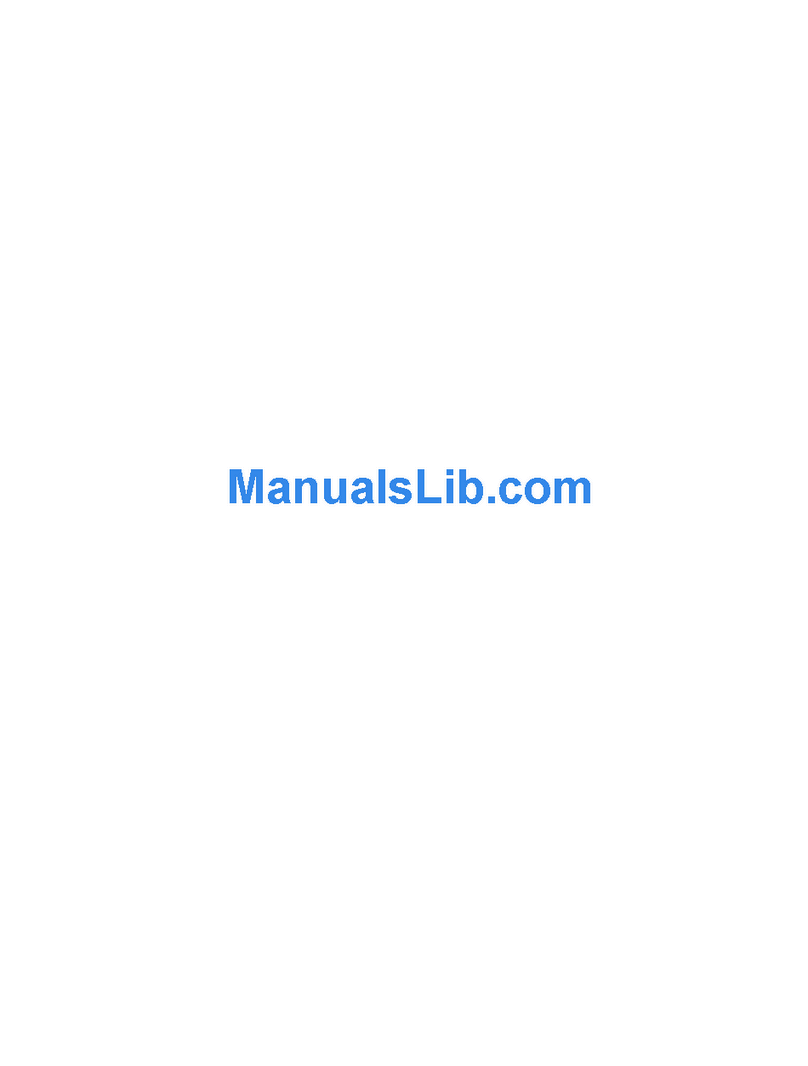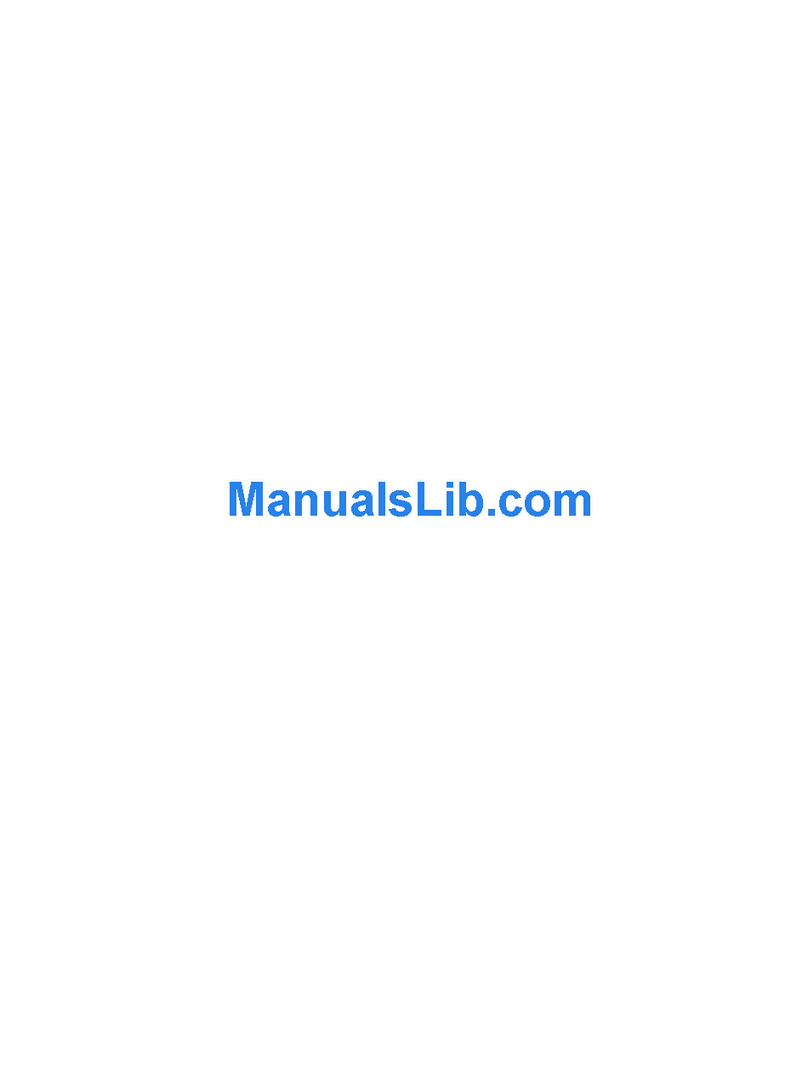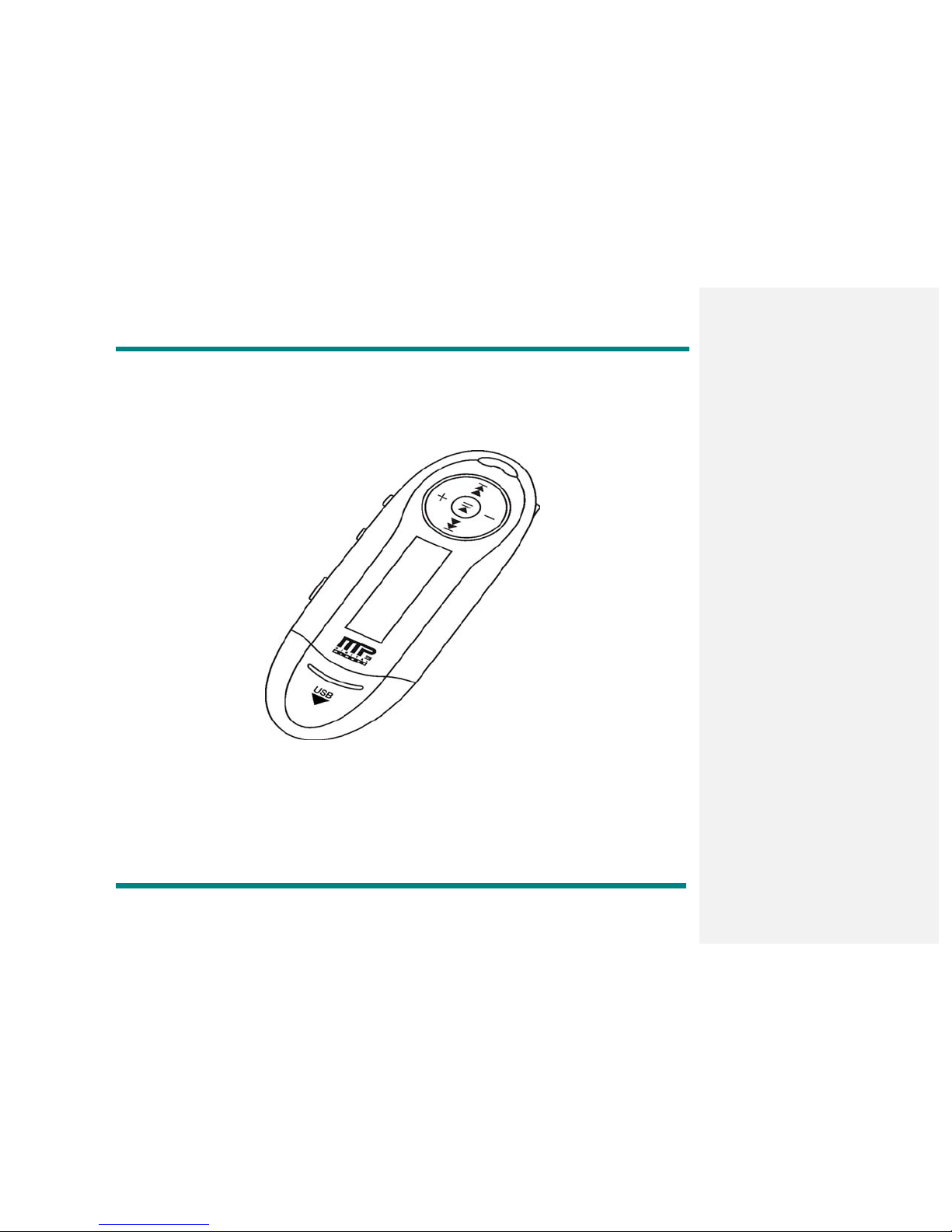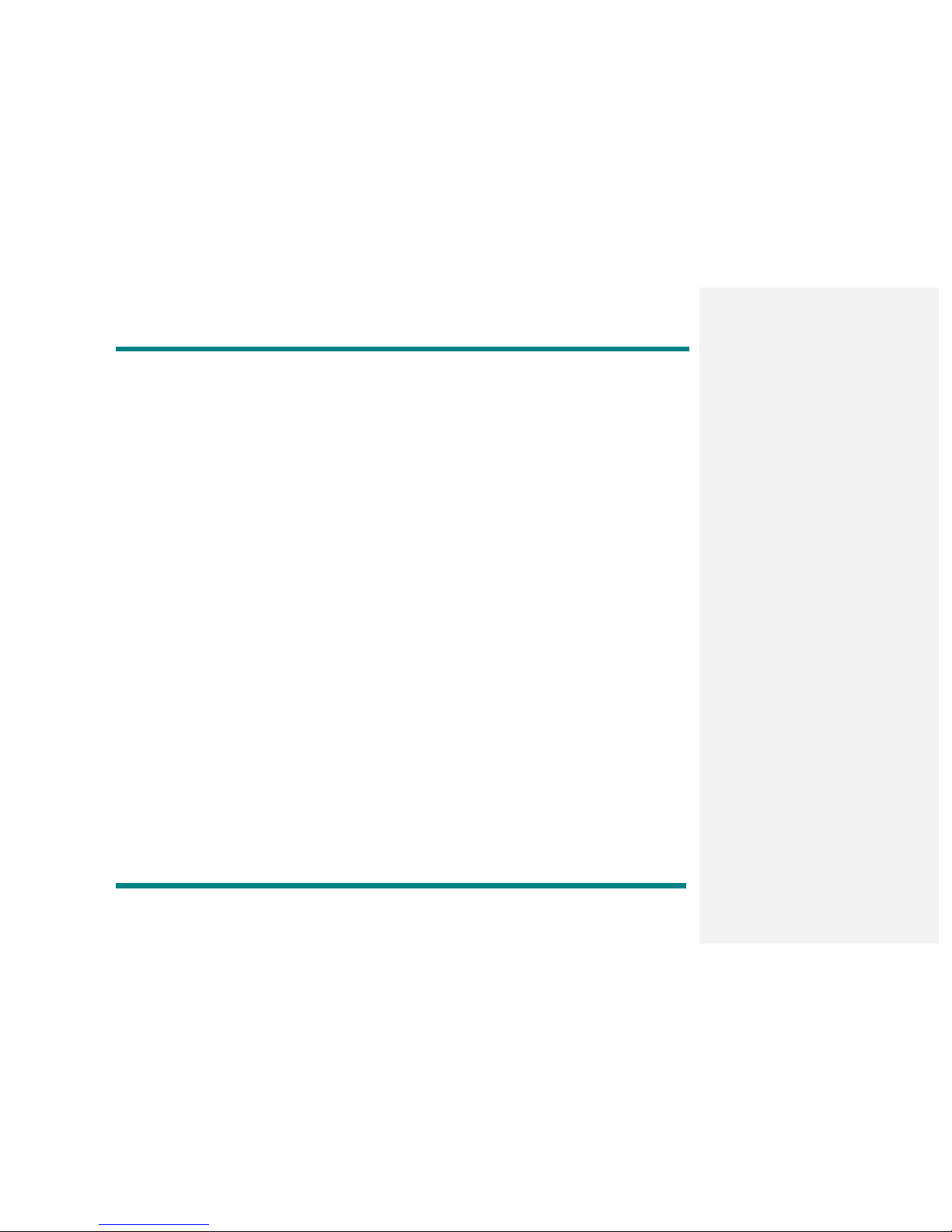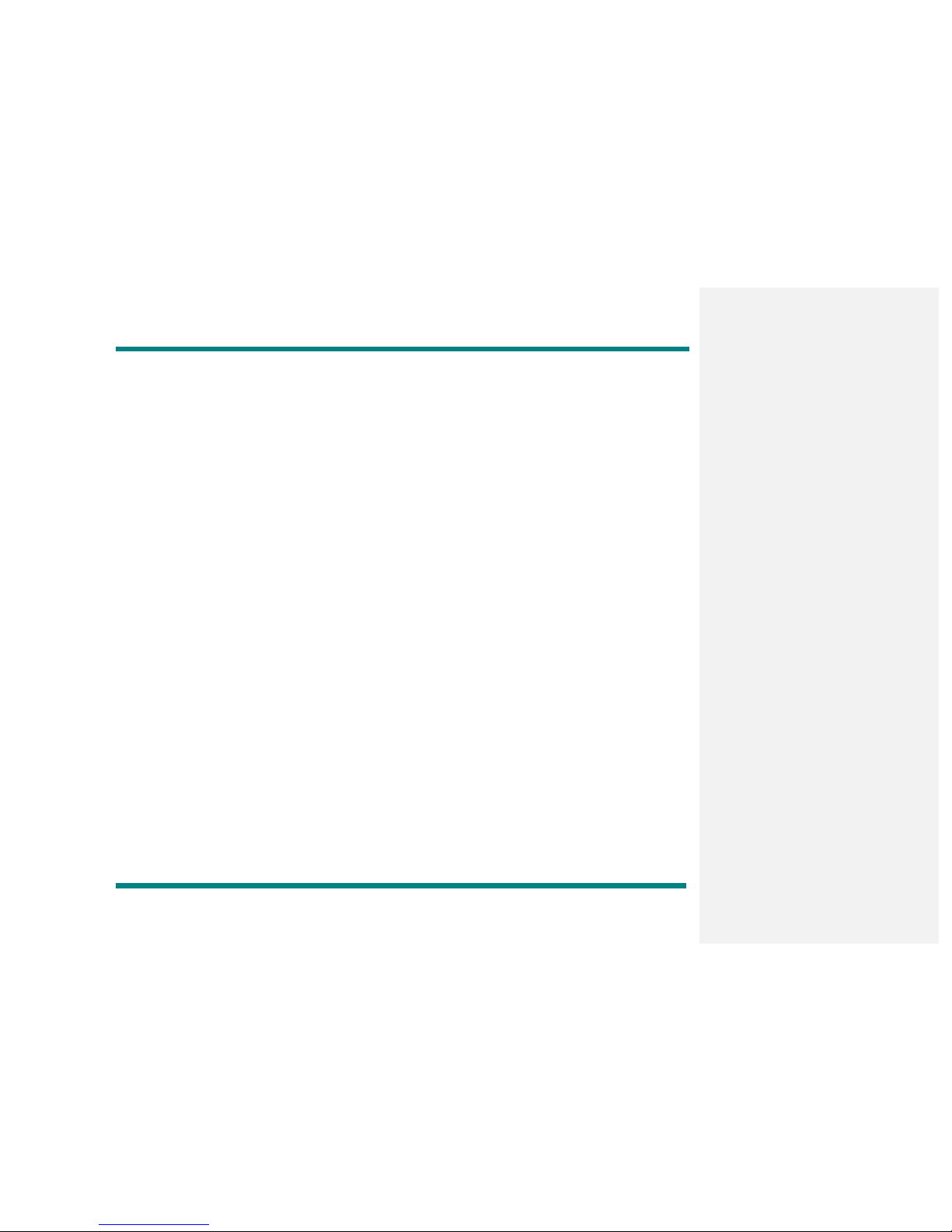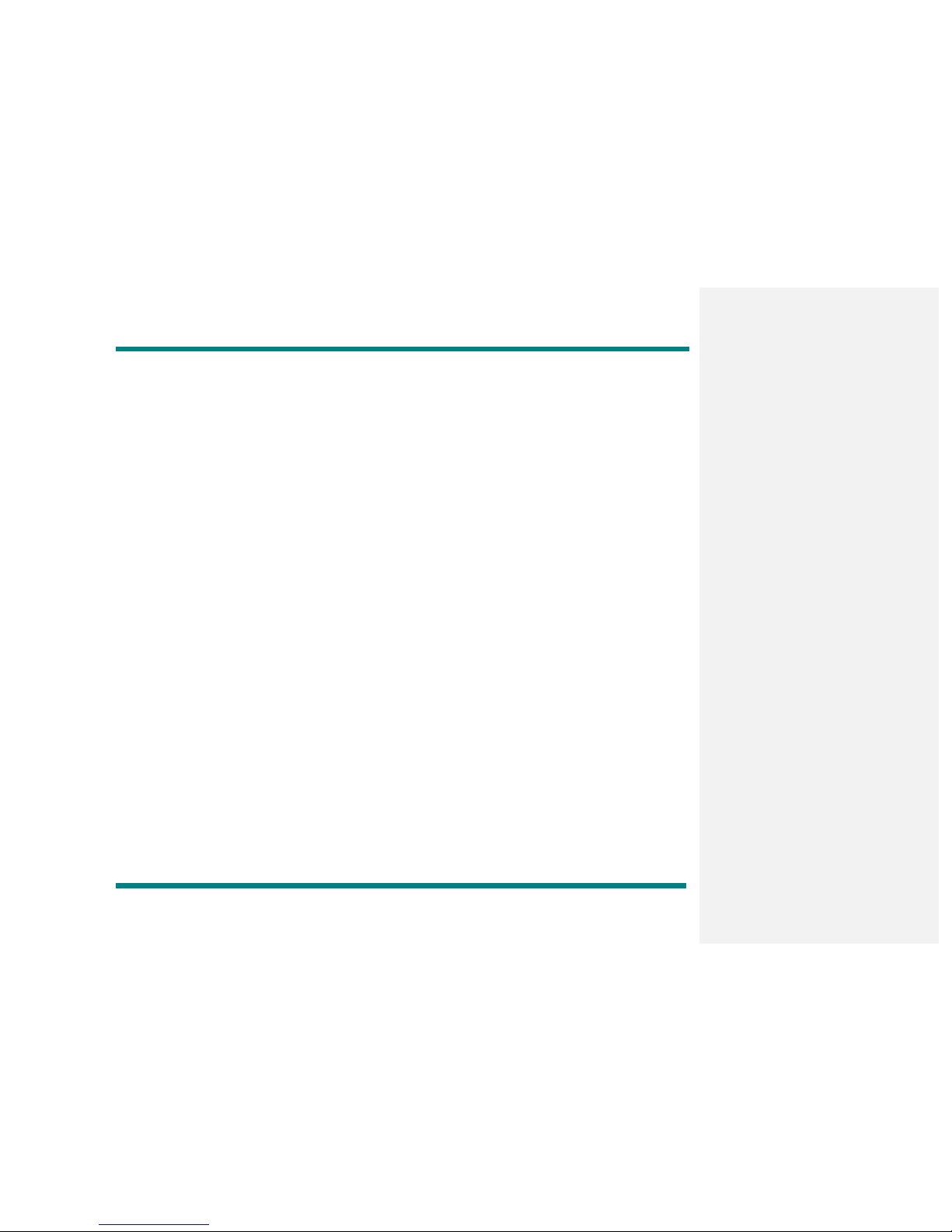3
Foreword
Please read this manual carefully before using the player to ensure a trouble-free experience.
This product is a flash based digital music player capable of playing MP1, MP2, MP3, WMA,
WMV, ASF, and WAV music file formats.
Features
•Compact size
•USB connection to computer for music download
•Also operates as a USB flash drive for data storage
•Plays virtually all music file formats such as: MP1, MP2, MP3, WMA, WMV, ASF, and WAV
•Driver-free installation for Windows 2000 or higher. Windows 98 requires installation of
driver from CD.
•Digital voice recording
•6 mode Equalizer: Normal, Pop, Classical, Jazz, Bass and Rock
•Extensive Music repeat modes: Normal, Repeat one, Repeat all, Shuffle Repeat, Dir
Normal, Dir Repeat one, Dir Repeat all, and Dir Shuffle Repeat
Technical Specifications
Specifications
•USB interface
•USB Mass Storage Class, Bulk-only Transport standard
•Flash memory based for music storage
•Operates on 1 AAA battery
•MP3, WMA, and WAV
•Stores 500 Songs per 1GB
Note: 1GB = 1 billion bytes; actual formatted capacity less. Song capacity is based on 4
minutes per song and 64-Kbps wma encoding; actual capacity varies by content.