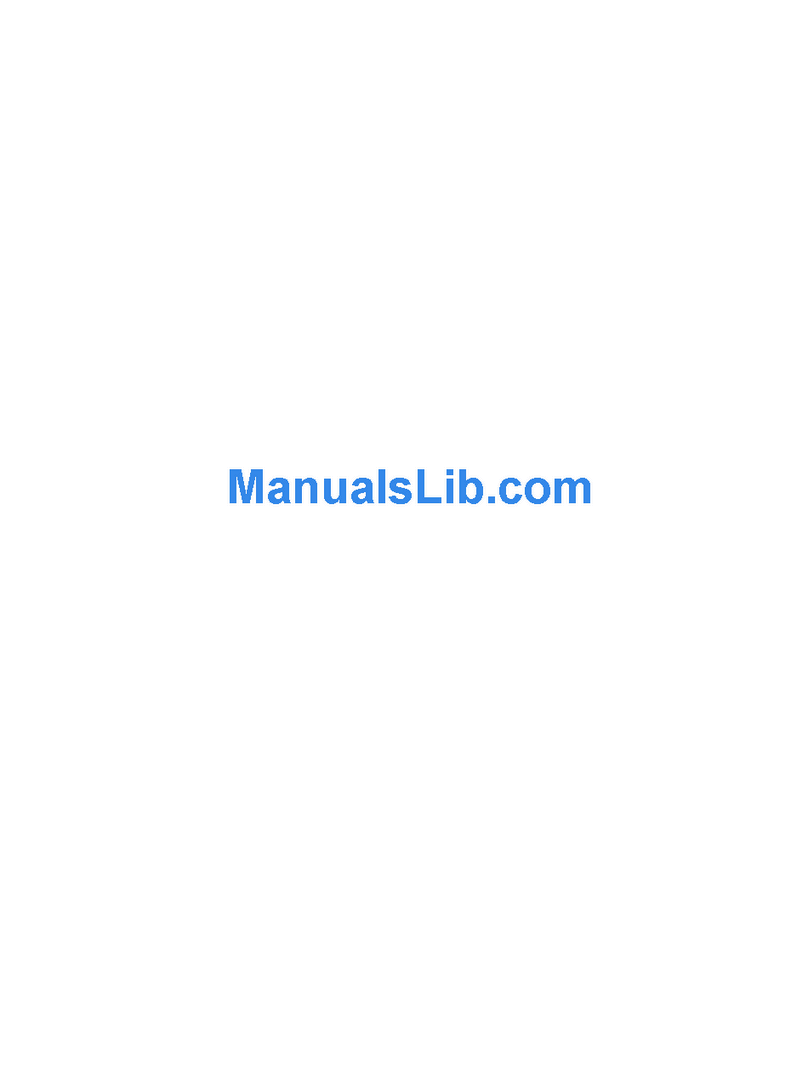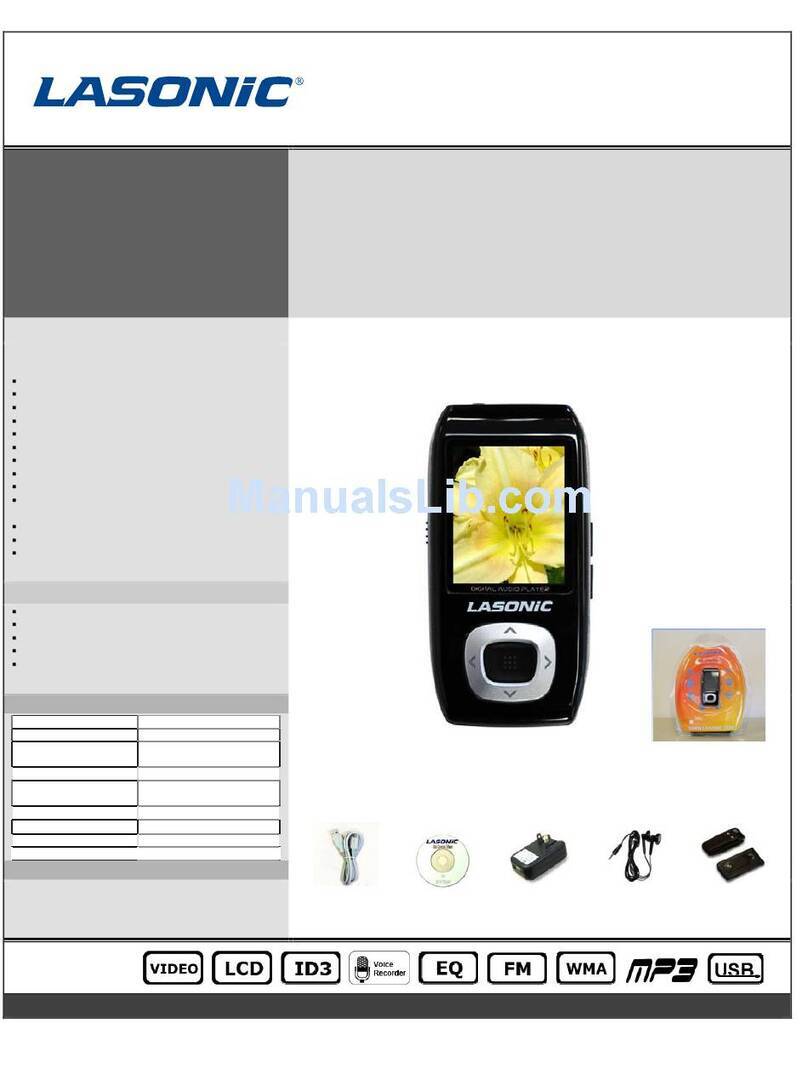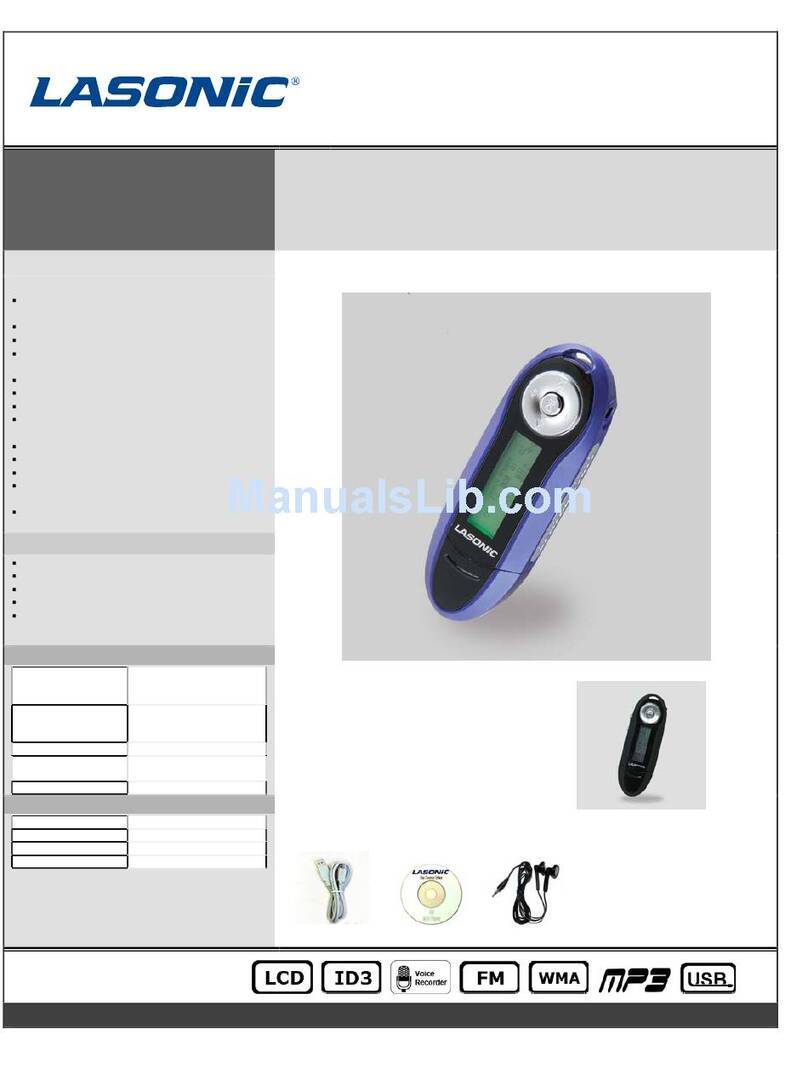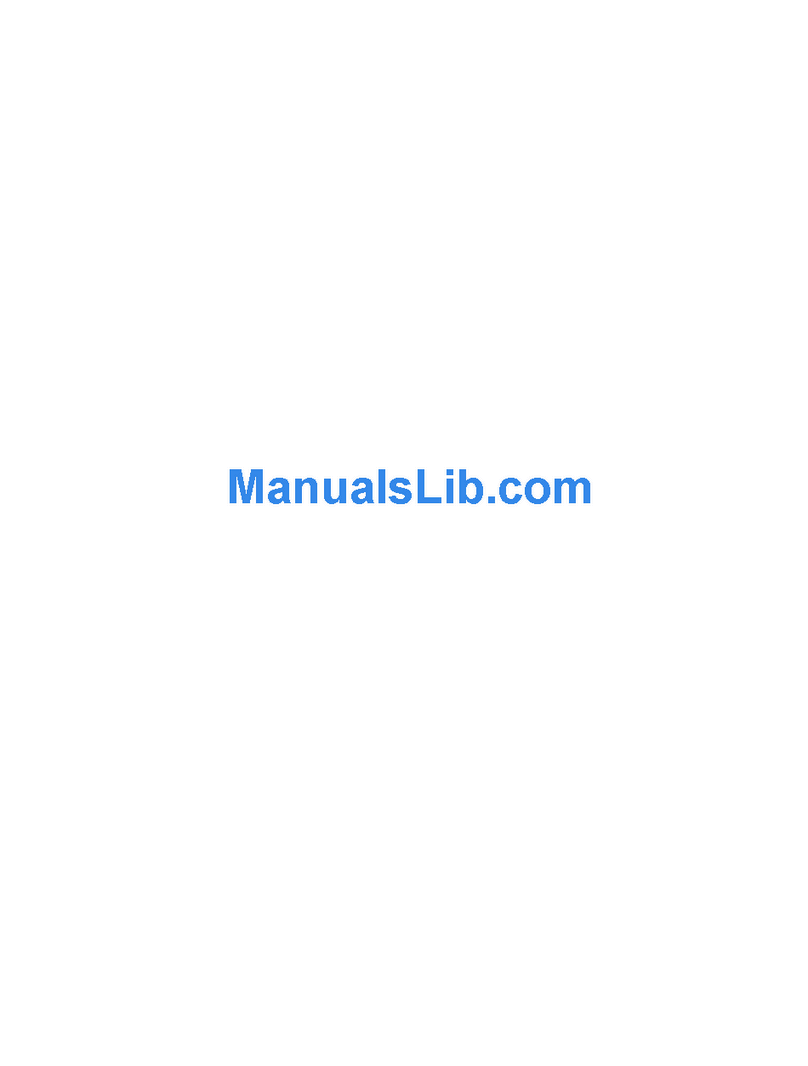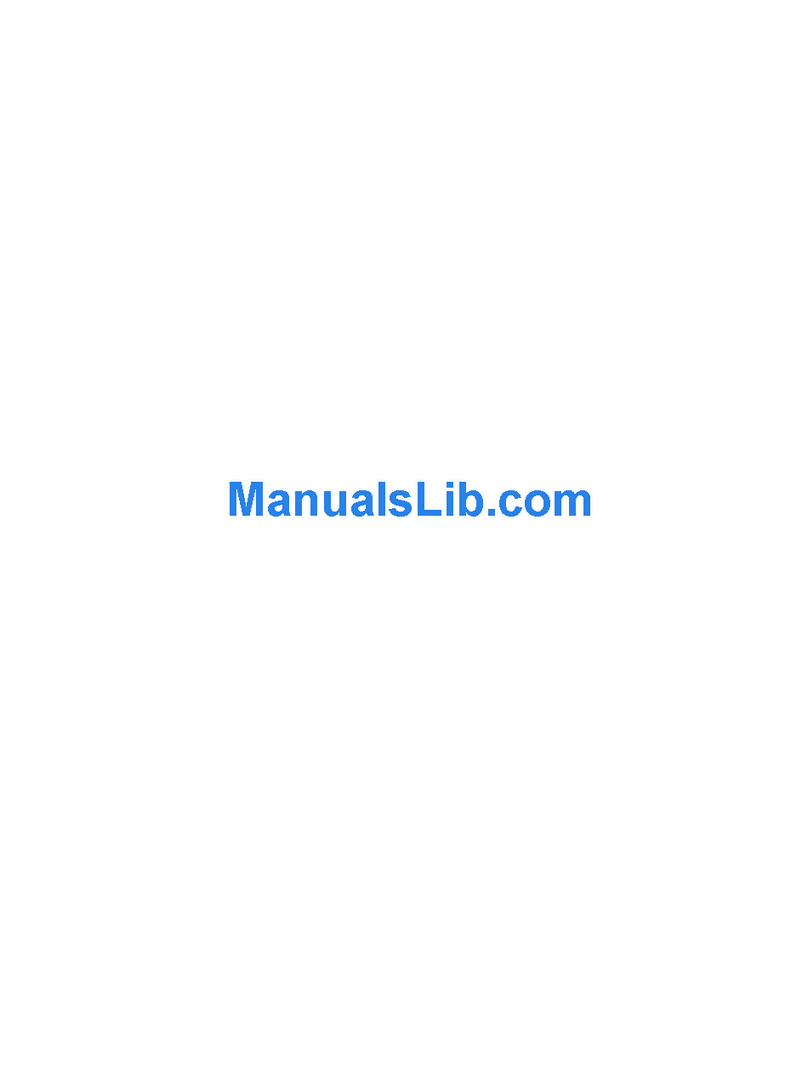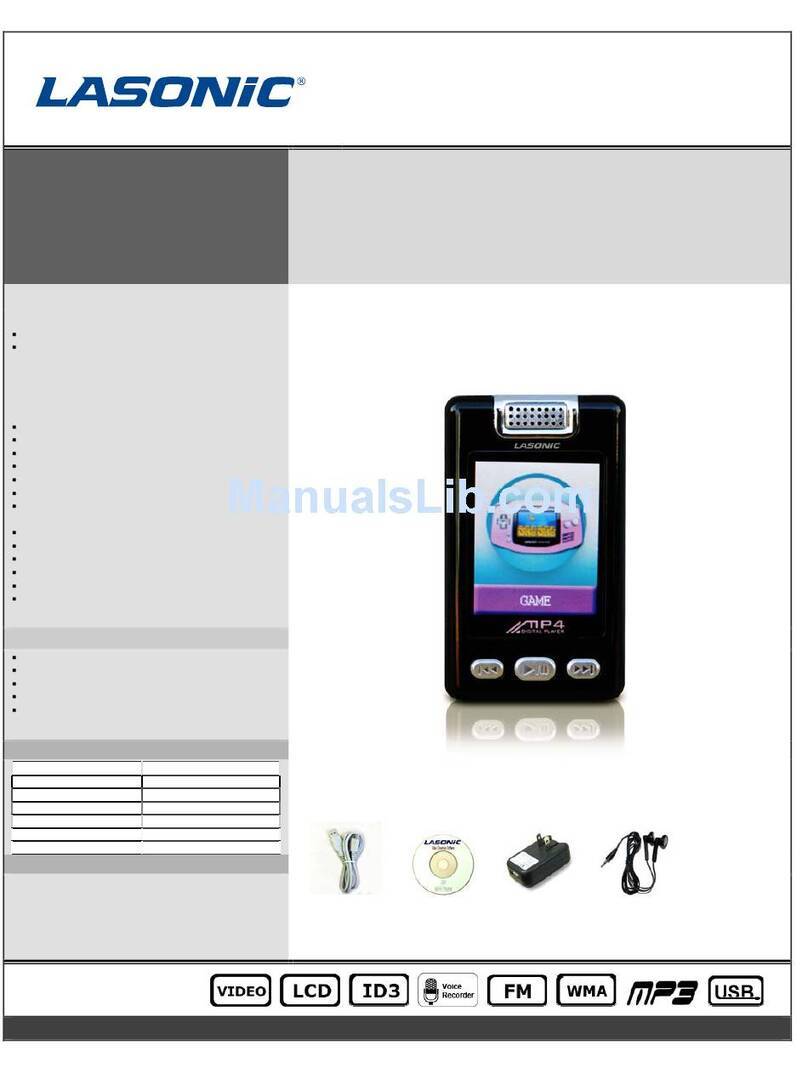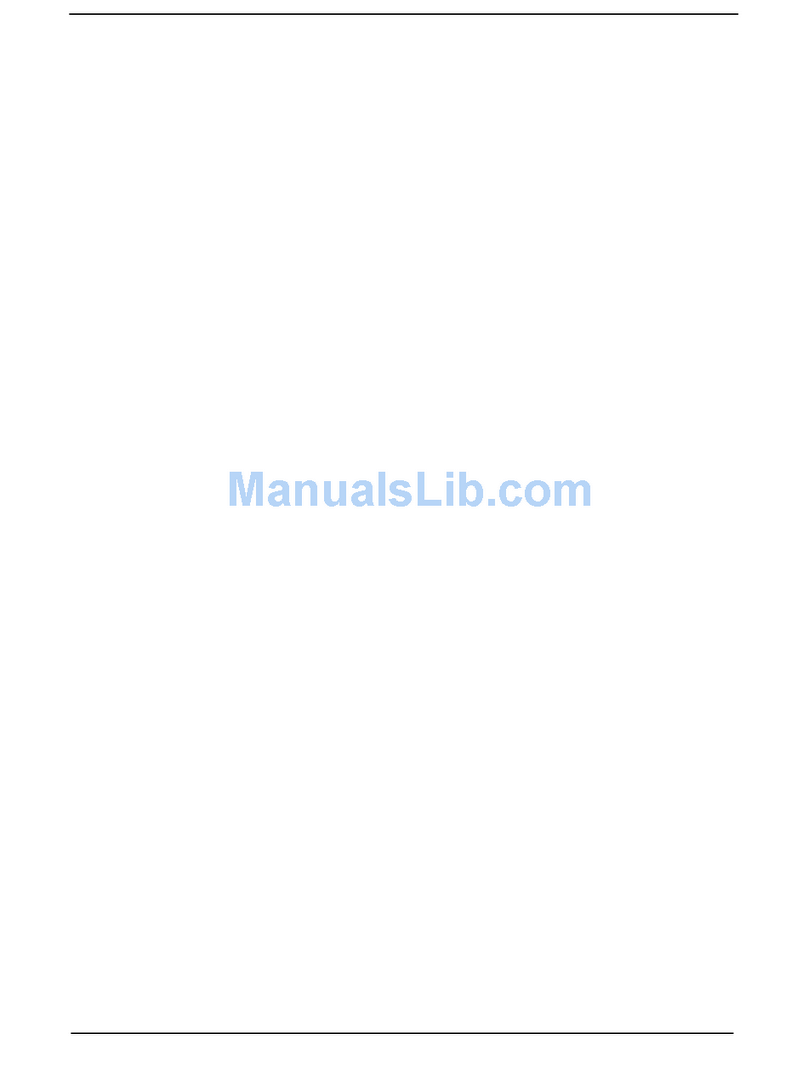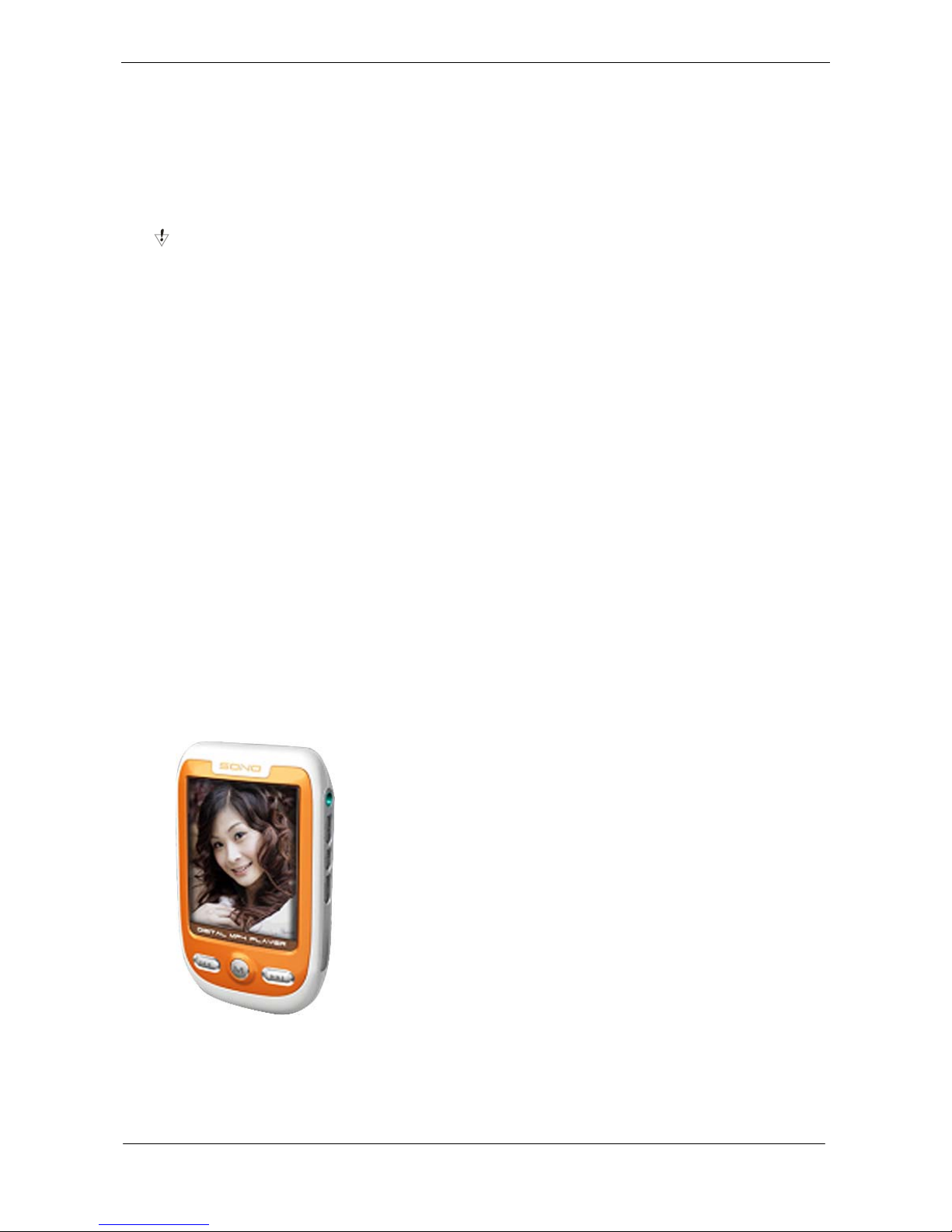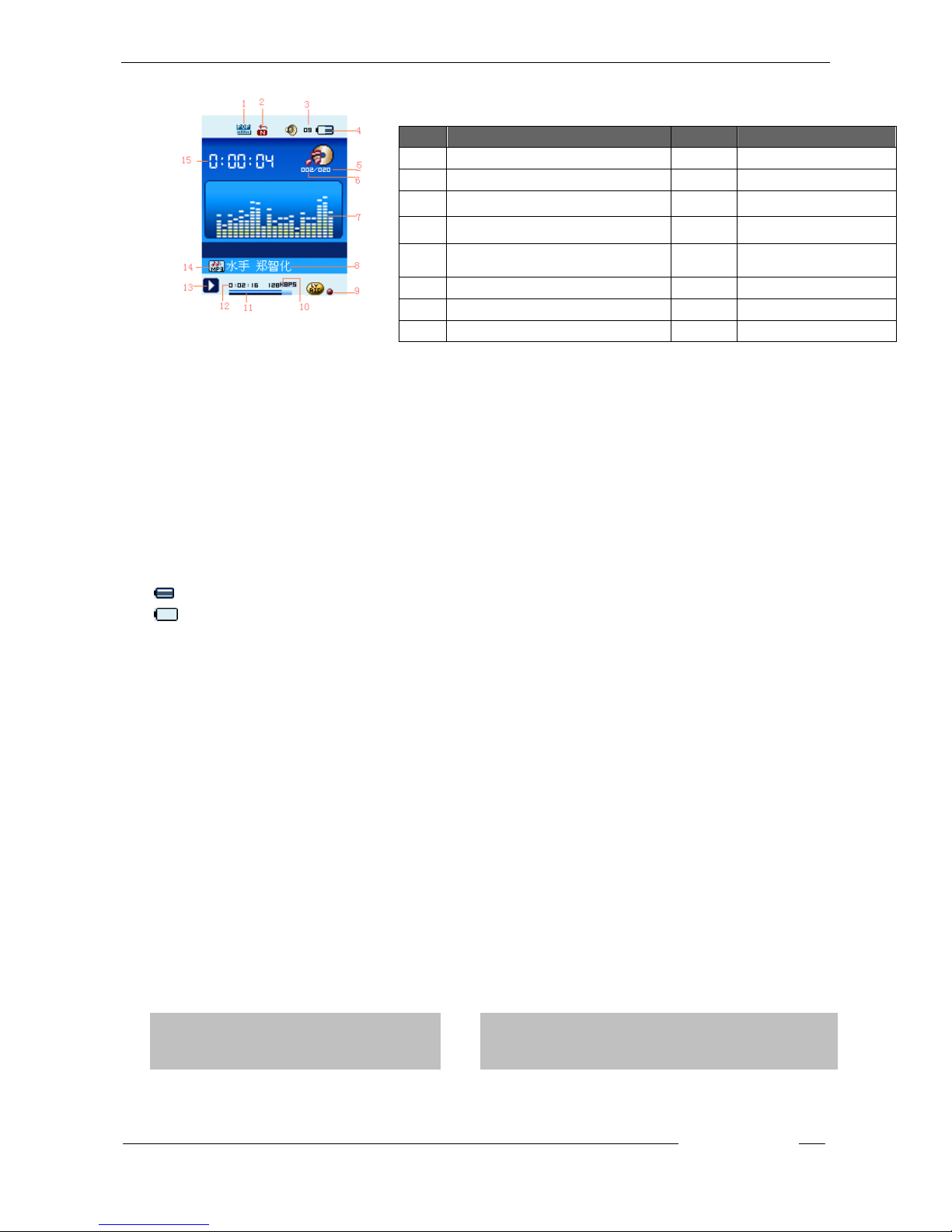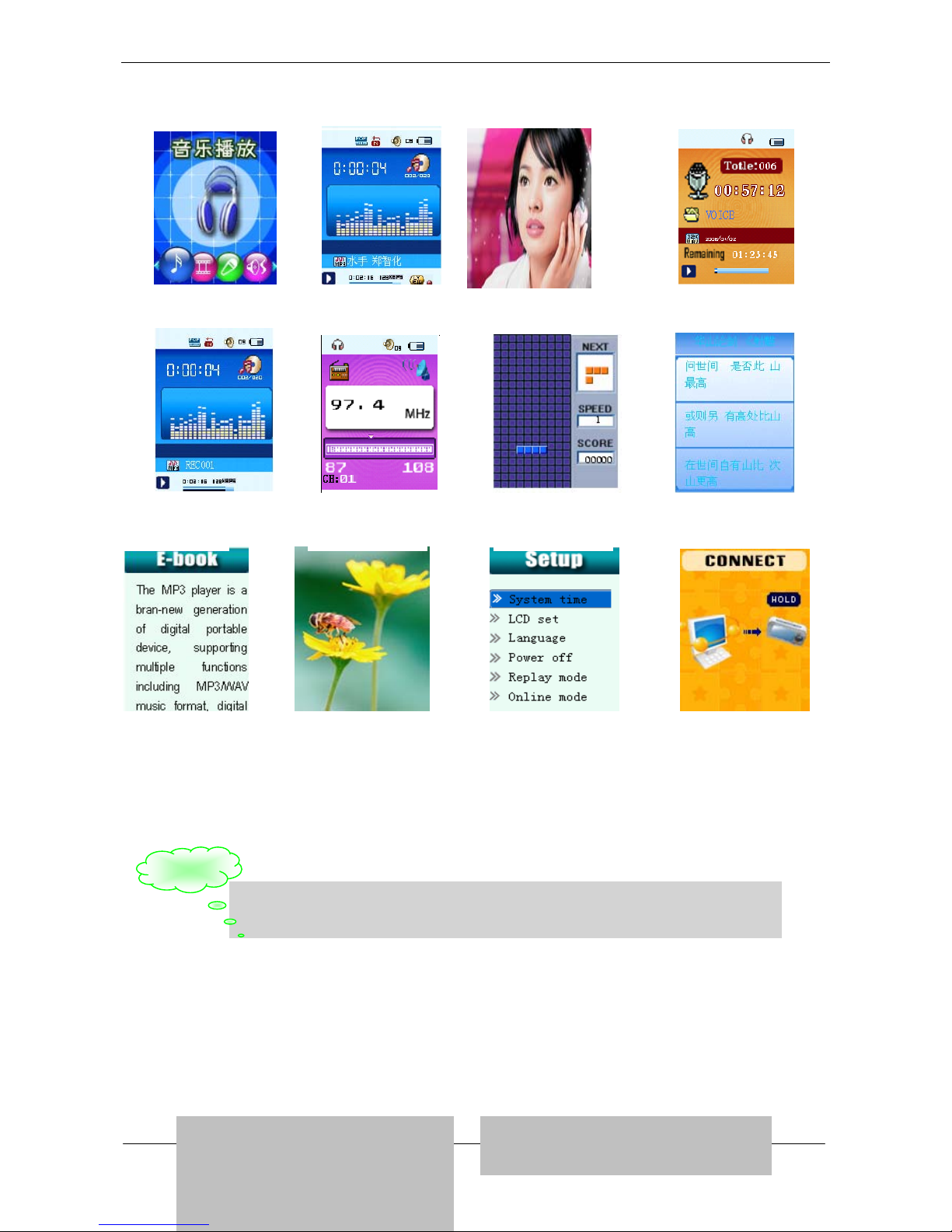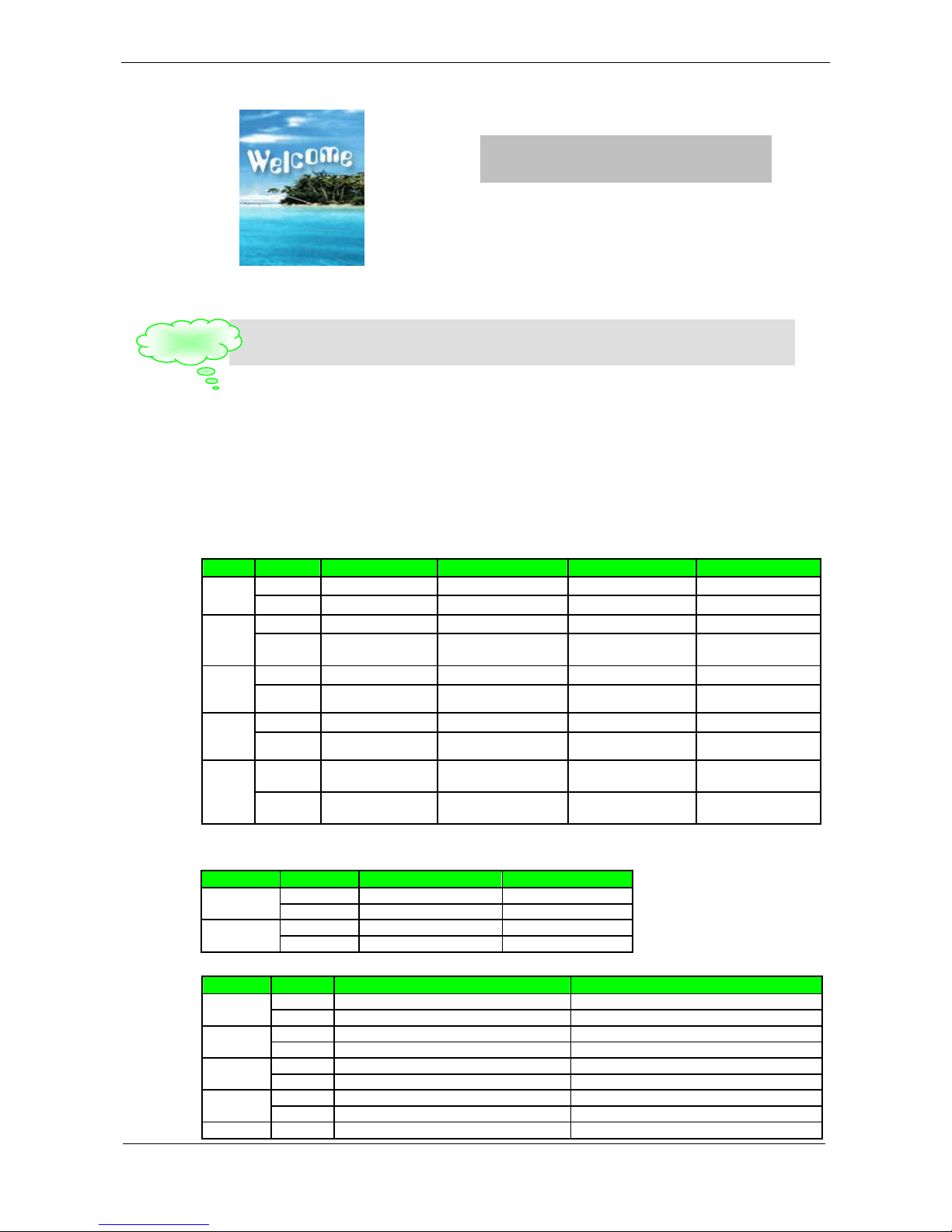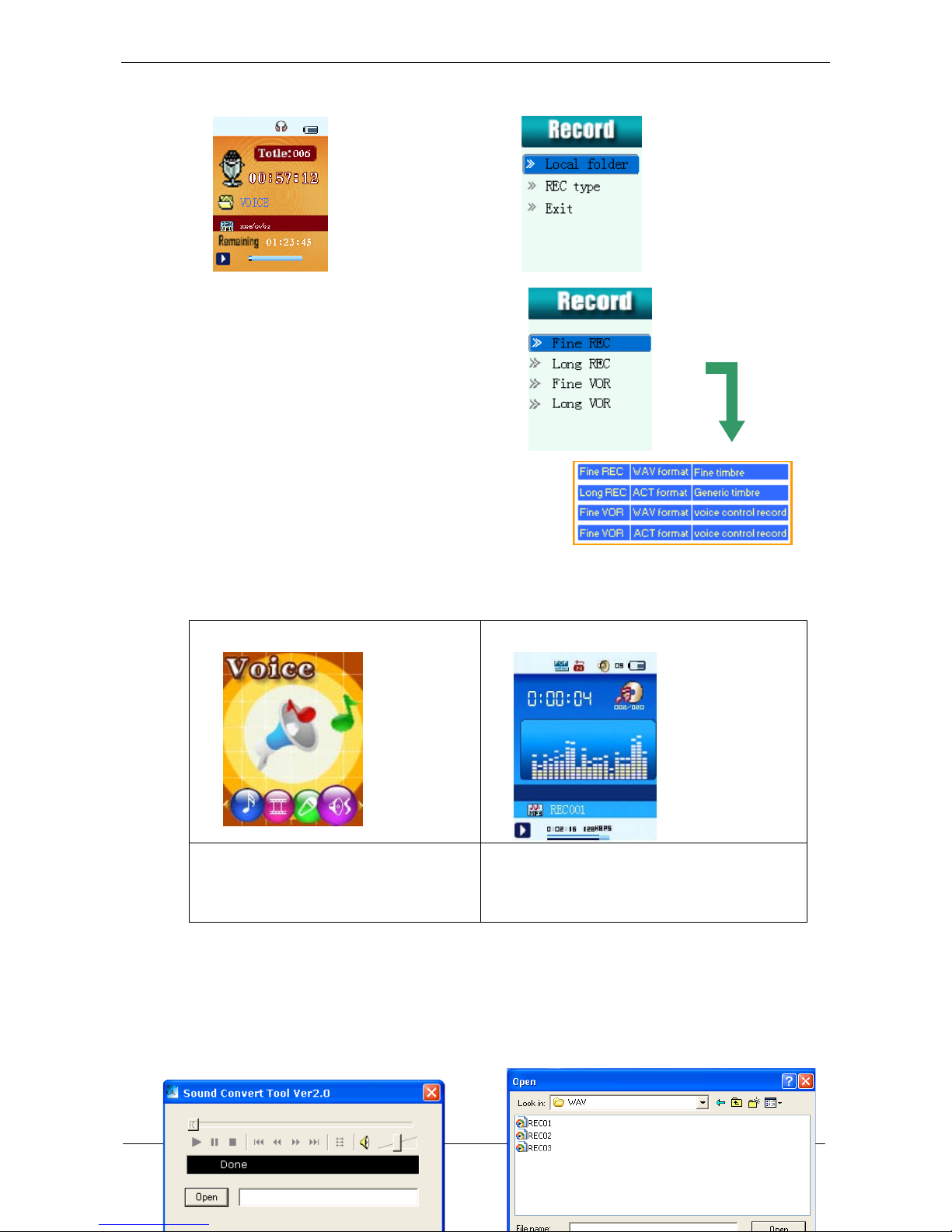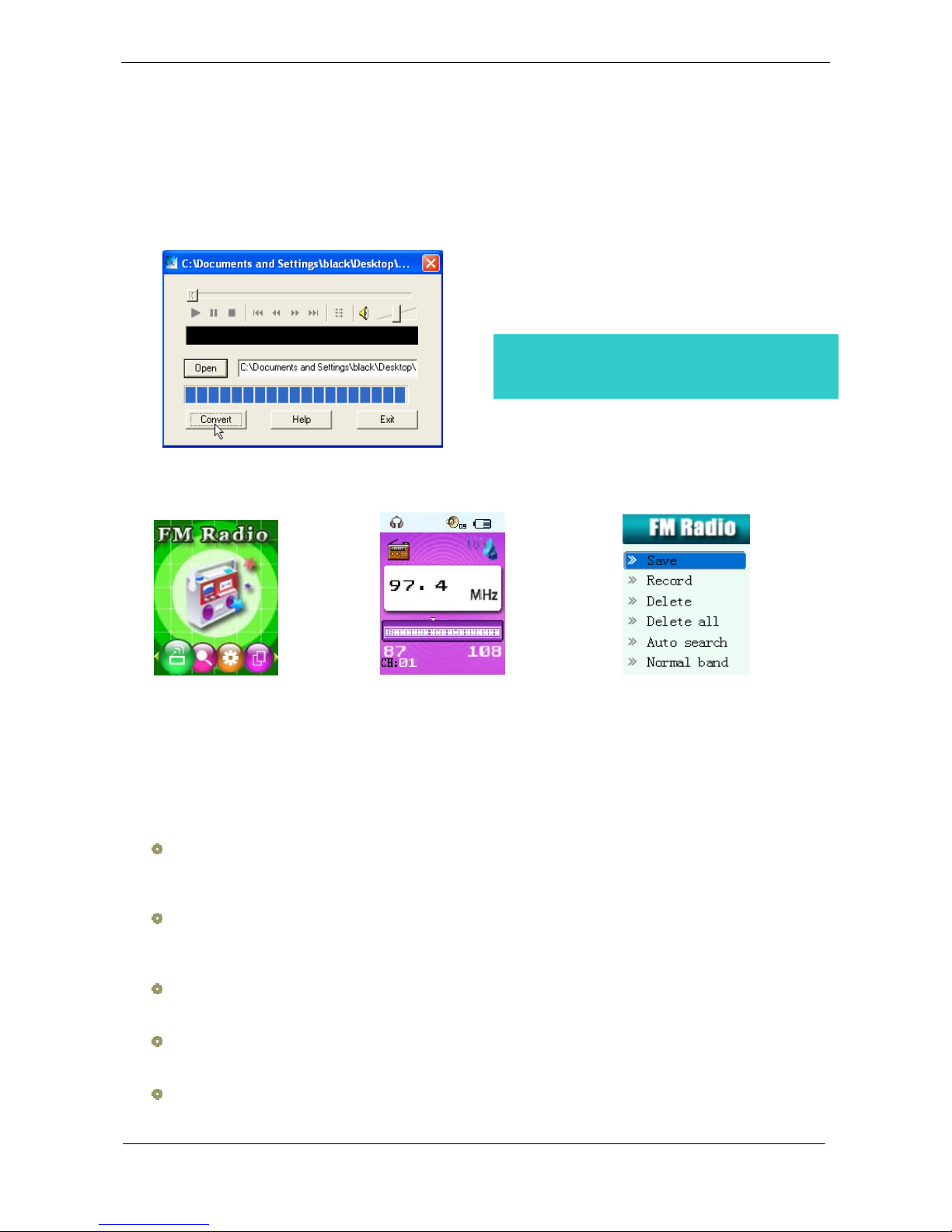USER HANDBOOK OF MP3 PLAYER
Page 2 of 21
Catalogue
Unique Features ..................................................................................................................................... 1
Declaration ............................................................................................................................................ 1
Catalogue.............................................................................................................................................. 2
1. Locating the Controls........................................................................................................................... 3
zAppearance & Keys ................................................................................................................................................................... 3
zLCD Window ............................................................................................................................................................................. 4
zBattery ...................................................................................................................................................................................... 4
2. Basic Operation .................................................................................................................................. 4
zEntering Menu System............................................................................................................................................................... 4
zBrowsing................................................................................................................................................................................... 4
zEntering Different Modes............................................................................................................................................................ 4
zAdjust volume............................................................................................................................................................................ 5
zTurn On/Off ............................................................................................................................................................................... 5
3. Operating buttons ............................................................................................................................... 6
zMusic mode and Voice mode...................................................................................................................................................... 6
zRecord Mode............................................................................................................................................................................. 6
zFM Mode .................................................................................................................................................................................. 6
4. Play Music.......................................................................................................................................... 7
zBasic Operation......................................................................................................................................................................... 7
zEQUALIZER Mode .................................................................................................................................................................... 7
zLyric Display.............................................................................................................................................................................. 7
5. Movie mode........................................................................................................................................ 8
6. Record Voice ...................................................................................................................................... 8
zRecording in Record Mode ......................................................................................................................................................... 8
zSelect REC type ........................................................................................................................................................................ 9
7. Play Recorded Files ............................................................................................................................. 9
zConvert ACT format files to WAV format files ............................................................................................................................... 9
8. Operate FM Radio.............................................................................................................................. 10
9. E-Book function ................................................................................................................................ 11
10. Game explain .................................................................................................................................. 12
11. JPEG Album.................................................................................................................................... 13
12. System Setting ................................................................................................................................ 14
zInstruction ............................................................................................................................................................................. 15
○“System time” set........................................................................................................................................................... 15
○“LCD set” setting ........................................................................................................................................................... 15
○“Language” setting......................................................................................................................................................... 15
○Power Off...................................................................................................................................................................... 15
○Online Mode.................................................................................................................................................................. 16
○Memory Info. ................................................................................................................................................................. 16
○Firmware Version........................................................................................................................................................... 16
○Firmware Upgrade......................................................................................................................................................... 16
13. Use USB Disk.............................................................................................................................. 16
zCreated new folder .................................................................................................................................................................. 16
14. Firmware Upgrade...................................................................................................................... 16
15. Others setting ............................................................................................................................. 17