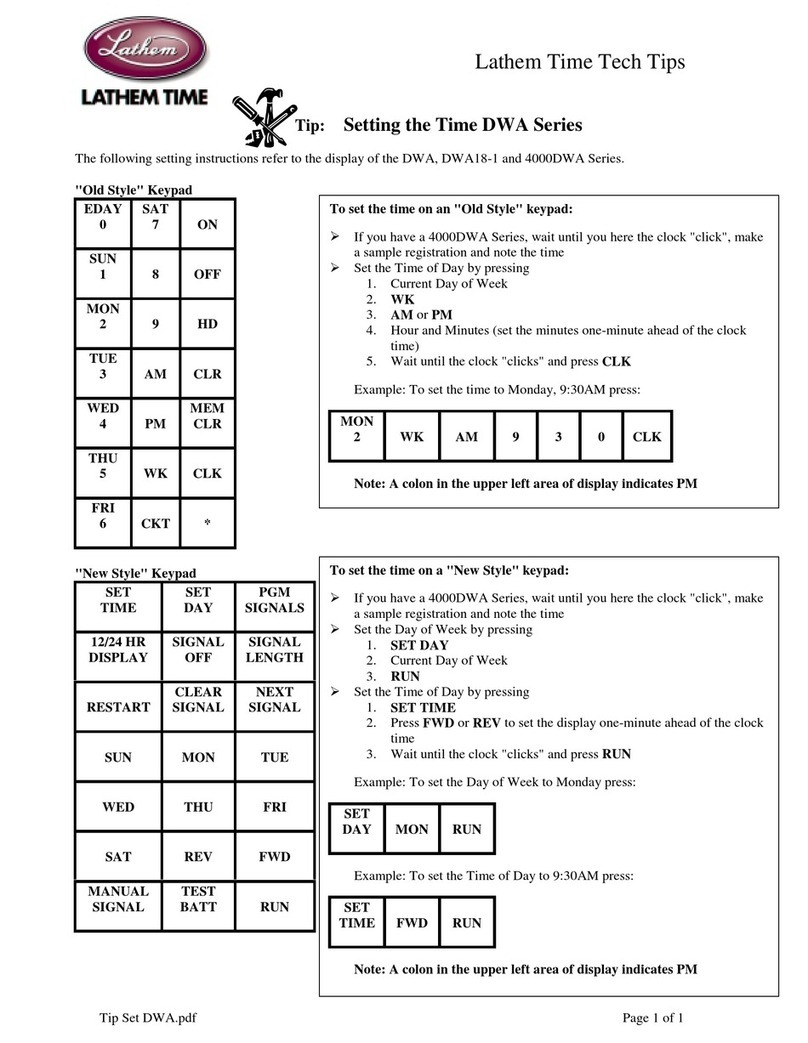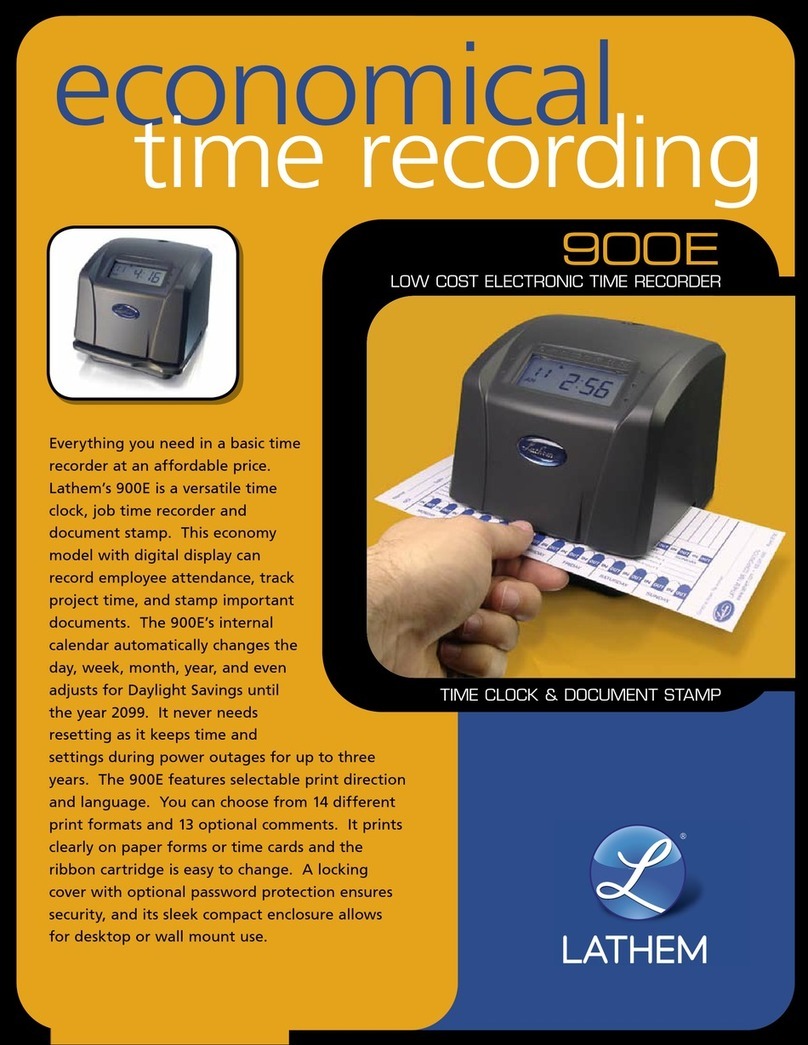A2 420x594
!2 !3 !4
!6 !7 !8 !9
!5
@0 @1 @2 @3
@4 @5 @6 @7
Example: Change the print direction to "Left".
Press the SELECT button and position the
" " mark at the "PRINT DIRECTION.
At that moment, the flashing digit at the
left indicates "Order Options" of the print
direction. (The flashing means it can be
changed.)
In case of the example, press the
CHANGE button to set at "2". And then
press the SET button.
Step 1
PRINT
DIRECTION
PRINT
DIRECTION
Print
direction
1.
2.
Order Options
Right - Prints on right edge of card.
Left - Prints on left edge of card.
Change the "Print Direction".
SETTING THE PRINT DIRECTION
TU WE TH FR SA SUMO
After you finish setting the print
direction, press the SET button once
again.
Now the print direction setting has been
completed. Replace the cover.
IMPORTANT: If you do not complete
Step 2, the clock will not print.
Step 2
SETTING THE STARTING DATE OF DAYLIGHT SAVING TIME
Example: Daylight saving time starts on Sunday, March 9, 2008.
Press the SELECT button and position
the " " mark at the "D.S.T. START".
At that moment, the "Year" flashes.
(The flashing means it can be changed.)
Change the "Year".
In the case of the example, press the
SET button because the year 2008 is not
to be changed.
At that moment, the flashing changes
from "Year" to "Month".
Step 1
D.S.T.
START
Change the "Month".
Press the CHANGE button to set at "3".
And then press the SET button.
At that moment, the flashing changes
from "Month" to "Date".
Step 2
Year Date
Month
D.S.T.
START
D.S.T.
START
Automatic DST correction (recommended)
By default, the daylight saving time is already set to start on the second Sunday of March and to
end on the frist Sunday of November. However, if you once disabled this function and want to
set it again or change starting and/or ending date, please change dates as follows.
Once you reset the unit, setting of daylight saving time will return to the default value.
Example: Start date Sunday, March 9, 2008.
End date Sunday, November 2, 2008.
If you set as the above, the time clock remembers the start date as the second Sunday of
March and the end date as the first Sunday of November. Once set, the time clock
automatically updates the settings every year thereafter. No further manual setting is necessary.
Change the "Date".
Press the CHANGE button to set at "9".
And then press the SET button.
Step 3
After you finish setting the starting date of
D.S.T., press the SET button once again.
Now the starting date of D.S.T. setting has
been completed.
Go on to the "SETTING THE ENDING
DATE OF DAYLIGHT SAVING
TIME".
Step 4
D.S.T.
START
SETTING THE ENDING DATE OF DAYLIGHT SAVING TIME
Example: Daylight saving time ends on Sunday, November 2, 2008.
Press the SELECT button and position
the " " mark at the "D.S.T. END".
Step 1
D.S.T.
END
Set the ending year month, and date of
daylight saving time in the same way as
for the starting date of D.S.T..
Step 2
After you finish setting the ending date of
D.S.T., press the SET button once again.
Now the ending date of D.S.T. setting has
been completed. Replace the cover.
IMPORTANT: If you do not complete
Step 3, the clock will not print.
Step 3
Year Date
Month
D.S.T.
END
DELETING THE DAYLIGHT SAVING TIME SETTING
Press the SELECT button and position
the " " mark at the "D.S.T. START".
Next, press the SET button.
Step 1
D.S.T.
START
Change "Month" to " " and press the
SET button twice to change the display
as shown in the left figure. This cancels
the day light saving time settings.
Step 2
Press the SET button once again.
Now the D.S.T. deleting has been
completed. Replace the cover.
IMPORTANT: If you do not complete
Step 3, the clock will not print.
Step 3
Year Month
D.S.T.
START
To delete and cancel the daylight saving time setting, change the display of "Month" of the
starting setting to " ".
Example: Change March 9, 2008 of "D.S.T. START" and delete daylight saving time setting.
REGISTERING THE PASSWORD
Example: Set the password "1234".
Press the SELECT button and position the
" " mark at the "PASSWORD".
At that moment, first two digits flash. (The
flashing means it can be changed.)
In case of the example, press the CHANGE
button to set at "12". And then press the
SET button.
At that moment, the flashing changes to
last two digits.
Step 1
PASSWORD
PASSWORD
PASSWORD
In case of the example, press the CHANGE
button to set at "34". And then press the
SET button.
Step 2
TU WE TH FR SA SUMO
After you finish registering the password,
press the SET button once again.
Now the password registering has been
completed. Replace the cover.
IMPORTANT: If you do not complete
Step 3, the clock will not print.
Step 3
SELECT CHANGE SET
When the password is set, you are asked to enter it. If the password you entered does not
coincide with the setting, you cannot change the setting values.
You may set a password by any 4-digit number from 0001 to 9998.
Note a number "0000" and "9999" cannot be used as a password.
HOW TO CHANGE SETTING WHEN THE PASSWORD IS SET
Once the password is set, you have to enter the password for changing any setting.
"99 99" will be displayed when you press the SELECT button before entering.
Example: Password "1234".
Press the SELECT button, at that
moment "99 99" is displayed and first
two digits flashes. (The flashing means it
can be changed.)
In the example, press the CHANGE
button to set at "12". And then press the
SET button.
At that moment, the flashing changes to
last two digits.
Step 1
In case of the example, press the CHANGE
button to set at "34". And then press the
SET button.
At that moment, the " " mark indicates
the "TIME".
Step 2
TIME
Select desired setting mode by pressing
the SELECT button.
Then make settings as explained.
Step 3
CANCELING THE PASSWORD
The code "00 00" must be entered to cancel the password.
Example: Cancel the password "1234".
Enter the password in the same way as
for the previous page.
At that moment, the " " mark indicates
the "TIME".
Step 1
TIME
Step 2
Press the CHANGE button to set at "00".
And then press the SET button.
Step 3
After you finish canceling the password,
press the SET button once again.
Now the password canceling has been
completed. Replace the cover.
IMPORTANT: If you do not complete
Step 4, the clock will not print.
Step 4
PASSWORD
Press the SELECT button and position
the " " mark at the "PASSWORD".
At that moment, first two digits "12"
flashes. (The flashing means it can be
changed.)
Press the CHANGE button to set at "00".
And then press the SET button.
At that moment, the flashing changes to
last two digits "34".
PASSWORD
PASSWORD
TU WE TH FR SA SUMO
SETTING THE PASSWORD
SETTING THE DAYLIGHT SAVING TIME
Date
The setting procedure is the same as that for
the starting date of D.S.T..
SETTING THE LANGUAGE
This setting is available if you select "Month," "Day of the week" or "Comment" in previous
"PRINT ORDER".
Example: Change the print language into French.
Press the SELECT button and position
the " " mark at the "LANGUAGE".
At that moment, the flashing digit
indicates "Order Options" of the print
language. (The flashing means it can be
changed.)
Step 1
After you finish setting the language,
press the SET button once again.
Now the language setting has been
completed. Replace the cover.
IMPORTANT: If you do not complete
Step 2, the clock will not print.
Step 2
1.
2.
3.
Order Options
ENGLISH
FRENCH
SPANISH
Print Example
WE, DE '08
OUT 10:00A
ME, DE '08
SORT 10:00A
MI, DC '08
SAL 10:00A
In case of the example, press the
CHANGE button to set at "2". And then
press the SET button.
TU WE TH FR SA SUMO
LANGUAGE
LANGUAGE
24
24
24
24
24
24
SETTING THE DISPLAY FORMAT
SETTING THE TIME
Example: Change the time from 10:08 to 10:09.
Press the SELECT button and position
the " " mark at the "TIME".
At that moment, the "Hour" flashes. (The
flashing means it can be changed.)
Change the "Hour".
In case of the example, press the SET
button because the hour is not to be
changed.
At that moment, the flashing changes
from "Hour" to "Minute".
Step 1
TIME
Change the "Minute".
Press the CHANGE button to set at "09",
and then press the SET button.
At that moment, the "Second" starts to
run from "00".
Step 2
TIME
TIME
After you finish setting the time, press
the SET button once again.
Now the time setting has been
completed. Replace the cover.
IMPORTANT: If you do not complete
Step 3, the clock will not print.
Step 3
TU WE TH FR SA SUMO
Second Hour Minute
SETTING THE DATE
Example: Change the date from October 20, 2008 to October 21, 2008.
Press the SELECT button and position
the " " mark at the "DATE".
At that moment, the "Year" flashes. (The
flashing means it can be changed.)
Change the "Year".
In case of the example, press the SET
button because the year 2008 is not to be
changed.
At that moment, the flashing changes
from "Year" to "Month".
Step 1
DATE
DATE
DATE
DATE
Change the "Month".
In case of the example, press the SET
button because the month is not to be
changed.
At that moment, the flashing changes
from "Month" to "Date".
Step 2
Change the "Date".
Press the CHANGE button to set at "21",
and then press the SET button.
Step 3
After you finish setting the date, press
the SET button once again.
Now the date setting has been completed.
Replace the cover.
IMPORTANT: If you do not complete
Step 4, the clock will not print.
Step 4
TU WE TH FR SA SUMO
Year Month Date
SETTING THE 12/24 HOUR
Example: Change the hour format to 24 hour.
Press the SELECT button and position
the " " mark at the "HOUR".
At that moment, the flashing digit
indicates "Order Options" of the hour
format. (The flashing means it can be
changed.)
Step 1
HOUR
After you finish setting the 12/ 24 hour,
press the SET button once again.
Now the 12/24 hour setting has been
completed. Replace the cover.
IMPORTANT: If you do not complete
Step 2, the clock will not print.
Step 2
HOUR
1.
2.
Order Options
12 hour
24 hour
Display
PM 3:00
15:00
In case of the example, press the CHANGE
button to set at "2". And then press the SET
button.
TU WE TH FR SA SUMO
Example: Change the print order to "Day of the week, Hour, Minute".
Press the SELECT button and position the
" " mark at the "PRINT ORDER".
At that moment, the flashing digits indicate
"Order Options" of the print order. (The
flashing means it can be changed.)
Step 1
PRINT
ORDER
PRINT
ORDER
In case of the example, press the CHANGE
button to set at "3". And then press the SET
button.
After you finish setting the print order,
press the SET button once again.
Now the print order setting has been
completed. Replace the cover.
IMPORTANT: If you do not complete
Step 2, the clock will not print.
Step 2
1.
2.
3.
4.
5.
6.
7.
8.
9.
10.
11.
12.
13.
14.
Order Option
M.D.H.Min
D.M.H.Min
DOW.H.Min
D.H.Min
Y.M.D.H.Min
Y.M.D
M.D
DOW.D.M.Y
C.M.D
C.D.M
M.D.C
D.M.C
C.D.H.Min
D.H.Min.C
Print Example
JA 10:00 AM
JA 10:00 AM
TH, 10:00 AM
10:00 AM
'08 JA 10:00 A (Small Font)
'08 JA
JA
TH, JA '08
SENT JA
SENT JA
JA SENT
JA SENT
SENT 10:00 A (Small Font)
10:00 A SENT (Small Font)
Y=Year, M=Month, D=Date, DOW=Day of the week, H=Hour, Min=Minute
C=Comment
TU WE TH FR SA SUMO
313131 31
31
31
3131
3131 31
31
31
SETTING THE PRINT ORDER
To enter the program setting mode, you should plug the AC adapter into the AC outlet and
remove the cover. Thereafter press the SELECT button once. Then the clock goes into the
program mode showing the " " on the display positioned at the "TIME".
Function of 3 control buttons
SELECT : You can select the desired program setting mode by pressing this SELECT button.
Selected program setting mode is indicated by the " " mark on the display.
CHANGE : When you press the CHANGE button, you can increment the set value.
SET : You can set the value selected on the display by pressing the SET button. Thereafter you
press this SET button again, you can return the clock to the normal operation mode.
Control buttons
HOW TO PROGRAM THE CLOCK
SETTING THE
HOUR/MIN.
Example: Change the print style of the "Hour" and "Minute" to 24 hour and 1/100 min.
Press the SELECT button and position the
" "mark at the "HOUR /MIN".
At that moment, the flashing digit at the
left indicates "Order Options" of the print
style of the "Hour". (The flashing means it
can be changed.)
Step 1
HOUR
MIN.
HOUR
MIN.
In case of the example, press the CHANGE
button to set at "2". And then press the SET
button.
At that moment, the flashing changes from
"Hour" to "Minute".
1.
2.
Order Options
12 Hour
24 Hour
Print Example
JA 3:00 PM
JA 15:00
After you finish setting the hour/minute,
press the SET button once again.
Now the hour/minute setting has been
completed. Replace the cover.
IMPORTANT: If you do not complete
Step 3, the clock will not print.
Step 3
HOUR
MIN.
In case of the example, press the
CHANGE button to set at "2". And then
press the SET button.
Step 2
Change the "Hour".
1.
2.
3.
4.
1/60 Min.
1/100 Min.
JA 12:10 AM
JA 12.17 AM
1/20 Min. (=5/100 Min.)
1/10 Min.
Change the "Minute".
JA 12.15 AM
JA 12.1AM
Order Options Order Options Print ExamplePrint Example
TU WE TH FR SA SUMO
Type of
Minute
Type of
an hour
3131
3131
3131
SETTING THE LEADING ZERO
Example: Change the leading zero to "ZERO: Disabled".
Press the SELECT button and position
the " "mark at the "LEADING ZERO".
At that moment, the flashing digit
indicates "Order Options" of the leading
zero.
(The flashing means it can be changed.)
Step 1
LEADING
ZERO
LEADING
ZERO
After you finish setting the leading zero,
press the SET button once again.
Now the leading zero setting has been
completed. Replace the cover.
IMPORTANT: If you do not complete
Step 2, the clock will not print.
Step 2
In case of the example, press the CHANGE
button to set at "1". And then press the
SET button.
TU WE TH FR SA SUMO
1.
2.
Order Options
ZERO Disabled
ZERO Enabled
Print Example
JA 3:00 PM
JA 03:00 PM
31 31
SETTING THE
COMMENT
Example: Change the comment to "SENT".
Press the SELECT button and position the
" " mark at the "COMMENT".
At that moment, the flashing digits indicate
"Order Options" of the comment.
(The flashing means it can be changed.)
Step 1
COMMENT
COMMENT
After you finish setting the comment, press
the SET button once again.
Now the comment setting has been
completed. Replace the cover.
IMPORTANT: If you do not complete
Step 2, the clock will not print.
Step 2
In case of the example, press the CHANGE
button to set at "2". And then press the SET
button.
TU WE TH FR SA SUMO
1.
2.
3.
4.
5.
6.
7.
8.
9.
10.
11.
12.
13.
Order Options
RCVD (Received)
SENT
IN
OUT
CFMD (Confirmed)
FILED
PAID
USED
FAXED
VOID
ORIGN (Original)
APR'D (Approved)
CMPL'D (Completed)
Print Example
JA RCVD
JA SENT
JA IN
JA OUT
JA CFMD
JA FILED
JA PAID
JA USED
JA FAXED
JA VOID
JA ORIGN
JA APR'D
JA CMPL'D
31313131313131313131313131
SETTING THE PRINT STYLE