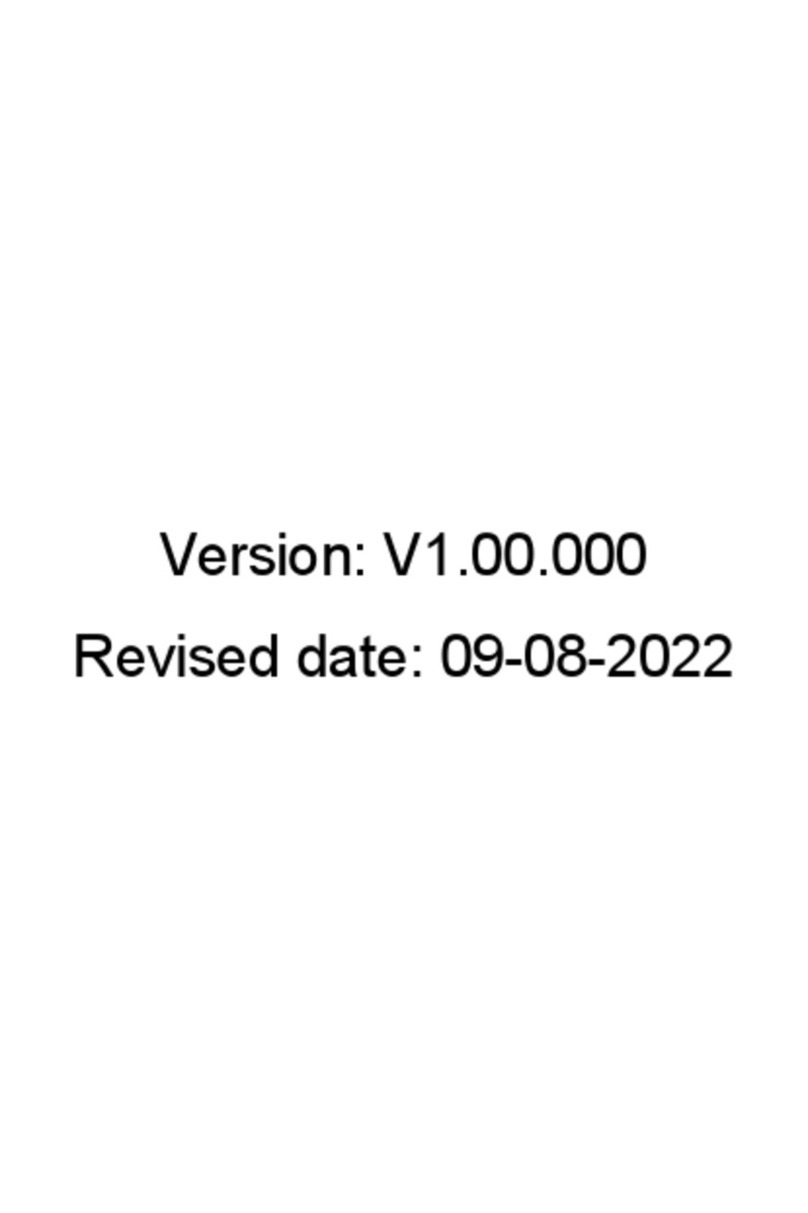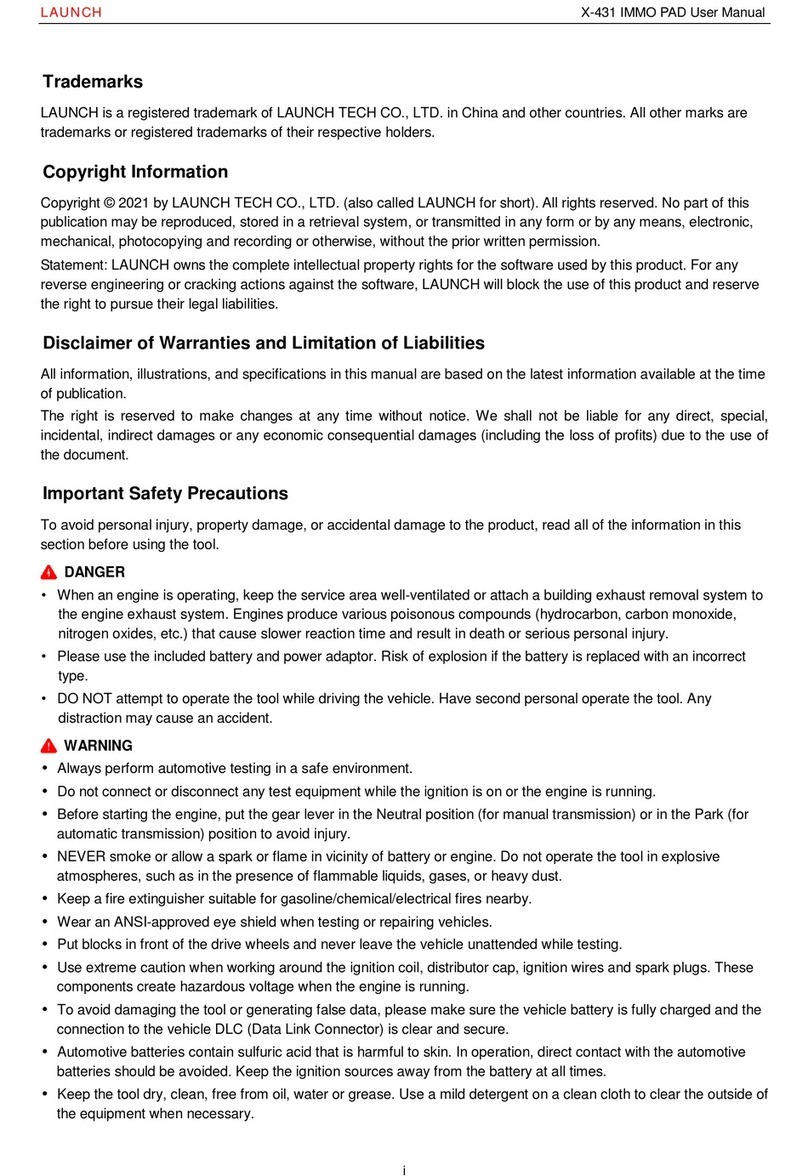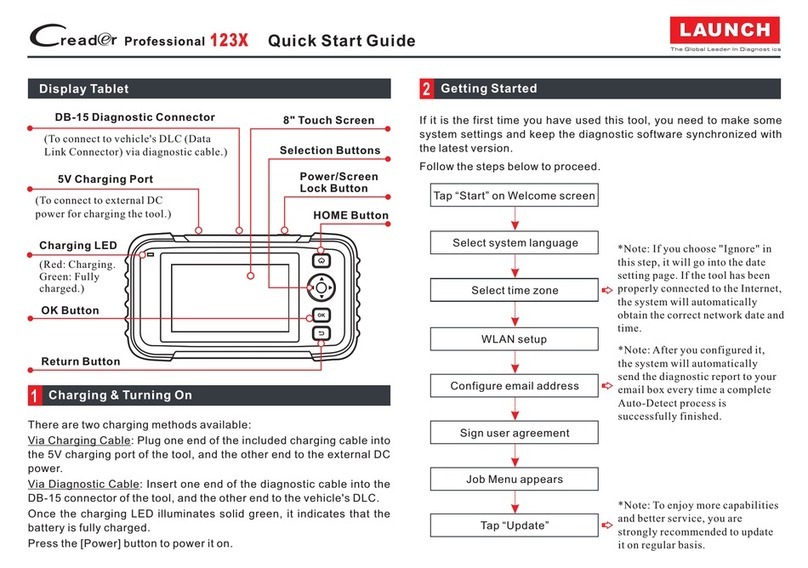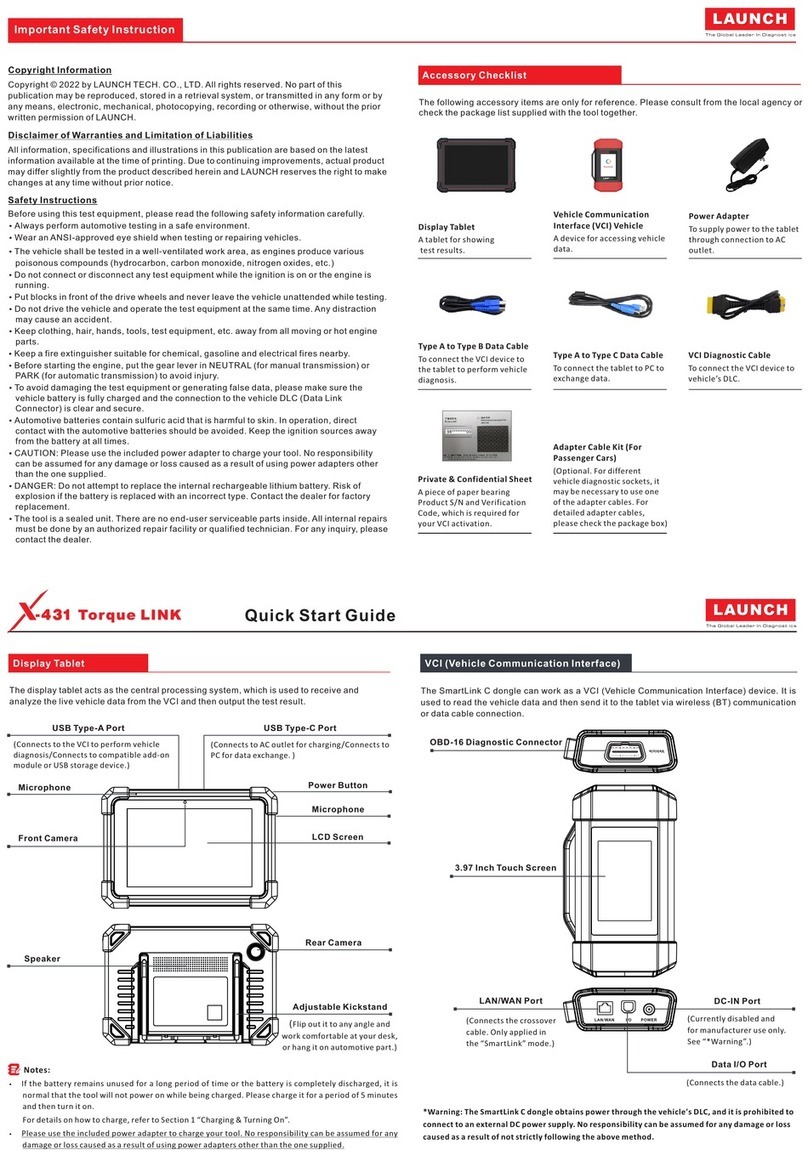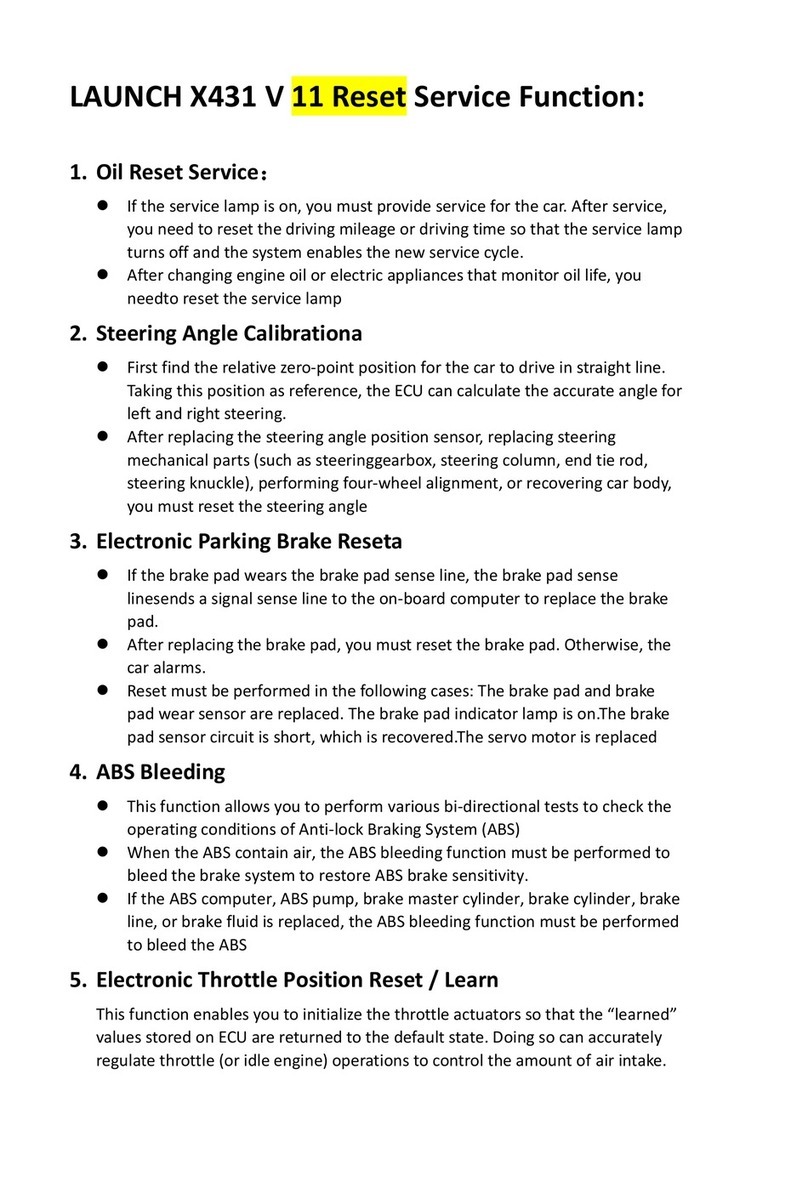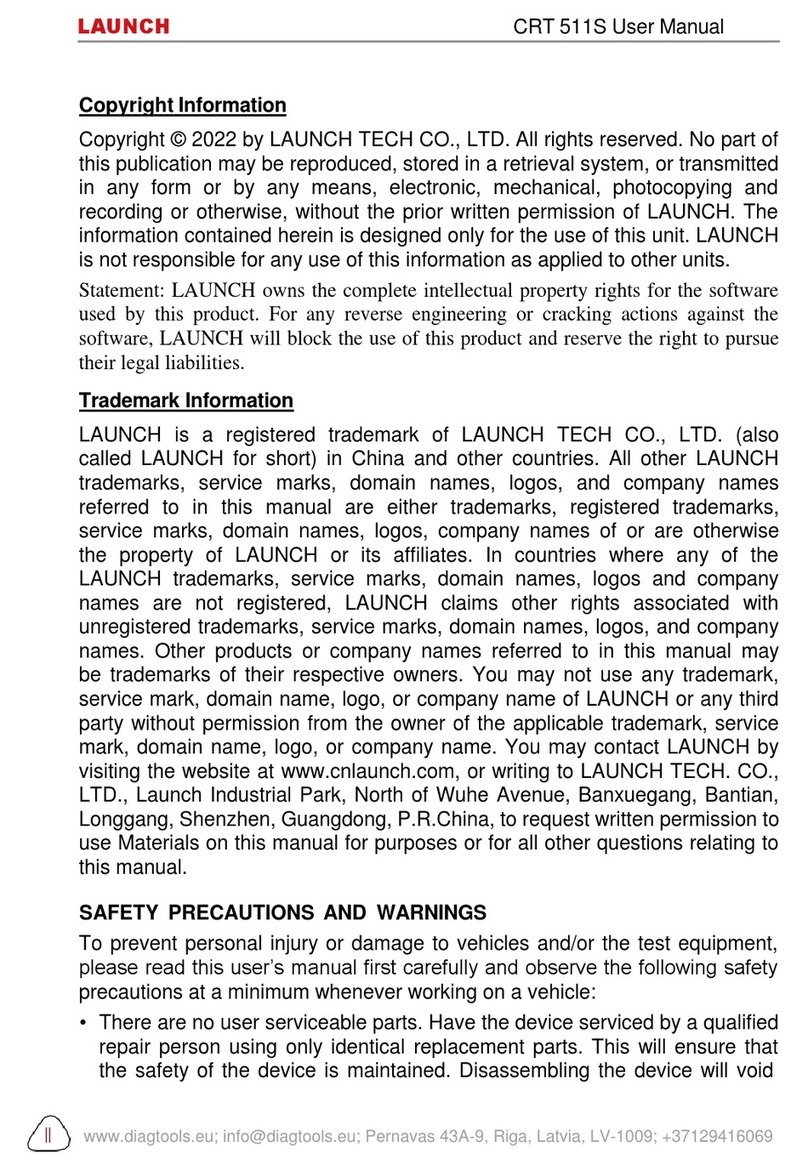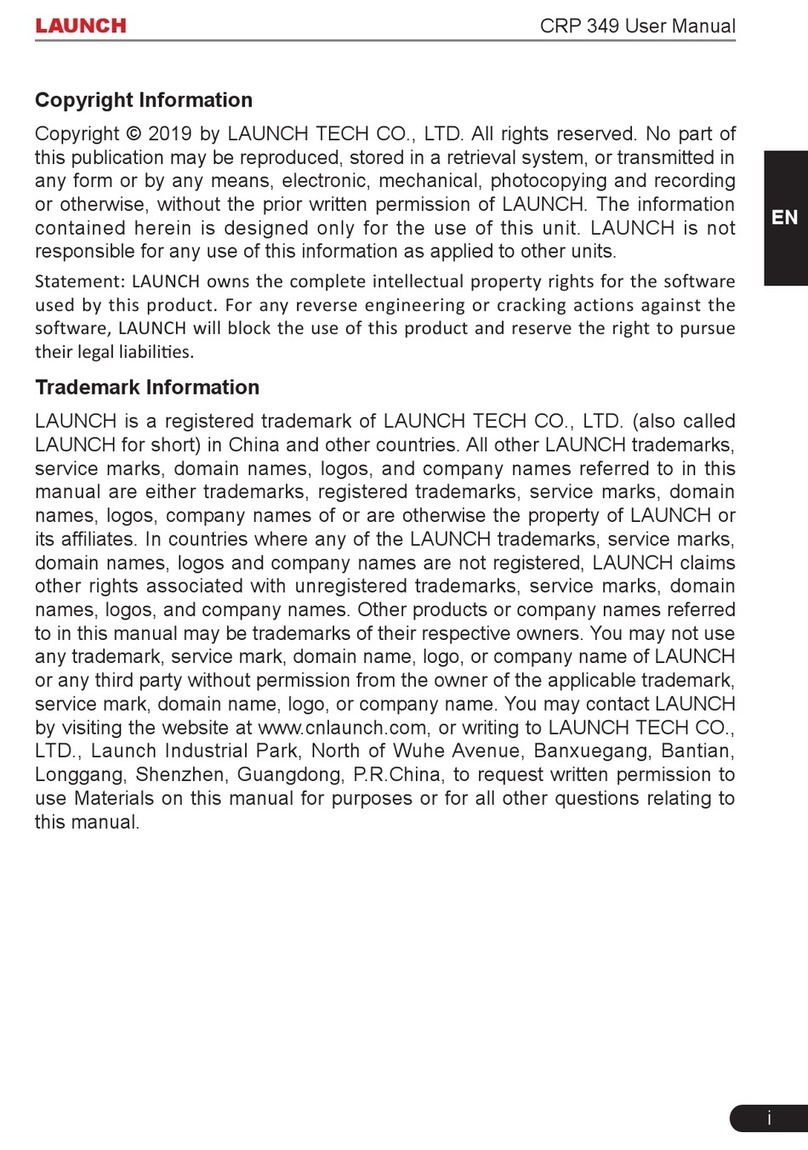1. The DLC (Data Link Connector) is typically a connector where diagnostic code readers interface with the vehicle's on-board computer.
2.
3. III
4. To perform vehicle diagnosis via data cable, connect the B-shaped terminal of the data cable to the HD III and other end to the data I/O port of the scan tool.
Locate the vehicle’s DLC: The DLC location varies
from vehicle to vehicle. It is generally located in driver’s cab.
If no DLC is found, please refer to Automobile Repair Manual.
Switch the ignition on.
For vehicles equipped with OBD II management system, plug one end of the diagnostic cable into the vehicle’s DLC, and the other end into the diagnostic socket of the HD device, and then
tighten the captive screws.
For vehicles not equipped with OBD II management system, it is necessary to use the corresponding adaptor cable, and then follow one of the methods below to make connection:
HD III Diagnostic cable Adaptor cable To vehicle’s DLC
Cigarette lighter cable
Battery clamps cable
To Cigarette lighter receptacle
To vehicle battery
Power adaptor To AC outlet
A
B
C
2. WLAN Communication Setup
3. Activate HD III & Download Software
4. Toggle Between Passenger and Commercial Vehicles
5. Start Diagnostics
To establish the WLAN communication between the HD III and scan tool, proceed the following steps:
2.Power the scan tool on and launch the diagnostic application
3.After logging successfully, tap “ -> “Profile”)” -> “VCI Management (or “Diagnostic connector connection management)” -> select “Use Wi-Fi communication”, a pull-
down option list appears:
1. Follow the steps mentioned in Section 1 to make connection.
.
Personal Center (or
Work as WLAN hotspot
Switch from a passenger car to a commercial vehicle
Work as Network adaptor (Recommended)
Switch from a commercial vehicle to a passenger car
Once enabled, the HD III and scan tool forms a LAN network to make
communication. In this case, the scan tool can not surf the Internet.
Once enabled, a WLAN connection dialog box appears. Input the network name and
access password until it is properly connected. In this case, the scan tool can surf
the Internet and communicate with the HD III.
1. Launch the application, and log in the system using the existing user account of
Passenger Vehicle Configuration, and then tap “Personal Center (or )” -
> “Activate VCI (or “Activate Connector )”.
2. Input the Product S/N and Activation Code, which can be found in the supplied
Password Envelope, then tap “Activate” to activate the HD III.
3. Tap “Update” to enter update center, tap “Update” to download and install the
diagnostic software of Commercial vehicles.
4. After the software download is complete, a new “Heavy-duty” tab will appear on the
Diagnostic main menu screen.
-> “Profile”
”
Serial Number
Activation Code
Activate
Activate VCI
Tap “Diagnostic”
Tap “Login”
Select test function Select test system
Select vehicle model
Tap “Update” to
download software
Follow instructions
to activate it
Is HD III
activated?
Follow the sequence below to start a new diagnostic session.
If several VCI connectors and HD III devices are activated on the diagnostic tool, a list of connectors will be displayed in the “VCI (or “My Connector”)”, which can be accessed by tapping
“Personal Center (or )”. -> “Profile”
If you want to switch from a passenger car to a commercial vehicle, enter “VCI (or “My
Connector”) -> select the HD III S/N (starting with 98649) -> Return to the diagnostic
main menu -> connect the HD III, diagnostic tool and vehicle -> tap “Heavy-duty” tab
to select the corresponding vehicle model -> follow the on-screen prompts to start a
diagnostic session.
To switch from a commercial vehicle to a passenger car, enter “VCI (or “My
Connector”) -> select the VCI connector S/N -> Return to the diagnostic main menu ->
connect the VCI connector, scan tool and vehicle -> Use VINScan(or manual
diagnosis) to start diagnosis.
1. Vehicle Connection
HD III Diagnostic cable To vehicle’s DLC
For more product information, please visit:
www.x431.com
www.dbscar.com
Note: All pictures, illustration and information herein are for reference purpose only and this Quick
Start Guide is subject to change without prior written notice.
Statement: LAUNCH owns the complete intellectual property rights for the software used by
this product. For any reverse engineering or cracking actions against the software, LAUNCH
will block the use of this product and reserve the right to pursue their legal liabilities.
LAUNCH
If you had a diagnostic tool of 12V passenger car configuration and intend to extend the diagnostics of commercial vehicles, follow the steps described below to activate the HD III:
Note: Please make sure that the diagnostic tool is properly connected to the Internet before proceeding this step.