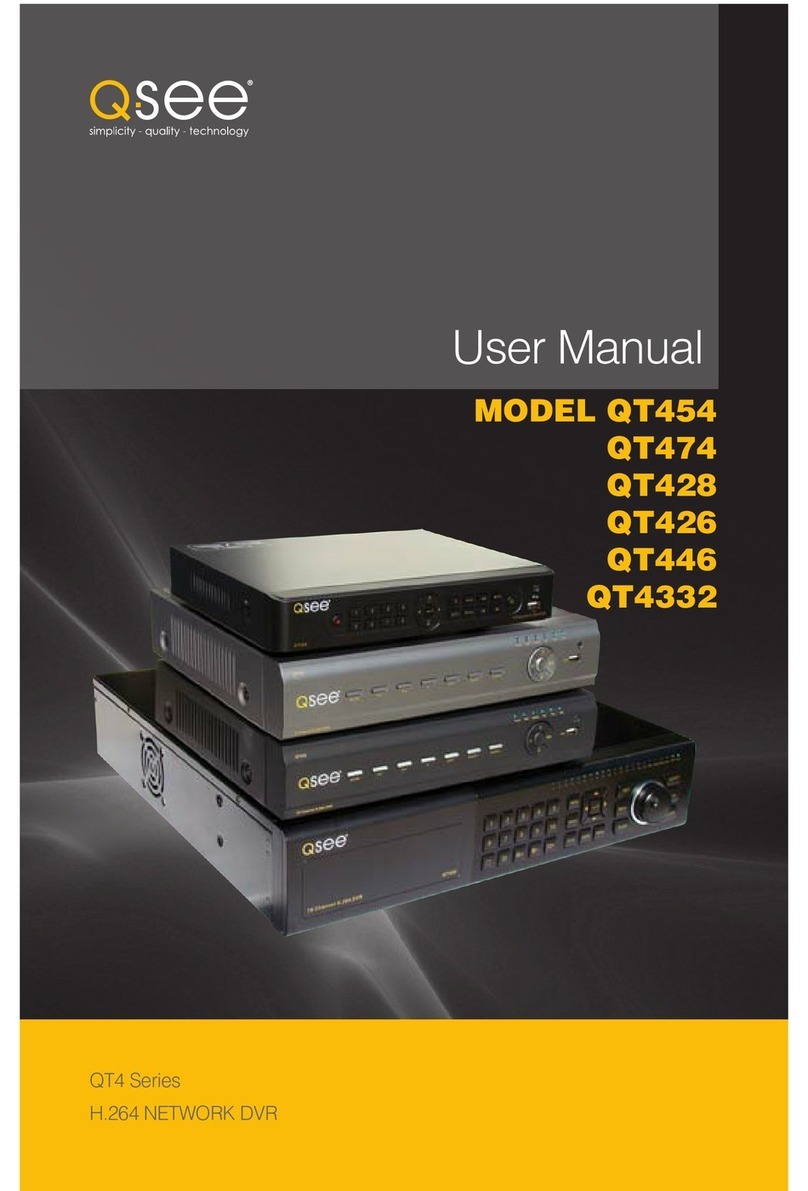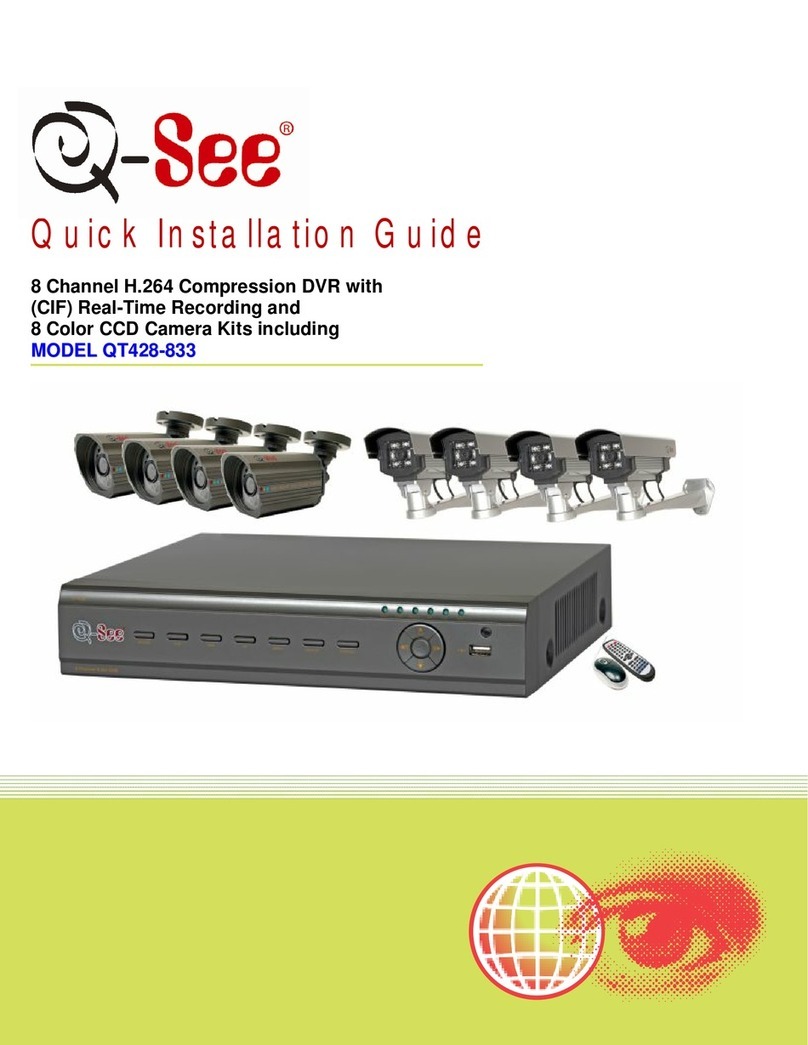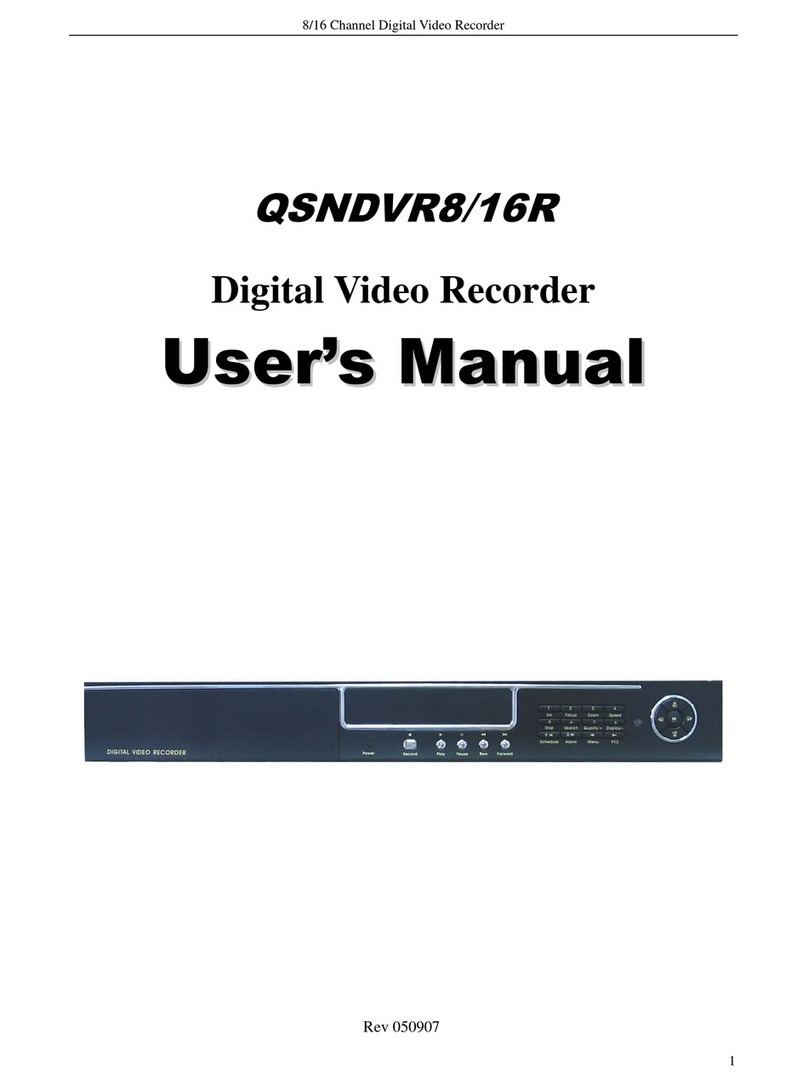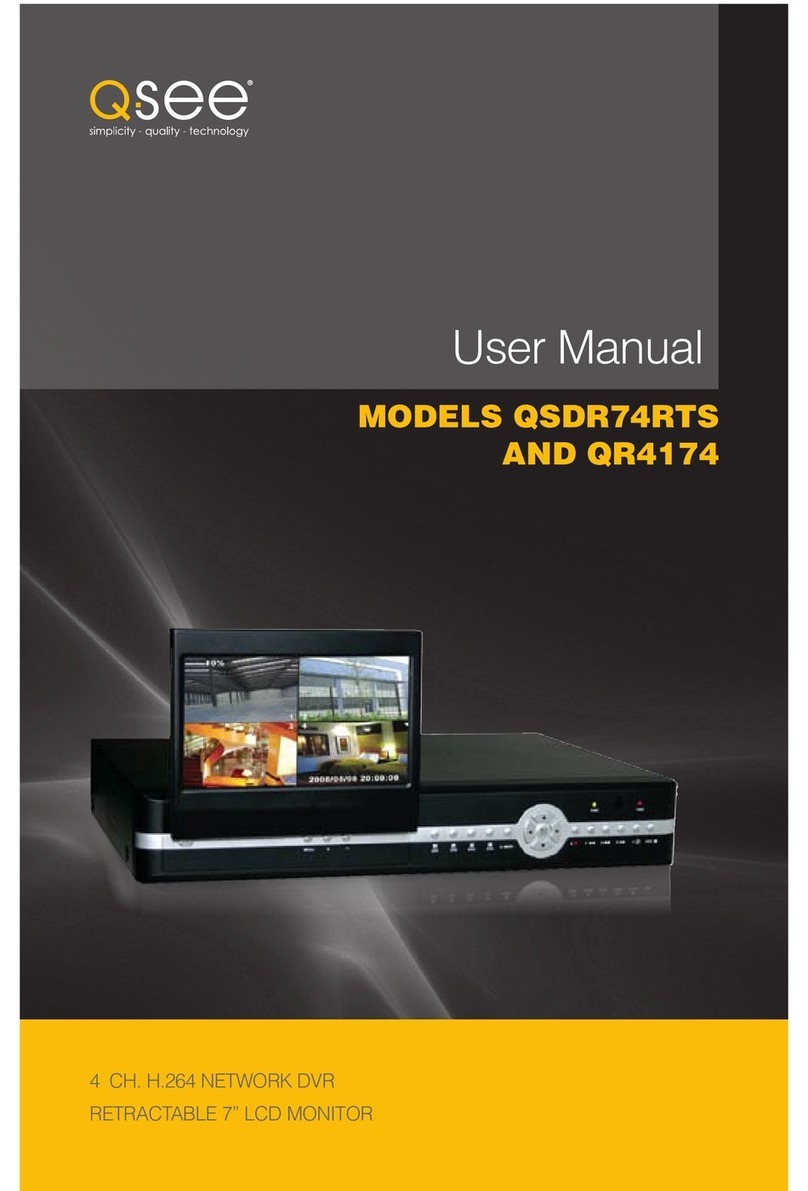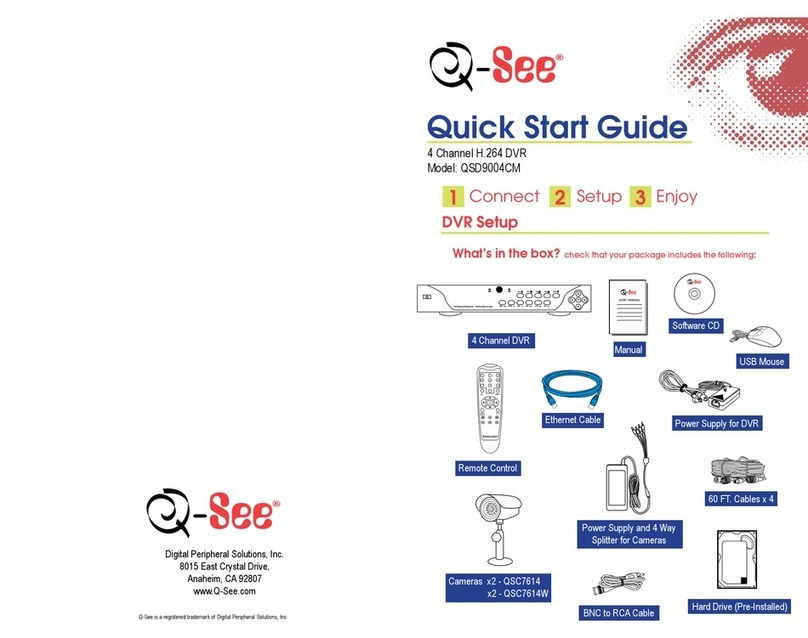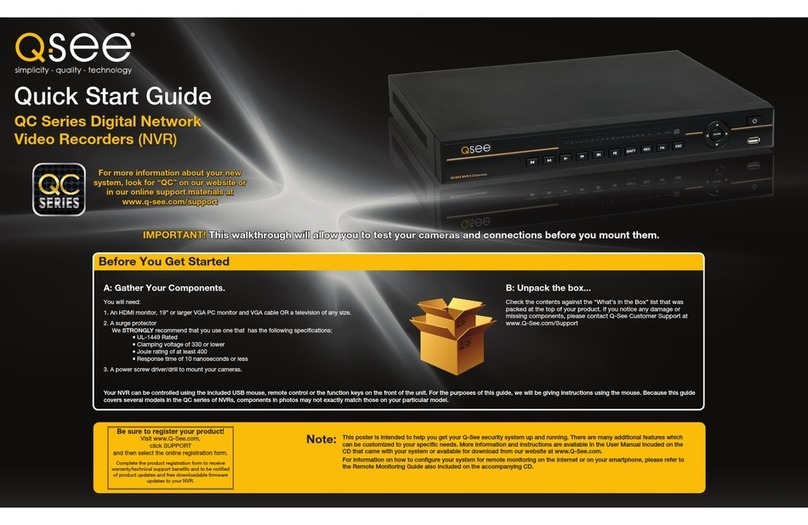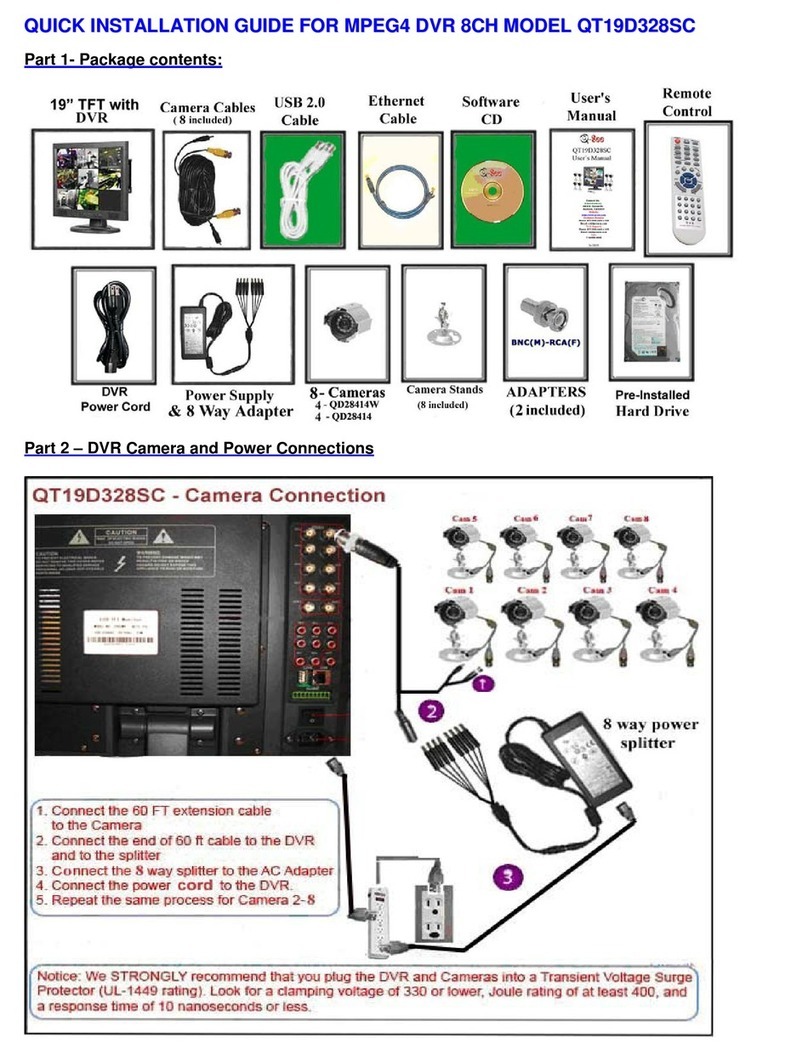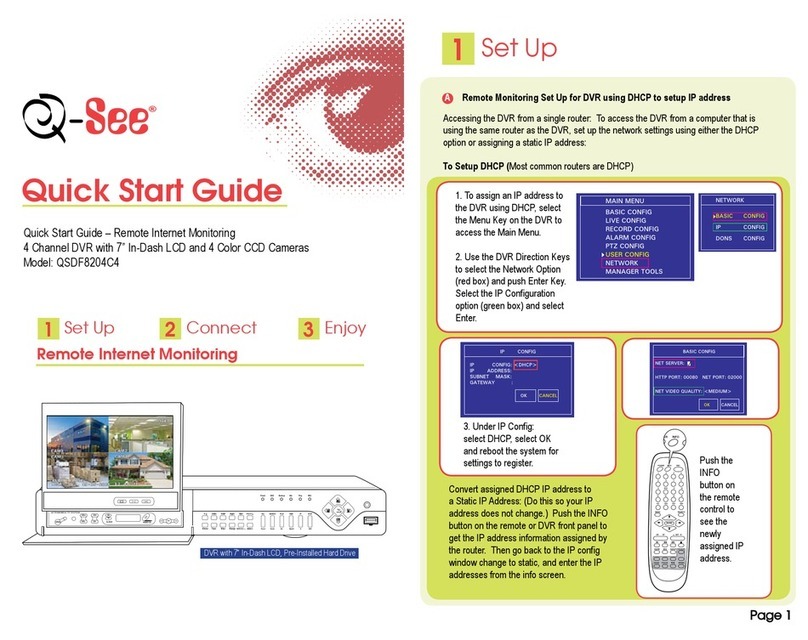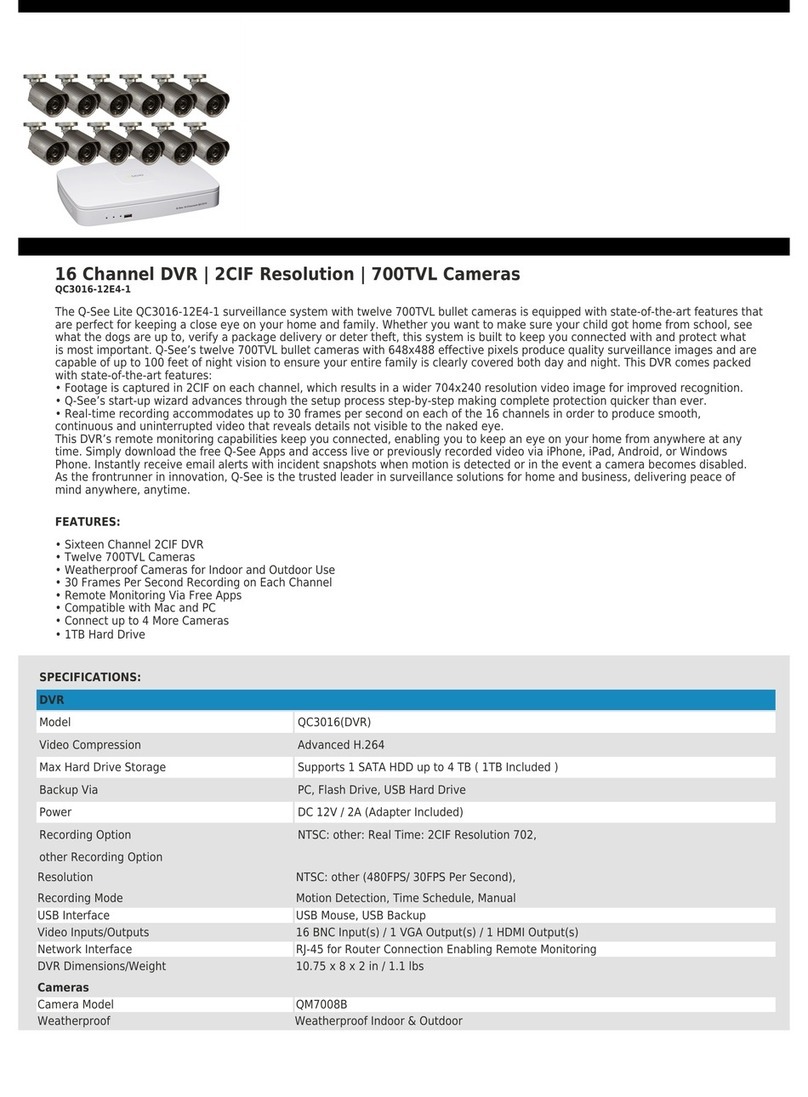6 7
REMOTE ACCESS
In order to access your DVR remotely, you must connect it to a router or a modem. Using
a router allows you to connect to your DVR from other computers on your LAN (Local Area
Network) in addition to over the Web. Directly connecting to a modem makes your DVR
available for connection through the Internet only.
If you are using a router and wish to access your DVR from outside your LAN either over the
Internet, or from your mobile device, then that router must be connected to the Internet. The
instructions below will guide you through the process of configuring your DVR for remote
access. Once completed, you will be able to access and control your system using one of
two addresses. You will have a local IP address usable by computers connected to the same
router as your DVR. This address can also be used by wireless devices as long as they are
able to also connect to your router’s WiFi signal. Once you leave the area covered by your
local network, you will need to use a second address to access the DVR. This is the address
which will allow you to connect to your system from anywhere in the world with Internet
access. And, by using Q-See’s free DDNS service, MyQ-See.com (more on this later), you’ll be
able to do so using a conventional web address.
If you are using a router, proceed with Section 1.1. If you are connecting directly to the
Internet via a modem then begin with Section 1.4.
CHAPTER 1
NOTE! In order to properly connect to your DVR from your computer, your
network connection and computer system should both meet certain minimum
specifications shown below. Performance will obviously be better if your
specifications are better than the mimimum.
1.1 CONNECTING YOUR DVR TO A NETWORK
First and foremost, you will need to physically connect your DVR to a router. This router can
be part of an existing network of computers, or it can be the router/modem supplied by your
Internet Service Provider (ISP) to connect you to the Internet. This connection will be made by
plugging the included Ethernet cable into the port on the back of the DVR marked RJ45. Your
DVR is not designed to be connected wirelessly to a network. It is also recommended that the
router that the DVR is connected to should be connected directly to the Internet rather than
to another router if Internet access is desired as multiple routers can create problems with
connectivity. You will also need to have a computer connected to the same router - at least
temporarily - to make certain settings. If, after following the instructions you are still not able
to access your DVR, please see Section 1.6 Resolving Connection Issues later in this
chapter.
BEFORE YOU GET STARTED
You will need to have:
• Your router’s brand, model number and manual. The manual is also usually available on your
router’s manufacturer’s website.
• The “Manuals and Software” CD that came with your DVR. It contains necessary software
and links to other important programs which are mentioned in this guide.
• Your router’s password (the default password should be in your router’s manual).
IMPORTANT! If the Startup Wizard reported success in connecting
your DVR to the Router and the Internet, you should proceed directly
to Confirming That Ports are Opened at the end of Section 1.2.
Attempting any of the steps listed in the rest of Section 1.1 will cause
connection problems.
Computer
Min Video Ram 512MB for 4 to 8 cameras
1GB for 16 cameras
Video Card Must support Direct Draw
Processor 2.66MHz single or dual core
Macintosh System OSX 10.7 or 10.8
Windows XP, Vista, 7, 8
Network Connection
Internet Connection Speed at the DVR 1Mbps download
1Mbps upload for 4 to 8 cameras
2Mbps upload for 16 cameras
Internet Connection Speed at the Computer 1Mbps upload
1Mbps download for 4 to 8 cameras
2Mbps download for 16 cameras
MINIMUM SYSTEM REQUIREMENTS
You can check the speed of your connection at both ends by going www.SpeedTest.net
from both a computer attached to the same router as the DVR as well as the remote computer
which you will be using.