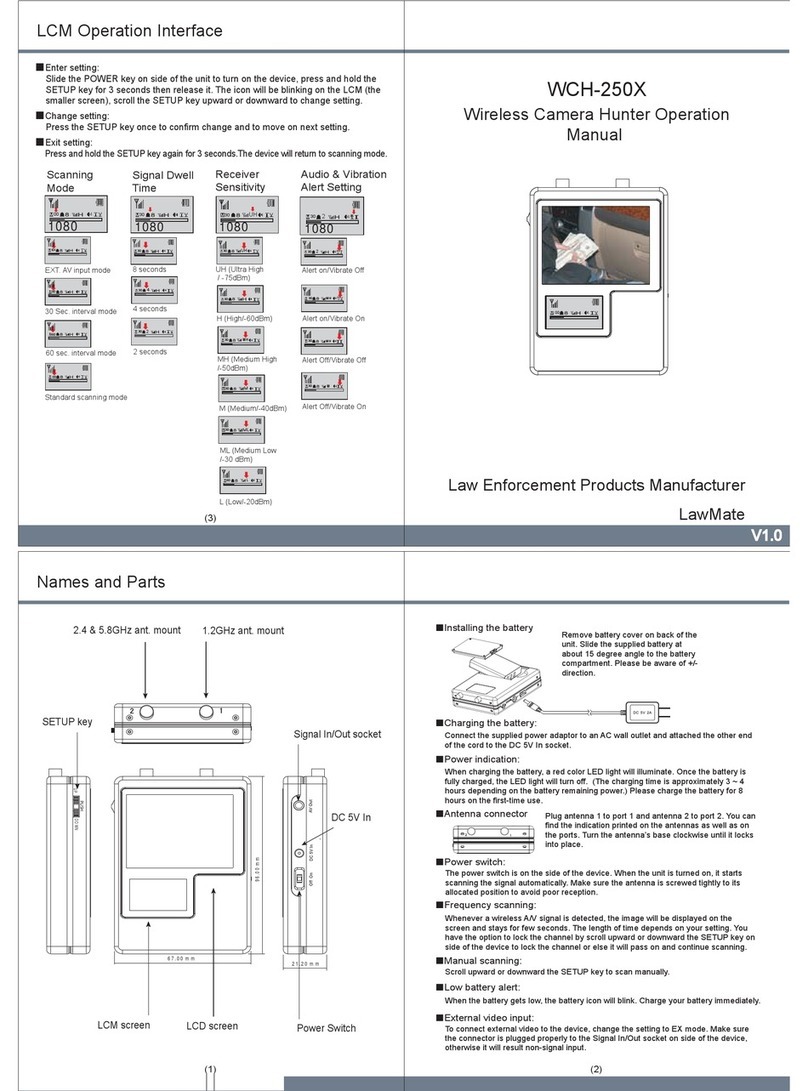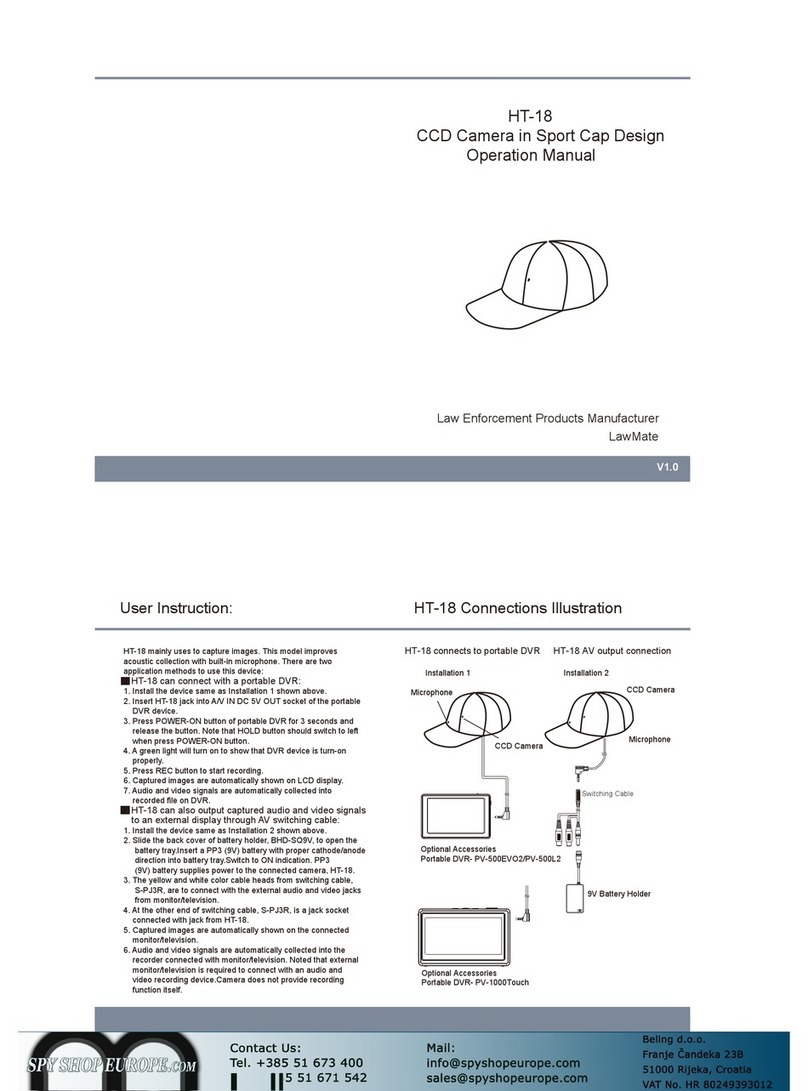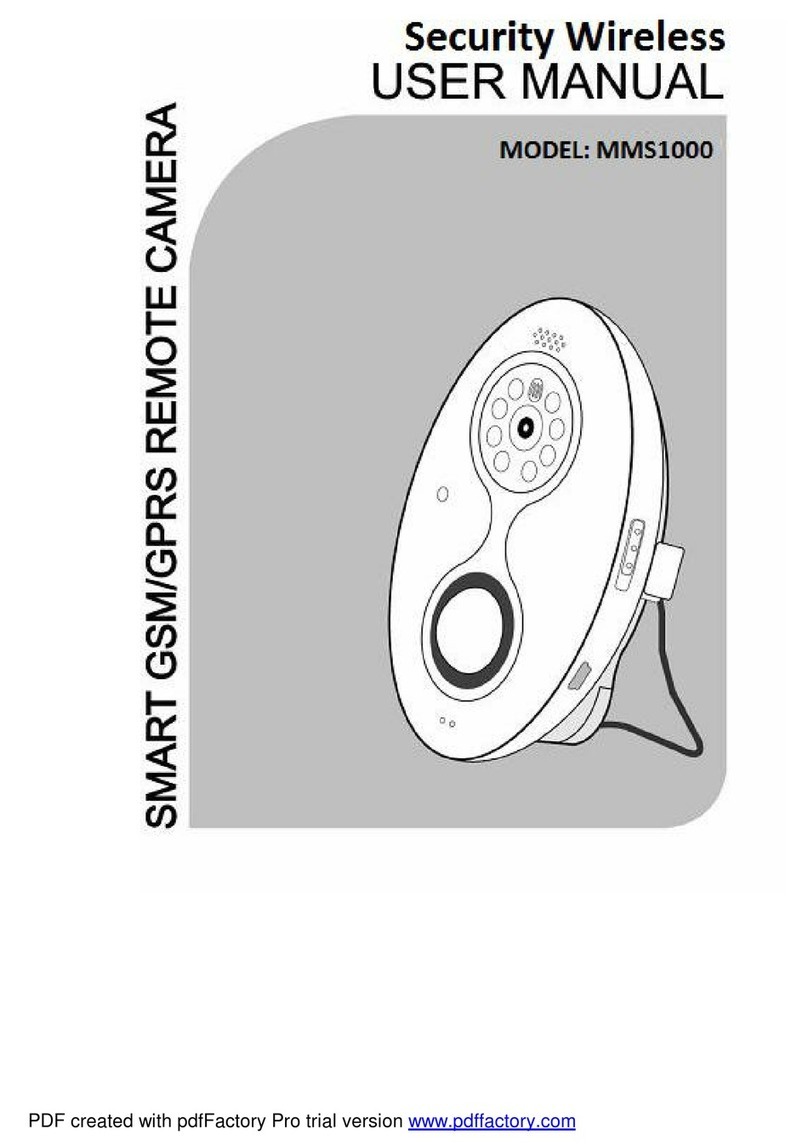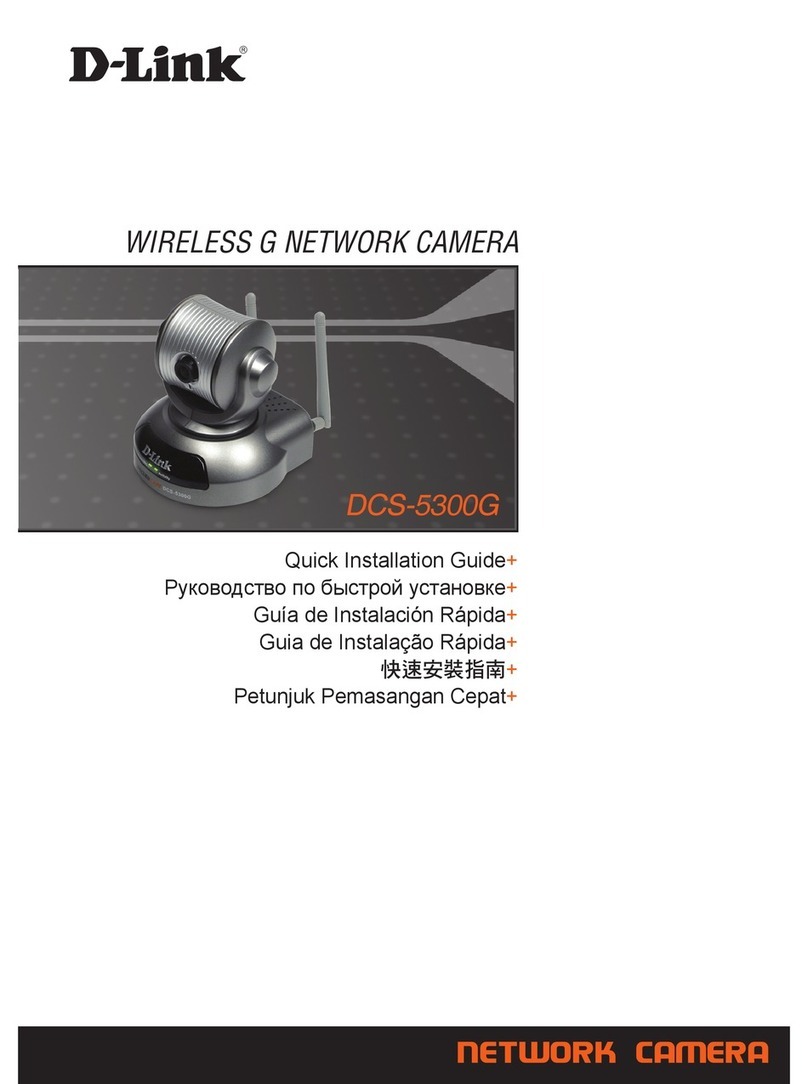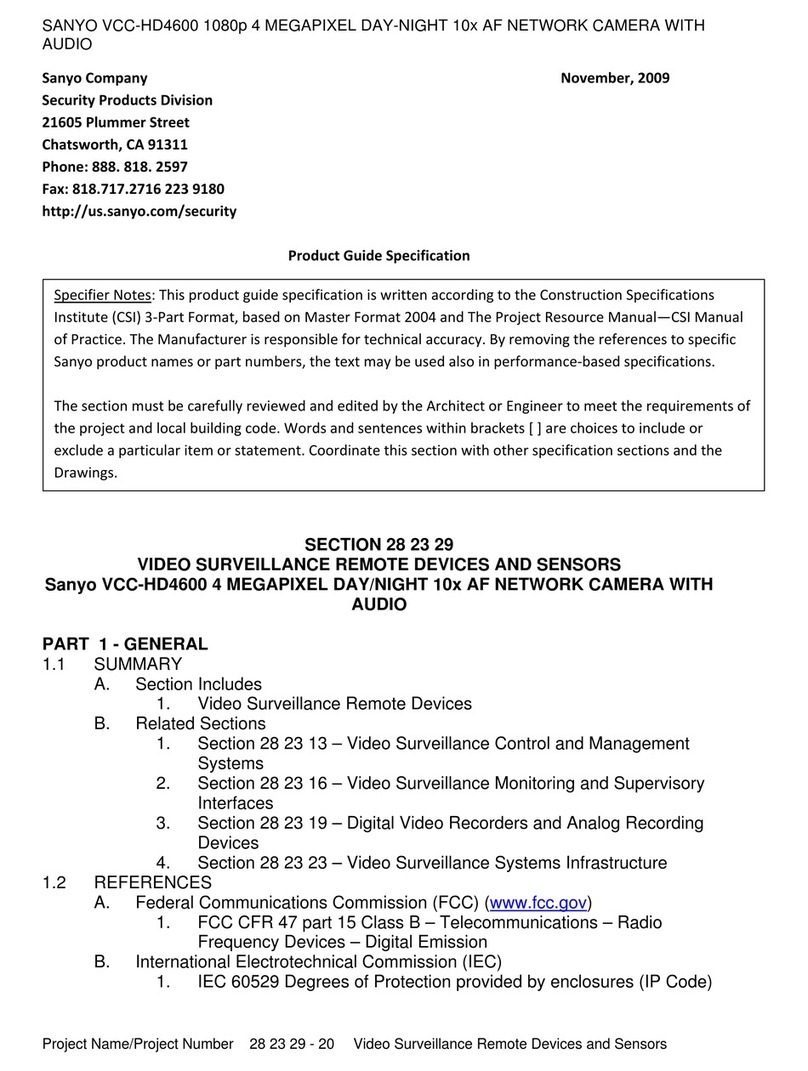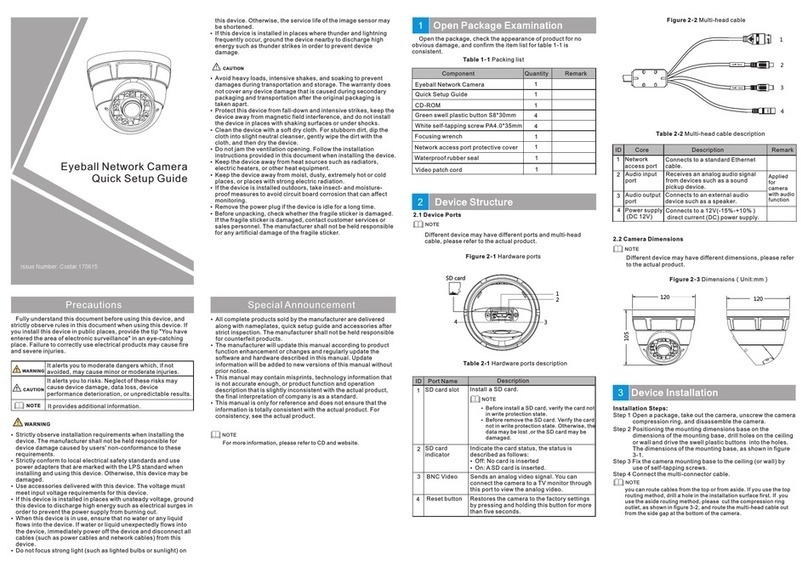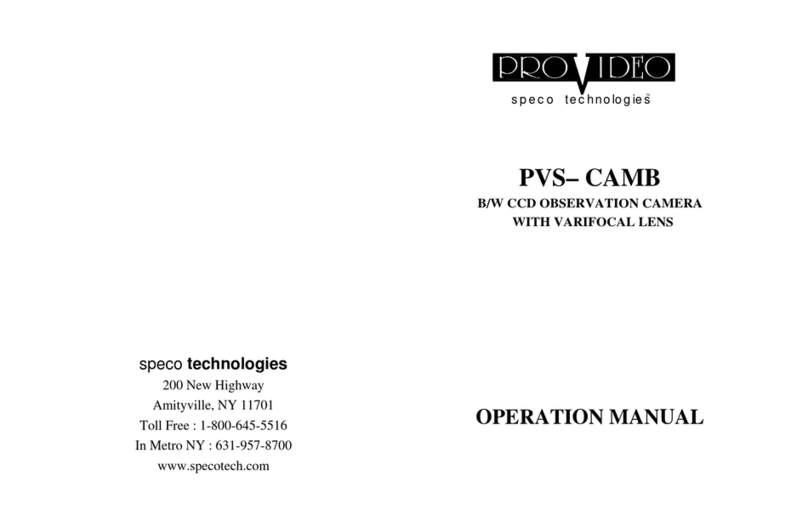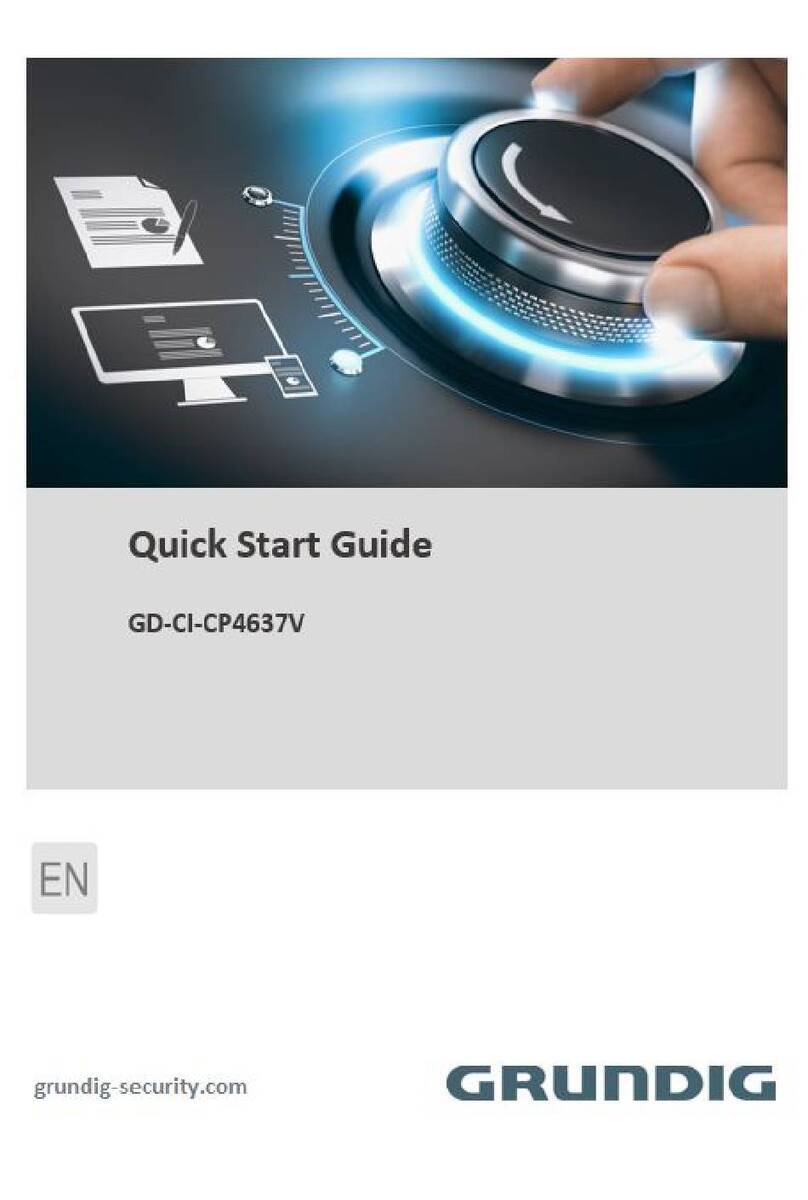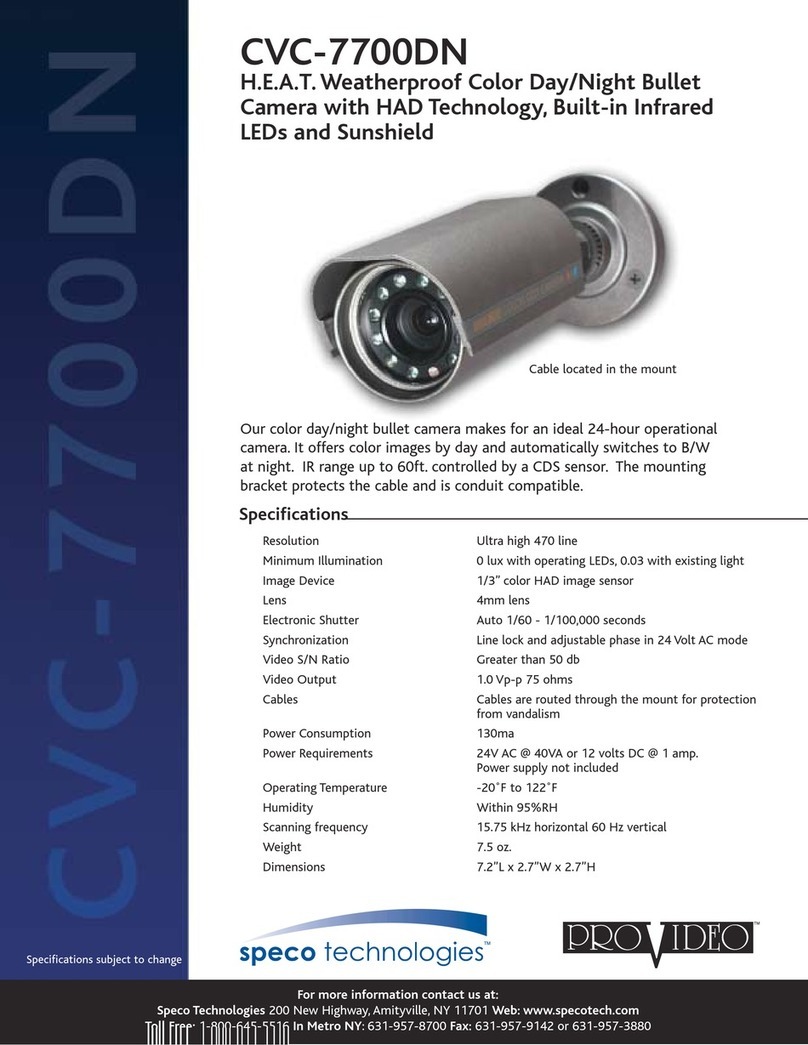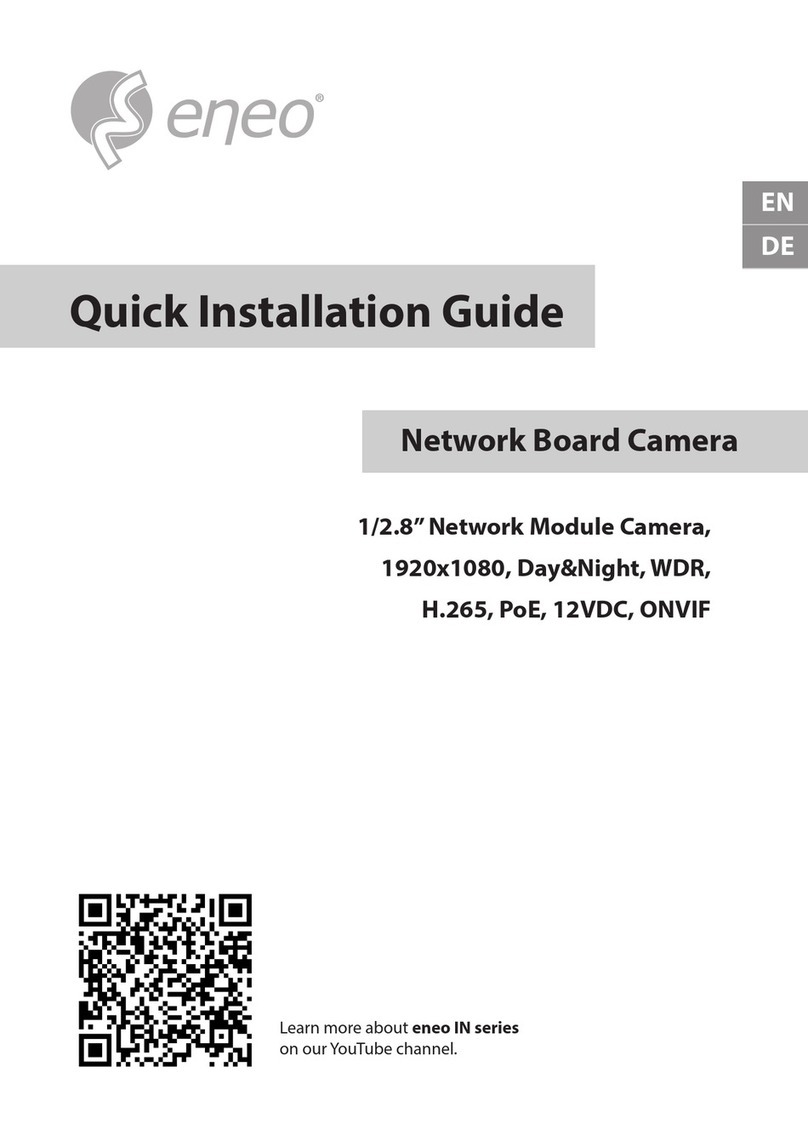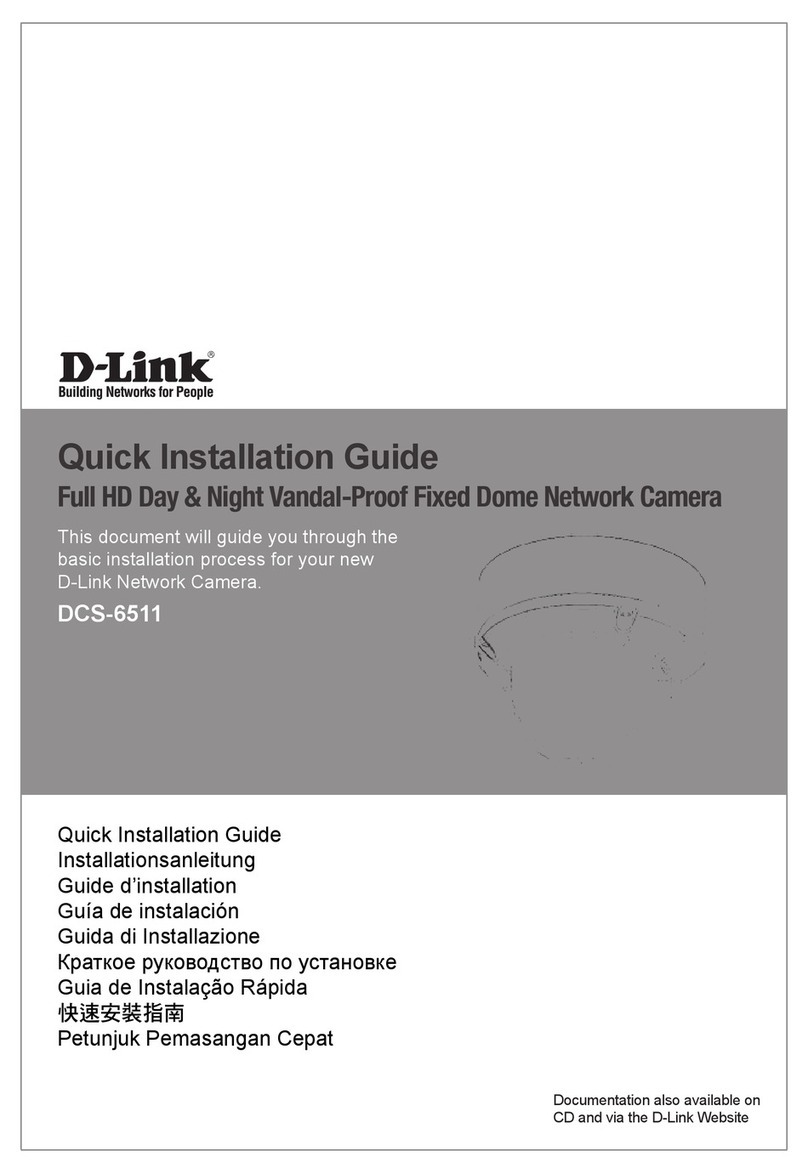Lawmate GM-GV3 User manual

MobileCam
1
GM-GV3 MobileCam & Viewer Software
User Guide

MobileCam
2
Table of Contents
Chapter 1 GM-GV3 MobileCam Overview
1.1 Package contents…………………………………………….
1.2 GM-GV3 overview..…………………………………
1.3 MobileCam peripheral connection diagram………..
Chapter 2 Install the Program & Setup the MobileCam.
2.1 Step 1. Connect the MobileCam to PC with USB cable.
2.2 Step 2. Software installation
2.3 Step 3. Driver installation
2.4 Step 4. Create user account.
2.5 Step 5. Setup the MobileCam network.
2.6 Step 6. View the online MobileCam
Chapter 3 MobileCamViewer Overview
3.1 Icon and status bar for device (MobileCam) side……………….
3,2 Icon and status bar for remote (PC) side…………………………
3.3 Device Setting
3.4 Device List
3.5 Map
Chapter 4. Account Maintenance
4.1 Forgot Password…………………………………………………
4.2 Change Password and e-mail……………………………………
4.3 Add, delete, or share device……………………………………..
4.4 Create account on MobileCam Viewer
Chapter 5 Setup GM-GV3 with USB connection
5.1 Set up GM-GV3 with USB
5.2 Quick Mobile network setup
Chapter 6 GM-GV3 MobileCam Specification
6.1 GM-GV3 specification…………………………………….…...09

MobileCam
3
Chapter 1 MobileCam Overview
1.1 Package Contents
1.2 GM-GV3 Overview

MobileCam
4
1. Record Key :
2. Power Key : Power on/off - Press more than 3 seconds.
SOS emergency - Press less than 3 seconds.
3. SOS on/off: SOS emergency function on/off
4. Micro SD slot
5. DC +5V input
6. Fan
7. Antenna
8. Video & Audio input
9. Control Port : Remote and GPS connection./ USB connection
10. Power LED : Blink - power on boot procedure.
On - Power on and operation.
11. Battery Status LED : On - Charging.
Off - Normal
Blink - Low battery.
12. Network Link Status LED. On –SIM missing or error.
Off –dial up.
Blink –Data Link.
13. Record LED : On - SD error.
Blink - Recording
14. Battery Connector
15. SIM Card Slot

MobileCam
5
1.3 MobileCam connection diagram
Chapter 2 Install the Program & Setup the MobileCam.
2.1 Step 1. Connect the MobileCam to PC with USB cable.
★Insert the SIM card and Micro SD card properly.
★Slide the battery pack in to position then lock the battery.

MobileCam
6
★Attach the antenna and connect GM-GV3 to PC with USB cable then
power on the MobileCam. If battery is low, use the AC adaptor for power.
supply.
★Please click “Cancel”if the dialog shows as below on PC screen after
MobileCam boot up.
Power On

MobileCam
7
2.2 Step 2. Software installation
★Wait for the GM-GV3 blue led to stop flashing. Run MobileCam.exe
Please disable your antivius software before starting install ,
Vista/Win7 OS Please "Run as administrator"
Click “Next”icon to start the installation
Please keep GM-GV3 connected to PC with USB cable and
make sure PC is connected to the internet
★Program folder path setup. Use default path or click “Browse”icon to
change the path then click “Next”icon.

MobileCam
8
★Shortcut path setup. Use default path or click “Browse”icon to change
the path then click “Next”icon.
★Shortcut setup. Select to create the windows desktop icon then click
the “Next”icon.
★Installation information. Click “Install”to start the program installation.
★Click the “Finish”icon to end the program installation.

MobileCam
9
2.3 Step 3. Driver installation
★Click the “Next”icon to start the MobileCam setup procedure.
★Wait for driver installation .
★Click the “Continue”icon .If you see the dialogue screen below.

MobileCam
10
★Driver installation success.Click the “Next”icon to create the user account.
2.4 Step 4. Create user account.
★Click the “Confirm”icon after entering the information below.
Username (5~15 characters). Note: upper and lower case insensitive
Password : (5~15 characters). Note: upper and lower case sensitive.
Confirm : Re-Enter the password for confirmation.
E-mail : Enter the e-mail address for forgot password reminder.
★If the “Account Create Success”message shows on dialog enter the device
name for this MobileCam then click the “Add”icon.

MobileCam
11
★Dialog shows device name success. Click the “Cancel”icon to
Setup the MobileCam network.
2.5 Step 5. Setup the MobileCam network.
★Enter the APN, username (if required) and password (if required),
provided by your ISP provider, then click the “Next”icon.

MobileCam
12
★Wait for dial up to the mobile network.
★When the IP address is assigned, MobileCam network connection will show
success then click the “OK”icon to launch the MobileCam Viewer.
2.6 Step 6. View the online MobileCam
★Enter the username & password you created in step 4 above then click the
“Login”icon.

MobileCam
13
★MobileCam device status will show on the list. Double click the online
device to view video from that device.
Chapter 3 MobileCam Viewer Overview
3.1 Icon and status bar for device (MobileCam) side

MobileCam
14
3.2 Icon and status bar for remote (PC) side.
3.3 Device Setting :
Click “Setting”icon
Note : Click “Save”after setting or “Reset”to restore the factory setting.
Basic Configuration

MobileCam
15
Status
Video Factory Default setting is optimized. Please do not make changes unless
you are sure of the settings procedure.
Audio Factory Default setting is optimized.
Date Please set the Time Zone to correct area

MobileCam
16
.
Advance Configuration
Maintenance
Restart : reset the GM-GV3
Default : reset and restore the factory default setting.
Firmware upgrade : Use mobile network to update firmware.
Please use USB connection to update the firmware.
SMTP
SMTP : Device will send turn on message.
Emergency SMS : Device will send emergency and turn on message..

MobileCam
17
3G
Mobile network setting : APN, User name & Password setting,
Server switch : Worldwide.
Region : select northernAmerican if user in north America.
Record Configuration
Record File :

MobileCam
18
Get Time List : Click “Get Time List”. The recorded files stored on the SD card
will show in the list.
Get Record Clip : Click the start and stop time and modify the time region then
click the “Get video clip”icon.. The clip file will list on File
Name window after download is complete.
Playback :Double click the downloaded filename to playback the video.
Playback
PlayBack : Click “Browse”to open the video file for playing
Setting
Device record setting : Frame record size,
OSD on/off,
Time Stamp on/off.
Watermark settings.
PC record setting : Snapshot file save path

MobileCam
19
Record file save path.
3.4 Device List
Click “Device”icon. All the device registrations under your account will be
listed.
Double click the online device to start connection.
3.5 Map
Click the “Map”icon. Map will show on the right side of screen.

MobileCam
20
Chapter 4 Account maintenance
4.1 Forgot Password
Step 1. Run the MobileCam Viewer program
Step 2. Click the “Forgot Password”icon.
Step 3. Enter any one of your device’s IMEI that you already added under your
account and e-mail then click “OK”. System will send the password to your
e-mail address automatically.
Table of contents
Other Lawmate Security Camera manuals