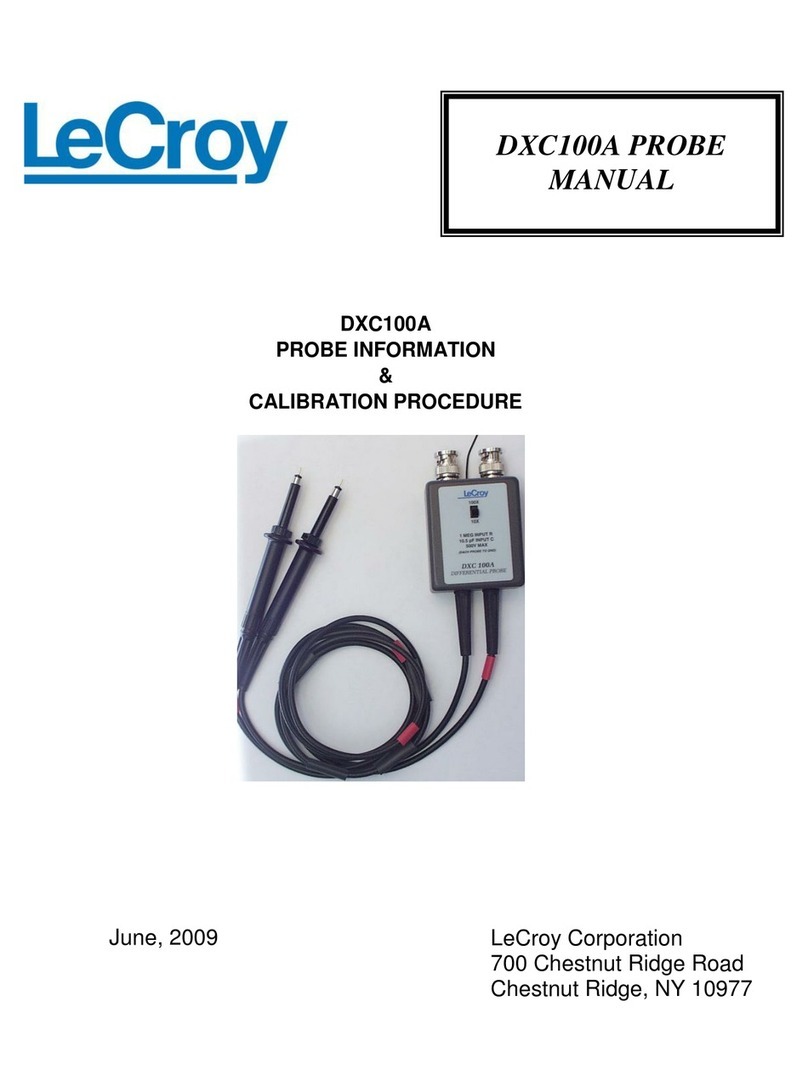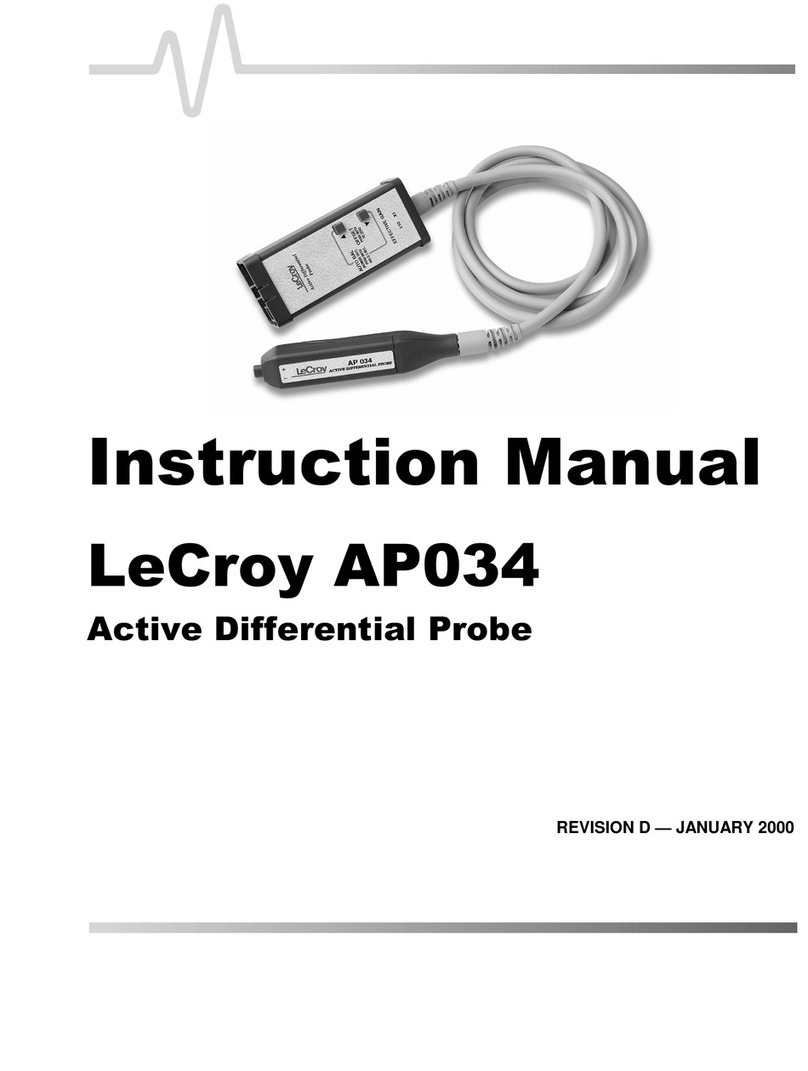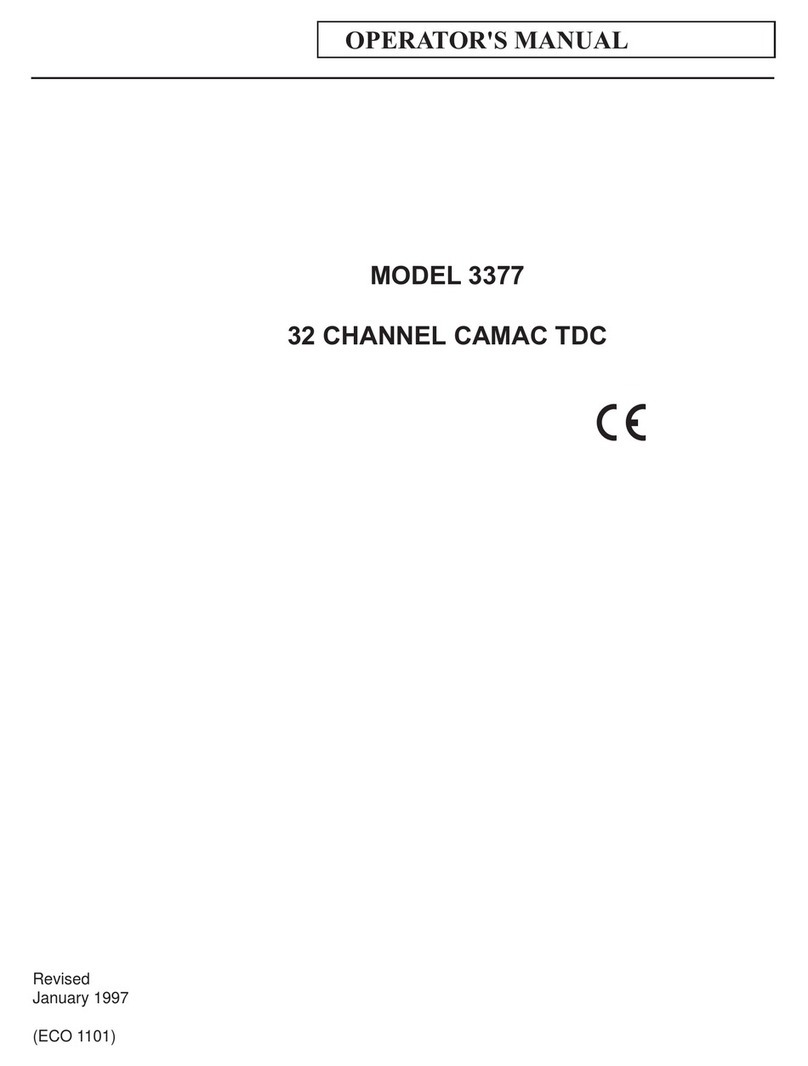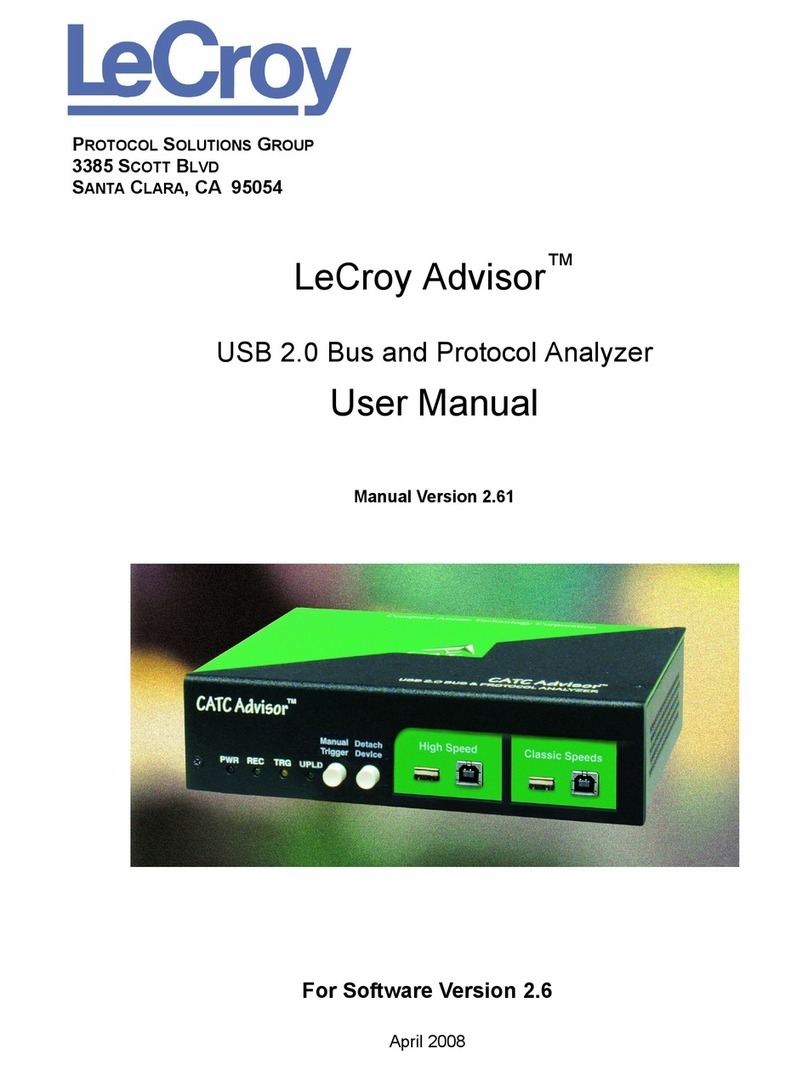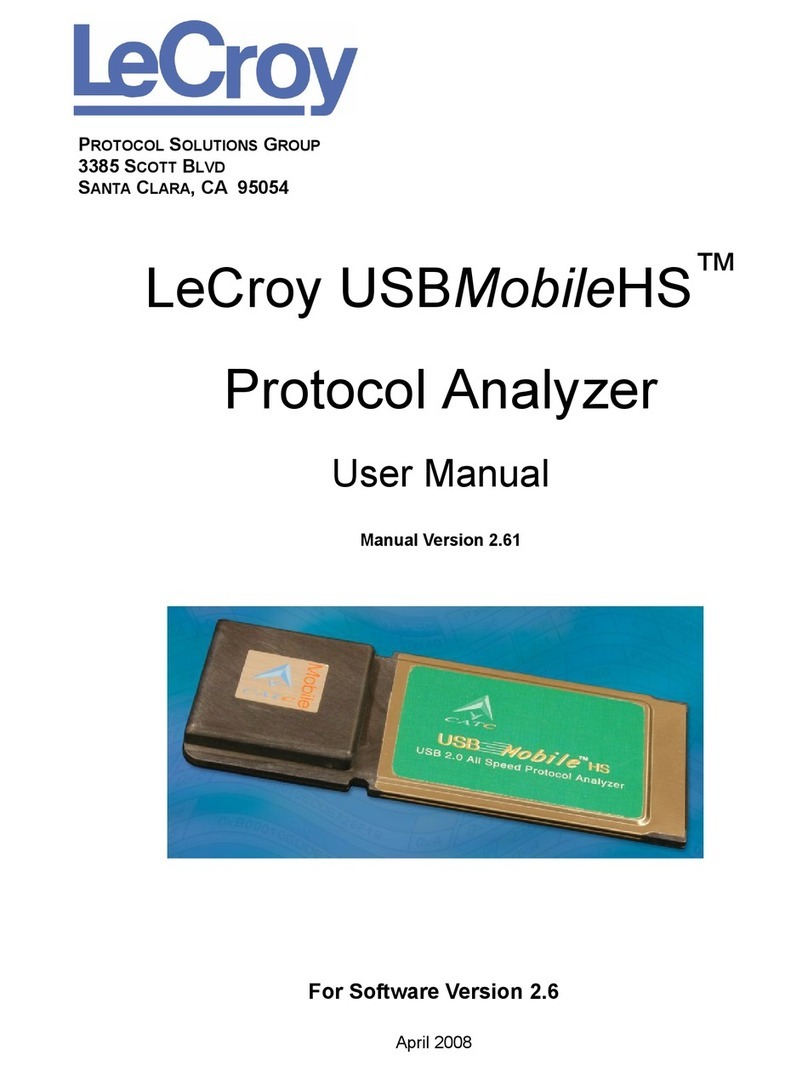LogicStudio
iii918291 RevA
TABLE OF CONTENTS
Introduction.....................................................................................................................................................4
SafetyRequirements........................................................................................................................................5
Cleaning.......................................................................................................................................................5
UseandMaintenance..................................................................................................................................5
SoftwareandDriverInstallation.......................................................................................................................6
SoftwareInstallation....................................................................................................................................6
DriverInstallation........................................................................................................................................8
TheWaveformDisplayArea...........................................................................................................................12
Navigation.................................................................................................................................................12
ScaleandGrid............................................................................................................................................13
InteractingwithCursors.............................................................................................................................13
Tools..............................................................................................................................................................13
TheCursorsTool........................................................................................................................................13
RearView...................................................................................................................................................15
Magnifier...................................................................................................................................................16
WorldView.................................................................................................................................................16
RunModes.................................................................................................................................................17
Persistence.................................................................................................................................................18
StatusDisplay............................................................................................................................................18
SignalsControlPanel......................................................................................................................................18
ArrangingYourSignals...............................................................................................................................19
TheContextMenu......................................................................................................................................19
ModifyingaSignal......................................................................................................................................20
TheDataTable...........................................................................................................................................21
TheDashboard...............................................................................................................................................22
DeviceConnections....................................................................................................................................22
PinActivity.................................................................................................................................................22
Setup.........................................................................................................................................................22
SignalsList........................................................................................................................................................23
Instrument.......................................................................................................................................................24
Trigger..............................................................................................................................................................24
TheMenuBar................................................................................................................................................26
Save/LoadSetup,Acquisition,orScreenshot..............................................................................................26
Save/LoadSetup..............................................................................................................................................26
DefaultSetup...................................................................................................................................................26
Save/LoadAcquisition......................................................................................................................................26
SaveScreenshot...............................................................................................................................................26
Devices......................................................................................................................................................26
DeviceConnections..........................................................................................................................................26
SimulateDevices..............................................................................................................................................26
Setup.........................................................................................................................................................26
TheMixedSignalSetupDialog.........................................................................................................................27
Help...........................................................................................................................................................27
TellLeCroy........................................................................................................................................................27
Reference
.......................................................................................................................................................28
ChinaRoHSCompliance.............................................................................................................................28
ChinaRoHSCompliance(EnglishVersion)...................................................................................................29
ECDeclarationofConformity.....................................................................................................................30