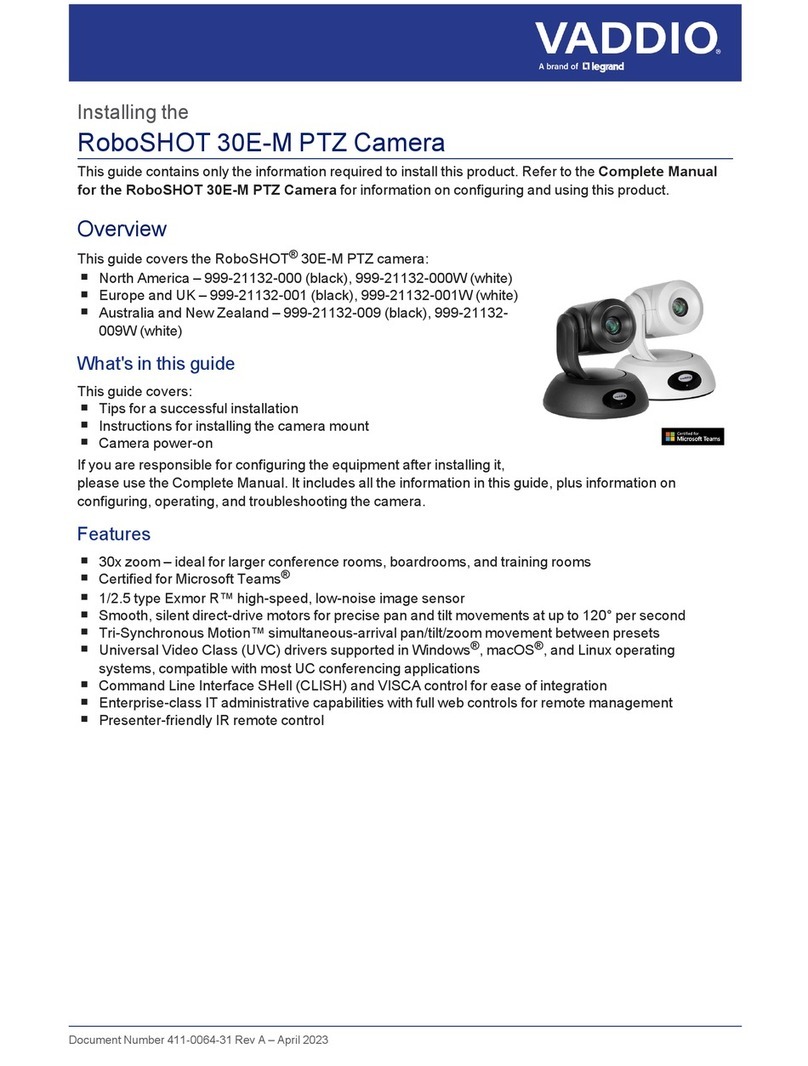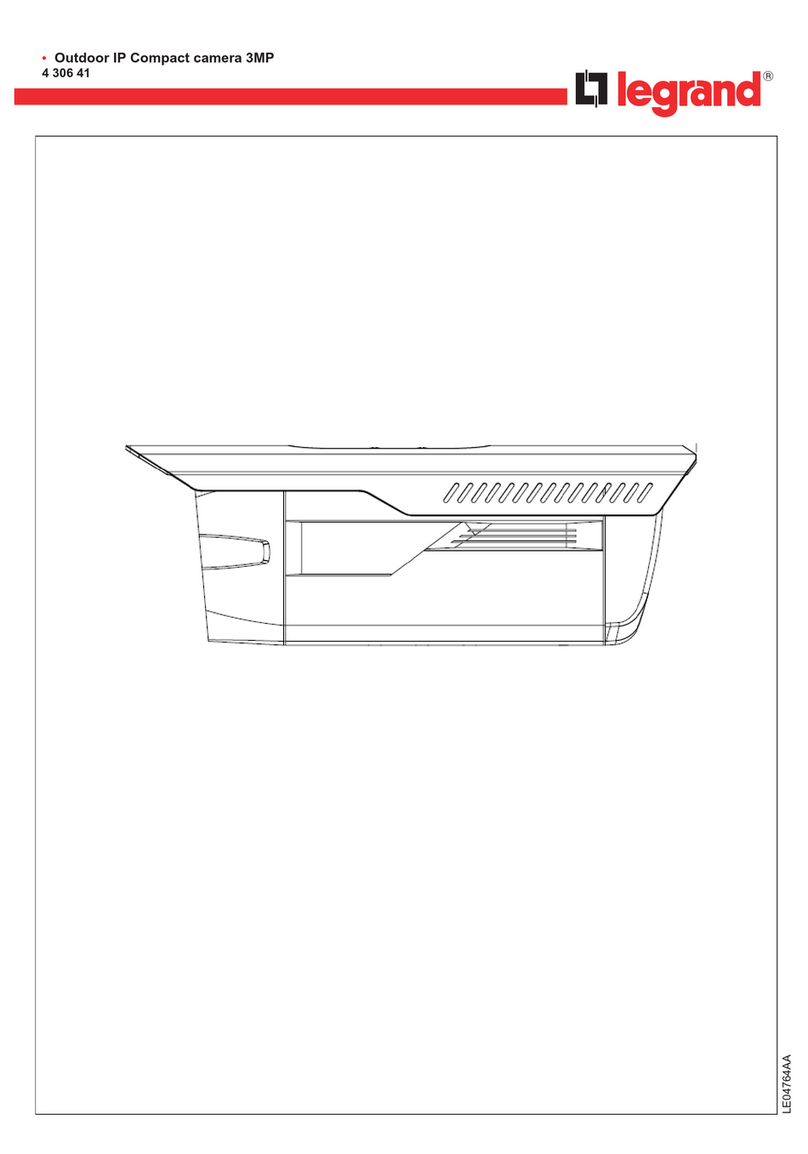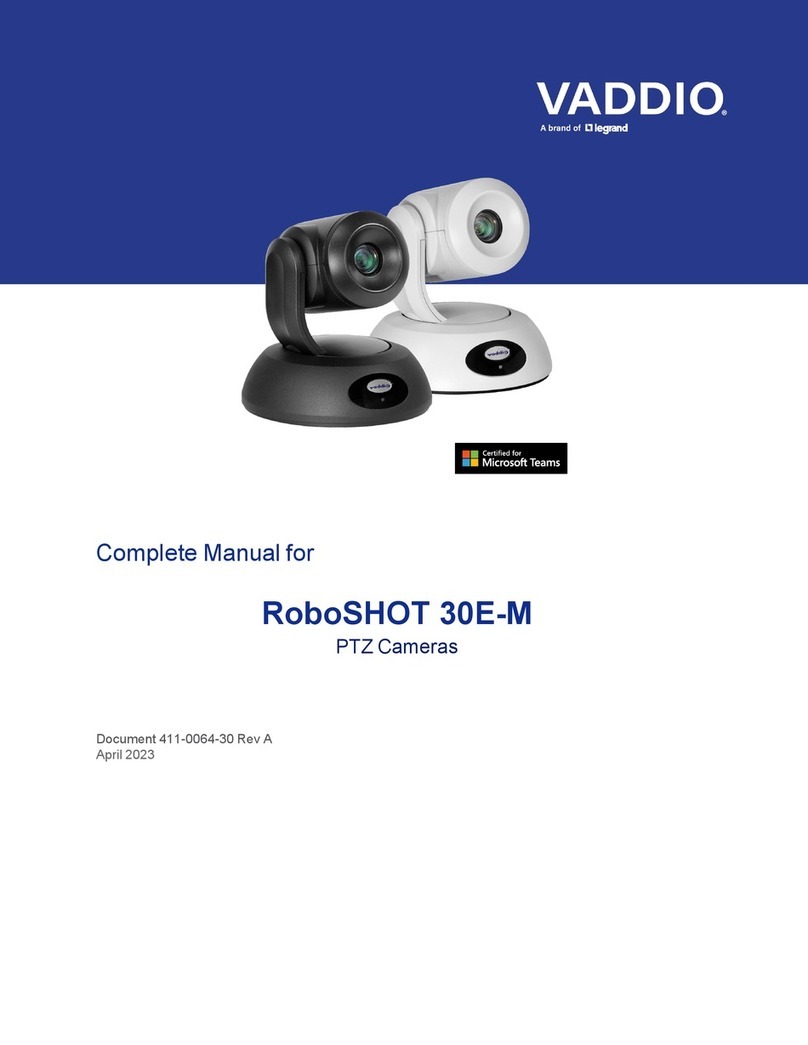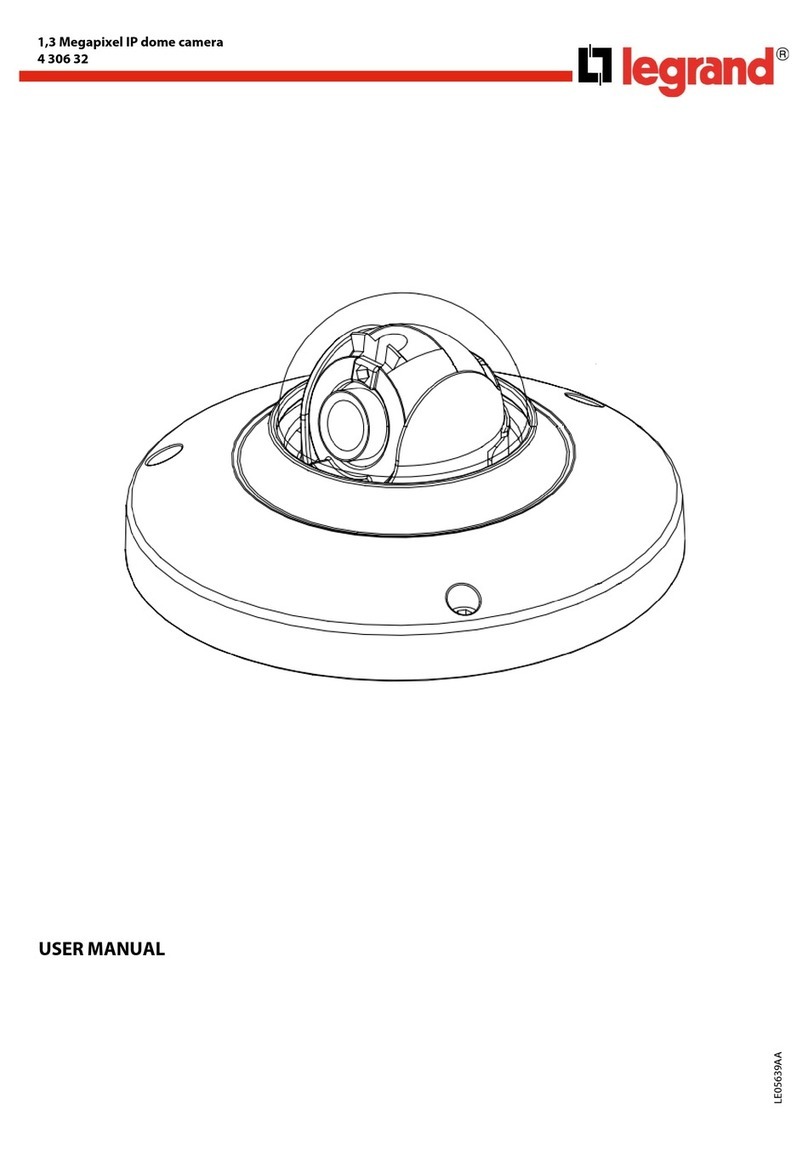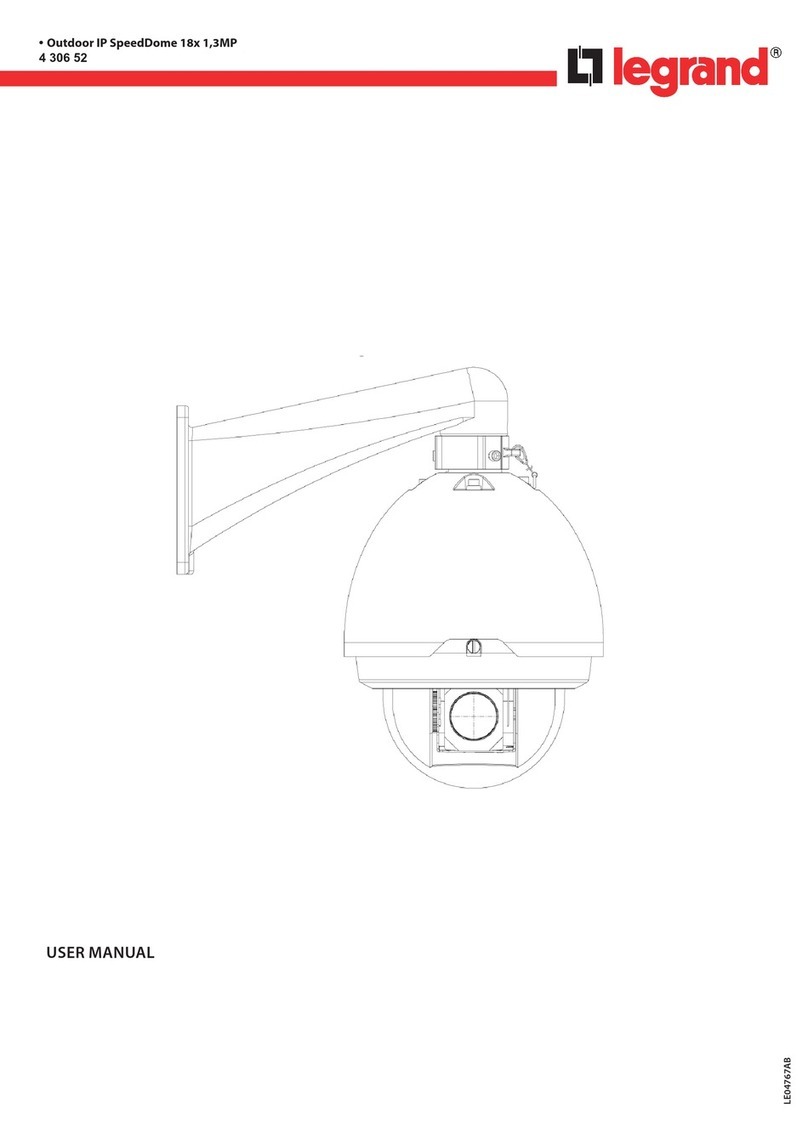3
Installation
This section covers:
nTips for selecting camera locations
nCabling notes
nInstalling the camera mount and mounting the camera
nSystem connection diagrams with cameras and audio peripherals
Cameras and network-connected audio peripherals must be paired to the host device after the
installation is complete.
Contact Vaddio Technical Support if you have questions or encounter any problems. Phone
And a required safety note here:
Note
PoE type networks connected to this equipment are for intra-building use only and should not be
connected to lines that run outside of the building in which this product is located.
Don’t Void Your Warranty!
Caution
EasyIP products are for indoor use. Do not install these products outdoors or in a humid environment
without the appropriate protective enclosure.
Caution
Do not install or operate any EasyIP product if it has been dropped, damaged, or exposed to liquids. If
any of these things happen, return the product to Vaddio for safety and functional testing.
Before You Start
Work with the network administrator to plan your EasyIP deployment. Atypical EasyIP system
includes network equipment that serves DHCP addresses.
Do these things before installing any Vaddio product:
nBe sure you can identify all cables correctly.
nCheck Cat-5 cables for continuity.
nTalk to the network administrator.
oInform the network administrator if you are installing the EasyIP system with a PoE+ switch. The
switch sold as part of the EasyIP ecosystem is configured for DHCP operation. The network
administrator may need to take steps to ensure a trouble-free installation.
oIf you will be responsible for configuring the devices that you install, ask what hostnames (if any)
you should assign to them.
Things to keep in mind when deciding where to install the camera:
nConsider camera viewing angles, lighting conditions, line-of-sight obstructions, and in-wall
obstructions where the camera is to be mounted.
nEnsure that the camera will point away from the ceiling and lights. The camera will not perform well if
it is pointed toward a light source such as a light fixture or window.
Complete Manual for the EasyIP 30 ePTZ AV-over-IP ePTZ Camera